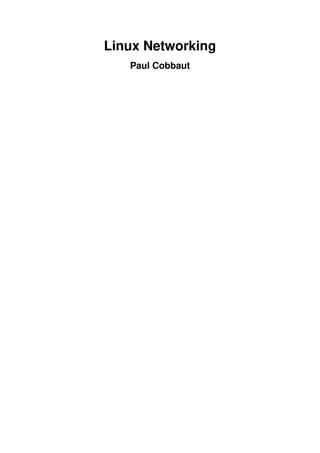
0407-linux-networking.pdf
- 2. Linux Networking Paul Cobbaut Paul Cobbaut Publication date 2015-05-24 CEST Abstract This book is meant to be used in an instructor-led training. For self-study, the intent is to read this book next to a working Linux computer so you can immediately do every subject, practicing each command. This book is aimed at novice Linux system administrators (and might be interesting and useful for home users that want to know a bit more about their Linux system). However, this book is not meant as an introduction to Linux desktop applications like text editors, browsers, mail clients, multimedia or office applications. More information and free .pdf available at http://linux-training.be . Feel free to contact the author: • Paul Cobbaut: paul.cobbaut@gmail.com, http://www.linkedin.com/in/cobbaut Contributors to the Linux Training project are: • Serge van Ginderachter: serge@ginsys.be, build scripts; infrastructure setup; minor stuff • Hendrik De Vloed: hendrik.devloed@ugent.be, buildheader.pl script We'd also like to thank our reviewers: • Wouter Verhelst: wouter@grep.be, http://grep.be • Geert Goossens: mail.goossens.geert@gmail.com, http://www.linkedin.com/in/ geertgoossens • Elie De Brauwer: elie@de-brauwer.be, http://www.de-brauwer.be • Christophe Vandeplas: christophe@vandeplas.com, http://christophe.vandeplas.com • Bert Desmet: bert@devnox.be, http://bdesmet.be • Rich Yonts: richyonts@gmail.com, Copyright 2007-2015 Paul Cobbaut Permission is granted to copy, distribute and/or modify this document under the terms of the GNU Free Documentation License, Version 1.3 or any later version published by the Free Software Foundation; with no Invariant Sections, no Front-Cover Texts, and no Back-Cover Texts. A copy of the license is included in the section entitled 'GNU Free Documentation License'.
- 3. iii Table of Contents I. network management ................................................................................................................................... 1 1. general networking .......................................................................................................................... 4 1.1. network layers ....................................................................................................................... 5 1.2. unicast, multicast, broadcast, anycast ................................................................................... 8 1.3. lan-wan-man ........................................................................................................................ 10 1.4. internet - intranet - extranet ................................................................................................ 12 1.5. tcp/ip .................................................................................................................................... 13 2. interface configuration .................................................................................................................. 14 2.1. to gui or not to gui .............................................................................................................. 15 2.2. Debian nic configuration ..................................................................................................... 16 2.3. RHEL nic configuration ...................................................................................................... 18 2.4. ifconfig ................................................................................................................................. 20 2.5. ip .......................................................................................................................................... 22 2.6. dhclient ................................................................................................................................ 23 2.7. hostname .............................................................................................................................. 23 2.8. arp ........................................................................................................................................ 24 2.9. route ..................................................................................................................................... 25 2.10. ping .................................................................................................................................... 25 2.11. optional: ethtool ................................................................................................................. 26 2.12. practice: interface configuration ........................................................................................ 27 2.13. solution: interface configuration ....................................................................................... 28 3. network sniffing ............................................................................................................................. 30 3.1. wireshark .............................................................................................................................. 31 3.2. tcpdump ............................................................................................................................... 35 3.3. practice: network sniffing ................................................................................................... 36 3.4. solution: network sniffing ................................................................................................... 37 4. binding and bonding ...................................................................................................................... 38 4.1. binding on Redhat/Fedora ................................................................................................... 39 4.2. binding on Debian/Ubuntu .................................................................................................. 40 4.3. bonding on Redhat/Fedora .................................................................................................. 41 4.4. bonding on Debian/Ubuntu ................................................................................................. 43 4.5. practice: binding and bonding ............................................................................................. 45 4.6. solution: binding and bonding ............................................................................................ 46 5. ssh client and server ...................................................................................................................... 47 5.1. about ssh .............................................................................................................................. 48 5.2. log on to a remote server .................................................................................................... 50 5.3. executing a command in remote ......................................................................................... 50 5.4. scp ........................................................................................................................................ 51 5.5. setting up passwordless ssh ................................................................................................. 52 5.6. X forwarding via ssh ........................................................................................................... 53 5.7. troubleshooting ssh .............................................................................................................. 54 5.8. sshd ...................................................................................................................................... 55 5.9. sshd keys .............................................................................................................................. 55 5.10. ssh-agent ............................................................................................................................ 55 5.11. practice: ssh ....................................................................................................................... 56 5.12. solution: ssh ....................................................................................................................... 57 6. introduction to nfs ......................................................................................................................... 59 6.1. nfs protocol versions ........................................................................................................... 60 6.2. rpcinfo .................................................................................................................................. 60 6.3. server configuration ............................................................................................................. 61 6.4. /etc/exports ........................................................................................................................... 61 6.5. exportfs ................................................................................................................................ 61 6.6. client configuration .............................................................................................................. 62 6.7. practice: introduction to nfs ................................................................................................ 63 7. introduction to networking ........................................................................................................... 64
- 4. Linux Networking iv 7.1. introduction to iptables ........................................................................................................ 65 7.2. practice : iptables ................................................................................................................. 66 7.3. solution : iptables ................................................................................................................. 67 7.4. xinetd and inetd ................................................................................................................... 68 7.5. practice : inetd and xinetd ................................................................................................... 70 7.6. network file system ............................................................................................................. 71 7.7. practice : network file system ............................................................................................. 73 II. apache and squid ....................................................................................................................................... 74 8. apache web server .......................................................................................................................... 76 8.1. introduction to apache ......................................................................................................... 77 8.2. port virtual hosts on Debian ................................................................................................ 84 8.3. named virtual hosts on Debian ........................................................................................... 88 8.4. password protected website on Debian ............................................................................... 90 8.5. port virtual hosts on CentOS .............................................................................................. 91 8.6. named virtual hosts on CentOS .......................................................................................... 95 8.7. password protected website on CentOS .............................................................................. 97 8.8. troubleshooting apache ........................................................................................................ 99 8.9. virtual hosts example ......................................................................................................... 100 8.10. aliases and redirects ......................................................................................................... 100 8.11. more on .htaccess ............................................................................................................. 100 8.12. traffic ................................................................................................................................ 100 8.13. self signed cert on Debian .............................................................................................. 101 8.14. self signed cert on RHEL/CentOS .................................................................................. 103 8.15. practice: apache ............................................................................................................... 105 9. introduction to squid ................................................................................................................... 106 9.1. about proxy servers ........................................................................................................... 106 9.2. installing squid .................................................................................................................. 107 9.3. port 3128 ............................................................................................................................ 107 9.4. starting and stopping ......................................................................................................... 107 9.5. client proxy settings .......................................................................................................... 108 9.6. upside down images .......................................................................................................... 110 9.7. /var/log/squid ...................................................................................................................... 112 9.8. access control .................................................................................................................... 112 9.9. testing squid ....................................................................................................................... 112 9.10. name resolution ............................................................................................................... 112 III. dns server ............................................................................................................................................... 114 10. introduction to DNS ................................................................................................................... 116 10.1. about dns .......................................................................................................................... 117 10.2. dns namespace ................................................................................................................. 120 10.3. caching only servers ........................................................................................................ 125 10.4. authoritative dns servers .................................................................................................. 128 10.5. primary and secondary .................................................................................................... 128 10.6. zone transfers ................................................................................................................... 128 10.7. master and slave .............................................................................................................. 130 10.8. SOA record ...................................................................................................................... 130 10.9. full or incremental zone transfers ................................................................................... 131 10.10. DNS cache ..................................................................................................................... 132 10.11. forward lookup zone example ....................................................................................... 133 10.12. example: caching only DNS server ............................................................................... 134 10.13. example: caching only with forwarder ......................................................................... 136 10.14. example: primary authoritative server .......................................................................... 138 10.15. example: a DNS slave server ........................................................................................ 142 10.16. practice: dns ................................................................................................................... 144 10.17. solution: dns .................................................................................................................. 145 11. advanced DNS ............................................................................................................................ 146 11.1. example: DNS round robin ............................................................................................. 147 11.2. DNS delegation ............................................................................................................... 148 11.3. example: DNS delegation ................................................................................................ 149
- 5. Linux Networking v 11.4. example: split-horizon dns .............................................................................................. 151 11.5. old dns topics .................................................................................................................. 153 IV. dhcp server ............................................................................................................................................ 157 12. introduction to dhcp .................................................................................................................. 159 12.1. four broadcasts ................................................................................................................ 160 12.2. picturing dhcp .................................................................................................................. 161 12.3. installing a dhcp server ................................................................................................... 162 12.4. dhcp server for RHEL/CentOS ....................................................................................... 162 12.5. client reservations ............................................................................................................ 163 12.6. example config files ........................................................................................................ 163 12.7. older example config files ............................................................................................... 164 12.8. advanced dhcp ................................................................................................................. 166 12.9. Practice: dhcp .................................................................................................................. 167 V. iptables firewall ...................................................................................................................................... 168 13. introduction to routers .............................................................................................................. 170 13.1. router or firewall ............................................................................................................. 171 13.2. packet forwarding ............................................................................................................ 171 13.3. packet filtering ................................................................................................................. 171 13.4. stateful .............................................................................................................................. 171 13.5. nat (network address translation) .................................................................................... 172 13.6. pat (port address translation) ........................................................................................... 172 13.7. snat (source nat) .............................................................................................................. 172 13.8. masquerading ................................................................................................................... 172 13.9. dnat (destination nat) ....................................................................................................... 172 13.10. port forwarding .............................................................................................................. 172 13.11. /proc/sys/net/ipv4/ip_forward ........................................................................................ 173 13.12. /etc/sysctl.conf ................................................................................................................ 173 13.13. sysctl .............................................................................................................................. 173 13.14. practice: packet forwarding ........................................................................................... 174 13.15. solution: packet forwarding ........................................................................................... 176 14. iptables firewall .......................................................................................................................... 179 14.1. iptables tables .................................................................................................................. 180 14.2. starting and stopping iptables .......................................................................................... 180 14.3. the filter table .................................................................................................................. 181 14.4. practice: packet filtering .................................................................................................. 186 14.5. solution: packet filtering ................................................................................................. 187 14.6. network address translation ............................................................................................. 188 VI. Introduction to Samba ........................................................................................................................... 191 15. introduction to samba ................................................................................................................ 194 15.1. verify installed version .................................................................................................... 195 15.2. installing samba ............................................................................................................... 196 15.3. documentation .................................................................................................................. 197 15.4. starting and stopping samba ............................................................................................ 198 15.5. samba daemons ................................................................................................................ 199 15.6. the SMB protocol ............................................................................................................ 200 15.7. practice: introduction to samba ....................................................................................... 201 16. getting started with samba ........................................................................................................ 202 16.1. /etc/samba/smb.conf ......................................................................................................... 203 16.2. /usr/bin/testparm ............................................................................................................... 204 16.3. /usr/bin/smbclient ............................................................................................................. 205 16.4. /usr/bin/smbtree ................................................................................................................ 207 16.5. server string ..................................................................................................................... 208 16.6. Samba Web Administration Tool (SWAT) .................................................................... 209 16.7. practice: getting started with samba ................................................................................ 210 16.8. solution: getting started with samba ............................................................................... 211 17. a read only file server ................................................................................................................ 213 17.1. Setting up a directory to share ........................................................................................ 214 17.2. configure the share .......................................................................................................... 214
- 6. Linux Networking vi 17.3. restart the server .............................................................................................................. 215 17.4. verify the share ................................................................................................................ 215 17.5. a note on netcat ............................................................................................................... 217 17.6. practice: read only file server ......................................................................................... 218 17.7. solution: read only file server ......................................................................................... 219 18. a writable file server .................................................................................................................. 220 18.1. set up a directory to share ............................................................................................... 221 18.2. share section in smb.conf ................................................................................................ 221 18.3. configure the share .......................................................................................................... 221 18.4. test connection with windows ......................................................................................... 221 18.5. test writing with windows ............................................................................................... 222 18.6. How is this possible ? ..................................................................................................... 222 18.7. practice: writable file server ............................................................................................ 223 18.8. solution: writable file server ........................................................................................... 224 19. samba first user account ........................................................................................................... 225 19.1. creating a samba user ...................................................................................................... 226 19.2. ownership of files ............................................................................................................ 226 19.3. /usr/bin/smbpasswd .......................................................................................................... 226 19.4. /etc/samba/smbpasswd ..................................................................................................... 226 19.5. passdb backend ................................................................................................................ 227 19.6. forcing this user ............................................................................................................... 227 19.7. practice: first samba user account ................................................................................... 228 19.8. solution: first samba user account ................................................................................... 229 20. samba authentication ................................................................................................................. 230 20.1. creating the users on Linux ............................................................................................. 231 20.2. creating the users on samba ............................................................................................ 231 20.3. security = user ................................................................................................................. 231 20.4. configuring the share ....................................................................................................... 232 20.5. testing access with net use .............................................................................................. 232 20.6. testing access with smbclient .......................................................................................... 232 20.7. verify ownership .............................................................................................................. 233 20.8. common problems ........................................................................................................... 233 20.9. practice : samba authentication ....................................................................................... 235 20.10. solution: samba authentication ...................................................................................... 236 21. samba securing shares ............................................................................................................... 237 21.1. security based on user name ........................................................................................... 238 21.2. security based on ip-address ........................................................................................... 238 21.3. security through obscurity ............................................................................................... 239 21.4. file system security .......................................................................................................... 239 21.5. practice: securing shares ................................................................................................. 241 21.6. solution: securing shares ................................................................................................. 242 22. samba domain member ............................................................................................................. 244 22.1. changes in smb.conf ........................................................................................................ 245 22.2. joining an Active Directory domain ............................................................................... 246 22.3. winbind ............................................................................................................................ 247 22.4. wbinfo .............................................................................................................................. 247 22.5. getent ................................................................................................................................ 248 22.6. file ownership .................................................................................................................. 249 22.7. practice : samba domain member .................................................................................... 250 23. samba domain controller ........................................................................................................... 251 23.1. about Domain Controllers ............................................................................................... 252 23.2. About security modes ...................................................................................................... 252 23.3. About password backends ............................................................................................... 253 23.4. [global] section in smb.conf ............................................................................................ 253 23.5. netlogon share .................................................................................................................. 254 23.6. other [share] sections ....................................................................................................... 254 23.7. Users and Groups ............................................................................................................ 255 23.8. tdbsam .............................................................................................................................. 255
- 7. Linux Networking vii 23.9. about computer accounts ................................................................................................. 256 23.10. local or roaming profiles ............................................................................................... 256 23.11. Groups in NTFS acls ..................................................................................................... 257 23.12. logon scripts .................................................................................................................. 258 23.13. practice: samba domain controller ................................................................................ 259 24. a brief look at samba 4 ............................................................................................................. 260 24.1. Samba 4 alpha 6 .............................................................................................................. 262 VII. ipv6 ....................................................................................................................................................... 264 25. Introduction to ipv6 ................................................................................................................... 266 25.1. about ipv6 ........................................................................................................................ 267 25.2. network id and host id .................................................................................................... 267 25.3. host part generation ......................................................................................................... 267 25.4. ipv4 mapped ipv6 address ............................................................................................... 268 25.5. link local addresses ......................................................................................................... 268 25.6. unique local addresses ..................................................................................................... 268 25.7. globally unique unicast addresses ................................................................................... 268 25.8. 6to4 .................................................................................................................................. 268 25.9. ISP .................................................................................................................................... 269 25.10. non routable addresses .................................................................................................. 269 25.11. ping6 .............................................................................................................................. 269 25.12. Belgium and ipv6 .......................................................................................................... 270 25.13. other websites ................................................................................................................ 270 25.14. 6to4 gateways ................................................................................................................ 272 25.15. ping6 and dns ................................................................................................................ 272 25.16. ipv6 and tcp/http ............................................................................................................ 272 25.17. ipv6 PTR record ............................................................................................................ 272 25.18. 6to4 setup on Linux ...................................................................................................... 272 VIII. Appendix ............................................................................................................................................. 275 A. License .......................................................................................................................................... 277 Index ............................................................................................................................................................. 284
- 8. viii List of Tables 10.1. the first top level domains .................................................................................................................. 122 10.2. new general purpose tld's ................................................................................................................... 122 13.1. Packet Forwarding Exercise ............................................................................................................... 174 13.2. Packet Forwarding Solution ............................................................................................................... 176
- 9. Part I. network management
- 10. 2 Table of Contents 1. general networking .................................................................................................................................... 4 1.1. network layers ................................................................................................................................. 5 1.2. unicast, multicast, broadcast, anycast ............................................................................................. 8 1.3. lan-wan-man .................................................................................................................................. 10 1.4. internet - intranet - extranet .......................................................................................................... 12 1.5. tcp/ip .............................................................................................................................................. 13 2. interface configuration ............................................................................................................................ 14 2.1. to gui or not to gui ....................................................................................................................... 15 2.2. Debian nic configuration .............................................................................................................. 16 2.3. RHEL nic configuration ............................................................................................................... 18 2.4. ifconfig .......................................................................................................................................... 20 2.5. ip .................................................................................................................................................... 22 2.6. dhclient .......................................................................................................................................... 23 2.7. hostname ........................................................................................................................................ 23 2.8. arp .................................................................................................................................................. 24 2.9. route ............................................................................................................................................... 25 2.10. ping .............................................................................................................................................. 25 2.11. optional: ethtool .......................................................................................................................... 26 2.12. practice: interface configuration ................................................................................................. 27 2.13. solution: interface configuration ................................................................................................. 28 3. network sniffing ....................................................................................................................................... 30 3.1. wireshark ....................................................................................................................................... 31 3.2. tcpdump ......................................................................................................................................... 35 3.3. practice: network sniffing ............................................................................................................. 36 3.4. solution: network sniffing ............................................................................................................. 37 4. binding and bonding ............................................................................................................................... 38 4.1. binding on Redhat/Fedora ............................................................................................................. 39 4.2. binding on Debian/Ubuntu ........................................................................................................... 40 4.3. bonding on Redhat/Fedora ............................................................................................................ 41 4.4. bonding on Debian/Ubuntu ........................................................................................................... 43 4.5. practice: binding and bonding ...................................................................................................... 45 4.6. solution: binding and bonding ...................................................................................................... 46 5. ssh client and server ................................................................................................................................ 47 5.1. about ssh ........................................................................................................................................ 48 5.2. log on to a remote server ............................................................................................................. 50 5.3. executing a command in remote ................................................................................................... 50 5.4. scp .................................................................................................................................................. 51 5.5. setting up passwordless ssh .......................................................................................................... 52 5.6. X forwarding via ssh .................................................................................................................... 53 5.7. troubleshooting ssh ....................................................................................................................... 54 5.8. sshd ................................................................................................................................................ 55 5.9. sshd keys ....................................................................................................................................... 55 5.10. ssh-agent ...................................................................................................................................... 55 5.11. practice: ssh ................................................................................................................................. 56 5.12. solution: ssh ................................................................................................................................ 57 6. introduction to nfs ................................................................................................................................... 59 6.1. nfs protocol versions ..................................................................................................................... 60 6.2. rpcinfo ........................................................................................................................................... 60 6.3. server configuration ...................................................................................................................... 61 6.4. /etc/exports ..................................................................................................................................... 61 6.5. exportfs .......................................................................................................................................... 61 6.6. client configuration ....................................................................................................................... 62 6.7. practice: introduction to nfs .......................................................................................................... 63 7. introduction to networking ..................................................................................................................... 64 7.1. introduction to iptables ................................................................................................................. 65
- 11. network management 3 7.2. practice : iptables .......................................................................................................................... 66 7.3. solution : iptables .......................................................................................................................... 67 7.4. xinetd and inetd ............................................................................................................................ 68 7.5. practice : inetd and xinetd ............................................................................................................ 70 7.6. network file system ....................................................................................................................... 71 7.7. practice : network file system ....................................................................................................... 73
- 12. 4 Chapter 1. general networking While this chapter is not directly about Linux, it does contain general networking concepts that will help you in troubleshooting networks on Linux.
- 13. general networking 5 1.1. network layers 1.1.1. seven OSI layers When talking about protocol layers, people usually mention the seven layers of the osi protocol (Application, Presentation, Session, Transport, Network, Data Link and Physical). We will discuss layers 2 and 3 in depth, and focus less on the other layers. The reason is that these layers are important for understanding networks. You will hear administrators use words like "this is a layer 2 device" or "this is a layer 3 broadcast", and you should be able to understand what they are talking about. 1.1.2. four DoD layers The DoD (or tcp/ip) model has only four layers, roughly mapping its network access layer to OSI layers 1 and 2 (Physical and Datalink), its internet (IP) layer to the OSI network layer, its host-to-host (tcp, udp) layer to OSI layer 4 (transport) and its application layer to OSI layers 5, 6 and 7. Below an attempt to put OSI and DoD layers next to some protocols and devices.
- 14. general networking 6 1.1.3. short introduction to the physical layer The physical layer, or layer 1, is all about voltage, electrical signals and mechanical connections. Some networks might still use coax cables, but most will have migrated to utp (cat 5 or better) with rj45 connectors. Devices like repeaters and hubs are part of this layer. You cannot use software to 'see' a repeater or hub on the network. The only thing these devices are doing is amplifying electrical signals on cables. Passive hubs are multiport amplifiers that amplify an incoming electrical signal on all other connections. Active hubs do this by reading and retransmitting bits, without interpreting any meaning in those bits. Network technologies like csma/cd and token ring are defined on this layer. This is all we have to say about layer 1 in this book. 1.1.4. short introduction to the data link layer The data link layer, or layer 2 is about frames. A frame has a crc (cyclic redundancy check). In the case of ethernet (802.3), each network card is identifiable by a unique 48-bit mac address (media access control address). On this layer we find devices like bridges and switches. A bridge is more intelligent than a hub because a bridge can make decisions based on the mac address of computers. A switch also understands mac addresses. In this book we will discuss commands like arp and ifconfig to explore this layer. 1.1.5. short introduction to the network layer Layer 3 is about ip packets. This layer gives every host a unique 32-bit ip address. But ip is not the only protocol on this layer, there is also icmp, igmp, ipv6 and more. A complete list can be found in the /etc/protocols file. On this layer we find devices like routers and layer 3 switches, devices that know (and have) an ip address. In tcp/ip this layer is commonly referred to as the internet layer. 1.1.6. short introduction to the transport layer We will discuss the tcp and udp protocols in the context of layer 4. The DoD model calls this the host-to-host layer. 1.1.7. layers 5, 6 and 7 The tcp/ip application layer includes layers 5, 6 and 7. Details on the difference between these layers are out of scope of this course.
- 15. general networking 7 1.1.8. network layers in this book Stacking of layers in this book is based on the Protocols in Frame explanation in the wireshark sniffer. When sniffing a dhcp packet, we notice the following in the sniffer. [Protocols in Frame: eth:ip:udp:bootp] Sniffing for ntp (Network Time Protocol) packets gives us this line, which makes us conclude to put ntp next to bootp in the protocol chart below. [Protocols in Frame: eth:ip:udp:ntp] Sniffing an arp broadcast makes us put arp next to ip. All these protocols are explained later in this chapter. [Protocols in Frame: eth:arp] Below is a protocol chart based on wireshark's knowledge. It contains some very common protocols that are discussed in this book. The chart does not contain all protocols.
- 16. general networking 8 1.2. unicast, multicast, broadcast, anycast 1.2.1. unicast A unicast communication originates from one computer and is destined for exactly one other computer (or host). It is common for computers to have many unicast communications. 1.2.2. multicast A multicast is destined for a group (of computers). Some examples of multicast are Realplayer (.sdp files) and ripv2 (a routing protocol).
- 17. general networking 9 1.2.3. broadcast A broadcast is meant for everyone. Typical example here is the BBC (British Broadcasting Corporation) broadcasting to everyone. In datacommunications a broadcast is most common confined to the lan. Careful, a layer 2 broadcast is very different from a layer 3 broadcast. A layer two broadcast is received by all network cards on the same segment (it does not pass any router), whereas a layer 3 broadcast is received by all hosts in the same ip subnet. 1.2.4. anycast The root name servers of the internet use anycast. An anycast signal goes the the (geographically) nearest of a well defined group. With thanks to the nice anonymous wikipedia contributor to put these pictures in the public domain.
- 18. general networking 10 1.3. lan-wan-man The term lan is used for local area networks, as opposed to a wan for wide area networks. The difference between the two is determined by the distance between the computers, and not by the number of computers in a network. Some protocols like atm are designed for use in a wan, others like ethernet are designed for use in a lan. 1.3.1. lan A lan (Local Area Network) is a local network. This can be one room, or one floor, or even one big building. We say lan as long as computers are close to each other. You can also define a lan when all computers are ethernet connected. A lan can contain multiple smaller lan's. The picture below shows three lan's that together make up one lan. 1.3.2. man A man (Metropolitan Area Network) is something inbetween a lan and a wan, often comprising several buildings on the same campus or in the same city. A man can use fddi or ethernet or other protocols for connectivity.
- 19. general networking 11 1.3.3. wan A wan (Wide Area Network) is a network with a lot of distance between the computers (or hosts). These hosts are often connected by leased lines. A wan does not use ethernet, but protocols like fddi, frame relay, ATM or X.25 to connect computers (and networks). The picture below shows a branch office that is connected through Frame Relay with headquarters. The acronym wan is also used for large surface area networks like the internet. Cisco is known for their wan technology. They make routers that connect many lan networks using wan protocols. 1.3.4. pan-wpan Your home network is called a pan (Personal Area Network). A wireless pan is a wpan.
- 20. general networking 12 1.4. internet - intranet - extranet The internet is a global network. It connects many networks using the tcp/ip protocol stack. The origin of the internet is the arpanet. The arpanet was created in 1969, that year only four computers were connected in the network. In 1971 the first e-mail was sent over the arpanet. E-mail took 75 percent of all arpanet traffic in 1973. 1973 was also the year ftp was introduced, and saw the connection of the first European countries (Norway and UK). In 2009 the internet was available to 25 percent of the world population. In 2011 it is estimated that only a quarter of internet webpages are in English. An intranet is a private tcp/ip network. An intranet uses the same protocols as the internet, but is only accessible to people from within one organization. An extranet is similar to an intranet, but some trusted organizations (partners/clients/ suppliers/...) also get access.
- 21. general networking 13 1.5. tcp/ip 1.5.1. history of tcp/ip In the Sixties development of the tcp/ip protocol stack was started by the US Department of Defense. In the Eighties a lot of commercial enterprises developed their own protocol stack: IBM created sna, Novell had ipx/spx, Microsoft completed netbeui and Apple worked with appletalk. All the efforts from the Eighties failed to survive the Nineties. By the end of the Nineties, almost all computers in the world were able to speak tcp/ip. In my humble opinion, the main reason for the survival of tcp/ip over all the other protocols is its openness. Everyone is free to develop and use the tcp/ip protocol suite. 1.5.2. rfc (request for comment) The protocols that are used on the internet are defined in rfc's. An rfc or request for comment describes the inner working of all internet protocols. The IETF (Internet Engineering Task Force) is the sole publisher of these protocols since 1986. The official website for the rfc's is http://www.rfc-editor.org. This website contains all rfc's in plain text, for example rfc2132 (which defines dhcp and bootp) is accessible at http:// www.rfc-editor.org/rfc/rfc2132.txt. 1.5.3. many protocols For reliable connections, you use tcp, whereas udp is connectionless but faster. The icmp error messages are used by ping, multicast groups are managed by igmp. These protocols are visible in the protocol field of the ip header, and are listed in the /etc/ protocols file. paul@debian5:~$ grep tcp /etc/protocols tcp 6 TCP # transmission control protocol 1.5.4. many services Network cards are uniquely identified by their mac address, hosts by their ip address and applications by their port number. Common application level protocols like smtp, http, ssh, telnet and ftp have fixed port numbers. There is a list of port numbers in /etc/services. paul@ubu1010:~$ grep ssh /etc/services ssh 22/tcp # SSH Remote Login Protocol ssh 22/udp
- 22. 14 Chapter 2. interface configuration This chapter explains how to configure network interface cards to work with tcp/ip.
- 23. interface configuration 15 2.1. to gui or not to gui Recent Linux distributions often include a graphical application to configure the network. Some people complain that these applications mess networking configurations up when used simultaneously with command line configurations. Notably Network Manager (often replaced by wicd) and yast are known to not care about configuration changes via the command line. Since the goal of this course is server administration, we will assume our Linux servers are always administered through the command line. This chapter only focuses on using the command line for network interface configuration! Unfortunately there is no single combination of Linux commands and /etc files that works on all Linux distributions. We discuss networking on two (large but distinct) Linux distribution families. We start with Debian (this should also work on Ubuntu and Mint), then continue with RHEL (which is identical to CentOS and Fedora).
- 24. interface configuration 16 2.2. Debian nic configuration 2.2.1. /etc/network/interfaces The /etc/network/interfaces file is a core network interface card configuration file on debian. dhcp client The screenshot below shows that our computer is configured for dhcp on eth0 (the first network interface card or nic). paul@debian8:~$ cat /etc/network/interfaces # This file describes the network interfaces available on your system # and how to activate them. For more information, see interfaces(5). # The loopback network interface auto lo iface lo inet loopback auto eth0 iface eth0 inet dhcp Configuring network cards for dhcp is good practice for clients, but servers usually require a fixed ip address. fixed ip The screenshot below shows /etc/network/interfaces configured with a fixed ip address. root@debian7~# cat /etc/network/interfaces auto lo iface lo inet loopback auto eth0 iface eth0 inet static address 10.42.189.198 broadcast 10.42.189.207 netmask 255.255.255.240 gateway 10.42.189.193 The screenshot above also shows that you can provide more configuration than just the ip address. See interfaces(5) for help on setting a gateway, netmask or any of the other options.
- 25. interface configuration 17 2.2.2. /sbin/ifdown It is adviced (but not mandatory) to down an interface before changing its configuration. This can be done with the ifdown command. The command will not give any output when downing an interface with a fixed ip address. However ifconfig will no longer show the interface. root@ubu1104srv:~# ifdown eth0 root@ubu1104srv:~# ifconfig lo Link encap:Local Loopback inet addr:127.0.0.1 Mask:255.0.0.0 inet6 addr: ::1/128 Scope:Host UP LOOPBACK RUNNING MTU:16436 Metric:1 RX packets:106 errors:0 dropped:0 overruns:0 frame:0 TX packets:106 errors:0 dropped:0 overruns:0 carrier:0 collisions:0 txqueuelen:0 RX bytes:11162 (11.1 KB) TX bytes:11162 (11.1 KB) An interface that is down cannot be used to connect to the network. 2.2.3. /sbin/ifup Below a screenshot of ifup bringing the eth0 ethernet interface up using dhcp. (Note that this is a Ubuntu 10.10 screenshot, Ubuntu 11.04 omits ifup output by default.) root@ubu1010srv:/etc/network# ifup eth0 Internet Systems Consortium DHCP Client V3.1.3 Copyright 2004-2009 Internet Systems Consortium. All rights reserved. For info, please visit https://www.isc.org/software/dhcp/ Listening on LPF/eth0/08:00:27:cd:7f:fc Sending on LPF/eth0/08:00:27:cd:7f:fc Sending on Socket/fallback DHCPREQUEST of 192.168.1.34 on eth0 to 255.255.255.255 port 67 DHCPNAK from 192.168.33.100 DHCPDISCOVER on eth0 to 255.255.255.255 port 67 interval 3 DHCPOFFER of 192.168.33.77 from 192.168.33.100 DHCPREQUEST of 192.168.33.77 on eth0 to 255.255.255.255 port 67 DHCPACK of 192.168.33.77 from 192.168.33.100 bound to 192.168.33.77 -- renewal in 95 seconds. ssh stop/waiting ssh start/running, process 1301 root@ubu1010srv:/etc/network# The details of dhcp are covered in a separate chapter in the Linux Servers course.
- 26. interface configuration 18 2.3. RHEL nic configuration 2.3.1. /etc/sysconfig/network The /etc/sysconfig/network file is a global (across all network cards) configuration file. It allows us to define whether we want networking (NETWORKING=yes|no), what the hostname should be (HOSTNAME=) and which gateway to use (GATEWAY=). [root@rhel6 ~]# cat /etc/sysconfig/network NETWORKING=yes HOSTNAME=rhel6 GATEWAY=192.168.1.1 There are a dozen more options settable in this file, details can be found in /usr/share/doc/ initscripts-*/sysconfig.txt. Note that this file contains no settings at all in a default RHEL7 install (with networking enabled). [root@rhel71 ~]# cat /etc/sysconfig/network # Created by anaconda 2.3.2. /etc/sysconfig/network-scripts/ifcfg- Each network card can be configured individually using the /etc/sysconfig/network-scripts/ ifcfg-* files. When you have only one network card, then this will probably be /etc/ sysconfig/network-scripts/ifcfg-eth0. dhcp client Below a screenshot of /etc/sysconfig/network-scripts/ifcfg-eth0 configured for dhcp (BOOTPROTO="dhcp"). Note also the NM_CONTROLLED paramater to disable control of this nic by Network Manager. This parameter is not explained (not even mentioned) in /usr/share/doc/initscripts-*/sysconfig.txt, but many others are. [root@rhel6 ~]# cat /etc/sysconfig/network-scripts/ifcfg-eth0 DEVICE="eth0" HWADDR="08:00:27:DD:0D:5C" NM_CONTROLLED="no" BOOTPROTO="dhcp" ONBOOT="yes" The BOOTPROTO variable can be set to either dhcp or bootp, anything else will be considered static meaning there should be no protocol used at boot time to set the interface values. RHEL7 adds ipv6 variables to this file. [root@rhel71 network-scripts]# cat ifcfg-enp0s3 TYPE="Ethernet" BOOTPROTO="dhcp" DEFROUTE="yes" PEERDNS="yes" PEERROUTES="yes" IPV4_FAILURE_FATAL="no"
- 27. interface configuration 19 IPV6INIT="yes" IPV6_AUTOCONF="yes" IPV6_DEFROUTE="yes" IPV6_PEERDNS="yes" IPV6_PEERROUTES="yes" IPV6_FAILURE_FATAL="no" NAME="enp0s3" UUID="9fa6a83a-2f8e-4ecc-962c-5f614605f4ee" DEVICE="enp0s3" ONBOOT="yes" [root@rhel71 network-scripts]# fixed ip Below a screenshot of a fixed ip configuration in /etc/sysconfig/network-scripts/ifcfg- eth0. [root@rhel6 ~]# cat /etc/sysconfig/network-scripts/ifcfg-eth0 DEVICE="eth0" HWADDR="08:00:27:DD:0D:5C" NM_CONTROLLED="no" BOOTPROTO="none" IPADDR="192.168.1.99" NETMASK="255.255.255.0" GATEWAY="192.168.1.1" ONBOOT="yes" The HWADDR can be used to make sure that each network card gets the correct name when multiple network cards are present in the computer. It can not be used to assign a mac address to a network card. For this, you need to specify the MACADDR variable. Do not use HWADDR and MACADDR in the same ifcfg-ethx file. The BROADCAST= and NETWORK= parameters from previous RHEL/Fedora versions are obsoleted. 2.3.3. nmcli On RHEL7 you should run nmcli connection reload if you changed configuration files in /etc/sysconfig/ to enable your changes. The nmcli tool has many options to configure networking on the command line in RHEL7/ CentOS7 man nmcli 2.3.4. nmtui Another recommendation for RHEL7/CentOS7 is to use nmtui. This tool will use a 'windowed' interface in command line to manage network interfaces. nmtui
- 28. interface configuration 20 2.3.5. /sbin/ifup and /sbin/ifdown The ifup and ifdown commands will set an interface up or down, using the configuration discussed above. This is identical to their behaviour in Debian and Ubuntu. [root@rhel6 ~]# ifdown eth0 && ifup eth0 [root@rhel6 ~]# ifconfig eth0 eth0 Link encap:Ethernet HWaddr 08:00:27:DD:0D:5C inet addr:192.168.1.99 Bcast:192.168.1.255 Mask:255.255.255.0 inet6 addr: fe80::a00:27ff:fedd:d5c/64 Scope:Link UP BROADCAST RUNNING MULTICAST MTU:1500 Metric:1 RX packets:2452 errors:0 dropped:0 overruns:0 frame:0 TX packets:1881 errors:0 dropped:0 overruns:0 carrier:0 collisions:0 txqueuelen:1000 RX bytes:257036 (251.0 KiB) TX bytes:184767 (180.4 KiB) 2.4. ifconfig The use of /sbin/ifconfig without any arguments will present you with a list of all active network interface cards, including wireless and the loopback interface. In the screenshot below eth0 has no ip address. root@ubu1010:~# ifconfig eth0 Link encap:Ethernet HWaddr 00:26:bb:5d:2e:52 UP BROADCAST MULTICAST MTU:1500 Metric:1 RX packets:0 errors:0 dropped:0 overruns:0 frame:0 TX packets:0 errors:0 dropped:0 overruns:0 carrier:0 collisions:0 txqueuelen:1000 RX bytes:0 (0.0 B) TX bytes:0 (0.0 B) Interrupt:43 Base address:0xe000 eth1 Link encap:Ethernet HWaddr 00:26:bb:12:7a:5e inet addr:192.168.1.30 Bcast:192.168.1.255 Mask:255.255.255.0 inet6 addr: fe80::226:bbff:fe12:7a5e/64 Scope:Link UP BROADCAST RUNNING MULTICAST MTU:1500 Metric:1 RX packets:11141791 errors:202 dropped:0 overruns:0 frame:11580126 TX packets:6473056 errors:3860 dropped:0 overruns:0 carrier:0 collisions:0 txqueuelen:1000 RX bytes:3476531617 (3.4 GB) TX bytes:2114919475 (2.1 GB) Interrupt:23 lo Link encap:Local Loopback inet addr:127.0.0.1 Mask:255.0.0.0 inet6 addr: ::1/128 Scope:Host UP LOOPBACK RUNNING MTU:16436 Metric:1 RX packets:2879 errors:0 dropped:0 overruns:0 frame:0 TX packets:2879 errors:0 dropped:0 overruns:0 carrier:0 collisions:0 txqueuelen:0 RX bytes:486510 (486.5 KB) TX bytes:486510 (486.5 KB) You can also use ifconfig to obtain information about just one network card. [root@rhel6 ~]# ifconfig eth0 eth0 Link encap:Ethernet HWaddr 08:00:27:DD:0D:5C inet addr:192.168.1.99 Bcast:192.168.1.255 Mask:255.255.255.0 inet6 addr: fe80::a00:27ff:fedd:d5c/64 Scope:Link UP BROADCAST RUNNING MULTICAST MTU:1500 Metric:1 RX packets:2969 errors:0 dropped:0 overruns:0 frame:0 TX packets:1918 errors:0 dropped:0 overruns:0 carrier:0 collisions:0 txqueuelen:1000
- 29. interface configuration 21 RX bytes:335942 (328.0 KiB) TX bytes:190157 (185.7 KiB) When /sbin is not in the $PATH of a normal user you will have to type the full path, as seen here on Debian. paul@debian5:~$ /sbin/ifconfig eth3 eth3 Link encap:Ethernet HWaddr 08:00:27:ab:67:30 inet addr:192.168.1.29 Bcast:192.168.1.255 Mask:255.255.255.0 inet6 addr: fe80::a00:27ff:feab:6730/64 Scope:Link UP BROADCAST RUNNING MULTICAST MTU:1500 Metric:1 RX packets:27155 errors:0 dropped:0 overruns:0 frame:0 TX packets:30527 errors:0 dropped:0 overruns:0 carrier:0 collisions:0 txqueuelen:1000 RX bytes:13095386 (12.4 MiB) TX bytes:25767221 (24.5 MiB) 2.4.1. up and down You can also use ifconfig to bring an interface up or down. The difference with ifup is that ifconfig eth0 up will re-activate the nic keeping its existing (current) configuration, whereas ifup will read the correct file that contains a (possibly new) configuration and use this config file to bring the interface up. [root@rhel6 ~]# ifconfig eth0 down [root@rhel6 ~]# ifconfig eth0 up [root@rhel6 ~]# ifconfig eth0 eth0 Link encap:Ethernet HWaddr 08:00:27:DD:0D:5C inet addr:192.168.1.99 Bcast:192.168.1.255 Mask:255.255.255.0 inet6 addr: fe80::a00:27ff:fedd:d5c/64 Scope:Link UP BROADCAST RUNNING MULTICAST MTU:1500 Metric:1 RX packets:2995 errors:0 dropped:0 overruns:0 frame:0 TX packets:1927 errors:0 dropped:0 overruns:0 carrier:0 collisions:0 txqueuelen:1000 RX bytes:339030 (331.0 KiB) TX bytes:191583 (187.0 KiB) 2.4.2. setting ip address You can temporary set an ip address with ifconfig. This ip address is only valid until the next ifup/ifdown cycle or until the next reboot. [root@rhel6 ~]# ifconfig eth0 | grep 192 inet addr:192.168.1.99 Bcast:192.168.1.255 Mask:255.255.255.0 [root@rhel6 ~]# ifconfig eth0 192.168.33.42 netmask 255.255.0.0 [root@rhel6 ~]# ifconfig eth0 | grep 192 inet addr:192.168.33.42 Bcast:192.168.255.255 Mask:255.255.0.0 [root@rhel6 ~]# ifdown eth0 && ifup eth0 [root@rhel6 ~]# ifconfig eth0 | grep 192 inet addr:192.168.1.99 Bcast:192.168.1.255 Mask:255.255.255.0 2.4.3. setting mac address You can also use ifconfig to set another mac address than the one hard coded in the network card. This screenshot shows you how. [root@rhel6 ~]# ifconfig eth0 | grep HWaddr eth0 Link encap:Ethernet HWaddr 08:00:27:DD:0D:5C [root@rhel6 ~]# ifconfig eth0 hw ether 00:42:42:42:42:42 [root@rhel6 ~]# ifconfig eth0 | grep HWaddr eth0 Link encap:Ethernet HWaddr 00:42:42:42:42:42
- 30. interface configuration 22 2.5. ip The ifconfig tool is deprecated on some systems. Use the ip tool instead. To see ip addresses on RHEL7 for example, use this command: [root@rhel71 ~]# ip a 1: lo: <LOOPBACK,UP,LOWER_UP> mtu 65536 qdisc noqueue state UNKNOWN link/loopback 00:00:00:00:00:00 brd 00:00:00:00:00:00 inet 127.0.0.1/8 scope host lo valid_lft forever preferred_lft forever inet6 ::1/128 scope host valid_lft forever preferred_lft forever 2: enp0s3: <BROADCAST,MULTICAST,UP,LOWER_UP> mtu 1500 qdisc pfifo_fast state UP qlen 1000 link/ether 08:00:27:89:22:33 brd ff:ff:ff:ff:ff:ff inet 192.168.1.135/24 brd 192.168.1.255 scope global dynamic enp0s3 valid_lft 6173sec preferred_lft 6173sec inet6 fe80::a00:27ff:fe89:2233/64 scope link valid_lft forever preferred_lft forever [root@rhel71 ~]#
- 31. interface configuration 23 2.6. dhclient Home and client Linux desktops often have /sbin/dhclient running. This is a daemon that enables a network interface to lease an ip configuration from a dhcp server. When your adapter is configured for dhcp or bootp, then /sbin/ifup will start the dhclient daemon. When a lease is renewed, dhclient will override your ifconfig set ip address! 2.7. hostname Every host receives a hostname, often placed in a DNS name space forming the fqdn or Fully Qualified Domain Name. This screenshot shows the hostname command and the configuration of the hostname on Red Hat/Fedora. [root@rhel6 ~]# grep HOSTNAME /etc/sysconfig/network HOSTNAME=rhel6 [root@rhel6 ~]# hostname rhel6 Starting with RHEL7/CentOS7 this file is empty. The hostname is configured in the standard /etc/hostname file. [root@rhel71 ~]# cat /etc/hostname rhel71.linux-training.be [root@rhel71 ~]# Ubuntu/Debian uses the /etc/hostname file to configure the hostname. paul@debian8:~$ cat /etc/hostname server42 paul@debian8:~$ hostname server42 On all Linux distributions you can change the hostname using the hostname $newname command. This is not a permanent change. [root@rhel6 ~]# hostname server42 [root@rhel6 ~]# hostname server42 On any Linux you can use sysctl to display and set the hostname. [root@rhel6 ~]# sysctl kernel.hostname kernel.hostname = server42 [root@rhel6 ~]# sysctl kernel.hostname=rhel6 kernel.hostname = rhel6 [root@rhel6 ~]# sysctl kernel.hostname kernel.hostname = rhel6 [root@rhel6 ~]# hostname rhel6
- 32. interface configuration 24 2.8. arp The ip to mac resolution is handled by the layer two broadcast protocol arp. The arp table can be displayed with the arp tool. The screenshot below shows the list of computers that this computer recently communicated with. root@barry:~# arp -a ? (192.168.1.191) at 00:0C:29:3B:15:80 [ether] on eth1 agapi (192.168.1.73) at 00:03:BA:09:7F:D2 [ether] on eth1 anya (192.168.1.1) at 00:12:01:E2:87:FB [ether] on eth1 faith (192.168.1.41) at 00:0E:7F:41:0D:EB [ether] on eth1 kiss (192.168.1.49) at 00:D0:E0:91:79:95 [ether] on eth1 laika (192.168.1.40) at 00:90:F5:4E:AE:17 [ether] on eth1 pasha (192.168.1.71) at 00:03:BA:02:C3:82 [ether] on eth1 shaka (192.168.1.72) at 00:03:BA:09:7C:F9 [ether] on eth1 root@barry:~# Anya is a Cisco Firewall, faith is a laser printer, kiss is a Kiss DP600, laika is a laptop and Agapi, Shaka and Pasha are SPARC servers. The question mark is a Red Hat Enterprise Linux server running on a virtual machine. You can use arp -d to remove an entry from the arp table. [root@rhel6 ~]# arp Address HWtype HWaddress Flags Mask Iface ubu1010 ether 00:26:bb:12:7a:5e C eth0 anya ether 00:02:cf:aa:68:f0 C eth0 [root@rhel6 ~]# arp -d anya [root@rhel6 ~]# arp Address HWtype HWaddress Flags Mask Iface ubu1010 ether 00:26:bb:12:7a:5e C eth0 anya (incomplete) eth0 [root@rhel6 ~]# ping anya PING anya (192.168.1.1) 56(84) bytes of data. 64 bytes from anya (192.168.1.1): icmp_seq=1 ttl=254 time=10.2 ms ... [root@rhel6 ~]# arp Address HWtype HWaddress Flags Mask Iface ubu1010 ether 00:26:bb:12:7a:5e C eth0 anya ether 00:02:cf:aa:68:f0 C eth0
- 33. interface configuration 25 2.9. route You can see the computer's local routing table with the /sbin/route command (and also with netstat -r ). root@RHEL4b ~]# netstat -r Kernel IP routing table Destination Gateway Genmask Flags MSS Window irtt Iface 192.168.1.0 * 255.255.255.0 U 0 0 0 eth0 [root@RHEL4b ~]# route Kernel IP routing table Destination Gateway Genmask Flags Metric Ref Use Iface 192.168.1.0 * 255.255.255.0 U 0 0 0 eth0 [root@RHEL4b ~]# It appears this computer does not have a gateway configured, so we use route add default gw to add a default gateway on the fly. [root@RHEL4b ~]# route add default gw 192.168.1.1 [root@RHEL4b ~]# route Kernel IP routing table Destination Gateway Genmask Flags Metric Ref Use Iface 192.168.1.0 * 255.255.255.0 U 0 0 0 eth0 default 192.168.1.1 0.0.0.0 UG 0 0 0 eth0 [root@RHEL4b ~]# Unless you configure the gateway in one of the /etc/ file from the start of this chapter, your computer will forget this gateway after a reboot. 2.10. ping If you can ping to another host, then tcp/ip is configured. [root@RHEL4b ~]# ping 192.168.1.5 PING 192.168.1.5 (192.168.1.5) 56(84) bytes of data. 64 bytes from 192.168.1.5: icmp_seq=0 ttl=64 time=1004 ms 64 bytes from 192.168.1.5: icmp_seq=1 ttl=64 time=1.19 ms 64 bytes from 192.168.1.5: icmp_seq=2 ttl=64 time=0.494 ms 64 bytes from 192.168.1.5: icmp_seq=3 ttl=64 time=0.419 ms --- 192.168.1.5 ping statistics --- 4 packets transmitted, 4 received, 0% packet loss, time 3009ms rtt min/avg/max/mdev = 0.419/251.574/1004.186/434.520 ms, pipe 2 [root@RHEL4b ~]#
- 34. interface configuration 26 2.11. optional: ethtool To display or change network card settings, use ethtool. The results depend on the capabilities of your network card. The example shows a network that auto-negotiates it's bandwidth. root@laika:~# ethtool eth0 Settings for eth0: Supported ports: [ TP ] Supported link modes: 10baseT/Half 10baseT/Full 100baseT/Half 100baseT/Full 1000baseT/Full Supports auto-negotiation: Yes Advertised link modes: 10baseT/Half 10baseT/Full 100baseT/Half 100baseT/Full 1000baseT/Full Advertised auto-negotiation: Yes Speed: 1000Mb/s Duplex: Full Port: Twisted Pair PHYAD: 0 Transceiver: internal Auto-negotiation: on Supports Wake-on: pumbg Wake-on: g Current message level: 0x00000033 (51) Link detected: yes This example shows how to use ethtool to switch the bandwidth from 1000Mbit to 100Mbit and back. Note that some time passes before the nic is back to 1000Mbit. root@laika:~# ethtool eth0 | grep Speed Speed: 1000Mb/s root@laika:~# ethtool -s eth0 speed 100 root@laika:~# ethtool eth0 | grep Speed Speed: 100Mb/s root@laika:~# ethtool -s eth0 speed 1000 root@laika:~# ethtool eth0 | grep Speed Speed: 1000Mb/s
- 35. interface configuration 27 2.12. practice: interface configuration 1. Verify whether dhclient is running. 2. Display your current ip address(es). 3. Display the configuration file where this ip address is defined. 4. Follow the nic configuration in the book to change your ip address from dhcp client to fixed. Keep the same ip address to avoid conflicts! 5. Did you also configure the correct gateway in the previous question ? If not, then do this now. 6. Verify that you have a gateway. 7. Verify that you can connect to the gateway, that it is alive. 8. Change the last two digits of your mac address. 9. Which ports are used by http, pop3, ssh, telnet, nntp and ftp ? 10. Explain why e-mail and websites are sent over tcp and not udp. 11. Display the hostname of your computer. 12. Which ip-addresses did your computer recently have contact with ?
- 36. interface configuration 28 2.13. solution: interface configuration 1. Verify whether dhclient is running. paul@debian5:~$ ps fax | grep dhclient 2. Display your current ip address(es). paul@debian5:~$ /sbin/ifconfig | grep 'inet ' inet addr:192.168.1.31 Bcast:192.168.1.255 Mask:255.255.255.0 inet addr:127.0.0.1 Mask:255.0.0.0 3. Display the configuration file where this ip address is defined. Ubuntu/Debian: cat /etc/network/interfaces Redhat/Fedora: cat /etc/sysconfig/network-scripts/ifcfg-eth* 4. Follow the nic configuration in the book to change your ip address from dhcp client to fixed. Keep the same ip address to avoid conflicts! Ubuntu/Debian: ifdown eth0 vi /etc/network/interfaces ifup eth0 Redhat/Fedora: ifdown eth0 vi /etc/sysconfig/network-scripts/ifcfg-eth0 ifup eth0 5. Did you also configure the correct gateway in the previous question ? If not, then do this now. 6. Verify that you have a gateway. paul@debian5:~$ /sbin/route Kernel IP routing table Destination Gateway Genmask Flags Metric Ref Use Iface 192.168.1.0 * 255.255.255.0 U 0 0 0 eth0 default 192.168.1.1 0.0.0.0 UG 0 0 0 eth0 7. Verify that you can connect to the gateway, that it is alive. paul@debian5:~$ ping -c3 192.168.1.1 PING 192.168.1.1 (192.168.1.1) 56(84) bytes of data. 64 bytes from 192.168.1.1: icmp_seq=1 ttl=254 time=2.28 ms 64 bytes from 192.168.1.1: icmp_seq=2 ttl=254 time=2.94 ms 64 bytes from 192.168.1.1: icmp_seq=3 ttl=254 time=2.34 ms --- 192.168.1.1 ping statistics --- 3 packets transmitted, 3 received, 0% packet loss, time 2008ms rtt min/avg/max/mdev = 2.283/2.524/2.941/0.296 ms 8. Change the last two digits of your mac address. [root@rhel6 ~]# ifconfig eth0 hw ether 08:00:27:ab:67:XX 9. Which ports are used by http, pop3, ssh, telnet, nntp and ftp ? root@rhel6 ~# grep ^'http ' /etc/services
- 37. interface configuration 29 http 80/tcp www www-http # WorldWideWeb HTTP http 80/udp www www-http # HyperText Transfer Protocol root@rhel6 ~# grep ^'smtp ' /etc/services smtp 25/tcp mail smtp 25/udp mail root@rhel6 ~# grep ^'ssh ' /etc/services ssh 22/tcp # The Secure Shell (SSH) Protocol ssh 22/udp # The Secure Shell (SSH) Protocol root@rhel6 ~# grep ^'telnet ' /etc/services telnet 23/tcp telnet 23/udp root@rhel6 ~# grep ^'nntp ' /etc/services nntp 119/tcp readnews untp # USENET News Transfer Protocol nntp 119/udp readnews untp # USENET News Transfer Protocol root@rhel6 ~# grep ^'ftp ' /etc/services ftp 21/tcp ftp 21/udp fsp fspd 10. Explain why e-mail and websites are sent over tcp and not udp. Because tcp is reliable and udp is not. 11. Display the hostname of your computer. paul@debian5:~$ hostname debian5 12. Which ip-addresses did your computer recently have contact with ? root@rhel6 ~# arp -a ? (192.168.1.1) at 00:02:cf:aa:68:f0 [ether] on eth2 ? (192.168.1.30) at 00:26:bb:12:7a:5e [ether] on eth2 ? (192.168.1.31) at 08:00:27:8e:8a:a8 [ether] on eth2
- 38. 30 Chapter 3. network sniffing A network administrator should be able to use a sniffer like wireshark or tcpdump to troubleshoot network problems. A student should often use a sniffer to learn about networking. This chapter introduces you to network sniffing.
- 39. network sniffing 31 3.1. wireshark 3.1.1. installing wireshark This example shows how to install wireshark on .deb based distributions (including Debian, Mint, Xubuntu, and others). root@debian8:~# apt-get install wireshark Reading package lists... Done Building dependency tree Reading state information... Done ... (output truncated) On .rpm based distributions like CentOS, RHEL and Fedora you can use yum to install wireshark. [root@centos7 ~]# yum install wireshark Loaded plugins: fastestmirror Loading mirror speeds from cached hostfile ... (output truncated) 3.1.2. selecting interface When you start wireshark for the first time, you will need to select an interface. You will see a dialog box that looks similar to this one. It is possible that there are no interfaces available because some distributions only allow root to sniff the network. You may need to use sudo wireshark. Or you can follow the general advice to sniff using tcpdump or any other tool, and save the capture to a file. Any saved capture can be analyzed using wireshark at a later time.
- 40. network sniffing 32 3.1.3. minimize traffic Sniffing a network can generate many thousands of packets in a very short time. This can be overwhelming. Try to mitigate by isolating your sniffer on the network. Preferably sniff an isolated virtual network interface over which you control all traffic. If you are at home to learn sniffing, then it could help to close all network programs on your computer, and disconnect other computers and devices like smartphones and tablets to minimize the traffic. Even more important than this is the use of filters which will be discussed in this chapter. 3.1.4. sniffing ping I started the sniffer and captured all packets while doing these three ping commands (there is no need for root to do this): root@debian7:~# ping -c2 ns1.paul.local PING ns1.paul.local (10.104.33.30) 56(84) bytes of data. 64 bytes from 10.104.33.30: icmp_req=1 ttl=64 time=0.010 ms 64 bytes from 10.104.33.30: icmp_req=2 ttl=64 time=0.023 ms --- ns1.paul.local ping statistics --- 2 packets transmitted, 2 received, 0% packet loss, time 1001ms rtt min/avg/max/mdev = 0.010/0.016/0.023/0.007 ms root@debian7:~# ping -c3 linux-training.be PING linux-training.be (188.93.155.87) 56(84) bytes of data. 64 bytes from antares.ginsys.net (188.93.155.87): icmp_req=1 ttl=56 time=15.6 ms 64 bytes from antares.ginsys.net (188.93.155.87): icmp_req=2 ttl=56 time=17.8 ms 64 bytes from antares.ginsys.net (188.93.155.87): icmp_req=3 ttl=56 time=14.7 ms --- linux-training.be ping statistics --- 3 packets transmitted, 3 received, 0% packet loss, time 2003ms rtt min/avg/max/mdev = 14.756/16.110/17.881/1.309 ms root@debian7:~# ping -c1 centos7.paul.local PING centos7.paul.local (10.104.33.31) 56(84) bytes of data. 64 bytes from 10.104.33.31: icmp_req=1 ttl=64 time=0.590 ms --- centos7.paul.local ping statistics --- 1 packets transmitted, 1 received, 0% packet loss, time 0ms rtt min/avg/max/mdev = 0.590/0.590/0.590/0.000 ms In total more than 200 packets were sniffed from the network. Things become clearer when you enter icmp in the filter field and press the apply button.
- 41. network sniffing 33 3.1.5. sniffing ping and dns Using the same capture as before, but now with a different filter. We want to see both dns and icmp traffic, so we enter both in the filter field. We put dns or icmp in the filter to achieve this. Putting dns and icmp would render nothing because there is no packet that matches both protocols. In the screenshot above you can see that packets 25 and 26 both have 10.104.33.30 as source and destination ip address. That is because the dns client is the same computer as the dns server. The same is true for packets 31 and 32, since the machine is actually pinging itself. 3.1.6. specific ip address This is a screenshot that filters for dns packets that contain a certain ip address. The filter in use is ip.addr==10.104.33.30 and dns. The and directive forces each displayed packet to match both conditions. Packet 93 is the dns query for the A record of linux-training.be. Packet 98 is the response from the dns server. What do you think happened in the packets between 93 and 98 ? Try to answer this before reading on (it always helps to try to predict what you will see, and then checking your prediction). 3.1.7. filtering by frame The correct technical term for a packet as sniffed is a frame (because we sniff on layer two). So to display packets with certain numbers, we use frame.number in the filter.
- 42. network sniffing 34 3.1.8. looking inside packets The middle pane can be expanded. When selecting a line in this pane, you can see the corresponding bytes in the frame in the bottom panel. This screenshot shows the middle pane with the source address of my laptop selected. Note that the above works fine when sniffing one interface. When sniffing with for example tcpdump -i any you will end up with Linux cooked at this level. 3.1.9. other filter examples You can combine two protocols with a logical or between them. The example below shows how to filter only arp and bootp (or dhcp) packets. This example shows how to filter for dns traffic containing a certain ip address.
- 43. network sniffing 35 3.2. tcpdump Sniffing on the command line can be done with tcpdump. Here are some examples. Using the tcpdump host $ip command displays all traffic with one host (192.168.1.38 in this example). root@ubuntu910:~# tcpdump host 192.168.1.38 tcpdump: verbose output suppressed, use -v or -vv for full protocol decode listening on eth0, link-type EN10MB (Ethernet), capture size 96 bytes Capturing only ssh (tcp port 22) traffic can be done with tcpdump tcp port $port. This screenshot is cropped to 76 characters for readability in the pdf. root@deb503:~# tcpdump tcp port 22 tcpdump: verbose output suppressed, use -v or -vv for full protocol decode listening on eth1, link-type EN10MB (Ethernet), capture size 96 bytes 14:22:20.716313 IP deb503.local.37973 > rhel53.local.ssh: P 666050963:66605 14:22:20.719936 IP rhel53.local.ssh > deb503.local.37973: P 1:49(48) ack 48 14:22:20.720922 IP rhel53.local.ssh > deb503.local.37973: P 49:113(64) ack 14:22:20.721321 IP rhel53.local.ssh > deb503.local.37973: P 113:161(48) ack 14:22:20.721820 IP deb503.local.37973 > rhel53.local.ssh: . ack 161 win 200 14:22:20.722492 IP rhel53.local.ssh > deb503.local.37973: P 161:225(64) ack 14:22:20.760602 IP deb503.local.37973 > rhel53.local.ssh: . ack 225 win 200 14:22:23.108106 IP deb503.local.54424 > ubuntu910.local.ssh: P 467252637:46 14:22:23.116804 IP ubuntu910.local.ssh > deb503.local.54424: P 1:81(80) ack 14:22:23.116844 IP deb503.local.54424 > ubuntu910.local.ssh: . ack 81 win 2 ^C 10 packets captured 10 packets received by filter 0 packets dropped by kernel Same as above, but write the output to a file with the tcpdump -w $filename command. root@ubuntu910:~# tcpdump -w sshdump.tcpdump tcp port 22 tcpdump: listening on eth0, link-type EN10MB (Ethernet), capture size 96 bytes ^C 17 packets captured 17 packets received by filter 0 packets dropped by kernel With tcpdump -r $filename the file created above can be displayed. root@ubuntu910:~# tcpdump -r sshdump.tcpdump Many more examples can be found in the manual page of tcpdump.
- 44. network sniffing 36 3.3. practice: network sniffing 1. Install wireshark on your computer (not inside a virtual machine). 2. Start a ping between your computer and another computer. 3. Start sniffing the network. 4. Display only the ping echo's in the top pane using a filter. 5. Now ping to a name (like www.linux-training.be) and try to sniff the DNS query and response. Which DNS server was used ? Was it a tcp or udp query and response ? 6. Find an amateur/hobby/club website that features a login prompt. Attempt to login with user 'paul' and password 'hunter2' while your sniffer is running. Now find this information in the sniffer.
- 45. network sniffing 37 3.4. solution: network sniffing 1. Install wireshark on your computer (not inside a virtual machine). Debian/Ubuntu: aptitude install wireshark Red Hat/Mandriva/Fedora: yum install wireshark 2. Start a ping between your computer and another computer. ping $ip_address 3. Start sniffing the network. (sudo) wireshark select an interface (probably eth0) 4. Display only the ping echo's in the top pane using a filter. type 'icmp' (without quotes) in the filter box, and then click 'apply' 5. Now ping to a name (like www.linux-training.be) and try to sniff the DNS query and response. Which DNS server was used ? Was it a tcp or udp query and response ? First start the sniffer. Enter 'dns' in the filter box and click apply. root@ubuntu910:~# ping www.linux-training.be PING www.linux-training.be (88.151.243.8) 56(84) bytes of data. 64 bytes from fosfor.openminds.be (88.151.243.8): icmp_seq=1 ttl=58 time=14.9 ms 64 bytes from fosfor.openminds.be (88.151.243.8): icmp_seq=2 ttl=58 time=16.0 ms ^C --- www.linux-training.be ping statistics --- 2 packets transmitted, 2 received, 0% packet loss, time 1002ms rtt min/avg/max/mdev = 14.984/15.539/16.095/0.569 ms The wireshark screen should look something like this. The details in wireshark will say the DNS query was inside a udp packet. 6. Find an amateur/hobby/club website that features a login prompt. Attempt to login with user 'paul' and password 'hunter2' while your sniffer is running. Now find this information in the sniffer.
- 46. 38 Chapter 4. binding and bonding Sometimes a server needs more than one ip address on the same network card, we call this binding ip addresses. Linux can also activate multiple network cards behind the same ip address, this is called bonding. This chapter will teach you how to configure binding and bonding on the most common Linux distributions.
- 47. binding and bonding 39 4.1. binding on Redhat/Fedora 4.1.1. binding extra ip addresses To bind more than one ip address to the same interface, use ifcfg-eth0:0, where the last zero can be anything else. Only two directives are required in the files. [root@rhel6 ~]# cat /etc/sysconfig/network-scripts/ifcfg-eth0:0 DEVICE="eth0:0" IPADDR="192.168.1.133" [root@rhel6 ~]# cat /etc/sysconfig/network-scripts/ifcfg-eth0:1 DEVICE="eth0:0" IPADDR="192.168.1.142" 4.1.2. enabling extra ip-addresses To activate a virtual network interface, use ifup, to deactivate it, use ifdown. [root@rhel6 ~]# ifup eth0:0 [root@rhel6 ~]# ifconfig | grep 'inet ' inet addr:192.168.1.99 Bcast:192.168.1.255 Mask:255.255.255.0 inet addr:192.168.1.133 Bcast:192.168.1.255 Mask:255.255.255.0 inet addr:127.0.0.1 Mask:255.0.0.0 [root@rhel6 ~]# ifup eth0:1 [root@rhel6 ~]# ifconfig | grep 'inet ' inet addr:192.168.1.99 Bcast:192.168.1.255 Mask:255.255.255.0 inet addr:192.168.1.133 Bcast:192.168.1.255 Mask:255.255.255.0 inet addr:192.168.1.142 Bcast:192.168.1.255 Mask:255.255.255.0 inet addr:127.0.0.1 Mask:255.0.0.0 4.1.3. verifying extra ip-addresses Use ping from another computer to check the activation, or use ifconfig like in this screenshot. [root@rhel6 ~]# ifconfig eth0 Link encap:Ethernet HWaddr 08:00:27:DD:0D:5C inet addr:192.168.1.99 Bcast:192.168.1.255 Mask:255.255.255.0 inet6 addr: fe80::a00:27ff:fedd:d5c/64 Scope:Link UP BROADCAST RUNNING MULTICAST MTU:1500 Metric:1 RX packets:1259 errors:0 dropped:0 overruns:0 frame:0 TX packets:545 errors:0 dropped:0 overruns:0 carrier:0 collisions:0 txqueuelen:1000 RX bytes:115260 (112.5 KiB) TX bytes:84293 (82.3 KiB) eth0:0 Link encap:Ethernet HWaddr 08:00:27:DD:0D:5C inet addr:192.168.1.133 Bcast:192.168.1.255 Mask:255.255.255.0 UP BROADCAST RUNNING MULTICAST MTU:1500 Metric:1 eth0:1 Link encap:Ethernet HWaddr 08:00:27:DD:0D:5C inet addr:192.168.1.142 Bcast:192.168.1.255 Mask:255.255.255.0 UP BROADCAST RUNNING MULTICAST MTU:1500 Metric:1
- 48. binding and bonding 40 4.2. binding on Debian/Ubuntu 4.2.1. binding extra ip addresses The configuration of multiple ip addresses on the same network card is done in /etc/network/ interfaces by adding eth0:x devices. Adding the netmask is mandatory. debian5:~# cat /etc/network/interfaces # This file describes the network interfaces available on your system # and how to activate them. For more information, see interfaces(5). # The loopback network interface auto lo iface lo inet loopback # The primary network interface iface eth0 inet static address 192.168.1.34 network 192.168.1.0 netmask 255.255.255.0 gateway 192.168.1.1 auto eth0 auto eth0:0 iface eth0:0 inet static address 192.168.1.233 netmask 255.255.255.0 auto eth0:1 iface eth0:1 inet static address 192.168.1.242 netmask 255.255.255.0 4.2.2. enabling extra ip-addresses Use ifup to enable the extra addresses. debian5:~# ifup eth0:0 debian5:~# ifup eth0:1 4.2.3. verifying extra ip-addresses Use ping from another computer to check the activation, or use ifconfig like in this screenshot. debian5:~# ifconfig | grep 'inet ' inet addr:192.168.1.34 Bcast:192.168.1.255 Mask:255.255.255.0 inet addr:192.168.1.233 Bcast:192.168.1.255 Mask:255.255.255.0 inet addr:192.168.1.242 Bcast:192.168.1.255 Mask:255.255.255.0 inet addr:127.0.0.1 Mask:255.0.0.0
- 49. binding and bonding 41 4.3. bonding on Redhat/Fedora We start with ifconfig -a to get a list of all the network cards on our system. [root@rhel6 network-scripts]# ifconfig -a | grep Ethernet eth0 Link encap:Ethernet HWaddr 08:00:27:DD:0D:5C eth1 Link encap:Ethernet HWaddr 08:00:27:DA:C1:49 eth2 Link encap:Ethernet HWaddr 08:00:27:40:03:3B In this demo we decide to bond eth1 and eth2. We will name our bond bond0 and add this entry to modprobe so the kernel can load the bonding module when we bring the interface up. [root@rhel6 network-scripts]# cat /etc/modprobe.d/bonding.conf alias bond0 bonding Then we create /etc/sysconfig/network-scripts/ifcfg-bond0 to configure our bond0 interface. [root@rhel6 network-scripts]# pwd /etc/sysconfig/network-scripts [root@rhel6 network-scripts]# cat ifcfg-bond0 DEVICE=bond0 IPADDR=192.168.1.199 NETMASK=255.255.255.0 ONBOOT=yes BOOTPROTO=none USERCTL=no Next we create two files, one for each network card that we will use as slave in bond0. [root@rhel6 network-scripts]# cat ifcfg-eth1 DEVICE=eth1 BOOTPROTO=none ONBOOT=yes MASTER=bond0 SLAVE=yes USERCTL=no [root@rhel6 network-scripts]# cat ifcfg-eth2 DEVICE=eth2 BOOTPROTO=none ONBOOT=yes MASTER=bond0 SLAVE=yes USERCTL=no Finally we bring the interface up with ifup bond0. [root@rhel6 network-scripts]# ifup bond0 [root@rhel6 network-scripts]# ifconfig bond0 bond0 Link encap:Ethernet HWaddr 08:00:27:DA:C1:49 inet addr:192.168.1.199 Bcast:192.168.1.255 Mask:255.255.255.0 inet6 addr: fe80::a00:27ff:feda:c149/64 Scope:Link UP BROADCAST RUNNING MASTER MULTICAST MTU:1500 Metric:1 RX packets:251 errors:0 dropped:0 overruns:0 frame:0 TX packets:21 errors:0 dropped:0 overruns:0 carrier:0 collisions:0 txqueuelen:0 RX bytes:39852 (38.9 KiB) TX bytes:1070 (1.0 KiB) The bond should also be visible in /proc/net/bonding.
- 50. binding and bonding 42 [root@rhel6 network-scripts]# cat /proc/net/bonding/bond0 Ethernet Channel Bonding Driver: v3.5.0 (November 4, 2008) Bonding Mode: load balancing (round-robin) MII Status: up MII Polling Interval (ms): 0 Up Delay (ms): 0 Down Delay (ms): 0 Slave Interface: eth1 MII Status: up Link Failure Count: 0 Permanent HW addr: 08:00:27:da:c1:49 Slave Interface: eth2 MII Status: up Link Failure Count: 0 Permanent HW addr: 08:00:27:40:03:3b
- 51. binding and bonding 43 4.4. bonding on Debian/Ubuntu We start with ifconfig -a to get a list of all the network cards on our system. debian5:~# ifconfig -a | grep Ethernet eth0 Link encap:Ethernet HWaddr 08:00:27:bb:18:a4 eth1 Link encap:Ethernet HWaddr 08:00:27:63:9a:95 eth2 Link encap:Ethernet HWaddr 08:00:27:27:a4:92 In this demo we decide to bond eth1 and eth2. We also need to install the ifenslave package. debian5:~# aptitude search ifenslave p ifenslave - Attach and detach slave interfaces to a bonding device p ifenslave-2.6 - Attach and detach slave interfaces to a bonding device debian5:~# aptitude install ifenslave Reading package lists... Done ... Next we update the /etc/network/interfaces file with information about the bond0 interface. debian5:~# tail -7 /etc/network/interfaces iface bond0 inet static address 192.168.1.42 netmask 255.255.255.0 gateway 192.168.1.1 slaves eth1 eth2 bond-mode active-backup bond_primary eth1 On older version of Debian/Ubuntu you needed to modprobe bonding, but this is no longer required. Use ifup to bring the interface up, then test that it works. debian5:~# ifup bond0 debian5:~# ifconfig bond0 bond0 Link encap:Ethernet HWaddr 08:00:27:63:9a:95 inet addr:192.168.1.42 Bcast:192.168.1.255 Mask:255.255.255.0 inet6 addr: fe80::a00:27ff:fe63:9a95/64 Scope:Link UP BROADCAST RUNNING MASTER MULTICAST MTU:1500 Metric:1 RX packets:212 errors:0 dropped:0 overruns:0 frame:0 TX packets:39 errors:0 dropped:0 overruns:0 carrier:0 collisions:0 txqueuelen:0 RX bytes:31978 (31.2 KiB) TX bytes:6709 (6.5 KiB) The bond should also be visible in /proc/net/bonding. debian5:~# cat /proc/net/bonding/bond0 Ethernet Channel Bonding Driver: v3.2.5 (March 21, 2008) Bonding Mode: fault-tolerance (active-backup) Primary Slave: eth1 Currently Active Slave: eth1 MII Status: up MII Polling Interval (ms): 0 Up Delay (ms): 0 Down Delay (ms): 0 Slave Interface: eth1 MII Status: up Link Failure Count: 0
- 52. binding and bonding 44 Permanent HW addr: 08:00:27:63:9a:95 Slave Interface: eth2 MII Status: up Link Failure Count: 0 Permanent HW addr: 08:00:27:27:a4:92
- 53. binding and bonding 45 4.5. practice: binding and bonding 1. Add an extra ip address to one of your network cards. Test that it works (have your neighbour ssh to it)! 2. Use ifdown to disable this extra ip address. 3. Make sure your neighbour also succeeded in binding an extra ip address before you continue. 4. Add an extra network card (or two) to your virtual machine and use the theory to bond two network cards.
- 54. binding and bonding 46 4.6. solution: binding and bonding 1. Add an extra ip address to one of your network cards. Test that it works (have your neighbour ssh to it)! Redhat/Fedora: add an /etc/sysconfig/network-scripts/ifcfg-ethX:X file as shown in the theory Debian/Ubuntu: expand the /etc/network/interfaces file as shown in the theory 2. Use ifdown to disable this extra ip address. ifdown eth0:0 3. Make sure your neighbour also succeeded in binding an extra ip address before you continue. ping $extra_ip_neighbour or ssh $extra_ip_neighbour 4. Add an extra network card (or two) to your virtual machine and use the theory to bond two network cards. Redhat/Fedora: add ifcfg-ethX and ifcfg-bondX files in /etc/sysconfig/network-scripts as shown in the theory and don't forget the modprobe.conf Debian/Ubuntu: expand the /etc/network/interfaces file as shown in the theory and don't forget to install the ifenslave package
- 55. 47 Chapter 5. ssh client and server The secure shell or ssh is a collection of tools using a secure protocol for communications with remote Linux computers. This chapter gives an overview of the most common commands related to the use of the sshd server and the ssh client.