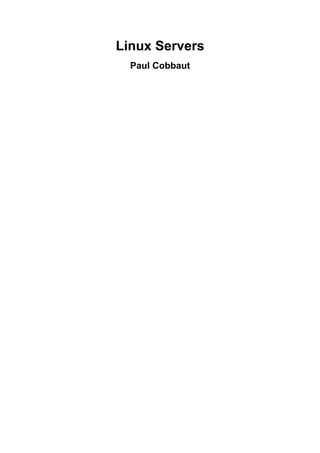
Section 3 topics-Linux Servers Book.pdf
- 2. Linux Servers Paul Cobbaut lt-0.5 Publication date Wed 28 Jan 2015 01:01:43 AM CET Abstract This book is meant to be used in an instructor-led training. For self-study, the intent is to read this book next to a working Linux computer so you can immediately do every subject, practicing each command. This book is aimed at novice Linux system administrators (and might be interesting and useful for home users that want to know a bit more about their Linux system). However, this book is not meant as an introduction to Linux desktop applications like text editors, browsers, mail clients, multimedia or office applications. More information and free .pdf available at http://linux-training.be . Feel free to contact the author: • Paul Cobbaut: paul.cobbaut@gmail.com, http://www.linkedin.com/in/cobbaut Contributors to the Linux Training project are: • Serge van Ginderachter: serge@ginsys.eu, build scripts and infrastructure setup • Ywein Van den Brande: ywein@crealaw.eu, license and legal sections • Hendrik De Vloed: hendrik.devloed@ugent.be, buildheader.pl script We'd also like to thank our reviewers: • Wouter Verhelst: wo@uter.be, http://grep.be • Geert Goossens: mail.goossens.geert@gmail.com, http://www.linkedin.com/in/ geertgoossens • Elie De Brauwer: elie@de-brauwer.be, http://www.de-brauwer.be • Christophe Vandeplas: christophe@vandeplas.com, http://christophe.vandeplas.com • Bert Desmet: bert@devnox.be, http://blog.bdesmet.be • Rich Yonts: richyonts@gmail.com, Copyright 2007-2015 Paul Cobbaut
- 3. Permission is granted to copy, distribute and/or modify this document under the terms of the GNU Free Documentation License, Version 1.3 or any later version published by the Free Software Foundation; with no Invariant Sections, no Front-Cover Texts, and no Back-Cover Texts. A copy of the license is included in the section entitled 'GNU Free Documentation License'.
- 4. iv Table of Contents I. apache and squid .................................................................................................................. 1 1. apache web server ...................................................................................................... 3 1.1. introduction to apache ........................................................................................ 4 1.2. port virtual hosts on Debian ............................................................................... 11 1.3. named virtual hosts on Debian ............................................................................ 15 1.4. password protected website on Debian ................................................................. 17 1.5. port virtual hosts on CentOS .............................................................................. 18 1.6. named virtual hosts on CentOS ........................................................................... 22 1.7. password protected website on CentOS ................................................................ 24 1.8. troubleshooting apache ...................................................................................... 26 1.9. virtual hosts example ........................................................................................ 27 1.10. aliases and redirects ........................................................................................ 27 1.11. more on .htaccess ........................................................................................... 27 1.12. traffic ........................................................................................................... 27 1.13. self signed cert on Debian ................................................................................ 28 1.14. self signed cert on RHEL/CentOS ..................................................................... 30 1.15. practice: apache .............................................................................................. 32 2. introduction to squid ................................................................................................. 33 2.1. about proxy servers .......................................................................................... 33 2.2. installing squid ................................................................................................ 34 2.3. port 3128 ........................................................................................................ 34 2.4. starting and stopping ......................................................................................... 34 2.5. client proxy settings .......................................................................................... 35 2.6. upside down images ......................................................................................... 37 2.7. /var/log/squid ................................................................................................... 39 2.8. access control .................................................................................................. 39 2.9. testing squid .................................................................................................... 39 2.10. name resolution .............................................................................................. 39 II. mysql database .................................................................................................................. 41 3. introduction to sql using mysql ................................................................................... 43 3.1. installing mysql ............................................................................................... 44 3.2. accessing mysql ............................................................................................... 45 3.3. mysql databases ............................................................................................... 47 3.4. mysql tables .................................................................................................... 49 3.5. mysql records .................................................................................................. 51 3.6. joining two tables ............................................................................................. 54 3.7. mysql triggers .................................................................................................. 55 III. dns server ........................................................................................................................ 57 4. introduction to DNS .................................................................................................. 59 4.1. about dns ........................................................................................................ 60 4.2. dns namespace ................................................................................................. 63 4.3. caching only servers ......................................................................................... 68 4.4. authoritative dns servers .................................................................................... 71 4.5. primary and secondary ...................................................................................... 71 4.6. zone transfers .................................................................................................. 71 4.7. master and slave .............................................................................................. 73 4.8. SOA record ..................................................................................................... 73 4.9. full or incremental zone transfers ........................................................................ 74 4.10. DNS cache .................................................................................................... 75 4.11. forward lookup zone example ........................................................................... 76 4.12. example: caching only DNS server .................................................................... 77 4.13. example: caching only with forwarder ................................................................ 79 4.14. example: primary authoritative server ................................................................. 81 4.15. example: a DNS slave server ............................................................................ 85 4.16. practice: dns .................................................................................................. 87
- 5. Linux Servers v 4.17. solution: dns .................................................................................................. 88 5. advanced DNS .......................................................................................................... 89 5.1. example: DNS round robin ................................................................................ 90 5.2. DNS delegation ............................................................................................... 91 5.3. example: DNS delegation .................................................................................. 92 5.4. example: split-horizon dns ................................................................................. 94 5.5. old dns topics .................................................................................................. 96 IV. dhcp server .................................................................................................................... 100 6. introduction to dhcp ................................................................................................ 102 6.1. four broadcasts ............................................................................................... 103 6.2. picturing dhcp ................................................................................................ 104 6.3. installing a dhcp server .................................................................................... 105 6.4. dhcp server on Red Hat ................................................................................... 105 6.5. dhcp options .................................................................................................. 105 6.6. client reservations ........................................................................................... 105 6.7. example config files ........................................................................................ 106 6.8. older example config files ................................................................................ 106 6.9. advanced dhcp ............................................................................................... 108 6.10. Practice: dhcp .............................................................................................. 109 V. iptables firewall ............................................................................................................... 110 7. introduction to routers ............................................................................................. 112 7.1. router or firewall ............................................................................................ 113 7.2. packet forwarding ........................................................................................... 113 7.3. packet filtering ............................................................................................... 113 7.4. stateful .......................................................................................................... 113 7.5. nat (network address translation) ....................................................................... 114 7.6. pat (port address translation) ............................................................................. 114 7.7. snat (source nat) ............................................................................................. 114 7.8. masquerading ................................................................................................. 114 7.9. dnat (destination nat) ....................................................................................... 114 7.10. port forwarding ............................................................................................ 114 7.11. /proc/sys/net/ipv4/ip_forward ........................................................................... 115 7.12. /etc/sysctl.conf .............................................................................................. 115 7.13. sysctl .......................................................................................................... 115 7.14. practice: packet forwarding ............................................................................. 116 7.15. solution: packet forwarding ............................................................................. 118 8. iptables firewall ....................................................................................................... 121 8.1. iptables tables ................................................................................................ 122 8.2. starting and stopping iptables ............................................................................ 122 8.3. the filter table ................................................................................................ 123 8.4. practice: packet filtering .................................................................................. 128 8.5. solution: packet filtering .................................................................................. 129 8.6. network address translation .............................................................................. 130 VI. Introduction to Samba ...................................................................................................... 133 9. introduction to samba .............................................................................................. 136 9.1. verify installed version .................................................................................... 137 9.2. installing samba ............................................................................................. 138 9.3. documentation ................................................................................................ 139 9.4. starting and stopping samba .............................................................................. 140 9.5. samba daemons .............................................................................................. 141 9.6. the SMB protocol ........................................................................................... 142 9.7. practice: introduction to samba .......................................................................... 143 10. getting started with samba ...................................................................................... 144 10.1. /etc/samba/smb.conf ....................................................................................... 145 10.2. /usr/bin/testparm ............................................................................................ 146 10.3. /usr/bin/smbclient .......................................................................................... 147 10.4. /usr/bin/smbtree ............................................................................................ 149 10.5. server string ................................................................................................. 150
- 6. Linux Servers vi 10.6. Samba Web Administration Tool (SWAT) ......................................................... 151 10.7. practice: getting started with samba .................................................................. 152 10.8. solution: getting started with samba .................................................................. 153 11. a read only file server ............................................................................................ 155 11.1. Setting up a directory to share ......................................................................... 156 11.2. configure the share ........................................................................................ 156 11.3. restart the server ........................................................................................... 157 11.4. verify the share ............................................................................................ 157 11.5. a note on netcat ............................................................................................ 159 11.6. practice: read only file server .......................................................................... 160 11.7. solution: read only file server .......................................................................... 161 12. a writable file server .............................................................................................. 162 12.1. set up a directory to share .............................................................................. 163 12.2. share section in smb.conf ............................................................................... 163 12.3. configure the share ........................................................................................ 163 12.4. test connection with windows .......................................................................... 163 12.5. test writing with windows .............................................................................. 164 12.6. How is this possible ? .................................................................................... 164 12.7. practice: writable file server ............................................................................ 165 12.8. solution: writable file server ............................................................................ 166 13. samba first user account ......................................................................................... 167 13.1. creating a samba user .................................................................................... 168 13.2. ownership of files ......................................................................................... 168 13.3. /usr/bin/smbpasswd ........................................................................................ 168 13.4. /etc/samba/smbpasswd .................................................................................... 168 13.5. passdb backend ............................................................................................ 169 13.6. forcing this user ............................................................................................ 169 13.7. practice: first samba user account ..................................................................... 170 13.8. solution: first samba user account .................................................................... 171 14. samba authentication ............................................................................................. 172 14.1. creating the users on Linux ............................................................................. 173 14.2. creating the users on samba ............................................................................ 173 14.3. security = user .............................................................................................. 173 14.4. configuring the share ..................................................................................... 174 14.5. testing access with net use .............................................................................. 174 14.6. testing access with smbclient .......................................................................... 174 14.7. verify ownership ........................................................................................... 175 14.8. common problems ......................................................................................... 175 14.9. practice : samba authentication ........................................................................ 177 14.10. solution: samba authentication ....................................................................... 178 15. samba securing shares ............................................................................................ 179 15.1. security based on user name ........................................................................... 180 15.2. security based on ip-address ............................................................................ 180 15.3. security through obscurity .............................................................................. 181 15.4. file system security ....................................................................................... 181 15.5. practice: securing shares ................................................................................. 183 15.6. solution: securing shares ................................................................................ 184 16. samba domain member .......................................................................................... 186 16.1. changes in smb.conf ...................................................................................... 187 16.2. joining an Active Directory domain .................................................................. 188 16.3. winbind ....................................................................................................... 189 16.4. wbinfo ........................................................................................................ 189 16.5. getent .......................................................................................................... 190 16.6. file ownership .............................................................................................. 191 16.7. practice : samba domain member ..................................................................... 192 17. samba domain controller ........................................................................................ 193 17.1. about Domain Controllers ............................................................................... 194 17.2. About security modes .................................................................................... 194
- 7. Linux Servers vii 17.3. About password backends .............................................................................. 195 17.4. [global] section in smb.conf ............................................................................ 195 17.5. netlogon share .............................................................................................. 196 17.6. other [share] sections ..................................................................................... 196 17.7. Users and Groups ......................................................................................... 197 17.8. tdbsam ........................................................................................................ 197 17.9. about computer accounts ................................................................................ 198 17.10. local or roaming profiles .............................................................................. 198 17.11. Groups in NTFS acls ................................................................................... 199 17.12. logon scripts ............................................................................................... 200 17.13. practice: samba domain controller .................................................................. 201 18. a brief look at samba 4 .......................................................................................... 202 18.1. Samba 4 alpha 6 ........................................................................................... 204 VII. selinux ......................................................................................................................... 206 19. introduction to SELinux ......................................................................................... 208 19.1. selinux modes .............................................................................................. 209 19.2. logging ........................................................................................................ 209 19.3. activating selinux .......................................................................................... 209 19.4. getenforce .................................................................................................... 210 19.5. setenforce .................................................................................................... 210 19.6. sestatus ....................................................................................................... 211 19.7. policy ......................................................................................................... 211 19.8. /etc/selinux/config ......................................................................................... 211 19.9. DAC or MAC .............................................................................................. 212 19.10. ls -Z ......................................................................................................... 212 19.11. -Z ............................................................................................................. 212 19.12. /selinux ...................................................................................................... 213 19.13. identity ...................................................................................................... 213 19.14. role ........................................................................................................... 213 19.15. type (or domain) ......................................................................................... 214 19.16. security context ........................................................................................... 215 19.17. transition ................................................................................................... 215 19.18. extended attributes ....................................................................................... 216 19.19. process security context ................................................................................ 216 19.20. chcon ........................................................................................................ 216 19.21. an example ................................................................................................ 217 19.22. setroubleshoot ............................................................................................. 219 19.23. booleans .................................................................................................... 221 VIII. introducing git .............................................................................................................. 222 20. git ........................................................................................................................ 224 20.1. git .............................................................................................................. 225 20.2. installing git ................................................................................................. 226 20.3. starting a project ........................................................................................... 226 20.4. git branches ................................................................................................. 229 20.5. to be continued... .......................................................................................... 230 20.6. github.com ................................................................................................... 231 20.7. add your public key to github ......................................................................... 231 20.8. practice: git .................................................................................................. 232 IX. ipv6 .............................................................................................................................. 233 21. Introduction to ipv6 ............................................................................................... 235 21.1. about ipv6 ................................................................................................... 236 21.2. network id and host id ................................................................................... 236 21.3. host part generation ....................................................................................... 236 21.4. ipv4 mapped ipv6 address .............................................................................. 237 21.5. link local addresses ....................................................................................... 237 21.6. unique local addresses ................................................................................... 237 21.7. globally unique unicast addresses ..................................................................... 237 21.8. 6to4 ............................................................................................................ 237
- 8. Linux Servers viii 21.9. ISP ............................................................................................................. 238 21.10. non routable addresses ................................................................................. 238 21.11. ping6 ........................................................................................................ 238 21.12. Belgium and ipv6 ........................................................................................ 239 21.13. other websites ............................................................................................. 239 21.14. 6to4 gateways ............................................................................................. 241 21.15. ping6 and dns ............................................................................................. 241 21.16. ipv6 and tcp/http ......................................................................................... 241 21.17. ipv6 PTR record ......................................................................................... 241 21.18. 6to4 setup on Linux ..................................................................................... 241 X. Appendices ..................................................................................................................... 244 A. cloning ................................................................................................................... 246 A.1. About cloning ............................................................................................... 246 A.2. About offline cloning ..................................................................................... 246 A.3. Offline cloning example .................................................................................. 246 B. License ................................................................................................................... 248 Index .................................................................................................................................. 255
- 9. ix List of Tables 4.1. the first top level domains ................................................................................................. 65 4.2. new general purpose tld's .................................................................................................. 65 7.1. Packet Forwarding Exercise ............................................................................................. 116 7.2. Packet Forwarding Solution .............................................................................................. 118
- 10. Part I. apache and squid
- 11. 2 Table of Contents 1. apache web server .............................................................................................................. 3 1.1. introduction to apache ................................................................................................ 4 1.2. port virtual hosts on Debian ....................................................................................... 11 1.3. named virtual hosts on Debian ................................................................................... 15 1.4. password protected website on Debian ......................................................................... 17 1.5. port virtual hosts on CentOS ...................................................................................... 18 1.6. named virtual hosts on CentOS ................................................................................... 22 1.7. password protected website on CentOS ........................................................................ 24 1.8. troubleshooting apache .............................................................................................. 26 1.9. virtual hosts example ................................................................................................ 27 1.10. aliases and redirects ................................................................................................ 27 1.11. more on .htaccess ................................................................................................... 27 1.12. traffic ................................................................................................................... 27 1.13. self signed cert on Debian ........................................................................................ 28 1.14. self signed cert on RHEL/CentOS ............................................................................. 30 1.15. practice: apache ...................................................................................................... 32 2. introduction to squid ......................................................................................................... 33 2.1. about proxy servers .................................................................................................. 33 2.2. installing squid ........................................................................................................ 34 2.3. port 3128 ................................................................................................................ 34 2.4. starting and stopping ................................................................................................. 34 2.5. client proxy settings ................................................................................................. 35 2.6. upside down images ................................................................................................. 37 2.7. /var/log/squid ........................................................................................................... 39 2.8. access control .......................................................................................................... 39 2.9. testing squid ............................................................................................................ 39 2.10. name resolution ...................................................................................................... 39
- 12. 3 Chapter 1. apache web server In this chapter we learn how to setup a web server with the apache software. According to NetCraft (http://news.netcraft.com/archives/web_server_survey.html) about seventy percent of all web servers are running on Apache. The name is derived from a patchy web server, because of all the patches people wrote for the NCSA httpd server. Later chapters will expand this web server into a LAMP stack (Linux, Apache, Mysql, Perl/ PHP/Python).
- 13. apache web server 4 1.1. introduction to apache 1.1.1. installing on Debian This screenshot shows that there is no apache server installed, nor does the /var/www directory exist. root@debian7:~# ls -l /var/www ls: cannot access /var/www: No such file or directory root@debian7:~# dpkg -l | grep apache To install apache on Debian: root@debian7:~# aptitude install apache2 The following NEW packages will be installed: apache2 apache2-mpm-worker{a} apache2-utils{a} apache2.2-bin{a} apache2.2-com mon{a} libapr1{a} libaprutil1{a} libaprutil1-dbd-sqlite3{a} libaprutil1-ldap{a} ssl-cert{a} 0 packages upgraded, 10 newly installed, 0 to remove and 0 not upgraded. Need to get 1,487 kB of archives. After unpacking 5,673 kB will be used. Do you want to continue? [Y/n/?] After installation, the same two commands as above will yield a different result: root@debian7:~# ls -l /var/www total 4 -rw-r--r-- 1 root root 177 Apr 29 11:55 index.html root@debian7:~# dpkg -l | grep apache | tr -s ' ' ii apache2 2.2.22-13+deb7u1 amd64 Apache HTTP Server metapackage ii apache2-mpm-worker 2.2.22-13+deb7u1 amd64 Apache HTTP Server - high speed th readed model ii apache2-utils 2.2.22-13+deb7u1 amd64 utility programs for webservers ii apache2.2-bin 2.2.22-13+deb7u1 amd64 Apache HTTP Server common binary files ii apache2.2-common 2.2.22-13+deb7u1 amd64 Apache HTTP Server common files
- 14. apache web server 5 1.1.2. installing on RHEL/CentOS Note that Red Hat derived distributions use httpd as package and process name instead of apache. To verify whether apache is installed in CentOS/RHEL: [root@centos65 ~]# rpm -q httpd package httpd is not installed [root@centos65 ~]# ls -l /var/www ls: cannot access /var/www: No such file or directory To install apache on CentOS: [root@centos65 ~]# yum install httpd After running the yum install httpd command, the Centos 6.5 server has apache installed and the /var/www directory exists. [root@centos65 ~]# rpm -q httpd httpd-2.2.15-30.el6.centos.x86_64 [root@centos65 ~]# ls -l /var/www total 16 drwxr-xr-x. 2 root root 4096 Apr 3 23:57 cgi-bin drwxr-xr-x. 3 root root 4096 May 6 13:08 error drwxr-xr-x. 2 root root 4096 Apr 3 23:57 html drwxr-xr-x. 3 root root 4096 May 6 13:08 icons [root@centos65 ~]#
- 15. apache web server 6 1.1.3. running apache on Debian This is how you start apache2 on Debian. root@debian7:~# service apache2 status Apache2 is NOT running. root@debian7:~# service apache2 start Starting web server: apache2apache2: Could not reliably determine the server's fully qualified domain name, using 127.0.1.1 for ServerName . To verify, run the service apache2 status command again or use ps. root@debian7:~# service apache2 status Apache2 is running (pid 3680). root@debian7:~# ps -C apache2 PID TTY TIME CMD 3680 ? 00:00:00 apache2 3683 ? 00:00:00 apache2 3684 ? 00:00:00 apache2 3685 ? 00:00:00 apache2 root@debian7:~# Or use wget and file to verify that your web server serves an html document. root@debian7:~# wget 127.0.0.1 --2014-05-06 13:27:02-- http://127.0.0.1/ Connecting to 127.0.0.1:80... connected. HTTP request sent, awaiting response... 200 OK Length: 177 [text/html] Saving to: `index.html' 100%[==================================================>] 177 --.-K/s in 0s 2014-05-06 13:27:02 (15.8 MB/s) - `index.html' saved [177/177] root@debian7:~# file index.html index.html: HTML document, ASCII text root@debian7:~# Or verify that apache is running by opening a web browser, and browse to the ip-address of your server. An Apache test page should be shown. You can do the following to quickly avoid the 'could not reliably determine the fqdn' message when restarting apache. root@debian7:~# echo ServerName Debian7 >> /etc/apache2/apache2.conf root@debian7:~# service apache2 restart Restarting web server: apache2 ... waiting . root@debian7:~#
- 16. apache web server 7 1.1.4. running apache on CentOS Starting the httpd on RHEL/CentOS is done with the service command. [root@centos65 ~]# service httpd status httpd is stopped [root@centos65 ~]# service httpd start Starting httpd: httpd: Could not reliably determine the server's fully qualifie d domain name, using 127.0.0.1 for ServerName [ OK ] [root@centos65 ~]# To verify that apache is running, use ps or issue the service httpd status command again. [root@centos65 ~]# service httpd status httpd (pid 2410) is running... [root@centos65 ~]# ps -C httpd PID TTY TIME CMD 2410 ? 00:00:00 httpd 2412 ? 00:00:00 httpd 2413 ? 00:00:00 httpd 2414 ? 00:00:00 httpd 2415 ? 00:00:00 httpd 2416 ? 00:00:00 httpd 2417 ? 00:00:00 httpd 2418 ? 00:00:00 httpd 2419 ? 00:00:00 httpd [root@centos65 ~]# To prevent the 'Could not reliably determine the fqdn' message, issue the following command. [root@centos65 ~]# echo ServerName Centos65 >> /etc/httpd/conf/httpd.conf [root@centos65 ~]# service httpd restart Stopping httpd: [ OK ] Starting httpd: [ OK ] [root@centos65 ~]#
- 17. apache web server 8 1.1.5. index file on CentOS CentOS does not provide a standard index.html or index.php file. A simple wget gives an error. [root@centos65 ~]# wget 127.0.0.1 --2014-05-06 15:10:22-- http://127.0.0.1/ Connecting to 127.0.0.1:80... connected. HTTP request sent, awaiting response... 403 Forbidden 2014-05-06 15:10:22 ERROR 403: Forbidden. Instead when visiting the ip-address of your server in a web browser you get a noindex.html page. You can verify this using wget. [root@centos65 ~]# wget http://127.0.0.1/error/noindex.html --2014-05-06 15:16:05-- http://127.0.0.1/error/noindex.html Connecting to 127.0.0.1:80... connected. HTTP request sent, awaiting response... 200 OK Length: 5039 (4.9K) [text/html] Saving to: “noindex.html” 100%[=============================================>] 5,039 --.-K/s in 0s 2014-05-06 15:16:05 (289 MB/s) - “noindex.html” saved [5039/5039] [root@centos65 ~]# file noindex.html noindex.html: HTML document text [root@centos65 ~]# Any custom index.html file in /var/www/html will immediately serve as an index for this web server. [root@centos65 ~]# echo 'Welcome to my website' > /var/www/html/index.html [root@centos65 ~]# wget http://127.0.0.1 --2014-05-06 15:19:16-- http://127.0.0.1/ Connecting to 127.0.0.1:80... connected. HTTP request sent, awaiting response... 200 OK Length: 22 [text/html] Saving to: “index.html” 100%[=============================================>] 22 --.-K/s in 0s 2014-05-06 15:19:16 (1.95 MB/s) - “index.html” saved [22/22] [root@centos65 ~]# cat index.html Welcome to my website
- 18. apache web server 9 1.1.6. default website Changing the default website of a freshly installed apache web server is easy. All you need to do is create (or change) an index.html file in the DocumentRoot directory. To locate the DocumentRoot directory on Debian: root@debian7:~# grep DocumentRoot /etc/apache2/sites-available/default DocumentRoot /var/www This means that /var/www/index.html is the default web site. root@debian7:~# cat /var/www/index.html <html><body><h1>It works!</h1> <p>This is the default web page for this server.</p> <p>The web server software is running but no content has been added, yet.</p> </body></html> root@debian7:~# This screenshot shows how to locate the DocumentRoot directory on RHEL/CentOS. [root@centos65 ~]# grep ^DocumentRoot /etc/httpd/conf/httpd.conf DocumentRoot "/var/www/html" RHEL/CentOS have no default web page (only the noindex.html error page mentioned before). But an index.html file created in /var/www/html/ will automatically be used as default page. [root@centos65 ~]# echo '<html><head><title>Default website</title></head><body ><p>A new web page</p></body></html>' > /var/www/html/index.html [root@centos65 ~]# cat /var/www/html/index.html <html><head><title>Default website</title></head><body><p>A new web page</p></b ody></html> [root@centos65 ~]#
- 19. apache web server 10 1.1.7. apache configuration There are many similarities, but also a couple of differences when configuring apache on Debian or on CentOS. Both Linux families will get their own chapters with examples. All configuration on RHEL/CentOS is done in /etc/httpd. [root@centos65 ~]# ls -l /etc/httpd/ total 8 drwxr-xr-x. 2 root root 4096 May 6 13:08 conf drwxr-xr-x. 2 root root 4096 May 6 13:08 conf.d lrwxrwxrwx. 1 root root 19 May 6 13:08 logs -> ../../var/log/httpd lrwxrwxrwx. 1 root root 29 May 6 13:08 modules -> ../../usr/lib64/httpd/modu les lrwxrwxrwx. 1 root root 19 May 6 13:08 run -> ../../var/run/httpd [root@centos65 ~]# Debian (and ubuntu/mint/...) use /etc/apache2. root@debian7:~# ls -l /etc/apache2/ total 72 -rw-r--r-- 1 root root 9659 May 6 14:23 apache2.conf drwxr-xr-x 2 root root 4096 May 6 13:19 conf.d -rw-r--r-- 1 root root 1465 Jan 31 18:35 envvars -rw-r--r-- 1 root root 31063 Jul 20 2013 magic drwxr-xr-x 2 root root 4096 May 6 13:19 mods-available drwxr-xr-x 2 root root 4096 May 6 13:19 mods-enabled -rw-r--r-- 1 root root 750 Jan 26 12:13 ports.conf drwxr-xr-x 2 root root 4096 May 6 13:19 sites-available drwxr-xr-x 2 root root 4096 May 6 13:19 sites-enabled root@debian7:~#
- 20. apache web server 11 1.2. port virtual hosts on Debian 1.2.1. default virtual host Debian has a virtualhost configuration file for its default website in /etc/apache2/sites- available/default. root@debian7:~# head -2 /etc/apache2/sites-available/default <VirtualHost *:80> ServerAdmin webmaster@localhost 1.2.2. three extra virtual hosts In this scenario we create three additional websites for three customers that share a clubhouse and want to jointly hire you. They are a model train club named Choo Choo, a chess club named Chess Club 42 and a hackerspace named hunter2. One way to put three websites on one web server, is to put each website on a different port. This screenshot shows three newly created virtual hosts, one for each customer. root@debian7:~# vi /etc/apache2/sites-available/choochoo root@debian7:~# cat /etc/apache2/sites-available/choochoo <VirtualHost *:7000> ServerAdmin webmaster@localhost DocumentRoot /var/www/choochoo </VirtualHost> root@debian7:~# vi /etc/apache2/sites-available/chessclub42 root@debian7:~# cat /etc/apache2/sites-available/chessclub42 <VirtualHost *:8000> ServerAdmin webmaster@localhost DocumentRoot /var/www/chessclub42 </VirtualHost> root@debian7:~# vi /etc/apache2/sites-available/hunter2 root@debian7:~# cat /etc/apache2/sites-available/hunter2 <VirtualHost *:9000> ServerAdmin webmaster@localhost DocumentRoot /var/www/hunter2 </VirtualHost> Notice the different port numbers 7000, 8000 and 9000. Notice also that we specified a unique DocumentRoot for each website. Are you using Ubuntu or Mint, then these configfiles need to end in .conf.
- 21. apache web server 12 1.2.3. three extra ports We need to enable these three ports on apache in the ports.conf file. Open this file with vi and add three lines to listen on three extra ports. root@debian7:~# vi /etc/apache2/ports.conf Verify with grep that the Listen directives are added correctly. root@debian7:~# grep ^Listen /etc/apache2/ports.conf Listen 80 Listen 7000 Listen 8000 Listen 9000 1.2.4. three extra websites Next we need to create three DocumentRoot directories. root@debian7:~# mkdir /var/www/choochoo root@debian7:~# mkdir /var/www/chessclub42 root@debian7:~# mkdir /var/www/hunter2 And we have to put some really simple website in those directories. root@debian7:~# echo 'Choo Choo model train Choo Choo' > /var/www/choochoo/inde x.html root@debian7:~# echo 'Welcome to chess club 42' > /var/www/chessclub42/index.ht ml root@debian7:~# echo 'HaCkInG iS fUn At HuNtEr2' > /var/www/hunter2/index.html
- 22. apache web server 13 1.2.5. enabling extra websites The last step is to enable the websites with the a2ensite command. This command will create links in sites-enabled. The links are not there yet... root@debian7:~# cd /etc/apache2/ root@debian7:/etc/apache2# ls sites-available/ chessclub42 choochoo default default-ssl hunter2 root@debian7:/etc/apache2# ls sites-enabled/ 000-default So we run the a2ensite command for all websites. root@debian7:/etc/apache2# a2ensite choochoo Enabling site choochoo. To activate the new configuration, you need to run: service apache2 reload root@debian7:/etc/apache2# a2ensite chessclub42 Enabling site chessclub42. To activate the new configuration, you need to run: service apache2 reload root@debian7:/etc/apache2# a2ensite hunter2 Enabling site hunter2. To activate the new configuration, you need to run: service apache2 reload The links are created, so we can tell apache. root@debian7:/etc/apache2# ls sites-enabled/ 000-default chessclub42 choochoo hunter2 root@debian7:/etc/apache2# service apache2 reload Reloading web server config: apache2. root@debian7:/etc/apache2#
- 23. apache web server 14 1.2.6. testing the three websites Testing the model train club named Choo Choo on port 7000. root@debian7:/etc/apache2# wget 127.0.0.1:7000 --2014-05-06 21:16:03-- http://127.0.0.1:7000/ Connecting to 127.0.0.1:7000... connected. HTTP request sent, awaiting response... 200 OK Length: 32 [text/html] Saving to: `index.html' 100%[============================================>] 32 --.-K/s in 0s 2014-05-06 21:16:03 (2.92 MB/s) - `index.html' saved [32/32] root@debian7:/etc/apache2# cat index.html Choo Choo model train Choo Choo Testing the chess club named Chess Club 42 on port 8000. root@debian7:/etc/apache2# wget 127.0.0.1:8000 --2014-05-06 21:16:20-- http://127.0.0.1:8000/ Connecting to 127.0.0.1:8000... connected. HTTP request sent, awaiting response... 200 OK Length: 25 [text/html] Saving to: `index.html.1' 100%[===========================================>] 25 --.-K/s in 0s 2014-05-06 21:16:20 (2.16 MB/s) - `index.html.1' saved [25/25] root@debian7:/etc/apache2# cat index.html.1 Welcome to chess club 42 Testing the hacker club named hunter2 on port 9000. root@debian7:/etc/apache2# wget 127.0.0.1:9000 --2014-05-06 21:16:30-- http://127.0.0.1:9000/ Connecting to 127.0.0.1:9000... connected. HTTP request sent, awaiting response... 200 OK Length: 26 [text/html] Saving to: `index.html.2' 100%[===========================================>] 26 --.-K/s in 0s 2014-05-06 21:16:30 (2.01 MB/s) - `index.html.2' saved [26/26] root@debian7:/etc/apache2# cat index.html.2 HaCkInG iS fUn At HuNtEr2 Cleaning up the temporary files. root@debian7:/etc/apache2# rm index.html index.html.1 index.html.2 Try testing from another computer using the ip-address of your server.
- 24. apache web server 15 1.3. named virtual hosts on Debian 1.3.1. named virtual hosts The chess club and the model train club find the port numbers too hard to remember. They would prefere to have their website accessible by name. We continue work on the same server that has three websites on three ports. We need to make sure those websites are accesible using the names choochoo.local, chessclub42.local and hunter2.local. We start by creating three new virtualhosts. root@debian7:/etc/apache2/sites-available# vi choochoo.local root@debian7:/etc/apache2/sites-available# vi chessclub42.local root@debian7:/etc/apache2/sites-available# vi hunter2.local root@debian7:/etc/apache2/sites-available# cat choochoo.local <VirtualHost *:80> ServerAdmin webmaster@localhost ServerName choochoo.local DocumentRoot /var/www/choochoo </VirtualHost> root@debian7:/etc/apache2/sites-available# cat chessclub42.local <VirtualHost *:80> ServerAdmin webmaster@localhost ServerName chessclub42.local DocumentRoot /var/www/chessclub42 </VirtualHost> root@debian7:/etc/apache2/sites-available# cat hunter2.local <VirtualHost *:80> ServerAdmin webmaster@localhost ServerName hunter2.local DocumentRoot /var/www/hunter2 </VirtualHost> root@debian7:/etc/apache2/sites-available# Notice that they all listen on port 80 and have an extra ServerName directive. 1.3.2. name resolution We need some way to resolve names. This can be done with DNS, which is discussed in another chapter. For this demo it is also possible to quickly add the three names to the /etc/ hosts file. root@debian7:/etc/apache2/sites-available# grep ^192 /etc/hosts 192.168.42.50 choochoo.local 192.168.42.50 chessclub42.local 192.168.42.50 hunter2.local Note that you may have another ip address...
- 25. apache web server 16 1.3.3. enabling virtual hosts Next we enable them with a2ensite. root@debian7:/etc/apache2/sites-available# a2ensite choochoo.local Enabling site choochoo.local. To activate the new configuration, you need to run: service apache2 reload root@debian7:/etc/apache2/sites-available# a2ensite chessclub42.local Enabling site chessclub42.local. To activate the new configuration, you need to run: service apache2 reload root@debian7:/etc/apache2/sites-available# a2ensite hunter2.local Enabling site hunter2.local. To activate the new configuration, you need to run: service apache2 reload 1.3.4. reload and verify After a service apache2 reload the websites should be available by name. root@debian7:/etc/apache2/sites-available# service apache2 reload Reloading web server config: apache2. root@debian7:/etc/apache2/sites-available# wget chessclub42.local --2014-05-06 21:37:13-- http://chessclub42.local/ Resolving chessclub42.local (chessclub42.local)... 192.168.42.50 Connecting to chessclub42.local (chessclub42.local)|192.168.42.50|:80... conne cted. HTTP request sent, awaiting response... 200 OK Length: 25 [text/html] Saving to: `index.html' 100%[=============================================>] 25 --.-K/s in 0s 2014-05-06 21:37:13 (2.06 MB/s) - `index.html' saved [25/25] root@debian7:/etc/apache2/sites-available# cat index.html Welcome to chess club 42
- 26. apache web server 17 1.4. password protected website on Debian You can secure files and directories in your website with a .htaccess file that refers to a .htpasswd file. The htpasswd command can create a .htpasswd file that contains a userid and an (encrypted) password. This screenshot creates a user and password for the hacker named cliff and uses the -c flag to create the .htpasswd file. root@debian7:~# htpasswd -c /var/www/.htpasswd cliff New password: Re-type new password: Adding password for user cliff root@debian7:~# cat /var/www/.htpasswd cliff:$apr1$vujll0KL$./SZ4w9q0swhX93pQ0PVp. Hacker rob also wants access, this screenshot shows how to add a second user and password to .htpasswd. root@debian7:~# htpasswd /var/www/.htpasswd rob New password: Re-type new password: Adding password for user rob root@debian7:~# cat /var/www/.htpasswd cliff:$apr1$vujll0KL$./SZ4w9q0swhX93pQ0PVp. rob:$apr1$HNln1FFt$nRlpF0H.IW11/1DRq4lQo0 Both Cliff and Rob chose the same password (hunter2), but that is not visible in the .htpasswd file because of the different salts. Next we need to create a .htaccess file in the DocumentRoot of the website we want to protect. This screenshot shows an example. root@debian7:~# cd /var/www/hunter2/ root@debian7:/var/www/hunter2# cat .htaccess AuthUserFile /var/www/.htpasswd AuthName "Members only!" AuthType Basic require valid-user Note that we are protecting the website on port 9000 that we created earlier. And because we put the website for the Hackerspace named hunter2 in a subdirectory of the default website, we will need to adjust the AllowOvveride parameter in /etc/apache2/sites- available/default as this screenshot shows (with line numbers on Debian7, your may vary). 9 <Directory /var/www/> 10 Options Indexes FollowSymLinks MultiViews 11 AllowOverride Authconfig 12 Order allow,deny 13 allow from all 14 </Directory Now restart the apache2 server and test that it works!
- 27. apache web server 18 1.5. port virtual hosts on CentOS 1.5.1. default virtual host Unlike Debian, CentOS has no virtualHost configuration file for its default website. Instead the default configuration will throw a standard error page when no index file can be found in the default location (/var/www/html). 1.5.2. three extra virtual hosts In this scenario we create three additional websites for three customers that share a clubhouse and want to jointly hire you. They are a model train club named Choo Choo, a chess club named Chess Club 42 and a hackerspace named hunter2. One way to put three websites on one web server, is to put each website on a different port. This screenshot shows three newly created virtual hosts, one for each customer. [root@CentOS65 ~]# vi /etc/httpd/conf.d/choochoo.conf [root@CentOS65 ~]# cat /etc/httpd/conf.d/choochoo.conf <VirtualHost *:7000> ServerAdmin webmaster@localhost DocumentRoot /var/www/html/choochoo </VirtualHost> [root@CentOS65 ~]# vi /etc/httpd/conf.d/chessclub42.conf [root@CentOS65 ~]# cat /etc/httpd/conf.d/chessclub42.conf <VirtualHost *:8000> ServerAdmin webmaster@localhost DocumentRoot /var/www/html/chessclub42 </VirtualHost> [root@CentOS65 ~]# vi /etc/httpd/conf.d/hunter2.conf [root@CentOS65 ~]# cat /etc/httpd/conf.d/hunter2.conf <VirtualHost *:9000> ServerAdmin webmaster@localhost DocumentRoot /var/www/html/hunter2 </VirtualHost> Notice the different port numbers 7000, 8000 and 9000. Notice also that we specified a unique DocumentRoot for each website. 1.5.3. three extra ports We need to enable these three ports on apache in the httpd.conf file. [root@CentOS65 ~]# vi /etc/httpd/conf/httpd.conf root@debian7:~# grep ^Listen /etc/httpd/conf/httpd.conf Listen 80 Listen 7000 Listen 8000 Listen 9000
- 28. apache web server 19 1.5.4. SELinux guards our ports If we try to restart our server, we will notice the following error: [root@CentOS65 ~]# service httpd restart Stopping httpd: [ OK ] Starting httpd: (13)Permission denied: make_sock: could not bind to address 0.0.0.0:7000 no listening sockets available, shutting down [FAILED] This is due to SELinux reserving ports 7000 and 8000 for other uses. We need to tell SELinux we want to use these ports for http traffic [root@CentOS65 ~]# semanage port -m -t http_port_t -p tcp 7000 [root@CentOS65 ~]# semanage port -m -t http_port_t -p tcp 8000 [root@CentOS65 ~]# service httpd restart Stopping httpd: [ OK ] Starting httpd: [ OK ] 1.5.5. three extra websites Next we need to create three DocumentRoot directories. [root@CentOS65 ~]# mkdir /var/www/html/choochoo [root@CentOS65 ~]# mkdir /var/www/html/chessclub42 [root@CentOS65 ~]# mkdir /var/www/html/hunter2 And we have to put some really simple website in those directories. [root@CentOS65 ~]# echo 'Choo Choo model train Choo Choo' > /var/www/html/chooc hoo/index.html [root@CentOS65 ~]# echo 'Welcome to chess club 42' > /var/www/html/chessclub42/ index.html [root@CentOS65 ~]# echo 'HaCkInG iS fUn At HuNtEr2' > /var/www/html/hunter2/ind ex.html 1.5.6. enabling extra websites The only way to enable or disable configurations in RHEL/CentOS is by renaming or moving the configuration files. Any file in /etc/httpd/conf.d ending on .conf will be loaded by Apache. To disable a site we can either rename the file or move it to another directory. The files are created, so we can tell apache. [root@CentOS65 ~]# ls /etc/httpd/conf.d/ chessclub42.conf choochoo.conf hunter2.conf README welcome.conf [root@CentOS65 ~]# service httpd reload Reloading httpd:
- 29. apache web server 20 1.5.7. testing the three websites Testing the model train club named Choo Choo on port 7000. [root@CentOS65 ~]# wget 127.0.0.1:7000 --2014-05-11 11:59:36-- http://127.0.0.1:7000/ Connecting to 127.0.0.1:7000... connected. HTTP request sent, awaiting response... 200 OK Length: 32 [text/html] Saving to: `index.html' 100%[===========================================>] 32 --.-K/s in 0s 2014-05-11 11:59:36 (4.47 MB/s) - `index.html' saved [32/32] [root@CentOS65 ~]# cat index.html Choo Choo model train Choo Choo Testing the chess club named Chess Club 42 on port 8000. [root@CentOS65 ~]# wget 127.0.0.1:8000 --2014-05-11 12:01:30-- http://127.0.0.1:8000/ Connecting to 127.0.0.1:8000... connected. HTTP request sent, awaiting response... 200 OK Length: 25 [text/html] Saving to: `index.html.1' 100%[===========================================>] 25 --.-K/s in 0s 2014-05-11 12:01:30 (4.25 MB/s) - `index.html.1' saved [25/25] root@debian7:/etc/apache2# cat index.html.1 Welcome to chess club 42 Testing the hacker club named hunter2 on port 9000. [root@CentOS65 ~]# wget 127.0.0.1:9000 --2014-05-11 12:02:37-- http://127.0.0.1:9000/ Connecting to 127.0.0.1:9000... connected. HTTP request sent, awaiting response... 200 OK Length: 26 [text/html] Saving to: `index.html.2' 100%[===========================================>] 26 --.-K/s in 0s 2014-05-11 12:02:37 (4.49 MB/s) - `index.html.2' saved [26/26] root@debian7:/etc/apache2# cat index.html.2 HaCkInG iS fUn At HuNtEr2 Cleaning up the temporary files. [root@CentOS65 ~]# rm index.html index.html.1 index.html.2
- 30. apache web server 21 1.5.8. firewall rules If we attempt to access the site from another machine however, we will not be able to view the website yet. The firewall is blocking incoming connections. We need to open these incoming ports first [root@CentOS65 ~]# iptables -I INPUT -p tcp --dport 80 -j ACCEPT [root@CentOS65 ~]# iptables -I INPUT -p tcp --dport 7000 -j ACCEPT [root@CentOS65 ~]# iptables -I INPUT -p tcp --dport 8000 -j ACCEPT [root@CentOS65 ~]# iptables -I INPUT -p tcp --dport 9000 -j ACCEPT And if we want these rules to remain active after a reboot, we need to save them [root@CentOS65 ~]# service iptables save iptables: Saving firewall rules to /etc/sysconfig/iptables:[ OK ]
- 31. apache web server 22 1.6. named virtual hosts on CentOS 1.6.1. named virtual hosts The chess club and the model train club find the port numbers too hard to remember. They would prefere to have their website accessible by name. We continue work on the same server that has three websites on three ports. We need to make sure those websites are accesible using the names choochoo.local, chessclub42.local and hunter2.local. First, we need to enable named virtual hosts in the configuration [root@CentOS65 ~]# vi /etc/httpd/conf/httpd.conf [root@CentOS65 ~]# grep ^NameVirtualHost /etc/httpd/conf/httpd.conf NameVirtualHost *:80 [root@CentOS65 ~]# Next we need to create three new virtualhosts. [root@CentOS65 ~]# vi /etc/httpd/conf.d/choochoo.local.conf [root@CentOS65 ~]# vi /etc/httpd/conf.d/chessclub42.local.conf [root@CentOS65 ~]# vi /etc/httpd/conf.d/hunter2.local.conf [root@CentOS65 ~]# cat /etc/httpd/conf.d/choochoo.local.conf <VirtualHost *:80> ServerAdmin webmaster@localhost ServerName choochoo.local DocumentRoot /var/www/html/choochoo </VirtualHost> [root@CentOS65 ~]# cat /etc/httpd/conf.d/chessclub42.local.conf <VirtualHost *:80> ServerAdmin webmaster@localhost ServerName chessclub42.local DocumentRoot /var/www/html/chessclub42 </VirtualHost> [root@CentOS65 ~]# cat /etc/httpd/conf.d/hunter2.local.conf <VirtualHost *:80> ServerAdmin webmaster@localhost ServerName hunter2.local DocumentRoot /var/www/html/hunter2 </VirtualHost> [root@CentOS65 ~]# Notice that they all listen on port 80 and have an extra ServerName directive. 1.6.2. name resolution We need some way to resolve names. This can be done with DNS, which is discussed in another chapter. For this demo it is also possible to quickly add the three names to the /etc/ hosts file. [root@CentOS65 ~]# grep ^192 /etc/hosts 192.168.1.225 choochoo.local 192.168.1.225 chessclub42.local 192.168.1.225 hunter2.local Note that you may have another ip address...
- 32. apache web server 23 1.6.3. reload and verify After a service httpd reload the websites should be available by name. [root@CentOS65 ~]# service httpd reload Reloading httpd: [root@CentOS65 ~]# wget chessclub42.local --2014-05-25 16:59:14-- http://chessclub42.local/ Resolving chessclub42.local... 192.168.1.225 Connecting to chessclub42.local|192.168.1.225|:80... connected. HTTP request sent, awaiting response... 200 OK Length: 25 [text/html] Saving to: âindex.htmlâ 100%[=============================================>] 25 --.-K/s in 0s 2014-05-25 16:59:15 (1014 KB/s) - `index.html' saved [25/25] [root@CentOS65 ~]# cat index.html Welcome to chess club 42
- 33. apache web server 24 1.7. password protected website on CentOS You can secure files and directories in your website with a .htaccess file that refers to a .htpasswd file. The htpasswd command can create a .htpasswd file that contains a userid and an (encrypted) password. This screenshot creates a user and password for the hacker named cliff and uses the -c flag to create the .htpasswd file. [root@CentOS65 ~]# htpasswd -c /var/www/.htpasswd cliff New password: Re-type new password: Adding password for user cliff [root@CentOS65 ~]# cat /var/www/.htpasswd cliff:QNwTrymMLBctU Hacker rob also wants access, this screenshot shows how to add a second user and password to .htpasswd. [root@CentOS65 ~]# htpasswd /var/www/.htpasswd rob New password: Re-type new password: Adding password for user rob [root@CentOS65 ~]# cat /var/www/.htpasswd cliff:QNwTrymMLBctU rob:EC2vOCcrMXDoM [root@CentOS65 ~]# Both Cliff and Rob chose the same password (hunter2), but that is not visible in the .htpasswd file because of the different salts. Next we need to create a .htaccess file in the DocumentRoot of the website we want to protect. This screenshot shows an example. [root@CentOS65 ~]# cat /var/www/html/hunter2/.htaccess AuthUserFile /var/www/.htpasswd AuthName "Members only!" AuthType Basic require valid-user Note that we are protecting the website on port 9000 that we created earlier. And because we put the website for the Hackerspace named hunter2 in a subdirectory of the default website, we will need to adjust the AllowOvveride parameter in /etc/httpd/conf/ httpd.conf under the <Directory "/var/www/html"> directive as this screenshot shows.
- 34. apache web server 25 [root@CentOS65 ~]# vi /etc/httpd/conf/httpd.conf <Directory "/var/www/html"> # # Possible values for the Options directive are "None", "All", # or any combination of: # Indexes Includes FollowSymLinks SymLinksifOwnerMatch ExecCGI MultiViews # # Note that "MultiViews" must be named *explicitly* --- "Options All" # doesn't give it to you. # # The Options directive is both complicated and important. Please see # http://httpd.apache.org/docs/2.2/mod/core.html#options # for more information. # Options Indexes FollowSymLinks # # AllowOverride controls what directives may be placed in .htaccess files. # It can be "All", "None", or any combination of the keywords: # Options FileInfo AuthConfig Limit # AllowOverride Authconfig # # Controls who can get stuff from this server. # Order allow,deny Allow from all </Directory> Now restart the apache2 server and test that it works!
- 35. apache web server 26 1.8. troubleshooting apache When apache restarts, it will verify the syntax of files in the configuration folder /etc/ apache2 on debian or /etc/httpd on CentOS and it will tell you the name of the faulty file, the line number and an explanation of the error. root@debian7:~# service apache2 restart apache2: Syntax error on line 268 of /etc/apache2/apache2.conf: Syntax error o n line 1 of /etc/apache2/sites-enabled/chessclub42: /etc/apache2/sites-enabled /chessclub42:4: <VirtualHost> was not closed.n/etc/apache2/sites-enabled/ches sclub42:1: <VirtualHost> was not closed. Action 'configtest' failed. The Apache error log may have more information. failed! Below you see the problem... a missing / before on line 4. root@debian7:~# cat /etc/apache2/sites-available/chessclub42 <VirtualHost *:8000> ServerAdmin webmaster@localhost DocumentRoot /var/www/chessclub42 <VirtualHost> Let us force another error by renaming the directory of one of our websites: root@debian7:~# mv /var/www/choochoo/ /var/www/chooshoo root@debian7:~# !ser service apache2 restart Restarting web server: apache2Warning: DocumentRoot [/var/www/choochoo] does n ot exist Warning: DocumentRoot [/var/www/choochoo] does not exist ... waiting Warning: DocumentRoot [/var/www/choochoo] does not exist Warning: DocumentRoot [/var/www/choochoo] does not exist . As you can see, apache will tell you exactly what is wrong. You can also troubleshoot by connecting to the website via a browser and then checking the apache log files in /var/log/apache.
- 36. apache web server 27 1.9. virtual hosts example Below is a sample virtual host configuration. This virtual hosts overrules the default Apache ErrorDocument directive. <VirtualHost 83.217.76.245:80> ServerName cobbaut.be ServerAlias www.cobbaut.be DocumentRoot /home/paul/public_html ErrorLog /home/paul/logs/error_log CustomLog /home/paul/logs/access_log common ScriptAlias /cgi-bin/ /home/paul/cgi-bin/ <Directory /home/paul/public_html> Options Indexes IncludesNOEXEC FollowSymLinks allow from all </Directory> ErrorDocument 404 http://www.cobbaut.be/cobbaut.php </VirtualHost> 1.10. aliases and redirects Apache supports aliases for directories, like this example shows. Alias /paul/ "/home/paul/public_html/" Similarly, content can be redirected to another website or web server. Redirect permanent /foo http://www.foo.com/bar 1.11. more on .htaccess You can do much more with .htaccess. One example is to use .htaccess to prevent people from certain domains to access your website. Like in this case, where a number of referer spammers are blocked from the website. paul@lounge:~/cobbaut.be$ cat .htaccess # Options +FollowSymlinks RewriteEngine On RewriteCond %{HTTP_REFERER} ^http://(www.)?buy-adipex.fw.nu.*$ [OR] RewriteCond %{HTTP_REFERER} ^http://(www.)?buy-levitra.asso.ws.*$ [NC,OR] RewriteCond %{HTTP_REFERER} ^http://(www.)?buy-tramadol.fw.nu.*$ [NC,OR] RewriteCond %{HTTP_REFERER} ^http://(www.)?buy-viagra.lookin.at.*$ [NC,OR] ... RewriteCond %{HTTP_REFERER} ^http://(www.)?www.healthinsurancehelp.net.*$ [NC] RewriteRule .* - [F,L] paul@lounge:~/cobbaut.be$ 1.12. traffic Apache keeps a log of all visitors. The webalizer is often used to parse this log into nice html statistics.
- 37. apache web server 28 1.13. self signed cert on Debian Below is a very quick guide on setting up Apache2 on Debian 7 with a self-signed certificate. Chances are these packages are already installed. root@debian7:~# aptitude install apache2 openssl No packages will be installed, upgraded, or removed. 0 packages upgraded, 0 newly installed, 0 to remove and 0 not upgraded. Need to get 0 B of archives. After unpacking 0 B will be used. Create a directory to store the certs, and use openssl to create a self signed cert that is valid for 999 days. root@debian7:~# mkdir /etc/ssl/localcerts root@debian7:~# openssl req -new -x509 -days 999 -nodes -out /etc/ssl/local certs/apache.pem -keyout /etc/ssl/localcerts/apache.key Generating a 2048 bit RSA private key ... ... writing new private key to '/etc/ssl/localcerts/apache.key' ----- You are about to be asked to enter information that will be incorporated into your certificate request. What you are about to enter is what is called a Distinguished Name or a DN. There are quite a few fields but you can leave some blank For some fields there will be a default value, If you enter '.', the field will be left blank. ----- Country Name (2 letter code) [AU]:BE State or Province Name (full name) [Some-State]:Antwerp Locality Name (eg, city) []:Antwerp Organization Name (eg, company) [Internet Widgits Pty Ltd]:linux-training.be Organizational Unit Name (eg, section) []: Common Name (e.g. server FQDN or YOUR name) []:Paul Email Address []: A little security never hurt anyone. root@debian7:~# ls -l /etc/ssl/localcerts/ total 8 -rw-r--r-- 1 root root 1704 Sep 16 18:24 apache.key -rw-r--r-- 1 root root 1302 Sep 16 18:24 apache.pem root@debian7:~# chmod 600 /etc/ssl/localcerts/* root@debian7:~# ls -l /etc/ssl/localcerts/ total 8 -rw------- 1 root root 1704 Sep 16 18:24 apache.key -rw------- 1 root root 1302 Sep 16 18:24 apache.pem Enable the apache ssl mod. root@debian7:~# a2enmod ssl Enabling module ssl. See /usr/share/doc/apache2.2-common/README.Debian.gz on how to configure SSL and create self-signed certificates. To activate the new configuration, you need to run: service apache2 restart Create the website configuration. root@debian7:~# vi /etc/apache2/sites-available/choochoos
- 38. apache web server 29 root@debian7:~# cat /etc/apache2/sites-available/choochoos <VirtualHost *:7000> ServerAdmin webmaster@localhost DocumentRoot /var/www/choochoos SSLEngine On SSLCertificateFile /etc/ssl/localcerts/apache.pem SSLCertificateKeyFile /etc/ssl/localcerts/apache.key </VirtualHost> root@debian7:~# And create the website itself. root@debian7:/var/www/choochoos# vi index.html root@debian7:/var/www/choochoos# cat index.html Choo Choo HTTPS secured model train Choo Choo Enable the website and restart (or reload) apache2. root@debian7:/var/www/choochoos# a2ensite choochoos Enabling site choochoos. To activate the new configuration, you need to run: service apache2 reload root@debian7:/var/www/choochoos# service apache2 restart Restarting web server: apache2 ... waiting . Chances are your browser will warn you about the self signed certificate.
- 39. apache web server 30 1.14. self signed cert on RHEL/CentOS Below is a quick way to create a self signed cert for https on RHEL/CentOS. You may need these packages: [root@paulserver ~]# yum install httpd openssl mod_ssl Loaded plugins: fastestmirror Loading mirror speeds from cached hostfile * base: ftp.belnet.be * extras: ftp.belnet.be * updates: mirrors.vooservers.com base | 3.7 kB 00:00 Setting up Install Process Package httpd-2.2.15-31.el6.centos.x86_64 already installed and latest version Package openssl-1.0.1e-16.el6_5.15.x86_64 already installed and latest version Package 1:mod_ssl-2.2.15-31.el6.centos.x86_64 already ins... and latest version Nothing to do We use openssl to create the certificate. [root@paulserver ~]# mkdir certs [root@paulserver ~]# cd certs [root@paulserver certs]# openssl genrsa -out ca.key 2048 Generating RSA private key, 2048 bit long modulus .........+++ .........................................................+++ e is 65537 (0x10001) [root@paulserver certs]# openssl req -new -key ca.key -out ca.csr You are about to be asked to enter information that will be incorporated into your certificate request. What you are about to enter is what is called a Distinguished Name or a DN. There are quite a few fields but you can leave some blank For some fields there will be a default value, If you enter '.', the field will be left blank. ----- Country Name (2 letter code) [XX]:BE State or Province Name (full name) []:antwerp Locality Name (eg, city) [Default City]:antwerp Organization Name (eg, company) [Default Company Ltd]:antwerp Organizational Unit Name (eg, section) []: Common Name (eg, your name or your server's hostname) []:paulserver Email Address []: Please enter the following 'extra' attributes to be sent with your certificate request A challenge password []: An optional company name []: [root@paulserver certs]# openssl x509 -req -days 365 -in ca.csr -signkey ca.ke y -out ca.crt Signature ok subject=/C=BE/ST=antwerp/L=antwerp/O=antwerp/CN=paulserver Getting Private key We copy the keys to the right location (You may be missing SELinux info here). [root@paulserver certs]# cp ca.crt /etc/pki/tls/certs/ [root@paulserver certs]# cp ca.key ca.csr /etc/pki/tls/private/ We add the location of our keys to this file, and also add the NameVirtualHost *:443 directive. [root@paulserver certs]# vi /etc/httpd/conf.d/ssl.conf
- 40. apache web server 31 [root@paulserver certs]# grep ^SSLCerti /etc/httpd/conf.d/ssl.conf SSLCertificateFile /etc/pki/tls/certs/ca.crt SSLCertificateKeyFile /etc/pki/tls/private/ca.key Create a website configuration. [root@paulserver certs]# vi /etc/httpd/conf.d/choochoos.conf [root@paulserver certs]# cat /etc/httpd/conf.d/choochoos.conf <VirtualHost *:443> SSLEngine on SSLCertificateFile /etc/pki/tls/certs/ca.crt SSLCertificateKeyFile /etc/pki/tls/private/ca.key DocumentRoot /var/www/choochoos ServerName paulserver </VirtualHost> [root@paulserver certs]# Create a simple website and restart apache. [root@paulserver certs]# mkdir /var/www/choochoos [root@paulserver certs]# echo HTTPS model train choochoos > /var/www/choochoos/ index.html [root@paulserver httpd]# service httpd restart Stopping httpd: [ OK ] Starting httpd: [ OK ] And your browser will probably warn you that this certificate is self signed.
- 41. apache web server 32 1.15. practice: apache 1. Verify that Apache is installed and running. 2. Browse to the Apache HTML manual. 3. Create three virtual hosts that listen on ports 8472, 31337 and 1201. Test that it all works. 4. Create three named virtual hosts startrek.local, starwars.local and stargate.local. Test that it all works. 5. Create a virtual hosts that listens on another ip-address. 6. Protect one of your websites with a user/password combo.
- 42. 33 Chapter 2. introduction to squid 2.1. about proxy servers 2.1.1. usage A proxy server is a server that caches the internet. Clients connect to the proxy server with a request for an internet server. The proxy server will connect to the internet server on behalf of the client. The proxy server will also cache the pages retrieved from the internet server. A proxy server may provide pages from his cache to a client, instead of connecting to the internet server to retrieve the (same) pages. A proxy server has two main advantages. It improves web surfing speed when returning cached data to clients, and it reduces the required bandwidth (cost) to the internet. Smaller organizations sometimes put the proxy server on the same physical computer that serves as a NAT to the internet. In larger organizations, the proxy server is one of many servers in the DMZ. When web traffic passes via a proxy server, it is common practice to configure the proxy with extra settings for access control. Access control in a proxy server can mean user account access, but also website(url), ip-address or dns restrictions. 2.1.2. open proxy servers You can find lists of open proxy servers on the internet that enable you to surf anonymously. This works when the proxy server connects on your behalf to a website, without logging your ip-address. But be careful, these (listed) open proxy servers could be created in order to eavesdrop upon their users. 2.1.3. squid This module is an introduction to the squid proxy server (http://www.squid-cache.org). We will first configure squid as a normal proxy server.
- 43. introduction to squid 34 2.2. installing squid This screenshot shows how to install squid on Debian with aptitude. Use yum if you are on Red Hat/CentOS. root@debian7:~# aptitude install squid The following NEW packages will be installed: squid squid-common{a} squid-langpack{a} 0 packages upgraded, 3 newly installed, 0 to remove and 0 not upgraded. Need to get 1,513 kB of archives. After unpacking 4,540 kB will be used. Do you want to continue? [Y/n/?] ...output truncated... Setting up squid-langpack (20120616-1) ... Setting up squid-common (2.7.STABLE9-4.1) ... Setting up squid (2.7.STABLE9-4.1) ... Creating squid spool directory structure 2014/08/01 15:19:31| Creating Swap Directories Restarting Squid HTTP proxy: squid. squid's main configuration file is /etc/squid/squid.conf. The file explains every parameter in great detail. root@debian7:~# wc -l /etc/squid/squid.conf 4948 /etc/squid/squid.conf 2.3. port 3128 By default the squid proxy server will lsiten to port 3128. root@debian7:~# grep ^http_port /etc/squid/squid.conf http_port 3128 root@debian7:~# 2.4. starting and stopping You can manage squid with the standard service command as shown in this screenshot. root@debian7:~# service squid start Starting Squid HTTP proxy: squid. root@debian7:~# service squid restart Restarting Squid HTTP proxy: squid. root@debian7:~# service squid status squid is running. root@debian7:~# service squid stop Stopping Squid HTTP proxy: squid. root@debian7:~#
- 44. introduction to squid 35 2.5. client proxy settings To enable a proxy server in Firefox or Iceweasel go to Edit Preferences and configure as shown in this screenshot (replace 192.168.1.60 with the ip address of your proxy server). Test that your internet works with the proxy enabled. Also test that after a service squid stop command on your proxy server that you get a message similar to this schreenshot.
- 45. introduction to squid 36 To enable a proxy server with Google Chrome (or Debian Chromium) start the program from the command line like this: paul@debian7:~$ chromium --proxy-server='192.168.1.60:3128' Disabling the proxy with service squid stop should result in an error message similar to this screenshot.
- 46. introduction to squid 37 2.6. upside down images A proxy server sits inbetween your browser and the internet. So besides caching of internet data (the original function of a proxy server) and besides firewall like restrictions based on www content, a proxy server is in the perfect position to alter the webpages that you visit. You could for instance change the advertising on a webpage (or remove certain advertisers), or like we do in this example; change all images so they are upside down. The server needs command line tools to manipulate images and a perl script that uses these tools (and wget to download the images locally and serve them with apache2). In this example we use imagemagick (which provides tools like convert and mogrify). root@debian7:~# aptitude install imagemagick wget perl apache2 ...output truncated... root@debian7:~# dpkg -S $(readlink -f $(which mogrify)) imagemagick: /usr/bin/mogrify.im6 root@debian7:~# The perl script that is shown in the screenshot below can be found on several websites, yet I have not found the original author. It is however a very simple script that uses wget and mogrify to download images (.jpg .gif and .png), flip them and store them in /var/www/ images. root@debian7:~# cat /usr/local/bin/flip.pl #!/usr/bin/perl $|=1; $count = 0; $pid = $$; while (<>) { chomp $_; if ($_ =~ /(.*.jpg)/i) { $url = $1; system("/usr/bin/wget", "-q", "-O","/var/www/images/$pid-$count.jpg", "$url"); system("/usr/bin/mogrify", "-flip","/var/www/images/$pid-$count.jpg"); print "http://127.0.0.1/images/$pid-$count.jpgn"; } elsif ($_ =~ /(.*.gif)/i) { $url = $1; system("/usr/bin/wget", "-q", "-O","/var/www/images/$pid-$count.gif", "$url"); system("/usr/bin/mogrify", "-flip","/var/www/images/$pid-$count.gif"); print "http://127.0.0.1/images/$pid-$count.gifn"; } elsif ($_ =~ /(.*.png)/i) { $url = $1; system("/usr/bin/wget", "-q", "-O","/var/www/images/$pid-$count.png", "$url"); system("/usr/bin/mogrify", "-flip","/var/www/images/$pid-$count.png"); print "http://127.0.0.1/images/$pid-$count.pngn"; } else { print "$_n";; } $count++; } Change (or enable) also the following line in /etc/squid/suiqd.conf. http_access allow localnet http_port 3128 transparent
- 47. introduction to squid 38 url_rwwrite_program /usr/local/bin/flip.pl The directory this script uses is /var/www/images and should be accessible by both the squid server (which uses the user named proxy and by the apache2 webserver (which uses the user www-data. The screenshot below shows how to create this directory, set the permissions and make the users a member of the other groups. root@debian7:~# mkdir /var/www/images root@debian7:~# chown www-data:www-data /var/www/images root@debian7:~# chmod 755 /var/www/images root@debian7:~# usermod -aG www-data proxy root@debian7:~# usermod -aG proxy www-data Test that it works after restarting squid and apache2.
- 48. introduction to squid 39 2.7. /var/log/squid The standard log file location for squid is /var/log/squid. [root@RHEL4 ~]# grep "/var/log" /etc/squid/squid.conf # cache_access_log /var/log/squid/access.log # cache_log /var/log/squid/cache.log # cache_store_log /var/log/squid/store.log 2.8. access control The default squid setup only allows localhost access. To enable access for a private network range, look for the "INSERT YOUR OWN RULE(S) HERE..." sentence in squid.conf and add two lines similar to the screenshot below. # INSERT YOUR OWN RULE(S) HERE TO ALLOW ACCESS FROM YOUR CLIENTS acl company_network src 192.168.1.0/24 http_access allow company_network 2.9. testing squid First, make sure that the server running squid has access to the internet. [root@RHEL4 ~]# wget -q http://linux-training.be/index.html [root@RHEL4 ~]# ls -l index.html -rw-r--r-- 1 root root 2269 Sep 18 13:18 index.html [root@RHEL4 ~]# Then configure a browser on a client to use the proxy server, or you could set the HTTP_PROXY (sometimes http_proxy) variable to point command line programs to the proxy. [root@fedora ~]# export HTTP_PROXY=http://192.168.1.39:8080 [root@ubuntu ~]# export http_proxy=http://192.168.1.39:8080 Testing a client machine can then be done with wget (wget -q is used to simplify the screenshot). [root@RHEL5 ~]# > /etc/resolv.conf [root@RHEL5 ~]# wget -q http://www.linux-training.be/index.html [root@RHEL5 ~]# ls -l index.html -rw-r--r-- 1 root root 2269 Sep 18 2008 index.html [root@RHEL5 ~]# 2.10. name resolution You need name resolution working on the squid server, but you don't need name resolution on the clients. [paul@RHEL5 ~]$ wget http://grep.be --14:35:44-- http://grep.be Resolving grep.be... failed: Temporary failure in name resolution. [paul@RHEL5 ~]$ export http_proxy=http://192.168.1.39:8080 [paul@RHEL5 ~]$ wget http://grep.be --14:35:49-- http://grep.be/
- 49. introduction to squid 40 Connecting to 192.168.1.39:8080... connected. Proxy request sent, awaiting response... 200 OK Length: 5390 (5.3K) [text/html] Saving to: `index.html.1' 100%[================================>] 5,390 --.-K/s in 0.1s 14:38:29 (54.8 KB/s) - `index.html' saved [5390/5390] [paul@RHEL5 ~]$
- 50. Part II. mysql database
- 51. 42 Table of Contents 3. introduction to sql using mysql ........................................................................................... 43 3.1. installing mysql ....................................................................................................... 44 3.2. accessing mysql ....................................................................................................... 45 3.3. mysql databases ....................................................................................................... 47 3.4. mysql tables ............................................................................................................ 49 3.5. mysql records .......................................................................................................... 51 3.6. joining two tables ..................................................................................................... 54 3.7. mysql triggers .......................................................................................................... 55
- 52. 43 Chapter 3. introduction to sql using mysql mysql is a database server that understands Structured Query Language (SQL). MySQL was developed by the Swedish Company MySQL AB. The first release was in 1995. In 2008 MySQL AB was bought by Sun Microsystems (which is now owned by Oracle). mysql is very popular for websites in combination with php and apache (the m in lamp servers), but mysql is also used in organizations with huge databases like Facebook, Flickr, Google, Nokia, Wikipedia and Youtube. This chapter will teach you sql by creating and using small databases, tables, queries and a simple trigger in a local mysql server.
- 53. introduction to sql using mysql 44 3.1. installing mysql On Debian/Ubuntu you can use aptitude install mysql-server to install the mysql server and client. root@ubu1204~# aptitude install mysql-server The following NEW packages will be installed: libdbd-mysql-perl{a} libdbi-perl{a} libhtml-template-perl{a} libnet-daemon-perl{a} libplrpc-perl{a} mysql-client-5.5{a} mysql-client-core-5.5{a} mysql-server mysql-server-5.5{a} mysql-server-core-5.5{a} 0 packages upgraded, 10 newly installed, 0 to remove and 1 not upgraded. Need to get 25.5 MB of archives. After unpacking 88.4 MB will be used. Do you want to continue? [Y/n/?] During the installation you will be asked to provide a password for the root mysql user, remember this password (or use hunter2 like i do. To verify the installed version, use dpkg -l on Debian/Ubuntu. This screenshot shows version 5.0 installed. root@ubu1204~# dpkg -l mysql-server | tail -1 | tr -s ' ' | cut -c-72 ii mysql-server 5.5.24-0ubuntu0.12.04.1 MySQL database server (metapacka Issue rpm -q to get version information about MySQL on Red Hat/Fedora/CentOS. [paul@RHEL52 ~]$ rpm -q mysql-server mysql-server-5.0.45-7.el5 You will need at least version 5.0 to work with triggers.
- 54. introduction to sql using mysql 45 3.2. accessing mysql 3.2.1. Linux users The installation of mysql creates a user account in /etc/passwd and a group account in / etc/group. kevin@ubu1204:~$ tail -1 /etc/passwd mysql:x:120:131:MySQL Server,,,:/nonexistent:/bin/false kevin@ubu1204:~$ tail -1 /etc/group mysql:x:131: The mysql daemon mysqld will run with the credentials of this user and group. root@ubu1204~# ps -eo uid,user,gid,group,comm | grep mysqld 120 mysql 131 mysql mysqld 3.2.2. mysql client application You can now use mysql from the commandline by just typing mysql -u root -p and you 'll be asked for the password (of the mysql root account). In the screenshot below the user typed exit to exit the mysql console. root@ubu1204~# mysql -u root -p Enter password: Welcome to the MySQL monitor. Commands end with ; or g. Your MySQL connection id is 43 Server version: 5.5.24-0ubuntu0.12.04.1 (Ubuntu) Copyright (c) 2000, 2011, Oracle and/or its affiliates. All rights reserved. Oracle is a registered trademark of Oracle Corporation and/or its affiliates. Other names may be trademarks of their respective owners. Type 'help;' or 'h' for help. Type 'c' to clear the current input statement. mysql> exit Bye You could also put the password in clear text on the command line, but that would not be very secure. Anyone with access to your bash history would be able to read your mysql root password. root@ubu1204~# mysql -u root -phunter2 Welcome to the MySQL monitor. Commands end with ; or g. ...
- 55. introduction to sql using mysql 46 3.2.3. ~/.my.cnf You can save configuration in your home directory in the hidden file .my.cnf. In the screenshot below we put the root user and password in .my.cnf. kevin@ubu1204:~$ pwd /home/kevin kevin@ubu1204:~$ cat .my.cnf [client] user=root password=hunter2 kevin@ubu1204:~$ This enables us to log on as the root mysql user just by typing mysql. kevin@ubu1204:~$ mysql Welcome to the MySQL monitor. Commands end with ; or g. Your MySQL connection id is 56 Server version: 5.5.24-0ubuntu0.12.04.1 (Ubuntu) 3.2.4. the mysql command line client You can use the mysql command to take a look at the databases, and to execute SQL queries on them. The screenshots below show you how. Here we execute the command show databases. Every command must be terminated by a delimiter. The default delimiter is ; (the semicolon). mysql> show databases; +--------------------+ | Database | +--------------------+ | information_schema | | mysql | | performance_schema | | test | +--------------------+ 4 rows in set (0.00 sec) We will use this prompt in the next sections.
- 56. introduction to sql using mysql 47 3.3. mysql databases 3.3.1. listing all databases You can use the mysql command to take a look at the databases, and to execute SQL queries on them. The screenshots below show you how. First, we log on to our MySQL server and execute the command show databases to see which databases exist on our mysql server. kevin@ubu1204:~$ mysql Welcome to the MySQL monitor. Commands end with ; or g. Your MySQL connection id is 57 Server version: 5.5.24-0ubuntu0.12.04.1 (Ubuntu) Copyright (c) 2000, 2011, Oracle and/or its affiliates. All rights reserved. Oracle is a registered trademark of Oracle Corporation and/or its affiliates. Other names may be trademarks of their respective owners. Type 'help;' or 'h' for help. Type 'c' to clear the current input statement. mysql> show databases; +--------------------+ | Database | +--------------------+ | information_schema | | mysql | | performance_schema | | test | +--------------------+ 4 rows in set (0.00 sec) 3.3.2. creating a database You can create a new database with the create database command. mysql> create database famouspeople; Query OK, 1 row affected (0.00 sec) mysql> show databases; +--------------------+ | Database | +--------------------+ | information_schema | | famouspeople | | mysql | | performance_schema | | test | +--------------------+ 5 rows in set (0.00 sec)
- 57. introduction to sql using mysql 48 3.3.3. using a database Next we tell mysql to use one particular database with the use $database command. This screenshot shows how to make wikidb the current database (in use). mysql> use famouspeople; Database changed mysql> 3.3.4. access to a database To give someone access to a mysql database, use the grant command. mysql> grant all on famouspeople.* to kevin@localhost IDENTIFIED BY "hunter2"; Query OK, 0 rows affected (0.00 sec) 3.3.5. deleting a database When a database is no longer needed, you can permanently remove it with the drop database command. mysql> drop database demodb; Query OK, 1 row affected (0.09 sec) 3.3.6. backup and restore a database You can take a backup of a database, or move it to another computer using the mysql and mysqldump commands. In the screenshot below, we take a backup of the wikidb database on the computer named laika. mysqldump -u root famouspeople > famouspeople.backup.20120708.sql Here is a screenshot of a database restore operation from this backup. mysql -u root famouspeople < famouspeople.backup.20120708.sql
- 58. introduction to sql using mysql 49 3.4. mysql tables 3.4.1. listing tables You can see a list of tables in the current database with the show tables; command. Our famouspeople database has no tables yet. mysql> use famouspeople; Database changed mysql> show tables; Empty set (0.00 sec) 3.4.2. creating a table The create table command will create a new table. This screenshot shows the creation of a country table. We use the countrycode as a primary key (all country codes are uniquely defined). Most country codes are two or three letters, so a char of three uses less space than a varchar of three. The country name and the name of the capital are both defined as varchar. The population can be seen as an integer. mysql> create table country ( -> countrycode char(3) NOT NULL, -> countryname varchar(70) NOT NULL, -> population int, -> countrycapital varchar(50), -> primary key (countrycode) -> ); Query OK, 0 rows affected (0.19 sec) mysql> show tables; +------------------------+ | Tables_in_famouspeople | +------------------------+ | country | +------------------------+ 1 row in set (0.00 sec) mysql> You are allowed to type the create table command on one long line, but administrators often use multiple lines to improve readability. mysql> create table country ( countrycode char(3) NOT NULL, countryname varchar(70) NOT NULL, population int, countrycapital varchar(50), prim ary key (countrycode) ); Query OK, 0 rows affected (0.18 sec)
- 59. introduction to sql using mysql 50 3.4.3. describing a table To see a description of the structure of a table, issue the describe $tablename command as shown below. mysql> describe country; +----------------+-------------+------+-----+---------+-------+ | Field | Type | Null | Key | Default | Extra | +----------------+-------------+------+-----+---------+-------+ | countrycode | char(3) | NO | PRI | NULL | | | countryname | varchar(70) | NO | | NULL | | | population | int(11) | YES | | NULL | | | countrycapital | varchar(50) | YES | | NULL | | +----------------+-------------+------+-----+---------+-------+ 4 rows in set (0.00 sec) 3.4.4. removing a table To remove a table from a database, issue the drop table $tablename command as shown below. mysql> drop table country; Query OK, 0 rows affected (0.00 sec)
- 60. introduction to sql using mysql 51 3.5. mysql records 3.5.1. creating records Use insert to enter data into the table. The screenshot shows several insert statements that insert values depending on the position of the data in the statement. mysql> insert into country values ('BE','Belgium','11000000','Brussels'); Query OK, 1 row affected (0.05 sec) mysql> insert into country values ('DE','Germany','82000000','Berlin'); Query OK, 1 row affected (0.05 sec) mysql> insert into country values ('JP','Japan','128000000','Tokyo'); Query OK, 1 row affected (0.05 sec) Some administrators prefer to use uppercase for sql keywords. The mysql client accepts both. mysql> INSERT INTO country VALUES ('FR','France','64000000','Paris'); Query OK, 1 row affected (0.00 sec) Note that you get an error when using a duplicate primary key. mysql> insert into country values ('DE','Germany','82000000','Berlin'); ERROR 1062 (23000): Duplicate entry 'DE' for key 'PRIMARY' 3.5.2. viewing all records Below an example of a simple select query to look at the contents of a table. mysql> select * from country; +-------------+---------------+------------+----------------+ | countrycode | countryname | population | countrycapital | +-------------+---------------+------------+----------------+ | BE | Belgium | 11000000 | Brussels | | CN | China | 1400000000 | Beijing | | DE | Germany | 82000000 | Berlin | | FR | France | 64000000 | Paris | | IN | India | 1300000000 | New Delhi | | JP | Japan | 128000000 | Tokyo | | MX | Mexico | 113000000 | Mexico City | | US | United States | 313000000 | Washington | +-------------+---------------+------------+----------------+ 8 rows in set (0.00 sec)