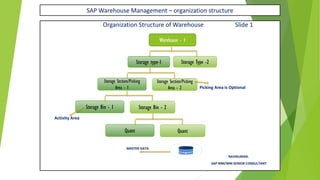
SAP WM Organization Structure
- 1. SAP Warehouse Management – organization structure Organization Structure of Warehouse Slide 1 Picking Area is Optional Activity Area MASTER DATA RAVIKUMAR. SAP MM/WM SENIOR CONSULTANT Warehouse - 1 Storage type-1 Storage Type -2 Storage Section/Picking Area - 1 Storage Section/Picking Area - 2 Storage Bin - 1 Storage Bin - 2 Quant Quant
- 2. SAP Warehouse Management – organization structure Warehouse Management is Activated after we assign a Warehouse to a Storage Location RAVIKUMAR. SAP MM/WM SENIOR CONSULTANT PLANT MC01 PLANT MC02 S T O R A G E L O C A T I O N - M S L 3 S T O R A G E L O C A T I O N M S L 6 S T O R A G E L O C A T I O N M S L 7 S T O R A G E L O C A T I O N - M S L 1 W A R E H O U S E N O M W N
- 3. SAP Warehouse Management – organization structure WAREHOUSE NUMBER Slide 1 I. Hierarchy of WM structure II. Functions of Warehouse III. Customizing of Warehouse Number IV. Number Range Assignment V. Connecting WM to IM Warehouse Management Structure : Shown in the Slide No 1 Functions of Warehouse : Described X – Cont.on Next Slide RAVIKUMAR. SAP MM/WM SENIOR CONSULTANT
- 4. SAP Warehouse Management – organization structure WAREHOUSE NUMBER Slide 2 Customizing of Warehouse Number What is a Warehouse No? Warehouse Number is the Organizational Unit at the highest level in WM. Warehouse No should be of only Three Characters in length. Can be of Alpha numeric A Warehouse is a distribution centre To Activate the Warehouse it should be linked to the storage location. Customizing a New Warehouse Number.. Menu path: SPRO-----IMG-----Enterprise Structure-----Definition-----Logistics Execution-----Define, Copy, Delete, Check Warehouse Number. Number Range Assignment for Warehouse Number’ Menu path: SPRO-----IMG-----Logistics Execution-----Warehouse Management-----Master Data-----Define Number Ranges X – Cont. on Next Slide RAVIKUMAR. SAP MM/WM SENIOR CONSULTANT
- 5. SAP Warehouse Management – organization structure WAREHOUSE NUMBER Slide 3 Customizing of Warehouse Number SPRO-----IMG-----Enterprise Structure-----Definition-----Logistics Execution-----Define, Copy, Delete, Check Warehouse Number. 01.Display IMG Menu Path : 02. Click on Copy, Delete, Check, Warehouse Number X – Cont. on Next Slide RAVIKUMAR. SAP MM/WM SENIOR CONSULTANT
- 6. SAP Warehouse Management – organization structure WAREHOUSE NUMBER Slide 3 Customizing of Warehouse Number SPRO-----IMG-----Enterprise Structure-----Definition-----Logistics Execution-----Define, Copy, Delete, Check Warehouse Number. 03. Next Click on New Entries 04. Prompt for customizing Report 05. you will see the new warehouse no is saved and enter the new Warehouse will open click continue or enter and you will get the message as data was saved. Number and description & Save X – Cont. on Next Slide RAVIKUMAR. SAP MM/WM SENIOR CONSULTANT
- 7. SAP Warehouse Management – organization structure WAREHOUSE NUMBER Slide 4 Customizing of Warehouse Number After creation of the warehouse number , Customize settings for the warehouse no. SPRO-----IMG-----Logistics Execution-----Warehouse Management----- Master Data-----Define Control Parameters for Warehouse Number---- -Execute 1. You will find the below screen 2. you will receive the pop up 3. you will receive the below screen go for Position and click on it for another entry enter the Double click on Warehouse No. Warehouse No and click continue RAVIKUMAR. X – Cont. on Next Slide SAP MM/WM SENIOR CONSULTANT
- 8. SAP Warehouse Management – organization structure WAREHOUSE NUMBER Slide 5 Customizing of Warehouse Number 03. you will receive the below screen 04. You will receive the below screen enter 05. You will receive the Customizing Report then, Double click on Warehouse No. details of the Weight, UOM and method click on continue and save 06. You will receive the message data Saved X- Warehouse No was created as WMY X-- X- Then will see the Number Ranges in next slide RAVIKUMAR. SAP MM/WM SENIOR CONSULTANT
- 9. SAP Warehouse Management – organization structure WAREHOUSE NUMBER Slide 1 Creation of Number Ranges for Warehouse No: Define Number Ranges, 01. Menu Path to create the Number Range 2. below screen will open 3. Click on Number Ranges, below screen will open, in this X – Cont. on Next Slide RAVIKUMAR. SAP MM/WM SENIOR CONSULTANT
- 10. SAP Warehouse Management – organization structure WAREHOUSE NUMBER Slide 2 Creation of Number Ranges for Warehouse No: Define Number Ranges, 04. Click on Position will receive the 05.below screen will open with customized Warehouse Another Entry Screen , enter Warehouse Number then enter all the required details like, NR Quant, Number, and double click on it NR TO, NR TR , and others, click on save . 6. You will receive the below customizing request 06. you can see the Data Saved Message click on continue and Save. Data will Save X – Number Ranges Were Created Ravikumar SAP MM/WM Senior Consultant
- 11. SAP Warehouse Management – organization structure WAREHOUSE NUMBER Slide 1 Customizing of Warehouse Number Range Maintenance – For Transfer Requirement: 3. Change the warehouse no click on intervals 01. Click on For Transfer requirement 02. Below screen will open in this X – Cont. on Next Slide RAVIKUMAR. SAP MM/WM SENIOR CONSULTANT
- 12. SAP Warehouse Management – organization structure WAREHOUSE NUMBER Slide 2 Customizing of Warehouse Number Range Maintenance – For Transfer Requirement: 04. Below screen will open to change the 05. Below Numbers will display 06. below screen will open click on continue Number Ranges, click on For change the numbers and Save Transfer Requirement 07. You will receive the Message as Changes Were Saved RAVIKUMAR. SAP MM/WM SENIOR CONSULTANT
- 13. SAP Warehouse Management – organization structure WAREHOUSE NUMBER Slide 1 Customizing of Warehouse Number Range Maintenance – For Transfer Order 01. Click on For Transfer Order 02. Below screen will open in this 03. Change the warehouse no click on intervals X – Cont. on Next Slide RAVIKUMAR. SAP MM/WM SENIOR CONSULTANT
- 14. SAP Warehouse Management – organization structure WAREHOUSE NUMBER Slide 2 Customizing of Warehouse Number Range Maintenance – For Transfer Order 04. Below screen will open to change the 05. Below Numbers will display change the numbers 06. Below screen will open to continue Number Ranges Click on For Transfer Order 07. You will receive the Message as Changes Were Saved RAVIKUMAR. SAP MM/WM SENIOR CONSULTANT
- 15. SAP Warehouse Management – organization structure WAREHOUSE NUMBER Slide 1 Customizing of Warehouse Number Range Maintenance – Quant 01. Click on For Quant 02. Below screen will open in this 3. Change the warehouse no click on intervals X – Cont. on Next Slide RAVIKUMAR. SAP MM/WM SENIOR CONSULTANT
- 16. SAP Warehouse Management – organization structure WAREHOUSE NUMBER Slide 2 Customizing of Warehouse Number Range Maintenance – Quant, 04. Below screen will open to change 05. Below Numbers will display change the 06. Below screen will open click on continue Click on Quant numbers 07. You will receive the Message as Changes Were Saved RAVIKUMAR. SAP MM/WM SENIOR CONSULTANT
- 17. SAP Warehouse Management – organization structure WAREHOUSE NUMBER Slide 1 Customizing of Warehouse Number Range Maintenance – For Post. Change Notice 01. Click on For Post. Change Notice 02. Below screen will open in this 03. Change the warehouse no click on intervals X – Cont. on Next Slide RAVIKUMAR. SAP MM/WM SENIOR CONSULTANT
- 18. SAP Warehouse Management – organization structure WAREHOUSE NUMBER Slide 1 Customizing of Warehouse Number Range Maintenance – For Post. Change Notice 04. Below screen will open to change 05. Below Numbers will display change the 06. Below screen will open click on continue Click on For Post. Change Notice numbers 07. You will receive the Message as Changes Were Saved RAVIKUMAR. SAP MM/WM SENIOR CONSULTANT
- 19. SAP Warehouse Management – organization structure WAREHOUSE NUMBER Slide 1 Customizing of Warehouse Number Range Maintenance – For Group 1. Click on For Group 2. Below screen will open in this 3. Change the warehouse no click on intervals X – Cont. on Next Slide RAVIKUMAR. SAP MM/WM SENIOR CONSULTANT
- 20. SAP Warehouse Management – organization structure WAREHOUSE NUMBER Slide 2 Customizing of Warehouse Number Range Maintenance – For Group 04. Below screen will open to change 05. Below Numbers will display change the 06. Below screen will open click on continue Click on For Group numbers 07. You will receive the Message as Changes Were Saved RAVIKUMAR. SAP MM/WM SENIOR CONSULTANT
- 21. SAP Warehouse Management – organization structure WAREHOUSE NUMBER Slide 1 Customizing of Warehouse Number Link Warehouse Management to Inventory Management : SPRO-----IMG-----ENTERPRISE STRUCTURE-----ASSIGNMENT-----LOGISTICS EXECUTION-----Assign Warehouse number to Plant/Storage Location-----Execute 1.Menu path to Assign warehouse number to 2. Below screen will open with the details of plant , 3. Enter the customized details of Plant , Sloc Plant Storage Location Storage Loc & Warehouse No Click on New Entries Loc & Warehouse No. and Save 4. You will get the Customizing Prompt to continue 5. The Data will be saved. RAVIKUMAR. SAP MM/WM SENIOR CONSULTANT
- 22. SAP Warehouse Management – organization structure STORAGE TYPES Slide 1 ✓ Functions of Storage Types ✓ Customize a new Storage Types What is a Storage Type? A Storage Type is a Storage area or a Warehouse Zone that you define in Warehouse Management for a Warehouse Number. This will be 1. Physical Storage Type. For Ex. ✓ High Rack Storage , ✓ Open Storage , ✓ Picking Area ✓ Bulk Storage Area 2. Interim Storage Areas ✓ Goods Receipt Area , ✓ Goods Issue Area ✓ Interim storage area for differences RAVIKUMAR. SAP MM/WM SENIOR CONSULTANT Warehouse No - 1 Storage type-1 Storage Type -2
- 23. SAP Warehouse Management – organization structure STORAGE TYPES Slide 2 Customizing a New Storage Types SPRO-----IMG-----Logistics Execution-----Warehouse Management-----Master Data-----Define Storage Type-----Execute 1. Menu Path to create the Storage Type 2. Then you will receive the below screen with 3. Then you will receive the below screen to copy Click on Execute Button most of the storage Type , select the required the storage type which are selected and storage Type and click on Copy Click on Save button which are Copied 4. Then you will receive the Customizing 5. Then you will receive the Copied Data Request screen for continue. And you will see the data saved Message Storage Types are Copied and Saved and Created RAVIKUMAR. SAP MM/WM SENIOR CONSULTANT
- 24. SAP Warehouse Management – organization structure STORAGE TYPES Slide 2 Customizing a New Storage Types SPRO-----IMG-----Logistics Execution-----Warehouse Management-----Master Data-----Define Storage Type-----Execute 1. After the Storage Types are Saved , Go Back and see the 2. you will receive the below screen with few Settings Like Stock Placement Control and Storage Type WMY and Double Click on it Removal Control enter the details and Save. RAVIKUMAR. SAP MM/WM SENIOR CONSULTANT
- 25. SAP Warehouse Management – organization structure STORAGE SECTION Slide 1 What is Storage Section? A Storage Section is an organizational Subdivision of a Storage Type Storage Sections can be used as an Organizational aid for putting away goods in the warehouse At least one Storage Section should be created for each Storage Type. Many Storage Types have only one Storage Sections A Storage Section Contains Several Storage Bins where the Material is Stored Customizing a Storage Section SPRO-----IMG-----Logistics Execution-----Warehouse Management-----Master Data-----Define Storage Section-----Execute ✓ Functions of Storage Sections ✓ Customize new Storage sections for your Storage Types Menu Path: RAVIKUMAR. SAP MM/WM SENIOR CONSULTANT Warehouse - 1 Storage type-1 Storage Type -2 Storage Section/Picking Area - 1 Storage Section/Picking Area - 2
- 26. SAP Warehouse Management – organization structure STORAGE SECTIONS Slide 2 Customizing a New Storage Types SPRO-----IMG-----Logistics Execution-----Warehouse Management-----Master Data-----Define Storage Section-----Execute 1. Menu Path to create the Storage Section 2. You will receive the below screen with 3. You will receive the below screen to Copy Click on Execute Button the storage Type and Section ,Select storage Section, which are selected and Change the the required Storage Section and Click Copy Warehouse No and Click on Save button 4. Then you will receive the Customizing 5. Then you will receive the Copied Data Request screen for continue. And you will see the data saved Message Storage Sections are Copied , Saved and Created RAVIKUMAR. SAP MM/WM SENIOR CONSULTANT
- 27. SAP Warehouse Management – organization structure STORAGE SECTIONS Slide 3 Customizing a New Storage Sections SPRO-----IMG-----Logistics Execution-----Warehouse Management-----Master Data-----Define Storage Sections-----Execute 1. After the Storage Sections are Saved , Go Back and see the 2. you will receive the below screen which is Saved with Changed area Saved Storage Sections WMY , Change the Storage area and also the Message received as Data Was Saved. Name and click on Save. RAVIKUMAR. SAP MM/WM SENIOR CONSULTANT
- 28. SAP Warehouse Management – organization structure DEFINE PICKING AREAS Slide 1 Customizing a Background settings of Picking Area SPRO-----IMG-----Logistics Execution-----Warehouse Management-----Master Data-----Define Picking Area-----Execute 01. Menu path to create the Picking 02. Execute--- will receive the below screen with 03. and change the Warehouse No and Stype Area details of Warehouse No and S type and Picking and click enter will receive message as area Select the Warehouse No and click on Copy number of entries copied X – Cont. in next slide RAVIKUMAR. SAP MM/WM SENIOR CONSULTANT
- 29. SAP Warehouse Management – organization structure DEFINE PICKING AREAS Slide 2 Customizing a Background settings of Picking Area SPRO-----IMG-----Logistics Execution-----Warehouse Management-----Master Data-----Define Picking Area-----Execute 4. And click on Save Button , will receive the prompt 5. will receive the Data Saved Message For Customizing request , click on continue and Save X – Picking Area Created RAVIKUMAR. SAP MM/WM SENIOR CONSULTANT
- 30. SAP Warehouse Management – organization structure DEFINE PICKING AREAS Slide 1 Customizing a Background settings of Picking Area SPRO-----IMG-----Logistics Execution-----Warehouse Management-----Strategies-----Activate Storage Type Search-----Execute 01. Menu path for Background settings 02.Storage Type Search screen will open 03. Select Determine Search Sequence and click on it Click on Activate Storage Type Search 04. Below screen will open to edit , before that it asks for X X – Asks for the Storage type Indicators RAVIKUMAR. SAP MM/WM SENIOR CONSULTANT
- 31. SAP Warehouse Management – organization structure Storage Type Indicators Slide 2 Customizing a Background settings of Picking Area X – Asks for the Storage type Indicators while customizing the Picking Area What is the use of storage type Indicators? Material can be classified based on Storage Type Indicators. With this indicators we can make a classification of the materials and allows us to use the stock placement or Removal strategies in an optimum way. Example.. In the Warehouse, there are materials like Refrigerators, Air conditioners, Mixer , we can create three different Storage Type indicators for these three types and configure storage type search strategies for put away and Picking 1. Menu Path to Create the storage type Indicators Execute on Define Storage Indicators X – In next Slide RAVIKUMAR. SAP MM/WM SENIOR CONSULTANT
- 32. SAP Warehouse Management – organization structure Storage Type Indicators Slide 2 Customizing a Background settings of Picking Area X – Asks for the Storage type Indicators while customizing the Picking Area SPRO-----IMG-----Logistics Execution-----Warehouse Management-----Master Data-----Define Storage Type Indicators-----Execute 2. below screen will open, select 3. Below screen will open to change 04. you will receive the customize The Warehouse Number and the Warehouse No and Save, request click on continue Storage Type and click on copy will receive the Message as Saved X - Storage type Indicators were created RAVIKUMAR. SAP MM /WM SENIOR CONSULTANT
- 33. SAP Warehouse Management – organization structure Define Storage Unit Types Slide 1 X – Define Storage Unit Types SPRO-----IMG-----Logistics Execution-----Warehouse Management-----Master Data-----Material-----Define Storage Unit Type-----Execute 1. Menu Path to Create the storage 2. below screen will open to Select and 3. Below screen will open ,Select the Warehouse No Unit Types, Execute on Define Copy the Details of Warehouse No and No and other details and click enter, Storage Unit Types Storage Type RAVIKUMAR. x – Cont. in next slide SAP MM/WM SENIOR CONSULTANT
- 34. SAP Warehouse Management – organization structure Define Storage Unit types Slide 2 X – Define Storage Unit Types SPRO-----IMG-----Logistics Execution-----Warehouse Management-----Master Data-----Material-----Define Storage Unit Types-----Execute 4. It will lead to the next screen Where 2. below screen will open with Prompt for 3. Below screen will reflect, also you can see You need to Change the Warehouse No Customizing Request Click on Continue or the Message as Data was Saved. And click enter and Save enter , X - Storage Unit Types Created RAVIKUMAR. SAP MM/WM SENIOR CONSULTANT
- 35. SAP Warehouse Management – organization structure Define Storage Section Indicators Slide 1 SPRO-----IMG-----Logistics Execution-----Warehouse Management-----Master Data-----Material-----Define Storage Section Indicators ----Execute X – Storage Section Indicators 1. Menu Path to Create the storage 2. below screen will open select 3. Below screen will open ,change the Warehouse No Section Indicators Execute on Define Details of Warehouse No and and other details and click enter you will receive the Storage Indicators Storage Type and click on copy Message as Number of entries copied RAVIKUMAR. x – Cont. in next slide SAP MM/WM SENIOR CONSULTANT
- 36. SAP Warehouse Management – organization structure Define Storage Section Indicators Slide 2 SPRO-----IMG-----Logistics Execution-----Warehouse Management----- Master Data-----Material-----Define Storage Section Indicators ----Execute X – Storage Section Indicators 4. Click on Save you will receive the Prompt for 2. you will receive the message as Data was saved Customizing request, Click continue or enter X - Storage section Indicators was created RAVIKUMAR. SAP MM/WM SENIOR CONSULTANT
- 37. SAP Warehouse Management – organization structure Define Special Movement Indicators Slide 1 SPRO-----IMG-----Logistics Execution-----Warehouse Management-----Master Data-----Define Special Movement Indicators-----Execute X – Define Special Movement Indicators : 1. Menu Path to Create the Define 2. below screen will open to select the 03. Below screen will open ,Select the Warehouse No Special Movement Indicators Warehouse No Execute 4. 04. Next Change and Press Enter. It will lead to Edit the Data RAVIKUMAR X cont. In Next Slide SAP MM/WM SENIOR CONSULTANT
- 38. SAP Warehouse Management – organization structure Define Special Movement Indicators Slide 2 SPRO-----IMG-----Logistics Execution-----Warehouse Management-----Master Data-----Define Special Movement Indicators-----Execute X – Define Special Movement Indicators : 04. Click enter you will receive the 05. you will receive the Prompt for 06 . you will receive the message as Message as below And Click on Save Customizing request, Click Data was saved continue or enter X - Special Movement Indicators were created RAVIKUMAR. SAP MM/WM SENIOR CONSULTANT
- 39. SAP Warehouse Management – organization structure Define Bulk Storage Indicators Slide 1 SPRO-----IMG-----Logistics Execution-----Warehouse Management-----Master Data-----Define Bulk Storage Indicators-----Execute X – Bulk Storage Indicators : 1. Menu Path to Create the Define 02. below screen will open select 03. Below screen will open to change the Warehouse No, Bulk Storage Indicators - Details of Warehouse No and click enter, Execute and click on copy 04. you will receive the below screen to edit the data RAVIKUMAR. x – Ctnd in next slide SAP MM/WM SENIOR CONSULTANT
- 40. SAP Warehouse Management – organization structure Define Bulk Storage Indicators Slide 2 SPRO-----IMG-----Logistics Execution-----Warehouse Management-----Master Data-----Define Bulk Storage Indicators-----Execute X – Define Bulk Storage Indicators : 04. Click enter you will receive the Message 05. you will receive the Prompt for 06 . you will receive the message as Data was (Message as Number of entries copied) Customizing request, Click continue saved as below And Click on Save or enter X - Bulk Storage Indicators were created RAVIKUMAR. SAP MM/WM SENIOR CONSULTANT
- 41. SAP Warehouse Management – organization structure Activate Storage Type Search Slide 1 SPRO-----IMG-----Logistics Execution-----Warehouse Management-----Strategies-----Activate Storage Type Search-----Execute Activate Storage Type Search 1. Menu path for Background settings 2. You will receive the below screen 3. You will receive the below screen select Activate Storage type Search click on Determine search Warehouse No 001 , Process E and click on copy Execute sequence X – Cont. in next slide RAVIKUMAR. SAP MM/WM SENIOR CONSULTANT
- 42. SAP Warehouse Management – organization structure Activate Storage Type Search Slice 2 SPRO-----IMG-----Logistics Execution-----Warehouse Management-----Strategies-----Activate Storage Type Search-----Execute Active Storage Type Search 04. Once it is copied you will receive the below 05. Change the Warehouse No and Priorities, and click enter, entries will Screen to change the Warehouse No and be copied and you will receive the message Priorities X Cont. in Next Slide RAVIKUMAR. SAP MM/WM SENIOR CONSULTANT
- 43. SAP Warehouse Management – organization structure Activate Storage Type Search Slide 3 SPRO-----IMG-----Logistics Execution-----Warehouse Management-----Strategies-----Activate Storage Type Search-----Execute Active Storage Type Search 06. Next you will receive the Prompt for 4. After Clicking on Continue in Prompt for Customizing report you will receive the Customizing request to continue or enter message as Data was Saved RAVIKUMAR. SAP MM/WM SENIOR CONSULTANT
- 44. SAP Warehouse Management – organization structure Activate Storage Section search Slide 1 SPRO-----IMG-----Logistics Execution-----Warehouse Management-----Strategies-----Activate Storage Section Search-----Execute Active Storage Section Search 01. Menu path for Background settings 02. You will receive the below screen 03. You will receive the below screen in this Click on Activate storage Section in this click on Determine search select Warehouse No 001, and click on Copy Search or Execute sequence X – Cntd. Next Slide RAVIKUMAR. SAP MM/WM SENIOR CONSULTANT
- 45. SAP Warehouse Management – organization structure Activate Storage Section Search Slide 2 Customizing a Background settings of Picking Area SPRO-----IMG-----Logistics Execution-----Warehouse Management-----Strategies-----Activate Storage Section Search-----Execute Active Storage Section Search 04. Once it is copied you will receive 05. Change the Warehouse No and Priorities the below Screen to change the and click enter, entries will be copied , 06. Click on Save , Next you will receive the Prompt Warehouse No and Priorities Message will be received. Customizing request to continue X Cntd in Next Slide RAVIKUMAR. SAP MM/WM SENIOR CONSULTANT
- 46. SAP Warehouse Management – organization structure Activate Storage Section Search Slide 3 Customizing a Background settings of Picking Area SPRO-----IMG-----Logistics Execution-----Warehouse Management-----Strategies-----Activate Storage Section Search-----Execute Active Storage Section Search 4. After Clicking on Continue in Prompt for Customizing request you will receive the message as Data was Saved RAVIKUMAR. SAP MM/WM SENIOR CONSULTANT
- 47. SAP Warehouse Management – organization structure Active Storage Bin Type Search Slide 1 SPRO-----IMG-----Logistics Execution-----Warehouse Management-----Strategies-----Activate Storage Bin Type Search-----Execute Active Storage Bin Type Search 1. Menu path for Background settings 2. You will receive the below screen 3. You will receive the below screen in this Click on Activate storage Bin Type in this click on Storage Type select Warehouse No 001, and click on Copy Search or Execute X – Cntd. Next Slide RAVIKUMAR. SAP MM/WM SENIOR CONSULTANT
- 48. SAP Warehouse Management – organization structure Activate Storage Bin Type Search Slide 2 SPRO-----IMG-----Logistics Execution-----Warehouse Management-----Strategies-----Activate Storage Bin Type Search-----Execute Active Storage Bin Type Search 04. Once it is copied you will receive the below 05. Change the Warehouse No and Priorities Screen to change the Warehouse No and and click enter, entries will be copied , 06. Click on Save , Next you will receive the Prompt Priorities Message will be received. Customizing request to continue X Cntd in Next Slide RAVIKUMAR. SAP MM/WM SENIOR CONSULTANT
- 49. SAP Warehouse Management – organization structure Activate Storage Bin Type Search Slide 3 SPRO-----IMG-----Logistics Execution-----Warehouse Management-----Strategies-----Activate Storage Bin Type Search-----Execute Active Storage Bin Type Search 4. After Clicking on Continue in Prompt for Customizing report you will receive the message as Data was Saved RAVIKUMAR. SAP MM/WM SENIOR CONSULTANT
- 50. SAP Warehouse Management – organization structure Storage Units Slide 1 Customizing Related to Storage Unit SPRO-----IMG-----Logistics Execution-----Warehouse Management-----Storage Units-----Master Data-----Activate Storage Unit Management per Warehouse Number-----Execute Activate Storage Unit Management per Warehouse Number 1. Go to Activate Storage Unit Management per 2. Below window will open in this go to position 3. you will get the below screen in this Warehouse Number and Execute and select the Warehouse No customized double click on Warehouse No. RAVIKUMAR. SAP MM/WM SENIOR CONSULTANT
- 51. SAP Warehouse Management – organization structure Storage Units Slide 2 Customizing Related to Storage Unit SPRO-----IMG-----Logistics Execution-----Warehouse Management-----Storage Units-----Master Data-----Activate Storage Unit Management per Warehouse Number-----Execute Activate Storage Unit Management per Warehouse Number 1. Below screen will open you can see 02. You will get the prompt for Customizing 03. you will get the below screen in this you can SU Management Active in Control Data/ request click on Continue , enter see the SU Management Active is selected. Management here you click on Empty Box and also a message received as Data Was Saved. And press enter X - IN NEXT SLIDE – Number Ranges RAVIKUMAR. SAP MM/WM SENIOR CONSULTANT
- 52. SAP Warehouse Management – organization structure Number Range for Storage units Slide 1 Customizing Related to Storage Units SPRO-----IMG-----Logistics Execution-----Warehouse Management-----Storage Units-----Master Data-----Define Number Ranges-----Execute Define Number Ranges 01. Menu Path to create the Number Ranges and 02. Choose Activity screen will open , select the 03. below window ill open to create the Execute Number Ranges Intervals Storage Units and press enter. Intervals. Click on Intervals. RAVIKUMAR. X - Cont in Next Slide SAP MM/WM SENIOR CONSULTANT
- 53. SAP Warehouse Management – organization structure Number Range for Storage units Slide 1 Customizing Related to Storage Unit SPRO-----IMG-----Logistics Execution-----Warehouse Management-----Storage Units-----Master Data-----Define Number Ranges-----Execute Define Number Ranges 04. Below window will open to edit and 05. here you can see the edited Number 06. After editing click on save you create the Number ranges Ranges will receive the message as saved RAVIKUMAR. X - Cont in Next Slide SAP MM/WM SENIOR CONSULTANT
- 54. SAP Warehouse Management – organization structure Assign Number Ranges to Warehouse Slide 1 Customizing Related to Storage Unit SPRO-----IMG-----Logistics Execution-----Warehouse Management-----Storage Units-----Master Data-----Define Number Ranges-----Execute Assign Define Number Ranges 01. Choose Activity – Storage Unit Number 02. below screen will open , go to position and 4. You will see the Data Saved Message Ranges Select and Double Click on it Select the Warehouse No and Click on Continue and Save 3. Below Screen will open with the Warehouse No Assign the Number Ranges to Warehouse and Click On Save X- Number Ranges were Assigned to Warehouse RAVIKUMAR. SAP MM/WM SENIOR CONSULTANT
- 55. SAP Warehouse Management – organization structure Define Storage Type Control Slide 1 SPRO-----IMG-----Logistics Execution-----Warehouse Management-----Storage Units-----Master Data-----Define Storage Type Control-----Execute Define Storage type Control 01. Menu Path to create the Define Storage 02. Below screen will open with the 03. Go to position and click , below Type Control , Click on Execute details of Warehouse No S type , screen will reflect , type Warehouse No and Storage Type and enter X- Contd.. In next slide RAVIKUMAR. SAP MM/WM SENIOR CONSULTANT
- 56. SAP Warehouse Management – organization structure Define Storage Type Control Slide 2 Customizing Related to Storage Unit SPRO-----IMG-----Logistics Execution-----Warehouse Management-----Storage Units-----Master Data-----Define Storage Type Control-----Execute Define Storage type Control 4. Below screen will open with our warehouse no 5. Below screen will open to activate the Double Click on Warehouse No Storage type control X- Contd.. In next slide RAVIKUMAR. SAP MM/WM SENIOR CONSULTANT
- 57. SAP Warehouse Management – organization structure Define Storage type Control Slide 3 Customizing Related to Storage Unit SPRO-----IMG-----Logistics Execution-----Warehouse Management-----Storage Units-----Master Data-----Define Storage Type Control-----Execute Define Storage type Control 04. Select the SU Mgmt active box and enter. 05. You will get the Prompt for Customize 06. you will get the data was saved request , click continue and save message. X- Created Storage Type Control RAVIKUMAR. SAP MM/WM SENIOR CONSULTANT
- 58. SAP Warehouse Management – organization structure Storage Bins Slide 1 Storage Bins : 1. Definition of Storage Bin Master data 2. Storage Bin Types 3. Storage Bin structure 4. Create Storage Bin data Manually 5. Create Storage Bin data automatically 6. Search for empty Storage Bins 7. Bin status report 8. Blocking of Storage Bins RAVIKUMAR. SAP MM/WM SENIOR CONSULTANT Warehouse - 1 Storage type-1 Storage Type -2 Storage Section/Picking Area - 1 Storage Section/Picking Area - 2 Storage Bin - 1 Storage Bin - 2
- 59. SAP Warehouse Management – organization structure Storage Bins Slide 2 Warehouse Management Module: enables to operate and support flexibly in below operations. Storage Bins : ✓ What is a Storage Bin ? ✓ Storage Bins are always linked to the storage section. ✓ Storage Bin is the smallest unit in the Warehouse Organization structure ✓ Storage Bin is a Location on a Shelf or a container in a rack ✓ Storage Bin is a physical location where the material is stored ✓ Storage bin master data can be uniquely identified by its Coordinate ✓ Storage bin Coordinate can have a maximum length of 10 characters. ✓ A Storage Bin is assigned to the warehouse number. Storage type, storage section and storage bin type. RAVIKUMAR. SAP MM/WM SENIOR CONSULTANT
- 60. SAP Warehouse Management – organization structure Storage Bins Types Slide 1 Storage Bins : Storage Bins Types : Creating a Storage Bin Types : T Code : LS10 Menu Path : IMG-----Logistics Execution-----Warehouse Management-----Master Data-----Storage Bins-----Define Storage Bin Types 01. We can go with T Code LS10 or 02. Menu Path as shown below X- cont.In next slide RAVIKUMAR. SAP MM/WM SENIOR CONSULTANT
- 61. SAP Warehouse Management – organization structure Storage Bins Slide 2 Warehouse Management Module: enables to operate and support flexibly in below operations. Storage Bins : Storage Bins Types : Creating a Storage Bin Types : T Code : LS10 Menu Path : IMG-----Logistics Execution-----Warehouse Management-----Master Data-----Storage Bins-----Define Storage Bin Types What is a Storage Bin Types RAVIKUMAR. SAP MM/WM SENIOR CONSULTANT Storage Section - 001 Storage Bin Type “Low Bin” Storage Bin Type “ High Bin” Storage Bin Storage Bin Storage Bin Storage Bin Storage Bin
- 62. SAP Warehouse Management – organization structure Storage Bins Slide 3 Warehouse Management Module: enables to operate and support flexibly in below operations. Storage Bins : Storage Bins Types : Creating a Storage Bin Types : T Code : LS10 Menu Path : IMG-----Logistics Execution-----Warehouse Management-----Master Data-----Storage Bins-----Define Storage Bin Types What is a Storage Bin Types? Storage Bin types is a Grouping that can be assigned to Storage Bins of a Similar Kind or Nature. Storage Bins Types are used to subdivide storage bins into groups Like large bins , small bins For Example.. A storage bin type could be created called Bin height / width as one meter. This grouping can be assigned to the storage bins In the Warehouse that are one meter in height /width. Customizing a Storage Bin Type> RAVIKUMAR. SAP MM/WM SENIOR CONSULTANT
- 63. SAP Warehouse Management – organization structure Storage Bins Types Slide 4 Warehouse Management Module: enables to operate and support flexibly in below operations. Storage Bins : Storage Bins Types : 5. Customized Warehouse No will be saved and receive the message as Data was saved. Customizing a Storage Bin Type : 03. After Executing Below Screen will 4. below screen will reflect here change open In that select Warehouse No the Warehouse No and other details as per and Click Copy our Customization and Click on Save RAVIKUMAR. SAP MM/WM SENIOR CONSULTANT
- 64. SAP Warehouse Management – organization structure Storage Bin Structure Slide 1 Warehouse Management Module: enables to operate and support flexibly in below operations. Storage Bins : Creating a Storage Bin structure automatically : T Code : LS10 Menu Path : IMG-----Logistics Execution-----Warehouse Management-----Master Data-----Storage Bins-----Define Storage Bin Structure 01. We can go with T Code or 02. Menu Path as shown below RAVIKUMAR. SAP MM/WM SENIOR CONSULTANT
- 65. SAP Warehouse Management – organization structure Storage Bin Structure Slide 2 Storage Bins : Creating a Storage Bin structure automatically : RAVIKUMAR. SAP MM/WM SENIOR CONSULTANT
- 66. SAP Warehouse Management – organization structure Storage Bins Structure Slide 3 Storage Bins : Storage Bin structure : RAVIKUMAR. SAP MM/WM SENIOR CONSULTANT
- 67. SAP Warehouse Management – organization structure Storage Bins Structure Slide 4 Storage Bins : Storage Bin structure : A). 01-01-04 --- Shelf 01 , Stack 01 and Level 04 , B). 01-03-03---- Shelf 01 , Stack 03 and Stack 02 – This is Bin No RAVIKUMAR. SAP MM/WM SENIOR CONSULTANT SHELF - 01 Level 04 01-01-04 01-02-04 01-03-04 01-04-04 Level 04 Level 03 01-01-03 01-02-03 01-03-03 01-04-03 Level 03 Level 02 01-01-02 01-02-02 01-03-02 01-04-02 Level 02 Level 01 01-01-01 01-02-01 01-03-01 01-04-01 Level 01 Stack - 01 Stack - 02 Stack - 03 Stack - 04
- 68. SAP Warehouse Management – organization structure Storage Bins Structure Slide 5 Storage Bins : Creating a Storage Bin structure automatically : 2. After Execute below screen will open select 03. You will find the below screen; in this you need to enter the Warehouse No 001 and double click on it . Customized Warehouse no , Storage Type, Bin Definition and Additional Data. And click on copy RAVIKUMAR SAP MM/WM SENIOR CONSULTANT
- 69. SAP Warehouse Management – organization structure Storage Bins Structure Slide 6 Storage Bins : Creating a Storage Bin structure : 04. You will Receive the below screen with copied details 05. click on save , you will get the Customized Request, click on Continue. 06. you will receive the Message as Data Was Saved. Storage Bin Structure Was Created RAVIKUMAR. SAP MM/WM SENIOR CONSULTANT
- 70. SAP Warehouse Management – organization structure Creating Storage Bins Slide 1 Storage Bins : Creating a Storage Bin: 7. Go Back and Click on Customized Warehouse No 8. Automatic creation of Storage Bins will open You will receive the below Screen here Click on Select one Storage Bin; It will ask for creating the bin Environment You will find Create Bins click on it. Click Yes RAVIKUMAR. SAP MM/WM SENIOR CONSULTANT
- 71. SAP Warehouse Management – organization structure Creating Storage Bins Slide 2 Storage Bins : Creating a Storage Bin: 9. Click on Yes 10. You will get the below screen with the message that 80 storage bins created Storage Bins Created automatically X - To check for the Storage Bins Created, go to T Code LS02N, In next slide RAVIKUMAR. SAP MM/WM SENIOR CONSULTANT
- 72. SAP Warehouse Management – organization structure Check the Storage Bins Created Slide 3 Storage Bins : To check the storage bins Data T Code: LS02N : 01. With the T Code LS02N Check the storage bins data 02. Below screen will open and click on Storage Bin 03.Storage Bin list will open select the storage bin And click on enter. 04. See the storage bin details below You can See the Storage Bin Created List of Storage Bins RAVIKUMAR. SAP MMWM SENIOR CONSULTANT
- 73. SAP Warehouse Management – organization structure List of Empty Storage Bins Slide 1 Storage Bins : List of Empty Storage Bins T Code: LX01 : Menu Path : Logistics-----Logistics Execution-----Master Data-----Warehouse-----Storage Bin-----Evaluations-----List of Empty Storage Bins 1. Can see the Empty Storage Bin Through: 2. Enter the Warehouse Number Storage Type and Click on Execute 3. Can see the List of Empty Storage Bins RAVIKUMAR. SAP MM/WM SENIOR CONSULTANT
- 74. SAP Warehouse Management – organization structure Bin Status Report Slide 1 Storage Bins : Bins Status Report T Code: LX03 : In bins status report you can see what material is stored in Storage bins Menu Path : Logistics-----Logistics Execution-----Master Data-----Warehouse-----Storage Bin-----Evaluations-----Bins Status Report(LX03) Ex: Warehouse No WMY(Customized) 01. LX03 to check the Bins status report. 02.Enter your Warehouse No and Storage Type and Execute 03. You will receive the Bin Status Report Overview RAVIKUMAR. SAP MM/WM SENIOR CONSULTANT
- 75. SAP Warehouse Management – organization structure Bins Status Report Slide 1 Storage Bins : Bins Status Report T Code: LX03 : In bins status report you can see what material is stored in Storage bins Menu Path : Logistics-----Logistics Execution-----Master Data-----Warehouse-----Storage Bin-----Evaluations-----Bins Status Report(LX03) One more Example : Warehouse No 001 01. LX03 to check the Bins status report. 02. Enter Warehouse No and Storage Type and Execute 03. You will receive the Bin Status Report RAVIKUMAR. SAP MM/WM SENIOR CONSULTANT
- 76. SAP Warehouse Management – organization structure Blocking of Storage Bins with T Code LS02N Slide 1 Storage Bins : Blocking of Storage Bins T Code: LS06/LS08 : You must block any storage bins that are no longer accessible, that have been damaged or are to be renovated, or when put aways or picks are not possible.You can block or unblock a single storage bin or several storage bins together Menu Path : Logistics-----Logistics Execution-----Internal Warehouse Processes-----Bins and Stocks-----Block-----Storage Bin Selection (LS06/LS08) ( single storage bin LS02N 03. Enter the Bin Details and Click on Put away and stock 01.Single Storage Bin T Code : LS02N Removal Block You can see the Red Colour triggering for Blocking 02. Below screen will open Set up the Blocking reason with the T code : In next slide 04. Asks for Blocking Reasons RAVIKUMAR. SAP MM/WM SENIOR CONSULTANT
- 77. SAP Warehouse Management – organization structure Blocking of Storage Bins with T Code LS02N Slide 2 Storage Bins : Blocking of Storage Bins T Code: LS06/LS08 : You must block any storage bins that are no longer accessible, that have been damaged or are to be renovated, or when put away or picks are not possible. You can block or unblock a single storage bin or several storage bins together Menu Path : Logistics-----Logistics Execution-----Internal Warehouse Processes-----Bins and Stocks-----Block-----Storage Bin Selection (LS06/LS08) ( single storage bin LS02N 02. Menu Path – Execute Define 03. Below screen will open select the Reason For Blocking Blocking Reason Warehouse No and Copy 1. Select the Put away and Stock Removal RAVIKUMAR. SAP MM/WM SENIOR CONSULTANT Set up the Blocking reason with
- 78. SAP Warehouse Management – organization structure Blocking of Storage Bins with T Code LS02N Slide 3 Storage Bins : Blocking of Storage Bins T Code: LS06/LS08 : You must block any storage bins that are no longer accessible, that have been damaged or are to be renovated, or when put aways or picks are not possible. You can block or unblock a single storage bin or several storage bins together Menu Path : Logistics-----Logistics Execution-----Internal Warehouse Processes-----Bins and Stocks-----Block-----Storage Bin Selection (LS06/LS08) ( single storage bin LS02N Reason For Blocking : 4. Change the Warehouse No and 05. Click on Save you will receive the 06. And can see the Blocking reason is saved Description for the Blocking Reason customizing request, Click on Continue 7. Enter the Blocking reason and Save X – Reason for blocking is Created X – Next Unblock and remove reason for Unblocking X – Cont. in next Slide RAVIKUMAR. SAP MM/WM SENIOR CONSULTANT
- 79. SAP Warehouse Management – organization structure Unblock and remove Reason for Unblock with T Code LS02N Slide 4 Storage Bins : Blocking of Storage Bins T Code: LS06/LS08 : You can block or unblock a single storage bin or several storage bins together Menu Path : Logistics-----Logistics Execution-----Internal Warehouse Processes-----Bins and Stocks-----Block-----Storage Bin Selection (LS06/LS08) ( single storage bin LS02N 3. Unblock and Remove Reason For Unblocking 07. 08. Remove the selected status (Purchase & Stock Removal) Blocked status, Put away and stock removal Remove the Blocking Reasons 10. you will receive the Message Storage bin is changed 09. And Click on Save , You will receive Customize Request prompt , click on continue. RAVIKUMAR. SAP MM/WM SENIOR CONSULTANT
- 80. SAP Warehouse Management – organization structure Block and Reason for Blocking with T Code LS06 Slide 1 Storage Bins : Blocking of Storage Bins T Code: LS06/LS08 : Menu Path : Logistics-----Logistics Execution-----Internal Warehouse Processes-----Bins and Stocks-----Block-----Storage Bin Selection (LS06/LS08) ( single storage bin LS02N Block and Reason for Blocking 03. Execute, you will receive below table With T Code : LS06 01. With t code LS06 02. Below screen will open enter the Warehouse, No Storage Type & Storage Bin and Execute 04. Then select the storage bin and Block 05. Click on Save , You will receive the message RAVIKUMAR. SAP MM/WM SENIOR CONSULTANT
- 81. SAP Warehouse Management – organization structure Unblock and Reason for Unblocking with T Code LS06 Slide 1 Storage Bins : Blocking of Storage Bins T Code: LS06/LS08 : Menu Path : Logistics-----Logistics Execution-----Internal Warehouse Processes-----Bins and Stocks-----Block-----Storage Bin Selection (LS06/LS08) ( single storage bin LS02N Unblock and Reason for Unblocking 03. To Unblock, click on select and unlock Button and Unblock storage bin popup will open in that T Code : LS06 select the Put away and stk rml Block and click on continue 01. 02. Below blocked item will open with details 04. You will find the unblock screen with Saved and Changed Message RAVIKUMAR. SAP MM/WM SENIOR CONSULTANT
- 82. SAP Warehouse Management – organization structure QUANTS Quants : What is Quant? Quant is Considered as a Quantity of a Material in Storage Bin 1. Separate Identifiable quantities of a Materials , Example. We have 10 pcs of Bolt in Storage bin , these 10 pieces of Bolt is a Quant which separates from other material. 2. What separates the Quantity from each other Example. If the 100s of Material is stored in one storage bin this material should be sorted out , to sort out what are basic steps you take to separates each other. 1. Material Number 2. Materials Batch No 3. Stock Category 4. Special stock type and assignment 5. Plant 6. storage Location RAVIKUMAR. SAP MM SENIOR CONSULTANT Warehouse - 1 Storage type-1 Storage Type -2 Storage Section/Picking Area - 1 Storage Section/Picking Area - 2 Storage Bin - 1 Storage Bin - 2 Quant Quant
- 83. SAP Warehouse Management – organization structure QUANTS Quants : ✓ Material Number : All the materials will have the Material No , keeping the Material no we can identify and segregate from each other. ✓ Materials Batch No : Within one material there will be many batches For Ex. Batch. A00, B01, 1111, like wise which we need to separate each material as per batch. ✓ Stock Category : Stocks will be divided into category like, Blocked Stock , Damaged Stock, Quality Hold Stock in this if 10 Pieces are blocked stock this 10 pcs should be separated and kept under blocked stock category ✓ Special stock type and assignment: Special Stock type is like for Example> if the Customer is having the stock of 100000 pcs of Bolts in Warehouse , 20000 pcs is related the vendor which is kept separately and treated as special stock. ✓ Plant ✓ storage Location ✓ Grouping of Materials within the Storage Bin ✓ Groups Actually represents the Quants in the system RAVIKUMAR. SAP MM SENIOR CONSULTANT Storage Bin - 1 Storage Bin - 2 Quant Quant
- 84. SAP Warehouse Management – organization structure QUANTS Quants is not a Quantity or Quants are not equal to Quan Quant4 25Pcs Quant3 Quant5 30Pcs 20Pcs RAVIKUMAR. SAP MM SENIOR CONSULTANT Storage Bin - 1 Storage Bin - 2 Quant Quant 20 pcs 30 pcs 20 pcs 70 pcs Material 7033e Batch MFGL Material 7044 Batch Mglf Mat kkzh Batch B121 30Pcs Mat kkzy Batch B123 25Pcs Mat 6596 20 Pcs
- 85. SAP Warehouse Management – organization structure QUANTS Identifiable Quantities: No two Groups (Quants)with exactly similar attributes can exist within one Storage Bin. RAVIKUMAR. SAP MM SENIOR CONSULTANT Storage Bin - 1 Storage Bin - 2 Quant Quant Quant 123 Material 7044 Batch B7044 Quality Stock Plant MC01 Sloc MSL2 Quant 234 Material 7044 Batch B7044 Quality Stock Plant MC01 Sloc MSL2
- 86. SAP Warehouse Management – organization structure QUANTS How is Quant Created? Whenever system must create some stock in a Storage Bins , it Creates a Quant. Quant numbers are assigned using a number ranges defined for the warehouse If the Storage Type allows , we can create quants also with the negative quantity As soon as the stock in a Quant becomes zero , the system deletes the Quant RAVIKUMAR. SAP MM SENIOR CONSULTANT Storage Bin - 1 Storage Bin - 2 Quant Quant
- 87. SAP Warehouse Management – organization structure QUANTS How is Quant Created? 1. 2. 3. RAVIKUMAR. SAP MM SENIOR CONSULTANT
- 88. SAP Warehouse Management – organization structure MATERIAL MASTER Slide 1 Create a Material Master with T Code MM01 – (Create: MM01, Edit : MM02, Display: MM03) 01. Execute or double click 02. Initial Screen Will display in this enter the details of or Material, Industry sector, Material Type (Select) Menupath or X – CONT IN NEXT SLIDE RAVIKUMAR. SAP MM/WM SENIOR CONSULTANT
- 89. SAP Warehouse Management – organization structure MATERIAL MASTER Slide 2 Create a Material Master with T Code MM01 – (Create: MM01, Edit : MM02, Display: MM03) 04. Fill the New Material Number, Select the Industry 05. Click on Select Views and select the views such as , Basic Data1 & 2, Sector, Material Type as per the requirement Purchasing, General Plant Data / Storage 1 and 2 , Warehouse Management 1 and 2, Accounting 1 & 2 and enter. Next click on Org Levels X – CONT IN NEXT SLIDE RAVIKUMAR. SAP MM/WM SENIOR CONSULTANT
- 90. SAP Warehouse Management – organization structure MATERIAL MASTER Slide 3 Create a Material Master with T Code MM01 – (Create: MM01, Edit : MM02, Display: MM03) 6. Organizational Levels will open with empty 7. Org Levels : Enter Plant , Stor. Location fields Warehouse No. & Storage Type and Click Continue X – CONT IN NEXT SLIDE RAVIKUMAR. SAP MM/WM SENIOR CONSULTANT
- 91. SAP Warehouse Management – organization structure MATERIAL MASTER Slide 4 Create a Material Master with T Code MM01 – (Create: MM01, Edit : MM02, Display: MM03) 08. Basic Data 1 will open in this enter the Material 09. it will jump to Purchasing screen, in this enter the and description , In general data, fill the Base Unit of purchasing Group, Plant sp matl status and click enter Measure and Material Group and click enter X – CONT IN NEXT SLIDE RAVIKUMAR. SAP MM/WM SENIOR CONSULTANT
- 92. SAP Warehouse Management – organization structure MATERIAL MASTER Slide 5 Create a Material Master with T Code MM01 – (Create: MM01, Edit : MM02, Display: MM03) 10. Then Step towards Plant Stor/Loc 1 and Enter 11. Then Select Plant Stor/Loc 2 and Enter X – CONT IN NEXT SLIDE RAVIKUMAR. SAP MM/WM SENIOR CONSULTANT
- 93. SAP Warehouse Management – organization structure MATERIAL MASTER Slide 6 Create a Material Master with T Code MM01 – (Create: MM01, Edit : MM02, Display: MM03) 12. Then click enter it will lead to Warehouse 13. it will lead to Warehouse management 2, fill the details Management, Enter Stock removal, Stock Payment of Palettization Storage Bin and Picking Area And Storage section indicators and click enter RAVIKUMAR. X – CONT IN NEXT SLIDE SAP MM/WM SENIOR CONSULTANT
- 94. SAP Warehouse Management – organization structure MATERIAL MASTER Slide 7 Create a Material Master with T Code MM01 – (Create: MM01, Edit : MM02, Display: MM03) 14. Then leads to Accounting 1, enter the details of 15. Next step is Accounting 2, enter the request details Valuation Class and Standard Price and click enter it will ask for Save – ( Last Screen reached) RAVIKUMAR. SAP MM/WM SENIOR CONSULTANT X – CONT IN NEXT SLIDE
- 95. SAP Warehouse Management – organization structure MATERIAL MASTER Slide 8 Create a Material Master with T Code MM01 – (Create: MM01, Edit : MM02, Display: MM03) 16. Click on Save and proceed. 17. you will receive the message material Magnetic Stickers Created. X – CONT IN NEXT SLIDE X – Material Magnetic Stickers Created RAVIKUMAR. SAP MM/WM SENIOR CONSULTANT
- 96. SAP Warehouse Management – organization structure Purchase Order Slide 1 Create a Purchase Order through T Code: ME21N 01. Click on T Code to create the Purchase Order 02. Press enter will receive the Empty Purchase order screen, to fill details X – CONT IN NEXT SLIDE RAVIKUMAR. SAP MM/WM SENIOR CONSULTANT
- 97. SAP Warehouse Management – organization structure Purchase Order Slide 2 Create a Purchase Order through T Code: ME21N 3. Enter the Details of ✓ Purchase Organization ✓ Purchase Group ✓ Company Code ✓ Vendor ✓ Material ✓ Plant ✓ Net Price ✓ Quantity And Click on Check you will Receive the message as No messages receive for output And then click on Save Button You will receive the Message as Standard PO created under the Number 4500021184 RAVIKUMAR. SAP MM/WM SENIOR CONSULTANT
- 98. SAP Warehouse Management – organization structure Transfer Requirement Slide 1 What is Transfer Requirements? A Transfer Requirement is a request made to transfer materials at a particular time from a source storage bin to destination storage bin in a warehouse complex. Importance of Transfer Requirements: ✓ Provide information on goods movements that are posted in Inventory Management to the Warehouse Management System (WMS) ✓ To Initiate goods movements in Warehouse Management System ✓ To initiate material replenishments for production storage bins in the production supply areas using the Production Planning (PP) component Creation of Transfer Requirements: ✓ Create Transfer requirements manually ✓ Create transfer requirement automatically : When the Inventory Management postings are made the systems understands the requirements and postings is done automatically. ✓ T Code used to create the Transfer requirements: 1. LB01: Create , 2. LB02: Change, LB03: Display, LB11: TR for Material , LB10: TR for Storage Type X – CONT IN NEXT SLIDE RAVIKUMAR. SAP MM/WM SENIOR CONSULTANT
- 99. SAP Warehouse Management – organization structure Transfer Requirement Slide 2 Customization and settings to Create Transfer Requirement with the T Code LB01: Manually DEFINE REQUIREMENT TYPES: Menu Path: SPRO-----IMG-----Logistics Execution-----Warehouse Management-----Activities-----Transfers-----Define Requirement Types 01.Menu path to create define Requirements types - Execute 02. Requirement Categories will open. X – CONT IN NEXT SLIDE RAVIKUMAR. SAP MM/WM SENIOR CONSULTANT
- 100. SAP Warehouse Management – organization structure Transfer Requirement Slide 3 Customization and settings to Create Transfer Requirement with the T Code LB01: Manually DEFINE REQUIREMENT TYPES Menu Path: SPRO-----IMG-----Logistics Execution-----Warehouse Management-----Activities-----Transfers-----Define Requirement Types 03. Select all the Warehouse no with 001 and click on Copy 04.next screen will open to edit the Warehouse no to Customized Warehouse No. X – CONT IN NEXT SLIDE RAVIKUMAR. SAP MM/WM SENIOR CONSULTANT
- 101. SAP Warehouse Management – organization structure Transfer Requirement Slide 4 Customization and settings to Create Transfer Requirement with the T Code LB01: Manually DEFINE REQUIREMENT TYPES Menu Path: SPRO-----IMG-----Logistics Execution-----Warehouse Management-----Activities-----Transfers-----Define Requirement Types 05. Change the Warehouse No and Copy you will receive the 07. You will find the message as Data was Saved Message as Number of Entries Copied 06. You will get Prompt for Customizing request click on continue RAVIKUMAR. X – CONT IN NEXT SLIDE SAP MM/WM SENIOR CONSULTANT
- 102. SAP Warehouse Management – organization structure Transfer Requirement Slide 1 Customization and settings to Create Transfer Requirement with the T Code LB01: Manually DEFINE SHIPMENT TYPES Menu Path: SPRO-----IMG-----Logistics Execution-----Warehouse Management-----Activities-----Transfers-----Define Shipment Types 01.Menu path to create the 02. You will receive the Warehouse No. 03. Select the Warehouse No Define Shipment Types & Shipment types and enter you will lead to next screen RAVIKUMAR. X – CONT IN NEXT SLIDE SAP MM/WM SENIOR CONSULTANT
- 103. SAP Warehouse Management – organization structure Transfer Requirement Slide 2 Customization and settings to Create Transfer Requirement with the T Code LB01: Manually DEFINE SHIPMENT TYPES Menu Path: SPRO-----IMG-----Logistics Execution-----Warehouse Management-----Activities-----Transfers-----Define Shipment Types 5. Below screen will open to 06. Change the Warehouse 07. you will get the Prompt for Customized To edit and enter the No and click on Save request, Click on Continue or enter Warehouse No 08. Warehouse No will be changed and Data will be saved X – CONT IN NEXT SLIDE RAVIKUMAR. SAP MM/WM SENIOR CONSULTANT
- 104. SAP Warehouse Management – organization structure Transfer Requirement Slide 1 Customization and settings to Create Transfer Requirement with the T Code LB01: Manually DEFINE PRINT CONTROL Menu Path: SPRO-----IMG-----Logistics Execution-----Warehouse Management-----Activities-----Transfers-----Define Print Control 01.Menu path to create the 02. below screen will open Click on 03. Select the Warehouse No and click on Copy Define print Control Spool Code it will ask for the spool parameters. X – CONT IN NEXT SLIDE RAVIKUMAR. SAP MM SENIOR CONSULTANT
- 105. SAP Warehouse Management – organization structure Transfer Requirement Slide 2 Customization and settings to Create Transfer Requirement with the T Code LB01: Manually DEFINE SPOOL DATA IN PRINT CONTROL Menu Path: SPRO-----IMG-----Logistics Execution-----Warehouse Management-----Activities-----Transfers-----Define Print Control 01.Menu path to create the 02. below screen will open Click on 03. Select the Warehouse No and click on Copy Define print Control Spool Code 04. Will lead to edit the Warehouse No and others X – CONT IN NEXT SLIDE RAVIKUMAR. SAP MM/WM SENIOR CONSULTANT
- 106. SAP Warehouse Management – organization structure Transfer Requirement Slide 3 Customization and settings to Create Transfer Requirement with the T Code LB01: Manually DEFINE SPOOL DATA IN PRINT CONTROL Menu Path: SPRO-----IMG-----Logistics Execution-----Warehouse Management-----Activities-----Transfers-----Define Print Control 05. Number of Entries will be copied 06. Prompt for Customized Request, 07. Warehouse No will be changed, and Document And click enter you will lead to Click on continue or enter is Saved X – Spool Parameters was created RAVIKUMAR. SAP MM/WM SENIOR CONSULTANT
- 107. SAP Warehouse Management – organization structure Transfer Requirement Slide 1 Customization and settings to Create Transfer Requirement with the T Code LB01: Manually DEFINE PRINTER POOL IN PRINT CONTROL Menu Path: SPRO-----IMG-----Logistics Execution-----Warehouse Management-----Activities-----Transfers-----Define Print Control 01. Click on Printer Pool 02. Select the Warehouse No . 03. Will lead to edit the Warehouse No X – CONT IN NEXT SLIDE RAVIKUMAR. SAP MM/WM SENIOR CONSULTANT
- 108. SAP Warehouse Management – organization structure Transfer Requirement Slide 1 Customization and settings to Create Transfer Requirement with the T Code LB01: Manually DEFINE PRINTER POOL IN PRINT CONTROL Menu Path: SPRO-----IMG-----Logistics Execution-----Warehouse Management-----Activities-----Transfers-----Define Print Control 04. Number of entries will be 05. prompt for customizing request 06. Warehouse No will be changed and Copied , then go for Save pop up will receive click on continue message received as Data was saved X – CONT IN NEXT SLIDE RAVIKUMAR. SAP MM/WM SENIOR CONSULTANT
- 109. SAP Warehouse Management – organization structure Transfer Requirement Slide 1 Customization and settings to Create Transfer Requirement with the T Code LB01: Manually DEFINE PROFILES PRINT CONTROL Menu Path: SPRO-----IMG-----Logistics Execution-----Warehouse Management-----Activities-----Transfers-----Processing Performance Data / To Split-----Define Profiles 01.Menu path to create the profiles for 02. Below Screen profile for sorting will open select the Warehouse No and enter Sorting 03. Will lead to this screen which Warehouse No can be changed X – CONT IN NEXT SLIDE RAVIKUMAR. SAP MM/WM SENIOR CONSULTANT
- 110. SAP Warehouse Management – organization structure Transfer Requirement Slide 1 Customization and settings to Create Transfer Requirement with the T Code LB01: Manually DEFINE PROFILES PRINT CONTROL Menu Path: SPRO-----IMG-----Logistics Execution-----Warehouse Management-----Activities-----Transfers-----Processing Performance Data / To Split-----Define Profiles 04. Change the Warehouse No and Save the Details 05. Prompt for Customizing request will open Click on continue or enter. 06. Warehouse Number will be changed, and data will be saved 3. X – CONT IN NEXT SLIDE RAVIKUMAR. SAP MM/WM SENIOR CONSULTANT
- 111. SAP Warehouse Management – organization structure Transfer Requirement Slide 1 Customization and settings to Create Transfer Requirement with the T Code LB01: Manually DEFINE PRINT CODE IN PRINT CONTROL Menu Path: SPRO-----IMG-----Logistics Execution-----Warehouse Management-----Activities-----Transfers-----Define Print Control 1. 2. 3. X – CONT IN NEXT SLIDE RAVIKUMAR. SAP MM SENIOR CONSULTANT
- 112. SAP Warehouse Management – organization structure Transfer Requirement Slide 1 Customization and settings to Create Transfer Requirement with the T Code LB01: Manually DEFINE PRINT CODE IN PRINT CONTROL Menu Path: SPRO-----IMG-----Logistics Execution-----Warehouse Management-----Activities-----Transfers-----Define Print Control 4. 5. 6. X – CONT IN NEXT SLIDE RAVIKUMAR. SAP MM SENIOR CONSULTANT
- 113. SAP Warehouse Management – organization structure Transfer Requirement Slide 1 Customization and settings to Create Transfer Requirement with the T Code LB01: Manually DEFINE MOVEMENT TYPES Menu Path: SPRO-----IMG-----Logistics Execution-----Warehouse Management-----Activities-----Transfers-----Define Movement Types 01. Execute on Define Movement 02. Below Screen will open with the details 03. select the Movement Type 101 and click enter Types of Warehouse No and Movement type 4. it will lead to below screen to change the Warehouse No X – CONT IN NEXT SLIDE RAVIKUMAR. SAP MM/WM SENIOR CONSULTANT
- 114. SAP Warehouse Management – organization structure Transfer Requirement Slide 2 Customization and settings to Create Transfer Requirement with the T Code LB01: Manually DEFINE MOVEMENT TYPES Menu Path: SPRO-----IMG-----Logistics Execution-----Warehouse Management-----Activities-----Transfers-----Define Movement Types 04. below screen will display for settings 05. and click enter you will notice that 6. then you will get the Prompt for Change the Warehouse No and the Warehouse No and Movement Types Customizing request click on Continue and Movement Types and enter. Copied and click on Save X – CONT IN NEXT SLIDE RAVIKUMAR. SAP MM/WM SENIOR CONSULTANT
- 115. SAP Warehouse Management – organization structure Transfer Requirement Slide 3 Customization and settings to Create Transfer Requirement with the T Code LB01: Manually Menu Path: SPRO-----IMG-----Logistics Execution-----Warehouse Management-----Activities-----Transfers-----Define Movement Types 7. Finally , you will see that the Movement types are created and will receive the message as Data was Saved. ✓ Change the Warehouse ✓ Check the Movement type as 101 ✓ Select Manual TR Creation allowed ✓ Shipment Type ✓ Requirement Type ✓ Others RAVIKUMAR. X – Movement Type for TR is Created SAP MM SENIOR CONSULTANT
- 116. SAP Warehouse Management – organization structure Transfer Requirement Slide 1 Create Number Ranges for Transfer Requirement with the T Code LN01: Number Ranges for Transfer Requirements 01. Menu path to create number ranges 02. Opens Range Maintenance : TR 03. Enter the Details Warehouse No WMY and click on Intervals and Click Enter 04. Below Number Ranges Screen will open Change the Number and Save X – CONT IN NEXT SLIDE RAVIKUMAR. SAP MM/WM SENIOR CONSULTANT
- 117. SAP Warehouse Management – organization structure Transfer Requirement Slide 2 Create Number Ranges for Transfer Requirement with the T Code LN01: Number Ranges for Transfer Requirements 05. After Click on Save you will receive the below 6. You will receive the message as Changes were Saved screen Click on continue or enter X - Number Ranges for TR Created RAVIKUMAR. SAP MM/WM SENIOR CONSULTANT
- 118. SAP Warehouse Management – organization structure Transfer Requirement Slide 1 Create Transfer Requirement with the T Code LB01: Manually 01. T Code LB01 to create the 02. Opens TR Initial Screen 03. Enter the details of Warehouse No Transfer Requirement Movement Type, Requirement No and click enter X – CONT IN NEXT SLIDE RAVIKUMAR. SAP MM/WM SENIOR CONSULTANT
- 119. SAP Warehouse Management – organization structure Transfer Requirement Slide 2 Create Transfer Requirement with the T Code LB01: Manually 04. Below screen will open to enter the details of Plant/ Storage location, Material No and TR Quantity X – CONT IN NEXT SLIDE RAVIKUMAR. SAP MM/WM SENIOR CONSULTANT
- 120. SAP Warehouse Management – organization structure Transfer Requirement Slide 3 Create Transfer Requirement with the T Code LB01: Manually 05. Fill the details of Plant / Sloc, Material No & TR Quantity 06. will receive the Message Transfer requirement No And Enter. Created. X – CONT IN NEXT SLIDE RAVIKUMAR. SAP MM/WM SENIOR CONSULTANT
- 121. SAP Warehouse Management – organization structure Transfer Requirement Slide 1 Create Transfer Requirement with the T Code LB02 - Change: Manually Create Transfer Requirement with the T Code LB03 - Display: Manually 01. T Code: LB03 to Display 02. Fill the Warehouse No WMY 03. Below screen will open, we can see the and TR Number and Click on Enter details of Materials and Quantity Double Click on Material 4. Display Single Item with all the Details can check all the details of single item. RAVIKUMAR. SAP MM/WM SENIOR CONSULTANT
- 122. SAP Warehouse Management – organization structure Transfer Requirement Slide 1 Create Transfer Requirement with the Automatically – Settings for Automatic TR Creation Menu Path : Logistics Execution-----Warehouse Management-----Interfaces-----Inventory Management-----Define Movement Types 01. Menu path: 02. Click on Define Movement Types below Settings to create the TR Automatically Choose Activity will open click on LE-WM Interface to Inventory Management X – CONT IN NEXT SLIDE RAVIKUMAR. SAP MM/WM SENIOR CONSULTANT
- 123. SAP Warehouse Management – organization structure Transfer Requirement Slide 2 Create Transfer Requirement with the Automatically – Settings for Automatic TR Creation Menu Path : Logistics Execution-----Warehouse Management-----Interfaces-----Inventory Management-----Define Movement Types 03. Below Screen Will open 04. Select the Warehouse No 001 05. will lead to edit the Details, In that change and Click on Copy the Warehouse No and Click enter. X – CONT IN NEXT SLIDE RAVIKUMAR. SAP MM/WM SENIOR CONSULTANT
- 124. SAP Warehouse Management – organization structure Transfer Requirement Slide 3 Create Transfer Requirement with the Automatically – Settings for TR Automatic creation Menu Path : Logistics Execution-----Warehouse Management-----Interfaces-----Inventory Management-----Define Movement Types 06. Below screen will open with the 07. You will receive the Prompt for 08. data will be saved, and you will receive the changed Details , Click on Save Customizing request click continue message as Data was Saved. or enter X – CONT IN NEXT SLIDE RAVIKUMAR. SAP MM/WM SENIOR CONSULTANT
- 125. SAP Warehouse Management – organization structure Transfer Requirement Slide 1 Create Transfer Requirement Automatically – Create Purchase Order 01. T Code: ME21N 02. Empty PO Screen will open X – CONT IN NEXT SLIDE RAVIKUMAR. SAP MM/WM SENIOR CONSULTANT
- 126. SAP Warehouse Management – organization structure Transfer Requirement Slide 2 Create Transfer Requirement Automatically – Create Purchase Order T Code: ME21N 03. Enter the Details of ✓ Purchase Org ✓ Company Code ✓ Purchase Group ✓ Vendor ✓ Material ✓ Plant ✓ Quantity ✓ Net Price ✓ Storage Location Click on Check and Verify the details are correct and Save the Document You will receive the Message as 04. X – Purchase Order Is Created RAVIKUMAR. SAP MM/WM SENIOR CONSULTANT
- 127. SAP Warehouse Management – organization structure Transfer Requirement Slide 1 Create Transfer Requirement Automatically – Create Goods Receipt T Code: MIGO 01. Enter the T Code MIGO and 02. Goods Receipt screen will open in that choose A01 Goods Receipt & R01 Purchase Order Click enter X – CONT IN NEXT SLIDE RAVIKUMAR. SAP MM/WM SENIOR CONSULTANT
- 128. SAP Warehouse Management – organization structure Transfer Requirement Slide 2 Create Transfer Requirement Automatically – Create Goods Receipt T Code: MIGO 03. enter the Purchase order no 4500021200 X - You will receive the Message as Purchasing document 4500021200 Not yet released. You need to release the Purchase order T Code : ME29N to release the Purchase order. X – CONT IN NEXT SLIDE RAVIKUMAR. SAP MM/WM SENIOR CONSULTANT
- 129. SAP Warehouse Management – organization structure Transfer Requirement Slide 3 Create Transfer Requirement Automatically – Create Goods Receipt – Release the purchase order T Code: ME29N 04. Enter the T code and click 05. You will get the below screen to release the purchase order click on release and you will lead to next screen and enter purchase order will be released. X – CONT IN NEXT SLIDE RAVIKUMAR. SAP MM/WM SENIOR CONSULTANT
- 130. SAP Warehouse Management – organization structure Transfer Requirement Slide 4 Create Transfer Requirement Automatically – Create Goods Receipt – Release the purchase order T Code: ME29N 06. Click on Release on B1 – Team Leader and B2 - Manager X – CONT IN NEXT SLIDE RAVIKUMAR. SAP MM/WM SENIOR CONSULTANT
- 131. SAP Warehouse Management – organization structure Transfer Requirement Slide 5 Create Transfer Requirement Automatically – Create Goods Receipt – Release the purchase order T Code: ME29N 07. After click on release, you can see the status below which is released. Also, you will get the message as standard PO Released. X – CONT IN NEXT SLIDE RAVIKUMAR. SAP MM/WM SENIOR CONSULTANT
- 132. SAP Warehouse Management – organization structure Transfer Requirement Slide 1 Create Transfer Requirement Automatically – Create Goods Receipt 01. Again, go to Goods Receipt MIGO and enter the details X – CONT IN NEXT SLIDE RAVIKUMAR. SAP MM/WM SENIOR CONSULTANT
- 133. SAP Warehouse Management – organization structure Transfer Requirement Slide 2 Create Transfer Requirement Automatically – Create Goods Receipt 02. You will get the Below Message ( Error) as Posting only possible in periods 2021/01 and 2020/12 in company code Which periods should be changed in Company Code. X – CONT IN NEXT SLIDE RAVIKUMAR. SAP MM/WM SENIOR CONSULTANT
- 134. SAP Warehouse Management – organization structure Transfer Requirement Slide 3 Create Transfer Requirement Automatically – Create Goods Receipt T Code: MMRV – To check the previous period 03. Click on MMRV you will lead to 04. Allow Posting to Previous 05.Below screen will open in this you need Next screen Company Code: FFL1 click enter to change the Current Period. X – CONT IN NEXT SLIDE RAVIKUMAR. SAP MM/WM SENIOR CONSULTANT
- 135. SAP Warehouse Management – organization structure Transfer Requirement Slide 4 Create Transfer Requirement Automatically – Create Goods Receipt T Code: MMPV 06. Enter the Details and click enter 07. Empty screen will open to enter 08. Copy the Company Code and enter the details, the current period and Fiscal Year and press enter X – CONT IN NEXT SLIDE RAVIKUMAR. SAP MM/WM SENIOR CONSULTANT
- 136. SAP Warehouse Management – organization structure Transfer Requirement Slide 5 Create Transfer Requirement Automatically – Create Goods Receipt T Code: MMPV 09. You will get the message as Company Code FFL1 converted and posting period was changed. Again, go to Goods receipt. X – CONT IN NEXT SLIDE RAVIKUMAR. SAP MM/WM SENIOR CONSULTANT
- 137. SAP Warehouse Management – organization structure Transfer Requirement Slide 6 Create Transfer Requirement Automatically – Create Goods Receipt 10. Again go the MIGO and enter the details and click on ITEM OK and Click on Check you can see the WM icon in Item Description automatically displayed and post the Document. You will receive the . Material Document Posted message X – CONT IN NEXT SLIDE RAVIKUMAR. SAP MM/WM SENIOR CONSULTANT
- 138. SAP Warehouse Management – organization structure Transfer Requirement Slide 1 Create Transfer Requirement Automatically – Display Goods Receipt T Code: MIGO 01. Select the details in Transaction Box – A04 Display and R02 Material Document and enter the document No and click on Enter all the details will be displayed like Material Details Qty , Net price Movement type Warehouse No Storage type Storage Bin Stock Type Plant Also, you can see the TR No 12 automatically Generated X – CONT IN NEXT SLIDE RAVIKUMAR. SAP MM/WM SENIOR CONSULTANT
- 139. SAP Warehouse Management – organization structure Transfer Requirement Slide 2 Create Transfer Requirement Automatically – Create Purchase Order T Code: MIGO 02. You can see the TR Number Automatically Generated. X – CONT IN NEXT SLIDE RAVIKUMAR. SAP MM SENIOR CONSULTANT
- 140. SAP Warehouse Management – organization structure Posting Change Notice Slide 1 What is Posting Change Notice? Posting Change Notice is a process which is carried out when there are changes related to stock data of a material in Book keeping , but no physical change in material. For Example.: When the materials are required to allocate for Quality. Only the stock data will be changed , in spite physical stock or material is not moved from storage bin Or , When the consignment stocks are planned to move to the own stock, only the book keeping postings will be changed. Typical Posting Change: The most typical posting change involves in Goods receipt in the warehouse which are posted for inspection Typically when the Goods are received in the warehouse, those goods are held for inspection before they are released as stock available for issue. Normally user use the IM component to assign the stock category Q ( Quality Inspection) to inspection stock The stock category is not removed until the goods have been inspected and released from Quality inspection. Once the release of material from inspection is authorized, user can release all or part of the material for use. Process: Release the stock from inspection in WM or IM. QM – Managed stock can only be released in QM Process the Posting change notice in WM by creating a transfer order. When a transfer order is created and confirmed for a posting change notice in WM, the system removes the stock category of Q. X –Cont. IN NEXT SLIDE Ravikumar SAP MM/WM Senior Consultant
- 141. SAP Warehouse Management – organization structure Posting Change Notice Slide 2 Posting changes directly in the WMS ✓ Changes of stock status between Q stock, blocked stock and unrestricted stock ✓ Changes of stock status between consignment stock (special stock K) and your company’s own restricted-use stock ✓ Changes of stock status between sales order stock (special stock E) and your company’s own stock ✓ Changes of stock status between project stock (special stock Q) and your company’s own stock. NOTE: QM Material must always be processed by IM (QM) primarily. Customizing: SPR0-----Logistics Execution-----Warehouse Management-----Interfaces-----Inventory Management-----Define Posting Changes Important used T Codes, Tables and Reports for posting change: ✓ tcode LU02 – Change posting change notice Table LUBU – Posting change document ✓ tcode LU03 – Display posting change notice ✓ tcode LU04 – List of posting change notices ✓ tcode LT05 – Create TO for posting change notice X –Cont. IN NEXT SLIDE Ravikumar SAP MM/WM Senior Consultant
- 142. SAP Warehouse Management – organization structure Posting Change Notice – Number Ranges Slide 1 Number Ranges for Posting Change Notice – T Code: LN04 Range of numbers that you can assign to business objects – or their sub objects – of the same type. Example of Business objects are business Partners, G/L accounts, orders, posting documents and materials. 01. T Code for Creation of Number Ranges X –Cont. IN NEXT SLIDE Ravikumar SAP MM/WM Senior Consultant
- 143. SAP Warehouse Management – organization structure INTERIM STORAGE AREA What is Interim storage area? Interim Storage areas are the extension between Inventory and Warehouse, this ensure the maintenance of stock balancing between IM and WM. Interim storage plays a main role to implement WM. When the goods are posted in IM the stock level sill reflect in the interim storage area. Every Goods Movement in WM and IM is processed using an Interim Storage Area. Example. A goods receipt for a purchase order is posted in MIGO , then the goods are brought into the warehouse through an Interim storage area , that is the goods receipt area. RAVIKUMAR. SAP MM SENIOR CONSULTANT INVENTORY MANAGEMENT(IM-MM) WAREHOUSE MANAGEMENT (LE-WM) Storage Location MSL3 Warehouse no MWN Goods Receipt area Storage Type Goods Issue area Storage Type HRL Storage Type Fixed Bin Storage Storage Type Bulk Storage Storage Type
- 144. SAP Warehouse Management – organization structure Org Structure in MM - WM MM DISTRIBUTION CENTRE FACTORY ------------------------------------------------------------------------------------------------------------------------------------------------------------------------------------------------------------------------------------------------------------------------------------------- WM RAVIKUMAR. SAP MM SENIOR CONSULTANT Client Company Code Purchasing Organization Plant Storage Location Warehouse Number Storage Type Storage Bin (Physical Stock) MAGC SOLUTION LIMITED MAGI MAG2 MP0A MP0C MP0B MC01 MC02 MC01 MC02 MC01 MSL1 MSL3 MSL6 MSL7 MWN
- 145. SAP Warehouse Management – organization structure INBOUND PROCESS IN WAREHOUSE MANAGEMENT INBOUND PROCESS: Before stepping into inbound Process we will understand about the Interim Storage process RAVIKUMAR. SAP MM SENIOR CONSULTANT INVENTORY MANAGEMENT(IM-MM) WAREHOUSE MANAGEMENT (LE-WM) Storage Location MSL3 Warehouse no MWN Goods Receipt area Storage Type Goods Issue area Storage Type HRL Storage Type Fixed Bin Storage Storage Type Bulk Storage Storage Type
- 146. SAP Warehouse Management – organization structure INBOUND PROCESS IN WAREHOUSE MANAGEMENT INBOUND PROCESS: ME21N MIGO MMBE/LS26 LB10 LT12 MM RAVIKUMAR. WM SAP MM SENIOR CONSULTANT Purchase Order Goods Receipt Stock Arrived in Interim St Type Check Existing Stock Create Transfer Order Confirm Transfer Order Conform Stock Update
- 147. SAP Warehouse Management – organization structure INBOUND PROCESS IN WAREHOUSE MANAGEMENT INBOUND PROCESS: 1. Purchase Order : Create Purchase Order with the T Code : ME21N RAVIKUMAR. SAP MM SENIOR CONSULTANT
- 148. SAP Warehouse Management – organization structure INBOUND PROCESS IN WAREHOUSE MANAGEMENT INBOUND PROCESS: After Creating the Purchase Order 2. Goods Receipt : Create Goods Receipt with the T Code : MIGO RAVIKUMAR. SAP MM SENIOR CONSULTANT
- 149. SAP Warehouse Management – organization structure INBOUND PROCESS IN WAREHOUSE MANAGEMENT INBOUND PROCESS: After Creating the Purchase Order 2. Goods Receipt : Create Goods Receipt with the T Code : MIGO RAVIKUMAR. SAP MM SENIOR CONSULTANT
- 150. SAP Warehouse Management – organization structure INBOUND PROCESS IN WAREHOUSE MANAGEMENT INBOUND PROCESS: After Creating the Purchase Order 3. Interim Storage Location : after the Goods receipt the stock will arrive to interim Storage type 4. Then Check the Status of the Stock In T Code MMBE or LS26 RAVIKUMAR. SAP MM SENIOR CONSULTANT
- 151. SAP Warehouse Management – organization structure INBOUND PROCESS IN WAREHOUSE MANAGEMENT INBOUND PROCESS: After Creating the Purchase Order 5. Transfer order : Create Transfer Order by using T Code LB10 6. Then Confirm Transfer Order using T Code LT12 RAVIKUMAR. SAP MM SENIOR CONSULTANT