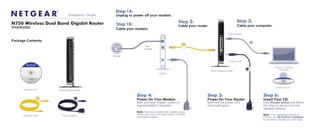More Related Content Similar to Wndr4000 igpm 08_nov2010 Similar to Wndr4000 igpm 08_nov2010 (20) 1. (not included)
Step 2:
Cable your router.
Step 3:
Cable your computer.
Step 6:
Insert Your CD.
Click Router Setup and follow
the steps to set up a secure
wireless network.
Step 5:
Power On Your Router.
Wait until the power LED
turns solid green.
Step 4:
Power On Your Modem.
Wait until your modem cycles on
(approximately 2 minutes).
N750 Wireless Router
Modem
Resource CD
Laptop or Desktop
Computer
N750 Wireless RouterResource CD
Package Contents:
N750 Wireless Dual Band Gigabit Router
WNDR4000
Installation Guide
Power AdapterEthernet Cable
Power on/off
Note: If your laptop does not have a
CD drive, see “No CD Drive” Installation
on the back to complete your router setup.
N750 Wireless Dual Band Gigabit Router
WNDR4000
Internet
DSL
or Cable
Step 1B:
Cable your modem.
Step 1A:
Unplug or power off your modem.
Note: If you have a modem with a battery-backup,
remove and re-insert the battery before connecting
your modem to power.
N750 Wireless Dual Band Gigabit Router
WNDR4000
2. This symbol was placed in accordance with the European Union Directive 2002/96 on the Waste
Electrical and Electronic Equipment (the WEEE Directive). If disposed of within the European Union,
this product should be treated and recycled in accordance with the laws of your jurisdiction
implementing the WEEE Directive.
© 2010 by NETGEAR, Inc. All rights reserved. NETGEAR and the NETGEAR logo are registered
trademarks of NETGEAR, Inc. in the United States and/or other countries. Other brand and product names
are trademarks or registered trademarks of their respective holders. Information is subject to change without
notice.
November 2010
“No CD Drive” Installation
Set up Internet access
1. In the address field of your browser, type http://www.routerlogin.net and
click Enter.
2. Enter the router User Name admin and
default Password password to open
your router’s main settings page.
3. When the main settings page opens, you
will be asked if you want to “Check for
Update.” Click Cancel. You can always
check for new firmware later after you are
connected to the Internet.
4. Select the first menu item on the left: Setup Wizard. Make sure Yes is
selected. Then click Next and follow the prompts to complete the Setup Wizard.
When the Setup Wizard has completed detecting your connection, the Basic
Settings page displays showing your settings. You are now connected to the
Internet.
Note: If your ISP requires that you enter a User Name or Password, you will be
prompted to enter this information. If you do not have this information, contact
your ISP.
After connecting to the Internet, you can check for firmware updates by selecting
Router Upgrade and following the on-screen prompts.
Set up wireless security
You should set up a secure wireless network. Once your router security is established,
your wireless laptops, gaming devices (such as Wii or Play station 3 with wireless),
or other wireless equipment can safely and securely connect to the Internet.
1. From the main menu page, select Wireless Settings.*
2. First, name your wireless network. (For dual band routers, you will define both
the 2.4 and 5GHz wireless networks.) Choose a name that is easy for you to
remember. You might want to write it down here: ___________________________
(the default name is NETGEAR).
3. Select your security method. NETGEAR recommends WPA-PSK (TKIP) +WPA2-
PSK (AES). Then, enter a Passphrase. In the example, we entered HomeNetwork.
You might want to write your Passphrase down here:________________________.
Note: Name (SSID) and Passphrase are case sensitive. Your Network name,
Security method and Passphrase must be the same on all the wireless devices
connected to your router.
4. Perform steps 2 and 3 for both wireless networks, and click Apply.
*Your router menu may display different or additional features not shown in this image.
Connect Wireless Devices to Your Router
Enter your wireless information here:
Wireless Network Name (SSID) ________________________________
Wireless Security Passphrase __________________________________
If you don’t remember your Passphrase, type http://www.routerlogin.net into
your browser and log in by entering your User Name admin and Password
(default is password). Then, select Wireless Settings to retrieve your
Passphrase.
You can add wireless computers and other equipment to your wireless network:
1. Open the wireless software that manages your wireless connections on the
wireless device (iPhone, laptop computer, gaming device) that you want to
connect to your router.
2. The wireless software will scan for all wireless networks in your area. Look for
your network—the one you named when you set up your router. Select it.
3. If you set up security, you will be prompted for a Passphrase or network key. Enter
the Passphrase you selected and click Connect.
If your wireless device supports WPS (WiFi Protected Setup)—NETGEAR calls this
method Push 'N' Connect—you might be prompted to press a WPS button on the
router instead of entering a Passphrase. Then:
1. Press the WPS button on the router. It will look similar to or .
2. Within 2 minutes, follow the wireless software instructions on the wireless device
to complete the WPS process.
The device will then be connected to your router. Repeat this process to add other
wireless devices.
For complete DoC please visit the NETGEAR EU Declarations of Conformity website
at: http://kb.netgear.com/app/answers/detail/a_id/11621/