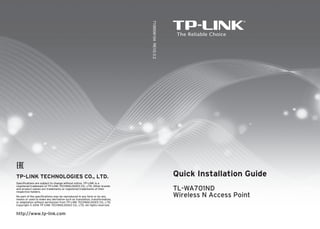
7106506104 tl wa701-nd(eu)_2.0_qig
- 1. Quick Installation Guide TL-WA701ND Wireless N Access Point 7106506104 REV2.0.2 TP-LINK TECHNOLOGIES CO., LTD. Specifications are subject to change without notice. TP-LINK is a registered trademark of TP-LINK TECHNOLOGIES CO., LTD. Other brands and product names are trademarks or registered trademarks of their respective holders. No part of the specifications may be reproduced in any form or by any means or used to make any derivative such as translation, transformation, or adaptation without permission from TP-LINK TECHNOLOGIES CO., LTD. Copyright © 2016 TP-LINK TECHNOLOGIES CO., LTD. All rights reserved. http://www.tp-link.com
- 2. 1 Connect to the Access Point with the Ethernet cable or via wireless. The default SSID of the Access Point is TP-LINK_ XXXXXX. The XXXXXX is the last 6 characters of the Access Point’s MAC address. Plug the provided power adapter into the power jack on the back of the Access Point, and the other end to a standard electrical wall socket. Then press the ON/OFF button to power on the device. Turn on all of your network devices and then check to see if the LEDs on the Access Point display normally as the diagram below describes. Note If the distance between the outlet and the Access Point is too long to supply the power, you can refer to the Power over Ethernet (PoE) solution in Appendix A: With PoE Setup on page 13. Solid light Flashing Solid light or flashing Flashing if the Wireless Radio function is enabled
- 3. 2 Login Wireless Settings A dialog box will prompt you for the User name and Password. Enter the default values and click OK. Note If the dialog box does not pop up, please refer to T3 in the Troubleshooting guide on page 10. T2 will give you some help if you forget the password. User name: admin Password: admin Click OK Note If the LEDs display abnormally, please check to see if all the cable connectors (power adapter and Ethernet cable) are well connected to your device. After successfully logging in, the Quick Setup page will display. Open your web browser, type in 192.168.0.254 in the address bar and press Enter Click Next Note If you click Exit and choose to manually configure the AP on your own need, please note that the DHCP is enabled during the configuration, it is essential to disable DHCP when all the settings are finished.
- 4. 3 A. Access Point Mode Introduction In this mode, the product will act as a wireless central hub for your wireless LAN clients, giving a wireless extension for your current wired network. Settings 1. Create an easy-to-remember name for your wireless network here. 2. Select Most Secure (WPA/WPA2-PSK) mode and enter a password below to prevent unauthorized access to your AP. 3. Input a password here. For Access Point mode, please refer to part A on page 3. For Multi-SSID mode, please refer to part B on page 4. For Repeater(Range Extender) mode, please refer to part C on page 4. For Bridge with AP mode, please refer to part D on page 6. For Client mode, please refer to part E on page 6. The Operation Mode page will appear then. The TL-WA701ND supports up to five operation modes. Select the operation mode based on your need Click Next 1 2 3 Click Next
- 5. 4 After the settings above, please go to Network Settings on page 8 to continue the configuration. B. Multi-SSID Mode Introduction In this mode, the product can be assigned up to four SSIDs to work with your VLAN. Settings After the settings above, please go to Network Settings on page 8 to continue the configuration. C. Repeater (Range Extender) Mode Introduction In this mode, the product can extend the coverage of another wireless Access Point or Router. The universal repeater mode is for the wireless Access Point or Router which does not support WDS function. Note For the configuration of VLAN, please refer to the User Guide on TP-LINK official website at http://www.tp-link.com. Click Next You can create up to 4 SSIDs and rename them here. Configure the wireless security for each SSID here. Click Save to apply the current security settings for the selected SSID.
- 6. 5 Settings After the settings above, please go to Network Settings on page 8 to continue the configuration. Select the repeater mode, for example Universal Repeater. Click Survey The window displaying a list of available SSIDs will appear. You will then return to the previous page. Find the SSID of the root Access Point / Router that you want to repeat, and then click Connect in the corresponding row. Select the security mode and enter the password that is the same as on your router or access point. Click Next Note The setup for WDS Repeater mode is similar to that of Universal Repeater mode.
- 7. 6 D. Bridge with AP mode Introduction In this mode, the product can wirelessly connect two or more remote LANs together. Settings After the settings above, please go to Network Settings on page 8 to continue the configuration. E. Client Mode Introduction In this mode, the product will act as a wireless adapter to connect your wired devices (eg. PC, Xbox, PS3, etc.) to a wireless network. Click Survey on the page of Wireless Settings and the window displaying a list of available SSIDs will appear. Find the SSID of the root Access Point / Router that you want to bridge, and then click Connect in the corresponding row. Name the bridge AP here. Click Next You will then return to the previous page. Enter the password that is the same as on the remote AP and click Next.
- 8. 7 Settings After the settings above, please go to Network Settings on page 8 to continue the configuration. Click Survey Find the SSID of the Access Point / Router or WISP, and click Connect in the corresponding row. Click Next Select the security mode and enter the password that is the same as on the root AP. The window displaying a list of available SSIDs will appear. You will then return to the previous page.
- 9. 8 Network Settings Note For advanced configurations on this page, please refer to the User Guide on TP-LINK official website at http://www.tp-link.com. Click OK Click Next Click Reboot Check your settings and click Save to save your settings for future reference The Network Setting page will appear then. It is recommended that you keep the default settings on this page. The Finish page will appear then. Here takes the settings for Access Point mode for example.
- 10. 9 Congratulations! You have completed the setup. Note To change to another mode, please refer to T3 in Troubleshooting on page 10 to assign a static IP address 192.168.0.100 for your computer first before logging in the management page. Wait until the router restarts successfully.
- 11. 10 T1. How do I restore my Access Point’s configuration to its factory default settings? T2. What can I do if I forget my password? 1) Restore the Access Point’s configuration to its factory default settings. If you don’tknow how to do that, please refer to previous section T1; 2) Use the default user name and password: admin, admin; 3) Try to reconfigure your AP by following the instructions of this QIG. T3. What can I do if I cannot access the web-based configuration page? Assign a static IP address 192.168.0.100 for your computer first before logging in the management page. Here takes the procedures in Windows 7 for example. With the Access Point powered on, use a pin to press and hold the RESET button on the rear panel for 8 to 10 seconds before releasing it. Once the Access Point is reset, the current configuration settings will be lost and you will need to reconfigure the Access Point. Note Go to Start Settings Control Panel, and then you will see the following page. Click View network status and tasks Hold it in for 8 to 10 seconds
- 12. 11 Click Change adapter settings Click Properties Right-click Local Area Connection Double-click Internet Protocol Version 4 (TCP/IPv4)
- 13. 12 Now, try to log on to the Web-based configuration page again after the above settings have been configured. If you still cannot access the configuration page, please restore your Access Point’s factory default settings and reconfigure your Access Point following the instructions of this QIG. Please feel free to contact our Technical Support if the problem persists. Select Obtain an IP address automatically Select Obtain DNS server address automatically Note While the reconfiguration is done, you need to change the IP address settings as below. Then, with the correct hardware connection, you can surf the Internet successfully. Select Use the following IP address Click OK Enter the 192.168.0.100 into the IP address field, 255.255.255.0 into the Subnet mask field
- 14. 13 Turn off all your network devices, including your computer(s), power injector and the AP. Connect your computer to the LAN port on the power injector with an Ethernet Cable. Note 1. Passive PoE Injector supports a maximum cable length up to 30 meters due to the environment. 2. For longer powered cable up to 100 meters, please choose TP-LINK's 48V PoE adapters: TL-POE200 or TL-POE150S TL-POE10R. Product information can be found on our official website http://www.tp-link.com. Appendix A: With PoE Setup Connect your AP to the PoE port on the power injector with an Ethernet Cable. Plug the provided power adapter into the DC jack on the power injector, and the other end to a standard electrical wall socket.