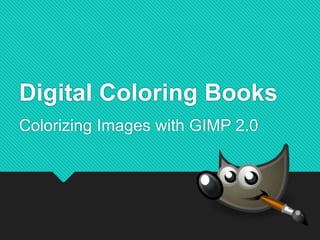
Digital Coloring Books: Coloring Images with GIMP - Library Program
- 1. Digital Coloring Books Colorizing Images with GIMP 2.0
- 2. Add life to black and white images by adding color with GIMP 2.0
- 3. What is GIMP 2.8? GNU Image Manipulation Program GIMP 2.8 is an open source (free) image editing program, similar to Photoshop.
- 4. Step 1: Open GIMP
- 5. Work Area and Menus The most important part of GIMP where you actually draw and paint. There are many menus and options.
- 6. Layers and Brushes Layers let you organize how you color and edit. Brushes are one way to color. You can have many shapes for a brush.
- 7. The Toolbox There are many different tools that you can use to edit your image. Each tool has its own options.
- 8. Today’s Tools Brush Paint Bucket Fuzzy Select Color Select Add Text Gradients
- 9. Foreground & Background Tool The two squares are where you can “save” two colors to use. You have as many colors as you want to choose!
- 10. 1. Getting your image 1. Go to Google Chrome 3. Click the down arrow If asked, save to Desktop 2. http://bit.ly/dllflowers
- 11. 2. Opening your image In GIMP: 1. File Open Flowers.jpg 2. Select the file 3. Click Open
- 12. 2. Opening your image In GIMP: 1. File Open Flowers.jpg 2. Select the file 3. Click Open
- 13. 3. Cleaning Up the Image Even if the image looks nice and clean, it’s actually full of tiny grey spots that will mess up your coloring. Two ways to get rid of them: 1. Increase Contrast (a lot) 2. Adjust Color Curves
- 14. Cleaning with Contrast This way gets rid of the grey, but makes the image really jagged. NOT Recommended when there’s lots of grey – if there’s shading already done.
- 15. Cleaning with Color Curves A better way to clean, but also harder. You want the curve to look like an “S” There’ll probably still be some grey, don’t worry.
- 16. 4. Copy the “original image” 1. Go to the Layers Window 2. Click on Flowers.jpg 3. Click on the Duplicate Button This will make a copy of the flowers image. We’ll keep the original in case we need it.
- 17. 5. Getting the lines alone 1. Select the copy “Flowers” 2. Click the Color Select Tool 3. Click on the WHITE background 4. Select Invert You’ve selected the black
- 18. 5. Getting the lines alone 5. Create a New Layer 6. Name it “White” Repeat 5 + 6 7. Select “White” for the type. 8. Name it “Lines” + Type is “Transparent”
- 19. 5. Getting the lines alone 9. Select the “Lines” layer 10. Click on the Pain Bucket 11. Click inside the lines
- 20. 5. Getting the lines alone Congratulations! You’ve now got the lines all on their own.
- 21. Adding Color: Method 1 Using the fuzzy select + paint bucket
- 22. 6. Adding color 1. Click on Fuzzy Select 2. Click on “Lines” layer TIP: You can select more by holding [Shift] as you click. Holding [Alt]takes away a selection. 3. Click where you want to color
- 23. 6. Adding color 5. Click where you want to add the color. TIP: You can select more by holding [Shift] as you click. Holding [Alt]takes away a selection. 4. Click on the Paint bucket 6. Repeat 1-5 to add more colors.
- 24. Why use Method 1? It’s FAST It’s EASY It’s WORKS Why NOT use Method 1? Depend on the fuzzy select Hard to add special effect colors Hard to add special effect colors
- 25. Adding Color: Method 2 Adding color to greyscale images using layer modes
- 26. When getting lines alone doesn’t work Getting only black lines can be hard when you work with an image with many greys.
- 27. Almost the same as Method 1 1. Make a copy of the original image. 2. Change the layer’s mode to Multiply Multiply will let the colors fill in the white but leave the blacks and greys. 3. Move the Multiply layer to the top; leave original on bottom
- 28. Adding Color: Method 3 Using Color Masks (Advanced)
- 29. 6. Adding color: Layer Groups We’re going to put all our colors in a group. 1. Click on “White” 2. Click on Folder to create a new group. 3. Select new group and create a new layer
- 30. 7. Layer Masks Masks let you overlap colors and backgrounds. 1. Right-click on your color layer. I chose “Green” 2. Click Add Layer Mask 3. Select “White” 4. Click “Add”
- 31. 7. Layer Masks: Add color 5. Click on the left box 6. Select All (ctrl+a) 7. Paint bucket 8. Foreground Choose a Green You should have black lines on green
- 32. 7. Layer Masks: Add mask color 7. Important: Make the mask black
- 33. 7. Layer Masks 9. You can copy (“Duplicate”) the whole layer to make it easier to add more colors. Don’t forget the Duplicate Button
- 34. 8. The Color Appears 6. Click Paint Bucket 7. Pick WHITE as a color 5. Make sure the BLACK mask is selected 8. Click (Fill) on the spot you want to color Repeat steps to add more colors
- 35. 8. Fixing spots with brush 1. Click on Brush 2. Select color layer you want to fix 3. Draw with WHITE as your brush’s color (important) Some white dots are left over from the fuzzy selection. As you draw you’re lifting the mask and showing the color.
- 36. 9. Color Effects: Gradient You can color with more than just solid colors. Gradient Using gradients instead of colors can make some crazy effects.
- 37. Other Things: Backgrounds & Text
- 38. 10. Add a background Once you color your flowers, you can add a background to make it more interesting. http://bit.ly/dllgrass1 1. Copy the image (right-click copy) 2. Edit Past as New Layer 3. Resize the background
- 39. 10. Add a background 1. Click the Scale tool 2. Click on the image 3. Pull it to fill the work area (canvas) 4. Click “Scale” to set the new size of the image. 5. Move new layer down
- 40. 10. Add text 1. Click the Text tool 3. Write your message 4. Select text to change text size and color 2. Click where you want to put your text.
- 41. Time to practice! Content was developed and produced by Rino A. Landa May 2014
- 42. FAIR USE NOTICE: This presentation contains copyrighted material the use of which has not always been specifically authorized by the copyright owner, including but not limited to logos and product images. Such material is made available in an effort to educate the public through illustrative examples and to properly identify content. The use of this presentation for educational purposes is held to constitute a 'fair use' of any such copyrighted material as provided for in section 107 of the US Copyright Law. In accordance with Title 17 U.S.C. Section 107, the material on this presentation is distributed without profit to those who have expressed a prior interest in receiving the included information for research and educational purposes. If you wish to use copyrighted material from this presentation for purposes of your own that go beyond 'fair use', you must obtain permission from the copyright owner. CC BY-NC-SA 4.0 Licensed under a Creative Commons Attribution- NonCommercial-ShareAlike 4.0 International License Originally created by Rino A. Landa, May 2014