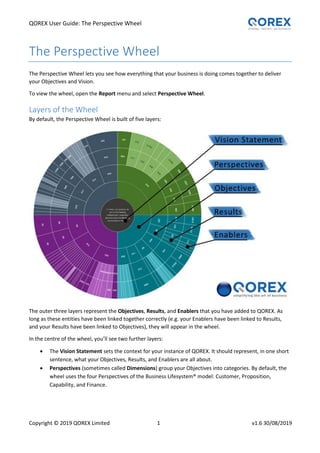
Enhancements to the QOREX Perspective wheel
- 1. QOREX User Guide: The Perspective Wheel Copyright © 2019 QOREX Limited 1 v1.6 30/08/2019 The Perspective Wheel The Perspective Wheel lets you see how everything that your business is doing comes together to deliver your Objectives and Vision. To view the wheel, open the Report menu and select Perspective Wheel. Layers of the Wheel By default, the Perspective Wheel is built of five layers: The outer three layers represent the Objectives, Results, and Enablers that you have added to QOREX. As long as these entities have been linked together correctly (e.g. your Enablers have been linked to Results, and your Results have been linked to Objectives), they will appear in the wheel. In the centre of the wheel, you’ll see two further layers: The Vision Statement sets the context for your instance of QOREX. It should represent, in one short sentence, what your Objectives, Results, and Enablers are all about. Perspectives (sometimes called Dimensions) group your Objectives into categories. By default, the wheel uses the four Perspectives of the Business Lifesystem® model: Customer, Proposition, Capability, and Finance.
- 2. QOREX User Guide: The Perspective Wheel Copyright © 2019 QOREX Limited 2 v1.6 30/08/2019 Customising the Wheel’s Appearance You can control the appearance of the Perspective Wheel using the Display Options panel. Click the magnifying glass button in the top right of the screen to open the Display Options panel. Text Orientation Text Orientation controls which direction text will run inside each entity: Spoke sets text to run outwards from the centre. This works better for wheels with many segments and when entity titles are shorter. Tangent sets text to run around the wheel. This works better for wheels with fewer segments and when entity titles are longer. Segment Content Segment Content controls what text is displayed for each entity in the wheel: IDs displays the ID code of each entity, e.g. ‘E01’. Titles displays the title of each entity, e.g. ‘Operational Improvements’. Info Box displays an additional information box when you hover over each segment in the wheel. You can enable as many of these options as you want.
- 3. QOREX User Guide: The Perspective Wheel Copyright © 2019 QOREX Limited 3 v1.6 30/08/2019 Text Display Options Text Display Options controls what happens when text (e.g. an entity title) is too long to fit inside its segment: Wrap lets text flow onto multiple lines within its segment. If the text is too long to fit, the remaining text will be replaced by an ellipsis (…). o Wrap is recommended when the wheel contains larger segments that can fit multiple lines of text. Clip keeps text on a single line and shows the maximum amount of text possible up to the edge of the segment. o Clip is recommended when the wheel contains many smaller segments where it is necessary to see as much of their titles as possible. This setting can be slightly more difficult to read. Truncate keeps text on a single line. If the text is too long to fit, the remaining text will be replaced by an ellipsis (…). o Truncate can display more text than Wrap when the wheel contains many smaller segments. It is slightly more readable than Clip, but shows slightly less text. Text Alignment Text Alignment controls whether text within segments is Centre aligned, or Left aligned. Left-aligned text may be easier to read for wheels with many small segments. Expand to Fit The Perspective Wheel will automatically resize based on the size of your browser window. Expand to Fit controls how this happens: Fit to vertical space sets the Perspective Wheel to fill your browser window from top to bottom. o This is the most common option, and is best if you want the whole Perspective Wheel to be visible at the same time. Fit to horizontal space sets the Perspective Wheel to fill your browser window from left to right. o Since most screens are wider than they are tall, this makes the Perspective Wheel as large as possible. This can be useful if you want to view a particular part of the wheel in more detail.
- 4. QOREX User Guide: The Perspective Wheel Copyright © 2019 QOREX Limited 4 v1.6 30/08/2019 Segment Colours Segment Colours controls how Enablers, Results and Objectives are coloured in the wheel: Perspective colours each segment based on the Perspective that the entity is associated with. RAG colours each segment based on the RAG Status of that entity, if it has one. Wheel Colours Wheel Colours provides additional colour options to customise the wheel’s appearance: Lines lets you select the colour of the lines that appear between each segment. Dark lines will often work better when displaying the wheel with a dark background. Disk lets you select the colour of the area immediately around the wheel. This is the colour that will fill areas of the wheel that contain no segments. Background lets you select the background colour of the panel. A dark background colour can work better when displaying the wheel on a large screen. Additional Display Buttons In the top-right corner of the Display Options panel, you’ll see three additional buttons: The Capture button will download an image of the current perspective wheel. The Expand button will display the perspective wheel in full screen mode. The Hide button will hide the Display Options panel. Filtering the Perspective Wheel You can control which entities appear in the Perspective Wheel using the Filters panel. Click the Filter button in the top right of the screen to open the Filters panel:
- 5. QOREX User Guide: The Perspective Wheel Copyright © 2019 QOREX Limited 5 v1.6 30/08/2019 The filters panel contains many options for customising the Perspective Wheel. To save space, some of these options can be collapsed by clicking the small arrows on the right of each section. Click Apply Filters to update the Perspective Wheel based on your selection. Click Reset Filters to return to the default options. Entity Rings Entity Rings lets you choose which classes of entity appear in the wheel. Unlike Objectives and Results, Enablers are split into the following options: Enablers controls whether Enablers that are not set as a milestone are included in the wheel. Key Milestones/Regular Milestones/Programme Accountable Milestones control whether Enablers that are set as a milestone are included in the wheel, depending on the type of milestone. Entity Ring Options Entity Ring Options lets you choose whether to include predecessor entities in the wheel. Predecessors are entities that are linked to another entity of the same level, instead of the level above. For example, an Enabler which is necessary for a second Enabler to be delivered, but doesn’t contribute to a Result itself. Top Weighted Enablers/Milestones Only will display only the highest weighted Enabler for each Result, if weighting has been enabled. Focus and Scope Focus and Scope lets you filter the wheel to show only a particular Perspective, Objective, Result, or Enabler and the entities associated with it. It is possible to select more than one entity here. Time/Criticality Time/Criticality lets you filter the wheel based on the Horizon and Priority fields (e.g. to only show entities with ‘high’ priority), as well as by the entity’s RAG status and whether or not it has been approved. Ownership Ownership lets you filter the wheel based on which area of your business an entity has been allocated to, or according to the people and/or DMVs that the entity is associated with. Properties Properties lets you filter the wheel based on the Type, Category, and Tag fields of a given entity. Using the Right-Click Menu Right-clicking on any entity within the wheel will open a menu with quick links to other related views. Menu may be different depending on the entity you click on, but common options include: Objective/Result/Enabler Details – Takes you straight to the Details page for this entity. Performance Monitoring (results only) – Opens the Performance Monitoring page for this Result. Realisation Map – Opens the Realisation Map for this entity, showing how it links to other entities. Business Map – Opens the Business Map for this entity. This is similar to the Realisation Map, but more detailed with additional options for customising its appearance. Filter on This Entity – Filters the wheel to show only this entity and other entities associated with it. Associated DMV Details – Opens the DMV Details screen for the DMV associated with this entity.
