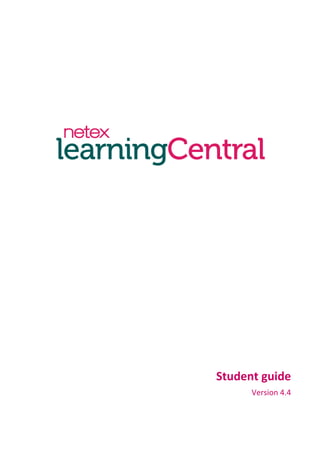
Netex learningCentral | Student Manual v4.4 [En]
- 2. 2 Index 1. Introduction .......................................................................................................................................4 1.1 What is learningCentral?............................................................................................................................................ 4 1.2 Main elements............................................................................................................................................................ 4 1.3 How does learningCentral work? ............................................................................................................................... 7 2. Start using learningCentral ..............................................................................................................10 2.1 Signing in and logging out the platform ................................................................................................................... 10 2.2 Management of my profile....................................................................................................................................... 10 2.2.1 Access the profile..................................................................................................................................................................10 2.2.2 Editing the profile..................................................................................................................................................................11 2.2.3 Changing the password.........................................................................................................................................................12 2.3 Notifications ............................................................................................................................................................. 12 2.3.1 Reading a notification ...........................................................................................................................................................13 2.3.2 Management of notifications................................................................................................................................................13 3. Training ............................................................................................................................................15 3.1 Seeing the training ................................................................................................................................................... 15 3.1.1 Seeing the details of a plan ...................................................................................................................................................15 3.1.2 Seeing the details of a course ...............................................................................................................................................16 3.1.3 Seeing the details of a session ..............................................................................................................................................16 3.2 Starting a session...................................................................................................................................................... 17 3.2.1 Starting a SCORM/AICC/Tin Can session ..........................................................................................................................17 3.2.2 Starting a File session..........................................................................................................................................................18 3.2.3 Starting a Link session ........................................................................................................................................................18 3.2.4 Starting a SCORM Assessment session..................................................................................................................................18 3.2.5 Starting an Exercise session ..................................................................................................................................................19 3.2.6 Starting a Web conference session.......................................................................................................................................20 3.2.7 Consulting a Classroom session ............................................................................................................................................20 3.2.8 Starting a Video session ........................................................................................................................................................21 3.3 Catalogue.................................................................................................................................................................. 22 3.3.1 Using the catalogue searcher................................................................................................................................................22 3.3.2 Sending an enrolment request..............................................................................................................................................23 3.3.3 Auto-enrolment ....................................................................................................................................................................24 3.4 Performing a survey ................................................................................................................................................. 24 3.5 Using the forum of a course..................................................................................................................................... 25 3.5.1 Accessing the forum..............................................................................................................................................................25 3.5.2 Creating and deleting a topic..............................................................................................................................................25 3.5.3 Replying to a topic of the forum ...........................................................................................................................................25 3.5.4 Editing your post.................................................................................................................................................................26 3.5.5 Deleting your post.................................................................................................................................................................26
- 3. 3 3.6 Reading and sending messages in a course.............................................................................................................. 27 3.6.1 Reading a message ..............................................................................................................................................................27 3.6.2 Sending a message...............................................................................................................................................................27 3.6.3 Marking a message as read...................................................................................................................................................28 3.6.4 Deleting a message ...............................................................................................................................................................28 3.7 Obtaining a training certificate................................................................................................................................. 29 4. Public Library....................................................................................................................................30 5. Communication tools.......................................................................................................................31 5.1 Announcements ....................................................................................................................................................... 31 5.2 Polls .......................................................................................................................................................................... 31 5.3 Suggestions............................................................................................................................................................... 32 6. Glossary............................................................................................................................................33 A. Appendix..........................................................................................................................................35 A.1 Types of activities and sessions................................................................................................................................ 35 A.2 How is your progress calculated? ............................................................................................................................ 36 A.2.1 Progress in sessions ..............................................................................................................................................................36 A.2.2 Progress in courses ...............................................................................................................................................................37 A.2.3 Progress in plans...................................................................................................................................................................38
- 4. 4 1. Introduction 1.1 What is learningCentral? learningCentral is a corporative management and training platform. The main characteristic of learningCentral is that it allows the corporation to administrate all the training in a comprehensive manner: creating courses and training itineraries, assigning them to students, seeing the results, generating reports… learningCentral is more than an e-learning tool, since not only online training is organised from the platform but also classroom and virtual training. In addition, it facilitates the constant tracking of the evolution of students in an efficient and simple way. It also allows generating tracking reports from the courses and activities and to quantify the level of the training success. Students can quickly access their courses and the catalogue of available courses. Trainers can teach and assess training in the platform itself. In short, it is a platform focused on unifying the training of the corporation and facilitating its management. 1.2 Main elements This section explains how to navigate through the platform and which are the basic elements of the different menus. Principal menus This is the Dashboard page:
- 5. 5 You can quickly run several actions from the header: You access your profile by clicking on your name. Select the envelope to go to your notifications. Click on this link to access the user guide. Click on “Logout” to leave the platform. Use the dropdown menu to jump to other role interface (if you have more than one role). The top menus allow you to browse through the different sections of the platform. The section you access is highlighted in white. See the options the different sections of this menu offer: “Home” is the homepage, which contains the activity overview of the courses in which you are enrolled. You can see here the sessions of each course and check their status. In “Profile” you can consult your profile and edit it. You can also change your password. In the “Training” section you can find your training in progress and the one that has been finished, this is, your record. The “Catalogue” is the list of available courses and the ones where you can request your enrolment or automatically enrol. From “Public Library” you access documents the administrators have shared with you. Through “Announcements” the administrator sends you news or notices that he or she considers important. In “Notifications” the internal mails you receive in the platform are shown. In addition, you have a communication block, on the right side of the screen, from where you can access the announcements (see section 5.1), answer to a poll (see section 5.2) and send suggestions to the administrators of the platform (see section 5.3).
- 6. 6 Listing pages Listing pages show all the items of a menu ordered in a list. You can access the details of that item by clicking on its name. Dropdown boxes The training content is shown on dropdown boxes. Inside each box you can see, for example, the sessions which form a course or the characteristics of a session. You can expand and collapse those boxes on the grey arrow on the right.
- 7. 7 Breadcrumb The breadcrumb is right below the header and it guides you when navigating through the platform. You can go back to a previous section by clicking on it. Searchers A simple or an advanced search is available in some sections of the application. To use the simple search, enter the text you want to search in the box and click on “Search”. To delete the search, click on the cross. The “Advanced Search” allows the discrimination by fields. Furthermore, you can choose how to order the list of results. Use the dropdown “Order by” menu, select the field by which you want to organise the results and their order (ascending or descending). Icons The elements which form the platform will be associated to an icon to identify them. Training plan Course Session 1.3 How does learningCentral work? You have access to a wide catalogue of training through the platform. The fact that you can perform this training allows you to improve the quality of the tasks you carry out and a better efficiency in their execution. In learningCentral, the content is structured into plans and courses. A course is a training itinerary composed of activities that the student has to perform. In turn, plans are composed of courses used to create a larger training process.
- 8. 8 For example, there can be a plan for the marketing department called “The use of social networks applied to marketing”. This plan is composed of different courses: “Twitter”, “Facebook”, etc. Each course includes one or several activities, which are the minimum training units within the platform. For example, the course “Twitter” encompasses the activities “Meet the interface” (an e-learning activity), “Writing for Twitter” (a web conference given by an expert) and a “Final exam”. These activities have credits for students to accumulate and they will reflect their progress in the course. Administrators have to create sessions so that students can perform these activities. A session is the scheduling of an activity for a particular date and for a student or a specific group of students. For example, the activity of the web conference “Writing for Twitter” will have a session in Virtual Classroom 1, on the 15 October at 12:00 for the students of the group “Marketing Madrid” and on the 16 October at 10:00 for the “Marketing becarios” group. When you successfully complete a session, you obtain the credits associated to the corresponding activity. There are 8 different types of activity in learningCentral: Classroom, SCORM/AICC/Tin Can, Web conference, Link, File, SCORM Assessment, Exercise and Video. SCORM/AICC/Tin Can, File, Link, Video and SCORM Assessment activities are performed inside the platform and they are automatically corrected. These activities do not need a trainer. Web conference and Exercise activities are also performed online. They need trainers for imparting and/or assessing them. Classroom activities are performed in a physical space with a trainer, but their scheduling and tracking are registered in the platform. There are two ways to access the training. On the one hand, administrators of the platform will assign you the training they consider appropriate and which adapts to your work environment (position, functions, objectives, etc.). On the other hand, there are certain courses marked as auto-enrolment or as enrolment request, in which you can voluntarily enrol (see section 3.3). In addition, you have communication and feedback tools which keep in touch with the administrators and trainers: Forums associated to courses are the most direct way to communicate with the trainer of the course and with your classmates. You can consult documents and files uploaded by the administrators in the public library. Announcements allow you to be informed about updates or important news (see section 5.1). You can send suggestions to the administrators: to notify an error in an activity, to ask about a course you want to perform, to suggest improvements, etc. (see section 5.3). The surveys associated to activities are used for knowing your satisfaction degree with the received training and see how it can be improved (see section 3.4). You can also give your opinion about the training or about other issues of the company through general polls in the platform (see section 5.2).
- 9. 9 Finally, the platform will send you notifications (see section 2.3) to your internal mailbox (and also to your e- mail if the administrators have configured it this way) each time an item is created or modified. Thereby, you will not have to be alert of when a trainer enrols you in a course or if a session has been cancelled: learningCentral keeps you informed. The administrator can also send notifications to your mailbox.
- 10. 10 2. Start using learningCentral 2.1 Signing in and logging out the platform To sign in the platform: 1. Enter your username and your password and click on “Sign in”. 2. The box “Keep me signed in” allows the memorisation of your access data. This way, you will not have to enter it each time you sign in, unless you do it from a different computer or browser. 3. If you forget your password, you can retrieve it by clicking on the link “Can’t access your account?”. You will have to enter your e-mail address and you will receive an e-mail with the instructions to configure a new password. Remember Do not use the option to remember your password in a computer which is often used by other users to avoid improper access with your codes. To log out the platform, click on . 2.2 Management of my profile 2.2.1 Access the profile You can access your profile in two ways: By directly selecting “Profile” on the menu. By clicking on your name on the header.
- 11. 11 You find your basic data (username, first name, last name, preferred language and time zone), contact information, company information and other information, in this section. You can also modify your profile (see section 2.2.2) and change your password (see section 2.2.3) from this screen. 2.2.2 Editing the profile To modify your profile data: 1. Go to “Profile”. 2. Click on “Edit profile”. 3. Modify the data. 4. Click on “Save changes”.
- 12. 12 2.2.3 Changing the password 1. Go to “Profile”. 2. Click on “Change password”. 3. Complete the fields and click on “Save changes”. 2.3 Notifications Notifications are the way learningCentral has to inform you about the processes performed in the platform that affect you directly. If the platform is configured to do so, you will also receive a copy of the notifications on your e-mail. You can access the notifications in two ways: By directly clicking on “Notifications” on the menu.
- 13. 13 By clicking on the envelope on the header. 2.3.1 Reading a notification To read a notification: 1. Go to “Notifications”. 2. Select the notification you want to read by clicking on it on the “From” column or in “Subject”. To go back to the list of notifications, click on “Return to inbox”. When notifications contain external links, these will take you directly to the linked page, regardless of being logged in or not. If you are logged in, when clicking on the link, it will redirect you directly to the linked page. If not, it will lead you first to the login page and after authenticating yourself, it will redirect you to the target page. 2.3.2 Management of notifications learningCentral allows you to delete the notifications or to mark them as read.
- 14. 14 1. Go to “Notifications”. 2. Select the notification (or notifications) on which you want to execute an action. You can do it by checking the notifications or by selecting “All”, “None”. 3. Click on “Delete selected” or “Mark selected as read” depending on the action you want to perform.
- 15. 15 3. Training 3.1 Seeing the training On your dashboard page you see the courses which are in progress and their status. You access this page directly when you sign in, but also if you click on “Home” on the menu. If you click on the grey arrow of each course, you will see the sessions within it. If you click on the name of the course, you access its detail page (see section 3.1.2). You find the list of the training in progress on the “Training” tab. The training content is separated in two tabs: “My training”, where you can find the training in progress, and “My transcript”, where the finished courses are. You can distinguish courses ( ) from plans ( ) and from sessions ( ). Each time you are enrolled in a session, you will receive a notification. 3.1.1 Seeing the details of a plan If you click on the name of a plan, you access its detail page. You can see the courses which form the plan and the status (the status of the plan as well as the status of each course separately) from the page of a plan. You access the details of a course by clicking on its name (see next section). You will see your progress in the plan on the “Basic information” field (see appendix A.2.3).
- 16. 16 3.1.2 Seeing the details of a course To access the details of a course, you just have to click on its name. From the details page of the course you can access its sessions (see section 3.1.3) and perform them. On the “Basic information” field you will see your progress in the course (see appendix A.2.2). 3.1.3 Seeing the details of a session You can see the details of a session you want to perform. From the detail page you will be able to perform the session and to see your progress details (see section A.2.1).
- 17. 17 1. Go to “Training” and select the “My training” tab or “My transcript” tab, depending on where the session you want to access is. 2. Select a course, or select a plan and then a course inside that plan. 3. Open the box of a session to see its details. When accessing the details of a session you will see different information depending on the type of activity. You can see the different type of sessions in appendix A.1. Inside each session, you can download the associated documentation by clicking on the name of the document. 3.2 Starting a session Sessions have to be performed within the time limit set by the administrators. You can consult this data on the details of a session (see previous section). 3.2.1 Starting a SCORM/AICC/Tin Can session In a SCORM/AICC/Tin Can session you have to perform an online activity. The platform collects your result automatically to set your training progress. 1. Access the details of a SCORM/AICC/Tin Can session (see previous section). 2. Click on “Start”. If you exit the session before finishing it, you will be able to go back to it (as long as the end date has not been reached yet). To do so, go back to the details screen of the session and click on the button.
- 18. 18 3.2.2 Starting a File session To pass a File session, you just have to consult the file attached to the activity. 1. Go to the details of a File session (see section 3.1.3). 2. Click on “Open file”. 3.2.3 Starting a Link session To pass a Link session you have to consult the link provided by the activity. 1. Go to the details of a Link session (see section 3.1.3). 2. Click on “Open”. 3.2.4 Starting a SCORM Assessment session In a SCORM Assessment session you have to answer to a series of questions and/or exercises which form an assessment. The platform collects your result automatically to set your training progress.
- 19. 19 1. Go to the details of a SCORM Assessment session (see section 3.1.3). 2. Click on “Start”. If you exit the session before finishing it, you will be able to go back to it (as long as the end date has not been reached yet). To do so, go back to the details screen of the session and click on the button. 3.2.5 Starting an Exercise session To complete an Exercise session you have to perform a piece of work from a statement and the provided documentation. To upload a delivery of the activity: 1. Below the characteristics of the activity, you will see the section for uploading your deliveries. Click on “Examine” and select the file you want to upload. 2. Click on “Upload file”. If you want to upload more than one document on the same delivery, click on “Select more files…” and repeat the operation. Once you have finished uploading the deliveries of the session, click on “Submit” to finish it. This way, the trainer will know that you have finished your work and he or she will be able to assess it.
- 20. 20 When the trainer has assessed your task, you can consult the document with the corrections on the “Corrections” section. 3.2.6 Starting a Web conference session To be able to pass a Web conference session, you have to attend the conference online. This activity has an execution period more specific than the rest of activities, because it requires all users (trainers and students) to be connected to the platform at the same time. To attend the Web conference: 1. Go to the details of a Web conference session (see section 3.1.3). 2. Click on “Join”. If the administrator has selected the record session option at the time of creating it, you will be able to watch it again by clicking on . 3.2.7 Consulting a Classroom session A Classroom session requires the attendance of students to a physical classroom, so it does not need to be manually started from the platform.
- 21. 21 Nevertheless, you can consult the details of the session and you can know when and where it takes place. Just access the details of the Classroom activity you choose (see section 3.1.3). 3.2.8 Starting a Video session In this type of activity the student has to watch a video. The activity is passed just by watching the video. This activity may be used as complementary to other one in which, for example, the student has to produce a piece of work after watching the video. 1. Go to the details of a Video session (see section 3.1.3). 2. Click on “Play video”. 3. The video will open in a pop-up window. If you have trouble opening it, make sure you do not have the browser pop-up windows blocked.
- 22. 22 3.3 Catalogue In addition to the training you are assigned, you can voluntarily enrol in the courses or plans of the catalogue (within the given time limit). When a new course is published in the catalogue, it will show, by default, on top of it, whereas older ones will remain at the bottom of the list. 3.3.1 Using the catalogue searcher To easily locate a plan or a course on the catalogue you can use the different filters the tool provides you. On the tabs on the left, you can automatically filter the list according to two parameters: “Enrolment policies”: it allows you to see only the courses with immediate enrolment (auto-enrolment) or only the request enrolment courses. “Categories”: it shows the courses which belong to the category you choose. On the top part of the list you can filter by start date or end date of the training and by name. To do the search, you have to introduce these parameters and click on “Search”. Filters are summative: if you click on “Request enrolment” and on the category “Técnicas telefónicas de venta”, the list will show only the courses or plans which comply with both premises: that they belong to that category and that they need to request enrolment. As you add filters, they will appear at the top of the list. To go back to the complete list or to perform a new search, click on “Remove filters”.
- 23. 23 3.3.2 Sending an enrolment request Some of the courses or plans require that you send an enrolment request to the administrator or the tutor of the course. That request will be accepted or rejected by the administrator and you will receive the response through a notification. 1. Go to “Catalogue” and click on a course or a plan which requires an enrolment request. 2. Click on “Request enrolment”. 3. Click on “Request” on the window that opens. If you want, you can add a message indicating why you would like to enrol. 4. Wait for the administrator or tutor response. 5. Once you are enrolled in a course or a plan from the catalogue, the button will show and, by clicking on it, it will take you directly to the same course or plan in the Training section.
- 24. 24 3.3.3 Auto-enrolment Some courses or plans are configured to let you enrol automatically. 1. Go to “Catalogue” and click on an auto-enrolment course or plan. 2. Click on “Enrol in plan” or “Enrol in Course” depending on the case. Once you are enrolled, you can access the sessions and perform them. 3.4 Performing a survey You can give administrators your opinion about each session through surveys associated to activities. Not all the sessions include a survey. It depends on what the administrators have decided. 1. Go to the details of a session you have already performed (see section 3.1.3). 2. Click on “Take survey”. Remember You can perform the survey once you have passed the session. In case you do not pass it, you will have to wait until the deadline of the session to be able to perform it.
- 25. 25 3.5 Using the forum of a course You will be able to use the forums associated to the courses you are enrolled in. Take into account that not all courses include a forum, but only those in which the administrator has decided that it is necessary. 3.5.1 Accessing the forum 1. Go to “Training” and click on the name of a course. 2. Select the “Forum” tab. You will see the list of the forum topics. 3.5.2 Creating and deleting a topic Discussions of the forums are structured into topics or threads to facilitate their organisation. You can create a new topic to start a discussion about some aspect of the course. To create a new topic in the forum: 1. Go to the forum (see section 3.5.1). 2. Click on “New Topic”. 3. Complete the fields and click on “Create”. 3.5.3 Replying to a topic of the forum 1. Go to the forum (see section 3.5.1). 2. Click on the name of a topic. 3. Use the text box to write and edit your post and click on “Reply”.
- 26. 26 3.5.4 Editing your post 1. Go to the forum (see section 3.5.1). 2. Click on the name of a topic. 3. Click on “Edit post”, next to the post you want to modify. 4. Modify your post and click on “Edit post”. 3.5.5 Deleting your post 1. Go to the forum (see section 3.5.1). 2. Click on the name of a topic. 3. Click on “Delete post”, next to the post you want to delete.
- 27. 27 3.6 Reading and sending messages in a course You will be able to read and send messages in the courses you are enrolled in. Take into account that not all courses have this functionality, but only those which have been configured with the messaging collaborative tool. As a student you will be able to read the messages of the administrators and the tutors of the session and send messages exclusively to the tutors. 3.6.1 Reading a message 1. Go to “Training” and select the “My training” tab. 2. Click on the name of one of the courses in which you have the tutor role. 3. Select the “Messages” tab. 4. To read a message click on its name and you will see its details. 3.6.2 Sending a message
- 28. 28 1. Go to “Training” and select the “My training” tab. 2. Click on the name of one of the courses in which you have the tutor role. 3. Select the “Messages” tab. 4. Click on “Compose message”. 5. Click on the “Add users” button. Select the users to whom you want to send your message. You will be able to filter them by user type, status, etc. Once added, you will be able to delete them by clicking on the “x” next to their name. 6. Complete the subject and the body of the message and click on “Send”. 3.6.3 Marking a message as read 1. Go to “Training” and select the “My training” tab. 2. Click on the name of one of the courses in which you have the tutor role. 3. Select the “Messages” tab. 4. Check the messages which you want to mark as read and click on “Mark selected as read”. 3.6.4 Deleting a message 1. Go to “Training” and select the “My training” tab. 2. Click on the name of one of the courses in which you have the tutor role. 3. Select the “Messages” tab. 4. Check the messages you want to delete and click on “Delete selected”.
- 29. 29 3.7 Obtaining a training certificate For the courses in which the administrator has decided so, you can obtain a certificate accrediting your training. To do so, you have to have passed the course or the plan. The platform notifies you that you have a certificate available to be downloaded. 1. Go to “Training” and select a course or a plan, or access from the link of the notification. 2. Click on “Download certificate”.
- 30. 30 4. Public Library The “Public Library” section allows you to see and to download the documents that the administrator wants to share with you. For example, the administrator has created a series of norms for the evaluation of the students which all the trainers and tutors have to know. The ideal thing for the administrator to do is to use the library so that you can access this document any time. To see or to download a document from the Public Library: 1. Go to “Public Library”. 2. Click on the name of a document. 3. Open or save the document to see the content.
- 31. 31 5. Communication tools 5.1 Announcements Administrators send you important notices through announcements. You can access the announcements in two ways: By selecting “Announcements” directly on the menu. By clicking on “More announcements” on the announcements block on the right side column. To access the content of an announcement, click on its title. 5.2 Polls Administrators give you the opportunity of participating and giving your opinion about different topics through polls. You can answer to a poll on the dashboard page. Select an option and click on “Vote”. You can only vote once in each poll.
- 32. 32 Once you have voted, you can see the percentage results of answers obtained up to that moment. 5.3 Suggestions learningCentral allows you to send an improvement suggestion about the platform, the training or any topic you consider relevant to the administrators. To send a suggestion: 1. Click on “Send us your suggestion”, on the right side block. 2. Write your suggestion and click on “Send”.
- 33. 33 6. Glossary Activity: the smallest training units with which sessions can be performed. They are reusable and of different types, each one with its own characteristics. Certificate: diploma which students receive as accreditation for completing a plan, as long as the sessions of that course or plan are finished and obtaining the certificate is permitted. Course: training structure composed of activities. Depending on its configuration, students can be enrolled in it by a trainer, request enrolment themselves, or even enrol automatically in the course. Credit: the number that weights the value of the activities. Credits can be mandatory or optional. Group: ensemble of users who share some criteria inside the platform. The group can be divided, at the same time, in subgroups. News: current information related to the platform and of interest to the user. Notification: notice sent to the e-mail and profile of the participant, which contains information about changes or modifications of interest to the user. Plan: it is the most general training structure of the platform and it is composed of courses. Profile: basic data associated to an access account to the platform (name or role, among others). Progress: the level of fulfilment of the training objectives. In learningCentral it indicates the percentage of knowledge acquired by the student or the status in which the student training is (it is applied to sessions, courses and training plans). Public Library: it is the virtual space where administrators can upload documents for the rest of the users of the platform. Report: document in which the updated information about users, sessions or satisfaction surveys, as appropriate, will be included. Role: function assigned to a user inside the platform. It determines which actions each participant can perform. A user can have one or several roles associated to his or her profile. Score: mark that students obtain when performing a session. SCORM content: the one developed by using a SCORM 1.2, SCORM 2004 or AICC content to obtain, automatically, the data of the progress of students in sessions. Session: each scheduling of an activity the student has to perform and that is defined by the group of students it is created for, the dates in which it is performed, if it is or not mandatory, and if it is or not assessable. Status: condition or situation in which some of the functions of the applications are, as, for example, an activity.
- 34. 34 Suggestion: comment or request users send at any time to improve the platform or the training. Survey: questionnaire related to an activity which can be completed once the session has been finished. Tin Can content: new e-learning standard which allows to make a tracking of the training activities whether they are online or offline, allowing the performance of activities through mobile phones, tablets, simulations, virtual words, serious games, offline learning, social learning, e-learning and collaborative learning. User: each participant who accesses the platform. Virtual classroom: online space where sessions which need a remote presence through internet can take place.
- 35. 35 A. Appendix A.1 Types of activities and sessions Classroom: they require the attendance of students to a particular place (a training classroom, an auditorium, etc.) where a trainer will impart the training. Web conference: it is similar to a classroom activity, but it is remotely developed in a virtual classroom through a web conference tool. Exercise: it allows the trainer to assign a specific task to the students which consists of several deliveries and their corresponding corrections. SCORM/AICC/Tin Can: it is developed by using a content which fulfils the SCORM 1.2, SCORM 2004, AICC or Tin Can standards to automatically obtain the tracking data of students in sessions. SCORM Assessment: it is a SCORM package which consists of several questions that form an exam. File: students have to download a given file. Link: it requires students to visit an attached link. Video: the student has to watch a video. The video will open in a pop- up window.
- 36. 36 A.2 How is your progress calculated? learningCentral allows you to send an improvement suggestion about the platform, the training or any topic you consider relevant to the administrators. You can consult your progress in a session, in a course or in a plan. The progress shows your evolution in the training. A.2.1 Progress in sessions You will see the following fields in all the sessions (see section 3.1.3): Score: it shows the score obtained by the student as long as the session is assessable. They can be assessed by a trainer (Classroom, Exercise and Web conference), or have automatic assessment (SCORM Assessment and SCORM/AICC/Tin Can activities). Total time: it is the total time that the student spent on the session. This will only reflect the time of those SCORM/AICC/Tin Can sessions which are configured to collect this information. Attendance: it indicates if the student has attended the session or not (in the case of Classroom or Web conference sessions). For the rest of the activities it indicates if the student has accessed the content or not (File, Exercise, SCORM/AICC/Tin Can, Link or Video sessions). Times accessed: times that the student has accessed the SCORM/AICC/Tin Can content (only if the content is configured to collect this information). First access date and last access date: the date of the first and last access of the student to the session. This data will be automatically updated as you perform the session.
- 37. 37 A.2.2 Progress in courses On the section “Basic information”, on the details of a course (see section 3.1.2), you will see the following fields: Progress bar: this bar shows the percentage of activities passed in this course, regardless of whether they are or not assessable and/or mandatory. Score: this column shows the average score that the student got on the course. This average is calculated on the basis of the assessable sessions, whether they are assessed by a trainer (Classroom, Exercise or Web conference), or automatically evaluated (SCORM Assessment or SCORM/AICC/Tin Can). Total time: it is the total time that the student spent on the course. This will only reflect the time of those SCORM Assessment or SCORM/AICC/Tin Can sessions which are configured to collect this information. First access date and end access date: this shows the date when the student accessed one of the sessions of the course for the first time and the last date when he did so. This data will be automatically updated as you perform the sessions of the course.
- 38. 38 A.2.3 Progress in plans On the section “Basic information”, on the details of a plan (see section 3.1.1), you will see the following fields: Progress bar: this bar shows the percentage of courses passed in this plan, regardless of whether they are or not mandatory in the plan. Score: this column shows the average score that the student got on the course. This average is calculated on the basis of the scores obtained by the student in each course of the plan. As for the score of a course, it is calculated from the score obtained in the assessable sessions. Total time: it is the total time that the student spent on SCORM/AICC/Tin Can activities which are part of the courses of the plan (provided that these sessions are configured to collect this information). First access date and end access date: this shows the date when the student accessed one of the sessions of any of the courses of the plan for the first time and the last date when he or she did so. This data will be automatically updated as you perform the sessions of the plan.
