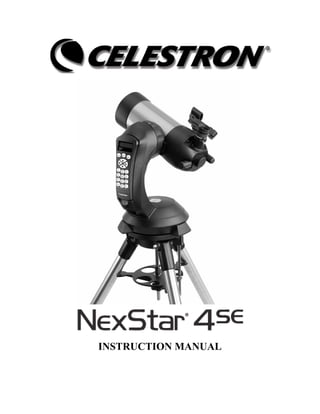
Nexstar Instruction Manual Setup
- 2. INTRODUCTION........................................................................................................................................................................ 4 WARNING ................................................................................................................................................................................... 4 ASSEMBLY.................................................................................................................................................................................. 6 ASSEMBLING THE NEXSTAR....................................................................................................................................................... 6 Powering the NexStar............................................................................................................................................................ 6 The Hand Control.................................................................................................................................................................. 6 The Eyepiece.......................................................................................................................................................................... 7 The Star Pointer Finderscope ............................................................................................................................................... 7 HAND CONTROL..................................................................................................................................................................... 10 HAND CONTROL OPERATION.................................................................................................................................................... 11 Alignment Procedure........................................................................................................................................................... 11 Sky Align.............................................................................................................................................................................. 12 Auto Two-Star Align............................................................................................................................................................ 13 Two Star Alignment............................................................................................................................................................. 14 One-Star Align..................................................................................................................................................................... 14 Solar System Align............................................................................................................................................................... 14 IMPROVING POINTING ACCURACY............................................................................................................................................ 16 Alignment Stars:.................................................................................................................................................................. 16 Sync:.................................................................................................................................................................................... 17 Undo Sync: .......................................................................................................................................................................... 17 OBJECT CATALOG .................................................................................................................................................................... 17 Selecting an Object.............................................................................................................................................................. 17 Slewing to an Object............................................................................................................................................................ 18 Finding Planets ................................................................................................................................................................... 18 Tour Mode........................................................................................................................................................................... 18 Constellation Tour............................................................................................................................................................... 18 DIRECTION BUTTONS................................................................................................................................................................ 19 Rate Button.......................................................................................................................................................................... 19 SETUP PROCEDURES ................................................................................................................................................................. 19 Tracking Mode .................................................................................................................................................................... 19 Tracking Rate ...................................................................................................................................................................... 19 View Time-Site..................................................................................................................................................................... 20 User Defined Objects .......................................................................................................................................................... 20 CAMERA – ................................................................................................................................................................................ 20 Connecting Camera............................................................................................................................................................. 20 Controlling Camera ............................................................................................................................................................ 21 Camera Wizard.................................................................................................................................................................... 21 GET RA/DEC -......................................................................................................................................................................... 22 GOTO R.A/ DEC........................................................................................................................................................................ 22 IDENTIFY .................................................................................................................................................................................. 22 PRECISE GOTO ......................................................................................................................................................................... 22 SCOPE SETUP FEATURES........................................................................................................................................................... 22 Setup Time-Site....................................................................................................................................................................................22 Anti-backlash.......................................................................................................................................................................................22 Slew Limits...........................................................................................................................................................................................23 Filter Limits.........................................................................................................................................................................................23 Direction Buttons.................................................................................................................................................................................23 Goto Approach ....................................................................................................................................................................................23 2
- 3. Cordwrap.............................................................................................................................................................................................23 UTILITY FEATURES................................................................................................................................................................... 24 Wedge Align........................................................................................................................................................................................24 GPS On/Off..........................................................................................................................................................................................24 Light Control .......................................................................................................................................................................................24 Factory Setting ....................................................................................................................................................................................24 Version.................................................................................................................................................................................................24 Get Axis Position ................................................................................................................................................................................24 Goto Axis Postion ................................................................................................................................................................................24 Hibernate.............................................................................................................................................................................................24 Sun Menu.............................................................................................................................................................................................24 Scrolling Menu ....................................................................................................................................................................................24 Calibrate Goto.....................................................................................................................................................................................24 Set Mount Position...............................................................................................................................................................................25 Hand Control Command Tree............................................................................................................................................. 26 TELESCOPE BASICS .............................................................................................................................................................. 26 IMAGE ORIENTATION................................................................................................................................................................ 27 FOCUSING................................................................................................................................................................................. 28 CALCULATING MAGNIFICATION............................................................................................................................................... 28 DETERMINING FIELD OF VIEW.................................................................................................................................................. 28 GENERAL OBSERVING HINTS.................................................................................................................................................... 29 THE CELESTIAL COORDINATE SYSTEM..................................................................................................................................... 30 MOTION OF THE STARS............................................................................................................................................................. 31 POLAR ALIGNMENT .................................................................................................................................................................. 32 Photography with the NexStar 4.......................................................................................................................................... 33 Finding the North Celestial Pole......................................................................................................................................... 34 CELESTIAL OBSERVING...................................................................................................................................................... 35 OBSERVING THE MOON ............................................................................................................................................................ 35 OBSERVING THE PLANETS ........................................................................................................................................................ 35 OBSERVING THE SUN................................................................................................................................................................ 35 OBSERVING DEEP SKY OBJECTS............................................................................................................................................... 36 SEEING CONDITIONS................................................................................................................................................................. 36 Transparency....................................................................................................................................................................... 36 Sky Illumination................................................................................................................................................................... 36 Seeing .................................................................................................................................................................................. 36 TELESCOPE MAINTENANCE .............................................................................................................................................. 37 CARE AND CLEANING OF THE OPTICS....................................................................................................................................... 37 APPENDIX A - TECHNICAL SPECIFICATIONS............................................................................................................... 40 APPENDIX B - GLOSSARY OF TERMS............................................................................................................................... 41 APPENDIX C – RS 232 CONNECTION................................................................................................................................. 43 APPENDIX D – MAPS OF TIME ZONES ............................................................................................................................. 44 SKY MAPS ................................................................................................................................................................................. 46 3
- 4. Congratulations on your purchase of the Celestron NexStar! The NexStar ushers in a whole new generation of computer automated technology. Simple and friendly to use, the NexStar is up and running after locating just three bright objects. It’s the perfect combination of power and portability. If you are new to astronomy, you may wish to start off by using the NexStar's built-in Sky Tour feature, which commands the NexStar to find the most interesting objects in the sky and automatically slews to each one. Or if you are an experienced amateur, you will appreciate the comprehensive database of nearly 40,000 objects, including customized lists of all the best deep-sky objects, bright double stars and variable stars. No matter at what level you are starting out, the NexStar will unfold for you and your friends all the wonders of the Universe. Some of the many standard features of the NexStar include: • Incredible 4°/second slew speed. • Fully enclosed motors and optical encoders for position location. • Integrated hand controller – built into the side of the fork arm. • Storage for programmable user defined objects; and Many other high performance features! The NexStar’s deluxe features combined with Celestron’s legendary optical standards give amateur astronomers one of the most sophisticated and easy to use telescopes available on the market today. Take time to read through this manual before embarking on your journey through the Universe. It may take a few observing sessions to become familiar with your NexStar, so you should keep this manual handy until you have fully mastered your telescope’s operation. The NexStar hand control has built-in instructions to guide you through all the alignment procedures needed to have the telescope up and running in minutes. Use this manual in conjunction with the on-screen instructions provided by the hand control. The manual gives detailed information regarding each step as well as needed reference material and helpful hints guaranteed to make your observing experience as simple and pleasurable as possible. Your NexStar telescope is designed to give you years of fun and rewarding observations. However, there are a few things to consider before using your telescope that will ensure your safety and protect your equipment. Warning Never look directly at the sun with the naked eye or with a telescope (unless you are using the proper solar filter). Permanent and irreversible eye damage may result. Never use your telescope to project an image of the sun onto any surface. Internal heat build-up can damage the telescope and any accessories attached to it. Never use an eyepiece solar filter or a Herschel wedge. Internal heat build-up inside the telescope can cause these devices to crack or break, allowing unfiltered sunlight to pass through to the eye. Never leave the telescope unsupervised, either when children are present or adults who may not be familiar with the correct operating procedures of your telescope. 4
- 5. 1 2 3 12 1 Optical Tube 7 Battery Compartment 2 Star Pointer Finderscope 8 Tripod 3 Eyepiece 9 Accessory Tray / Leg Brace 4 Focuser Knob 10 ON/OFF Switch 5 Threaded Photographic Adapter 11 Hand Control 6 Flip Mirror Control 12 Liquid Crystal Display 4 8 11 10 6 9 7 5 NexStar 4 SE 5
- 6. The NexStar 4 comes completely pre-assembled and can be operational in a matter of minutes. The NexStar is conveniently packaged in one reusable shipping carton that contains all of the following accessories: • 25mm Eyepiece – 1¼" • Star Pointer Finderscope • Steel Tripod with built-in Wedge • The Sky™ Level 1 Astronomy Software • NexRemote telescope control software • RS232 Cable • Camera Shutter Cable • Computerized Hand Control with nearly 40,000 Object Database AAsssseemmbblliinngg tthhee NNeexxSSttaarr Start by removing the telescope from its shipping carton and setting the round base on a flat table or surface. It is best to carry the telescope by holding it from the lower portion of the fork arm and from the bottom of the base. Remove all of the accessories from their individual boxes. Remember to save all of the containers so that they can be used to transport the telescope. Before the batteries can be installed, the telescope tube should be positioned horizontal to the ground. To do this, gently rotate the front of the tube upwards until it is level with the ground. Powering the NexStar The NexStar can be powered by eight AA batteries (not included), an optional 12v AC adapter or an optional car battery adapter. The battery compartment is located in the center of the telescope's base (see figure 3-1). To power the NexStar with batteries: 1. Remove the battery cover from the center of the base by gently lifting up on the round portion of the cover. 2. Insert the batteries into the battery compartment of the base. 3. Reattach the battery compartment door by gently pushing down on the cover until it snaps into place. 4. Turn on the power to the NexStar by flipping the switch, located at the base of the fork arm, to the "On" position. The Hand Control The hand control is located on the side of the fork arm and can be removed and used remotely or used while attached to the fork. The hand control attaches to the fork arm by resting on two posts, located on the bottom of the hand control cradle, and a clip inside the fork arm. To remove the hand control from the fork arm cradle, gently lift the hand control upwards and pull out. To return the hand control into the fork arm, lower the hand control into the cradle so that the two holes in the bottom of the hand control go over the posts on the bottom of the cradle, and the opening in the back of the hand control slides over the clip inside the fork arm. Battery Compartment Cover Figure 3-1: The NexStar 4 Battery Compartment Once the telescope is powered up, the hand control can be used to move the optical tube in altitude (up and down) and azimuth (side to side). Use the Up arrow directional button to move the telescope tube until it is roughly parallel to the ground. This will make it more convenient to attach the necessary accessories as well as remove the front lens cover and install batteries when they are needed. 6
- 7. You are now ready to attach the included visual accessories onto the telescope optical tube. The Eyepiece Figure 3-2 – The Rear Cell with Visual Accessories Focuser Knob StarPointerEyepiece Flip Mirror Control Diagonal Barrel The eyepiece, or ocular, is the optical element that magnifies the image focused by the telescope. The NexStar 4 has an internal diagonal mirror that diverts light to the eyepiece barrel on top of the telescope's rear cell. The eyepiece fits into the barrel built-in to the rear cell. To install the eyepiece: 1. Loosen the thumbscrew on the eyepiece barrel so it does not obstruct the inner diameter of the barrel. 2. Slide the chrome portion of the eyepiece into the eyepiece barrel. 3. Tighten the thumbscrew to hold the eyepiece in place. To remove the eyepiece, loosen the thumbscrew on the star diagonal and slide the eyepiece out. Eyepieces are commonly referred to by focal length and barrel diameter. The focal length of each eyepiece is printed on the eyepiece barrel. The longer the focal length (i.e., the larger the number) the lower the eyepiece power or magnification; and the shorter the focal length (i.e., the smaller the number) the higher the magnification. Generally, you will use low-to-moderate power when viewing. For more information on how to determine power, see the section on “Calculating Magnification.” Barrel diameter is the diameter of the barrel that slides into the telescope's eyepiece barrel. The NexStar uses eyepieces with a standard 1- 1/4" barrel diameter. Note: As mentioned, the NexStar has an internal flip mirror that can divert light either through the eyepiece barrel at the top of the rear cell or directly through the photographic opening at the back of the rear cell. Make sure that the flip mirror is in the "up" position for viewing with an eyepiece and in the "down" position for taking photographs (see Astronomy Basics section of the manual). The Star Pointer Finderscope The Star Pointer is the quickest and easiest way to point your telescope exactly at a desired object in the sky. It's like having a laser pointer that you can shine directly onto the night sky. The Star Pointer is a zero magnification pointing tool that uses a coated glass window to superimpose the image of a small red dot onto the night sky. While keeping both eyes open when looking through the Star Pointer, simply move your telescope until the red dot, seen through the Star Pointer, merges with the object as seen with your unaided eye. The red dot is produced by a light-emitting diode (LED); it is not a laser beam and will not damage the glass window or your eye. The Star Pointer comes equipped with a variable brightness control, two axes alignment control and a quick-release dovetail mounting bracket. Before the Star Pointer is ready to be used, it must be attached to the telescope tube and properly aligned: Star Pointer Installation 1. Locate the dovetail mounting bracket on the rear cell of the optical tube. 2. Slide the mounting track at the bottom of the Star Pointer over the dovetail portion of the bracket. It may be necessary to loosen the two screws on the side of the mounting track before sliding it over the dovetail. The end of the Star Pointer with the glass window should be facing out towards the front of the telescope. 3. Tighten the two screws on the side of the mounting track to secure the Star Pointer to the dovetail bracket. 7
- 8. Star Pointer Operation The star pointer is powered by a long life 3-volt lithium battery (#CR2032) located underneath the front portion of the Star Pointer. Like all finderscopes, the Star Pointer must be properly aligned with the main telescope before it can be used. This is a simple process using the azimuth and altitude control knobs located on the side and bottom of the Star Pointer. The alignment procedure is best done at night since the LED dot will be difficult to see during the day. 1. To turn on the Star Pointer, rotate the variable brightness control (see figure 3-3) clockwise until you here a "click". To increase the brightness level of the red dot, continue rotating the control knob about 180º until it stops. Remember to remove the plastic cover over the battery, and always turn the power off after you have found an object. This will extend the life of both the battery and the LED. Azimuth Control Knob Dovetail Mounting Bracket Mounting Track ON/OFF Variable Brightness Control Altitude Control Knob Figure 3-3: The Star Pointer Finderscope with Mounting Bracket Glass Window 2. Locate a bright star or planet and center it in a low power eyepiece in the main telescope. 3. With both eyes open, look through the glass window at the alignment star. 4. If the Star Pointer is perfectly aligned, you will see the red LED dot overlap the alignment star. If the Star Pointer is not aligned, take notice of where the red dot is relative to the bright star. 5. Without moving the main telescope, turn the Star Pointer's azimuth and altitude alignment controls until the red dot is directly over the alignment star. If the LED dot is brighter than the alignment star, it may make it difficult to see the star. Turn the variable brightness control counterclockwise, until the red dot is the same brightness as the alignment star. This will make it easier to get an accurate alignment. The Star Pointer is now ready to be used. RReemmoovviinngg tthhee OOppttiiccaall TTuubbee Quick Release Knob Figure 3-4 The NexStar 4 SE dovetailed quick release bracket that allows you to adjust the optical tube for proper balancing or remove the tube for safe storage. To adjust or remove the tube from that base, simply loosen the quick release clamp knob (see figure 3-4) and slide the tube back towards the rear cell of the tube. 8
- 9. AAttttaacchhiinngg tthhee NNeexxSSttaarr ttoo tthhee TTrriippoodd The Celestron NexStar tripod is a sturdy, heavy duty mount on which to place your NexStar 4/5" telescope. This tripod can go anywhere, from your backyard to a remote observing site and can hold your NexStar in Alt-Az or can be polar aligned with the use of the built-in equatorial wedge tilt plate. The tripod comes completely assembled and only needs to have the center leg brace / accessory tray put in place. To set up the tripod: 1. Hold the tripod with the head up, away from the ground. 2. Pull the legs apart until the legs are fully extended and press it down flat against the ground. 3. Place the center leg brace over the center support rod so that the slotted cutout is directly under the latitude adjustment rod. 4. Tighten with the leg brace locking knob until the leg brace firmly presses out against each leg. 5. The tripod will now stand by itself. Your tripod has height adjustable legs for proper leveling on all types of surfaces. The tripod also comes with detached bubble to assist in accurate leveling. To adjust the height and level the tripod: 1. Place the bubble level on the top of the tripod tilt plate. Make sure that the tilt plate is all the way down and horizontal to the ground. 2. Locate the tightening screw on the bottom of each tripod leg. 3. Rotate the knob counterclockwise until the inside portion of the tripod leg slides out. Wedge Tilt Plate Center Support Rod Center Leg Brace / Accessory Tray Leg Brace Locking Knob Telescope Mounting Bolts Latitude Adjustment Rod Figure 3-5 4. Extend the center portion of the tripod leg to the desired height making sure that the bubble in the bubble level is centered.. 5. Tighten the knob to hold the tripod leg in place. If polar aligning your telescope, it is best to adjust the latitude of the wedge tilt plate before mounting the telescope: 1. Loosen the latitude locking lever (located next to the latitude adjustment rod) and raise the wedge tilt plate until the scale on the latitude adjustment rod is the same as the latitude of your observing site. 2. Tighten the locking lever to hold the tilt plate securely in place. 3. Set the base of the telescope on the wedge tilt plate so that the hole in the center of the base goes over the positioning pin on top of the tilt plate. 4. Rotate the base so the holes under each rubber foot line up with the mounting bolts attached to the tilt plate. 5. First thread in the mounting bolt closest to the latitude adjustment rod, then align the other two holes and thread in the remaining mounting bolts. Check that the latitude locking lever is still locked down tight. Your NexStar is now securely attached to the tripod and ready for use. 9
- 10. The NexStar 4 has a removable hand controller built into the side of the fork arm designed to give you instant access to all the functions the NexStar has to offer. With automatic slewing to nearly 40,000 objects, and common sense menu descriptions, even a beginner can master its variety of features in just a few observing sessions. Below is a brief description of the individual components of the NexStar 4 hand controller: 1. Liquid Crystal Display (LCD) Window: Has a dual-line, 16 character display screen that is backlit for comfortable viewing of telescope information and scrolling text. 2. Align: Instructs the NexStar to use a selected star or object as an alignment position. 3. Direction Keys: Allows complete control of the NexStar in any direction. Use the direction keys to center objects in the StarPointer finderscope and eyepiece. Figure 4-1 The NexStar Hand Control 1 2 3 4 5 6 7 8 11 12 9 10 10
- 11. 4. Catalog Keys: The NexStar has a key on the hand control to allow direct access to each of the catalogs in its 40,000 object database. The NexStar contains the following catalogs in its database: Messier – Complete list of all Messier objects. NGC – Select list of all the deep-sky objects in the Revised New General Catalog. Caldwell – A combination of the best NGC and IC objects. Planets - All 8 planets in our Solar System plus the Moon. Stars – A compiled list of the brightest stars from the SAO catalog. List – For quick access, all of the best and most popular objects in the NexStar database have been broken down into lists based on their type and/or common name: Common name listing of the brightest stars in the sky.Named Stars Alphabetical listing of over 50 of the most popular deep sky objects. Named Objects Numeric-alphabetical listing of the most visually stunning double, triple and quadruple stars in the sky. Double Stars Select list of the brightest variable stars with the shortest period of changing magnitude. Variable Stars A unique list of some of the most recognizable star patterns in the sky. Asterisms 5. Info: Displays coordinates and useful information about objects selected from the NexStar database. 6. Tour: Activates the tour mode, which seeks out all the best objects for a given month and automatically slews the NexStar to those objects. 7. Enter: Pressing Enter allows you to select any of the NexStar functions, accept entered parameters and slew the telescope to displayed objects. 8. Undo: Undo will take you out of the current menu and display the previous level of the menu path. Press Undo repeatedly to get back to a main menu or use it to erase data entered by mistake. 9. Menu: Displays the many setup and utilities functions such as tracking rate and user defined objects and many others. 10. Scroll Keys: Used to scroll up and down within any of the menu lists. A double arrow symbol on the right side of the LCD indicates that the scroll keys can be used to view additional information. 11. Rate: Instantly changes the rate of speed of the motors when the direction buttons are pressed. 12. RS-232 Jack: Allows you to interface with a computer and control the NexStar remotely. HHaanndd CCoonnttrrooll OOppeerraattiioonn This section describes the basic hand control procedures needed to operate the NexStar. These procedures are grouped into three categories: Alignment, Setup and Utilities. The alignment section deals with the initial telescope alignment as well as finding objects in the sky; the setup section discusses changing parameters such as tracking mode and tracking rate; finally, the last section reviews all of the utility functions such as adjusting the telescopes slew limits and backlash compensation. Alignment Procedure Definition In order for the NexStar to accurately point to objects in the sky, it must first be aligned to known positions (stars) in the sky. With this information, the telescope can create a model of the sky, which it uses to locate any object with known coordinates. There are many ways to align the NexStar with the sky depending on what information the user is able to provide: SkyAlign uses your current date, time and city to create an accurate model of the sky. Then the user can simply point the telescope to any three bright celestial objects to accurately align the telescope with the sky. Auto Two-Star Align will ask the user to choose and center the first alignment star, then the NexStar will automatically select and slew to a second star for alignment. Two-Star Alignment requires the user to identify and manually slew the telescope to the two alignment stars. One-Star Align is the same as Two-Star Align however only requires you to align to one known star. Although not as accurate as the other alignment methods, One- Star Align is the quickest way to find and track bright planets and objects in Altazimuth mode. Solar System Align will display a list of visible daytime objects (planets and the moon) available to align the "Altazimuth" or "Alt-Az" refers to a type of mounting that allows a telescope to move in both altitude (up and down) and azimuth (left and right) with respect to the ground. This is the simplest form of mounting in which the telescope is attached directly to a tripod. 11
- 12. telescope. Finally, EQ North and EQ South alignments are designed to assist you in aligning the NexStar when polar aligned using the tripods built-in wedge. Each alignment method is discussed in detail below. Sky Align Sky Align is the easiest way to get your NexStar aligned and ready to observe. Even if you do not know a single star in the sky, the NexStar will have you aligned in minutes by asking for basic information like the date, time and location. Then you simply need to aim the telescope to any three bright celestial objects in the sky. Since Sky Align requires no knowledge of the night sky it is not necessary to know the name of the stars at which you are aiming. You may even select a planet or the moon. The NexStar is then ready to start finding and tracking any of the objects in its object database. Before the telescope is ready to be aligned, it should be set up in an outside location with all accessories (eyepiece, diagonal and finderscope) attached and lens cover removed. Also make sure that the tripod is leveled as described in the Assembly section of the manual. To begin Sky Align: 1. Power on the NexStar by flipping the switch located at the base of the fork are to the “on” position. 2. Press ENTER to choose Sky Align. Pressing the ALIGN key will bypass the other alignment options and the scrolling text and automatically begins Sky Align. 3. The hand control display will then ask for the following time/site information: Location - The NexStar will display a list of cities to choose from. Choose the city from the database that is closest to your current observing site. The city you choose will be remembered in the hand controls memory so that it will be automatically displayed the next time an alignment is done. Alternatively, if you know the exact longitude and latitude of your observing site, it can be entered directly into the hand control and remembered for future use as well. To choose a location city: Use the Up and Down scroll keys to choose between City Database and Custom Site. City Database will allow you to select the closest city to your observing site from a list of either international or U.S. location. Custom Site allows you to enter the exact longitude and latitude of your observing site. Select City Database and press ENTER. The hand control will allow you to choose from either U.S. or international locations. For a listing of U.S. locations by state and then by city, press ENTER while United States is displayed. For international locations, use the Up or Down scroll key to select Internationaland press ENTER. Use the Up and Down Scroll buttons to choose your current state (or country if International locations was selected) from the alphabetical listing and press ENTER. Use the Up and Down Scroll buttons to choose the closest city to your location from the displayed list and press ENTER. Time - Enter the current time for your area. You can enter either the local time (i.e. 8:00), or you can enter military time (i.e. 20:00). Select PM or AM. If military time was entered, the hand control will bypass this step. Choose between Standard time or Daylight Savings time. Use the Up and Down scroll buttons (10) to toggle between options. Select the time zone that you are observing from. Again, use the Up and Down buttons (10) to scroll through the choices. For time zone information, refer to the Time Zone map in the appendix of this manual. Date - Enter the month, day and year of your observing session. The display will read: mm/dd/yy. -If the wrong information has been input into the hand control, the UNDO button will act as a backspace allowing the user to re- enter information. Helpful Hints -The next time that your NexStar is aligned, the hand control will automatically display the last location (either a city or longitude/latitude) that was entered. Press ENTER to accept these parameters if they still apply. Pressing the UNDO button will allow you to go back and select a new city location or longitude/latitude. 4. Use the arrow buttons on the hand control to slew (move) the telescope towards any bright celestial object in the sky. Align the object with the red dot of the finderscope and press ENTER. 12
- 13. 5. If the finderscope has been properly aligned with the telescope tube, the alignment star should now be visible inside the field of view of the eyepiece. The hand control will ask that you center the bright alignment star in the center of the eyepiece and press the ALIGN button. This will accept the star as the first alignment position. (There is no need to adjust the slewing rate of the motors after each alignment step. The NexStar automatically selects the best slewing rate for aligning objects in both the finderscope and the eyepiece). 6. For the second alignment object, choose a bright star or planet as far as possible from the first alignment object. Once again use the arrow button to center the object in the finderscope and press ENTER. Then once centered in the eyepiece press the ALIGN button. 7. Repeat the process for the third alignment star. When the telescope has been aligned to the final stars, the display will read "Match Confirmed". Press UNDO to display the names of the three bright objects you aligned to, or press ENTER to accept these three objects for alignment. You are now ready to find your first object. Tips for Using Sky Align Remember the following alignment guidelines to make using Sky Align as simple and accurate as possible. • Be sure to level the tripod before you begin alignment. The time/site information along with a level tripod will help the telescope better predict the available bright stars and planets that are above the horizon. • Remember to select alignment stars that are as far apart in the sky as possible. For best results make sure that the third alignment star does not lie in a straight line between the first two stars. This may result in a failed alignment. • Don’t worry about confusing planets for stars when selecting alignment objects. SkyAlign works with the four brightest planets (Venus, Jupiter, Saturn and Mars) as well as the Moon. In addition to the planets, the hand control has over 80 bright alignment • he Moon passes near one of the brighter stars. In situations like these it is best to try to avoid aligning to either object if • through the eyepiece will eliminate much of the backlash between the gears and assure the most ent possible. ignment. With the NexStar set up outside with all accessories attached and the tripod leveled, 3. n or press UNDO to manually edit the 4. splayed list on the hand control. Use Up and Down buttons (6 and 9 . to the star you selected. Center the star in the finderscope and press ENTER. Finally, center 6. cope to the displayed star. If for some reason you do not wish to select this star (perhaps it is behind a tree stars to choose from (down to 2.5 magnitude). Rarely SkyAlign will not be able to determine what three alignment objects were centered. This sometime happens when a bright planet or t possible. Be sure to center the objects with the same final movements as the direction of the GoTo Approach. For example, if the scope normally finishes a GoTo with the front of the scope moving right and up, you should center all three alignment objects in the eyepiece using the right and up arrow buttons (the up/down arrows reverse at slew rates of 6 or lower). Approaching the star from this direction when looking accurate alignm Auto Two-Star Align As with Sky Align, Auto Two-Star Align requires you to enter all the necessary time/site information as before. Once this information is entered, NexStar will prompt you to select and point the telescope at one known star in the sky. The NexStar now has all the information it needs to automatically choose a second star that will assure the best possible alignment. Once selected the telescope will automatically slew o that second alignment star to complete the alt follow the steps below to align the telescope: 1. Once the NexStar is powered on , Press ENTER to begin alignment. 2. Use the Up and Down scroll keys (10) to select Auto Two-Star Align and press ENTER. The hand control will display the last time and location information that was entered into the hand control. Use the Up and Down uttons to scroll through the information. Press ENTER to accept the current informatiob information (see Sky Align section for detailed instruction on entering time/site information). he display will now prompt you to select a bright star from the diT on the keypad) to scroll to the desired star and then press ENTER. Use the arrow buttons to slew the telescope5 the star in the eyepiece and press ALIGN. Based on this information, the NexStar will automatically display the most suitable second alignment star that is above the horizon. Press ENTER to automatically slew the teles or building), you can either: 13
- 14. • Press the UNDO button to display the next most suitable star for alignment. • Use the UP and DOWN scroll buttons to manually select any star you wish from the entire list of available stars. hen the telescope has been aligned to both stars the display will ad Align Success, and you are now ready to find your first object. wo Star Alignment s in order to accurately align the lescope with the sky and begin finding objects. Here is an overview of the two-star alignment procedure: 3. of the display. Use the Up and Down scroll keys (10) to select the star 4. NexSt ns to slew the tar in the finderscope. Press ENTER when centered. 5. Then, center the star in the eyepiece and press ALIGN. E key (11) on the hand controller then selecting the number that corresponds to the speed you desire. (9 = fastest , 1 = slowest). 6. rs that are at least 40º to 60º apart from each other will give you a more accurate alignment than stars that are close to each other. ent is completed properly, the display will read Align Successful, and you should hear the tracking motors rn-on and begin to track. One-Star Align . One-Star Align is not meant to be used to accurately locate small or faint deep-sky objects r to track objects accurately for photography. o use One-Star Align: 3. of the display. Use the Up and Down scroll keys (10) to select the star 4. buttons to slew the tar in the finderscope. Press ENTER when centered. 6. Once in position, the NexStar will model the sky based on this information and display Align Successful. ote: Once a One-Star Alignment has been done, you can use the Re-alignment feature (later in this section ) to improve your telescope’s pointing accuracy. olar System Align Align is a great way to align your telescope for daytime viewing as well as a quick way to lign the telescope for night time observing. Once finished slewing, the display will ask you to use the arrow buttons to align the selected star with the red dot of the finderscope. Once centered in the finder, press ENTER. The display will then instruct you to center the star in the field of view of the eyepiece. When the star is centered, press ALIGN to accept this star as your second alignment star. W re T With the two-star alignment method, the NexStar requires the user to know the positions of two bright star te 1. Once the NexStar is powered on, use the Up and Down scroll keys (10) to select Two-Star Align, and press ENTER. 2. Press ENTER to accept the time/site information displayed on the display, or press UNDO to enter new information. The SELECT STAR 1 message will appear in the top row you wish to use for the first alignment star. Press ENTER. ar then asks you to center in the eyepiece the alignment star you selected. Use the direction arrow butto telescope to the alignment star and carefully center the s l Hint Helpfu In order to accurately center the alignment star in the eyepiece, you may wish to decrease the slew rate of the motors for fine centering. This is done by pressing the RAT NexStar will then ask you to select and center a second alignment star and press the ALIGN key. It is best to choose alignment stars that are a good distance away from one another. Sta Once the second star alignm tu One-Star Align requires you to input all the same information as you would for the Two-Star Align procedure. However, instead of slewing to two alignment stars for centering and alignment, the NexStar uses only one star to model the sky based on the information given. This will allow you to roughly slew to the coordinates of bright objects like the moon and planets and gives the NexStar the information needed to track objects in altazimuth in any part of the sky o T 1. Select One-Star Align from the alignment options. 2. Press ENTER to accept the time/site information displayed on the display, or press UNDO to enter new information. The SELECT STAR 1 message will appear in the top row you wish to use for the first alignment star. Press ENTER. NexStar then asks you to center in the eyepiece the alignment star you selected. Use the direction arrow telescope to the alignment star and carefully center the s 5. Then, center the star in the eyepiece and press ALIGN. N S Solar System Align is designed to provide excellent tracking and GoTo performance by using solar system objects (Sun, Moon and planets) to align the telescope with the sky. Solar System a 14
- 15. Never look directly at the sun with the naked eye or with a telescope (unless you have the proper solar filter). Permanent and irreversible eye damage may result. 1. Select Solar System Align from the alignment options. 2. Press ENTER to accept the time/site information displayed on the display, or press UNDO to enter new information. 3. The SELECT OBJECT message will appear in the top row of the display. Use the Up and Down scroll keys (10) to select the daytime object (planet, moon etc) you wish to align. Press ENTER. 4. NexStar then asks you to center in the eyepiece the alignment object you selected. Use the direction arrow buttons to slew the telescope to the alignment object and carefully center it in the finderscope. Press ENTER when centered. 5. Then, center the object in the eyepiece and press ALIGN. Once in position, the NexStar will model the sky based on this information and display Align Successful. Tips for Using Solar System Align • For safety purposes, the Sun will not be displayed in any of the hand control’s customer object lists unless it is enabled from the Utilities Menu. To allow the Sun to be displayed on the hand control, do the following: 1. Press the UNDO button until the display reads “NexStar SE” 2. Press the MENU button and use the Up and Down keys to select the Utilities menu. Press ENTER. 3. Use the UP and Down keys to select Sun Menu and press ENTER. 4. Press ENTER again to allow the Sun to appear on the hand control display. The Sun can be removed from the display by using the same procedure as above. To improve the telescope pointing accuracy, you can use the Re-Align feature as described below. EEQQ NNoorrtthh // EEQQ SSoouutthh AAlliiggnnmmeenntt EQ North and EQ South Alignments assist the user in aligning the telescope when polar aligned using the tripod’s built-in equatorial wedge. Similar to the Altazimuth alignments described earlier, the EQ alignments gives you the choice of performing an AutoAlign, Two-Star alignment, One-Star alignment or Solar System alignment. For help in polar aligning your NexStar, see the Astronomy Basics section later in the manual. EQ AutoAlign The EQ AutoAlign uses all the same time/site information as the Alt-Az alignments, however it also requires you to position the tube so that the altitude index markers are aligned (see figure 4-2), and then rotate the telescope base until the tube is pointed towards the Meridian (see figure 4-3). Based on this information the NexStar will automatically slew to two selected alignment stars to be centered and aligned. To use EQ Auto-Align: 1. Select EQ North or South Align from the alignment options and press ENTER 2. Press ENTER to accept the time/site information displayed on the display, or press UNDO to enter the time/site information manually. 3. Select EQ AutoAlign method and press ENTER 4. With Set Alt to Index displayed on the hand control screen, use the up and down arrow buttons to move the telescope tube upwards until the altitude index markers are aligned. The altitude index markers are located at the top of the fork arm. See figure 4-2. 5. When Find Meridian is displayed on the hand control screen, use the left and right arrow buttons to move the telescope base until optical tube is pointing towards the Meridian. 6. Based on this information, the NexStar will automatically display the most suitable alignment stars that are above the horizon. Press ENTER to automatically slew the telescope to the displayed star. If for some reason you do not wish to select one of these stars (perhaps it is behind a tree or building), you can either: Figure 4-2 - Altitude Index Markers • Press the UNDO button to display the next most suitable star for alignment. • Use the UP and DOWN scroll buttons to manually select any star you wish from the entire list of available stars. 15
- 16. 7. The telescope then asks you to center in the eyepiece the alignment object you selected. Use the direction arrow buttons to slew the telescope to the alignment object and carefully center it in the finderscope. Press ENTER when centered. 8. Then, center the object in the eyepiece and press ALIGN. 9. Once you press the ALIGN button the telescope will automatically slew to a second alignment star. Repeat steps 6 and 7 to complete alignment. EQ Two-Star Align The EQ Two-Star Align follows most of the same steps as the Alt-Az Two- Star Align. This alignment method does not require the user to align the altitude index markers or point towards the Meridian, but it does require the user to locate and align the telescope on two bright stars. When selecting alignment stars it is best to choose stars that, a) have a large separation in azimuth and b) both are either positive or negative in declination. Following these two guidelines will result in a more accurate EQ Two-Star alignment. EQ One-Star Align EQ One-Star Align operates much the same way as EQ Two-Star Align however it only relies on the alignment of one star to align the telescope. To use EQ One-Star Align follow steps 1 through 7 under the EQ Two-Star Align section. EQ Solar System Align This alignment method allows you use only one solar system object to equatorially align the telescope for daytime use. To align your telescope using a solar system object follow steps 1 through 7 under the EQ Two-Star Align section. Figure 4-3 The Meridian is an imaginary line in the sky that starts at the North celestial pole and ends at the South celestial pole and passes through the zenith. If you are facing South, the meridian starts from your Southern horizon and passes directly overhead to the North celestial pole. IImmpprroovviinngg PPooiinnttiinngg AAccccuurraaccyy The NexStar SE telescope have several options that allow you to improve the pointing accuracy of your mount in a variety of ways. Alignment Stars: Alignment stars allows you to replace any of the original alignment stars with a new star or celestial object. This will improve the pointing accuracy of your telescope without having to re-enter addition information. To replace an existing alignment star with a new alignment star: 1. Select the desired star (or object) from the database and slew to it. 2. Once centered, press the UNDO button until you are at the main menu. 3. With NexStar SE displayed, press the ALIGN key on the hand control. 4. Use the Up/Down buttons and select the Alignment Stars option and press ENTER. 5. The display will then ask you which alignment star you want to replace. Use the UP and Down scroll keys to select the alignment star to be replaced and press ENTER. It is usually best to replace the star closest to the new object. This will space out your alignment stars across the sky. 6. Align the star in the center of the finderscope and press ENTER. 7. Carefully center the object in the center of the eyepiece and press ALIGN 16
- 17. Sync: The Sync feature can be used to improve pointing accuracy in a specific region of the sky. Sync is a very useful feature especially when used in conjunction with the Constellation tour and Identify feature in which you will be exploring smaller areas of the sky. To Sync on an object: 1. Select the desired star (or object) from the database and slew to it. 2. Once centered, press the UNDO button until you are at the main menu. 3. With NexStar SE displayed, press the ALIGN key on the hand control. 4. Use the Up/Down buttons and select the Sync option and press ENTER. 5. Align the Sync object in the center of the finderscope and press ENTER. 6. Carefully center the object in the center of the eyepiece and press ALIGN. Your telescope’s pointing accuracy will now be improved in that area of the sky. NOTE: Sync can improve your telescope’s pointing accuracy over a wide area or over smaller areas of the sky depending on the quality of the initial alignment, as well as where the telescope was pointing when the Sync was done. Undo Sync: Since doing a Sync can affect your pointing accuracy in other parts of the sky, it may be necessary to ‘Un-Sync” your telescope when exploring other parts of the sky. Doing an Undo Sync will restore the pointing of your telescope to its original alignment. Additionally, if you wish to add calibration stars or re-alignment stars you will be asked to do an Undo Sync before you will be able to proceed OObbjjeecctt CCaattaalloogg Selecting an Object Now that the telescope is properly aligned, you can choose an object from any of the catalogs in the NexStar's database. The hand control has a key designated for each of the catalogs in its database. There are two ways to select objects from the database; scrolling through the named object lists and entering object numbers: • Pressing the LIST key on the hand control will access all objects in the database that have common names or types. Each list is broken down into the following categories: Named Stars, Named Object, Double Stars, Variable Stars and Asterisms. Selecting any one of these options will display an alpha-numeric listing of the objects under that list. Pressing the Up and Down keys (10) allows you to scroll through the catalog to the desired object. • Pressing any of the catalog keys (M, CALD, NGC, or STAR) will display a blinking cursor below the name of the catalog chosen. Use the numeric key pad to enter the number of any object within these standardized catalogs. For example, to find the Orion Nebula, press the "M" key and enter "042". • Pressing the PLANET button will allow you to use the UP and DOWN arrow keys to scroll through and select the eight planets as well as the moon. When scrolling through a long list of objects, holding down either the Up or Down key will allow you to scroll through the catalog at a rapid speed. When entering the number for a SAO star, you are only required to enter the first four digits of the objects six digit SAO number. Once the first four digits are entered, the hand control will automatically list all the available SAO objects beginning with those numbers. This allows you to scroll through only the SAO stars in the database. For example, in searching for the SAO star 40186 (Capella), the first four digits would be "0401". Entering this number will display the closest match from the SAO stars available in the database. From there you can scroll down the list and select the desired object. 17
- 18. Slewing to an Object Once the desired object is displayed on the hand control screen, you have two options: • Press the INFO Key. This will give you useful information about the selected object such as magnitude, constellation and fascinating facts about many of the objects. • Press the ENTER Key. This will automatically slew the telescope to the coordinates of the object. While the telescope is slewing to the object, the user can still access many of the hand control functions (such as displaying information about the object). If you slew to an object that is below the horizon, NexStar will notify you by displaying a message reminding you that you have selected an object outside of your slew limits (see Slew Limits in the Scope Setup section of the manual). Press UNDO to go back and select a new object. Press ENTER to ignore the message and continue the slew. The NexStar hand control will only display objects that are below the horizon if the Filter Limits are set below 0º in altitude. See Filter Limits in the Utility Feature section of the manual for more information on setting the filter limits. Caution: Never slew the telescope when someone is looking into the eyepiece. The telescope can move at fast slew speeds and may hit an observer in the eye. Object information can be obtained without having to do a star alignment. After the telescope is powered on, pressing any of the catalog keys allows you to scroll through object lists or enter catalog numbers and view the information about the object as described above. Finding Planets The NexStar can locate all 8 of our solar systems planets plus the Sun and Moon. However, the hand control will only display the solar system objects that are above the horizon (or within its filter limits). To locate the planets, press the PLANET key on the hand control. The hand control will display all solar system objects that are above the horizon: • Use the Up and Down keys to select the planet that you wish to observe. • Press INFO to access information on the displayed planet. • Press ENTER to slew to the displayed planet. To allow the Sun to be displayed as an option in the database, see Sun Menu in the Utilities section of the manual. Tour Mode The NexStar includes a tour feature which automatically allows the user to choose from a list of interesting objects based on the date and time in which you are observing. The automatic tour will display only those objects that are within your set filter limits. To activate the Tour mode, press the TOUR key on the hand control. The NexStar will display the best objects to observe that are currently in the sky. • To see information and data about the displayed object, press the INFO key. • To slew to the object displayed, press ENTER. • To see the next tour object, press the Down key. Constellation Tour In addition to the Tour Mode, the NexStar telescope has a Constellation Tour that allows the user to take a tour of all the best objects within a particular constellation. Selecting Constellation from the LIST menu will display all the constellation names that are above the user defined horizon (filter limits). Once a constellation is selected, you can choose from any of the database object catalogs to produce a list of all the available objects in that constellation. • To see information and data about the displayed object, press the INFO key. • To slew to the object displayed, press ENTER. • To see the next tour object, press the Up key. 18
- 19. DDiirreeccttiioonn BBuuttttoonnss The NexStar has four direction buttons in the center of the hand control which control the telescope motion in altitude (up and down) and azimuth (left and right). The telescope can be controlled at nine different speed rates. 1 = .5x 6 = 64x 2 = 1x 7 = 1º / sec 3 = 4x 8 = 2º / sec 4 = 8x 9 = 4º / sec 5 = 16x Nine available slew speeds Rate Button Pressing the RATE key (11) allows you to instantly change the speed rate of the motors from high speed slew rate to precise guiding rate or anywhere in between. Each rate corresponds to a number on the hand controller key pad. The number 9 is the fastest rate (4º per second, depending on power source) and is used for slewing between objects and locating alignment stars. The number 1 on the hand control is the slowest rate (2x sidereal) and can be used for accurate centering of objects in the eyepiece. To change the speed rate of the motors: • peed rate.Press the RATE key on the hand control. The LCD will display the current s • Press the number on the hand control that corresponds to the desired speed. he telescope. While holding that utton down, press the opposite directional button. This will increase the speed to the maximum slew rate. The hand control has a "double button" feature that allows you to instantly speed up the motors without having to choose a speed rate. To use this feature, simply press the arrow button that corresponds to the direction that you want to move t b SSeettuupp PPrroocceedduurreess many advanced features. All f the setup and utility features can be accessed by pressing the MENU key and scrolling through the options: - ill automatically turn on and begin tracking the sky. However, the tracking can be turned off for terrestrial use: Alt-Az The lescope must be aligned with two stars before it can track in Alt-Az. EQ North is polar aligned using an quatorial wedge in the Northern Hemisphere. EQ South is polar aligned using an quatorial wedge in the Southern Hemisphere. Off rvation, the tracking can be turned off so that the telescope never moves. it moves across the night sky. The tracking rate can be changed depending on what type of object is being observed: The NexStar contains many user defined setup functions designed to give the user control over the telescope's o Tracking Mode Once the NexStar is aligned the tracking motors w This is the default tracking rate and is used when the telescope is placed on a flat surface or tripod without the use of an equatorial wedge. te Used to track the sky when the telescope e Used to track the sky when the telescope e When using the telescope for terrestrial (land) obse Tracking Rate - In addition to being able to move the telescope with the hand control buttons, the NexStar will continually track a celestial object as 19
- 20. This rate compensates for the rotation of the earth by moving the telescope at the same rate as the rotation of the earth, but in the opposite direction. When the telescope is polar aligned, this can be accomplished by moving the telescope in Right Ascension only. When mounted in Alt- Az mode, the telescope must make corrections in both R.A. and declination. Sidereal Used for tracking the moon when observing the lunar landscape.Lunar Used for tracking the Sun when solar observing using a proper solar filter.Solar View Time-Site - View Time-Site will display the last saved time and longitude/latitude entered in the hand control. User Defined Objects - The NexStar can store over 100 different user defined objects in its memory. The objects can be daytime land objects or an interesting celestial object that you discover that is not included in the regular database. There are several ways to save an object to memory depending on what type of object it is: Save Sky Object: The NexStar stores celestial objects to its database by saving its right ascension and declination in the sky. This way the same object can be found each time the telescope is aligned. Once a desired object is centered in the eyepiece, simply scroll to the "Save Sky Obj" command and press ENTER. The display will ask you to enter a number between 1-99 to identify the object. Press ENTER again to save this object to the database. Save Database (Db) Object: This feature allows you to create your own custom tour of database objects by allowing you to record the current position of the telescope and save the name of the object by selecting it from any one of the database catalogs. These objects then can be accessed by selecting GoTo Sky Object. Save Land Object: The NexStar can also be used as a spotting scope on terrestrial objects. Fixed land objects can be stored by saving their altitude and azimuth relative to the location of the telescope at the time of observing. Since these objects are relative to the location of the telescope, they are only valid for that exact location. To save land objects, once again center the desired object in the eyepiece. Scroll down to the "Save Land Obj" command and press ENTER. The display will ask you to enter a number between 1-9 to identify the object. Press ENTER again to save this object to the database. Enter R.A. - Dec: You can also store a specific set of coordinates for an object just by entering the R.A. and declination for that object. Scroll to the "Enter RA-DEC " command and press ENTER. The display will then ask you to enter first the R.A. and then the declination of the desired object. GoTo Object: To go to any of the user defined objects stored in the database, scroll down to either GoTo Sky Obj or Goto Land Obj and enter the number of the object you wish to select and press ENTER. NexStar will automatically retrieve and display the coordinates before slewing to the object. To replace the contents of any of the user defined objects, simply save a new object using one of the existing identification numbers; NexStar will replace the previous user defined object with the current one. CCaammeerraa –– Your NexStar mount includes a Camera control feature that allows you to remotely take a series of exposures using your digital SLR (DSLR) camera body. The camera feature comes with an easy to use Camera Wizard that allows you to save a list of as many as nine targets. Then with a DSLR attached or piggyback mounted to your telescope, NexStar will automatically slew to the specified targets and take an exposure of each one. Connecting a Camera to the NexStar Mount Your NexStar mount has a camera control port that allows you to connect your camera using the supplied Shutter Release Cable and a firing cable for your model of camera (not included). To connect you camera: 1. Attach the phone jack end of the supplied cable into the camera port on the base of the mount. 2. Plug the 2.5mm mono jack end of your user supplied firing cable into the Shutter Release Cable. 3. Plug the firing cable into the electric cable release port for your model of camera. 20
- 21. For a description of how to attach a camera body to you NexStar mount, see Astronomy Basics section. To locate a firing cable for your model of camera, contact your local camera retailer or go to the following web site, http://www.microsyncdigital.com Controlling your Camera Camera Wizard The Camera Wizard is the quickest way to build an imaging sequence of targets and exposure times. The Wizard will ask you to point the telescope/camera to up to 9 objects. After the user selects 9 objects or presses UNDO it asks you whether the sequence should repeat forever (perhaps for security monitoring) or whether it should stop when it gets to the end. To use the Camera Wizard: 1. From the Main Menu, press the Menu button and select the Camera option 2. Select the Camera Wizard option and press Enter 3. The hand control will prompt you to slew the telescope to the objects you wish to photograph. Carefully center the object in the eyepiece or camera viewfinder. 4. Repeat step #3 for as many as nine different objects or press Undo after the last selected object has been centered. 5. Next use the Up/Down buttons to select whether you want the imaging sequence to stop after the final target has been photographed or if you want it to start over from the beginning and repeat the exposure sequence. 6. Press Enter if you wish to start the exposure sequence as is, or press Undo if you wish to edit the individual object entries. Take Exposure - The Take Exposures option starts the imaging sequence. You can hit UNDO at any time to abort the sequence. Edit Entries – Edit Entries can be used to view, edit or add objects to the list that was created with the Camera Wizard. You can scroll through each object in the list and select the parameters you want to edit. Each list entry has the following attributes: Object Type: Sky Object - Saves the object as a user defined sky object o Land Object – Saves the object as a user defined land object o Note: If the telescope was aligned when the object list was created, then the Camera Wizard will automatically save new objects as sky object. If the telescope is not aligned, objects are saved as land objects. o No Change -The No Change object type is used when you want to take an image of the same object that was selected before it, but with a different exposure time. This prevents the telescope from re-slewing to the same object when only the exposure values have been changed. o Empty – This indicates that there is no object saved for that entry. If the object type is changed to “empty”, the information for that entry will be erased. Object Number (for land and sky objects) - Although the Camera Wizard only lets you save up to nine objects, there are 25 allotted spaces that allow you to add additional entries of your own. For example, if you already have user defined objects stored to memory, you can select the number of the object and its position will also be saved to your imaging sequence. Repeat Count- Allows you to set the number of exposures per object. Exposure Time- Allows you to set the duration of each exposure in seconds. Long exposures – To take an exposure for more than 1 second, your camera must be set to the “Bulb” setting. Then the camera will take the exposure for the amount of time entered into the hand control. Snapshots- If you want to take an image for 1 second or less, your camera should in normal mode and the hand control exposure value should be set to “1”. When this value is set to “1”, the camera will default back to “snapshot” mode and will take an exposure for the duration of time determined by your camera. 21
- 22. Exposure Delay- Allows you to set a time delay between each exposure. Sequence End - The Sequence End option lets you select whether the imaging sequence should repeat indefinitely or stop once it reaches the last entry. Get RA/DEC -Get RA/DEC - Displays the right ascension and declination for the current position of the telescope. Goto R.A/ DecGoto R.A/ Dec - Allows you to input a specific R.A. and declination and slew to it. IIddeennttiiffyy Identify Mode will search any of the NexStar database catalogs or lists and display the name and offset distances to the nearest matching objects. This feature can serve two purposes. First, it can be used to identify an unknown object in the field of view of your eyepiece. Additionally, Identify Mode can be used to find other celestial objects that are close to the objects you are currently observing. For example, if your telescope is pointed at the brightest star in the constellation Lyra, choosing Identify and then searching the Named Star catalog will no doubt return the star Vega as the star you are observing. However, by selecting Identify and searching by the Named Object or Messier catalogs, the hand control will let you know that the Ring Nebula (M57) is approximately 6° from your current position. Searching the Double Star catalog will reveal that Epsilon Lyrae is only 1° away from Vega. To use the Identify feature: • Press the Menu button and select the Identify option. • Use the Up/Down scroll keys to select the catalog that you would like to search. • Press ENTER to begin the search. Note: Some of the databases contain thousands of objects, and can therefore take a minute or two to return the closest object. PPrreecciissee GGooTToo The NexStar has a precise goto function that can assist in finding extremely faint objects and centering objects closer to the center of the field of view for high power viewing or astrophotography. Precise Goto automatically searches out the closest bright star to the desired object and asks the user to carefully center it in the eyepiece. The hand control then calculates the small difference between its goto position and its centered position. Using this offset, the telescope will then slew to the desired object with enhanced accuracy. To use Precise Goto: 1. Press the MENU button and use the Up/Down keys to select Precise Goto. • Choose Database to select the object that you want to observe from any of the database catalogs listed • Choose RA/DEC to enter a set of celestial coordinates that you wish to slew to. 2. Once the desired object is selected, the hand control will search out and display the closest bright star to your desired object. Press ENTER to slew to the bright alignment star. 3. Use the direction buttons to carefully center the alignment star in the eyepiece. Press ENTER to slew to the desired object. SSccooppee SSeettuupp FFeeaattuurreess Setup Time-Site - Allows the user to customize the NexStar display by changing time and location parameters (such as time zone and daylight savings). Anti-backlash – All mechanical gears have a certain amount of backlash or play between the gears. This play is evident by how long it takes for a star to move in the eyepiece when the hand control arrow buttons are pressed (especially when changing directions). The NexStar's anti- backlash features allows the user to compensate for backlash by inputting a value which quickly rewinds the motors just enough to eliminate the play between gears. The amount of compensation needed depends on the slewing rate selected; the slower the slewing rate the longer it will take for the star to appear to move in the eyepiece. Therefore, the anti-backlash compensation will have to be set higher. You will need to experiment with different values; a value between 20 and 50 is usually best for most visual observing, whereas a higher value may be 22
- 23. necessary for photographic guiding. Positive backlash compensation is applied when the mount changes its direction of movement from backwards to forwards. Similarly, negative backlash compensation is applied when the mount changes its direction of movement from forwards to backwards. When tracking is enabled, the mount will be moving in one or both axes in either the positive or negative direction, so backlash compensation will always be applied when a direction button is released and the direction moved is opposite to the direction of travel. To set the anti-backlash value, scroll down to the anti-backlash option and press ENTER. Enter a value from 0-99 for both azimuth and altitude directions and press ENTER after each one to save these values. NexStar will remember these values and use them each time it is turned on until they are changed. Slew Limits – Sets the limits in altitude that the telescope can slew without displaying a warning message. The slew limits prevent the telescope tube from slewing to an object below the horizon. The slew limits can be customized depending on your needs. For example, if you would like to slew to an object that is close to the zenith but you have a camera attached that prevents it from pointing straight up, you can set the maximum altitude to 80 or 85 degrees to prevent the tube from ever pointing straight up. SETUP TIME-SITE AZM POSITIVE AZM NEGATIVE ALT POSITIVE ALT NEGATIVE ANTI-BACKLASH SLEW ALT MAX SLEW ALT MIN SLEW LIMITS ALTMAX IN LIST ALTMIN IN LIST FILTER LIMITS DIRECTION BUTTONS AZM APPROACH ALT APPROACH GOTO APPROACH CORDWRAP SCOPE SETUP GPS ON/OFF KEYPAD DISPLAY LIGHT CONTROL PRESS UNDO PRESS "0" FACTORY SETTING VERSION GET AXIS POSITION GOTO AXIS POSITION HIBERNATE SUN MENU SCROLLING MENU CALIBRATE GOTO SET MOUNT POSITION WEDGE ALIGN UTILITIES MENUFilter Limits – When an alignment is complete, the NexStar automatically knows which celestial objects are above the horizon. As a result, when scrolling through the database lists (or selecting the Tour function), the NexStar hand control will display only those objects that are known to be above the horizon when you are observing. You can customize the object database by selecting altitude limits that are appropriate for your location and situation. For example, if you are observing from a mountainous location where the horizon is partially obscured, you can set your minimum altitude limit to read +20º. This will make sure that the hand control only displays objects that are higher in altitude than 20º. Observing Tip! If you want to explore the entire object database, set the maximum altitude limit to 90º and the minimum limit to –90º. This will display every object in the database lists regardless of whether it is visible in the sky from your location or not. Direction Buttons –The direction a star moves in the eyepiece varies depending on the accessories being used. This can create confusion when guiding on a star using an off-axis guider versus a straight through guide scope. To compensate for this, the direction of the drive control keys can be changed. To reverse the button logic of the hand control, press the MENU button and select Direction Buttons from the Utilities menu. Use the Up/Down arrow keys (10) to select either the Azimuth buttons (left and right) or Altitude buttons (up and down) and press ENTER. Pressing ENTER again will reverse the direction of the hand control buttons from their current state. Direction Buttons will only change the eyepiece rates (rate 1-6) and will not affect the slew rates (rate 7-9). Goto Approach - lets the user define the direction that the telescope will approach when slewing to an object. This allows the user the ability to minimize the affects of backlash For example, if your telescope is back heavy from using heavy optical or photographic accessories attached to the back, you would want to set your altitude approach to the negative direction. This would ensure that the telescope always approaches an object from the opposite direction as the load pulling on the scope. Similarly, if using the telescope while polar aligned, you would want to set the azimuth approach to the direction that allows the scope to compensate for different load level on the motors and gears when pointing in different parts of the sky. To change the goto approach direction, simply choose Goto Approach from the Scope Setup menu, select either Altitude or Azimuth approach, choose positive or negative and press Enter. Cordwrap - – Cord wrap safeguards against the telescope slewing more than 360º in azimuth and wrapping accessory or power cables around the base of the telescope. This is useful any time that cables are plugged into the base of the telescope. By default, the cord wrap feature is turned off when the telescope is aligned in altazimuth and turn on when aligned on a wedge. 23
- 24. UUttiilliittyy FFeeaattuurreess Scrolling through the MENU options will also provide access to several advanced utility functions such as anti-backlash compensation and slew limits. Wedge Align – The NexStar has two equatorial alignment modes (one for the northern hemisphere and one for the southern) that will help you to polar align your telescope when using an optional equatorial wedge. See the Astronomy Basics section of the manual for more information on the Wedge Align feature. GPS On/Off - Allows you to turn onoff the GPS module when using the optional CN16 GPS accessory. When aligning the telescope, the NexStar still receives information, such as current time, from the optional GPS accessory. If you want to use the hand control database to find the coordinates of a celestial object for a future date you would need to turn the GPS module off in order to manually enter a date and time other than the present. Light Control – This feature allows you to turn off both the red key pad light and LCD display for daytime use to conserve power and to help preserve your night vision. Factory Setting – Returns the NexStar hand control to its original factory setting. Parameters such as backlash compensation values, initial date and time, longitude/latitude along with slew and filter limits will be reset. However, stored parameters such as user defined objects will remain saved even when Factory Settings is selected. The hand control will ask you to press the "0" key before returning to the factory default setting. Version - Selecting this option will allow you to see the version number of the hand control software. Get Axis Position - Displays the relative altitude and azimuth for the current position of the telescope. Goto Axis Position - Allows you to enter a specific altitude and azimuth position and slew to it. Hibernate - Hibernate allows the NexStar to be completely powered down and still retain its alignment when turned back on. This not only saves power, but is ideal for those that have their telescopes permanently mounted or leave their telescope in one location for long periods of time. To place your telescope in Hibernate mode: 1. Select Hibernate from the Utility Menu. 2. Move the telescope to a desire position and press ENTER. 3. Power off the telescope. Remember to never move your telescope manually while in Hibernate mode. Once the telescope is powered on again the display will read Wake Up. After pressing Enter you have the option of scrolling through the time/site information to confirm the current setting. Press ENTER to wake up the telescope. Pressing UNDO at the Wake Up screen allows you to explore many of the features of the hand control without waking the telescope up from hibernate mode. To wake up the telescope after UNDO has been pressed, select Hibernate from the Utility menu and press ENTER. Do not use the direction buttons to move the telescope while in hibernate mode. Sun Menu For safety purposes the Sun will not be displayed as a database object unless it is first enabled. The enable the Sun, go to the Sun Menu and press ENTER. The Sun will now be displayed in the Planets catalog as can be used as an alignment object when using the Solar System Alignment method. To remove the Sun from displaying on the hand control, once again select the Sun Menu from the Utilities Menu and press ENTER. Scrolling Menu This menus allows you to change the rate of speed that the text scrolls across the hand control display. • Press the Up (number 6) button to increase the speed of the text. • Press the Down (number 9) button to decrease the speed of the text. Calibrate Goto Goto Calibration is a useful tool when attaching heavy visual or photographic accessories to the telescope. Goto Calibration calculates the amount of distance and time it takes for the mount to complete its final slow goto when slewing to an object. Changing the balance of the telescope can prolong the time it takes to complete the final slew. Goto Calibration takes into account any slight imbalances and changes the final goto distance to compensate. HHeellppffuull HHiinntt 24
- 25. Set Mount Position The Set Mount Position menu can be used to recover an alignment in cases where the telescope or tripod has been manually moved. For instance, you might use this feature if you needed to adjust the level of the tripod by raising or lowering the tripod legs. After the mount has been moved, simply slew to a bright star and center it up in the eyepiece, then select Set Mount Position from the Utilities menu. Since the telescope has been moved, the pointing accuracy will be diminished. But now you can slew to a new set of alignment stars and replace any of the original alignment stars with the new stars. This will help you to avoid having to start the alignment process over from the beginning. 25
- 26. ALT-AZ EQ NORTH EQ SOUTH OFF MODE SIDEREAL SOLAR LUNAR RATE TRACKING VIEW TIME-SITE SETUP TIME-SITE ANTI-BACKLASH SLEW LIMITS FILTER LIMITS DIRECTION BUTTONS GOTO APPROACH CORDWRAP SCOPE SETUP LIGHT CONTROL FACTORY SETTING VERSION GET AXIS POSITION GOTO AXIS POSITION HIBERNATE SUN MENU SCROLLING TEXT CALIBRATE GOTO SET MOUNT POSITION WEDGE ALIGN GPS ON/OFF UTILITIES GOTO SKY OBJ SAVE SKY OBJ SAVE DB OBJ ENTER RA & DEC SAVE LAND OBJ GOTO LAND OBJ USER OBJECTS CAMERA WIZARD TAKE EXPOSURE EDIT ENTRIES SEQUENCE END CAMERA GET RA-DEC GOTO RA-DEC INDENTIFY PRECISE GOTO MENU Saved Site ENTER if OK Center Alignment Object 3 Center Alignment Object 2 Center Alignment Object 1 UNDO to Edit SKY ALIGN Saved Site ENTER if OK Center Star 2 Center Star 1 Select Star 1 UNDO to Edit AUTO TWO-STAR ALIGN Saved Site ENTER if OK CENTER STAR 2 SELECT STAR 2 CENTER STAR 1 SELECT STAR 1 UNDO to Edit TWO-STAR ALIGNMENT Saved Site ENTER if OK Center Star 1 Select Star 1 UNDO to Edit ONE-STAR ALIGNMENT Saved Site ENTER if OK Center Object Select Object UNDO to Edit SOLAR SYSTEM ALIGN ALIGNMENT NAMED STAR NAMED OBJECT ASTERISM TOUR VARIABLE STAR DOUBLE STAR CALDWELL MESSIER NGC SAO SOLAR SYSTEM CONSTELLATION LIST NexStar SE NexStar Menu Tree: The following figure is a menu tree showing the sub-menus associated with the primary command functions 26
- 27. A telescope is an instrument that collects and focuses light. The nature of the optical design determines how the light is focused. Some telescopes, known as refractors, use lenses. Other telescopes, known as reflectors, use mirrors. The Maksutov-Cassegrain optical system uses a combination of mirrors and lenses and is referred to as a compound or catadioptric telescope. This unique design offers large-diameter optics while maintaining very short tube lengths, making them extremely portable. The Maksutov-Cassegrain system consists of a corrector plate, a spherical primary mirror, and a secondary mirror spot. Once light rays enter the optical system, they travel the length of the optical tube three times. Fig 5-2a - Actual image orientation as seen with the unaided eye Fig 5-2b - Reversed from left to right, as viewed through the eyepiece Figure 5-1 AA ccuuttaawwaayy vviieeww ooff tthhee lliigghhtt ppaatthh ooff tthhee MMaakkssuuttoovv--CCaasssseeggrraaiinn ooppttiiccaall ddeessiiggnn The optics of the NexStar have enhanced multi-layer coatings on the primary and secondary mirrors for increased reflectivity and a multi coated corrector for the finest anti-reflection characteristics. Inside the optical tube, a black tube extends out from the center hole in the primary mirror. This is the primary baffle tube and it prevents stray light from passing through to the eyepiece or camera. IImmaaggee OOrriieennttaattiioonn The image orientation changes depending on how the eyepiece is inserted into the telescope. The NexStar uses three reflective surfaces to bounce the light to the eyepiece. This produces an image that is right-side-up, but reversed from left-to-right (i.e., reversed). This is normal for the Maksutov-Cassegrain design. 27
- 28. Figure 5-3 The emblem on the end of the focus knob shows the correct rotational direction for focusing the NexStar. FFooccuussiinngg The NexStar's focusing mechanism controls the primary mirror which is mounted on a ring that slides back and forth on the primary baffle tube. The focusing knob, which moves the primary mirror, is on the rear cell of the telescope just below the star diagonal and eyepiece. Turn the focusing knob until the image is sharp. If the knob will not turn, it has reached the end of its travel on the focusing mechanism. Turn the knob in the opposite direction until the image is sharp. Once an image is in focus, turn the knob clockwise to focus on a closer object and counterclockwise for a more distant object. A single turn of the focusing knob moves the primary mirror only slightly. Therefore, it will take many turns (about 25) to go from close focus (approximately 20 feet) to infinity. For astronomical viewing, out of focus star images are very diffuse, making them difficult to see. If you turn the focus knob too quickly, you can go right through focus without seeing the image. To avoid this problem, your first astronomical target should be a bright object (like the Moon or a planet) so that the image is visible even when out of focus. Critical focusing is best accomplished when the focusing knob is turned in such a manner that the mirror moves against the pull of gravity. In doing so, any mirror shift is minimized. For astronomical observing, both visually and photographically, this is done by turning the focus knob counterclockwise. CCaallccuullaattiinngg MMaaggnniiffiiccaattiioonn You can change the power of your telescope just by changing the eyepiece (ocular). To determine the magnification of your telescope, simply divide the focal length of the telescope by the focal length of the eyepiece used. In equation format, the formula looks like this: Focal Length of Telescope (mm) Magnification = ⎯⎯⎯⎯⎯⎯⎯⎯⎯⎯⎯⎯⎯⎯ Focal Length of Eyepiece (mm) Let’s say, for example, you are using the 25mm eyepiece. To determine the magnification you simply divide the focal length of your telescope (the NexStar has a focal length of 1300mm) by the focal length of the eyepiece, 25mm. Dividing 1300 by 25 yields a magnification of 52 power. Although the power is variable, each instrument under average skies has a limit to the highest useful magnification. The general rule is that 60 power can be used for every inch of aperture. For example, the NexStar is 4" in diameter. Multiplying 4 by 60 gives a maximum useful magnification of 240 power. Although this is the maximum useful magnification, most observing is done in the range of 20 to 35 power for every inch of aperture which is 80 to 140 times for the NexStar telescope. DDeetteerrmmiinniinngg FFiieelldd ooff VViieeww Determining the field of view is important if you want to get an idea of the angular size of the object you are observing. To calculate the actual field of view, divide the apparent field of the eyepiece (supplied by the eyepiece manufacturer) by the magnification. In equation format, the formula looks like this: Apparent Field of Eyepiece True Field = ⎯⎯⎯⎯⎯⎯⎯⎯⎯⎯⎯⎯⎯ Magnification As you can see, before determining the field of view, you must calculate the magnification. Using the example in the previous section, we can determine the field of view using the same 25mm eyepiece. The 25mm eyepiece has an apparent field of view of 52°. Divide the 52° by the magnification, which is 52 power. This yields an actual field of view of 1°. To convert degrees to feet at 1,000 yards, which is more useful for terrestrial observing, simply multiply by 52.5. Continuing with our example, multiply the angular field 1° by 52.5. This produces a linear field width of 57.8 feet at a distance of one thousand yards. The apparent field of each eyepiece that Celestron manufactures is found in the Celestron Accessory Catalog (#93685). 28
- 29. GGeenneerraall OObbsseerrvviinngg HHiinnttss • k across or over objects that are producing heat waves. This includes asphalt parking lots on hot summer days or building rooftops. • ographing under these conditions, the processed film may come out a little grainier than • may want to remove them when observing with an eyepiece attached to the telescope. When using a camera, however, you should always wear corrective lenses to ensure the sharpest possible focus. If you have astigmatism, corrective lenses must be worn at all times. When working with any optical instrument, there are a few things to remember to ensure you get the best possible image. • Never look through window glass. Glass found in household windows is optically imperfect, and as a result, may vary in thickness from one part of a window to the next. This inconsistency can and will affect the ability to focus your telescope. In most cases you will not be able to achieve a truly sharp image, while in some cases, you may actually see a double image. Never loo Hazy skies, fog, and mist can also make it difficult to focus when viewing terrestrially. The amount of detail seen under these conditions is greatly reduced. Also, when phot normal with lower contrast and underexposed. If you wear corrective lenses (specifically glasses), you 29
- 30. Up to this point, this manual covered the assembly and basic operation of your NexStar telescope. However, to understand your telescope more thoroughly , you need to know a little about the night sky. This section deals with observational astronomy in general and includes information on the night sky and polar alignment. TThhee CCeelleessttiiaall CCoooorrddiinnaattee SSyysstteemm To help find objects in the sky, astronomers use a celestial coordinate system that is similar to our geographical coordinate system here on Earth. The celestial coordinate system has poles, lines of longitude and latitude, and an equator. For the most part, these remain fixed against the background stars. The celestial equator runs 360 degrees around the Earth and separates the northern celestial hemisphere from the southern. Like the Earth's equator, it bears a reading of zero degrees. On Earth this would be latitude. However, in the sky this is referred to as declination, or DEC for short. Lines of declination are named for their angular distance above and below the celestial equator. The lines are broken down into degrees, minutes of arc, and seconds of arc. Declination readings south of the equator carry a minus sign (-) in front of the coordinate and those north of the celestial equator are either blank (i.e., no designation) or preceded by a plus sign (+). The celestial equivalent of longitude is called Right Ascension, or R.A. for short. Like the Earth's lines of longitude, they run from pole to pole and are evenly spaced 15 degrees apart. Although the longitude lines are separated by an angular distance, they are also a measure of time. Each line of longitude is one hour apart from the next. Since the Earth rotates once every 24 hours, there are 24 lines total. As a result, the R.A. coordinates are marked off in units of time. It begins with an arbitrary point in the constellation of Pisces designated as 0 hours, 0 minutes, 0 seconds. All other points are designated by how far (i.e., how long) they lag behind this coordinate after it passes overhead moving toward the west. Figure 6-1 The celestial sphere seen from the outside showing R.A. and DEC. 30
- 31. MMoottiioonn ooff tthhee SSttaarrss The daily motion of the Sun across the sky is familiar to even the most casual observer. This daily trek is not the Sun moving as early astronomers thought, but the result of the Earth's rotation. The Earth's rotation also causes the stars to do the same, scribing out a large circle as the Earth completes one rotation. The size of the circular path a star follows depends on where it is in the sky. Stars near the celestial equator form the largest circles rising in the east and setting in the west. Moving toward the north celestial pole, the point around which the stars in the northern hemisphere appear to rotate, these circles become smaller. Stars in the mid-celestial latitudes rise in the northeast and set in the northwest. Stars at high celestial latitudes are always above the horizon, and are said to be circumpolar because they never rise and never set. You will never see the stars complete one circle because the sunlight during the day washes out the starlight. However, part of this circular motion of stars in this region of the sky can be seen by setting up a camera on a tripod and opening the shutter for a couple hours. The processed film will reveal semicircles that revolve around the pole. (This description of stellar motions also applies to the southern hemisphere except all stars south of the celestial equator move around the south celestial pole.) Figure 6-2 All stars appear to rotate around the celestial poles. However, the appearance of this motion varies depending on where you are looking in the sky. Near the north celestial pole the stars scribe out recognizable circles centered on the pole (1). Stars near the celestial equator also follow circular paths around the pole. But, the complete path is interrupted by the horizon. These appear to rise in the east and set in the west (2). Looking toward the opposite pole, stars curve or arc in the opposite direction scribing a circle around the opposite pole (3). 31
