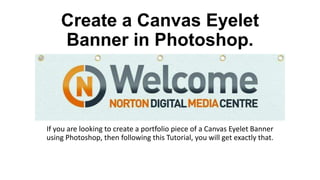
Create a canvas banner in photoshop
- 1. Create a Canvas Eyelet Banner in Photoshop. If you are looking to create a portfolio piece of a Canvas Eyelet Banner using Photoshop, then following this Tutorial, you will get exactly that.
- 2. STEP 1 First go to File – New to set up a new page that is 30cm wide by 8cm high. This will form the canvas of the banner.
- 3. STEP 2 Place the banner image that you want to use on the new canvas on Photoshop by going to File – Place and locating your image.
- 4. STEP 3 Duplicate the background and image layers so that you have an original set of layers. Make the original layers invisible and merge the duplicates together. STEP 4 Go to Filter – Filter Gallery and select Texture – Texturizer. Bring the scale down to 50% and relief to 2. Make sure the Texture is Canvas and the light is at the Bottom. This will create a slight textured canvas for the banner.
- 5. STEP 5 Click on Create new fill or adjustment layer. Select Photo Filter – Underwater filter and set the density to 21%. This will give the banner a greenish texture so that it is not too bright.
- 6. STEP 6 Create a new layer. Use the Rectangular Marquee tool and draw a box just below the top of the banner. Double click on this rectangle and select Bevel & Emboss. Depth = 735 Direction = Up Size = 117 Softness = 8. This will create a shiny effect that darkens towards the bottom of the banner. Stretch the shadow from top to bottom. Set the highlight mode to Soft Light and its opacity to 100%. Set the shadow mode to Vivid Light and its opacity to 31%.
- 7. STEP 7 To create the eyelets, select the ellipse tool and create a circular shape of 20 px by 20 px. Position the eyelet in the top left corner of the banner.
- 8. STEP 8 Double click on the Eyelet Layer and set the Stroke to 2px. Select Bevel & Emboss and its Contour, Inner Shadow & Gradient Overlay. BEVEL & EMBOSS Set the Style to Emboss and the technique to Smooth. Set the size to 4 and the softness to 11. Select the Ring Gloss Contour and Anti- Aliased check box should be checked. All the other settings should remain at their default. CONTOUR Select the Ring Contour and ensure the Anti- Aliased check box is checked.
- 9. STEP 8 Continued INNER SHADOW Set the distance to 0, the choke to 38 and the size to 1. GRADIENT OVERLAY Select the Angle Style and click on the gradient section. In the Settings, select the Metals gradients and click on Append. Select the Gold Gradient.
- 10. STEP 8 Continued You will see the result of the blending options as so:
- 11. STEP 9 Go to View – Rulers to make the ruler guides visible. Set a guide to 15cm across, which makes the half way mark of the banner. Set another guide to 7.5cm and another to 22.5cm. These will set an even layout between the eyelets.
- 12. STEP 10 Duplicate the eyelet layer 4 more times. Place an eyelet over each of the guides set and place the last one on the far end of the banner. All of the eyelets should line up across the top.
- 13. STEP 11 Select the textured background layer of the banner. Using the Ellipse Marquee Tool, create an oval shape whereby the top of the oval is just inside the eyelet ring but the rest of the oval is covering the eyelet ring and press delete. This will create a hole through to the transparent background layer. Repeat this step for all of the eyelets but remain on the banner layer, not the eyelet layer.