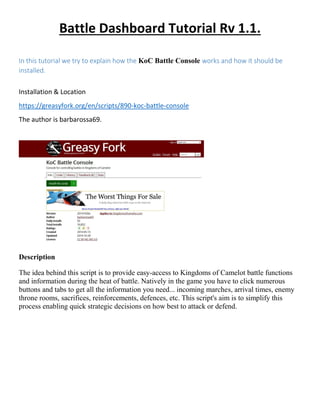
KoC Battle Dashboard Guide
- 1. Battle Dashboard Tutorial Rv 1.1. In this tutorial we try to explain how the KoC Battle Console works and how it should be installed. Installation & Location https://greasyfork.org/en/scripts/890-koc-battle-console The author is barbarossa69. Description The idea behind this script is to provide easy-access to Kingdoms of Camelot battle functions and information during the heat of battle. Natively in the game you have to click numerous buttons and tabs to get all the information you need... incoming marches, arrival times, enemy throne rooms, sacrifices, reinforcements, defences, etc. This script's aim is to simplify this process enabling quick strategic decisions on how best to attack or defend.
- 2. Battle Dashboard description Now you can see everything you need to see on a single screen! The Battle Dashboard contains an overview of your city's defensive capabilities and current status. Main Features:- Toggle City Defence Mode On/Off Quickly select Marshall Champion, Throne Room and Guardian Attack and Defence boosts Change Guardian and Throne Room Preset Sacrifice Troops! View Troops in City - Split by Defenders and Sanctuary, and categorised by troop type (infantry, ranged, horsed and siege) Quickly change defending troops Add extra defenders and defensive presets View Reinforcements - both encamped and incoming View Wall Fortifications View City Outgoing Attacks View City Incoming Attacks The "Overview" section has options to change Marshall, Guardian, Champion and Throne Room. The Throne Room selector tells you immediately when the throne room change request has been accepted by the server. This will help you decide how late you can safely leave throne room changes before an attack hits, based on your connectivity and the responsiveness of your session! Throne Room presets can now be named, and can optionally be selected by name. Everything else is really just eye-candy, but it's kind of nice eye candy ;)
- 3. Click Install this script , and refresh your KoC Game. You should have now a BATTLE button. ( you see it here , first button) When you click the Blue BATTLE button there will be the following pop-up The Battle Console, with many options. Most have already been preset, so its good to go, after install. You can tweak the below options when you know what you are doing.
- 4. The Options Tab will give these Options These are the common settings. ( you may change to what you need)
- 5. The Monitor Options These are the common settings. ( you may change to what you need)
- 6. The DashBoard Options These are the common settings. ( you may change to what you need)
- 7. Throne room presets These are the common settings. ( It shows your presets) You can alter the names “ Preset 1 to 16 “ etc. to reflect what preset it is, like “defense 1” etc.
- 8. Now click the DASHBOARD button in the middle. And you should be getting this pop up.
- 9. Gamewise it should look like this on your screen. You need “Use WideMap (requires wide screen)” in bot options
- 10. The Battle Dashboard We will now discuss the various options this dashboard gives in game I have made it smaller by not expanding all options so it’s easier to discuss by level Your 8 cities. By clicking the number of the city, the dashboard gives you the option to goto that city and what is there. Below the 8 city tabs, you have 4 options. To mist, to dove, to use portal of refuge or portal of order. You can do so by clicking those icons. Mist & dove are general. PoR & PoO is for the city that is highlighted in the city tab above. From this dashboard you can take immediate action without going into inventory. This refresh button refreshes the game WITHOUT reloading the page. It’s great for stuck scout marches, knights not available etc. Try it, it really works. 1 2 3 4 5 6 7 8 1 2 3
- 11. This info part gives you a lot of info, city name, the location ( cords) + province. If you have an embassy and how many slots available. If there is a marshall and which lvl. Also if a champion is defending that city, and if not, you can quickly assign one or change the champion to one of your other champions. ( if no champion is send by attacker, you may want a champ defending that has all troops stats and thus favoring the outcome in your advantage) In this row you can change the guardians of your city, you can quickly switch to defense or attack or else. This line is for attack/defense / health, the icons reflect the options you can activate here. In the picture given you see that 20/20 is activated. I can easily click on de 50% attack & 50% defense ( blood fury & iron skin) as well as the new health option icons ( last 2) These are all your TR presets, 16 total . You can quickly change to your preset of attacking, defending, or peacetime, or load etc. The additional collapsible levels in the battle dash board. 4 5 6 7 8
- 13. There is a lot of info here about sacrificing Number of altars you have in that city, and what increase that gives. Also it shows which blessings you have activated for that city. Like in this case Dark Ritual and Channeled suffering. On the trooptype box, which drops down, you select the troop you want to sacrifice. Then in the amount box you enter how many. Standard it will give you already a small sacrifice that lasts around 1 minute. When you change the amount in the amount box you will increase the sacrifice perios. ( the more you sacrifice the longer the period) When you have 2 altars in that fey city ( as sacrificing only works for Fey cities) and you have the blessing Dark ritual ( which allows for 2 simultaneous rituals) as soon as you have sacrificed the 1st troop, the second box becomes available to sacrifice the 2nd troop. Here you see the 2 sacrifices in action, the amount sacrificed, duration that it will be active ( countdown) and the ability to cancel the sacrifice ( when needed) As soon as you switch to a NON fey city, thus Briton or Druid, the sacrifice level in dashboard will auto disappear. This has to do with the fact that you can only sacrifice in fey cities and if you have Altars. SIDENOTE, your attack city needs 2 altars at level 10, this gives you the full 40% boost. 1 1 3
- 14. TROOPS TAB if you have this option ticked, Auto replace, then the troops you have set defending will get auto replaced when killed. ( provided you have enough troops to replace the lost troops. IE: you have set 200k Flame Archers defending, and you have 1 million still in 1 3 2 4 5 1
- 15. city. If you lose the 200k FA in defending ( you lost the battle) then it auto takes 200k FA again and puts it in defense of city again. You can do this when online and you need to replace your troops fast in a battle. But if you are defending when not at PC an attacker can continue to kill the troops defending and if they get auto replaced, can kill a lot of your troops. Careful thus with this option. Script Creators Note : AUTO-REPLENISH DEFENDING TROOP LOSSES Please use this option with care - it's a great way to lose all your troops.... On the dashboard - troops section there's now a tickbox labelled Auto-Replenish. If ticked, after each attack, your defenders will be reset to the levels they were before the attack. This is to enable you to (hopefully) successfully defend multiple waves. There may be timing issues with the attack landing, so I cannot guarantee this will work 100% of the time, but it's a feature that's been asked for many times, so why not give it a shot ;) Here it will show the troops defending and how many. See below pic for an explanation. 200k Flame archers have been selected to defend the city ( But are not defending yet as they are hiding) ( The HIDING button is green) ( But defense is ready & standby by when needed) 2
- 16. The green HIDING button will turn RED when you click it and NOW you will be defending with the selected troops, in this case the 200k Flame Archers. You see that everything turns red, as a sign that you are defending now. Clicking the DEFENDING button (3) again will set it back at HIDING. This shows the total amount of troops available in the city, categorized by TROOP GROUP, Infantry Ranged Horsed Siege Spellcaster Assign Defenders, from this part you can select and assign troops for the defense of your city. 3 4 5
- 17. I have selected FLAME ARCHERS , the pre-defined amount is 200k. I can change this to more or less. By clicking ADD, the 200k Flame Archers will be selected and moved to previous discussed panel, for the defense of the city. I can also build presets here. With presets I can select a group of troops defending for specific defensive strategies. Aka, you can switch a group of troops to defense to suit your needs. In this case I have selected 100k scouts + 200k flame archers + 100k onagers as Defensive preset 1. By clicking the SAVE button, this preset will be stored. By clicking the REPLACE button , the 200k flame archers that were set before, are now replaced by the troops in “defensive preset 1”
- 18. You can build as many defensive presets as you want with different troop types and quantities. By using the drop down box for the presets, you can select the preset you want ( with the troops you want defending + qty already set) Then click REPLACE and the troops will be set for defending. This is useful, when you need to switch defending troops from RANGED to SIEGE troops for example. This depending of course what is attacking you. An Example: You have 300k Heavy cav incoming. You decide to use as defense 300k Catas. You select “ defensive preset 2” which is programmed by you to have 300k catas in that preset. Now you click REPLACE and the 300k catas are set in defense stance. When the time comes to defend, you click the HIDING button to switch to DEFENDING and you select ( at the last moment) the TR Preset ( 1-16) of your throne room where you will defend with. ( All from the BATTLE DASHBOARD) as you remember, the TR presets were in the 1st panel we discussed. Just after the 300k Heavy cav, there is another wave incoming of archers. You decide to defend with RANGED troops. Again from the dropdown box you select the “defensive preset” you want and click replace button. The 300k catas are switched out for the preset you built for ranged troops. When the time comes to defend again, you click the HIDING button to switch to DEFENDING and you select ( at the last moment) the TR Preset ( 1-16) of your throne room where you will defend with. When mastered, it saves time by switching presets to defend with different troops instead of manually adding the troops for defending with. Of course the troops you want to defend with have to be in the city.
- 19. You have to try it for yourself a few times, by building presets of troops you want and switch the presets & troops, when you have a calm moment ( not under pressure of attack) That way you can see how much time you save , and train yourself to get the hang of it. When you get the hang of it ,it is a lifesaver. Note : Now you also understand that when you were attacking someone, why there where different troops defending when your waves landed and how it is done. Basically what you need in Battle Dashboard , has now been discussed. Reinforcements If expanded this part will show you the troops reinforcing you. Since the Dashboard is already big with above options, and those are the ones you use the most, I therefore have not expanded the reinforcements part. If you have the screen size and it all fits, your choice of course. Fortifications ( updated Feb 2015) If expanded this part will show you the wall & field & Tower (lvl)defenses of your city. Since the Dashboard is already big with above options, and those are the ones you use the most, I therefore have not expanded the fortifications part. If you have the screen size and it all fits, your choice of course. SUPPORT FOR NEW DEFENSIVE TOWERS AND THRONE EFFECTS(update V:20150130a) At the moment I've just added support for the new Throne Room Effects for Defensive Towers, and also displaying the wall and tower level in the Fortifications Section of the Dashboard( Barbarossa69)
- 20. Incoming Attacks This is the bottom of the dashboard. If there are no incoming attacks, it will be like the pic above. In case of incoming attacks, this part will expand to reflect the incoming waves. Also you can take action from here. For purposes of explaining, I have closed some levels so the Battle Dashboard” is smaller and we can see top & bottom easily in the pic. A B C 1 2
- 21. On the top of the dashboard, the city that is under attack will turn red and above the refresh button you will now have a countdown timer, how long till the attack reaches your city. Also in this level, you can see the time till attack arrives and there is more.. A) On the A part, you can see the name of the attacker. By clicking on the namepart this will open another pop-up, “The battle Monitor” B) The B part gives the location of the attacker. By clicking on the cords, you will be taken to those cords on the map. C) The C part will inform you what is coming towards you. If there is a knight, champion, which troops and what quantities. Let’s See it in action A 1 2
- 22. By clicking on the attackers name, as previous said, you will get a new pop up. This battle monitor will show you the Throne Room Preset of the attacker and if the attacker is changing it. When I click the attackers name, the battle monitor will be launched as you will see in the next picture. A B C 1) Reflects your TR preset and which one you are currently on ( in this case 15) 1 2 3
- 23. 2) All the info of the attacker, name, alliance , might + clickable link to kocmon to see the player’s profile on kocmon. 3) The attackers TR will be shown here, what he is using on that moment. If he changes, it will show as well to what it changes. This helps you anticipate better in defending that attack & counter it. A) With that button you can post the attackers TR to alliance chat. B) With that button you can go to the attackers throneroom and see the items he is using exactly C) Pauses the monitor. Freezes it. And the PAUSE button becomes a RESUME button. Please note that the monitor times out in 15 minutes. As you can see at the top , a countdown timer reflects that ( 14:53). After 15 minutes you have to click the RESUME button to keep monitoring. Especially when a battle with another player exceeds 15 minutes, your monitor will pause. This can give you “unreliable” info as it will be stuck with the TR it freezes on. So keep an eye on the timer, and when the 15 minutes are up, click the resume button. You get a sound alert as well ( arrow sound ) when the timer is up. Monitoring players Monitor History Log Keep a record of all the unique throne rooms you have ever monitored! (Well, up to a maximum of 50, oldest ones eventually drop off the bottom...)
- 24. Label them, post them to chat, view them again, etc. The "Keep" tickbox stops them from dropping off the bottom. For a quick-view, mouse over the throne icon on the left... This is what the LOG pop up will show, you can look them up again. Or keep monitoring them, for TR changes, so you can gain INTEL on TR’ presets being used by that person.
- 25. Sleep Mode Sleep Mode Worried about Battle Console using up memory/CPU when you are afk? Well worry no more - just put it in Sleep Mode and it will do nothing at all until you come back and wake it up :)
- 26. OUTGOING MARCHES - PLEASE READ! When developing this, it became clear that the outgoing march queue is woefully inadequate. Therefore as part of this development I have attempted to "fix it up". Since this is quite a risky strategy, I have not enabled the outgoing march functionality by default. If you want to enable the outgoing march stuff, then tick the checkbox in the options. The development comes in two parts - The first an Outgoing Marches window equivalent to the Incoming Marches one, which contains details of all your outgoing marches (excluding raids, they were just too cumbersome!), with options to filter by march type, whether they are marches to yourself, and whether you want to see returning marches. The second is an outgoing attack section in the dashboard, which ONLY shows your attacks or scouts going out from the selected city, and not returning troops. On both displays, marches or encampments can be recalled by clicking on the march icon. When a march is first launched, very little information appears in the march queue. The script then attempts to fetch details of the march back from the server to fill in the missing blanks, so you may notice a delay before things like target name, type, and champion information appears in the march display.
- 27. Description The idea behind this script is to provide easy-access to Kingdoms of Camelot battle functions and information during the heat of battle. Natively in the game you have to click numerous buttons and tabs to get all the information you need... incoming marches, arrival times, enemy throne rooms, sacrifices, reinforcements, defences, etc. This script's aim is to simplify this process enabling quick strategic decisions on how best to attack or defend. Thanks to Nico De Belder, Mary Matson, Phil Cazz and all the other scripters who have given me advice and support. Also much credit obviously goes to the original developers of Power Bot (Don DaVinci) and Power Tools (George Jetson), whose expertise and ability really started this whole thing off. Legend for Colours Blue = Defence Red = Attack Green = Range Cyan = Life Orange = Accuracy Black = Combat Speed Magenta = Other pvp combat effects Grey = others (non-combat) Bold = General (affects all troops) Italics = Debuff In addition, Throne Room can also be changed from the monitor window for reacting quickly to the other person's changes! Incoming Marches Display This shows you everything that is currently coming at you - Attacks, scouts, reinforcements, transports... You can filter it of course!
- 28. Outgoing Marches Display This shows you everything that is currently going away from you - Except Raids!! Attacks, scouts, reinforcements, transports... You can filter it of course! To recall any march, including reinforcements, click on the icon.
