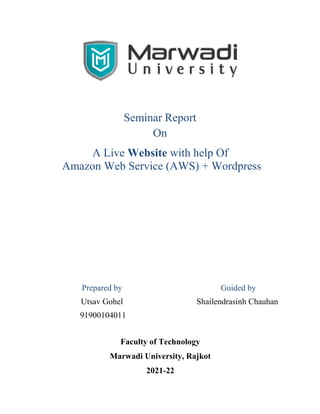
Website with AWS+WORDPRESS
- 1. Seminar Report On A Live Website with help Of Amazon Web Service (AWS) + Wordpress Prepared by Guided by Utsav Gohel 91900104011 Shailendrasinh Chauhan Faculty of Technology Marwadi University, Rajkot 2021-22
- 2. 2 Utsav Gohel -- 91900104011 CERTIFICATE This is to certify that the seminar report entitled A Live Website with help Of Amazon Web Service (AWS) + Wordpress has been carried out by Utsav Gohel – 91900104011 under my guidance in partial fulfilment of the degree of Bachelor of Technology in Computer Engineering/information technology of Marwadi University, Rajkot during the academic year 2020-21. Date: 6th July 2021 Internal Guide Head of the Department Prof. Shailendrasinh Chauhan Assistant Professor
- 3. 3 Utsav Gohel -- 91900104011 ACKNOWLEDGEMENT I wish to record my deep sense of gratitude and profound thanks to my supervisor Prof. Sahilendra Chauhan for her keen interest, inspiring guidance and constant encouragement with my work during all stages. “ This research was partially supported by Prof. Shailendrasinh Chauhan. We thank our colleagues from Marwadi University who provided insight and expertise that greatly assisted the research, although they may not agree with all of the interpretations/conclusions of this paper. We thank Prof. Shailendrasinh Chauhan for assistance with Software tools , Programming technique , and for comments that greatly improved the manuscript. We would also like to show our gratitude to the Prof. Shailendrasinh Chauhan for sharing their pearls of wisdom with us during the course of this research, and we thank 3 “anonymous” reviewers for their so-called insights. We are also immensely grateful for their comments on an earlier version of the manuscript, although any errors are our own and should not tarnish the reputations of these esteemed persons
- 4. 4 Utsav Gohel -- 91900104011 ABSTRACT Amazon Web Services offers a broad set of global cloud-based products including compute, storage, databases, analytics, networking, mobile, developer tools, management tools, IoT, security, and enterprise applications: on-demand, available in seconds, with pay-as-you-go pricing. From data warehousing to deployment tools, directories to content delivery, over 175 AWS services are available. New services can be provisioned quickly, without the upfront capital expense. This allows enterprises, start-ups, small and medium-sized businesses, and customers in the public sector to access the building blocks they need to respond quickly to changing business requirements. This Report provides you with an overview of the benefits of the AWS Cloud and introduces you to the services that make up the platform.
- 5. 5 Utsav Gohel -- 91900104011 Index Chapter Page No. 1. Introduction 2. Steps to use AWS How To Setup Amazon Account How to Build Server On AWS Account How to Start Service of Wordpress in AWS How To Purchase Domain How to Connect Domain With Server How To Add SSL Certificate To the Website General Settings Of Wordpress Website 3. Applications of AWS 4. Advantages & Disadvantages of AWS 5. Conclusion
- 6. 6 Utsav Gohel -- 91900104011 Chapter 1 Introduction In 2006, Amazon Web Services (AWS) began offering IT infrastructure services to businesses as web services—now commonly known as cloud computing. One of the key benefits of cloud computing is the opportunity to replace upfront capital infrastructure expenses with low variable costs that scale with your business. With the cloud, businesses no longer need to plan for and procure servers and other IT infrastructure weeks or months in advance. Instead, they can instantly spin up hundreds or thousands of servers in minutes and deliver results faster. Today, AWS provides a highly reliable, scalable, low-cost infrastructure platform in the cloud that powers hundreds of thousands of businesses in 190 countries around the world.
- 7. 7 Utsav Gohel -- 91900104011 Chapter 2 = Steps We are Going to Build an fastest and easiest way to host a website On AWS (Amazon Web Service ) Absouletly With no charges up to 1 year. So here are some Steps To Make Website With Help of Wordpress And Hosting in AWS. Q-1.1) How To Setup Amazon Account 1.First Open your web browser and navigate to AWS Free Tier Page 2. On middle-click on Create a Free Account 3. Issue the details which you want to use for login your AWS account and click on Continue • Email address: Provide the mail id which hasn’t registered yet with Amazon AWS. • Password: Type your password. • Confirm password: Authenticate the password. • AWS Account name: Choose a name for your account. You can change this name in your account settings after you sign up. Read this blog where we have discussed 5 Pillars of AWS Well-Architected Framework and their design principals.
- 8. 8 Utsav Gohel -- 91900104011 4. Contact Information Select your AWS type (Profesional/ Personal) Fill the correct information to validate your account if you’re going to create personal use then click on “personal Account” else use “Company Account”, Accepts the Terms and condition and then click on Create Account and Continue 5. Payment and PAN information: In this step, you must fill in your credit card /Debit Card info and billing address and click on Secure Submit. 6. In this step, it will take you to the payment gateway to validate your payment information and for your credit card verification, Amazon will charge the minimum price based on Country. Here I have provided India, so Amazon charged 2 INR.
- 9. 9 Utsav Gohel -- 91900104011 7. Phone verification: Here you will be taken to an identity verification page that will already have your phone number, so you just have to select either “Text message or Voice call” Provide a valid phone number, Solve the captcha and then click on Send SMS or Call Me Now(depending upon your selection). 8. After clicking on Send SMS or Call me Now, you will immediately receive a call or SMS from Amazon, for verification code, Enter your code then click on Verify Code. 9. Support plan: AWS support offers a selection of plans to meet your business needs. Select your suitable plan then click continue. Note: All customers receive free basic support.
- 10. 10 Utsav Gohel -- 91900104011 10.Registration Confirmation page. Once you completed all the above steps and processes. You’ll get the confirmation page as below. Now your account will be processed for activation. It may take somewhere between 30 minutes to 1 hour for you to receive an email confirmation that your Amazon Cloud Services account has been activated. , we have successfully created the AWS Free Tier Account. Launch and configure a WordPress instance with Amazon Lightsail Amazon Lightsail is the easiest way to get started with AWS. It offers virtual servers, storage, databases and networking, plus a cost-effective, monthly plan. This tutorial shows you how to launch and configure a WordPress instance on Lightsail. It includes steps to connect to your instance by using SSH, sign in to your WordPress website, create a static IP and attach it to your instance, create a DNS zone, and map it to your instance. When you're done with this tutorial, you will have the fundamentals to get your WordPress website up and running in Amazon Lightsail. Get started with Lightsail for free. 1. Create an Amazon Lightsail Account This tutorial is free tier eligible. 2. Create a WordPress instance in Lightsail Complete the following steps to get your WordPress instance up and running on Lightsail. a. Sign into the Lightsail console. b. On the Instances tab of the Lightsail home page, choose Create instance.
- 11. 11 Utsav Gohel -- 91900104011 c. Choose the AWS Region and Availability Zone for your instance. d. Choose your instance image. Choose Linux/Unix as the platform. Choose WordPress as the blueprint. e. Choose an instance plan. A plan includes a low, predictable cost, machine configuration (RAM, SSD, vCPU), and data transfer allowance. You can try the $3.50 USD Lightsail plan without charge for one month (up to 750 hours). AWS credits one free month to your account. f. Enter a name for your instance. Resource name guidelines: Must be unique within each AWS Region in your Lightsail account. Must contain 2 to 255 characters. Must start and end with an alphanumeric character or number. Can include alphanumeric characters, numbers, periods, dashes, and underscores.
- 12. 12 Utsav Gohel -- 91900104011 3. Connect to your instance via SSH and get the password for your WordPress website The default password to sign in to the administration dashboard of your WordPress website is stored on the instance.Complete the following steps to connect to your instance using the browser- based SSH client in the Lightsail console, and get the password for the administration dashboard. a. On the Instances tab of the Lightsail home page, choose the SSH quick-connect icon for your WordPress instance. b. After the browser-based SSH client window opens, enter the following command to retrieve the default application password: cat $HOME/bitnami_application_password c. Make note of the password displayed on the screen. You use it later to sign in to the administration dashboard of your WordPress website. 4. Sign in to the administration dashboard of your WordPress website Now that you have the password for the administration dashboard of your WordPress website, you can sign in. In the administration dashboard, you can change your user password, install plugins, change the theme of your website, and more. Complete the following steps to sign in to the administration dashboard of your WordPress website.
- 13. 13 Utsav Gohel -- 91900104011 a. In a browser, go to: http://PublicIpAddress/wp-login.php In the address, replace PublicIpAddress with the public IP address of your WordPress instance. You can get your instance's public IP address from the Lightsail console as shown in the following image: b. Log into your instance. In the Username or Email Address box, enter "user". Password box, enter the default password obtained earlier in this tutorial. Choose Log in. You are now signed in to the administration dashboard of your WordPress website where you can perform administrative actions. For more information about administering your WordPress website, see the WordPress Codex in the WordPress documentation. 5. Create a Lightsail static IP address and attach it to your WordPress instance The default public IP for your WordPress instance changes if you stop and start your instance. A static IP address, attached to an instance, stays the same even if you stop and start your instance. Complete the following steps to create a static IP address and attach it to your WordPress instance.
- 14. 14 Utsav Gohel -- 91900104011 a. On the Instances tab of the Lightsail home page, choose your running WordPress instance. b. Choose the Networking tab, then choose Create static IP. c. The static IP location, and attached instance are pre- selected based on the instance that you chose earlier in this tutorial. d. Name your static IP, then choose Create. 6. Create a Lightsail DNS zone and map a domain to your WordPress instance Transfer management of your domain's DNS records to Lightsail. This allows you to more easily map a domain to your WordPress instance, and manage more of your website’s resources using the Lightsail console.Complete the following steps to create a Lightsail DNS zone and map a domain to your WordPress instance. a. On the Networking tab of the Lightsail home page, choose Create DNS zone.
- 15. 15 Utsav Gohel -- 91900104011 b. Enter your domain, then choose Create DNS zone. c. Make note of the name server address listed on the page. You add these name server addresses to your domain name’s registrar to transfer management of your domain’s DNS records to Lightsail. d. After management of your domain’s DNS records are transferred to Lightsail, add an A record to point the apex of your domain to your WordPress instance, as follows: You add these name server addresses to your domain name’s registrar to transfer management of your domain’s DNS records to Lightsail. 1. In the DNS zone for your domain, choose Add record. 2. In the Subdomain box, enter an @ symbol to map the apex of your domain (such as example.com) to your instance. The @ symbol explicitly symbolizes that you’re adding an apex record. It is not added as a subdomain. 3. In the Maps to box, choose the static IP that you attached to the WordPress instance in the previous step of this tutorial. 4. Choose the save icon.
- 16. 16 Utsav Gohel -- 91900104011 Allow time for the change to propagate through the internet's DNS before your domain begins routing traffic to your WordPress instance. (2.2) How to Build Server On AWS Account Step 2 :- Once Your Account is Confirmed you need to Login to Console Step 3 :- Once You Login to the account you will see the home page of Aws. In left hand Side Click on Services Step 4 :- Click On EC3 Step 5 :- Scroll Down !! you will see, “Launch instance” in Orange Box Click on it Step 6 :- On the Left side of the Screen You can see “ Quick Start “ menu baar , well Click on AWs Marketplace (2.3) How to Start Service of Wordpress in AWS Step 7 :- Now In Serchbar you have to Simply type “ Wordpress ” Step 8 :- After the Result appers you can see “Wordpress by Bitnami” Click on it Step 9 :- Don’t be Scared by seeing the price Well think that you are using AWS free trail for 1 year so, Scroll Down and click On “ Continue” Which is in Blue Box Step 10 :- Choosing an Interface There is a green Color popup “ Free tier eligible” well Click on 2nd option General purpose with green popup Step 11 :- At Footer you have Avilable Option like “Priveous” , “Review And Launch” , “Configure Instance Details” Click On “Configure Instance Details” Step 12 :- After next Screen appears you Don’t need to Change anything just Scroll Down Click On “Next: Add Storage”
- 17. 17 Utsav Gohel -- 91900104011 Step 13 :- Now you need to Change the size of server as per your requirement. Default value is 10 Modify it “20” After Modification of size of server you don’t need to change anything just scroll down and At Footer you have Avilable Option like “Priveous” , “Review And Launch” , “Next: Add Tags” Click on “Next: Add Tags” Step 14 :- here, you don’t need to change anything At Footer you have Avilable Option like “Priveous” , “Review And Launch” , “Next: Configure Security Group” Click on “Next: Configure Security Group” Step 15 :- here, you don’t need to change anything At Footer you have Avilable Option like “Priveous” , “Review And Launch” Click on “Review And Launch” Step 16 :- We have Completed the setup For wordpress Now just for Verfication , See all the option you have clearly choosen and At Footer you have Available Option like “Previous” , “Launch” Click on “Launch” Step 17 :- An popup will Apper on the Screen “Select an exisiting key or create a new key pair” First option = Choose an Exisiting key pair you have to Select Click on “Create a new kay pair” Key pair name ITFOT (you can choose any Key of your ) At Footer you have Available Option like “Cancel” , “Launch Instance” Click on “Launch instance” Step 18 :- After next Screen appears you Don’t need to Change anything just Scroll Down Click On “View Instance” Step 19 :- Wait till installing the server you can verify by seeing 6th option in menu baar “Status
- 18. 18 Utsav Gohel -- 91900104011 Checks” After the Server Successfully build it will show you “2/2 checks” Step 20 :- here We Successfully make an Website and We got your IP ADRESS of website You can found near Right side of screen IPv4 Public IP 18.188.104.33 So just copy this IP And paste it on Your fav Browser Steps to Connect Website to Domain To Connect Server with Domain follow the Easy steps Step 1 :- Go to your fav. Browser and type “cloudflare” Link = https://www.cloudflare.com/ Step 2 :- Now you have to Login to the Account Step 3 :- After Successfully login you can see a Blue Button like “ + Add Site” Click on “ + Add Site” Step 4 :- Now you need to Enter your Domian that you have purchased like Write “Vastuastro.xyz” Now you can see a Blue Button like “ Add Site” Click on “ Add Site” Step 5 Now you have to choose free plan and you can see a Blue Button like “Confirm Plan” Click on “Confirm Plan” Step 6 :- After next Screen appears you Don’t need to Change anything just Scroll Down Click On “Continue” Step 7 :- Now you have to Change the name server with default nameserver to domain name server
- 19. 19 Utsav Gohel -- 91900104011 Step 8 :- Go to your Godaddy Account and Change the namesetver to Custom DNS One by One paste both the name server in Cloudflare Nameserver Account Click On “Yess” After Some time your Domain is Connected with your Server Step 9 :- After next Screen appears you Don’t need to Change anything just Scroll Down Click On “Done, Check Nameserver” (2.4) Adding SSL Certificate To the Website Step 10 :- Cloudflare Gives Free SSL certificate For life Time Click On “Flexible” Always use HTTPS Default is Off Turn On Click On “Done” Step 11 :- Once After Domain Connects You Can see Menu bar Columns upside Click on “DNS” Step 12 :- In DNS delete all unnessary Records by Edit Tool No records are usefull Step 13 :- Now we will Add Two Records Click on Add Record 1st Record Type A Name @ IPv4 IP 18.188.04.18 (Public Ip from AWS) Click on Save 2nd Record
- 20. 20 Utsav Gohel -- 91900104011 Type CNAME Name www IPv4 IP vastuastro.xyz Click on Save Step 14 :- Now We have Succesfully connected Domain And SSL certificate For your Query Go and serch your website in another browser . Login to Wordpress Step 1 :- Go to your Fav. Browser And Enter Website Domain and at end Type /wp-admin Example = www.vastuastro.xyz/wp-admin Step 2 :- Now an Authentication required for the acess you can know your Username and Password From the AWS page You can see three option on top of the instance option like “Launch Instance” , “Connect” , “Action” Click On “Action” Click On “Instance Seeting” Click On “Get System Lock” Step 3 :- Don’t be Scared by Seeing this much of Script Code , Scroll Down and Find Seeting_bitnaml application password to ‘pjkirmsjsrd’ (the default application user name is user ) Step 4 :- Copy password and Paste in WP login and username = user Step 5 :- Now An wordpress page will open, On the Left hand side option Click On “User” “Your Profile” Scroll Down in Account Management you can see “New Password” “itfottd1” (you can choose any password of yours) Click on “Confirm password” Click on “Update Profile ” You have Successfully Changed the Password
- 21. 21 Utsav Gohel -- 91900104011 General Seeting In Wordpress Step 1 :- On the Left hand side option Go to the Settings Permalink click On Post name savechangs Step 2 :-General Change the name of site like vastuastro.xyz Step 3 :- now you can Change theme , Install plugins Now Start your Work on Wordpress After logging in successfully, you’ll see the main WordPress interface in all its glory: (1) Welcome message – Some of the most important areas of the admin panel listed as quick shortcuts links – these are usually your shortcuts to how to make a website. (2) The current status of your site and what’s going on with it. (3) Posts – go here to create blog posts. (4) Media – upload/manage images and other media files here. (5) Pages – go here to create sub-pages. (6) Comments – this is where you can moderate comments. (7) Appearance – change your site’s design here and/or customize how certain things are displayed on the current design. (8) Plugins – install new plugins here. (9) Users – manage user accounts that can access the admin panel of the website. (10) Settings – the main settings. At this stage, it’s good to take care of some basic getting-started WordPress settings that will improve your experience further down the road.
- 22. 22 Utsav Gohel -- 91900104011 a) Set permalinks Permalinks define how the individual web page addresses – aka URLs – are structured within your site. The most optimized structure is to have the page’s title in the URL. For example, your “about” page (more on that page later on) should be available under something as simple as YOURSITE.com/about. Setting the permalinks correctly will allow you to achieve that. To set your permalinks, go to Settings → Permalinks from the main sidebar in your WP dashboard. Once there, select this setting: b Making your site public I guess you want Google to be able to find and index your website. To make sure that’s the case, go to Settings → Reading, and make sure that the box labeled “Discourage search engines …” is unchecked. c) Set your website title and tagline Go to Settings → General and set the Site Title and Tagline fields to what you want. Your site title and tagline might appear in various places throughout the site. Some WordPress themes display those on the homepage and in the SEO description – which Google uses when listing your website on the results pages. The tagline is optional – you can leave it blank if you don’t have a tagline for the site. d) Allow or disable comments Whether or not you want to accept comments on your website is up to you. On the one hand, letting readers leave their opinions and questions under your articles/pages can be great for building a community around the website. But, on the other, you’ll also have your hands busy dealing with spam and making sure that there’s no trolling. Whether you’ll end up allowing or disabling comments, it can be done in Settings → Discussion. e) Disable pingbacks and trackbacks
- 23. 23 Utsav Gohel -- 91900104011 I don’t know why this setting is even still in WordPress. It’s mostly a leftover from back in the day when pingbacks and trackbacks were a thing. Though, if you want to learn how to make a website in this day and age, you can simply deactivate them by deselecting the following setting in Settings → Discussion. f) Set your time zone Setting your time zone correctly will make publishing new pages and posts more predictable. Generally, you want to set the time zone to either where you’re at or where your target audience is at. Whichever makes more sense. You can set the time zone in Settings → General. With the basic settings out of the way, we can get to the fun stuff: Step 4: Pick a theme / design for your website The great thing about WordPress is that it works with interchangeable designs – called themes. Meaning, you can switch the way your WordPress website looks with just one click. For example, this is what a WordPress website looks by default, right after the installation: With just a couple of clicks, and with a popular free theme called Hestia, for example, we can get it to look like this:
- 24. 24 Utsav Gohel -- 91900104011 Here’s how: a) Pick a theme that you like As I mentioned, WordPress themes are out-the-box design packages that define the way your website looks. You can install them quickly and then change them in the future if need be. The critical detail here is that themes don’t change the contents of your site but only alter the presentation. There’s a huge abundance of WordPress themes out there. Just looking into the official directory at WordPress.org, there are hundreds of themes there. But that’s just the tip of the iceberg. There are a lot more free themes on the web on third-party sites, and there’s also a whole other world of paid themes that are distributed by independent theme stores (like ThemeIsle or aThemes) and even theme marketplaces (like ThemeForest). Even though there are myriads of paid themes out there, for most users, free themes are a great option to start with. The surprising thing about some of the best free themes is how many impressive features they bring to the table without asking for anything in return. So, how to pick a theme that’s right for you? Here are some tips if you want to give this a more in- depth look. Generally, though, you don’t need to spend too much time on this and go a simple route instead. We can do that because the theme you choose today doesn’t have to be your final decision. You can always come back to it later on and change it in a matter of minutes. Therefore, we’re going to go for a safe bet and use one of the most popular free themes in the market today to demonstrate how WordPress themes work. That theme is the aforementioned Hestia. Note. While we will use Hestia as the example in the following section, it’s not the only free theme that you can use. Here’s a collection of theme roundups for multiple purposes, starting from business websites to blogs, travel, food, personal sites, and more. You can use any one of those themes. The procedure is the same. b) Install your theme
- 25. 25 Utsav Gohel -- 91900104011 If the theme you’ve chosen is available in the official directory at WordPress.org then the only thing you need in order to install it is the theme’s name. Yep. That’s it. Here’s how theme installation is done: Go to Appearance → Themes from your WordPress dashboard and then click on “Add New.” From there, input the name of the theme that you want to install, like so: You’ll see it displayed on the list below the search field. Just click on the Install button under your desired theme: After a second, the theme will be installed. To fully enable it on your site, click on the “Activate” button that will appear in place of the “Install” button. Hestia is one of those themes that offer some excellent onboarding for new users. To see what the theme has in store for you, click on the button from the welcome prompt. You’ll see your main Hestia panel from which you can learn about the theme and extend its out-the-box features with some extras. Let’s do that now. First, click on the “Recommended Actions” link to see what’s available. Out of the options proposed there, let’s go with only “Orbit Fox Companion” for now. Just click the “Install and activate” button. Note. Orbit Fox Companion is a plugin. We’ll talk about WordPress plugins more in depth later in this
- 26. 26 Utsav Gohel -- 91900104011 guide on how to make a website. Orbit Fox is a nice addition to Hestia as it delivers some cool features to upgrade your site’s looks. For instance, you get some useful new modules for the homepage, a template directory that will be helpful when building your sub-pages (such as “about” or “contact”), and custom menu icons. At this stage, your new theme is active on your site. You can see it in action simply by going to YOURDOMAIN.com. Though, what you’re seeing there is far from the theme’s potential. Right now, we’ll take care of adapting the design, menus, and other elements to make the site look exactly like you want it. Here’s how: c) Customize the theme While the out-the-box look of your theme might be already quite nice, you should still do some basic customizations to make it fit your needs hand- in-glove. To begin, go to Appearance → Customize. You’ll see the main WordPress Customizer interface. From there, you can fine-tune a load of things. We’ll start with the homepage, since it’s the most representative. Setting up your homepage. Do the following: 1. In the sidebar, go to “Homepage Settings.” 2. Select the option, “A static page” under your homepage display setting. 3. Click on “Add New,” to create a new page to act as your homepage. 4. Input the name for the page – “HOME” seems like a good idea – and click on “Add.” This will replace the default listing of your site’s most recent articles with a completely custom homepage. By default, you’ll see some cool elements on your new homepage. See here:
- 27. 27 Utsav Gohel -- 91900104011
- 28. 28 Utsav Gohel -- 91900104011 For starters, let’s change the main headline on the page. It’s a good idea to put either the name of your business there or anything else that serves as the title for the entire site. To make the changes, click on the pencil icon that’s next to the headline. When you do so, a customization panel will appear on the left. Through it, you can: change the background image – make it something related to your business change the title change the text under the title – you can remove this completely if you want to change the button text – usually leading to your products or most crucial pages (more on that in a minute) Underneath that, you get to adjust any of the other available homepage blocks. By default, you get all of these (see this list by going to “Frontpage Sections” from the Customizer sidebar): The Features section is a great place to explain what your company has to offer or what the purpose of the website is – that “purpose” is probably the no.1 thing to keep in mind as you learn how to make a website. The About section is a great place to talk about your story. The Team section you can use if more people work in your business and you’d like to highlight them. The Ribbon is another place where you can mention your primary call to action. The Testimonials section is awesome when you want to showcase what your previous customers had to say about your business. The Contact section is where you can display your contact information and let people know how to best reach you. There are also a handful of more sections available. It’s best to browse through those and pick the ones that make sense to use for your business and in your specific situation. When you’re done adjusting the homepage, don’t forget to click on the main “Publish” button that’s at the top. Adjusting the typography. The next thing to do would be to take care of your site’s typography – the fonts used throughout the site.
- 29. 29 Utsav Gohel -- 91900104011 You can do that by going to Appearance Settings → Typography from the WordPress Customizer sidebar. In there, you will be able to pick a font and see it on your site immediately. Colors. Out the box, your new theme is going to use a couple of primary colors that define its default color scheme. You can change that setting in the WordPress Customizer. Just click on Colors in the main sidebar. The Accent Color is usually the color used for buttons, links, and everything else that’s meant to stand out from the rest of the site’s design. … After doing the above, your website will start feeling like it’s truly yours. You will have made all the necessary tune-ups and customizations to make it fit with your brand. Note. There are many more settings in the WordPress Customizer to experiment with. For instance, you can: pick the default layout of your website – whether you want the sidebar to be on the left, right, or nowhere, how you want the blog listing to be displayed, whether you want a main background image for the entire site, the shape of the buttons, and much more. Step 5: Get plugins to extend your website’s abilities Plugins are to your WordPress site what apps are to your iPhone. In other words, they extend the standard functionality of your site by adding some much-needed features. Essentially, as you’re figuring out how to make a website on your own, plugins are how you can get some great features without knowing any coding. Here are the plugins you should consider getting – best of all, they are all free: Yoast SEO – helps you make search engine optimization tweaks and make your site more accessible to the search engines in general. Google Analytics for WordPress – this one integrates your website with the most popular traffic analysis solution on the web. Wordfence Security – improves the security of your WordPress site. UpdraftPlus – does automatic backups of your website. Optimole – optimizes your images. WPForms – lets you add interactive contact forms to your website, which your visitors can use to reach you directly – much better than displaying your email in plain text on your site. Also look through this list of the most popular WordPress plugins of all time. You might find something interesting there as well. Installing plugins is simple. If it’s a free plugin that we’re dealing with, then all you need is the plugin’s name. Go to your WordPress dashboard and then to Plugins → Add New. From there, input the name of the plugin that you want into the search field, and then click on “Install” and “Activate.”
- 30. 30 Utsav Gohel -- 91900104011 Here’s a step-by-step tutorial on installing WordPress plugins. Step 6: Create basic pages There are some pages that all websites should have, regardless of their purpose or goal. But first, how to even create a page in the first place: To do that, simply go to your WordPress dashboard, and then Pages → Add New. You’ll see this screen: (1) A place for the headline of the page. (2) The body section – the main content of the page. The interface is very similar to MS Word. You get all the basic text formatting features (like bold, italics, aligning text to left/right/center, creating lists, etc.). (3) You can add images by clicking this button. (4) Switch between the Text and Visual editors. Use the former only if you’re at least vaguely familiar with HTML code. (5) The Publish section. This is where the main Publish button is. (6) Discussion. Decide whether or not you want to allow comments. The “trackbacks and pingbacks” setting you can leave unchecked. (7) Featured image. Most WordPress themes take that featured image and display it somewhere in a prominent spot alongside your page. When you’re done editing the page’s content, click on “Publish.” Now, with the how-to out of the way, here are the pages you should consider creating: About – I’ve mentioned this a couple of times now since it’s really an important one. Your About page is where you get to tell the story of what your website is and why people should pay attention. This one page is basically a must-have for everyone who wants to learn how to make a website. Contact – this is where you can display some contact info along with a nice contact form, through which people can reach you directly (you can get such a form via the aforementioned WPForms plugin). Privacy Policy – this page has become a hugely important element on today’s web. Learn more about privacy policy pages in WordPress here. Portfolio – a place for you to showcase your past work. Store – a crucial thing if you want to sell anything from your site. To make this work, you also need a popular WooCommerce plugin – the best e-commerce solution for WordPress. Once you’re done with those, you can also check out this list of 12 valuable pages worth having on your site. Step 7: Consider starting a blog
- 31. 31 Utsav Gohel -- 91900104011 A blog (as well as marketing through content – aka “content marketing” in general) is among the most effective ways to promote not only your website but also any products that you might want to sell through that website. And it’s not just me saying this; there’s raw data proving that blogs are a superior tool for marketing online, with 55% of marketers saying that blogging is their top inbound marketing priority. Running a blog is a straightforward concept. What you do is publish articles related to the topic of your website and do it regularly. From a technical point of view, WordPress has blogging tools built right into it from the get-go. In fact, WordPress started as a blogging platform. To create a new blog post, all you need to do is go to Posts → Add New (from your WordPress dashboard). The process itself of creating a blog post works nearly the same as creating a new page. The editing panel looks nearly the same (the screenshot below), and the options are mostly the same as well. One of the few differences is that you can also assign your posts to categories and tags. This is what adding a new blog post looks like: Once you’re done working on a blog post, click on “Publish.” To make your posts easily accessible, you should designate one of your pages to serve as the main blog listing for the posts. To do it, first, go to Pages → Add New and create a blank page. Call it “BLOG” – just to make things clear. Next, go to Settings → Reading, and select your newly created Blog page as the “Posts page” like so: At this stage, you can navigate to that new page and see all your recent blog posts there. Of course, the tough part about starting a blog is to write blog posts regularly and to make them attractive for people to read. Here’s more on how to build a WordPress blog that rocks! Step 8: Adjust your site navigation With all your key pages online (and perhaps your blog started as well), it’s now a good moment to adjust your site’s navigation and make it overall easier to consume for the visitors. We’ll focus on two elements here:
- 32. 32 Utsav Gohel -- 91900104011 a) Menus Menus are the primary vehicle through which visitors navigate your site, thus they’re crucial when figuring out how to make a website. Depending on your theme, you will have a couple of options to choose from regarding menu settings. Here’s what you can usually do (on Hestia’s example): First, go to Appearance → Menus in your WordPress dashboard. You’ll see this default panel: To the left, there are all the pages you can choose to add to a menu. To the right, you can see the menu structure itself and all its settings. Let’s start by selecting a couple of key pages and adding them to the menu. A good idea is to pick About, Contact, plus whatever other one or two pages you consider to be important, and add them to the menu. The great thing about this whole panel is that you can drag and drop the menu items to reorder them. When you’re done, select the menu location at the bottom. Usually, selecting the location labeled “Primary Menu” will result in showing the menu in the top section of the website. This is probably what you want for your main menu. Click on “Save Menu” to save the settings. Note. You can create additional menus as well. Just click on the “create a new menu” link that’s visible in the screenshot above. This will show you the same menu creation panel. Each menu needs to be displayed in a different location. So, for this new one, you can assign it as the “Footer Menu.” When you go to your site now, you’ll see the menu in place. b) Widgets Widgets are an old-school feature in WordPress. In simple terms, a widget is a small block of content that can be displayed in various places around the website.
- 33. 33 Utsav Gohel -- 91900104011 The usual placement of those blocks is in the sidebar or the footer of the site. To see what this might look like and to set your widgets, go to Appearance → Widgets in your WordPress dashboard. You’ll get this screen: The Hestia theme offers a number of widget areas apart from the sidebar or the footer, but let’s not focus on those additional placements for now. To add any widget to a widget area, just grab it from the left-hand side and drag-and-drop it onto your chosen widget area on the right. For instance, as you can see, on my site, I have Search, Recent Posts, Archives, and Categories in my sidebar (screenshot above). Here’s what those widgets look like when I go to my About page, for example: Conclusion That’s it! You’ve just learned how to start a website! The cool thing about the process presented here is that you can do it all by yourself and don’t have to hire anyone. Creating a website with WordPress as your platform is the most budget-friendly solution available. ================================================================
- 34. 34 Utsav Gohel -- 91900104011 Chapter 3 = Applications of AWS Q.) Applications of AWS services Amazon Web services are widely used for various computing purposes like: Web site hosting Application hosting/SaaS hosting Media Sharing (Image/ Video) Mobile and Social Applications Content delivery and Media Distribution Storage, backup, and disaster recovery Development and test environments Academic Computing Search Engines Social Networking
- 35. 35 Utsav Gohel -- 91900104011 Chapter 4 = Advantages & Disadvantages of A W S Advantages of AWS Following are the pros of using AWS services: AWS allows organizations to use the already familiar programming models, operating systems, databases, and architectures. It is a cost-effective service that allows you to pay only for what you use, without any up- front or long-term commitments. You will not require to spend money on running and maintaining data centers. Offers fast deployments You can easily add or remove capacity. You are allowed cloud access quickly with limitless capacity. Total Cost of Ownership is very low compared to any private/dedicated servers. Offers Centralized Billing and management Offers Hybrid Capabilities Allows you to deploy your application in multiple regions around the world with just a few clicks Disadvantages of AWS If you need more immediate or intensive assistance, you'll have to opt for paid support packages. Amazon Web Services may have some common cloud computing issues when you move to a cloud. For example, downtime, limited control, and backup protection. AWS sets default limits on resources which differ from region to region. These resources consist of images, volumes, and snapshots. Hardware-level changes happen to your application which may not offer the best performance and usage of your applications.
- 36. 36 Utsav Gohel -- 91900104011 Conclusion During Pandemic Situation Everyone Is sitting in there Residents , Every Physical Infrastruture Every people are Willing or not willing Want to do there work They have only one choice Come Online have to go online in business Using Using the Services that Amazon provides Over the Internert During this Covid pandemic , No one willing to go out of there home for there home essential , So My Project Is to make them satisfy , to make there esstenaial fulfilled So, my Project Privides them a platform where anybody can Shop from my web store , and I make sure ,y product proce would not execide the Maximum Retail price product AWS provides building blocks that you can assemble quickly to support virtually any workload. With AWS, you’ll find a complete set of highly available services that are designed to work together to build sophisticated scalable applications. You have access to highly durable storage, low-cost compute, high-performance databases, management tools, and more. All this is available without up-front cost, and you pay for only what you use. These services help organizations move faster, lower IT costs, and scale. AWS is trusted by the largest enterprises and the hottest start-ups to power a wide variety of workloads, including web and mobile applications, game development, data processing and warehousing, storage, archive, and many others.
- 37. 37 Utsav Gohel -- 91900104011 Resources • AWS Architecture Center • AWS Whitepapers • AWS Architecture Monthly • AWS Architecture Blog • This Is My Architecture videos • AWS Documentation Wordpress.org