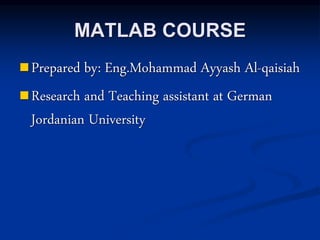
MATLAB COURSE FOR ENGINEERING APPLICATIONS
- 1. MATLAB COURSE Prepared by: Eng.Mohammad Ayyash Al-qaisiah Research and Teaching assistant at German Jordanian University
- 2. The default MATLAB Desktop. Figure 1.1–1
- 3. You can perform operations in MATLAB in two ways: 1. In the interactive mode, in which all commands are entered directly in the Command window, or 2. By running a MATLAB program stored in script file. This type of file contains MATLAB commands, so running it is equivalent to typing all the commands—one at a time— at the Command window prompt. You can run the file by typing its name at the Command window prompt.
- 4. Entering Commands and Expressions MATLAB retains your previous keystrokes. Use the up-arrow key to scroll back back through the commands. Press the key once to see the previous entry, and so on. Use the down-arrow key to scroll forward. Edit a line using the left- and right-arrow keys the Backspace key, and the Delete key. Press the Enter key to execute the command.
- 5. An Example Session >> 8/10 ans = 0.8000 >> 5*ans ans = 4 >> r=8/10 r = 0.8000 >> r r = 0.8000 >> s=20*r s = 16
- 6. Scalar Arithmetic Operations Table 1.1–1 Symbol Operation MATLAB form ^ exponentiation: ab a^b * multiplication: ab a*b / right division: a/b a/b left division: b/a ab + addition: a + b a + b - subtraction: a - b a - b
- 7. Order of Precedence Table 1.1–2 Precedence Operation First Parentheses, evaluated starting with the innermost pair. Second Exponentiation, evaluated from left to right. Third Multiplication and division with equal precedence, evaluated from left to right. Fourth Addition and subtraction with equal precedence, evaluated from left to right.
- 8. Examples of Precedence >> 8 + 3*5 ans = 23 >> 8 + (3*5) ans = 23 >>(8 + 3)*5 ans = 55 >>4^212 8/4*2 ans = 0 >>4^212 8/(4*2) ans = 3
- 9. Examples of Precedence (continued) >> 3*4^2 + 5 ans = 53 >>(3*4)^2 + 5 ans = 149 >>27^(1/3) + 32^(0.2) ans = 5 >>27^(1/3) + 32^0.2 ans = 5 >>27^1/3 + 32^0.2 ans = 11
- 10. The Assignment Operator = Typing x = 3 assigns the value 3 to the variable x. We can then type x = x + 2. This assigns the value 3 + 2 = 5 to x. But in algebra this implies that 0 = 2. In algebra we can write x + 2 = 20, but in MATLAB we cannot. In MATLAB the left side of the = operator must be a single variable. The right side must be a computable value.
- 11. Commands for managing the work session Table 1.1–3 Command Description clc Clears the Command window. clear Removes all variables from memory. clear v1 v2 Removes the variables v1 and v2 from memory. exist(‘var’)Determines if a file or variable exists having the name ‘var’. quit or exit Stops MATLAB.
- 12. When you type problem1, 1. MATLAB first checks to see if problem1 is a variable and if so, displays its value. 2. If not, MATLAB then checks to see if problem1 is one of its own commands, and executes it if it is. 3. If not, MATLAB then looks in the current directory for a file named problem1.m and executes problem1 if it finds it. 4. If not, MATLAB then searches the directories in its search path, in order, for problem1.m and then executes it if found.
- 13. Save and load 1-firstly change your directory from the default directory to another one 2- use save command to save your variables as shown Save name 3- use load command to retrieve your variables as shown Load name
- 14. Commands for managing the work session Table 1.1–3 (continued) who Lists the variables currently in memory. whos Lists the current variables and sizes, and indicates if they have imaginary parts. : Colon; generates an array having regularly spaced elements. , Comma; separates elements of an array. ; Semicolon; suppresses screen printing; also denotes a new row in an array. ... Ellipsis; continues a line.
- 15. Special Variables and Constants Table 1.1–4 Command Description ans Temporary variable containing the most recent answer. eps Specifies the accuracy of floating point precision. i,j The imaginary unit -1. Inf Infinity. NaN Indicates an undefined numerical result. pi The number p.
- 16. Complex Number Operations • The number c1 = 1 – 2i is entered as follows: c1 = 1-2i. • An asterisk is not needed between i or j and a number, although it is required with a variable, such as c2 = 5i*c1. • Be careful. The expressions y = 7/2*i and x = 7/2i give two different results: y = (7/2)i = 3.5i and x = 7/(2i) = –3.5i.
- 17. Numeric Display Formats Table 1.1–5 Command Description and Example format short Four decimal digits (the default); 13.6745. format long 16 digits; 17.27484029463547. format short e Five digits (four decimals) plus exponent; 6.3792e+03. format long e 16 digits (15 decimals) plus exponent; 6.379243784781294e–04.
- 18. Numeric Display Formats Table 1.1–5 Command Description and Example Format hex show results in hexadecimal mode format rational show the results in rational mode Format bank show results in percentage mode Ex: format bank >> 99/3 ans = 33.00 format rational >> 6.9 ans = 69/10 to know the type of Your format use get(0,’format’) Ex: get(0,'format') ans = rational
- 19. Some Commonly Used Mathematical Functions Table 1.3–1 Function MATLAB syntax1 ex exp(x) √x sqrt(x) ln x log(x) log10 x log10(x) cos x cos(x) sin x sin(x) tan x tan(x) cos-1 x acos(x) sin-1 x asin(x) tan-1 x atan(x) 1The MATLAB trigonometric functions use radian measure.
- 20. Some Commonly Used Mathematical Functions Table 1.3–1 Function MATLAB syntax1 √x x^0.5 cos x cosd(x) sin x sind(x) tan x tand(x) cos-1 x acosd(x) sin-1 x asind(x) tan-1 x atand(x) Sec x secd(x) Csc x cscd(x) Cot x cotd(x) trigonometric functions use degree measure.
- 21. Some Commonly Used Mathematical Functions Table 1.3–1 Function MATLAB syntax1 Rounding round(x) Remaining of division rem(x,y) Rounding to floor floor(x) Rounding to ceil ceil(x) To know the signal of no. Sign(x) floor(5.9) ans = 5 >> floor(-5.9) ans = -6 ceil(5.4) ans = 6 >> ceil(-5.4) ans = -5 round(4.4) ans = 4 >> round(4.7) ans = 5 sign(5) ans = 1 >> sign(0) ans = 0 >> sign(-9) ans = -1
- 22. COMMENTS The comment symbol may be put anywhere in the line. MATLAB ignores everything to the right of the % symbol. For example, >>% This is a comment. >>x = 2+3 % So is this. x = 5 Note that the portion of the line before the % sign is executed to compute x.
- 23. Arrays • The numbers 0, 0.1, 0.2, …, 10 can be assigned to the variable u by typing u = [0:0.1:10]. • To compute w = 5 sin u for u = 0, 0.1, 0.2, …, 10, the session is; >>u = [0:0.1:10]; >>w = 5*sin(u); • The single line, w = 5*sin(u), computed the formula w = 5 sin u 101 times.
- 24. Array Index >>u(7) ans = 0.6000 >>w(7) ans = 2.8232 • Use the length function to determine how many values are in an array. >>m = length(w) m = 101
- 25. Column Array To make an array with one column and multi rows use the following two modes 1- using semicolon x=[1;2;3;4;5;6;7;8;9;] 2- using single quote x=[1:9] ‘ Use length function to measure how many elements are available in an array Ex x=[1:9]'; >> length(x) ans = 9
- 26. Arrays Applications Summation & subtraction of arrays Ex: a1=[1:9] a1 = 1 2 3 4 5 6 7 8 9 >> a2=[4:12] a2 = 4 5 6 7 8 9 10 11 12 >> a1+a2 ans = 5 7 9 11 13 15 17 19 21 >> a1-a2 ans = -3 -3 -3 -3 -3 -3 -3 -3 -3
- 27. Arrays Applications Multiplication and division Ex: a1=[1:9]; >> a2=[4:12]'; >> a1*a2 ans = 420 >> a2*a1 ans = 4 8 12 16 20 24 28 32 36 5 10 15 20 25 30 35 40 45 6 12 18 24 30 36 42 48 54 7 14 21 28 35 42 49 56 63 8 16 24 32 40 48 56 64 72 9 18 27 36 45 54 63 72 81 10 20 30 40 50 60 70 80 90 11 22 33 44 55 66 77 88 99 12 24 36 48 60 72 84 96 108 To multiply or divide two matrices or two arrays the no. of column in first array must equal the no. of row in the second array
- 28. Arrays Applications arrays construction methods Ex: a1=[1:3]; >> a2=[0.1:0.1:0.3]; >> a4=a1+a2 a4 = 1.1000 2.2000 3.3000 >> a3=[a1 a2] a3 = 1.0000 2.0000 3.0000 0.1000 0.2000 0.3000
- 29. Arrays Applications arrays construction methods Ex: a1=[1:3]; >> a2=[0.1:0.1:0.3]; >> a4=a1+a2 a4 = 1.1000 2.2000 3.3000 >> a3=[a1 ; a2] a3 = 1.0000 2.0000 3.0000 0.1000 0.2000 0.3000
- 30. Arrays Applications arrays elements change Ex: a2=[1:7]; a2(1,5)=9% or a(5) a2 = [ 1 2 3 4 9 6 7] a3=[1:7]'; >> a3(4)=8 % or a3(4,1)=5 a3 = 1 2 3 8 5 6 7
- 31. Matrices Representation To enter a matrix with m rows and n column as follow A= a11,a12,a13,…,a1n : : : : : : : : am1,am2,am3,…,amn Matlab expression A=[a11,a12,…,a1n;a21,a22,…,a2n;…;amn] ( )
- 32. Matrices Representation 3x4 matrix a=[1 2 3 4;5 6 7 8;9 10 11 12] a = 1 2 3 4 5 6 7 8 9 10 11 12 2x2 matrix > a1=[2,3;4 6] a1 = 2 3 4 6
- 33. Matrices Index a=[1 2 3 4;5 6 7 8;9 10 11 12] a = 1 2 3 4 5 6 7 8 9 10 11 12 >> a(2,3) ans = 7 a(4,4) ??? Index exceeds matrix dimensions.
- 34. Matrices Applications Adding and subtraction number a1=[1:5;2:6;3:7] a1 = 1 2 3 4 5 2 3 4 5 6 3 4 5 6 7 >> a1=a1+3 a1 = 4 5 6 7 8 5 6 7 8 9 6 7 8 9 10 Multiplication & division number a1=a1/4 a1 = 1.0000 1.2500 1.5000 1.7500 2.0000 1.2500 1.5000 1.7500 2.0000 2.2500 1.5000 1.7500 2.0000 2.2500 2.5000
- 35. Matrices Applications Subtraction & Addition a1=[1:5;2:6;3:7] a1 = 1 2 3 4 5 2 3 4 5 6 3 4 5 6 7 >> a2=[4:8;5:9;6:10] a2 = 4 5 6 7 8 5 6 7 8 9 6 7 8 9 10 >> a1-a2 ans = -3 -3 -3 -3 -3 -3 -3 -3 -3 -3 -3 -3 -3 -3 -3 >> a1+a2 ans = 5 7 9 11 13 7 9 11 13 15 9 11 13 15 17
- 36. Matrices Applications Multiplication & Division a1 = 1 2 3 4 5 2 3 4 5 6 3 4 5 6 7 9 8 7 6 5 >> a2 a2 = 4 5 6 8 5 6 7 9 6 7 8 10 3 4 5 6 4 5 6 7 a1*a2 ans = 64 79 94 115 86 106 126 155 108 133 158 195 156 191 226 285 a2*a1 ans = 104 111 118 125 132 119 128 137 146 155 134 145 156 167 178 80 86 92 98 104 95 103 111 119 127 To multiply or divide two matrices or two arrays the no. of column in first array must equal the no. of row in the second array
- 37. Matrices Applications Column Adding a1 = 1 2 3 4 5 2 3 4 5 6 3 4 5 6 7 9 8 7 6 5 a1(:,5)=5 % or a1(1:end,5)=[5 5 5 5] or a1(1:4,5)=5 a1 = 1 2 3 4 5 2 3 4 5 5 3 4 5 6 5 9 8 7 6 5 Removing column a1 = 1 2 3 4 5 2 3 4 5 5 3 4 5 6 5 9 8 7 6 5 a1(:,5)=[ ] a1 = 1 2 3 4 2 3 4 5 3 4 5 6 9 8 7 6
- 38. Matrices Applications Row Adding a1 = 1 2 3 4 5 2 3 4 5 6 3 4 5 6 7 9 8 7 6 5 a1(5,1:end)=5 a1 = 1 2 3 4 2 3 4 5 3 4 5 6 9 8 7 6 5 5 5 5 Removing row a1 = 1 2 3 4 2 3 4 5 3 4 5 6 9 8 7 6 5 5 5 5 a1(5,:)=[ ] a1 = 1 2 3 4 2 3 4 5 3 4 5 6 9 8 7 6
- 39. Matrices Applications Elements changing a1 = 1 2 3 4 2 3 4 5 3 4 5 6 9 8 7 6 >> a1(3,3)=5 a1 = 1 2 3 4 2 3 4 5 3 4 5 6 9 8 7 6 a1(1:2,2:3)=[6 8; 9 8] a1 = 1 6 8 4 2 9 8 5 3 4 5 6 9 8 7 6 a1(:,1)=1 a1 = 1 6 8 4 1 9 8 5 1 4 5 6 1 8 7 6
- 40. Matrices Zeros(m,n) : This command give zeros matrix with m row and n column ex: zeros(3,4) ans = 0 0 0 0 0 0 0 0 0 0 0 0 Ones(m,n): This command give ones matrix with m row and n column ex: ones(3,4) ans = 1 1 1 1 1 1 1 1 1 1 1 1 Eye(m,n) This command give identity matrix with m row and n column eye(2,3) ans = 1 0 0 0 1 0
- 41. Matrices Magic(m) This command give magic matrix with m column and M row this matrix have the same summation of Columns, rows and diameters Ex: magic(4) ans = 16 2 3 13 5 11 10 8 9 7 6 12 4 14 15 1 Rand(m,n) This command give random matrix with m row and n column where the value of every element between 0-1 Ex: rand(3,2) ans = 0.8147 0.9134 0.9058 0.6324 0.1270 0.0975 Randn(m,n) This command give random matrix with m row and n column where the value of every element between 0-1 and these values depend on normal distribution randn(3,2) ans = -0.4336 2.7694 0.3426 -1.3499 3.5784 3.0349
- 42. Matrices Diag(matrix name,r) This command give the diagnal of matrix after r row Ex: a1 = 1 6 8 4 1 9 8 5 1 4 5 6 1 8 7 6 >> diag(a1) ans = 1 9 5 6 >> diag(a1,2) ans = 8 5 Inv(matrix): give the matrix inverse a1 = 2 3 4 4 5 6 6 7 8 inv(a1) ans = 1.0e+015 * 0.7506 -1.5012 0.7506 -1.5012 3.0024 -1.5012 0.7506 -1.5012 0.7506
- 43. Matrices Dot product of vectors b1=[1:7] b1 = 1 2 3 4 5 6 7 >> b2=[4:10] b2 = 4 5 6 7 8 9 10 >> b1*b2' ans = 224 >> dot(b1,b2) % or dot(b2,b1) ans = 224 .* :this command multiply every elements in the first matrix with the opposite element in the second matrix Ex: a1=[1 2 3;1 2 3]; >> a2=[4 5 6;6 7 8]; >> a1.*a2 ans = 4 10 18 6 14 24
- 44. Matrices ./ : a1=[1 2 3;1 2 3]; >> a2=[4 5 6;6 7 8]; >> a1./a2 ans = 0.2500 0.4000 0.5000 0.1667 0.2857 0.3750 .^ : a1=[1 2 3;1 2 3]; >> a1.^2 ans = 1 4 9 1 4 9 a1=[1 2 3;1 2 3;5 6 7]; logm(a1) ans = -11.2390 + 2.6969i 12.0991 - 0.6097i 0.5736 - 0.7747i 23.6246 - 0.4446i -22.7645 + 2.5319i 0.5736 - 0.7747i -10.7608 - 1.1980i 12.8638 - 1.6426i 1.6248 + 1.0543i >> expm(a1) ans = 1.0e+004 * 0.9206 1.2622 1.6039 0.9205 1.2623 1.6039 2.4802 3.4007 4.3213
- 45. Matrices And Arrays Size(matrix name) :give matrix or array size Ex: a1=[1:7]; >> a2=[1:7]'; >> a3=[1 2 3;4 5 6;6 7 8;3 4 5]; >> size(a1) ans = 1 7 >> size(a2) ans = 7 1 >> size(a3) ans = 4 3 max(matrix name) :give maximum element in every column Ex: a1=[1:7]; >> a2=[1:7]'; >> a3=[1 2 3;4 5 6;6 7 8;3 4 5]; max(a1) ans = 7 >> max(a2) ans = 7 >> max(a3) ans = 6 7 8 >> max(max(a3)) ans = 8
- 46. Matrices And Arrays length(matrix name) :give matrix or array length Ex: a1=[1:7]; >> a2=[1:7]'; >> a3=[1 2 3;4 5 6;6 7 8;3 4 5]; >> length(a1) ans = 7 >> length(a2) ans = 7 >> length(a3) ans = 4 min(matrix name) :give minimum element in every column Ex: a1=[1:7]; >> a2=[1:7]'; >> a3=[1 2 3;4 5 6;6 7 8;3 4 5]; >> min(a1) ans = 1 >> min(a2) ans = 1 >> min(a3) ans = 1 2 3 >> min(min(a3)) ans = 1
- 47. Polynomial Roots To find the roots of x3 – 7x2 + 40x – 34 = 0, the session is >>a = [1,-7,40,-34]; >>roots(a) ans = 3.0000 + 5.000i 3.0000 - 5.000i 1.0000 The roots are x = 1 and x = 3 ± 5i.
- 48. Poly commands Poly: This command opposite root command where this command find the parameters of the polynomial if it’s roots has been found Ex: x^3+4*x^2+88*x+100 r=[1 4 88 100] r = 1 4 88 100 >> e=roots(r) e = -1.4095 + 9.0931i -1.4095 - 9.0931i -1.1810 >> poly(e) ans = 1.0000 4.0000 88.0000 100.0000
- 49. Poly commands Polyval(p,point): this command find the value of the polynomial at specific point value Where p : parameters of equation Ex: x^3+4*x^2+88*x+100 p=[1 4 88 100] p = 1 4 88 100 >> polyval(p,2) ans = 300 polyval(r,[2 9 8]) ans = 300 1945 1572
- 50. Poly commands Poly2sym(polynomial parameter): this command give the user the polynomial as a function of x rather than vector Ex: assume we have the roots of equation r r = -1.4095 + 9.0931i -1.4095 - 9.0931i -1.1810 >> polyval(r,2) ans = -9.6379 +18.1862i >> poly2sym(poly(r)) ans = x^3 + 4*x^2 + 88*x + 100
- 51. Data processing Standard deviation : Std(vector) Ex: a1 = 1 2 3 4 5 6 7 std(a1) ans = 2.1602 Mean : mean(a1) ans = 4 Union: a1=[1:7]; >> a2=[3:9]; >> union(a1,a2) ans = 1 2 3 4 5 6 7 8 9 Intersection : >> a1=[1:7]; >> a2=[3:9]; >> intersect(a1,a2) ans = 3 4 5 6 7 Ismember : ismember(9,a1) ans = 0 >> ismember(2,a1) ans = 1 Setdiff : setdiff(a1,a2) ans = 1 2 >> setdiff(a2,a1) ans = 8 9
- 52. Algebraic Calculations Syms : this command used to declare a new variable Solve (exp1,exp2…,expn,x1,x2,…,xn) : Ex: syms x >> solve('x^2+3*x+2') ans = -2 -1 Ex: >> syms x y >> p=solve('x+5=0','y^3+y^2+y+1=0') p = x: [3x1 sym] y: [3x1 sym] >> p.x ans = -5 -5 -5 >> p.y ans = -1 i -i
- 53. Algebraic Calculations Ex: syms x y b n >> solve('b*x^2+n*x-y','x') ans = -(n + (n^2 + 4*b*y)^(1/2))/(2*b) -(n - (n^2 + 4*b*y)^(1/2))/(2*b) Ex: solve the following equation Y=cos(t)-sin(n*t) >> syms n t >> solve('cos(t)-sin(n*t)','t') ans = pi/(2*n + 2) pi/(2*n - 2) Ex: Solve the following equations Sin(x+y)-y.e^x=0 X^2-y=2
- 54. Algebraic Calculations Simplify : used to simplify the algebraic functions Ex: >> simplify((x^2+3*x+2)/(x+2)) ans = x + 1 Ex: simplify(sin(x)^2+cos(x)^2) ans = 1 expand: Used to dis assemble arcs Ex: Syms x expand((x+5)*(x^2+4*x+3)) ans = x^3 + 9*x^2 + 23*x + 15 Factor : Used to analyze the algebraic equation to primary factors Ex: expand((x+5)*(x^2+4*x+3)) ans = x^3 + 9*x^2 + 23*x + 15 >> factor(ans) ans = (x + 3)*(x + 5)*(x + 1)
- 55. Algebraic Calculations Simple: This is opposite expand where this command give the simplest image of functions Ex: expand((x+3)^3) ans = x^3 + 9*x^2 + 27*x + 27 >> simple(ans) ans = (x + 3)^3 taylor(f) taylor(f, n) taylor(f, a) taylor(f, n, v) taylor(f, n, v, a) 1- taylor(f): Ex: >> taylor(sin(x)) ans = x^5/120 - x^3/6 + x 2-taylor(f,n): N:number of trials >> taylor(f,7) ans = x^5/120 - x^3/6 + x >> taylor(f,8) ans = - x^7/5040 + x^5/120 - x^3/6 + x
- 56. Algebraic Calculations Taylor: 3- taylor(f,a): Ex: >> syms u x >> f=sin(x) f = sin(x) >> taylor(f,u) ans = sin(u) + (cos(u)*(u - x)^3)/6 - (cos(u)*(u - x)^5)/120 - (sin(u)*(u - x)^2)/2 + (sin(u)*(u - x)^4)/24 - cos(u)*(u - x) 4- taylor(f,n,v): N: number of trials >> syms x >> f=sin(x) taylor(f,5,0) ans = x - x^3/6
- 57. Algebraic Calculations Limits :: limit(expr, x, a) limit(expr, a) limit(expr) limit(expr, x, a, 'left') limit(expr, x, a, 'right') >> syms x y >> f1=(x^2-4)/(x-2) f1 = (x^2 - 4)/(x - 2) >> limit(f1) ans = 2 >> limit(f1,2) ans = 4 >> limit(f1,x,2,'left') ans = 4 >> limit(f1,x,2,'right‘) ans = 4 >> f2=(x^2*y-4)/(x*y-2) f2 = (x^2*y - 4)/(x*y - 2) >> limit(f2,y,2) ans = (2*x^2 - 4)/(2*x - 2) >> limit(f2,x,2) ans = (4*y - 4)/(2*y - 2)
- 58. Algebraic Calculations Diff :: Y = diff(X) Y = diff(X,n) >> syms x y >> f1=(x^2-4)/(x-2) f1 = (x^2 - 4)/(x - 2) >> diff(f1) ans = (2*x)/(x - 2) - (x^2 - 4)/(x - 2)^2 >> diff(f1,2) ans = 2/(x - 2) - (4*x)/(x - 2)^2 + (2*(x^2 - 4))/(x - 2)^3 >> syms x y >> f1=(x^2-4)/(x-2) f1 = (x^2 - 4)/(x - 2) >> int(f1) ans = (x*(x + 4))/2 >> int(f1,2,3) ans = 9/2 >> int(f2,y) ans = x*y + (log(x*y - 2)*(2*x - 4))/x >> f=x^3+2*y*x+9 f = x^3 + 2*y*x + 9 >> diff(f) ans = 3*x^2 + 2*y >> diff(f,y) ans = 2*x >> diff(f,y,2) ans = 0
- 59. Algebraic Calculations Root locus: rlocus(sys) rlocus(sys1,sys2,…,sysn) Where f: transfer function Ex: h=tf([3 4 5],[3 4 5 6]) Transfer function: 3 s^2 + 4 s + 5 ----------------------- 3 s^3 + 4 s^2 + 5 s + 6 >> rlocus(h)
- 60. Algebraic Calculations Nyquist criteria : Nyquist(sys) Nyquist(sys1,sys2,…,sysn) Ex: h=tf([3 4 5],[3 4 5 6]) Transfer function: 3 s^2 + 4 s + 5 ----------------------- 3 s^3 + 4 s^2 + 5 s + 6 >> nyquist(h)
- 61. Algebraic Calculations Frequency response: bode(sys) bode(sys1,sys2,…,sysn) Ex: h=tf([3 4 5],[3 4 5 6]) Transfer function: 3 s^2 + 4 s + 5 ----------------------- 3 s^3 + 4 s^2 + 5 s + 6 >> bode(h)
- 62. Solution of Linear Algebraic Equations 6x + 12y + 4z = 70 7x – 2y + 3z = 5 2x + 8y – 9z = 64 >>A = [6,12,4;7,-2,3;2,8,-9]; >>B = [70;5;64]; >>Solution = AB Solution = 3 5 -2 The solution is x = 3, y = 5, and z = –2.
- 63. Plotting Syntax plot(Y) plot(X1,Y1,...,Xn,Yn) plot(X1,Y1,LineSpec,...,Xn,Yn,LineSpec) plot(X1,Y1,LineSpec,'PropertyName',Pro pertyValue) plot(axes_handle,X1,Y1,LineSpec,'Prope rtyName',PropertyValue) h = plot(X1,Y1,LineSpec,'PropertyName',Pro pertyValue)
- 64. Plotting 1- plot(Y) Ex: >> x=[1:10]; >> y=[10:-1:1]; >> plot(y) >> plot(x,y)
- 65. Plotting 2- axis's name : Xlabel Ylabel Title Ex: >> x=[1:10]; >> y=[10:-1:1]; >> plot(y) >> plot(x,y) >> ylabel('torque') >> xlabel('speed') >> title('torque speed char.')
- 66. Plotting 2- plot(x1,y1,…,xn,yn): Ex: >> x=[1:10]; >> y=sin(x); >> w=[10:10:100]; >> z=cos(w); >> plot(x,y,w,z)
- 67. Plotting 3- plot(X1,Y1,color of Line(spec),...,Xn,Yn,colorof Line(Spec)) Ex: >> x=[12:22]; >> y=[-12:-1:-22]; >> q=sin(x); >> w=sin(y); >> plot(x,q,'b',y,w,'m') G: green B:blue K:black W:white M:pink Y:yellow R:red
- 68. Plotting 3- plot(X1,Y1,shape of points(spec),...,Xn,Yn,shape of points(Spec)) Ex: >> x=[12:22]; >> y=[-12:-1:-22]; >> q=sin(x); >> w=sin(y); >> plot(x,q,'b',y,w,'m') Some shapes you can use them X, P , > ,< ,O , V , . , * , H , SR .
- 69. Plotting 4- plot(X1,Y1,shape of points & line (spec),...,Xn,Yn,shape of points & line (Spec)) Ex: >> x=[12:22]; >> y=[-12:-1:-22]; >> q=sin(x); >> w=sin(y); >> plot(x,q,'--SR',y,w,'-.*') Some shapes you can use them - , -.
- 70. Plotting 5- plot(X1,Y1,shape &color of points & line (spec),...,Xn,Yn,shape & color of points & line (Spec)) Ex: >> x=[12:22]; >> y=[-12:-1:-22]; >> q=sin(x); >> w=sin(y); >> plot(x,q,'*r-.')
- 71. Plotting 6- figure : the aim of this command is to plot multi functions in different figures not on the same figure Ex: >> x=[12:22]; >> y=[-12:-1:-22]; >> q=sin(x); >> w=sin(y); >> plot(x,q,'*r-.') >> figure >> plot(y,w,'pg-.')
- 72. Plotting 7- subplot(m,n,p): The aim of this command is plot a lot of functions on the same figure without overlapping M: number of rows N:number of columns P: number of subplot Ex: >> x=[12:22]; >> y=[-12:-1:-22]; >> q=sin(x); >> w=sin(y); >> subplot(2,2,2) >> plot(y,w,'pg-.') >> subplot(2,2,3) >> plot(x,q,'*r-.')
- 73. Plotting 8- axis: A- axis(‘auto’) : give auto range for x & y axis B- axis(‘equal’): the range of x and y is equal together C- axis(‘square’) :give square borders but not same range D-axis(‘off’): hide axis Ex: >> x=[12:22]; >> y=[-12:-1:-22]; >> q=sin(x); >> w=sin(y); >> plot(x,q,'*r-.') >> axis('off')
- 74. Plotting Ex: >> x=[12:22]; >> y=[-12:-1:-22]; >> q=sin(x); >> w=sin(y); >> plot(x,q,'*r-.') >> axis(on') >> axis('square')
- 75. Plotting Ex: >> x=[12:22]; >> y=[-12:-1:-22]; >> q=sin(x); >> w=sin(y); >> plot(x,q,'*r-.') >> axis(on') >> axis(equal')
- 76. Plotting 9- grid: Grid Grid on Grid off This command divide the plot figure into grids >> x=[12:22]; >> y=[-12:-1:-22]; >> q=sin(x); >> w=sin(y); >> plot(x,q,'*r-.') >> axis(on') >> axis(equal') >> grid on
- 77. Plotting 10- loglog: loglog Semilogx Semilogy This command convert the plot axix from normal state into log axis >> x=[12:22]; >> y=1000*exp(x); >> loglog(x,y) >> axis(on') >> grid on
- 78. Plotting 11- stem: >> x=[12:22]; >> y=sin(x); >> stem(x,y)
- 79. Plotting 11- stem: >> x=[12:22]; >> y=sin(x); >> stem(x,y,’pb-.’)
- 80. Plotting 12- hist: >> x=[12:22]; >> y=sin(x); >> stem(y)
- 81. Plotting 13- gtext(‘text’): This command help user to write any text in any place in figure >> x=[12:22]; >> y=sin(x); >> plot(x,y,'pb-.') >> gtext('night of the light')
- 82. Plotting this symbols used with texts
- 83. Plotting this symbols used with texts
- 84. Plotting of functions 14- ezplot: ezplot(fun,[min,max]) ezplot(fun2) ezplot(fun2,[xmin,xmax,ymin,ymax]) ezplot(fun2,[min,max]) ezplot(funx,funy) ezplot(funx,funy,[tmin,tmax]) ezplot(...,figure_handle) Ex: >> syms x >> ezplot('x^2-9')
- 85. Plotting of functions 14- ezplot: >> syms x >> f=x^2-9 f = x^2 - 9 >> ezplot(f,[-100 150]) Fun tool
- 86. Programming Section Introduction to M-file
- 88. The MATLAB Command window with the Editor/Debugger open. Figure 1.4–1
- 89. Keep in mind when using script files: 1. The name of a script file must begin with a letter, and may include digits and the underscore character, up to 31 characters. 2. Do not give a script file the same name as a variable. 3. Do not give a script file the same name as a MATLAB command or function. You can check to see if a command, function or file name already exists by using the exist command.
- 90. Debugging Script Files Program errors usually fall into one of the following categories. 1. Syntax errors such as omitting a parenthesis or comma, or spelling a command name incorrectly. MATLAB usually detects the more obvious errors and displays a message describing the error and its location. 2. Errors due to an incorrect mathematical procedure, called runtime errors. Their occurrence often depends on the particular input data. A common example is division by zero.
- 91. To locate program errors, try the following: 1. Test your program with a simple version of the problem which can be checked by hand. 2. Display any intermediate calculations by removing semicolons at the end of statements. 3. Use the debugging features of the Editor/Debugger.
- 92. Programming Style 1. Comments section a. The name of the program and any key words in the first line. b. The date created, and the creators' names in the second line. c. The definitions of the variable names for every input and output variable. Include definitions of variables used in the calculations and units of measurement for all input and all output variables! d. The name of every user-defined function called by the program.
- 93. 2. Input section Include input data and/or the input functions and comments for documentation. 3. Calculation section 4. Output section This section might contain functions for displaying the output on the screen. Programming Style (continued)
- 94. Example of a Script File Problem: The speed v of a falling object dropped with no initial velocity is given as a function of time t by v = gt. Plot v as a function of t for 0 ≤ t ≤ tf, where tf is the final time entered by the user.
- 95. Example of a Script File (continued) % Program falling_speed.m: % Plots speed of a falling object. % Created on March 1, 2004 by W. Palm % % Input Variable: % tf = final time (in seconds) % % Output Variables: % t = array of times at which speed is % computed (in seconds) % v = array of speeds (meters/second) %
- 96. Example of a Script File (continued) % Parameter Value: g = 9.81; % Acceleration in SI units % % Input section: tf = input(’Enter final time in seconds:’); %
- 97. Example of a Script File (continued) % Calculation section: dt = tf/500; % Create an array of 501 time values. t = [0:dt:tf]; % Compute speed values. v = g*t; % % Output section: Plot(t,v),xlabel(’t (s)’),ylabel(’v m/s)’)
- 98. Display(‘text’) or disp(‘text’) this command used to display any text on the command window You can use this command in m-file and command window Programming Section >> disp('matlab') matlab >> x=[12:22]; >> display(x) x = 12 13 14 15 16 17 18 19 20 21 22
- 99. Disp(sprintf(exp)) Ex: x1=66; x2=67; disp(sprintf('%c',x1,x2)) BC * sprintf(‘%c’,exp) or sprintf(‘%s’,exp) Display results as string and display numbers in ascii form Ex: >> disp(sprintf('%d',x1)) 66 %display results in decimal form Ex: >> disp(sprintf('%o',x1)) 102 Display results in octal form Programming Section Ex: >> disp(sprintf('%f',x1)) 66.000000 >> disp(sprintf('%.3f',x1)) 66.000 Used to specify the numbers of float points
- 100. input: evalResponse = input(prompt) strResponse = input(prompt, 's') 1- input(prompt):used to enter a number from users Ex: >> r=input('enter number') enter number7 r= 7 input(prompt, 's'): used to enter a string from users Ex: >> str=input('enter your name ','s') enter your name mohammad str = mohammad Programming Section Ex: >> a=input('a='); a=9 >> b=input('b='); b=68 >> c=a+b; >> disp(['c=',num2str(c)]) c=77 >> disp(sprintf('c=%d',c)) c=77
- 101. Example Write a program by using m-file which find the area and circumference of a circle where users enter the radius of circle. Solution: % this program find area and circumference of a circle r=input('enter the raduis of the circle '); area=pi*r^2; circumference=2*pi*r; disp(sprintf('area=%f',area)) disp(sprintf('cicumference=%f',circumference)) u=[0:360]; x=r*cosd(u); y=r*sind(u); plot(x,y) Programming Section Exercise : write a program that find the area and circumference of triangle
- 102. Example Write a program by using m-file which find the distance ,velocity and acceleration of a particle at specific time entered by users which has the following relationship D(t)=t^3-6*t^2+5*t-20 Solution: %this program find acceleration, distance and velocity of a particle syms t s=input('enter the time to know distance,velocity, and acceleration '); f=inline(t^3-6*t^2+5*t-20); dis=f(s); f1=inline(diff(t^3-6*t^2+5*t-20)); vel=f1(s); f2=inline(diff(t^3-6*t^2+5*t-20,2)); acc=f2(s); disp(sprintf('dis=%d',dis)) disp(sprintf('vel=%d',vel)) disp(sprintf('acc=%d',acc)) Programming Section Exercise : for last program find the velocity of the particle when the acceleration become zero
- 103. Comparison tools <: lager than <=: larger or equal >:less than >=: less or equal ==: equal ~=: not equal Ex: >> x1=9; >> x2=12; >> x3=(x1==x2) x3 = 0 >> x4=(x1~=x2) x4 = 1 Programming Section If statement Structure : If condition Statements End Ex: v=input('enter number '); if v==10 disp('true guess') end
- 104. Suppose that we want to compute y such that 15√4x + 10 if x ≥ 9 10x + 10 if 0 ≤ x < 9 10 if x < 0 The following statements will compute y, assuming that the variable x already has a scalar value. if x >= 9 y = 15*sqrt(4x) + 10 elseif x >= 0 y = 10*x + 10 else y = 10 end Note that the elseif statement does not require a separate end statement. y =
- 105. If else statements 1- if condition statements else statements end 2- if condition1 statements elseif condition2 staements . . . elseif conditionN Statements end Programming Section Ex: %this program change your mark from numbers into symbols mark=input('enter your mark in number '); if mark>=90 disp(sprintf('mark=%c','A')) elseif mark>=80 disp(sprintf('mark=%c','B')) elseif mark>=70 disp(sprintf('mark=%c','C')) elseif mark>=60 disp(sprintf('mark=%c','D')) elseif mark>=50 disp(sprintf('mark=%c','E')) else disp(sprintf('mark=%c','F')) end
- 106. Logic Gates And gate : & Or gate : | Not : ! Ex: Write a program that let users to enter three values , if these values equal together then print symmetrical values else print different values %this program check your entered number and tell you whether no. symetrical %or not n1=input('enter your first number '); n2=input('enter your second number '); n3=input('enter your third number '); if (n1==n2)&(n2==n3) disp('your number is symmetrical ') else disp('you number is not symmetrical ') end
- 107. Loops There are two types of explicit loops in MATLAB; the for loop, used when the number of passes is known ahead of time, and the while loop, used when the looping process must terminate when a specified condition is satisfied, and thus the number of passes is not known in advance.
- 108. For loop statement Structure : For counter=IV:step:FV Statements End Programming Section Ex: write a program that possible for user to enter their name and rewrite it ten time on command window Solution: %this program rewrte your name ten times name=input('enter your name ','s'); for i=1:1:10 disp(name) end
- 109. A simple example of a for loop is m = 0; x(1) = 10; for k = 2:3:11 m = m+1; x(m+1) = x(m) + k^2; end k takes on the values 2, 5, 8, 11. The variable m indicates the index of the array x. When the loop is finished the array x will have the values x(1)=14,x(2)=39,x(3)=103,x(4)=224.
- 110. Example of a for Loop Write a script file to compute the sum of the first 15 terms in the series 5k2 – 2k, k = 1, 2, 3, …, 15. total = 0; for k = 1:15 total = 5*k^2 - 2*k + total; end disp(’The sum for 15 terms is:’) disp(total) The answer is 5960.
- 111. Example of a for Loop Write a script file to determine how many terms are required for the sum of the series 5k2 – 2k, k = 1, 2, 3, … to exceed 10,000. What is the sum for this many terms? total = 0;k = 0; while total < 1e+4 k = k + 1; total = 5*k^2 - 2*k + total; end disp(’The number of terms is:’) disp(k) disp(’The sum is:’) disp(total) The sum is 10,203 after 18 terms.
- 112. Switch statement: Structure: Switch exp Case exp1{statements} . . .case expn{statements} Otherwise Statements end Ex: Write a program that possible for users to enter three numbers and choose the needed process between of them where the processes is (/,+,-,/) Programming Section Solution: x1=input('enter no. 1 '); x2=input('enter no. 2 '); x3=input('enter no. 3 '); disp('1- addition 2- subtraction') disp('3- multiplication 4- division') d=input('enter the no. of operation '); switch d case 1 xt=x1+x2+x3 case 2 xt=x1-x2-x3 case 3 xt=x1*x2*x3 case 4 xt=x1/x2/x3 otherwise disp('you have entered wronge operation number') end
- 113. Exercises 1-write a program that find the summation of odd and even numbers between 0- 100 2-write a program that find the square and cube value of numbers 0- 100 ,save the square value in x and cube values in y 3- write a program that find the factorial of a number
- 114. While statement Structure While condition Statements End Ex: x=10; syms r while x~=r r=input('enter number'); end
- 115. Example of a while Loop Determine how long it will take to accumulate at least $10,000 in a bank account if you deposit $500 initially and $500 at the end of each year, if the account pays 5 percent annual interest. amount = 500; k=0; while amount < 10000 k = k+1; amount = amount*1.05 + 500; end amount k The final results are amount = 1.0789e+004, or $10,789, and k = 14, or 14 years.
- 116. A simple example of a while loop is x = 5;k = 0; while x < 25 k = k + 1; y(k) = 3*x; x = 2*x-1; end The loop variable x is initially assigned the value 5, and it keeps this value until the statement x = 2*x - 1 is encountered the first time. Its value then changes to 9. Before each pass through the loop, x is checked to see if its value is less than 25. If so, the pass is made. If not, the loop is skipped.
- 117. Examples: Write a program to find the type of number primary or not %this program find the type of number primary or not d=0; n=input('enter number to tell ypu whether it primary or not '); if (n<2) disp('you entered number less than 2') else for i=2:n-1 r=rem(n,i); if r==0 d=d+1; end end end if d>0 disp('your number is not primary') else disp('your number is primary') end
- 118. Examples Write a program that let user to enter n number of marks then you find the average of these marks %this program find the average of your marks n=input('enter the number of marks '); x=zeros(1,n); for i=1:n x(i)=input(sprintf('enter mark number%d ',i)); end av=mean(x); disp(sprintf('your average is%f ',av))
- 119. Examples Write a program that let the user to enter the elements of specific array %this program let users to enter the elements of the specific array n=input('enter the size of your square matrix '); x=zeros(n); for i=1:n for j=1:n x(i,j)=input(sprintf('enter element %dt%d ',i,j)); end end disp('your matrix is ') x
- 120. Examples: Write a program that convert the minus number inside vector ,where user enter the elements of vector %this program convert the minus numbers into positive number n=input('enter the number of elements of your vector '); x=zeros(1,n); for i=1:n x(i)=input(sprintf('enter element number%dn',i)); if x(i)<0 x(i)=abs(x(i)); end end disp('your vector is') x
- 121. Functions Syntax function [ output_args ] = Untitled( input_args ) End The aim of functions is to design any function which is not available in matlab or any function belong any new subject
- 122. Example of function Compose a function that find the factorial function fact = factorial( x ) fact=1; if x>0 for i=1:x; fact=fact*i; end else disp('number less than 1 '); end end
- 123. Exercises 1- write a program which find the root of equation using newton rafson 2- write a program that find the result of finite integral using simpson rule 3- find the root of equation using float point method
- 124. System, Directory, and File Commands Table 1.3–2 Command Description addpath dirname Adds the directory dirname to the search path. cd dirname Changes the current directory to dirname. dir Lists all files in the current directory. dir dirname Lists all the files in the directory dirname. path Displays the MATLAB search path. pathtool Starts the Set Path tool.
- 125. System, Directory, and File Commands Table 1.3–2 (continued) Command Description pwd Displays the current directory. rmpath dirname Removes the directory dirname from the search path. what Lists the MATLAB-specific files found in the current working directory. Most data files and other non-MATLAB files are not listed. Use dir to get a list of all files. what dirname Lists the MATLAB-specific files in directory dirname.
- 126. Getting Help Throughout each chapter margin notes identify where key terms are introduced. Each chapter contains tables summarizing the MATLAB commands introduced in that chapter. At the end of each chapter is a summary guide to the commands covered in that chapter. Appendix A contains tables of MATLAB commands, grouped by category, with the appropriate page references. There are three indexes. The first lists MATLAB commands and symbols, the second lists Simulink blocks, and the third lists topics.
- 127. The Help Navigator contains four tabs: Contents: a contents listing tab, Index: a global index tab, Search: a search tab having a find function and full text search features, and Demos: a bookmarking tab to start built-in demonstrations.
- 128. The MATLAB Help Browser. Figure 1.5–1
- 129. Help Functions help funcname: Displays in the Command window a description of the specified function funcname. lookfor topic: Displays in the Command window a brief description for all functions whose description includes the specified key word topic. doc funcname: Opens the Help Browser to the reference page for the specified function funcname, providing a description, additional remarks, and examples.
- 130. The find Function find(x) computes an array containing the indices of the nonzero elements of the numeric array x. For example >>x = [-2, 0, 4]; >>y = find(x) Y = 1 3 The resulting array y = [1, 3] indicates that the first and third elements of x are nonzero.
- 131. Note the difference between the result obtained by x(x<y) and the result obtained by find(x<y). >>x = [6,3,9,11];y = [14,2,9,13]; >>values = x(x<y) values = 6 11 >>how_many = length(values) how_many = 2 >>indices = find(x<y) indices = 1 4
- 132. Steps in engineering problem solving Table 1.7–1 1. Understand the purpose of the problem. 2. Collect the known information. Realize that some of it might later be found unnecessary. 3. Determine what information you must find. 4. Simplify the problem only enough to obtain the required information. State any assumptions you make. 5. Draw a sketch and label any necessary variables. 6. Determine which fundamental principles are applicable. 7. Think generally about your proposed solution approach and consider other approaches before proceeding with the details.
- 133. Steps in engineering problem solving Table 1.7–1 (continued) 8. Label each step in the solution process. Understand the purpose of the problem 9. If you solve the problem with a program, hand check the results using a simple version of the problem. Checking the dimensions and units and printing the results of intermediate steps in the calculation sequence can uncover mistakes.
- 134. Steps in engineering problem solving Table 1.7–1 (continued) 10. Perform a “reality check” on your answer. Does it make sense? Estimate the range of the expected result and compare it with your answer. Do not state the answer with greater precision than is justified by any of the following: (a) The precision of the given information. (b) The simplifying assumptions. (c) The requirements of the problem. Interpret the mathematics. If the mathematics produces multiple answers, do not discard some of them without considering what they mean. The mathematics might be trying to tell you something, and you might miss an opportunity to discover more about the problem.
- 135. Steps for developing a computer solution Table 1.7–2 1. State the problem concisely. 2. Specify the data to be used by the program. This is the “input.” 3. Specify the information to be generated by the program. This is the “output.” 4. Work through the solution steps by hand or with a calculator; use a simpler set of data if necessary. 5. Write and run the program. 6. Check the output of the program with your hand solution. 7. Run the program with your input data and perform a reality check on the output. 8. If you will use the program as a general tool in the future, test it by running it for a range of reasonable data values; perform a reality check on the results.
