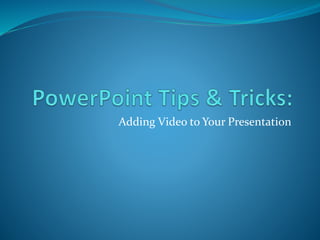
Power point tips & tricks adding video
- 1. Adding Video to Your Presentation
- 2. Why Include Video in Your Presentation? video can be a great way to engage your audience and help them to interact with the content you are presenting students in particular respond well to this medium as they are extremely familiar with and derive enjoyment from this medium
- 3. Benefits of Videos videos can: illustrate the content in a new way be more interesting than straight lectures serve as a way to develop critical thinking skills increase student engagement (and absorption) of the content by transmitting the information in a “fun” way
- 4. Options for Adding Video to Your Presentation when adding video to your PowerPoint Presentation there are three options: #1 – inserting a video from a file located on your computer or portable storage device (e.g. flash drive, portable hard drive, etc.) #2 – inserting a link to the video #3 – embedding the video into your presentation
- 5. Option #1 – Adding Video from Your Computer or Portable Storage Device video can be added by inserting a file already located on your computer or portable storage device (PSD) to do this, follow the following steps (consult the following slides):
- 6. Option #1 – Adding Video from Your Computer or Portable Storage Device cont. Step One : click on the insert tab on the toolbar located at the top of the screen
- 7. Option #1 – Adding Video from Your Computer or Portable Storage Device cont. Step Two: find the video icon (usually on the far right of the toolbar)
- 8. Option #1 – Adding Video from Your Computer or Portable Storage Device cont. Step Three: click on the arrow pointing downward
- 9. Option #1 – Adding Video from Your Computer or Portable Storage Device cont. Step Four: select “video from file” option in the dropdown menu you will be presented with a menu screen which will prompt you to select the location from which you would like to insert your video
- 10. Option Two – Pasting a Link to the Video this option is fairly easy because all you have to do is copy the link and paste it into your presentation.
- 11. Option Two – Pasting a Link to the Videocont. there are a few options for including links: directly pasting the link into the presentation inserting a hyperlink into a piece of text
- 12. Option Two – Pasting a Link to the Video cont. inserting a hyperlink into a piece of text Step One: make sure that you have copied the link that you want to insert into the text Step Two: highlight the text that you want to insert the link into (you also have the option of typing the specific text you want to appear in your link) Step Three: select the insert tab on the toolbar Step Four: click on the hyperlink icon Step Five: paste your web link into the address bar and hit enter
- 13. Option Two – Pasting a Link to the Video cont. Step One: make sure that you have copied the link that you want to insert into the text here is the link we will be using: http://www.youtube.com/watch?v=kAU2BIw0b-0 (Greek and Latin Roots in Everyday Life)
- 14. Option Two – Pasting a Link to the Video cont. Step Two: highlight the text that you want to insert the link into (you also have the option of typing the specific text you want to appear in your link) for the sake of argument, let’s say that you want to insert the link into the highlighted portion of this sentence: Many students should learn Latin to help them identify the words they encounter in their daily lives that come from these root words.
- 15. Option Two – Pasting a Link to the Video cont. Step Three: select the insert tab on the toolbar
- 16. Option Two – Pasting a Link to the Video cont. Step Four: click on the hyperlink icon
- 17. Option Two – Pasting a Link to the Video cont. Step Five: paste your web link into the address bar and hit enter
- 18. Option Two – Pasting a Link to the Video cont. following all the steps listed this should be your result (notice how the text changed color and is now underlined): Many students should learn Latin to help them identify the words they encounter in their daily lives that come from these root words.
- 19. Option #3 – Embedding the Video when inserting a link to a video many of the procedures are the same as if you were inserting a video from a file, except for the last two
- 20. Option #3 – Embedding the Video cont. Step One : click on the insert tab on the toolbar located at the top of the screen
- 21. Option #3 – Embedding the Video cont. Step Two: find the video icon (usually on the far right of the toolbar)
- 22. Option #3 – Embedding the Video cont. Step Three: click on the arrow pointing downward and select the “video from web site” option
- 23. Option #3 – Embedding the Video cont. Step Four: copy your link from the address bar and paste into the box below. Here is an example of an address bar with an actual video link:
- 24. Option #3 – Embedding the Video cont. this is what you get when you follow the steps to insert this link (http://www.youtube.com/watch?v=kAU2BIw0b-0)
- 25. Final Thoughts always make sure that the video you are planning on showing relates to the content and, if necessary, has been approved by your supervisor run through the presentation to make sure that the visuals are appropriate and that there are no errors in spelling or grammar always, always, always have a back-up plan in case the internet is not available, or if there are technical issues (sometimes the video won’t play on the computer)