Getting Started with Breeze in NUS
•Download as PPT, PDF•
1 like•1,368 views
Report
Share
Report
Share
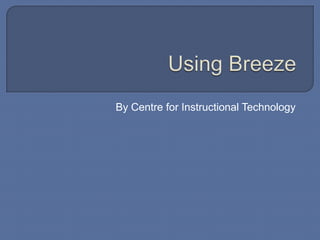
Recommended
Recommended
More Related Content
What's hot (8)
10 reasons to use a word press blog over any other blogging system(blog3)

10 reasons to use a word press blog over any other blogging system(blog3)
Similar to Getting Started with Breeze in NUS
Similar to Getting Started with Breeze in NUS (20)
Create and manage a web application on Azure (step to step tutorial)

Create and manage a web application on Azure (step to step tutorial)
Breeze, plugin para insertar pelis de Fash en Power Point

Breeze, plugin para insertar pelis de Fash en Power Point
Creating & submitting your ela internship portfolio in taskstream guide

Creating & submitting your ela internship portfolio in taskstream guide
More from Kenneth Pinto
More from Kenneth Pinto (10)
Plagiarism Prevention Setting a Level Playing Field for Researchers

Plagiarism Prevention Setting a Level Playing Field for Researchers
Blogs and Wikis for the Classroom and Administration

Blogs and Wikis for the Classroom and Administration
Blogs as a Teaching Tool in a Tertiary Institution

Blogs as a Teaching Tool in a Tertiary Institution
Recently uploaded
VIP Call Girls Navi Mumbai Anamika Call Now: 8250077686 Navi Mumbai Escorts Booking Contact Details WhatsApp Chat: +91-8250077686 Navi Mumbai Escort Service includes providing maximum physical satisfaction to their clients as well as engaging conversation that keeps your time enjoyable and entertainin. Plus they look fabulously elegant; making an impressionable. Independent Escorts Navi Mumbai understands the value of confidentiality and discretion - they will go the extra mile to meet your needs. Simply contact them via text messaging or through their online profiles; they'd be more than delighted to accommodate any request or arrange a romantic date or fun-filled night together. We provide –(Anamika) VIP Call Girls Navi Mumbai Call Now 8250077686 Navi Mumbai Escorts ...

(Anamika) VIP Call Girls Navi Mumbai Call Now 8250077686 Navi Mumbai Escorts ...Call Girls in Nagpur High Profile Call Girls
Top Rated Pune Call Girls Tingre Nagar ⟟ 6297143586 ⟟ Call Me For Genuine Sex Service At Affordable Rate
Booking Contact Details
WhatsApp Chat: +91-6297143586
pune Escort Service includes providing maximum physical satisfaction to their clients as well as engaging conversation that keeps your time enjoyable and entertaining. Plus they look fabulously elegant; making an impressionable.
Independent Escorts pune understands the value of confidentiality and discretion - they will go the extra mile to meet your needs. Simply contact them via text messaging or through their online profiles; they'd be more than delighted to accommodate any request or arrange a romantic date or fun-filled night together.
We provide -
01-may-2024(v.n)
Top Rated Pune Call Girls Tingre Nagar ⟟ 6297143586 ⟟ Call Me For Genuine Se...

Top Rated Pune Call Girls Tingre Nagar ⟟ 6297143586 ⟟ Call Me For Genuine Se...Call Girls in Nagpur High Profile
$ Love Spells^ 💎 (310) 882-6330 in West Virginia, WV | Psychic Reading Best Black Magic Removal Specialist Near Me Spiritual Healer Powerful Love Spells Astrologer Spell to Get Ex-Lover Back | Lost Love Spell Caster$ Love Spells^ 💎 (310) 882-6330 in West Virginia, WV | Psychic Reading Best B...

$ Love Spells^ 💎 (310) 882-6330 in West Virginia, WV | Psychic Reading Best B...PsychicRuben LoveSpells
Russian Call Girls Surat Aarini Call Now: 8250077686 Surat Escorts Booking Contact Details WhatsApp Chat: +91-8250077686 Surat Escort Service includes providing maximum physical satisfaction to their clients as well as engaging conversation that keeps your time enjoyable and entertainin. Plus they look fabulously elegant; making an impressionable. Independent Escorts Surat understands the value of confidentiality and discretion - they will go the extra mile to meet your needs. Simply contact them via text messaging or through their online profiles; they'd be more than delighted to accommodate any request or arrange a romantic date or fun-filled night together. We provide –(Aarini) Russian Call Girls Surat Call Now 8250077686 Surat Escorts 24x7

(Aarini) Russian Call Girls Surat Call Now 8250077686 Surat Escorts 24x7Call Girls in Nagpur High Profile Call Girls
Recently uploaded (15)
(Anamika) VIP Call Girls Navi Mumbai Call Now 8250077686 Navi Mumbai Escorts ...

(Anamika) VIP Call Girls Navi Mumbai Call Now 8250077686 Navi Mumbai Escorts ...
Top Rated Pune Call Girls Tingre Nagar ⟟ 6297143586 ⟟ Call Me For Genuine Se...

Top Rated Pune Call Girls Tingre Nagar ⟟ 6297143586 ⟟ Call Me For Genuine Se...
2k Shots ≽ 9205541914 ≼ Call Girls In Dashrath Puri (Delhi)

2k Shots ≽ 9205541914 ≼ Call Girls In Dashrath Puri (Delhi)
8377087607 Full Enjoy @24/7-CLEAN-Call Girls In Chhatarpur,

8377087607 Full Enjoy @24/7-CLEAN-Call Girls In Chhatarpur,
$ Love Spells^ 💎 (310) 882-6330 in West Virginia, WV | Psychic Reading Best B...

$ Love Spells^ 💎 (310) 882-6330 in West Virginia, WV | Psychic Reading Best B...
9892124323, Call Girls in mumbai, Vashi Call Girls , Kurla Call girls

9892124323, Call Girls in mumbai, Vashi Call Girls , Kurla Call girls
2k Shots ≽ 9205541914 ≼ Call Girls In Mukherjee Nagar (Delhi)

2k Shots ≽ 9205541914 ≼ Call Girls In Mukherjee Nagar (Delhi)
2k Shots ≽ 9205541914 ≼ Call Girls In Palam (Delhi)

2k Shots ≽ 9205541914 ≼ Call Girls In Palam (Delhi)
2k Shots ≽ 9205541914 ≼ Call Girls In Jasola (Delhi)

2k Shots ≽ 9205541914 ≼ Call Girls In Jasola (Delhi)
call Now 9811711561 Cash Payment乂 Call Girls in Dwarka Mor

call Now 9811711561 Cash Payment乂 Call Girls in Dwarka Mor
(Aarini) Russian Call Girls Surat Call Now 8250077686 Surat Escorts 24x7

(Aarini) Russian Call Girls Surat Call Now 8250077686 Surat Escorts 24x7
Getting Started with Breeze in NUS
- 1. By Centre for Instructional Technology
- 2. Introduction Login into Breeze for the first time Downloading the Adobe Presenter plug-in Getting the Serial Number for Adobe Presenter Setting up Adobe Presenter in PowerPoint Publishing your Presentation online to Breeze Linking your Breeze Presentation to IVLE Resources
- 3. Breeze is an authoring tool which makes use of PowerPoint, enabling you to add audio, video and interactivity to create standalone web-accessible presentations. There are 2 components in Breeze, 1. Adobe Presenter, the plug-in for PowerPoint which allows you to add audio, video to your presentations inside PowerPoint. 2. The Breeze website, where you manage your Breeze account and manage your online presentations.
- 4. The URL for Breeze is http://breeze.nus.edu.sg Breeze uses LDAP authentication, you will be automatically logged in if you are an registered Breeze account holder. If you are a registered Breeze user and you encounter a login screen, just key in your NUSNET ID and NUSNET Password.
- 5. Upon successful login, you will be directed to this page. Click the Content tab
- 6. The Content page is where you organize your online presentations. Click the Set Permission tab
- 7. Set Allow public viewing to Yes so that your colleagues/students can view your presentations on the internet.
- 8. Adobe Presenter is downloadable from the Breeze website (http://breeze.nus.edu.sg) You are required to have an Breeze Account to be able to access the Breeze website.
- 9. Login into the Breeze website. (http://breeze.nus.edu.sg) Click the Open button in the GETTING STARTED column.
- 10. A new browser window will pop-up, click Install Adobe Presenter in the Publish Presentations column.
- 11. Save presenter.msi to your system. Proceed to install presenter.msi by double-clicking on the file when downloading is complete.
- 12. When you install Adobe Presenter, you will be asked for the serial number. This can be obtained from the CIT website. (http://cit.nus.edu.sg)
- 13. At the CIT website, click Breeze DIY Courseware on the navigation sidebar.
- 14. Click Required after installation. You will be given the Serial Number*. * The serial number can only be viewed by registered Breeze users.
- 15. After you have installed Adobe Presenter, an Adobe Presenter tab will appear in PowerPoint. Click the Adobe Presenter tab.
- 16. We need to configure Adobe Presenter to Publish to the Breeze Server. Click Preferences.
- 17. At the Preferences window, Click the Servers tab.
- 18. Click ADD to add a server setting.
- 19. Key in the following details: 1. Name: Breeze 2. URL : http://breeze.nus.edu.sg Click OK.
- 20. When you are ready to publish your presentation online, click the Adobe Presenter tab in PowerPoint. Click Publish.
- 21. Select the Adobe Connect Pro tab. Click Publish.
- 22. Click Publish to this Folder.
- 23. Click Finish.
- 24. When successful, you will be informed of the URL for your online presentation.
- 25. Login to Breeze (http://breeze.nus.edu.sg), and click the Content tab. Click presentation you want to link to IVLE.
- 26. Take note of the URL of your Breeze Presentation.
- 27. Login to IVLE and Click Multimedia Bank under the Resource Banks tab.
- 28. Select Media under Multimedia Bank on the sidebar, then click Create Media.
- 29. Choose Weblink from the Media Options and select Breeze for your Media Type.
- 30. Key in your Media Title and the Breeze presentation’s URL in Media Weblink. Click Apply.
- 31. Go to the Multimedia Tool. Click the Edit icon of the Module where you want to add the Breeze Presentation.
- 32. Select Media under Management on the left sidebar. Click From Multimedia Bank.
- 33. Select the desired Breeze Presentation Weblink and click Apply.
- 34. To make your Breeze Presentation Weblink viewable on the IVLE Workspace, Set the Publish setting of your Media to Yes
- 35. Set the Published setting of your Multimedia module to Yes.
- 36. Set the Published setting of your Module to Yes. Also ensure that the Workspace Expiry Date of your module is set correctly.
