Inserting and editing photos
•Download as PPTX, PDF•
1 like•294 views
TLE^ - 3rd Quarter :ICT
Report
Share
Report
Share
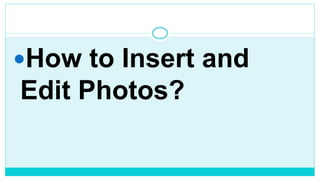
More Related Content
What's hot
What's hot (20)
DAY 1 - Introduction to Photo Editing and Photoshop CS6

DAY 1 - Introduction to Photo Editing and Photoshop CS6
Similar to Inserting and editing photos
Similar to Inserting and editing photos (20)
Libre Office Impress Lesson 3: Adding and Formatting pictures

Libre Office Impress Lesson 3: Adding and Formatting pictures
Green Hectares Rural Tech Factsheet – Photoshop Elements

Green Hectares Rural Tech Factsheet – Photoshop Elements
More from MariaLudaDelaPena
More from MariaLudaDelaPena (6)
Recently uploaded
Mattingly "AI & Prompt Design: The Basics of Prompt Design"

Mattingly "AI & Prompt Design: The Basics of Prompt Design"National Information Standards Organization (NISO)
Recently uploaded (20)
Measures of Dispersion and Variability: Range, QD, AD and SD

Measures of Dispersion and Variability: Range, QD, AD and SD
Ecosystem Interactions Class Discussion Presentation in Blue Green Lined Styl...

Ecosystem Interactions Class Discussion Presentation in Blue Green Lined Styl...
Beyond the EU: DORA and NIS 2 Directive's Global Impact

Beyond the EU: DORA and NIS 2 Directive's Global Impact
BAG TECHNIQUE Bag technique-a tool making use of public health bag through wh...

BAG TECHNIQUE Bag technique-a tool making use of public health bag through wh...
Web & Social Media Analytics Previous Year Question Paper.pdf

Web & Social Media Analytics Previous Year Question Paper.pdf
The byproduct of sericulture in different industries.pptx

The byproduct of sericulture in different industries.pptx
Z Score,T Score, Percential Rank and Box Plot Graph

Z Score,T Score, Percential Rank and Box Plot Graph
Mattingly "AI & Prompt Design: The Basics of Prompt Design"

Mattingly "AI & Prompt Design: The Basics of Prompt Design"
Inserting and editing photos
- 1. How to Insert and Edit Photos?
- 2. Inserting Photos To insert a picture from a file: Step 1: Select the Insert tab,and then click the Pictures compare in the Images group.
- 3. Step 2: A dialog box will appear .Locate and select the desired image file ,then click Insert.
- 4. The picture will appear on the currently selected slide.
- 5. You can also click the Pictures command in the placeholder to insert images.
- 7. Step 1: Beginning afresh,open MS Powerpoint and switch to the Insert tab.Choose to insert a picture to the slide.
- 8. Step 2: Once the image is imported, Picture Tools will get activated and open up options to format the image.
- 9. Step 3: Click on the Picture Shape and select the shape desired. In this case, Oval is selected.
- 10. Step 4: The picture gets cropped into the shape chosen. The redundant parts get removed. Click on the Crop tool.
- 11. Step 5: Drag the cropping lines and edges to remove the unwanted portions of the picture. The image on the left shows what is should look.