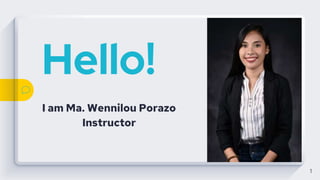
CHAPTER 1: Lesson A
- 1. Hello! I am Ma. Wennilou Porazo Instructor 1
- 3. After studying Lesson A, you should be able to: ● Start and customize Visual Studio 2010 or Visual Basic 2010 Express ● Create a Visual Basic 2010 Windows application ● Manage the windows in the IDE ● Set the properties of an object 3
- 4. After studying Lesson A, you should be able to: ● Restore a property to its default setting ● Save a solution ● Close and open an existing solution 4
- 5. To create a Visual Basic 2010 Windows Application ● Click FILE on the menu bar,and then click New Project ● Enter Splash project in the Name Box ● Locate a folder to store the project. ● Select Create Directory for Solution 5
- 6. 6 Figure 1-4 Completed New Project dialog box in Visual Studio
- 7. 7
- 8. 8
- 9. 9
- 10. 10
- 11. Managing the Windows in the IDE ● To open the Properties Window: ○ Click VIEW on the menu bar, and then click Properties Window ○ Or mouseover the Solution Explorer tab if the window is auto-hidden 11
- 12. (cont.) ● To close a window: ○ Use the Close button on the window’s title bar ● To minimize a window to a tab: ○ Click the Auto Hide (push-pin) button on the Solution Explorer window 12
- 13. 13
- 15. Solution Explorer Window ● Displays a list of projects contained in the current solution and items contained in each project 15
- 16. ● Source file ○ A file containing program instruction (code) ○ Form file: a kind of source file ■ Contains code associated with a form ■ The first form’s code is stored in Form1.vb ■ The second form’s code is stored in Form2.vb 16
- 18. Properties of a Form File ● Using the Properties window to change a form file’s name ○ Click Form1.vb Source file in Solution Explorer Window ■ Click File Name in Properties list 18
- 19. Properties of a Form File (cont.) ● Type Splash Form.vb ○ vb extension identifies the file as a source file ○ Press Enter 19
- 20. 20 Properties a Form File
- 22. Important Properties of a Windows ● 1. Name Property ○ Windows forms have a Name property ○ Use it to refer to the form in the program code 22
- 23. ● Naming conventions are used for clarity ○ Hungarian notation for a variable ■ frmSplash : “frm” indicates a form (data type of the variable), and “Splash” is the purpose of the variable ○ Camel case ■ Enter the data type name of a VB object in lowercase and then capitalize the first letter of each subsequent word in the name 23
- 24. 2. Text Property ● The Text property controls the text displayed in the form’s title bar ○ The default text for the Text property of Form 1 is Form1. 24
- 25. Text Property (cont.) ● Change the default name to something meaningful ○ The Name property is used by the programmer ○ The Text property is read by the user when the application is running 25
- 26. 3. Font property ● A font is the general shape of a character ● Font styles include regular, bold, and italic ● Font sizes (8, 10, 12, etc.) are in points, with 1 point equaling 1/72 of an inch 26
- 27. 4. Size Property A form can be sized by dragging the sizing handles that appear around it. You also can size an object by selecting it and then pressing and holding down the Shift key as you press the up, down, right, or left arrow key on the keyboard. 27
- 28. Size Property (cont.) ● You also can set the object’s Size property, which contains two numbers, measured in pixels: ○ The first number represents the width of the form. ○ The second number represents the height of the form 28
- 29. 29
- 30. Saving, Closing, Opening, and Exiting a Solution ● 1. Saving a Solution ○ An asterisk (*) appears on the designer tab whenever you make a change to the form ○ Save the solution by clicking FILE on the menu bar and then clicking Save All. 30
- 31. 2. Closing the Current Solution ● Click FILE on the menu bar and then click Close Solution ● To exit Visual Studio 2012, click FILE on the menu bar and then click Exit 31
- 32. 3. Opening an Existing Solution ● Click FILE on the menu bar, and then locate and open the solution from the list of filenames available 32
- 33. Lesson A Summary ● Starting Visual Studio ● Creating a Visual Basic 2010 Windows Application ● Resetting a window layout ● Closing and opening windows ● Auto-hiding a window ● Setting property values (name, text, font, size) ● Saving, closing and opening solution ● Existing Visual Studio 2010 33
- 34. Thanks! 34