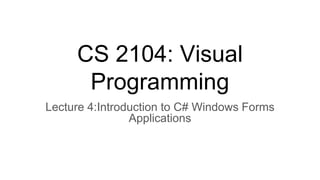
LECTURE 12 WINDOWS FORMS PART 2.pptx
- 1. CS 2104: Visual Programming Lecture 4:Introduction to C# Windows Forms Applications
- 2. Introduction ● Windows Forms is a Graphical User Interface(GUI) class library which is bundled in .Net Framework. ● Its main purpose is to provide an easier interface to develop the applications for desktop, tablet, PCs. It is also termed as the WinForms. ● The applications which are developed by using Windows Forms or WinForms are known as the Windows Forms Applications that runs on the desktop computer. ● WinForms can be used only to develop the Windows Forms Applications not web applications. WinForms applications can contain the different type of controls like labels, list boxes, tooltip etc.
- 3. 3 Contrasting Windows and Console Applications ● Windows applications function differently from console applications. ● Windows applications look differently from console applications.
- 4. 4 Contrasting Windows and Console Applications by Functionality ● Console applications ○ Each line in Main( ) executed sequentially – then the program halts ● Windows applications ○ Once launched, sits and waits for an event ○ Sits in a process loop ● Event: notification from operating system that an action, such as the user clicking the mouse or pressing a key, has occurred ○ Write event-handler methods for Windows apps
- 5. 5 Graphical User Interfaces ● Windows applications also look different from console applications ● Interface: front end of a program ○ Visual image you see when you run a program ● Graphical user interface (GUI) includes: ○ Menus ○ Text in many different colors and sizes ○ Other controls (pictures, buttons, etc.)
- 6. 6 Windows Applications ● Reference and import System.Windows.Forms namespace ● Class heading definition ○ Includes not only the class name, but a colon followed by another class name ■ Derived class (first class), Base class (second class) ■ public class Form1 : Form ● Derived classes inherit from base class ● No multiple inheritance within .NET languages
- 7. 7 Windows Applications (continued) ● Text - property of the Form class ○ A property for setting/getting title bar caption ○ Can be used in constructor ● Windows forms/controls offer many properties including Text, Color, Font, and Location ● Execution begins in Main( ) method ○ Main( ) is located in Program.cs file for the application ○ Call to Run( ) method places application in process loop
- 8. Creating a Windows Forms Application Using Visual Studio 2022 ● Open the Visual Studio then Go to File -> New -> Project to create a new project and then select the language as Visual C# from the left menu. ● Click on Windows Forms App(.NET Framework) in the middle of current window. After that give the project name and Click OK.
- 9. Use Visual Studio to Create Windows-Based Applications
- 10. Use Visual Studio to Create Windows-Based Applications
- 11. Project Windows
- 12. using System.Windows.Forms; // Line 1 namespace Windows0 { public class Form1 : Form // Line 2 { public Form1( ) // Line 3 { Text = "Simple Windows Application"; // Line 4 } static void Main( ) { Form1 winForm = new Form1( ); // Line 5 Application.Run(winForm); // Line 6 } } } New namespace referenced Constructor Base class Sets title bar caption Starts process loop
- 13. Project Windows After that following window will display which will be divided into three parts as follows: ● Editor Window or Main Window: Here, you will work with forms and code editing. You can notice the layout of form which is now blank. You will double click the form then it will open the code for that. ● Solution Explorer Window: It is used to navigate between all items in solution. For example, if you will select a file from this window then particular information will be displayed in the property window. ● Properties Window: This window is used to change the different properties of the selected item in the Solution Explorer. Also, you can change the properties of components or controls that you will add to the forms.
- 14. 14 Windows Forms ● Extensive collection of Control classes ● Top-level window for an application is called a Form ● Each control has collection of properties and methods ○ Select property from an alphabetized list (Properties window) ○ Change property by clicking in the box and selecting or typing the new entry at design time. ● Each control has collection of events.
- 15. Adding Controls to a Form ● To add controls to your WinForms application go to Toolbox tab present in the extreme left side of Visual Studio. Here, you can see a list of controls. To access the most commonly used controls go to Common Controls present in Toolbox tab. ● Drag and drop the controls that you needed on created Form. For example, if you can add TextBox, ListBox, Button etc. as shown below. By clicking on the particular dropped control you can see and change its properties present in the right most corner of Visual Studio.
- 16. Form Controls ● In the above image, you can see the TextBox is selected and its properties like TextAlign, Font etc. are opened in right most corner. You can change its properties’ values as per the application need. ● The code of controls will be automatically added in the background. You can check the Form1.Designer.cs file present in the Solution Explorer Window.
- 17. Windows Form
- 20. Inspecting the Code Generated by Visual Studio ● Three source code files ending with a .cs extension are part of the application 20 Expand Form1.cs node to reveal the Form1.Designer.c s file
- 21. 21 Simple Windows Application ● IDE separates the source code into three separate files ○ Form1.cs: normally this is the only one you edit ○ Form1.Designer.cs: holds the auto generated code ○ Program.cs: contains the Main( ) method, where execution always begins ● Form1.cs and Form1.Designer.cs both include partial class definitions for the Form1 class
- 22. Inspecting the Code - Form1.cs ● Number of namespaces automatically added, including System.Windows.Forms ● Constructor calls InitializeComponent( ) method public Form1( ) { // Required for Windows Form Designer support. InitializeComponent( ); } ● This is the file where event handler methods will be placed 22
- 23. InitializeComponent( ) Method BackColor = Color.FromArgb (((Byte)(255)), ((Byte)(224)), ((Byte)(192))); ClientSize = new Size(392, 373); Font = new Font("Arial", 12F, FontStyle.Bold, GraphicsUnit.Point, ((Byte)(0))); ForeColor = Color.Blue; Location = new Point(30, 30); Margin = new Padding(4); MaximizeBox = false; Name = "Form1"; StartPosition = FormStartPosition.CenterScreen; Text = "First Windows Application"; ● Some of the auto generated code in the method ○ Added as default values for properties or from changing property values 23
- 24. 24 Windows Form Events ● Add code to respond to events, like button clicks ○ Code goes into Form1.cs file ● From the Properties window, select the lightning bolt (Events) ○ Double-click on the event name to generate code ■ Registers the event as being of interest ■ Adds a heading for event-handler method
- 25. 25 Windows Form – Load Event ● Code automatically added to register event ● Code automatically added for method heading private void Form1_Load(object sender, EventArgs e) { } ● You add statement to event-handler method body this.BackColor = Color.Azure;
- 26. 26 Windows Form – FormClosing Event ● Code automatically added to register event ● Code automatically added for method heading private void Form1_FormClosing(object sender, FormClosingEventArgs e) { } ● You add statement to event-handler method body MessageBox.Show("Hope you are having fun!");
- 27. 27 Controls ● Controls are all classes ○ Button, Label, TextBox, ComboBox, MainMenu, ListBox, CheckBox, RadioButton, and MonthCalendar ● Each comes with its own predefined properties and methods ● Each fires events ● Each is derived from the System.Windows.Forms.Control class
- 30. 30 Controls (continued) ● Two procedures to place controls ○ From Toolbox, double-click on control or drag and drop ● Move, resize, and delete controls ● Format controls ○ Align controls ○ Make same size ○ Horizontal and vertical spacing
- 31. 31 Properties of the Control class
- 32. Properties of the Control class (continued)
- 33. Methods of the Control class ● Control class has over 75 properties and over 100 methods ○ Not all are useful for every class that derives from it 33 Systems.Windows.Forms.Control methods This table includes a short list of some of the many methods. Explore MSDN documentation for more
- 34. Running the Windows Form Application ● To run the program you can use an F5 key or Play button present in the toolbar of Visual Studio. ● To stop the program you can use pause button present in the ToolBar. ● You can also run the program by going to Debug->Start Debugging menu in the menubar.
- 35. Practical Task ● Develop a Windows-based application enabling users to input their names. Upon clicking a button, the application should showcase the entered name in a dialog box.
- 36. Practical Task ● Create a Windows application that allows users to input their names. Upon clicking a "Display" button, the application should present the entered name in a label within the form. Clicking the "Clear" button should reset both the form label and the text box.
- 37. Form Components Naming ● It is a good practice to change components, to track which component you are currently working on. ● In the previous example, names could be lblFullName, txtFullName, btnDisply, lblDisplayName and btnClear respectively.
- 38. 38 Creating a TaxApp Properties set for the Form container Table 9-4 TaxApp Form1 properties
- 39. 39 Creating a TaxApp Form Add Label objects to Form object… Use options on FORMAT menu
- 40. 40 Adding Labels to TaxApp Form Add Label objects, then set their properties using the Properties window (View Properties window)
- 41. Practical Task Develop a simple calculator application that allowing users to perform basic arithmetic operations such as addition, subtraction, multiplication, and division
- 42. GroupBox Component ● It is used to organize all form components in the same style. ● It can be used to set properties of all the components in the groupbox.
- 43. RadioButton, CheckBox and ComboBox ● Radio Button: Is used to select one of the available choices in a given application. ● CheckBox: Is used to select none or all of the available options ● Combobox: Is used when you have a list of options to select from. ○ To prevent users from typing,change the DropDownStyle property to DropDownList ○ To type the options that you want to offer to your user, use the Items property list. ○ Combobox acts like an array, the first selectedIndex(0) indicates the first item in the list. ○ The selected item can be obtained by accessing the selectedItem property of the given combo box.
- 44. Validation using ErrorProvider ● ErroProvider can be used to validate user inputs private bool validation() { bool isValidated = true; if (this.textName.Text=="") { isValidated = false; errorProvider1.SetError(textName, "Please Enter Your Name:"); } else { errorProvider1.Clear(); } return isValidated; }
- 45. Menus and Toolbars ● Navigation Menu: ○ Menustrip: A navigation menu. ○ You can use shortcuts ○ ContextMenu: Pop up menu ■ It has to be linked to a form component ○ ToolStrip: Similar to Menustrip. You can use components like label, buttons, etc