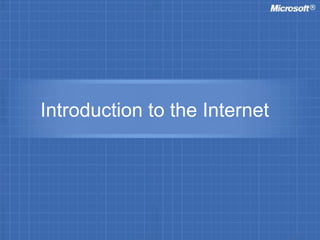
internet.ppsx
- 1. Introduction to the Internet
- 2. Objectives At the end of the session you will be able to : • Explain what the Internet is • Explain the history of the Internet in India • List the advantages of the Internet • Connect to the Internet • List the services available on the Internet • The World Wide Web and its features • Identify URLs or Web addresses • Start Internet Explorer • Browse the Internet
- 3. Objectives (Continued) • Explore Web sites • Change the home page • Add pages to the Favorites list and revisit those pages • Stop downloading a Web page • Revisit recently viewed Web pages • Refresh a Web page • Download files and images from the Web • Make Web pages available offline • Delete temporary Internet files
- 4. What is the Internet? Internet: – Is a worldwide network of computer networks – Connects millions of computers all over the world – Is a network where computers across different locations communicate with each other – Is very popular because of its flexibility, ease of use and speed – Speed is measured in Kbps, where Kbps stands for Kilobits per second. It is a measure of data transferring speed
- 5. Social History of the Internet in India • In India, VSNL started providing Internet services in India from August 1995 • Services were initially offered from Mumbai, New Delhi, Calcutta and Chennai • By 1998, the services were expanded to cover a network of 42 nodes • This network was operated by the Department of Telecommunication (DOT) and VSNL
- 6. Social History of the Internet in India (Contd..) • Later companies, such as Sify, BSNL and Dishnet also started providing Internet services • From 1995 to 2002, the internet users had increased to 5 million • Through this period the Net connections had risen to 1.5 million
- 7. Advantages of the Internet • The Internet – Provides information on all topics – Can be accessed by people across the globe – Is simultaneously all the following: • Network • Medium • Market • Transaction • Source of Information
- 8. The Internet as a Network The Internet as a Network • Is used in the organisations as a private network • Is used for linking offices and employees • Is used for transferring official data • Is used for conducting meetings and conferences
- 9. The Internet as a Medium The Internet as a medium • Is used as an effective means of communication – For product marketers – For corporate communications
- 10. The Internet as a Marketplace The Internet as a market • Is a vast virtual market • Used in companies to promote their products by advertising them on the Internet • Used for ordering products – This is called online shopping or e-shopping
- 11. The Internet as a Transaction Platform The Internet as a Transaction Platform • Is used to complete business transactions online by connecting to – Suppliers – Customers • Used to complete financial transactions online by connecting to – Financial institutions
- 12. The Internet as a Source of Information The Internet as a Source of Information • Is used to search for information on any topic • Is also used to share information over the Internet by using various Internet services, such as – E-mail – Chat – Bulletin Boards
- 13. Connecting to the Internet Connecting a computer to the Internet: – Is the process of connecting a computer with another computer that provides the Internet services
- 14. Connecting to the Internet (Contd..) To connect to the Internet, you need the following: • Computer – Must have at least 16 megabytes of RAM • Browser – Is a software program that is required to view Web pages on the Web • Telephone line – Used to get connected to the Internet through a service provider
- 15. Connecting to the Internet (Contd..) • Internet Connection – Modem and telephone line are generally used for internet connection, but broadband connections are gaining in popularity • Internet Service Provider (ISP) – It is a company that provides access to the Internet – It has computers that are always connected to the Internet – Computers are connected to an ISP through telephone lines – An ISP connects to the Internet through satellites
- 16. Connecting to the Internet (Contd..) • Modem – Stands for modulator/demodulator. – It helps your computer to communicate with another computer. – Modulation is the process of converting digital information from a computer into analog signals that can be transmitted over the public telephone network. – Demodulation is the process of converting the analog signals back to digital signals that can be understood by the computer at the receiving end.
- 17. Connecting to the Internet (Contd..)
- 18. Types of Internet Connection There are three different ways of connecting to the Internet. They are: • Dedicated Internet connection • Dial-up Internet connection • Broadband Internet connection
- 19. Dedicated Internet Connection • It helps you to gain access to the Internet directly • It allows your computer to remain connected to the Internet all the time • You do not have to dial up, as you do with a standard modem connection • It requires a leased telephone line rented from a telephone company • It is quite expensive because it requires special hardware
- 20. Dial-up Internet Connection • You have to purchase this type of Internet connection from an ISP • It is for a stipulated number of hours or for a specific duration • On purchase the ISP provides you with a CD that contains – A software package, a user name, and a password
- 21. Dial-up Internet Connection (Contd..) • You have to install the software on the CD to activate the connection • After installation, you can connect to the ISP by dialling the ISP’s phone number • You need a telephone line to connect to the ISP • You have to provide your user name and password when you dial the ISP’s number
- 22. Dial-up Internet Connection (Contd..) • The user name and password check whether you are an authorised user • While using a dial-up connection you cannot make or receive a phone call
- 23. Broadband Internet Connection • It allows a great amount of information to pass through a high-capacity cable • It is a high-speed permanent connection to the Internet • It uses a DSL (Digital Subscriber Line) or a cable modem to connect to the Internet
- 24. Broadband Internet Connection (Contd..) • It can send and receive vast amounts of data up to 10 to 40 times faster than a standard dial-up connection • It uses a fibre-optic cable to transmit data at high speeds
- 25. The World Wide Web • It refers to the collection of information accessible on the Internet • It is also referred to as the Web • It consists of millions and millions of pages of text, pictures, sounds and animation on various topics • These pages are called Web pages • They are stored on different computers that are connected to the Internet
- 26. The World Wide Web (Contd..) • The Web pages have certain words and pictures which when clicked take you to another web page • These words or pictures are called hyperlinks • A collection of related Web pages is known as a Web site • A Web site can be accessed by means of the unique name assigned to it • You need a browser to view Web pages
- 27. The World Wide Web (Contd..) Differences between Internet and World Wide Web are:
- 28. Web Features Some of the services and features of the World Wide Web are : • E-mail • Newsgroups • Chat Rooms • Search Engines • LISTSERV
- 29. E-mail • It is the most commonly used Internet service • You can send and receive messages almost instantly • Several ISPs provide free e-mail accounts • You can also attach a variety of file types to a message
- 30. Newsgroups • They are discussion groups on the Internet • You can have discussions on a wide range of topics • Some groups are free and some need you to subscribe • You can read, write and post articles to the newsgroups • You can use e-mail to communicate with fellow users
- 31. Chat Rooms • Websites that you can use to chat with other users on the Internet • Chatting refers to the exchange of typed messages between two or more users • You can logon to the chat room by using Internet Chat software • In a chat software you can type messages in one window and receive replies in another window
- 32. Instant Messaging • These are small programs that allow typed conversations between two people only
- 33. Search Engines • Are used to search for information on the Web • Searches for the keywords and returns links to relevant Web sites for you to choose from • Helps to collect information on any topic of your choice • As teachers, you can use search engines to collect information on your subject or latest trends in education
- 34. Search Engines (Contd..) • You can download images related to your subject to explain a topic more clearly • Several tutorials and PowerPoint presentations are available on various subjects on the Web
- 35. LISTSERV • It is a system that is used to create, manage and control electronic mailing lists – On the Internet – On a corporate network • It is a registered trademark licensed to L-Soft International, Inc • To subscribe to a LISTSERV, you can send an e-mail message to a computer program called a LISTSERVER
- 36. LISTSERV (Contd..) • A variety of topics are covered by LISTSERV systems • It automatically sends you e-mail messages from other subscribers • The communication transmitted as e-mail are available only to members of the LISTSERV mailing list
- 37. Web Addresses or URLs • Each Web site has a unique address commonly referred to as a URL • URL stands for Uniform Resource Locator • A URL specifies the exact location of the Web page on the Internet • Certain conventions needs to be followed to name a Web Page
- 38. Web Addresses or URLs (Contd..) A typical URL would be: http://www.microsoft.com/catalog/navigation.asp scheme host domain dataname path http:// : • Identifies the protocol necessary to retrieve the file. • Protocol is a set of rules that enables computers to exchange information. •There are several protocols used on the WWW. www indicates that the Web site is on the Web Microsoft indicates the name of the Web site .com indicates the type (in this case commercial) of the Web site catalog/navigation.asp specifies the path of the file stored on the Web server’s hard disk
- 39. Web Addresses or URLs (Contd..) URL Suffix Represents .co Company .com Commercial organisation .edu Educational institution .mil Military site .net Networking organisation .gov Government department .int International organisation .org Non-profit organisation .in India .us United States The last three letters in a URL provides information about the type of organisation the Web site belongs to
- 40. Web Addresses or URLs (Contd..) URL Suffix Represents .uk United Kingdom .ca Canada .my Malaysia .lk Sri Lanka .au Australia
- 41. Introduction to Internet Explorer The Microsoft Internet Explorer – Is a web browser – Is developed by Microsoft – Is one of the components of the Microsoft Windows XP operating system – Is used to download and display Web pages on the Web
- 43. Starting Internet Explorer (Contd..) Internet Explorer window appears
- 44. The Internet Explorer Interface The Toolbar in IE provides navigation buttons that can be used to explore the Web The Address bar displays the address of the Web page you are currently viewing
- 45. Browsing the Internet • Browsing the Internet – Refers to viewing and navigating Web pages • Navigating Web pages – Refers to moving through the Web pages stored on the Web
- 46. Browsing the Internet (Contd..) To view the Microsoft Web Site: •Type www.microsoft.com in the Address bar •Press the Enter key
- 47. Browsing the Internet (Contd..) The first page of a Web site is called its home page You can navigate to other pages in the Web site by using the hyperlinks The Microsoft home page appears When you point to a hyperlink, the pointer changes to a hand Click Back, to go back to the previous page you viewed Click Forward, to return to the page from where you clicked Back Click the Close button, to close Internet Explorer
- 48. Exploring the Web with Internet Explorer
- 49. Exploring the Web with Internet Explorer You are familiar with the process of: – Starting Internet Explorer – Browsing the Web
- 50. Internet Explorer Features • The Internet Explorer Toolbar – Provides various navigation buttons that can be used to move thorough the web pages • The Hyper links on a page – Are used to move from one page of a Web site to another page of the same Web site or to a different Web site by just clicking it
- 51. The Internet Explorer Toolbar For example, the Microsoft home page displays several hyperlinks To view information about Office: Click the hyperlink Office on the left side of the Microsoft home page
- 52. The Internet Explorer Toolbar (Contd..) The Web page that provides information about Office products is displayed
- 53. The Internet Explorer Toolbar (Contd..) To return to the previously visited Web page Forward To terminate the operation currently being performed by the browser To retrieve a Web page again •Clicking this button updates the content of the current Web page with the latest content To move to the Web page you were viewing before you clicked the Back button Back Stop Refresh Home To navigate to the default home page of the browser Buttons on the IE Toolbar and their Functions are:
- 54. The Internet Explorer Toolbar (Contd..) To search the Web for information on a particular topic Search Favorites Media To display the list of your favourite pages To play music, video, and multimedia files History To display the list of Web sites and pages that you have already visited
- 55. The Internet Explorer Toolbar (Contd..) Print Mail To read and send e-mail To print the current Web page
- 56. Changing the Default Home Page • If you view a Web page often and want the Web page to appear automatically when you start Internet Explorer: – Set the page as your home page The first Web page that appears whenever you start Internet Explorer is called the default home page
- 57. Changing the Default Home Page (Contd..) Suppose you want to set your default home page to http://www.google.co.in •Open the Web page The home page of the Google Web site appears
- 58. Changing the Default Home Page (Contd..) 2 1
- 59. Changing the Default Home Page (Contd..) The Internet Options dialog box appears On the General tab Under the Home page section Click Use Current The Address http://www.google.co.in appears in the Address box Click Apply Click OK When you open the browser window the next time, the home page of the Google Web site will appear automatically
- 60. Adding a Web Site to Your Favorites List Advantages of adding a website to your favorites list are: • Stores shortcuts to your favorite Web pages • Eliminates the need to remember the addresses of the Web pages • Opens the Web page easily by clicking the shortcut
- 61. Adding a Web Site to Your Favorites List (Contd..) On the Favorites menu, click Add to Favorites To add a Web page to your Favorites list •Open the page
- 62. Adding a Web Site to Your Favorites List (Contd..) The Add Favorite dialog box appears Click the folder to which you want to add the web page Click New Folder, if you want to add the Web page to a new folder
- 63. Adding a Web Site to Your Favorites List (Contd..) The Create New Folder dialog box appears Enter a name for the folder in the Folder name box Click OK
- 64. Adding a Web Site to Your Favorites List (Contd..) The folder is created Click OK The shortcut to the Web Page will be added to your list of favourite pages
- 65. Tracking Your History of Recently Viewed Web Pages • History feature : – Helps to get the address of the Web page that is not stored in the Favorites list – Contains a list of all the Web pages visited – Stores the links for Web sites and pages visited in previous days and weeks
- 66. Tracking Your History of Recently Viewed Web Pages (Contd..) To revisit a Web page you visited earlier: •Click the History button on the toolbar Click a week or day The list of Web sites you viewed during the day or week is displayed Click a Web site to view the list of Web pages you visited The History pane appears
- 67. Tracking Your History of Recently Viewed Web Pages (Contd..) Click the Web page icon to view the Web page
- 68. Clearing the History Folder 2 To clear the contents of the History folder: 1
- 69. Clearing the History Folder (Contd..) Under History On the General tab The Internet Options dialog box appears Click Clear History
- 70. Clearing the History Folder (Contd..) The Internet Options message appears, asking you to confirm that you want to clear the history folder Click Yes, if you want to clear the contents of the History folder Click No, if you do not want to clear the contents
- 71. Selecting Number of Days to Keep Pages in History To specify the number of days you want to store the Web pages in the History folder 2 1
- 72. Selecting Number of Days to Keep Pages in History (Contd..) On the General tab Under History Select the number of days Click OK The History folder will maintain the links and Web pages you visit for the specified number of days
- 73. Opening Multiple Browser Windows You can: – Open more than one browser window at the same time – View a Web page and also view a link on the page at the same time
- 74. Opening Multiple Browser Windows (Contd..) To open a link in a new window Right-click on the link Click Open in New Window The Web page opens in a new browser window
- 75. Stopping a Web Page from Loading When the Web page takes a long time to load: • Stop the process by clicking the Stop button
- 76. Returning to Favourite Pages To view a Web page added to Favorites list On the Favorites menu Click the Web page to view
- 77. Returning to Favourite Pages (Contd..) The page is displayed in the right pane of the browser window
- 78. Refreshing a Web Page Refresh button: • Helps you to view updated and latest version of the Web page To refresh a page • Click Refresh button on the toolbar
- 80. Internet Explorer File Management With Internet Explorer you can: • View Web pages • Save – Files – Programs – Sounds – Pictures
- 81. Downloading Files You can download from the Web: • Interesting Web pages • Downloadable games, software, files, and images
- 82. Downloading Files (Contd..) To download a program MSN Messenger Open Internet Explorer Type http://messenger.msn.com in the address bar, and then press the Enter key
- 83. Downloading Files (Contd..) Click the Download Now button to download the latest version of the MSN Messenger software MSN Messenger screen appears
- 84. Downloading Files (Contd..) Click Save File Download dialog box appears
- 85. Downloading Files (Contd..) Save As dialog box appears Specify the location and enter file name Click Save
- 86. Downloading Files (Contd..) A dialog box displaying the progress of the downloading process appears To close the dialog box automatically when the download process is completed Select the check box
- 87. Downloading Files (Contd..) Click Close
- 88. Downloading Files (Contd..) When the installation process is over •MSN Messenger window appears automatically •Use this window to sign in to MSN Messenger
- 89. Downloading Files (Contd..) To save an image Right-click the image On the shortcut menu ,Click Save Picture As
- 90. Downloading Files (Contd..) Save Picture dialog box appears Enter a name for the picture Click Save Specify the format The picture is saved in the specified location
- 91. Downloading Files (Contd..) Picture toolbar appears Click the Save this image button to save the image On some Web sites, when you point to the image
- 92. Deleting Temporary Files • Temporary Internet files folder – Stores recently visited web pages and files • If the number of files in the temporary internet files folder increases, then: – The space for storing other files on the hard disk decreases – The speed of the browser also decreases – Web pages will take a lot of time to download
- 93. Deleting Temporary Files (Contd..) 2 To delete temporary Internet files 1
- 94. Deleting Temporary Files (Contd..) The Internet Options dialog box appears On the General tab Click Delete Files
- 95. Deleting Temporary Files (Contd..) If you want to delete the offline content too Delete Files dialog box appears Select check box Click OK All the temporary files in the temporary Internet files folder are deleted
- 96. Working Offline You can view your favourite Web page without connecting to the internet by: • Saving the web page on your computer – In this method: • The updated contents of the web page cannot be viewed • The web page has to be saved in a specified location • Using the Offline feature of the Web browser – In this method: • The web page appears in the Favorites list of the browser
- 97. Working Offline (Contd..) 2 1 To make current Web page available offline
- 98. Working Offline (Contd..) Add Favorite dialog box Select the Make available offline check box Click OK
- 99. Working Offline (Contd..) Synchronizing dialog box appears The sychronisation is performed, and the Web page is made available offline
- 100. Working Offline (Contd..) To view a Web page offline 2 1
- 101. Working Offline (Contd..) The Web page is now available offline The title bar shows the status information “Working Offline” along with the title of the Web page
- 102. Working Offline (Contd..) 2 To get back to the online mode 1