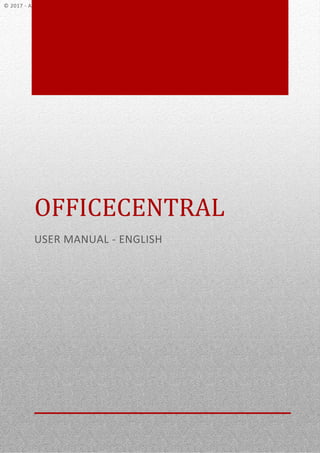
OfficeCentral User Manual (English) - Finance Module
- 1. 0 OFFICECENTRAL USER MANUAL - ENGLISH © 2017 - AUTHENTIC VENTURE SDN BHD. VERSION 2 REVISION 5 (150907)
- 2. © 2017 - Authentic Venture Sdn Bhd. All rights reserved. 1 CONTENTS 1 - INTRODUCTION............................................................................................................................................................ 2 2 - FINANCE....................................................................................................................................................................... 3 FINANCE MODULE .................................................................................................................................................... 3 2.1 CONFIGURATIONS................................................................................................................................................... 3 SETTING (KONFIGURASI)........................................................................................................................................... 4 APPROVER................................................................................................................................................................. 4 CLAIM TYPES ............................................................................................................................................................. 6 2.2 CLAIMS.................................................................................................................................................................... 7 CLAIMS...................................................................................................................................................................... 7 WHY? ........................................................................................................................................................................ 7 ADD NEW CLAIMS..................................................................................................................................................... 7 APPROVING CLAIMS................................................................................................................................................ 10 2.3 ADVANCES............................................................................................................................................................. 12 ADVANCES............................................................................................................................................................... 12 WHY? ...................................................................................................................................................................... 12 ADDING NEW ADVANCES ....................................................................................................................................... 12 APPROVING ADVANCE REQUESTS .......................................................................................................................... 15 2.4 PAYMENT REQUISITION ........................................................................................................................................ 16 PAYMENT REQUISITION.......................................................................................................................................... 16 SUBMIT NEW PAYMENT REQUISITION ................................................................................................................... 16 APPROVE PAYMENT REQUISITION.......................................................................................................................... 19 2.5 PAYMENT VOUCHERS ........................................................................................................................................... 20 PAYMENT VOUCHER ............................................................................................................................................... 20 WHY? ...................................................................................................................................................................... 20 MODULE ACCESS..................................................................................................................................................... 20 2.6 PETTY CASH VOUCHERS ........................................................................................................................................ 23 PETTY CASH VOUCHER............................................................................................................................................ 23 LIST OF PETTY CASH VOUCHERS ............................................................................................................................. 23
- 3. © 2017 - Authentic Venture Sdn Bhd. All rights reserved. 2 1 - INTRODUCTION OfficeCentral is a cloud based software and consists of important modules to manage a company’s operations which are Human Resources Management, Payroll, Accounting, Customer Relationship Management and Point of Sale. OfficeCentral has been designed and developed specially for Small and Medium Enterprises companies to help them manage their companies easily and effectively. Contact Us Authentic Venture Sdn. Bhd. (470336-H) 906B, Level 2, Block D Diamond Complex, Bangi Business Park 43650 Bandar Baru Bangi Selangor, Malaysia. P: +603-2724 3826 / +603-8922 1493 E: sales@ventures.com.my If you have any questions or support enquiries, please contact us at support@ventures.com.my. Our support site is http://help.OfficeCentralCloud.com, containing: • Download link to PDF version of our manual • Announcement of new product features and releases • Online forum • Tutorials • Training information Before you contact us, please do the following: 1. Check for available resources such as updated manual in http://help.OfficeCentralCloud.com 2. Look for updated guides related to your problem Please send us an e-mail describing your problem before calling us to ensure faster problem solving. All Rights Reserved ©2017 -Authentic Venture Sdn Bhd. All Rights Reserved.
- 4. © 2017 - Authentic Venture Sdn Bhd. All rights reserved. 3 Finance Module 2 - FINANCE FINANCE MODULE OfficeCentral consists of a Finance Module to enable you to record financial-related transactions such as claims and payments. You can access the module by clicking on the module “Finance” as show below: 2.1 CONFIGURATIONS Before you start using OfficeCentral, you need to set some configurations. This enables you to make OfficeCentral Finance more suitable with your company’s operations. To do this, you need to go to “Finance” and click on the “Configurations” button as shown below: Picture 2.1.1 Configurations Menu This is the sub-menu for Finance module which consists of Claims, Advances, Payment Requisitions, Payment Vouchers, Petty Cash Vouchers and Configurations.
- 5. © 2017 - Authentic Venture Sdn Bhd. All rights reserved. 4 SETTING (KONFIGURASI) SETTING : Here, you can set how you would like your Payment Voucher reference number to look like. The system will automatically generate the reference number based on your settings here. You can also use the default settings already available in your account. Picture 2.1.2: Picture to setup the Payment Voucher Reference Number APPROVER APPROVER: In OfficeCentral, you can set approvers in order to approve applications/requests within OfficeCentral. Here, you can set approvers for Finance module. To set approver, select the staff and click on “Set Staff Approver” as per the picture below: Picture 2.1.3: List of Staffs in Approver Settings APPROVER can be setup for multiple levels starting from Level 1 and onwards. You can also setup multiple approvers on the same level. All transactions must be approved at the lower level before going to the higher level. To add a new approver, click on the “Add Approver” link in the picture 2.1.4.
- 6. © 2017 - Authentic Venture Sdn Bhd. All rights reserved. 5 Picture 2.1.4: List of approvers setup The screenshots shown below is how it will look like when you click on “Add Approver” in the picture above. You will need to put in the approval level, select the approver’s name and click create. Picture 2.1.5: How to setup approver settings
- 7. © 2017 - Authentic Venture Sdn Bhd. All rights reserved. 6 CLAIM TYPES CLAIM TYPES: In Claims, you can define multiple claim types so that you can easily put the claims into separate categories for your reporting purposes. To add a new claim type, you need to go to FINANCE>CONFIGURATIONS>CLAIM TYPES>+ADD as shown below: Picture 2.1.6: List of Claim Types Once you clicked “Add”, you will see the following screen. Put the claim type’s name below and click save to save the new claim type: Picture 2.1.7: Fill in the new claim type
- 8. © 2017 - Authentic Venture Sdn Bhd. All rights reserved. 7 2.2 CLAIMS CLAIMS In the claims module, your staffs can submit claims for company’s related expenses that they have spent on and you can manage the claims submissions by your staffs. WHY? By having claims module, your staff’s can submit claims electronically and all the approvals can be done from within the system. This will reduce time and cost as compared to manual processing. The staff can also view the payment status online without having to contact the Finance department, reducing operational costs. ADD NEW CLAIMS Follow the following steps: Picture 2.2.1: List of claims submitted Picture 2.2.2: Menu to submit new claims A If you want to submit new claim, click “Add” You can choose to view details of the claim, edit the claim’s information or delete it. A A
- 9. © 2017 - Authentic Venture Sdn Bhd. All rights reserved. 8 You will reach to the following screen: Picture 2.2.3: Claim’s information Description: 1 Please select the claim type that you would like to submit. 2 Enter the subject of the claim. 3 Enter the description of the claim. 4 If this claim is connected to an advance, select the related advance here. 5 If this claim is connected to Movement, select the movement here. 6 Select project if this claim is related to a project. Only administrators can add a new project at “Home”. 7 Add all the claims’ items here. 8 Click “Save” after putting in all the claim items here. Note: You are required to fill up all fields marked with * 1 2 3 1 5 4 6 7 9 Fill in the receipt date Fill up the amount excl tax Put in the item to be claimed and its descriptiom Click this button to add new item This is the total amount Upload attachments (if any)
- 10. © 2017 - Authentic Venture Sdn Bhd. All rights reserved. 9 Picture 2.2.4: Filling up claims information The following is the screen which is similar to picture 2.2.3 except that you can choose staff’s name for the claims purpose. Picture 2.2.5: Screen on how to add claims for staff. Pilih nama pekerja If you are an “Admin” or “Supervisor”, you can submit claims on behalf of other staffs by using the function “ADD NEW” or by using “MY SUPERVISEES” to submit on behalf of your supervisees.
- 11. © 2017 - Authentic Venture Sdn Bhd. All rights reserved. 10 Picture 2.2.6: Claims information You can view the list of claims that have been submitted in “View List”. Click “Details” to view the details of the claims. Click “Edit” to modify the claim’s information. This claim can only be edited if the status is still pending and no approval has been done. Click “Delete” to delete the claim. This claim can only be deleted if the status is still pending and no approval has been done. Click icons PDF/Word/Excel to download the claim form information in the selected format. The status will show the current status of your claims. The status “Pending” will be changed to “Approved” once it is approved or “Rejected” if it is rejected. This is the claim’s status. You can see the Pending status and also the level where it is currently pending. Once a claim has been approved, the status will be updated to “Approved” and “Not Paid”. If you (or an “Admin”) makes payment using Payment Voucher or Petty Cash Voucher module, the payment status will be changed to “Paid” automatically.
- 12. © 2017 - Authentic Venture Sdn Bhd. All rights reserved. 11 APPROVING CLAIMS To approve a claim, you need to go to FINANCE>CLAIMS>VIEW LIST>STATUS (APPROVE) and to reject a claim, you need to go to FINANCE>CLAIMS>VIEW LIST>STATUS (REJECT). Picture 2.2.7: Click “Approve” or “Reject” to approve or reject a claim. If you are an Administrator, click on View List to approve claims. Here you can click “Approve” to approve a claim or “Reject” to reject a claim. If you are an approver and would like to approve claims submitted to you, click “Approve Claims”.
- 13. © 2017 - Authentic Venture Sdn Bhd. All rights reserved. 12 A Picture 2.3.2: Advances 2.3 ADVANCES ADVANCES To access Advances module, click on “Advances”. Here you can view all the advances that have been submitted by your staffs. Picture 2.3.1: Advances WHY? Without an advance management module, you may need to manage all advances manually. By using OfficeCentral Advance submodule, all the submission and approvals can be done online, reducing costs and time in managing advances. ADDING NEW ADVANCES A) To add a new advance, go to FINANCE>ADVANCE and click “Add” button as shown in Picture 2.3.2.
- 14. © 2017 - Authentic Venture Sdn Bhd. All rights reserved. 13 If you are an Admin, you can submit claims on behalf of other staffs by clicking “ADD NEW” and if you are a supervisor, you can submit claims on behalf of your supervisees by clicking on “MY SUPERVISEES > ADD NEW” under the submenu “ADVANCES”. B) Next you will arrive to the following screen Gambar 2.3.3: Maklumat mengenai pendahuluan (advances) 1 Enter the advance name 2 Enter the description of the advance 3 Enter the advance items that you would like to request advance for 4 Select the type of advance required 5 Select project (if any) 6 Click “Save” to submit the advance. Note: You are required to fill up all fields marked with * 1 2 6 3 5 4 Enter the description of the item that you are requesting for advance. Fill in the item name Click here to add more items in 1 advance Amount of advance required
- 15. © 2017 - Authentic Venture Sdn Bhd. All rights reserved. 14 The following is the screen shown. It is similar to Picture 2.2.3 except that you can choose the staff’s name that you would like to apply on behalf for. Picture 2.3.4: Advance information You can view the list of advances that have been submitted in “View List”. Click “Details” to view the details of the advances. Click “Edit” to modify the advance’s information. This advance can only be edited if the status is still pending and no approval has been done. Click “Delete” to delete the advance. This advance can only be deleted if the status is still pending and no approval has been done. Click icons PDF/Word/Excel to download the advance form information in the selected format. The status will show the current status of your advance requests. The status “Pending” will be changed to “Approved” once it is approved or “Rejected” if it is rejected. Pilih nama pekerja yang yang ingin memohon.
- 16. © 2017 - Authentic Venture Sdn Bhd. All rights reserved. 15 APPROVING ADVANCE REQUESTS To approve or reject an advance, you need to go to FINANCE>ADVANCES>VIEW LIST>STATUS (APPROVE) / (REJECT) Picture 2.3.5: Approve/Reject an advance. Click here to approve/reject an advance. Here you can view the status of your advances. You can see that the current status is “Pending” at Level 1. Once an advance has been approved, the status will be updated to “Approved” and “Not Paid”. If you (or an “Admin”) makes payment using Payment Voucher or Petty Cash Voucher module, the payment status will be changed to “Paid” automatically.
- 17. © 2017 - Authentic Venture Sdn Bhd. All rights reserved. 16 2.4 PAYMENT REQUISITION PAYMENT REQUISITION To access this module, go to “Finance” and click on “Payment Requisitions”. Here, you can view all payment requisitions that have been submitted within your company. This module is normally used by non-finance officers to requests for issuance of payment to third party such as contractors or vendors. SUBMIT NEW PAYMENT REQUISITION To submit a new payment requisition, go to FINANCE>PAYMENT REQUISITIONS>SUBMIT. Picture 2.4.1: Menu to access Payment Requisition module Picture 2.4.2: List of Payment Requisitions that have been submitted Click A to add a new payment requisition. A Users can choose to view details, edit or delete data.
- 18. © 2017 - Authentic Venture Sdn Bhd. All rights reserved. 17 You can submit Payment Requisition on behalf of other staffs if you are an “Admin” or a supervisor. Click on “ADD NEW” or “SUBMIT for MY SUPERVISEES” in the submenu “PAYMENT REQUISITIONS” Picture 2.4.3:Screen to show how to submit new Payment Requisition. 1 Select whether the payment should be made to account or staff or others. 2 Select the account/staff for the payment to be issued to. 3 Enter the description of the payment such as payment for purchase of 1 box of A4 papers. 4 Enter any remarks or comments related to this Payment Requisition. 5 Enter the name at the bank account for payment purposes. 6 Enter the bank’s name. 7 Enter the bank’s account number. 8 Click “Create” or “Save” to submit the new payment requisition. Note: You are required to fill up all fields marked with * 2 4 5 6 7 8 3 1 8 Enter the payment amount for the item. Enter invoice reference number (if any) Enter the description for the payment Click here to add more items/other invoices.
- 19. © 2017 - Authentic Venture Sdn Bhd. All rights reserved. 18 Picture 2.4.4: Screen to submit payment requisition on behalf of other staff. Picture 2.4.5: List of Payment Requisitions You can view the list of payment requisitions that have been submitted in “View List”. Click “Details” to view the details of the payment requisition. Click “Edit” to modify the payment requisition’s information. This payment requisition can only be edited if the status is still pending and no approval has been done. Click “Delete” to delete the payment requisition. This payment requisition can only be deleted if the status is still pending and no approval has been done. Select the staff’s name here
- 20. © 2017 - Authentic Venture Sdn Bhd. All rights reserved. 19 Click icons PDF/Word/Excel to download the payment requisition form information in the selected format. The status will show the current status of your payment requisitions. The status “Pending” will be changed to “Approved” once it is approved or “Rejected” if it is rejected. APPROVE PAYMENT REQUISITION To approve/reject a Payment Requisition, go to FINANCE>PAYMENT REQUISITIONS>VIEW LIST>STATUS (APPROVE) OR STATUS (REJECT). This is where you can view the status. Newly submitted payment requisition will show “Pending” status and the level at which it is pending. Once a payment requisition has been approved, the status will be updated to “Approved” and “Not Paid”. If you (or an “Admin”) makes payment using Payment Voucher or Petty Cash Voucher module, the payment status will be changed to “Paid” automatically. Click “Approve” or “Reject” to approve/reject the payment requisition.
- 21. © 2017 - Authentic Venture Sdn Bhd. All rights reserved. 20 2.5 PAYMENT VOUCHERS PAYMENT VOUCHER To access Payment Voucher submodule, click on “Payment Voucher”. In this module, you can view all the payment vouchers that have been issued by your staffs. WHY? By using online payment voucher management, you can manage and view your payment vouchers information from wherever you are. This makes it easier for you to find payment voucher in the future as well. This will help to reduce time and costs in managing your company’s payment vouchers. MODULE ACCESS 1. To access this module, go to “Payment Vouchers” and click on “View List”. 2. Click “Add” to create a new payment voucher. 3. You can use Payment Voucher to issue payment to pay for “Payment Requisition”, “Claims” and “Advances”. Picture 2.5.1: List of Payment Vouchers You can view the list of payment requisitions that have been submitted in “View List”. Click “Details” to view the details of the payment requisition. Click “Edit” to modify the payment requisition’s information. This payment requisition can only be edited if the status is still pending and no approval has been done. Click “Delete” to delete the payment requisition. This payment requisition can only be deleted if the status is still pending and no approval has been done. Click icons PDF/Word/Excel to download the payment requisition form information in the selected format. A
- 22. © 2017 - Authentic Venture Sdn Bhd. All rights reserved. 21 The status will show the current status of your payment requisitions. The status “Pending” will be changed to “Approved” once it is approved or “Rejected” if it is rejected. A Click “Add” to add new Payment Vouchers. Once you clicked “Add”, you will go to the following page: 1 Select who do you want to pay to. 2 If you select staff/account, the name will automatically show here. If you choose Others, you will need to enter the name manually. 3 Enter the subject of the Payment Voucher. 4 This are the items that you would like to pay for. 5 Select type of payment whether you are paying for claims, advances, payment requisition or others. 6 Enter remarks if any. 7 Enter the name pay to here (usually the name on the bank account). 8 Enter the bank’s name for the payment purposes. 9 Click “Save” to create the payment voucher. Picture 2.5.2: Enter the information of the payment voucher 2 5 8 1 7 4 3 6 9
- 23. © 2017 - Authentic Venture Sdn Bhd. All rights reserved. 22 The screen below shows the details of the Payment Voucher. To update the payment voucher, click on the Payment Status and update it to “Paid”. Click on the button “Update Payment Status” to update the payment status. The screen below shows the list of Payment Vouchers that have been issued in your company. Picture 2.5.3: List of Payment Vouchers Once you have approved a Payment Voucher, the status will be updated to “Approved (Not Paid)”. To update the payment status, click on “Details” and you will be able to update Payment Status on that page. To unapproved a Payment Voucher (can only be done by an Admin), you can click on “Unapprove”.
- 24. © 2017 - Authentic Venture Sdn Bhd. All rights reserved. 23 2.6 PETTY CASH VOUCHERS PETTY CASH VOUCHER To access this submodule, click on “Petty Cash Vouchers”. Here, you can view all petty cash vouchers that have been issued. LIST OF PETTY CASH VOUCHERS 1. To view list of petty cash vouchers, go to “PETTY CASH VOUCHERS” and click on “VIEW LIST”. 2. Petty cash vouchers is normally used to record payment that is paid using petty cash. Picture 2.6.1: List of petty cash vouchers A Click on the “Add” button to add a new petty cash voucher. A A
- 25. © 2017 - Authentic Venture Sdn Bhd. All rights reserved. 24 Picture 2.6.2: To add petty cash vouchers 1. Select the payment to be made to whether to a staff, an account (from CRM module) or others. 2. Once selected, select the account or staff name. If you select others, please key in the name here manually. 3. Enter the description of the payment voucher. 4. Select the payment type. You can use it to pay for claims, advance or payment requisition. 5. Enter the details of payment. 6. Enter the amount for payment. 7. The reference number is automatically generated by the system based on your settings in “Configurations” 8. Enter the date of payment. 9. Select project related to this payment (if any). 10. Enter remarks for this payment (if any). Note: you are required to fill up all fields marked with * 1 6 2 3 4 5 7 10 9 8
- 26. © 2017 - Authentic Venture Sdn Bhd. All rights reserved. 25 You can view the list of payment requisitions that have been submitted in “View List”. Click “Details” to view the details of the payment requisition. Click “Edit” to modify the payment requisition’s information. This payment requisition can only be edited if the status is still pending and no approval has been done. Click “Delete” to delete the payment requisition. This payment requisition can only be deleted if the status is still pending and no approval has been done. Click icons PDF/Word/Excel to download the payment requisition form information in the selected format. The screen below show the details of the Petty Cash Voucher. You can update the payment status here and click “Update Payment Status” to save the changes. Here you can view the status of the payment voucher. Click “Approve” to approve or “Reject” to reject a payment voucher. Once the petty cash has been approved, the status here will be updated to “Approved (Not Paid)”. To update the payment status, click on “Details”