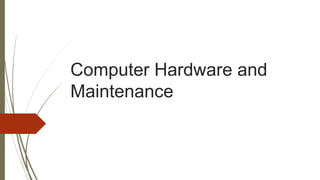
Computer hardware and maintenance
- 2. VIRUS Sl. No# Name ID Email 1 Md. Ohidul Islam (01676661706) 2 Md. Imran Khan 3 Kamrun Nahar Liza 4 Abdul Hai Aimon 5 Tamjid Abedin Khan 6 Kazi Shafkat Meraz Britta
- 3. Content Introduction Motherboard Elements Installing Motherboard Installing CPU Inserting Memory Module Installing Hard Disk Hardware Maintenance Boot Disk Formatting Partitioning Cables and Connectors Computer Connectors Network Connector Audio and Video Connector BIOS Optimization Flashing BIOS Conclusion
- 4. Introduction The motherboard (also known as main board, system board, planar board or logic board, or colloquially) is the main circuit board inside the PC. It holds the processor, memory and expansion slots and connects directly or indirectly to every part of the PC. It's made up of a chipset, some code in ROM and the various interconnections or buses.
- 7. Installing Motherboard 1 Unpack the board: Measure blanking plate
- 8. Installing Motherboard Remove unnecessary bits Install the blanking plate
- 9. Installing Motherboard Measure where the motherboard goes Slide the motherboard into place
- 10. Installing CPU
- 11. Installing CPU Select the perfect CPU Model Remove the CPU Fan Open the CPU Socket Install the CPU
- 12. Inserting Memory Module There are various types of random access memory. The latest motherboards are equipped with DDR2 or DDR memory. Some are even equipped with RAM Bus memory. The oldest ones actually have SDRAM connectors, or even EDO RAM connectors. It is generally impossible to insert non-supported RAM into the motherboard as each memory type has one or several notches that prevent it from being inserted into the wrong slot type.
- 13. Inserting Memory Module To insert DDR, RAM Bus or SD RA ,memory modules just pull open the clips located at each end of the slot, place the memory module straight down into the slot, making sure it is in the correct position (one or more notches between the pins prevent the module from being inserted the wrong way around).
- 14. Installing Hard Disk Remove the computer's casing for a desktop computer. Unscrew and remove the casing of the tower where the CPU is located. In a desktop computer, there might be space to add another hard drive without disconnecting the old one. Connect the new hard drive and set it to primary if desired Remove the old hard drive after it has been disconnected, and connect the new one with the appropriate cables. The hard drive will specify whether it should be connected to the IDE or the SATA hard drive. In a desktop computer, jumper pins can be used to set one of the hard drives as the primary hard drive.
- 16. Hardware Maintenance Computer hardware maintenance involves taking care of the computer's physical components, such as its keyboard, hard drive and internal CD or DVD drives. Cleaning the computer, keeping its fans free from dust, and defragmenting its hard drives regularly are all parts of a computer hardware maintenance program.
- 17. Boot Disk Removable digital data Run (boot) an operating system or utility program. The computer must have a built-in program CD-ROMs are the most common forms of media used, but other media, such as magnetic or paper tape drives, zip drives, and more recently USB flash drives can be used. Boot disks are used for • Operating system installation • Data recovery • Data purging
- 18. Boot Disk
- 19. Formatting When you first set up a hard drive for use with a computer, you have to format it using a file system. Different operating systems (like Windows, Mac OS X, and Linux) use different file systems to organize and store data, so you need to use the file system most applicable for your needs.
- 20. Formatting Here are a few of the more popular file systems you'll see NTFS: This is Windows' default file system. Windows can read and write to NTFS-formatted drives. FAT32: FAT32 is an older file system. You can't install newer versions of Windows on a FAT32 system, but it can be handy for external drives since it can be read and written to by Windows, OS X, and Linux. ExFAT: ExFAT is less commonly used, but is similar to FAT32 without the downsides. Both Windows and OS X can read and write ExFAT-formatted drives, and it can store files over 4GB. This makes it ideal for flash drives.
- 21. Partitioning Disk partitioning or disk slicing is the creation of one or more regions on a hard disk or other secondary storage, so that an operating system can manage information in each region separately. We can divide your hard drive into multiple partitions. We can create separate system & utility, recovery, Windows, or data partitions.
- 22. Cables and Connectors Computer cables are confusing to most users. Here’s a visual guide to help you quickly identify all the common cable and connectors that came bundled with your computers, mobile phones and other electronic gadgets. You may also refer to this guide for ideas on how to hook different devices using commonly available connectors and converters.
- 23. Computer Connectors AC Power, Mic/Line Input, Speaker/Headphone Output, USB, Ethernet, VGA, Serial RS-232, eSATA, Parallel DB25, Display port .
- 24. Monitor Connectors S-Video Connector Serial Printer Connector Parallel Printer Connector
- 25. Network Connector A computer network or data network is a telecommunications network which allows nodes to share resources. In computer networks, networked computing devices exchange data with each other using a data link. The connections between nodes are established using either cable media or wireless media.
- 26. Audio and Video Connector Most speakers and microphones can connect to the computer with these audio cables. The microphone port on your computer is usually pink while the speaker port, where you insert the stereo audio cable, is colored green. Some computers have additional TSR audio ports colored black, grey, and gold; these are for rear, front, and center/subwoofer output, respectively. : One of the most common video connectors for computer monitors and high-definition TVs is the VGA cable. A standard VGA connector has 15- pins and other than connecting a computer to a monitor, you may also use a VGA cable to connect your laptop to a TV screen or a projector.
- 27. Audio Connector Video Connector
- 28. BIOS Optimization The BIOS ( Basic Input/output System and also known as the System BIOS, ROM BIOS or PC BIOS) is a type of firmware used to perform hardware initialization during the booting process (power-on startup) on IBM PC compatible computers, and to provide runtime services for operating systems and programs. The BIOS firmware is built into personal computers (PCs), and it is the first software they run when powered on.
- 30. Flashing BIOS Flashing it means to update it with a new program. If power goes out while flashing, you can be left with an unbootable computer. The process is usually done by using either built-in functionality of the old BIOS, or a MS-DOS-based program (booted from floppy), or more recently, a Windows program (which comes with a special driver to obtain access to hardware). Some motherboards come with secondary firmware on a separate chip, which kicks in if the main BIOS is corrupted. This firmware usually supports flashing the BIOS from a file in a CD or floppy disk.
- 31. Flashing BIOS
- 32. Conclusion Computer hardware is the collection of physical components that constitute a computer system. Computer hardware is the physical parts or components of a computer, such as monitor, keyboard, computer data storage, graphic card, sound card, motherboard, and so on, all of which are tangible objects. By contrast, software is instructions that can be stored and run by hardware.
- 33. Thank You
