DELHI PUBLIC SCHOOL,BAREILLY.pptx
•Download as PPTX, PDF•
0 likes•46 views
Workflow in Adobe premiere Pro
Report
Share
Report
Share
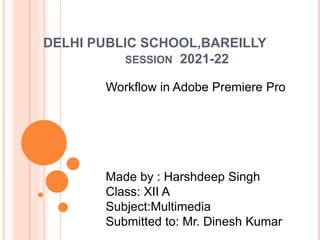
Recommended
Recommended
More Related Content
Similar to DELHI PUBLIC SCHOOL,BAREILLY.pptx
Similar to DELHI PUBLIC SCHOOL,BAREILLY.pptx (20)
User manuel-for-wondershare-video-editor-windows-v-4-8

User manuel-for-wondershare-video-editor-windows-v-4-8
User Manuel for Wondershare Video Editor Windows V. 4.8+

User Manuel for Wondershare Video Editor Windows V. 4.8+
Top 10 killer things every video editor should know_learn when starting out.pdf

Top 10 killer things every video editor should know_learn when starting out.pdf
Step-by-Step-Tutorial-Editing-Brilliance-with-Premiere-Pro.pptx

Step-by-Step-Tutorial-Editing-Brilliance-with-Premiere-Pro.pptx
Recently uploaded
https://app.box.com/s/7hlvjxjalkrik7fb082xx3jk7xd7liz3TỔNG ÔN TẬP THI VÀO LỚP 10 MÔN TIẾNG ANH NĂM HỌC 2023 - 2024 CÓ ĐÁP ÁN (NGỮ Â...

TỔNG ÔN TẬP THI VÀO LỚP 10 MÔN TIẾNG ANH NĂM HỌC 2023 - 2024 CÓ ĐÁP ÁN (NGỮ Â...Nguyen Thanh Tu Collection
Recently uploaded (20)
Python Notes for mca i year students osmania university.docx

Python Notes for mca i year students osmania university.docx
TỔNG ÔN TẬP THI VÀO LỚP 10 MÔN TIẾNG ANH NĂM HỌC 2023 - 2024 CÓ ĐÁP ÁN (NGỮ Â...

TỔNG ÔN TẬP THI VÀO LỚP 10 MÔN TIẾNG ANH NĂM HỌC 2023 - 2024 CÓ ĐÁP ÁN (NGỮ Â...
QUATER-1-PE-HEALTH-LC2- this is just a sample of unpacked lesson

QUATER-1-PE-HEALTH-LC2- this is just a sample of unpacked lesson
Simple, Complex, and Compound Sentences Exercises.pdf

Simple, Complex, and Compound Sentences Exercises.pdf
Beyond_Borders_Understanding_Anime_and_Manga_Fandom_A_Comprehensive_Audience_...

Beyond_Borders_Understanding_Anime_and_Manga_Fandom_A_Comprehensive_Audience_...
Unit 3 Emotional Intelligence and Spiritual Intelligence.pdf

Unit 3 Emotional Intelligence and Spiritual Intelligence.pdf
NO1 Top Black Magic Specialist In Lahore Black magic In Pakistan Kala Ilam Ex...

NO1 Top Black Magic Specialist In Lahore Black magic In Pakistan Kala Ilam Ex...
DELHI PUBLIC SCHOOL,BAREILLY.pptx
- 1. DELHI PUBLIC SCHOOL,BAREILLY SESSION 2021-22 Workflow in Adobe Premiere Pro Made by : Harshdeep Singh Class: XII A Subject:Multimedia Submitted to: Mr. Dinesh Kumar
- 2. INTRODUCTION Adobe Premiere Pro is a timeline-based video editing software application developed by Adobe Inc. and published as part of the Adobe Creative Cloud licensing program. First launched in 2003, Adobe Premiere Pro is a successor of Adobe Premiere (first launched in 1991). It is geared towards professional video editing, while its sibling, Adobe Premiere Elements, targets the consumer market. Now we will learn about the workflow of Adobe Premiere Pro…
- 3. BEFORE YOU BEGIN • Gather your footage and other media files: Premiere Pro supports a variety of file formats. Check list of supported file formats to understand if your files can be imported into Premiere Pro. Save your files in your computer or in a dedicated storage drive (recommended). • Check your system requirements: If your computer meets the system requirements, go ahead and install premiere pro. If your graphic cards are not fully supported, Premiere Pro flags this issue when you launch the app. Check and update your drivers to get the best out of Premiere Pro.
- 4. START A NEW PROJECT OR OPEN AN EXISTING PROJECT To start a new project, click New Project. To open an existing project, click Open Project. If you have started on a project using Premiere Rush (on the go app for capturing and editing video, open it directly in Premiere Pro for further editing. Click Open Premiere Rush Project. If you are working with others, then you might want to create a new Team Project. Click New Team Project.
- 5. IMPORT VIDEO AND AUDIO Import video footage and other media files. To import files, you can: • Use the Media Browser. • Use dynamic linking to bring in assets from After Effects, Photoshop, or Illustrator.
- 6. ASSEMBLE AND REFINE A SEQUENCE To view a clip in the Source Monitor, double-click the clip in the Project Panel. Using the Source Monitor, you can view clips, set edit points, and mark frames before adding clips to a sequence. Refine sequences by manipulating clips in the Timeline panel. Add clips to a sequence in the Timeline panel by dragging them from the Project Panel, or by using the Insert (the comma key) or Overwrite buttons (the full stop key).
- 7. ADD TITLES To get started with titles, you can select an existing motion graphic template from Premiere Pro. You can also create a title directly in your video using the Type tool in the Program Monitor. Type in a title, and then adjust its appearance. Save your title as a Motion Graphics template so it can be reused and shared. For more information on using the Essential Graphics panel, see Create titles and motion graphics.
- 8. ADD TRANSITIONS AND EFFECTS Add transitions between clips to smoothly move from one clip to another. The Effects Control panel includes an extensive list of transitions and effects you can apply. Add an effect or transition to a clip in the Timeline panel by dragging it from the Effects panel. Adjust the effect, duration, and alignment using the Effects Control panel.
- 9. EDIT COLOR There are multiple color editing options in Premiere Pro. You can: • Apply looks (color presets) and make adjustments. • Refine looks using RGB Curves and the Hue Saturation Curve. • Compare and match color across clips. • Adjust shadows, midtones, and highlights using color wheels. • Apply LUTs and make technical corrections to light, and more. To get started, experiment with looks. Select a clip in the timeline, and select a look from the Creative section of the Lumetri color panel. Adjust the Intensity and Adjustments sliders to fine-tune the preset.
- 10. MIX AUDIO Premiere Pro offers a complete audio editing solution within the application. Some common audio edits you can do are sync audio with video, or reduce background voice. You can also choose to edit audio in Audition for advanced audio mixing.
- 11. CHANGE DURATION AND SPEED You can set a duration for video or audio clips, letting them speed up or slow down to fill the duration. You can use the following options to change the speed and duration of clips: • Speed/Duration command . • Rate Stretch tool • Time Remapping feature
- 12. EXPORT Deliver your edited sequence in the medium of your choice. Using Adobe Media Encoder, you can customize export settings that match the needs of your viewing audience.