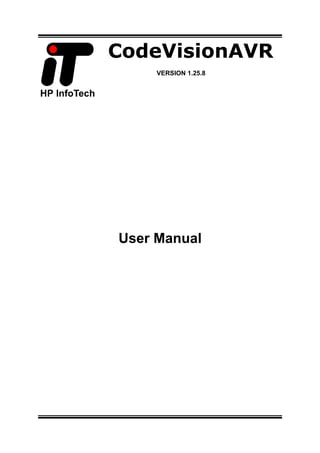
Cvavrman
- 2. CodeVisionAVR © 1998-2007 HP InfoTech S.R.L. Page 1 CodeVisionAVR V1.25.8 User Manual Revision 42/11.2007 Copyright © 1998-2007 Pavel Haiduc and HP InfoTech S.R.L. All rights reserved. No part of this document may be reproduced in any form except by written permission of the author. All rights of translation reserved.
- 3. CodeVisionAVR © 1998-2007 HP InfoTech S.R.L. Page 2 Table of Contents Table of Contents .................................................................................................................................. 2 1. Introduction........................................................................................................................................ 8 2. CodeVisionAVR Integrated Development Environment................................................................ 9 2.1 Working with Files ........................................................................................................................ 9 2.1.1 Creating a New File .............................................................................................................. 9 2.1.2 Opening an Existing File..................................................................................................... 10 2.1.3 Files History........................................................................................................................ 10 2.1.4 Editing a File....................................................................................................................... 11 2.1.5 Saving a File....................................................................................................................... 12 2.1.6 Renaming a File.................................................................................................................. 12 2.1.7 Printing a File...................................................................................................................... 13 2.1.8 Closing a File...................................................................................................................... 14 2.1.9 Using the Navigator ............................................................................................................ 15 2.1.10 Using Code Templates ..................................................................................................... 16 2.1.11 Using Clipboard History.................................................................................................... 17 2.2 Working with Projects................................................................................................................. 18 2.2.1 Creating a New Project....................................................................................................... 18 2.2.2 Opening an Existing Project ............................................................................................... 20 2.2.3 Adding Notes or Comments to the Project ......................................................................... 21 2.2.4 Configuring the Project ....................................................................................................... 22 2.2.4.1 Adding or removing a File from the Project ................................................................ 22 2.2.4.2 Setting the C Compiler Options .................................................................................. 24 2.2.4.3 Executing an User Specified Program before Make .................................................. 33 2.2.4.4 Transferring the Compiled Program to the AVR Chip after Make .............................. 34 2.2.4.5 Executing an User Specified Program after Make...................................................... 36 2.2.5 Obtaining an Executable Program...................................................................................... 38
- 4. CodeVisionAVR © 1998-2007 HP InfoTech S.R.L. Page 3 2.2.5.1 Checking the Project for Syntax Errors ...................................................................... 38 2.2.5.2 Compiling the Project.................................................................................................. 39 2.2.5.3 Making the Project...................................................................................................... 41 2.2.6 Closing a Project................................................................................................................. 45 2.3 Tools........................................................................................................................................... 46 2.3.1 The AVR Studio Debugger ................................................................................................. 46 2.3.2 The AVR Chip Programmer................................................................................................ 47 2.3.3 The Serial Communication Terminal .................................................................................. 51 2.3.4 Executing User Programs................................................................................................... 52 2.3.4.1 Configuring the Tools Menu........................................................................................ 52 2.4 IDE Settings................................................................................................................................ 54 2.4.1 The View Menu................................................................................................................... 54 2.4.2 Configuring the Editor......................................................................................................... 55 2.4.3 Configuring the Assembler ................................................................................................. 56 2.4.4 Setting the Debugger Path ................................................................................................. 57 2.4.5 AVR Chip Programmer Setup ............................................................................................ 58 2.4.6 Serial Communication Terminal Setup............................................................................... 60 2.5 Accessing the Help..................................................................................................................... 61 2.6 Transferring the License to another computer ........................................................................... 61 2.7 Connecting to HP InfoTech's Web Site ...................................................................................... 64 2.8 Contacting HP InfoTech by E-Mail ............................................................................................. 64 2.9 Quitting the CodeVisionAVR IDE ............................................................................................... 64 3. CodeVisionAVR C Compiler Reference ........................................................................................ 65 3.1 The Preprocessor ....................................................................................................................... 65 3.2 Comments .................................................................................................................................. 71 3.3 Reserved Keywords ................................................................................................................... 72 3.4 Identifiers .................................................................................................................................... 73 3.5 Data Types ................................................................................................................................. 73
- 5. CodeVisionAVR © 1998-2007 HP InfoTech S.R.L. Page 4 3.6 Constants.................................................................................................................................... 74 3.7 Variables..................................................................................................................................... 75 3.7.1 Specifying the SRAM Storage Address for Global Variables............................................. 77 3.7.2 Bit Variables........................................................................................................................ 77 3.7.3 Allocation of Variables to Registers.................................................................................... 79 3.7.4 Structures ........................................................................................................................... 80 3.7.5 Unions................................................................................................................................. 83 3.7.6 Enumerations...................................................................................................................... 85 3.7.7 Global Variables Memory Map File .................................................................................... 86 3.8 Defining Data Types................................................................................................................... 86 3.9 Type Conversions....................................................................................................................... 87 3.10 Operators.................................................................................................................................. 88 3.11 Functions .................................................................................................................................. 89 3.12 Pointers..................................................................................................................................... 90 3.13 Accessing the I/O Registers ..................................................................................................... 93 3.13.1 Bit level access to the I/O Registers................................................................................. 95 3.14 Accessing the EEPROM........................................................................................................... 96 3.15 Using Interrupts ........................................................................................................................ 97 3.16 SRAM Memory Organization.................................................................................................... 99 3.17 Using an External Startup File................................................................................................ 101 3.18 Including Assembly Language in Your Program .................................................................... 103 3.18.1 Calling Assembly Functions from C................................................................................ 104 3.19 Creating Libraries ................................................................................................................... 105 3.20 Using the AVR Studio Debugger............................................................................................ 108 3.20.1 Using the AVR Studio Debugger version 3 .................................................................... 108 3.20.2 Using the AVR Studio Debugger version 4.06 or later................................................... 109 3.21 Hints........................................................................................................................................ 110 3.22 Limitations............................................................................................................................... 110
- 6. CodeVisionAVR © 1998-2007 HP InfoTech S.R.L. Page 5 4. Library Functions Reference........................................................................................................ 111 4.1 Character Type Functions ........................................................................................................ 112 4.2 Standard C Input/Output Functions.......................................................................................... 113 4.3 Standard Library Functions ...................................................................................................... 118 4.4 Mathematical Functions............................................................................................................ 120 4.5 String Functions........................................................................................................................ 123 4.6 Variable Length Argument Lists Macros .................................................................................. 128 4.7 Non-local Jump Functions........................................................................................................ 129 4.8 BCD Conversion Functions ...................................................................................................... 130 4.9 Gray Code Conversion Functions ............................................................................................ 130 4.10 Memory Access Functions ..................................................................................................... 131 4.11 LCD Functions........................................................................................................................ 132 4.11.1 LCD Functions for displays with up to 2x40 characters ................................................. 132 4.11.2 LCD Functions for displays with 4x40 characters .......................................................... 135 4.11.3 LCD Functions for displays connected in 8 bit memory mapped mode......................... 137 4.12 I2 C Bus Functions................................................................................................................... 139 4.12.1 National Semiconductor LM75 Temperature Sensor Functions .................................... 141 4.12.2 Maxim/Dallas Semiconductor DS1621 Thermometer/Thermostat Functions ................ 144 4.12.3 Philips PCF8563 Real Time Clock Functions................................................................. 147 4.12.4 Philips PCF8583 Real Time Clock Functions................................................................. 150 4.12.5 Maxim/Dallas Semiconductor DS1307 Real Time Clock Functions............................... 153 4.13 Maxim/Dallas Semiconductor DS1302 Real Time Clock Functions....................................... 155 4.14 1 Wire Protocol Functions ...................................................................................................... 157 4.14.1 Maxim/Dallas Semiconductor DS1820/DS18S20 Temperature Sensors Functions...... 159 4.14.2 Maxim/Dallas Semiconductor DS18B20 Temperature Sensor Functions...................... 163 4.14.3 Maxim/Dallas Semiconductor DS2430 EEPROM Functions.......................................... 166 4.14.4 Maxim/Dallas Semiconductor DS2433 EEPROM Functions.......................................... 169 4.15 SPI Functions ......................................................................................................................... 172
- 7. CodeVisionAVR © 1998-2007 HP InfoTech S.R.L. Page 6 4.16 Power Management Functions............................................................................................... 175 4.17 Delay Functions...................................................................................................................... 176 5. CodeWizardAVR Automatic Program Generator ....................................................................... 177 5.1 Setting the AVR Chip Options .................................................................................................. 180 5.2 Setting the External SRAM....................................................................................................... 182 5.3 Setting the Input/Output Ports .................................................................................................. 184 5.4 Setting the External Interrupts.................................................................................................. 185 5.5 Setting the Timers/Counters..................................................................................................... 187 5.6 Setting the UART or USART .................................................................................................... 192 5.7 Setting the Analog Comparator ................................................................................................ 195 5.8 Setting the Analog-Digital Converter ........................................................................................ 196 5.9 Setting the ATmega406 Voltage Reference............................................................................. 199 5.10 Setting the ATmega406 Coulomb Counter ............................................................................ 200 5.11 Setting the SPI Interface......................................................................................................... 201 5.12 Setting the Universal Serial Interface - USI............................................................................ 202 5.13 Setting the I2 C Bus ................................................................................................................. 204 5.13.1 Setting the LM75 devices ............................................................................................... 205 5.13.2 Setting the DS1621 devices ........................................................................................... 206 5.13.3 Setting the PCF8563 devices......................................................................................... 207 5.13.4 Setting the PCF8583 devices......................................................................................... 208 5.13.5 Setting the DS1307 devices ........................................................................................... 209 5.14 Setting the 1 Wire Bus............................................................................................................ 211 5.15 Setting the 2 Wire Bus............................................................................................................ 213 5.16 Setting the CAN Controller ..................................................................................................... 214 5.17 Setting the ATmega169/329/3290/649/6490 LCD Controller................................................. 216 5.18 Setting the LCD ...................................................................................................................... 217 5.19 Setting the USB Controller ..................................................................................................... 218 5.20 Setting Bit-Banged Peripherals .............................................................................................. 219
- 8. CodeVisionAVR © 1998-2007 HP InfoTech S.R.L. Page 7 5.21 Specifying the Project Information.......................................................................................... 220 6. License Agreement ....................................................................................................................... 221 6.1 Software License ...................................................................................................................... 221 6.2 Liability Disclaimer.................................................................................................................... 221 6.3 Restrictions............................................................................................................................... 221 6.4 Operating License .................................................................................................................... 221 6.5 Back-up and Transfer............................................................................................................... 222 6.6 Terms........................................................................................................................................ 223 6.7 Other Rights and Restrictions................................................................................................... 223 7. Technical Support ......................................................................................................................... 224 8. Contact Information ...................................................................................................................... 225
- 9. CodeVisionAVR © 1998-2007 HP InfoTech S.R.L. Page 8 1. Introduction CodeVisionAVR is a C cross-compiler, Integrated Development Environment and Automatic Program Generator designed for the Atmel AVR family of microcontrollers. The program is designed to run under the Windows 98, Me, NT 4, 2000, XP and Vista 32bit operating systems. The C cross-compiler implements nearly all the elements of the ANSI C language, as allowed by the AVR architecture, with some features added to take advantage of specificity of the AVR architecture and the embedded system needs. The compiled COFF object files can be C source level debugged, with variable watching, using the Atmel AVR Studio debugger. The Integrated Development Environment (IDE) has built-in AVR Chip In-System Programmer software that enables the automatical transfer of the program to the microcontroller chip after successful compilation/assembly. The In-System Programmer software is designed to work in conjunction with the Atmel STK500, AVRISP, AVRISP MkII, AVR Dragon, JTAGICE MkII, AVRProg (AVR910 application note), Kanda Systems STK200+, STK300, Dontronics DT006, Vogel Elektronik VTEC-ISP, Futurlec JRAVR and MicroTronics' ATCPU, Mega2000 development boards. For debugging embedded systems, which employ serial communication, the IDE has a built-in Terminal. Besides the standard C libraries, the CodeVisionAVR C compiler has dedicated libraries for: • Alphanumeric LCD modules • Philips I2 C bus • National Semiconductor LM75 Temperature Sensor • Philips PCF8563, PCF8583, Maxim/Dallas Semiconductor DS1302 and DS1307 Real Time Clocks • Maxim/Dallas Semiconductor 1 Wire protocol • Maxim/Dallas Semiconductor DS1820, DS18S20 and DS18B20 Temperature Sensors • Maxim/Dallas Semiconductor DS1621 Thermometer/Thermostat • Maxim/Dallas Semiconductor DS2430 and DS2433 EEPROMs • SPI • Power management • Delays • Gray code conversion. CodeVisionAVR also contains the CodeWizardAVR Automatic Program Generator, that allows you to write, in a matter of minutes, all the code needed for implementing the following functions: • External memory access setup • Chip reset source identification • Input/Output Port initialization • External Interrupts initialization • Timers/Counters initialization • Watchdog Timer initialization • UART (USART) initialization and interrupt driven buffered serial communication • Analog Comparator initialization • ADC initialization • SPI Interface initialization • Two Wire Interface initialization • CAN Interface initialization • I2 C Bus, LM75 Temperature Sensor, DS1621 Thermometer/Thermostat and PCF8563, PCF8583, DS1302, DS1307 Real Time Clocks initialization • 1 Wire Bus and DS1820/DS18S20 Temperature Sensors initialization • LCD module initialization. This product is © Copyright 1998-2007 Pavel Haiduc and HP InfoTech S.R.L., all rights reserved. The author of the program wishes to thank Mr. Jack Tidwell for his great help in the implementation of floating point routines and to Mr. Yuri G. Salov for his excellent work in improving the Mathematical Functions Library and beta testing CodeVisionAVR.
- 10. CodeVisionAVR © 1998-2007 HP InfoTech S.R.L. Page 9 2. CodeVisionAVR Integrated Development Environment 2.1 Working with Files Using the CodeVisionAVR IDE you can view and edit any text file used or produced by the C compiler or assembler. 2.1.1 Creating a New File You can create a new source file using the File|New menu command or by pressing the Create new file button on the toolbar. A dialog box appears, in which you must select File Type|Source and press the Ok button. A new editor window appears for the newly created file. The new file has the name untitled.c. You can save this file under a new name using the File|Save As menu command.
- 11. CodeVisionAVR © 1998-2007 HP InfoTech S.R.L. Page 10 2.1.2 Opening an Existing File You can open an existing file using the File|Open menu command or by pressing the Open file button on the toolbar. An Open dialog window appears. You must select the name and type of file you wish to open. By pressing the Open button you will open the file in a new editor window. 2.1.3 Files History The CodeVisionAVR IDE keeps a history of the opened files. The most recent eight files that where used can be reopened using the File|Reopen menu command.
- 12. CodeVisionAVR © 1998-2007 HP InfoTech S.R.L. Page 11 2.1.4 Editing a File A previously opened or a newly created file can be edited in the editor window by using the Tab, Arrows, Backspace and Delete keys. Pressing the Home key moves the cursor to the start of the current text line. Pressing the End key moves the cursor to the end of the current text line. Pressing the Ctrl+Home keys moves the cursor to the start of the file. Pressing the Ctrl+End keys moves the cursor to the end of the file. Portions of text can be selected by dragging with the mouse. You can copy the selected text to the clipboard by using the Edit|Copy menu command, by pressing the Ctrl+C keys or by pressing the Copy button on the toolbar. By using the Edit|Cut menu command, by pressing the Ctrl+X keys or by pressing the Cut button on the toolbar, you can copy the selected text to the clipboard and then delete it from the file. Text previously saved in the clipboard can be placed at the current cursor position by using the Edit|Paste menu command, by pressing the Ctrl+V keys or pressing the Paste button on the toolbar. Clicking in the left margin of the editor window allows selection of a whole line of text. Selected text can be deleted using the Edit|Delete menu command or pressing the Ctrl+Delete keys. The Edit|Print Selection menu command allows the printing of the selected text. Dragging and dropping with the mouse can move portions of text. Pressing the Ctrl+Y keys deletes the text line where the caret is currently positioned. Selected portions of text can be indented, respectively unindented, using the Edit|Indent Block, respectively Edit|Unindent Block, menu commands or by pressing the Ctrl+I, respectively Ctrl+U keys. You can find, respectively replace, portions of text in the edited file by using the Edit|Find, respectively Edit|Replace, menu commands, by pressing the Ctrl+F, respectively Ctrl+R keys, or by pressing the Find, respectively Replace buttons on the toolbar. The Edit|Find Next, respectively Edit|Find Previous, functions can be used to find the next, respectively previous, occurrences of the search text. The same can be achieved using the F3, respectively Ctr+F3 keys. Changes in the edited text can be undone, respectively redone, by using the Edit|Undo, respectively Edit|Redo, menu commands, by pressing the Ctrl+Z, respectively Shift+Ctrl+Z keys, or by pressing the Undo, respectively Redo buttons on the toolbar. You can go to a specific line number in the edited file, by using the Edit|Goto Line menu command or by pressing the Alt+G keys. Bookmarks can be inserted or removed, at the line where the cursor is positioned, by using the Edit|Toggle Bookmark menu command or by pressing the Shift+Ctrl+0...9 keys. The Edit|Jump to Bookmark menu command or the Ctrl+0...9 keys will position the cursor at the start of the corresponding bookmarked text line. If the cursor is positioned on an opening, respectively closing, brace then the Edit|Match Braces menu command or the Ctrl+M key will highlight, the portion of text until the corresponding matching closing, respectively opening brace. Pressing any key or clicking the mouse will hide the highlighting. Clicking with the mouse right button opens a pop-up menu that also gives the user access to the above mentioned functions.
- 13. CodeVisionAVR © 1998-2007 HP InfoTech S.R.L. Page 12 2.1.5 Saving a File The currently edited file can be saved by using the File|Save menu command, by pressing the Ctrl+S keys or by pressing the Save button on the toolbar. When saving, the Editor will create a backup file with an ~ character appended to the extension. All currently opened files can be saved using the File|Save All menu command. 2.1.6 Renaming a File The currently edited file can be saved under a new name by using the File|Save As menu command. A Save dialog window will open. You will have the possibility to specify the new name and type of the file, and eventually its new location.
- 14. CodeVisionAVR © 1998-2007 HP InfoTech S.R.L. Page 13 2.1.7 Printing a File You can print the current file using the File|Print menu command or by pressing the Print button on the toolbar. The contents of the file will be printed to the Windows default printer. The paper margins used when printing can be set using the File|Page Setup menu command, which opens the Page Setup dialog window. The units used when setting the paper margins are specified using the Units list box. The printer can be configured by pressing the Printer button in this dialog window. Changes can be saved, respectively canceled, using the OK, respectively Cancel buttons.
- 15. CodeVisionAVR © 1998-2007 HP InfoTech S.R.L. Page 14 2.1.8 Closing a File You can quit editing the current file by using the File|Close menu command. If the file was modified, and wasn’t saved yet, you will be prompted if you want to do that. Pressing Yes will save changes and close the file. Pressing No will close the file without saving the changes. Pressing Cancel will disable the file closing process. All currently opened files can be closed using the File|Close All menu command.
- 16. CodeVisionAVR © 1998-2007 HP InfoTech S.R.L. Page 15 2.1.9 Using the Navigator The Navigator window allows easy displaying or opening of source files. By clicking on the file name the appropriate file is maximized or opened. After a Compile or Make process there is also displayed a list of #include –ed files, global variables and functions declared in each compiled C source file. By clicking on the variable’s, respective function’s, name the variable, respective function, declaration is highlighted in the appropriate C source file. If during compilation there are errors or warnings, these are also displayed in the Navigator window. By clicking on the error or warning, the corresponding source line is highlighted in the appropriate file. The Navigator tree branches can be expanded, respectively collapsed, by clicking on the +, respectively -, buttons. By right clicking in the Navigator window you can open a pop-up menu with the following choices: • Open a file • Save the currently edited file • Save All opened files • Close Current File • Close Project • Close All opened files • Toggle on or off expanding the file branches • Toggle on or off expanding the Errors and Warnings branches for the file whose Editor window has focus.
- 17. CodeVisionAVR © 1998-2007 HP InfoTech S.R.L. Page 16 2.1.10 Using Code Templates The Code Templates window allows easy adding most often used code sequences to the currently edited file. This is achieved by clicking on the desired code sequence in the Code Templates window and then dragging and dropping it to the appropriate position in the Editor window. New code templates can be added to the list by dragging and dropping a text selection from the Editor window to the Code Templates window. By right clicking in the Code Templates window you can open a pop-up menu with the following choices: • Copy to the Edit Window the currently selected code template • Paste a text fragment from the clipboard to the Code Templates window • Move Up in the list the currently selected code template • Move Down in the list the currently selected code template • Delete the currently selected code template from the list.
- 18. CodeVisionAVR © 1998-2007 HP InfoTech S.R.L. Page 17 2.1.11 Using Clipboard History The Clipboard History window allows viewing and accessing text fragments that were recently copied to the clipboard. By right clicking in the Clipboard History window you can open a pop-up menu with the following choices: • Copy to the Edit Window the currently selected text fragment from the Clipboard History window • Delete the currently selected text fragment from the list • Delete All the text fragments from the list.
- 19. CodeVisionAVR © 1998-2007 HP InfoTech S.R.L. Page 18 2.2 Working with Projects The Project groups the source file(s) and compiler settings that you use for building a particular program. 2.2.1 Creating a New Project You can create a new Project using the File|New menu command or by pressing the Create new file button on the toolbar. A dialog box appears, in which you must select File Type|Project and press the OK button. A dialog will open asking you to confirm if you would like to use the CodeWizardAVR to create the new project. If you select No then the Create New Project dialog window will open.
- 20. CodeVisionAVR © 1998-2007 HP InfoTech S.R.L. Page 19 You must specify the new Project file name and its location. The Project file will have the .prj extension. You can configure the Project by using the Project|Configure menu command.
- 21. CodeVisionAVR © 1998-2007 HP InfoTech S.R.L. Page 20 2.2.2 Opening an Existing Project You can open an existing Project file using the File|Open menu command or by pressing the Open file button on the toolbar. An Open dialog window appears. You must select the file name of the Project you wish to open. By pressing the Open button you will open the Project file and its source file(s). You can configure the Project by using the Project|Configure menu command.
- 22. CodeVisionAVR © 1998-2007 HP InfoTech S.R.L. Page 21 2.2.3 Adding Notes or Comments to the Project With every Project the CodeVisionAVR IDE creates a text file where you can place notes and comments. You can access this file using the Project|Notes or Windows menu commands. This file can be edited using the standard Editor commands. The file is automatically saved when you Close the Project or Quit the CodeVisionAVR program.
- 23. CodeVisionAVR © 1998-2007 HP InfoTech S.R.L. Page 22 2.2.4 Configuring the Project The Project can be configured using the Project|Configure menu command or the Project Configure toolbar button. 2.2.4.1 Adding or removing a File from the Project To add or remove a file from the currently opened project you must use the Project|Configure menu command. A Configure Project tabbed dialog window will open. You must select the Files tab. By pressing the Add button you can add a source file to the project. The first file added to the project is the main project file. This file will always be Make -ed. The rest of the files added to the project will be automatically linked to the main project file on Make.
- 24. CodeVisionAVR © 1998-2007 HP InfoTech S.R.L. Page 23 Multiple files can be added by holding the Ctrl key when selecting in the Add File to Project dialog. When the project is Open-ed all project files will be opened in the editor. By clicking on a file, and then pressing the Remove button, you will remove this file from the project. The project’s file compilation order can be changed by clicking on a file and moving it up, respectively down, using the Move Up, respectively Move Down, buttons. Changes can be saved, respectively canceled, using the OK, respectively Cancel buttons. When creating a project with multiple files the following rules must be preserved: • only .C files must be added to the project's Files list • there's no need to #include the .C files from the Files list as they will be automatically linked • data type definitions and function declarations must be placed in header .H files, that will be #include -ed as necessary in the .C files • global variables declarations must be placed in the .C files where necessary • there's no need to declare global variables, that are not static, in header .H files, because if these files will be #include -ed more than once, the compiler will issue errors about variable redeclarations.
- 25. CodeVisionAVR © 1998-2007 HP InfoTech S.R.L. Page 24 2.2.4.2 Setting the C Compiler Options To set the C compiler options for the currently opened project you must use the Project|Configure menu command. A Configure Project tabbed dialog window will open. You must select the C Compiler and Code Generation tabs. You can select the target AVR microcontroller chip by using the Chip combo box. You must also specify the CPU Clock Frequency in MHz, which is needed by the Delay Functions, 1 Wire Protocol Functions and Maxim/Dallas Semiconductor DS1820/DS18S20 Temperature Sensors Functions. The required memory model can be selected by using the Memory Model list box. The compiled program can be optimized for minimum size, respectively maximum execution speed, using the Optimize for|Size, respectively Optimize for|Speed, settings. The amount of code optimization can be specified using the Optimization Level setting. The Maximal optimization level may make difficult the code debugging with AVR Studio.
- 26. CodeVisionAVR © 1998-2007 HP InfoTech S.R.L. Page 25 For devices that allow self-programming the Program Type can be selected as: • Application • Boot Loader If the Boot Loader program type was selected, a supplementary Boot Loader Debugging in AVR Studio option is available. If this option is enabled, the compiler will generate supplementary code that allows the Boot Loader to be source level debugged in the AVR Studio simulator/emulator. When programming the chip with the final Boot Loader code, the Boot Loader Debugging option must be disabled.
- 27. CodeVisionAVR © 1998-2007 HP InfoTech S.R.L. Page 26 The (s)printf features option allows to select which versions of the printf and sprintf Standard C Input/Oputput Functions will be linked in your project: • int - the following conversion type characters are supported: 'c', 's', 'p', 'i', 'd', 'u', 'x', 'X', '%', no width or precision specifiers are supported, only the '+' and ' ' flags are supported, no input size modifiers are supported • int, width - the following conversion type characters are supported: 'c', 's', 'p', 'i', 'd', 'u', 'x', 'X', '%', the width specifier is supported, the precision specifier is not supported, only the '+', '-', '0' and ' ' flags are supported, no input size modifiers are supported • long, width - the following conversion type characters are supported: 'c', 's', 'p', 'i', 'd', 'u', 'x', 'X', '%' the width specifier is supported, the precision specifier is not supported, only the '+', '-', '0' and ' ' flags are supported, only the 'l' input size modifier is supported • long, width, precision - the following conversion type characters are supported: 'c', 's', 'p', 'i', 'd', 'u', 'x', 'X', '%', the width and precision specifiers are supported, only the '+', '-', '0' and ' ' flags are supported, only the 'l' input size modifier is supported • float, width, precision - the following conversion type characters are supported: 'c', 's', 'p', 'i', 'd', 'u', 'e', 'E', 'f', 'x', 'X', '%', the width and precision specifiers are supported, only the '+', '-', '0' and ' ' flags are supported, only the 'l' input size modifier is supported. The more features are selected, the larger is the code size generated for the printf and sprintf functions. The (s)scanf features option allows to select which versions of the scanf and sscanf Standard C Input/Oputput Functions will be linked in your project: • int, width - the following conversion type characters are supported: 'c', 's', 'i', 'd', 'u', 'x', '%', the width specifier is supported, no input size modifiers are supported • long, width - the following conversion type characters are supported: 'c', 's', 'i', 'd', 'u', 'x', '%' the width specifier is supported, only the 'l' input size modifier is supported. The more features are selected, the larger is the code size generated for the scanf and sscanf functions. The Data Stack Size must be also specified. If the dynamic memory allocation functions from the Standard Library are to be used, the Heap size must be also specified. It can be calculated using the following formulae: ∑= +⋅+= n i isizeblocknsizeheap 1 _4)1(_ where: n is the number of memory blocks that will be allocated in the heap isizeblock _ is the size of the memory block i If the memory allocation functions will not be used, then the Heap size must be specified as zero. Eventually you may also specify the External SRAM Size (in case the microcontroller have external SRAM memory connected). The External SRAM Wait State option enables the insertion of wait states during access to the external SRAM. This is useful when using slow memory devices.
- 28. CodeVisionAVR © 1998-2007 HP InfoTech S.R.L. Page 27 If an Atmel AT94K05, AT94K10, AT94K20 or AT94K40 FPSLIC device will be used, than there will be the possibility to specify the Program SRAM size in Kwords. The maximum size of the global bit variables, which are placed in the GPIOR (if present) and registers R2 to R14, can be specified using the Bit Variables size list box. The Use GPIOR >31 option, when checked, allows using GPIOR located at addresses above 31 for global bit variables. Note that bit variables located in GPIOR above address 31 are accessed using the IN, OUT, OR , AND instructions, which leads to larger and slower code than for bit variables located in GPIOR with the address range 0…31, which use the SBI, CBI instructions. Also the access to bit variables located in GPIOR above address 31 is not atomic. Therefore it is recommended to leave the Use GPIOR >31 option not checked if the number of global bit variables is small enough and no additional registers are needed for their storage. Checking the Promote char to int check box enables the ANSI promotion of char operands to int. This option can also be specified using the #pragma promotechar compiler directive. Promoting char to int leads to increased code size and lower speed for an 8 bit chip microcontroller like the AVR. If the char is unsigned check box is checked, the compiler treats by default the char data type as an unsigned 8 bit in the range 0…255. If the check box is not checked the char data type is by default a signed 8 bit in the range –128…127. This option can also be specified using the #pragma uchar compiler directive. Treating char as unsigned leads to better code size and speed.
- 29. CodeVisionAVR © 1998-2007 HP InfoTech S.R.L. Page 28 If the 8 bit enums check box is checked, the compiler treats the enumerations as being of 8 bit char data type, leading to improved code size and execution speed of the compiled program. If the check box is not checked the enumerations are considered as 16 bit int data type as required by ANSI. The Enhanced Instructions check box allows enabling or disabling the generation of Enhanced Core instructions for the new ATmega and AT94K FPSLIC devices. The Smart Register Allocation check box enables allocation of registers R2 to R14 (not used for bit variables) and R16 to R21 in such a way that 16bit variables will be preferably located in even register pairs, thus favouring the usage of the enhanced core MOVW instruction for their access. This option is effective only if the Enhanced Instructions check box is also checked. If Smart Register Allocation is not enabled, the registers will be allocated in the order of variable declaration. The Smart Register Allocation option should be disabled if the program was developed using CodeVisionAVR prior to V1.25.3 and it contains inline assembly code that accesses the variables located in registers R2 to R14 and R16 to R21. The registers in the range R2 to R14, not used for bit variables, can be automatically allocated to char and int global variables and global pointers by checking the Automatic Register Allocation check box. Checking the Word Align FLASH Struct Members option enables aligning of the members of structures located in FLASH memory to an even (word) address. This option is present only for compatibility with projects created with CodeVisionAVR prior to V1.24.4a. For new projects this option must be left unchecked, leading to smaller code size. An external startup file can be used by checking the Compilation|Use an External Startup File check box. For debugging purposes you have the option Stack End Markers. If you select it, the compiler will place the strings DSTACKEND, respectively HSTACKEND, at the end of the Data Stack, respectively Hardware Stack areas. When you debug the program with the AVR Studio debugger you may see if these strings are overwritten, and consequently modify the Data Stack Size. When your program runs correctly you may disable the placement of the strings in order to reduce code size. Using the File Output Format(s) list box you can select the following formats for the files generated by the compiler: • COFF (required by the Atmel AVR Studio debugger), ROM, Intel HEX and EEP (required by the In-System Programmer) ; • Atmel generic OBJ, ROM, Intel HEX and EEP (required by the In-System Programmer). If the COFF file format is selected and the Use the Terminal I/O in AVR Studio 3 check box is checked, special debugging information is generated in order to use the AVR Studio 3 Terminal I/O window for communication with the simulated AVR chip’s UART. AVR Studio 4 does not yet support this option. If the Use the Terminal I/O in AVR Studio 3 option is enabled, the UART or USART code will not run correctly on the real AVR chip. This option is only for debugging purposes.
- 30. CodeVisionAVR © 1998-2007 HP InfoTech S.R.L. Page 29 The Advanced tab, which is present only in the Professional version of the compiler, enables more detailed custom configuration like the number and jump type of the interrupt vectors and memory usage:
- 31. CodeVisionAVR © 1998-2007 HP InfoTech S.R.L. Page 30 The Messages tab allows to individually enable or disable various compiler warnings: The generation of warning messages during compilation can be globaly enabled or disabled by using the Enable Warnings check box.
- 32. CodeVisionAVR © 1998-2007 HP InfoTech S.R.L. Page 31 The Globally #define tab allows to #define macros that will be visible in all the project files. For example: will be equivalent with placing the definition: #define ABC 1234 in each project file.
- 33. CodeVisionAVR © 1998-2007 HP InfoTech S.R.L. Page 32 The Paths tabs allows to specify additional paths for #include and library files. These paths must be entered one per line in the appropriate edit controls. Changes can be saved, respectively canceled, using the OK, respectively Cancel buttons.
- 34. CodeVisionAVR © 1998-2007 HP InfoTech S.R.L. Page 33 2.2.4.3 Executing an User Specified Program before Make This option is available if you select the Before Make tab in the Project Configure window. If you check the Execute User’s Program option, then a program, that you have previously specified, will be executed before the compilation/assembly process. The following parameters can be specified for the program to be executed: • Program Directory and File Name • Program Command Line Parameters • Program Working Directory.
- 35. CodeVisionAVR © 1998-2007 HP InfoTech S.R.L. Page 34 2.2.4.4 Transferring the Compiled Program to the AVR Chip after Make This option is available if you select the After Make tab in the Project Configure window. If you check the Program the Chip option, then after successful compilation/assembly your program will be automatically transferred to the AVR chip using the built-in Programmer software. The following steps are executed automatically: • Chip erasure • FLASH and EEPROM blank check • FLASH programming and verification • EEPROM programming and verification • Fuse and Lock Bits programming
- 36. CodeVisionAVR © 1998-2007 HP InfoTech S.R.L. Page 35 The Merge data from a .ROM File for FLASH Programming option, if checked, will merge in the FLASH programming buffer the contents of the .ROM file, created by the compiler after Make, with the data from the .ROM file specified in .ROM File Path. This is useful, for example, when adding a boot loader executable compiled in another project, to an application program that will be programmed in the FLASH memory. The SCK clock frequency used for In-System Programming with the STK500, AVRISP or AVRISP MkII can be specified using the SCK Freq. listbox. This frequency must not exceed ¼ of the chip’s clock frequency. If the chip you have selected has Fuse Bit(s) that may be programmed, then a supplementary Program Fuse Bit(s) check box will appear. If it is checked, than the chip’s Fuse Bit(s) will be programmed after Make. The Fuse Bit(s) can set various chip options, which are described in the Atmel data sheets. If a Fuse Bit(s) check box is checked, then the corresponding fuse bit will be set to 0, the fuse being considered as programmed (as per the convention from the Atmel data sheets). If a Fuse Bits(s) check box is not checked, then the corresponding fuse bit will be set to 1, the fuse being considered as not programmed. If you wish to protect your program from copying, you must select the corresponding option using the FLASH Lock Bits radio box. If you wish to check the chip's signature before programming you must use the Check Signature option. To speed up the programming process you can uncheck the Check Erasure check box. In this case there will be no verification of the correctness of the FLASH erasure. The Preserve EEPROM checkbox allows preserving the contents of the EEPROM during chip erasure. To speed up the programming process you can uncheck the Verify check box. In this case there will be no verification of the correctness of the FLASH and EEPROM programming. Changes can be saved, respectively canceled, using the OK, respectively Cancel buttons.
- 37. CodeVisionAVR © 1998-2007 HP InfoTech S.R.L. Page 36 2.2.4.5 Executing an User Specified Program after Make This option is available if you select the After Make tab in the Project Configure window. If you check the Execute User’s Program option, then a program, that you have previously specified, will be executed after the compilation/assembly process.
- 38. CodeVisionAVR © 1998-2007 HP InfoTech S.R.L. Page 37 Using the Program Settings button you can modify the: • Program Directory and File Name • Program Command Line Parameters • Program Working Directory Changes can be saved, respectively canceled, using the OK, respectively Cancel buttons.
- 39. CodeVisionAVR © 1998-2007 HP InfoTech S.R.L. Page 38 2.2.5 Obtaining an Executable Program Obtaining an executable program requires the following steps: 1. Compiling the Project’s C source files, using the CodeVisionAVR C Compiler, and obtaining an assembler source file 2. Assembling the assembler source file, using the Atmel AVR assembler AVRASM32. Compiling, executes step 1. Making, executes step 1 and 2. For large projects Compiling make take a considerable amount of time. In this case it is advisable to first Check the Project for Syntax Errors, which is much faster as no files are created during this process. 2.2.5.1 Checking the Project for Syntax Errors To check all the Project’s files for syntax errors you must use the Project|Check Syntax menu command or press the Check Syntax button of the toolbar. The checking process can be stopped using the Project|Stop Compilation menu command or by pressing the Stop Compilation button on the toolbar. Eventual compilation errors and/or warnings will be listed in the Message window located under the Editor window, or in the Navigator window. By double clicking on the error or warning message, the line with the problem will be highlighted. The size of the Message window can be modified using the horizontal slider bar placed between it and the Editor window.
- 40. CodeVisionAVR © 1998-2007 HP InfoTech S.R.L. Page 39 2.2.5.2 Compiling the Project To compile the Project you must use the Project|Compile File menu command, press the F9 key or press the Compile button of the toolbar. The CodeVisionAVR C Compiler will be executed, producing an assembler source file with the .asm extension. This file can be examined and modified by opening it with the Editor. The compilation process can be stopped using the Project|Stop Compilation menu command or by pressing the Stop Compilation button on the toolbar. After the compilation is complete, an Information window will open showing the compilation results.
- 41. CodeVisionAVR © 1998-2007 HP InfoTech S.R.L. Page 40 Eventual compilation errors and/or warnings will be listed in the Message window located under the Editor window, or in the Navigator window. By double clicking on the error or warning message, the line with the problem will be highlighted. The size of the Message window can be modified using the horizontal slider bar placed between it and the Editor window.
- 42. CodeVisionAVR © 1998-2007 HP InfoTech S.R.L. Page 41 2.2.5.3 Making the Project To make the Project you must use the Project|Make menu command, press the Shift+F9 keys or press the Make button of the toolbar. The CodeVisionAVR C Compiler will be executed, producing an assembler source file with the .asm extension. The compilation process can be stopped using the Project|Stop Compilation menu command or by pressing the Stop Compilation button on the toolbar. Eventual compilation errors and/or warnings will be listed in the Message window located under the Editor window, or in the Navigator window. By double clicking on the error or warning message, the line with the problem will be highlighted. If no errors were encountered, then the Atmel AVR assembler AVRASM32 will be executed, obtaining the output file type specified in Project|Configure|C Compiler|Code Generation.
- 43. CodeVisionAVR © 1998-2007 HP InfoTech S.R.L. Page 42 After the make process is completed, an Information window will open showing the compilation results. Pressing the Compiler tab will display compilation results.
- 44. CodeVisionAVR © 1998-2007 HP InfoTech S.R.L. Page 43 Pressing the Assembler tab will display assembly results.
- 45. CodeVisionAVR © 1998-2007 HP InfoTech S.R.L. Page 44 Pressing the Programmer tab will display the Chip Programming Counter, which shows how many times was the AVR chip programmed so far. Pressing the Set Counter button will open the Set Programming Counter window: This dialog window allows setting the new Chip Programming Counter value.
- 46. CodeVisionAVR © 1998-2007 HP InfoTech S.R.L. Page 45 Pressing the Program button allows automatic programming of the AVR chip after successful compilation. Pressing Cancel will disable automatic programming. 2.2.6 Closing a Project You can quit working with the current Project by using the File|Close Project menu command. If the Project files were modified, and weren’t saved yet, you will be prompted if you want to do that. Pressing Yes will save changes and close the project. Pressing No will close the project without saving the changes. Pressing Cancel will disable the project closing process. When saving, the IDE will create a backup file with a .pr~ extension.
- 47. CodeVisionAVR © 1998-2007 HP InfoTech S.R.L. Page 46 2.3 Tools Using the Tools menu you can execute other programs without exiting the CodeVisionAVR IDE. 2.3.1 The AVR Studio Debugger The CodeVisionAVR C Compiler is designed to work in conjunction with the Atmel AVR Studio debugger version 3 and 4.06 (or later). For the AVR Studio debugger version 4.06 (or later) the compiler will generate an extended COFF object file that allows watching structures and unions. So it is highly recommended to use AVR Studio version 4.06 (or later) instead of version 3, which doesn’t support this feature. AVR Studio 4 prior to version 4.06 does not support the extended COFF object file format, so it can’t be used with CodeVisionAVR. Before you can invoke the debugger, you must first specify its location and file name using the Settings|Debugger menu command. The AVR Studio version must be specified in the Debugger list box. Changes can be saved, respectively canceled, using the OK, respectively Cancel buttons. The debugger is executed by selecting the Tools|Debugger menu command or by pressing the Debugger button on the toolbar.
- 48. CodeVisionAVR © 1998-2007 HP InfoTech S.R.L. Page 47 2.3.2 The AVR Chip Programmer The CodeVisionAVR IDE has a built-in In-System AVR Chip Programmer that lets you easily transfer your compiled program to the microcontroller for testing. The Programmer is designed to work with the Atmel STK500, AVRISP, AVRISP MkII, AVR Dragon, JTAGICE MkII, AVRProg (AVR910 application note), Kanda Systems STK200+, STK300, Dontronics DT006, Vogel Elektronik VTEC-ISP, Futurlec JRAVR or the MicroTronics ATCPU, Mega2000 development boards. The type of the used programmer and the printer port can be selected by using the Settings|Programmer menu command. The Programmer is executed by selecting the Tools|Chip Programmer menu command or by pressing the Chip Programmer button on the toolbar. You can select the type of the chip you wish to program using the Chip combo box. The SCK clock frequency used for In-System Programming with the STK500, AVRISP or AVRISP MkII can be specified using the SCK Freq. listbox. This frequency must not exceed ¼ of the chip’s clock frequency. If the chip you have selected has Fuse Bit(s) that may be programmed, then a supplementary Program Fuse Bit(s) check box will appear. If it is checked, than the chip’s Fuse Bit(s) will be programmed when the Program|All menu command is executed or when the Program All button is pressed.
- 49. CodeVisionAVR © 1998-2007 HP InfoTech S.R.L. Page 48 The Fuse Bit(s) can set various chip options, which are described in the Atmel data sheets. If a Fuse Bit(s) check box is checked, then the corresponding fuse bit will be set to 0, the fuse being considered as programmed (as per the convention from the Atmel data sheets). If a Fuse Bits(s) check box is not checked, then the corresponding fuse bit will be set to 1, the fuse being considered as not programmed. If you wish to protect your program from copying, you must select the corresponding option using the FLASH Lock Bits radio box. The Programmer has two memory buffers: • The FLASH memory buffer • The EEPROM memory buffer. You can Load or Save the contents of these buffers using the File menu. Supported file formats are: • Atmel .rom and .eep • Intel HEX • Binary .bin After loading a file in the corresponding buffer, the Start and End addresses are updated accordingly. You may also edit these addresses if you wish. The contents of the FLASH, respectively EEPROM, buffers can be displayed and edited using the Edit|FLASH , respectively Edit|EEPROM menu commands. When one of these commands is invoked, an Edit window displaying the corresponding buffer contents will open: The buffer's contents, at the highlighted address, can be edited by pressing the F2 key and typing in the new value. The edited value is saved by pressing the Tab or arrow keys. The highlighted address can be modified using the arrow, Tab, Shift+Tab, PageUp or PageDown keys.
- 50. CodeVisionAVR © 1998-2007 HP InfoTech S.R.L. Page 49 The Fill Memory Block window can be opened by right clicking in the Edit window: This window lets you specify the Start Address, End Address and Fill Value of the memory area to be filled. If you wish to check the chip's signature before any operation you must use the Check Signature option. To speed up the programming process you can uncheck the Check Erasure check box. In this case there will be no verification of the correctness of the FLASH erasure. The Preserve EEPROM checkbox allows preserving the contents of the EEPROM during chip erasure. To speed up the programming process you also can uncheck the Verify check box. In this case there will be no verification of the correctness of the FLASH and EEPROM programming. For erasing a chip's FLASH and EEPROM you must select the Program|Erase menu command. After erasure the chip's FLASH and EEPROM are automatically blank checked. For simple blank checking you must use the Program|Blank Check menu command. If you wish to program the FLASH with the contents of the FLASH buffer you must use the Program|FLASH menu command. For programming the EEPROM you must use the Program|EEPROM menu command. After programming the FLASH and EEPROM are automatically verified. To program the Lock, respectively the Fuse Bit(s) you must use the Program|Fuse Bit(s), respectively Program|Lock Bits menu commands. The Program|All menu command allows to automatically: • Erase the chip • FLASH and EEPROM blank check • Program and verify the FLASH • Program and verify the EEPROM • Program the Fuse and Lock Bits. If you wish to read the contents of the chip's FLASH, respectively EEPROM, you must use the Read|FLASH, respectively Read|EEPROM menu commands. For reading the chip's signature you must use the Read|Chip Signature menu command. To read the Lock, respectively the Fuse Bits you must use the Read|Lock Bits, respectively Read|Fuse Bits menu commands. For some devices there's also the Read|Calibration Byte(s) option available. It allows reading the value of the calibration bytes of the chip's internal RC oscillator.
- 51. CodeVisionAVR © 1998-2007 HP InfoTech S.R.L. Page 50 If the programmer is an Atmel STK500, AVRISP, AVRISP MkII or AVRProg (AVR910 application note), then an additional menu command is present: Read|Programmer's Firmware Version. It allows reading the major and minor versions of the above mentioned programmers’ firmware. For comparing the contents of the chip's FLASH, respectively EEPROM, with the corresponding memory buffer, you must use the Compare|FLASH, respectively Compare|EEPROM menu commands. For exiting the Programmer and returning to the CodeVisionAVR IDE you must use the File|Close menu command.
- 52. CodeVisionAVR © 1998-2007 HP InfoTech S.R.L. Page 51 2.3.3 The Serial Communication Terminal The Terminal is intended for debugging embedded systems, which employ serial communication (RS232, RS422, RS485). The Terminal is invoked using the Tools|Terminal menu command or the Terminal button on the toolbar. The characters can be displayed in ASCII or hexadecimal format. The display mode can be toggled using the Hex/ASCII button. The received characters can be saved to a file using the Rx File button. Any characters typed in the Terminal window will be transmitted through the PC serial port. The entered characters can be deleted using the Backspace key. By pressing the Send button, the Terminal will transmit a character whose hexadecimal ASCII code value is specified in the Hex Code edit box. By pressing the Tx File button, the contents of a file can be transmitted through the serial port. By pressing the Reset button, the AVR chip on the STK200+/300, VTEC-ISP, DT006, ATCPU or Mega2000 development board is reseted. At the bottom of the Terminal window there is a status bar in which are displayed the: • computer's communication port; • communication parameters; • handshaking mode; • received characters display mode; • type of emulated terminal; • the state of the transmitted characters echo setting.
- 53. CodeVisionAVR © 1998-2007 HP InfoTech S.R.L. Page 52 2.3.4 Executing User Programs User programs are executed by selecting the corresponding command from the Tools menu. You must previously add the Program’s name to the menu. 2.3.4.1 Configuring the Tools Menu You can add or remove User Programs from the Tools menu by using the Tools|Configure menu command. A Configure Tools dialog window, with a list of User Programs, will open. Using the Add button you can add a Program to the Tools menu. Using the Remove button you can remove a Program from the Tools menu.
- 54. CodeVisionAVR © 1998-2007 HP InfoTech S.R.L. Page 53 Using the Settings button you can modify the: • Tool Menu Name • Tool Directory and File Name • Command Line Parameters • Working Directory of a selected Program from the list. Changes can be saved, respectively canceled, using the OK, respectively Cancel buttons.
- 55. CodeVisionAVR © 1998-2007 HP InfoTech S.R.L. Page 54 2.4 IDE Settings The CodeVisionAVR IDE is configured using the View and Settings menus. 2.4.1 The View Menu The folowing settings can be configured using the View menu command: • If the View|Toolbar option is checked the command buttons toolbar will be displayed; • If the View|Navigator/Code Templates/Clipboard History option is checked the Navigator, Code Templates and Clipboard History window is displayed at the left of the Editor window; • If the View|Messages option is checked, the Message window located under the Editor window will be displayed; • If the View|Information Window after Compile/Make option is checked, there will be an Information window displayed after Compiling or Making.
- 56. CodeVisionAVR © 1998-2007 HP InfoTech S.R.L. Page 55 2.4.2 Configuring the Editor The Editor can be configured using the Settings|Editor menu command. The Show Line Numbers check box, allows enabling or disabling the displaying of line numbers in the Editor windows. The Autoindent check box, allows enabling or disabling the text autoindenting during file editing. The Auto Load Modified Files check box, allows enabling or disabling the automatic loading of files that are opened in the Editor and that were modified by an external program. The Convert Tabs to Spaces check box, allows enabling or disabling the replacement of the tab character with the appropriate number of spaces while typing. The number of spaces, inserted when pressing the Tab key, can be specified using the Tab Size spin edit. The Auto Collapsible Blocks Enabled check box allows enabling or disabling the automatic display of the vertical bar which delimits the collapsible blocks in the left of the Editor window The Automatic Collapsible Blocks|Bar Color list box specifies the color of the collapsible blocks vertical bar. The font, used by the text Editor and the Terminal, can be specified using the Font button. By checking or unchecking the Syntax Highlighting Enabled check box, you can enable or disable the C syntax color highlighting of the files displayed in the Editor windows. The different colors, respectively attributes (Bold and Italic), used for displaying the text in the Editor windows and for C syntax highlighting, can be specified in the appropriate listboxes, respectively B and I check boxes, in the Syntax Highlighting group. The Background and Text color settings are the same for both the EditorEdit File and the TerminalTerminal. The User Defined Keywords List can contain additional keywords for which syntax highlighting is necessary. Their text color, respectively attributes (Bold and Italic), can be specified using the User Defined Keywords list box, respectively B and I check boxes.
- 57. CodeVisionAVR © 1998-2007 HP InfoTech S.R.L. Page 56 The Editor configuration changes can be saved, respectively canceled, using the OK, respectively Cancel buttons. By pressing the Default button the default Editor settings are restored. 2.4.3 Configuring the Assembler The Assembler can be configured using the Settings|Assembler menu command. The On Assembler Error options allow to select which file will be automatically opened by the Editor in the case of an assembly error. The Assembler configuration changes can be saved, respectively canceled, using the OK, respectively Cancel buttons.
- 58. CodeVisionAVR © 1998-2007 HP InfoTech S.R.L. Page 57 2.4.4 Setting the Debugger Path The CodeVisionAVR C Compiler is designed to work in conjunction with the Atmel AVR Studio debugger version 3 and 4.06 (or later). Before you can invoke the debugger, you must first specify its location and file name using the Settings|Debugger menu command. The AVR Studio version must be specified in the Debugger list box. Changes can be saved, respectively canceled, using the OK, respectively Cancel buttons. Pressing the Browse button opens a dialog window that allows selecting the debugger's directory and filename.
- 59. CodeVisionAVR © 1998-2007 HP InfoTech S.R.L. Page 58 2.4.5 AVR Chip Programmer Setup Using the Settings|Programmer menu command, you can select the type of the in-system programmer that is used, and the computer's port to which the programmer is connected. The current version of CodeVisionAVR supports the following in-system programmers: • Kanda Systems STK200+ and STK300 • Atmel STK500 and AVRISP (serial connection) • Atmel AVRISP MkII (USB connection) • Atmel AVR Dragon (USB connection) • Atmel JTAGICE MkII (USB connection) • Atmel AVRProg (AVR910 application note) • Dontronics DT006 • Vogel Elektronik VTEC-ISP • Futurlec JRAVR • MicroTronics ATCPU and Mega2000 The STK200+, STK300, DT006, VTEC-ISP, JRAVR, ATCPU and Mega2000 in-system programmers use the parallel printer port. The following choices are available through the Printer Port radio group box: • LPT1, at base address 378h; • LPT2, at base address 278h; • LPT3, at base address 3BCh. The Delay Multiplier value can be increased in case of programming problems on very fast machines. Of course this will increase overall programming time. The Atmega169 CKDIV8 Fuse Warning check box, if checked, will enable the generation of a warning that further low voltage serial programming will be impossible for the Atmega169 Engineering Samples, if the CKDIV8 fuse will be programmed to 0. For usual Atmega169 chips this check box must be left unchecked.
- 60. CodeVisionAVR © 1998-2007 HP InfoTech S.R.L. Page 59 The STK500, AVRISP and AVRProg programmers use the RS232C serial communication port, which can be specified using the Communication Port list box. The Atmel AVRISP MkII, AVR Dragon and JTAGICE MkII use the USB connection for communication with the PC. Usage of this programmer requires the Atmel’s AVR Studio V4.13 or later software to be installed on the PC. Changes can be saved, respectively canceled, using the OK, respectively Cancel buttons.
- 61. CodeVisionAVR © 1998-2007 HP InfoTech S.R.L. Page 60 2.4.6 Serial Communication Terminal Setup The serial communication Terminal is configured using the Settings|Terminal menu command. In the Terminal Setup window you can select the: • computer's communication port used by the Terminal: COM1 to COM6; • Baud rate used for communication: 110 to 115200; • number of data bits used in reception and transmission: 5 to 8; • number of stop bits used in reception and transmission: 1, 1.5 or 2; • parity used in reception and transmission: None, Odd, Even, Mark or Space; • type of emulated terminal: TTY, VT52 or VT100; • type of handshaking used in communication: None, Hardware (CTS or DTR) or Software (XON/XOFF); • possibility to append LF characters after CR characters on reception and transmission; • enabling or disabling the echoing of the transmitted characters • number of character Rows and Columns in the Terminal window • Font type used for displaying characters in the Terminal window. Changes can be saved, respectively canceled, using the OK, respectively Cancel buttons.
- 62. CodeVisionAVR © 1998-2007 HP InfoTech S.R.L. Page 61 2.5 Accessing the Help CodeVisionAVR help system is accessed by invoking the Help|Help menu command or by pressing the Help toolbar button. 2.6 Transferring the License to another computer The CodeVisionAVR C compiler features a computer locked licensing system. This means that, the first time after purchase, you will receive from the author a license file that is specific to your particular computer. This prevents you from using the software on another computer, until you will Export the license to this computer. After the license Export, the compiler on the first computer will be disabled and you will only be able to run the compiler on the second one. You can always Export the license back to the first computer, but the license on the second one will be disabled after that. By this procedure only one person can use the compiler at a time. To Export the license from the computer #1 to the computer #2 you must proceed like this: • install the CodeVisionAVR C compiler on the computer #2 • execute the compiler on computer #2, it will display a specific serial number
- 63. CodeVisionAVR © 1998-2007 HP InfoTech S.R.L. Page 62 • execute the compiler on computer #1 and select the Help|Export menu command, an Export CodeVisionAVR License dialog window will open • enter the serial number from computer #2 in the Destination Serial Number edit box • press the Export button, if you press the Cancel button the Export will be canceled • you will be prompted where to place the new license file for the computer #2, usually you can chose a diskette in drive A: • press Save. After the new license file is successfully copied to the diskette, the compiler on computer #1 will cease running
- 64. CodeVisionAVR © 1998-2007 HP InfoTech S.R.L. Page 63 • place the diskette with the license file in drive A: of computer #2 and press the Import button. After that the license transfer is completed and the compiler will run only on computer #2. Please note that after the Export procedure, the serial number of the computer #1 will change. In this situation when you will try to Import a license back to this computer, you must enter this new serial number, not the old one.
- 65. CodeVisionAVR © 1998-2007 HP InfoTech S.R.L. Page 64 2.7 Connecting to HP InfoTech's Web Site The Help|HP InfoTech on the Web menu command opens the default web browser and connects to HP InfoTech's web site http://www.hpinfotech.com Here you can check for the latest HP InfoTech's products and updates to CodeVisionAVR. 2.8 Contacting HP InfoTech by E-Mail The Help|E-Mail HP InfoTech menu command opens the default e-mail program and allows you to send an e-mail to: office@hpinfotech.com 2.9 Quitting the CodeVisionAVR IDE To quit working with the CodeVisionAVR IDE you must select the File|Exit menu command. If some source files were modified and were not saved yet, you will be prompted if you want to do that.
- 66. CodeVisionAVR © 1998-2007 HP InfoTech S.R.L. Page 65 3. CodeVisionAVR C Compiler Reference This section describes the general syntax rules for the CodeVisionAVR C compiler. Only specific aspects regarding the implementation of the C language by this compiler are exposed. This help is not intended to teach you the C language; you can use any good programming book to do that. You must also consult the appropriate AVR data sheets from Atmel. 3.1 The Preprocessor The Preprocessor directives allows you to: • include text from other files, such as header files containing library and user function prototypes • define macros that reduce programming effort and improve the legibility of the source code • set up conditional compilation for debugging purposes and to improve program portability • issue compiler specific directives The Preprocessor output is saved in a text file with the same name as the source, but with the .i extension. The #include directive may be used to include another file in your source. You may nest as many as 16 #include files. Example: /* File will be looked for in the /inc directory of the compiler. */ #include <file_name> or /* File will be looked for in the current project directory. If it's not located there, then it will be included from the /inc directory of the compiler. */ #include "file_name" The #define directive may be used to define a macro. Example: #define ALFA 0xff This statement defines the symbol ‘ALFA’ to the value 0xff. The C preprocessor will replace 'ALFA' with 0xff in the source text before compiling. Macros can also have parameters. The preprocessor will replace the macro with it's expansion and the formal parameters with the real ones. Example: #define SUM(a,b) a+b /* the following code sequence will be replaced with int i=2+3; */ int i=SUM(2,3);
- 67. CodeVisionAVR © 1998-2007 HP InfoTech S.R.L. Page 66 When defining macros you can use the # operator to convert the macro parameter to a character string. Example: #define PRINT_MESSAGE(t) printf(#t) /* ...... */ /* the following code sequence will be replaced with printf("Hello"); */ PRINT_MESSAGE(Hello); Two parameters can be concatenated using the ## operator. Example: #define ALFA(a,b) a ## b /* the following code sequence will be replaced with char xy=1; */ char ALFA(x,y)=1; A macro definition can be extended to a new line by using . Example: #define MESSAGE "This is a very long text..." A macro can be undefined using the #undef directive. Example: #undef ALFA The #ifdef, #ifndef, #else and #endif directives may be used for conditional compilation. The syntax is: #ifdef macro_name [set of statements 1] #else [set of statements 2] #endif If 'alfa' is a defined macro name, then the #ifdef expression evaluates to true and the set of statements 1 will be compiled. Otherwise the set of statements 2 will be compiled. The #else and set of statements 2 are optional. If 'alfa' is not defined, the #ifndef expression evaluates to true. The rest of the syntax is the same as that for #ifdef. The #if, #elif, #else and #endif directives may be also used for conditional compilation. #if expression1 [set of statements 1] #elif expression2 [set of statements 2] #else [set of statements 3] #endif If expression1 evaluates to true, the set of statements 1 will be compiled. If expression2 evaluates to true, the set of statements 2 will be compiled. Otherwise the set of statements 3 will be compiled. The #else and set of statements 3 are optional.
- 68. CodeVisionAVR © 1998-2007 HP InfoTech S.R.L. Page 67 There are the following predefined macros: __CODEVISIONAVR__ the version and revision of the compiler represented as an integer, example for V1.24.0 this will be 1240 __LINE__ the current line number of the compiled file __FILE__ the current compiled file __TIME__ the current time in hh:mm:ss format __UNIX_TIME__ unsigned long that represents the number of seconds elapsed since midnight UTC of 1 January 1970, not counting leap seconds __DATE__ the current date in mmm dd yyyy format __BUILD__ the build number _CHIP_ATXXXXX_ where ATXXXXX is the chip type, in uppercase letters, specified in the Project|Configure|C Compiler|Code Generation|Chip option _MCU_CLOCK_FREQUENCY_ the AVR clock frequency specified in the Project|Configure|C Compiler|Code Generation|Clock option, expressed as an integer in Hz _MODEL_TINY_ if the program is compiled using the TINY memory model _MODEL_SMALL_ if the program is compiled using the SMALL memory model _MODEL_MEDIUM_ if the program is compiled using the MEDIUM memory model _MODEL_LARGE_ if the program is compiled using the LARGE memory model _OPTIMIZE_SIZE_ if the program is compiled with optimization for size _OPTIMIZE_SPEED_ if the program is compiled with optimization for speed _WARNINGS_ON_ if the warnings are enabled by the Project|Configure|C Compiler|Messages|Enable Warnings option _WARNINGS_OFF_ if the warnings are disabled by the Project|Configure|C Compiler|Messages|Enable Warnings option _ENHANCED_CORE_ if the program is compiled using the enhanced core instructions available in the new ATmega chips _HEAP_START_ the heap starting address _HEAP_SIZE_ the heap size specified in the Project|Configure|C Compiler|Code Generation|Heap size option _UNSIGNED_CHAR_ if the Project|Configure|C Compiler|Code Generation|char is unsigned compiler option is enabled or #pragma uchar+ is used _8BIT_ENUMS_ if the Project|Configure|C Compiler|Code Generation|8 bit enums compiler option is enabled or #pragma 8bit_enums+ is used. The #line directive can be used to modify the predefined __LINE__ and __FILE__ macros. The syntax is: #line integer_constant ["file_name"] Example: /* This will set __LINE__ to 50 and __FILE__ to "file2.c" */ #line 50 "file2.c" /* This will set __LINE__ to 100 */ #line 100 The #error directive can be used to stop compilation and display an error message. The syntax is: #error error_message Example: #error This is an error!
- 69. CodeVisionAVR © 1998-2007 HP InfoTech S.R.L. Page 68 The #warning directive can be used to display a warning message. The syntax is: #warning warning_message Example: #warning This is a warning! The #pragma directive allows compiler specific directives. You can use the #pragma warn directive to enable or disable compiler warnings. Example: /* Warnings are disabled */ #pragma warn- /* Write some code here */ /* Warnings are enabled */ #pragma warn+ The compiler’s code optimizer can be turned on or off using the #pragma opt directive. This directive must be placed at the start of the source file. The default is optimization turned on. Example: /* Turn optimization off, for testing purposes */ #pragma opt- or /* Turn optimization on */ #pragma opt+ If the code optimization is enabled, you can optimize some portions or all the program for size or speed using the #pragma optsize directive. The default state is determined by the Project|Configure|C Compiler|Code Generation|Optimization menu setting. Example: /* The program will be optimized for minimum size */ #pragma optsize+ /* Place your program functions here */ /* Now the program will be optimized for maximum execution speed */ #pragma optsize- /* Place your program functions here */
- 70. CodeVisionAVR © 1998-2007 HP InfoTech S.R.L. Page 69 The automatic saving and restoring of registers affected by the interrupt handler, can be turned on or off using the #pragma savereg directive. Example: /* Turn registers saving off */ #pragma savereg- /* interrupt handler */ interrupt [1] void my_irq(void) { /* now save only the registers that are affected by the routines in the interrupt handler, for example R30, R31 and SREG */ #asm push r30 push r31 in r30,SREG push r30 #endasm /* place the C code here */ /* .... */ /* now restore SREG, R31 and R30 */ #asm pop r30 out SREG,r30 pop r31 pop r30 #endasm } /* re-enable register saving for the other interrupts */ #pragma savereg+ The default state is automatic saving of registers during interrupts. The #pragma savereg directive is maintained only for compatibility with versions of the compiler prior to V1.24.1. This directive is not recommended for new projects. The automatic allocation of global variables to registers can be turned on or off using the #pragma regalloc directive. The default state is determined by the Project|Configure|C Compiler|Code Generation|Automatic Register Allocation check box. Example: /* the following global variable will be automatically allocated to a register */ #pragma regalloc+ unsigned char alfa; /* the following global variable will not be automatically allocated to a register and will be placed in normal SRAM */ #pragma regalloc- unsigned char beta;
- 71. CodeVisionAVR © 1998-2007 HP InfoTech S.R.L. Page 70 The ANSI char to int operands promotion can be turned on or off using the #pragma promotechar directive. Example: /* turn on the ANSI char to int promotion */ #pragma promotechar+ /* turn off the ANSI char to int promotion */ #pragma promotechar- This option can also be specified in the Project|Configure|C Compiler|Code Generation|Promote char to int menu. Treating char by default as an unsigned 8 bit can be turned on or off using the #pragma uchar directive. Example: /* char will be unsigned by default */ #pragma uchar+ /* char will be signed by default */ #pragma uchar- This option can also be specified in the Project|Configure|C Compiler|Code Generation|char is unsigned menu. The #pragma library directive is used for specifying the necessity to compile/link a specific library file. Example: #pragma library mylib.lib The #pragma glbdef+ directive is used for compatibility with projects, created with versions of CodeVisionAVR prior to V1.0.2.2, where the Project|Configure|C Compiler|Global #define option was enabled. It signals the compiler that macros are globally visible in all the program modules of a project. This directive must be placed in beginning of the first source file of the project. By default this directive is not active, so macros are visible only in the program module where they are defined.
- 72. CodeVisionAVR © 1998-2007 HP InfoTech S.R.L. Page 71 3.2 Comments The character string "/*" marks the beginning of a comment. The end of the comment is marked with "*/". Example: /* This is a comment */ /* This is a multiple line comment */ One-line comments may be also defined by using the string "//". Example: // This is also a comment Nested comments are not allowed.
- 73. CodeVisionAVR © 1998-2007 HP InfoTech S.R.L. Page 72 3.3 Reserved Keywords Following is a list of keywords reserved by the compiler. These can not be used as identifier names. break bit case char const continue default defined do double eeprom else enum extern flash float for funcused goto if inline int interrupt long register return short signed sizeof sfrb sfrw static struct switch typedef union unsigned void volatile while
- 74. CodeVisionAVR © 1998-2007 HP InfoTech S.R.L. Page 73 3.4 Identifiers An identifier is the name you give to a variable, function, label or other object. An identifier can contain letters (A...Z, a...z) and digits (0...9), as well as the underscore character (_). However an identifier can only start with a letter or an underscore. Case is significant; i.e. variable1 is not the same as Variable1. Identifiers can have up to 32 characters. 3.5 Data Types The following table lists all the data types supported by the CodeVisionAVR C compiler, their range of possible values and their size: Type Size (Bits) Range bit 1 0 , 1 char 8 -128 to 127 unsigned char 8 0 to 255 signed char 8 -128 to 127 int 16 -32768 to 32767 short int 16 -32768 to 32767 unsigned int 16 0 to 65535 signed int 16 -32768 to 32767 long int 32 -2147483648 to 2147483647 unsigned long int 32 0 to 4294967295 signed long int 32 -2147483648 to 2147483647 float 32 ±1.175e-38 to ±3.402e38 double 32 ±1.175e-38 to ±3.402e38 The bit data type is supported only for global variables. If the Project|Configure|C Compiler|Code Generation|char is unsigned option is checked or #pragma uchar+ is used, then char has by default the range 0..255.
- 75. CodeVisionAVR © 1998-2007 HP InfoTech S.R.L. Page 74 3.6 Constants Integer or long integer constants may be written in decimal form (e.g. 1234), in binary form with 0b prefix (e.g. 0b101001), in hexadecimal form with 0x prefix (e.g. 0xff) or in octal form with 0-prefix (e.g. 0777). Unsigned integer constants may have the suffix U (e.g. 10000U). Long integer constants may have the suffix L (e.g. 99L). Unsigned long integer constants may have the suffix UL (e.g. 99UL). Floating point constants may have the suffix F (e.g. 1.234F). Character constants must be enclosed in single quotation marks. E.g. 'a'. String constants must be enclosed in double quotation marks. E.g. "Hello world". If you place a string between quotes as a function parameter, this string will automatically be considered as constant and will be placed in FLASH memory. Example: / * this function displays a string located in SRAM */ void display_ram(char *s) { /* ....... */ } / * this function displays a string located in FLASH */ void display_flash(char flash *s) { /* ....... */ } void main(void) { /* this will not work !!! */ /* because the function addresses the string as */ /* it is located in SRAM, but the string "Hello world" */ /* is constant and is placed in FLASH */ display_ram("Hello world"); /* this will work !!! */ /* the function addresses the string as it is located in FLASH */ display_flash("Hello world"); } Constant can be grouped in arrays, which can have up to 8 dimensions. Constants are stored in FLASH memory, to specify this you must use the flash or const keywords. Constant expressions are automatically evaluated during compilation. Example: flash int integer_constant=1234+5; flash char char_constant=’a’; flash long long_int_constant1=99L; flash long long_int_constant2=0x10000000; flash int integer_array1[]={1,2,3}; /* The first two elements will be 1 and 2, the rest will be 0 */ flash int integer_array2[10]={1,2}; flash int multidim_array[2][3]={{1,2,3},{4,5,6}}; flash char string_constant1[]=”This is a string constant”; const char string_constant2[]=”This is also a string constant”; Constants can’t be declared inside functions.
- 76. CodeVisionAVR © 1998-2007 HP InfoTech S.R.L. Page 75 3.7 Variables Program variables can be global (accessible to all the functions in the program) or local (accessible only inside the function they are declared). If not specifically initialized, the global variables are automatically set to 0 at program startup. The local variables are not automatically initialized on function call. The syntax is: [<storage modifier>] <type definition> <identifier>; Example: /* Global variables declaration */ char a; int b; /* and initialization */ long c=1111111; void main(void) { /* Local variables declaration */ char d; int e; /* and initialization */ long f=22222222; } Variables can be grouped in arrays, which can have up to 8 dimensions. The first element of the array has always the index 0. If not specifically initialized, the elements of global variable arrays are automatically set to 0 at program startup. Example: /* All the elements of the array will be 0 */ int global_array1[32]; /* Array is automatically initialized */ int global_array2[]={1,2,3}; int global_array3[4]={1,2,3,4}; char global_array4[]=”This is a string”; /* Only the first 3 elements of the array are initialized, the rest 29 will be 0 */ int global_array5[32]={1,2,3}; /* Multidimensional array */ int multidim_array[2][3]={{1,2,3},{4,5,6}}; void main(void) { /* local array declaration */ int local_array1[10]; /* local array declaration and initialization */ int local_array2[3]={11,22,33}; char local_array3[7]="Hello"; }
- 77. CodeVisionAVR © 1998-2007 HP InfoTech S.R.L. Page 76 Local variables that must conserve their values during different calls to a function must be declared as static. Example: int alfa(void) { /* declare and initialize the static variable */ static int n=1; return n++; } void main(void) { int i; /* the function will return the value 1 */ i=alfa(); /* the function will return the value 2 */ i=alfa(); } If not specifically initialized, static variables are automatically set to 0 at program startup. Variables that are declared in other files must be preceded by the extern keyword. Example: extern int xyz; /* now include the file which contains the variable xyz definition */ #include <file_xyz.h> To instruct the compiler to allocate a variable to registers, the register modifier must be used. Example: register int abc; The compiler may automatically allocate a variable to registers, even if this modifier is not used. The volatile modifier must be used in order to prevent a variable to be allocated to registers and to warn the compiler that it may be subject to outside change during evaluation. Example: volatile int abc; All the global variables, not allocated to registers, are stored in the Global Variables area of SRAM. All the local variables, not allocated to registers, are stored in dynamically allocated space in the Data Stack area of SRAM.
- 78. CodeVisionAVR © 1998-2007 HP InfoTech S.R.L. Page 77 3.7.1 Specifying the SRAM Storage Address for Global Variables Global variables can be stored at specific SRAM locations at design-time using the @ operator. Example: /* the integer variable "a" is stored in SRAM at address 80h */ int a @0x80; /* the structure "alfa" is stored in SRAM at address 90h */ struct x { int a; char c; } alfa @0x90; 3.7.2 Bit Variables The global bit variables located in the GPIOR register(s) and R2 to R14 memory space. These variables are declared using the bit keyword. The syntax is: bit <identifier>; Example: /* declaration and initialization for an ATtiny2313 chip which has GPIOR0, GPIOR1 and GPIOR2 registers */ bit alfa=1; /* bit0 of GPIOR0 */ bit beta; /* bit1 of GPIOR0 */ void main(void) { if (alfa) beta=!beta; /* ........ */ } Memory allocation for the global bit variables is done, in the order of declaration, starting with bit 0 of GPIOR0, then bit 1 of GPIOR0 and so on, in ascending order. After all the GPIOR registers are allocated, further bit variables are allocated in R2 up to R14. If the chip does not have GPIOR registers, the allocation begins directly from register R2. The size of the global bit variables allocated to the program can be specified in the Project|Configure|C Compiler|Code Generation|Bit Variables Size list box. This size should be as low as possible, in order to free registers for allocation to other global variables. If not specifically initialized, the global bit variables are automatically set to 0 at program startup.
- 79. CodeVisionAVR © 1998-2007 HP InfoTech S.R.L. Page 78 The compiler allows also to declare up to 8 local bit variables which will be allocated in register R15. Example: void main(void) { bit alfa; /* bit 0 of R15 */ bit beta; /* bit 1 of R15 */ /* ........ */ } In expression evaluation bit variables are automatically promoted to unsigned char.
- 80. CodeVisionAVR © 1998-2007 HP InfoTech S.R.L. Page 79 3.7.3 Allocation of Variables to Registers In order to fully take advantage of the AVR architecture and instruction set, the compiler allocates some of the program variables to chip registers. The registers from R2 up to R14 can be allocated for global bit variables. The register R15 can be allocated to local bit variables. You may specify how many registers in the R2 to R14 range are allocated for global bit variables using the Project|Configure|C Compiler|Code Generation|Bit Variables Size list box. This value must be as low as required by the program. If the Project|Configure|C Compiler|Code Generation|Automatic Register Allocation option is checked or the #pragma regalloc+ compiler directive is used, the rest of registers in the R2 to R14 range, that aren’t used for global bit variables, are allocated to char and int global variables and global pointers. If the Project|Configure|C Compiler|Code Generation|Smart Register Allocation option is checked, the allocation of registers R2 to R14 (not used for bit variables) is performed in such a way that 16bit variables will be preferably located in even register pairs, thus favouring the usage of the enhanced core MOVW instruction for their access. Otherwise the allocation is performed in order of variable declaration until the R14 register is allocated. If the automatic register allocation is disabled, you can use the register keyword to specify which global variable to be allocated to registers. Example: /* disable automatic register allocation */ #pragma regalloc- /* allocate the variable ‘alfa’ to a register */ register int alfa; /* allocate the variable ‘beta’ to the register pair R10, R11 */ register int beta @10; Local char, int and pointer local variables are allocated to registers R16 to R21. If the Project|Configure|C Compiler|Code Generation|Smart Register Allocation option is checked, the allocation of these registers for local variables is performed in such a way that 16bit variables will be preferably located in even register pairs, thus favouring the usage of the enhanced core MOVW instruction for their access. Otherwise the local variables are automatically allocated to registers in the order of declaration. The Project|Configure|C Compiler|Code Generation|Smart Register Allocation option should be disabled if the program was developed using CodeVisionAVR prior to V1.25.3 and it contains inline assembly code that accesses the variables located in registers R2 to R14 and R16 to R21.
- 81. CodeVisionAVR © 1998-2007 HP InfoTech S.R.L. Page 80 3.7.4 Structures Structures are user-defined collections of named members. The structure members can be any of the supported data types, arrays of these data types or pointers to them. Structures are defined using the struct reserved keyword. The syntax is: [<storage modifier>] struct [<structure tag-name>] { [<type> <variable-name>[,<variable-name>, ...]]; [<type> [<bitfield-id>]:<width>[,[<bitfield-id>]:<width>, ...]]; ... } [<structure variables>]; Example: /* Global structure located in SRAM */ struct ram_structure { char a,b; int c; char d[30],e[10]; char *pp; } sr; /* Global constant structure located in FLASH */ flash struct flash_structure { int a; char b[30], c[10]; } sf; /* Global structure located in EEPROM */ eeprom struct eeprom_structure { char a; int b; char c[15]; } se; void main(void) { /* Local structure */ struct local_structure { char a; int b; long c; } sl; /* ............. */ } The space allocated to the structure in memory is equal to sum of the sizes of all the members. There are some restrictions that apply to the structures stored in FLASH and EEPROM. Due to the fact that pointers must be always located in SRAM, they can't be used in these structures. Because with the Atmel AVRASM32 Assembler single bytes defined with .DB in FLASH occupy in reality 2 bytes, the CodeVisionAVR C compiler will replace the char members of structures stored in FLASH with int. Also it will extend the size of the char arrays, members of such structures, to an even value.
- 82. CodeVisionAVR © 1998-2007 HP InfoTech S.R.L. Page 81 Structures can be grouped in unidimensional arrays. Example how to initialize and access an global structure array stored in EEPROM: /* Global structure array located in EEPROM */ eeprom struct eeprom_structure { char a; int b; char c[15]; } se[2]={{'a',25,"Hello"}, {'b',50,"world"}}; void main(void) { char k1,k2,k3,k4; int i1, i2; /* define a pointer to the structure */ struct eeprom_structure eeprom *ep; /* direct access to structure members */ k1=se[0].a; i1=se[0].b; k2=se[0].c[2]; k3=se[1].a; i2=se[1].b; k4=se[1].c[2]; /* same access to structure members using a pointer */ ep=&se; /* initialize the pointer with the structure address */ k1=ep->a; i1=ep->b; k2=ep->c[2]; ++ep; /* increment the pointer */ k3=ep->a; i2=ep->b; k4=ep->c[2]; } Because some AVR devices have a small amount of SRAM, in order to keep the size of the Data Stack small, it is recommended not to pass structures as function parameters and use pointers for this purpose. Example: struct alpha { int a,b, c; } s={2,3}; /* define the function */ struct alpha *sum_struct(struct alpha *sp) { /* member c=member a + member b */ sp->c=sp->a + sp->b; /* return a pointer to the structure */ return sp; } void main(void) { int i; /* s->c=s->a + s->b */ /* i=s->c */ i=sum_struct(&s)->c; }
