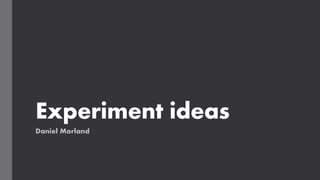
Experiment Ideas
- 2. Experimentation: to do list Content gathering devices and software • Camera https://youtu.be/zvenc4Rsok8 general camera setup • Indoor recording • https://www.youtube.com/watch?v=ARqkvCbz-4g&t=3s indoor setup guide for recording • https://www.youtube.com/watch?v=0wqUWYx3UrY different DSLR settings for improved video recordings • https://www.youtube.com/watch?v=wGLi-_c5dkY different lighting techniques • Outdoor photos • https://www.youtube.com/watch?v=5IrvU5zC_Jw setup guide and explanation • https://www.youtube.com/watch?v=S2eAeMOpdeA advanced settings and tips • https://www.youtube.com/watch?v=IOtT_evlJOw DSLR recording tips and tricks for recording outdoors (not needed most likely, but good to have) • Microphone • Audacity • https://www.youtube.com/watch?v=JE9hiiM1Sgw Setup guide • https://www.youtube.com/watch?v=fqb7moQUq2Y&feature=emb_title m aking sound recordings smoother (also Adobe Premiere) • Screen recording • How am I capturing the footage from my pc to his? • OBS (Brothers PC) • https://www.youtube.com/watch?v=YRZWPHA40vE Recording setup guide • https://www.youtube.com/watch?v=8FNH6QY8x5I recording optimisation s
- 3. • Editing software learning • Gathering all necessary content • Syncing content techniques • what did I learn? • What limitations do I find when editing? • How can I reduce the production time? • creating reusable transitions
- 4. Experimentation: to do list Editing Software • Adobe Premiere • https://www.youtube.com/watch?v=4VRarJaRIbs graphical basics • https://www.youtube.com/watch?v=bQCpfN_xovs graphical motion • https://www.youtube.com/watch?v=rzvLA48Ocos Clipping mask edits • Transitions/graphical effects • Syncing audio/video and recordings • Adobe Photoshop • Find graphical edit videos • Ability to create moving gifs tests
- 5. Test results • Editing software learning • Gathering all necessary content • Syncing content techniques • what did I learn? • What limitations do I find when editing? • How can I reduce the production time? • creating reusable transitions
- 6. Experimentation: to do list Internet activity and uploads • YouTube • Compression limitation tests • Website • Finding what service to use • https://www.websitetooltester.com/en/best-website-builder/ • Limitation tests • Social media • What social medias to use • Differences between social medias
- 7. • Website features to test • Interactive features • Buttons Chaning colour • Images zooming in when hovering over • Interactive titles • Ability to change images on zoom
- 8. Experimentation: to do list Styles and fonts • Fonts • Find font which represents brand • Beauty of racing. • Luxury to be in the sport • fast • style • how can I reflect speed, and agility with my style of videos? • Personal • Complex edits? • Indepth interpretations
- 9. Experiments
- 10. Experimenting and Testing Im going to use the tests and experiemnts for my own purposes so I can come back to the document if I have any toruble. Im going to test everything so I don’t ever get lost. If there is something I didn’t test but used in production, it's because I thought of it later. I will document if I should have thought about it in hindsight and tested it before production.
- 11. Camera photo Test 1 This is the first time I have properly experimented with a DSLR camera. I want to learn everything, from general setup to each setting and their uses. It will help me in the coming future in content gathering. I'm going to watch this video https://youtu.be/zvenc4Rsok8 as it is a general guide on the basics of a Canon 800D (the camera I'm using). I'm watching the video fully to understand all the settings. I set up my camera and placed it onto a stand like how I instructed in my problem- solving document. I could also plug it straight into my pc using a USB cable. I'm going to re-watch the video and test out the camera myself. The video suggested to use the manual mode so that’s what I'm going to use for now. I set the file to the suggested RAW large, which outputs a .Jpeg file. The respective settings for my first photo: Shutter speed – 1/125 Aperture – F16 ISO – 1600 Autofocus – One shot When importing the image into my pc, I could immediately change settings in photoshop. This is the result after quickly messing with a few settings. The size of the image came out to 35MB, so I can take 600+ images before I run out of storage.
- 12. Camera photo I'm going to change the settings I set for the last image to see the difference. Keeping everything the same except ISO. Shutter speed – 1/125 ISO – 6400 Aperture - F16 Autofocus – One shot Clearly it was way too high because the result was way too bright. But I could fix this in photoshop by lowing exposure and changing some settings.
- 13. Camera photo To educate myself further on the different settings I'm going to watch these videos from Benjamin Jaworskyj's YouTube channel. He has an entire playlist about the different settings and their effects so I can always come back to these videos if I have questions. This will improve my experience when taking photos in different environments/scenes. Aperture – https://www.youtube.com/watch?v=RhIBlg1ld2g Shutter speed – https://www.youtube.com/watch?v=1wHtRelnbRk&list=PLgDzN 1G8Hp9ANGFUEb1y6Qr1FaoNVHcdT&index=8 ISO – https://www.youtube.com/watch?v=PWTfarG9- E8&list=PLgDzN1G8Hp9ANGFUEb1y6Qr1FaoNVHcdT&index =6 White balance – https://www.youtube.com/watch?v=W3xZD0jQIhc&list=PLgDzN 1G8Hp9ANGFUEb1y6Qr1FaoNVHcdT&index=9 Focus settings – https://www.youtube.com/watch?v=ZQU7WvP7WuI Sports photography – https://www.youtube.com/watch?v=m88xFI0s4JY&list=PLgDzN 1G8Hp9ANGFUEb1y6Qr1FaoNVHcdT&index=4
- 14. Camera photo At night After watching the videos, I waited till night-time to try out changing the camera settings to suit the scene. i wanted to experiment with the shutter speed. Aperture – F10 ISO – 1600 What I gathered from this, is changing the shutter speed with increase the amount of light (from what I learned). From my images, I saw the difference in the brightness of the sky primarily. To note, is I must keep my camera very still if my shutter is open for long periods of time. As you can see, even what my camera was mounted, I still had some shake and therefor it blurred the image (5 seconds) I can reduce the blurriness by having a lower time its open, but then it absorbs less light, and you can't see anything at all. Shutter speed open for 5 seconds 1/8 second
- 15. Camera photo This time I reduced the aperture and changed the ISO settings. Leaving the same. With this test I was trying to find aa way to get a lighter background, seeing the houses, without the blurry effect. The first image still had no background sky, so I upped the iso and prolonged the shutter. The result was better in the second image, and I repeated the process. The last image there was little to no blur, but I began to see the drawbacks of iso as I got the grainy effect. But overall, it did get brighter. If I want to shoot with a longer shutter length, then I will need to get a stand either from college or I will have to purchase one. This will reduce the blur that comes with camera shake the shutter is open for so long. settings Shutter speed – 1/50 Aperture – F4 ISO - 6400 Shutter speed – 1/25 Aperture – F4 ISO - 12000 Shutter speed – 1/15 Aperture – F4 ISO - 25600
- 16. Camera photo Out and about When I take photos, I will be out and about so I need to test what it's like. So I took a stroll to my local crematory for an on the move photoshoot, simulating what it would be like outdoors. Things to note: • Cloudy • Light snow • I didn’t have a stand with me at the time • I used automatic settings for ISO and focusing to see the effectiveness. The conditions worried me, the light snow could have got into my camera and damaged the parts. The snow limited the amount of time I could take photos as I had no umbrella over me to cover against the water damage. I didn’t check the weather prior to going out, so next time I will so I can prepare for the weather. When coming back into the house, I looked up how to protect against snow, and this link https://www.popphoto.com/how-to-properly-protect- your-camera-gear-when-shooting-photos-in- snow/#:~:text=Use%20a%20lens%20hood,it%20can't%20be%20helped sug gested that I clean off all the snow while in the cold conditions before entering a warm environment. This will stop the chance of snow thawing into the camera. In the future, for an outdoor photoshoot like this, I could have created a contingency plan to prepare for some foreseen issues, like the snow.
- 17. Camera photo When looking at the images, I could have reduced the ISO because of the large amounts of white colours in frame. The image to the left here is a good example. It's hard to look due to the brightness. If I had a stand, I could have lined up this shot further. It has a slight tilt to the right. I could have also used the built in electronic leveller as explained in canon's advertisement video at 6:55 https://www.youtube.com/watch?v=Ydz4OgweAfU. In the moment I didn’t think about it, but this will help me stabilise a shot more precisely. Overall, I was very happy with my on the move images. the camera was transportable as I only had the one lens with me.
- 18. OBS Studio (on my own pc) Testing OBS OBS is a free open-source screen recording software. It should allow me to capture screen and game footage, at a little cost to my systems performance. This initial test is going to find out how to use the software, as it is the first time, I have used the software. Starting the program the first time, it greets me with an option to optimise for streaming, recording, and using what they call; virtual camera. I'm going to pick recording, because that is what I want to use the software for. Next it allowed me to change the video output setting. What pixilation and framerate it will record at. I picked the same resolution as my first monitor and set the framerate to 60. I assume this can be changed. The last option, it tells me that the output is going to be scaled down. So, what I picked before was the resolution it would record at, to then be scaled down to 1080p. Also the recording quality was set to "High Quality, Medium File Size" referencing the size of the file after it finishes recording. I hit apply settings and it brought me to the main UI.
- 19. OBS Studio Now that I'm in OBS, I want to set it up to record a specific area for my interviews, as well as the sound. I began by adding a "Source" of input. This is what the software will record. OBS had done two things for me already, and that is choose a microphone input and a "Display Capture" audio mixer input. I played a song on Spotify to test what it was picking up, and it showed that it was recording my desktop in stereo. Next, I tapped my microphone, and the first problem arose. Like audacity, It was recording mono into one channel. I wanted to test if it was only recording into the left ear, which is what it looked like. I tested it for 1 second by recording. Now that I had recorded the sound, I needed to find where the file had saved. For this, I went to "File>Show Recording" and it opened where I had saved the recording. It saved into "This PC>Videos"
- 20. OBS Studio Uploaded the recording to YouTube so you could hear that it was in the left. Click on the link top left to hear it for yourself. The image is of the setup I use for my microphone. Clearly its only recording in mono, and outputting to the left ear only. I want to have it record in mono but output it in stereo. The same track in both ears. To change it, I clicked on the cog icon next to the microphone input and selected "Advanced Audio Properties." Then I turned on a Mono checkbox, and I immediately saw it had fixed the problem. I shouldn’t need to test, as visually it looks like it has solved the problem. https://youtu.be/k62i-wG1UbU Clicked this to turn it too mono.
- 21. OBS Studio Now that I had set up the basics, I began by adding a "Source" of display input to capture my screen. Clicking he + icon I selected the "Display Capture." It created an interesting tunnel effect, but I could see that it was recording my screen. I kept the frame the same size and enlarged the screen recording until it only left the area I wanted to record. Which was a private channel in Discord. From my first microphone test, I knew that this audio was ok, but I just needed to test the desktop audio in conjunction with the video. I needed someone present to test if the desktop audio was working, so I waited for my first participant. The short test was a success, and I began the interview, I used the same setup for all interviews. The footage is in the link bottom left. https://youtu.be/cujC2sXdTtM
- 22. Microphone test in Audacity Setting up the microphone, and launching audacity, I got to the main screen. I selected my microphone and tested the audio. It only played mono into the left ear. To fix this issue I selected the recording channel which was in stereo and put it into mono. This fixed the issue. Next the audio was echoing slightly, so I lowered the gain on my audio interface, and again this seems to have done the trick. I exported my recordings as MP3 files and uploaded the result to YouTube. You can hear in the video, as I change the settings what differences it made. I'm going to continue using the settings I have here for the future. Playing in 1 track only https://youtu.be/W3IR90en0ts
- 23. Camera video Test 2 For my video tests, I'm going to watch the first (https://www.youtube.com/watch?v=ARqkvCbz-4g&t=3s) I posted and find a solution which fits my setup best. Test 1 (after watching the first video) I'm settings up my camera to be pointing directly at me. I quickly tweaked my video settings from what the video suggested. The camera isn't recording audio because I have a separate microphone for that. I'm able to plug in my camera to my pc, so I can press the record button while sitting at my pc. This will reduce the size of the video clip, as I will spend less time getting up and sitting down after each time I want to re-record something. Now, I knew that I would be uploading the result with a microphone test as well. So I need to be able to sync the audio. As a marker, I'm going to clap. I recorded the audio and video and began the test. I downloaded the files to edit the results for my first test in Adobe Premiere. First test camera settings
- 24. Camera video Notes I took while watching and the position of my camera.
- 25. Camera video Prior to recording the video, I hammered the issues with some settings like when I set the framerate to 60fps, I needed a shutter speed which was closest to 120 for smooth video: initially I set it to 125 and the video had a glitching jittery effect because of the light coming from my monitors. I lowered it to 100 and this seemed to resolve the issue. Overall, the positives were: • The settings were correct (ISO, shutter speed, aperture etc) so I had no negative effects like the shutter speed I just mentioned. • The angle had primary focus on subject • Colours looked correct for the lighting But the changes I want for the next tests are: • More focus on the main subject • A more interesting shot, maybe incorporating the window behind me • Lighting for effect https://youtu.be/gEbwq6rT3KI
- 26. Adobe Premiere Prior to anything, I needed a layout of folders so I can easily find any recordings. In my (D:) drive I set up an FMP folder which expands out into all the areas I need. Having an organised system will allow me to not lose any clips from all the sources I'm gathering from. I can also add more folders in the future needed. Setting the groundwork early on will keep an organised system, so I don’t have any issues finding what I need in the future. Because of the system in place, I could easily find where I had saved and exported the separate recordings. Earlier I explained how I needed to sync the audio to video because the two recordings were from separate recording devices. That marker was my clap at the beginning. Within premiere I found where I clapped in the video and in the audio. Without this system the 2 tracks would be out of time and unusable. I got the frame where my hand connected along with the first spike in volume in the audio. Because the sound was so immediate, I found it incredibly easy to sync the audio to the video using the frame marker.
- 27. Adobe Premiere The recordings didn’t match in length. I must remember to have a pause at the beginning and end, so I can trim the recordings to the same length. But in this test it didn’t matter because I didn’t anyway. So I could trim the video to match the lengths. After this I rendered in and out, uploading the result for you to see.
- 28. Adobe Premiere https://youtu.be/flVd_p_qTtg video 1 After uploading the video, I immediately saw my first problem. The video on YouTube was 480p and had large black bars around the sides. I had to now troubleshoot the reason why this was happening: I reuploaded the video to see if it was a setting within the upload that I had picked, and it looks like I had the problem was when I exported it. I exported it for a second time and found that it was still outputting at 480p. I looked up a guide on how to change this and I found out that my sequence was in 480p not my exporting file. To change this, I had to press "Control + N" to bring up a new sequence. I was suggested to pick the "DVCPROHD" pre-set, and I found the resolution and framerate I was working at.
- 29. Adobe Premiere I repeated the process of my last edit and while exporting the video, I still saw that it was exporting at 480p. So again, I looked up why this was happening. My video was exporting as a .avi file. Changing this to H.264 and selecting the custom preset, I was able to change the resolution and framerate. For later edits, I saved the preset I'm using here because this will be the settings for export that I will use for all of my videos. I exported the video and uploaded it to YouTube. It was in 1080p and 60fps but this time however, the audio in the video 2 was incredibly quiet. Now I had to solve this issue. https://youtu.be/-HWbYYp5Fvg video 2
- 30. Adobe Premiere I deleted the current audio track and put in the audio source. I checked the video before uploading it and that seemed to fix the issue. The result (video 3) as you will hear is a lot louder. Re watching the video, I saw it had some areas where the video cut out for a single frame. I'm pretty sure this is down to the difference between the Camera video file which is 59.94 fps and the exported video which plays at 60 fps. So this time I exported in 59.94 fps, and the result was fine. The video didn’t chop at all and the recording was smooth. Throughout this process I learned a lot, and I can continue what I learned in my next experiments and through into my produced content. https://youtu.be/5Jr9G526SxI video 3 https://youtu.be/XB RcnZ7sR_Q video 4 (final result)
- 31. Camera video Test 3 I watched the rest of the videos for indoor recording and repositioned my camera: https://www.youtube.com/watch?v=0wqUWYx3UrY differ ent DSLR settings for improved video recordings https://www.youtube.com/watch?v=wGLi- _c5dkY different lighting techniques I wrote some notes on a piece of paper, things that I should take away from the videos. So with this second test I want to: • More focus on the main subject • A more interesting shot, maybe incorporating the window behind me • White balance the shot using a piece of paper • Lighting, using my sun lamp
- 32. Camera video Set up the camera here, and put the zoom close to the max. Kept the same settings as the last test and it looked like this: The shot has more focus on the subject. I prefer this angle currently to the one I used in the first test.
- 33. Camera video Next, I need to set up the other changes I want to make: • Lighting • White balance I'm going to set up the lighting first. For this I'm going to set up my sun lamp. I positioned it behind my monitor pointing at me. The lamp really lit up my face as but it was rather harsh. I needed some was of softening the light. I learned 2 ways to do that in the videos: • Coving the lamp with a sheet • Bouncing the light off of a surface Position of lamp for lighting. With the light on. Without the light
- 34. Camera video Coving the light with a pillow over provides this look on the camera: Pros: the light is warm and soft Cons: the light's ventilation shouldn’t be covered for long periods of time. Otherwise, it could become a fire hazard if it gets too hot. After the test I took the pillow cover off, and I could already feel that it was warm, even after 5 minuets. Most likely I cant use this technique.
- 35. Camera video Bouncing the light is probably a better option for me, it won't cover the light's ventilation and should be softer. For this I'm going to pin a bed sheet onto the wall next to me, and shine the lamp towards it: Pros: lighting doesn’t get hot and clear cold view of the subject Cons: the bottom left has a visible light source emission.
- 36. Camera video Repositioned the camera and adjusted the bedsheet and lamp so it reflects without the visible light on the bottom left: Pros: the shot now looks neutral, with clear visibility of the main subject. Cons: now I have a sheet on the wall which I don’t want to move unless I have to. But I'm fine with it there for the time being.
- 37. Camera video Comparing the light being off to is being on you can see the difference it makes; it really brings out the subject more. I turned the light slightly towards myself. I think for my project I will use the second option where the light is slightly facing at me. The window light is softer and the light itself breaks the subject from the background behind. also had no issues with potential fire hazard like the pillow covering method. Light facing directly at the sheet. Light shining towards the sheet and slightly towards subject. Light off
- 38. Camera video Now, I learned about white balancing in the first video. For this I got a piece of paper to take a photo of, then going into camera settings I can white balance off of the image. Using this video I set the value https://www.youtube.com/watch?v=ARqkvCbz- 4g&t=3s at 6:04. For the white balance, I went into the menu and selected custom white balance after taking the image. The lighting because softer, but much closer to how it actually looks in my room. I prefer the balanced white footage because I can see more in the window behind me instead of just white in the first example. I will now know to balance before recording. Before white balancing image I based the balance off After white balancing
- 39. Camera video I recorded my video and microphone, uploaded the video to YouTube like I did before. illustrates what my testing provided and compared to the first video which was I think is a huge improvement. Also, when editing the video, I cut the audio on the point of the clap, this made it easier to position with the frame guide. • There is a lot more focus on the subject from the light and positioning. • I incorporated a more interesting shot with the window behind me instead of just having my bed and that large crack as you can see. • The focusing is a lot more enticing as you can clearly see the subject, but the background is still blurred. Admittedly, because I'm talking to the audience; I should have looked at the camera more often. It doesn’t matter in a test video like this, but in the future when I'm recording for production videos where the audience is directly being talked to, then I should be talking to them, not to my side monitor. https://www.youtube.com/watc h?v=XBRcnZ7sR_Q Test 1 https://youtu.be/1WwDRWt8F_I Test 2
- 40. Camera video The frame cut off the top of my head. I have two ideas to combat this. One being to position the camera to be slightly higher, and the second idea is to zoom out slightly. This should reveal more of my head in shot. It looks good, just I think it could be improved. The video came out darker than I intended. My hat blended with the curtains behind. There isn't much I can do about this item, other than take it off and ware nothing. And re-watching the video, the light from my lamp was very harsh. It really lit up may face, a bit too much then I intended. So, I turned it away fully to reduce the amount of light directed at me. https://youtu.be/1WwDRWt8F_I
- 41. Camera video Test 3 My 3rd test will be at night-time. I currently intend to shoot all my videos during the day, but I still want to test the settings and possibility of night filming. Because there isn't any sun, the window won't emit light. I have to take that into consideration when setting up my lighting and white balance. I repositioned the camera like I suggested from the last test also. This video will include live gameplay, so I need to adjust the frame to incorporate the action from my wheel. Because the light was so harsh, I put tinfoil around it and placed it below my desk on a box. This bounced the light harder off of my wall.
- 42. Camera video I set up OBS, Audacity and my Camera to record all 3 in conjunction. I'm already pretty sure that my computer cannot handle this amount of CPU and GPU usage because it has 3 recordings and 1 gameplay screen to deal with. Dirt Rally is an older game from 2015, so it might be able to handle this usage. But anything more demanding then this, I will most likely see performance loss. Putting just the camera and microphone together and uploading that, the ISO stood out to me straight away. Because of the dark background and no lighting from the window I recorded footage which was slightly grainy from a too high ISO setting. Personally, I want footage which hasn’t got any grain, so this shows me that i shouldn’t film at night. I did like the night atmosphere, but it doesn’t really have an effect in a genre like racing. You could see lit windows from the buildings across from me. I didn’t like the positioning of the camera. It could see all of the action coming from my arms and face, but I think it would have looked better if I had either slightly moved the camera back, or zoomed it out and moved it up. There was no frame loss throughout the video. So my camera and microphone were not withheld by the high PC demand. https://youtu.be/b5iz3YnVJik I would like to see the camera I little higher than this. Maybe 1 or 2 inches.
- 43. OBS Studio Test 2 For this test I'm going to record gameplay of dirt rally. I only want OBS to capture video and audio from that application, and not my desktop. First, I click "add source" under the video section. And it already has a game capture. I select this and prepare the audio from the game. The next menu is simple. I made it so it specifically captured the application I wanted. I checked the box where it limited the framerate, so I can limit it to 59.94. The same speed as my camera. This will hopefully help me out when I export the video. Now I needed to see if the game was being captured at 1080p any higher and my PC's performance won't be able to keep up with recording and playing the game. Initially the canvas was set to 2k (1440p), I lowered it and rescaled the output.
- 44. OBS Studio The last thing I have to do before recording is capture the audio. I again go to "sources" and select audio output capture. It only allows me to choose between output devices and I specifically want it to record the application. So I back out of this and choose a different option. I found this forum which showed me how I might want to download the free software "VoiceMeeter" so I can separate the audio tracks like Sportify and the game. For now I will have to resort to display capturing my game, but I will keep this in mind. The desktop audio is picking up my sound anyway. So I'll use it for this test. I quickly recorded a 5 second clip to test if the framerate and resolution were correct, and it revealed that the output was in a location I didn’t want it to be. So, I re-set the outputting file to my hard drive folder. One con with recording dirt, is that every time I tab out of the game; it exits Fullscreen mode. A way around was suggested by downloading "borderless gaming" an application which prevents this from happening. Ive used it in the past. Initial path Current path
- 45. OBS Studio Now that I have everything set up, I record a 5 second tester clip. I saw nothing wrong with it in the recording, so I quickly uploaded it to YouTube to see if there were any hidden issues. Nothing abnormal was included. You can see at the beginning of the video though, the process I need to take to get the game into Fullscreen. For the test, I need to sync the video, screen recording and microphone so that I can bring all the clips together. Im using the same clap method. But to sync the screen recording, I will say "Up, Down, Left, Right" and press the respective buttons on the D-pad. The menu movement will show me when I pressed the button. While I was in the settings, I changed the framerate at which the recording was taken from 60fps to 59.94fps to match the recording speed of my camera. Even though I didn’t get to test the framerate was an issue, I theorise that because the 2 recordings (camera and screen) would have been out of sync, this might have caused slight frame loss of the gameplay. the was because of the exporting framerate of 59.94fps. Unfortunately, my recording was the wrong file type for Premiere, meaning I couldn't test the syncing system or edit the footage together. To change this I went to OBS settings and changed the file type from .mkv to .mp4. The recording should now be transferrable to Premiere, and I waited till the morning to re-record. https://youtu.be/CLIecegKfuw Exporting framerate.
- 46. Camera video Morning Now that it was day, I didn't have to film at a high ISO and I repositioned the camera slightly as I suggested and re-filmed the gameplay. I re-record some gameplay in the morning, making sure to sync all recordings like before. The footage looks a lot better during the day as you can see on the left. No graining at all. https://youtu.be/5SnelW8cXvs
- 47. Adobe Premiere Test 2 syncing gameplay to Camera+Microphone I imported all the files I needed before starting the edit. I linked the camera video and microphone first. I want to position the life foot of myself to the bottom left. To do this I left click the clip, and drag on one of the 9 points around the footage, resizing the clip. Then I position it to the bottom left of the canvas. I imported the gameplay recording onto the sequence. It was above the camera video layer, to I repositioned the footage to appear behind the video. Now you can see the gameplay and the video. You can still hear both audio tracks currently, so no changes needed there.
- 48. Adobe Premiere I used the audio and video aid of "Up, Right Down, Left" to sync the live recordings to the screen recording. I exported to show you how this worked and as a test for the rest of the recording to see if there are any other issues. Here is a video of how this worked: https://youtu.be/yW7fIsR0kTk. For the best syncing, I looked at my left hand, and when I clicked the respective buttons, syncing that with the menu movement in game. I worked because all of the footage was now synced. For some reason my camera footage came in 2 separate recordings. so I looked up how to transfer edits from one clip to another. I'll make sure next time to check the full recordings of clips before anything else. https://www.premiumbeat.com/blog/premiere-quick-tip- quickly-copying-multiple-effects/ informed me to select the first clip with the correct framing, and to copy. Then selecting the other clip I "pasted attributes." Now the clip had the same position and framing as the first. Before, footage filled frame. After pasting attributes
- 49. Adobe Premiere I only wanted the footage which showed my successful run. Most of the recorded footage was me trying to finish the sector, so I had to find where this run started and cut it to that time. Using the razor tool, I cut where the recording started the run at 10:11. Much of my footage was wasted. I selected all the clips and moved them away from the other footage I would know to mark in here for exporting later.
- 50. Adobe Premiere I then realised the camera footage was covering an area of interest for the viewer. Viewer will want to see more parts of the frame then other. On the left shows what I mean, highlighted in red boxes is. I should place the camera footage in the areas where the viewer won't be wanting to look. I will need to position the frame of the camera in the areas not highlighted, so it doesn’t cover the information viewers want to see when watching. Initially I thought that the bottom left was the best position, that’s why I put the camera feed here, but it coved the speedometer. Main area of action and viewer focus Other areas highlighted are more pieces of contextual information for the viewer. They will want to see such visual aids like the sector distance remaining and speedometer. my initial positioning covers the speedomete r
- 51. Adobe Premiere I repositioned the framing of the camera below the middle of the canvas. This area had no real contextual interest for the viewer so would be a much better position for the camera feed. I go to the effects tab and shift the camera left with the positioning. To get the exact centre of the canvas, I need to measure out the x-axis whole canvas width (CW), measure the camera feed size then minus divide that in half. The positioning of any layer is based off of the very centre. CW = 1920 2/CW = 960 I used that number to position the x-axis of the camera. The result of which is seen on the left.
- 52. Adobe Premiere The camera feel, just appears at the same time as the gameplay footage. I would prefer it to fade in at the beginning and fade out at the end of the video. To do this I first reduced the clip slightly to when I wanted the fade to begin. I wanted the fade to begin when the number 5 first appears on screen. I now had to time how long I wanted the fade to last. I wanted full opacity on the last from of the number 5. I began by setting the first anchor point as the 5 first appeared on screen, and set the opacity percentage to 0%. Then going to the frame where the 5 disappeared I set a second anchor point and the opacity level to 100%. Now the footage fades in. Going to the end of the video, I first needed to cut the lengths of the clip to the same length. I cut as I tabbed out of the game because the gameplay audio cut out. Camera footage gameplay fading in
- 53. Adobe Premiere I wanted the same to happen to the video. The start of the video had a black screen transition to a short clip of the car coming on scene. I want it to end the same way with a black screen. The in game beginning black fade lasted for 20 frames, so I will do the same at the end. Again using the Youtuber from before https://www.youtube.com/watch?v=izZy5EWx rDE, he explained that for the fade I had to go to the effects tab and finding the "dip to black" transition. I found it in Effects > Video transitions > Dissolve > dip to black. I put it at the end of the gameplay and counted back 20 frames from the end of the video. For extra duration I want a little black to last at the end. I found a metherd here https://www.youtube.com/watch?v=65- xuqGHXTY&feature=emb_title and I have to go to the projects tab and right click > new item > Black video and then set it to my canvas size. I added it to the sequence and cut it to a short length.
- 54. Adobe Premiere For the end fade out, I repearted the same anchor point process at the beginning. Starting the fade as I pointed to the camera. The fade ended asteh game menu appeared. This was a little long, so I repositioned the ending fade anchor point. The audio from my microphone added nothing to this test. So I removed it. Before ending, I wanted to see if I could incrementally lower the gameplay audio to 0% like the fading from before. I learned from this video https://www.youtube.com/watch?v=izZy5EWxrDE t o go into the effects tab > audio transitions > Crossfade > Exponential fade. dragging that to my gameplay audio. Takes just under 2 seconds for the audio to fade out.
- 55. Adobe Premiere I finished the editing and exported the video. The video came out as intended. I would say that this test was successful. The syncing was effective. Look in the video when I gear shift, the same shifting happens on point. I found plenty of effects and techniques which I can carry forward. Its also a refresh or premiere for myself. For footage like this, I don’t need to include my microphone. No frame drops in the camera feed or gameplay which is a positive. Finished video https://youtu.be/n1pQD-OljOE
- 56. Camera Test 5 recording Assetto Corsa Competizione (ACC) racing camera video For my production I'm going to focus on ACC recordings. For this test, I want to find a simple syncing technique between camera video and the OBS recording. For this I'm going to press the gear up paddle and gear down paddle in a set pattern when driving the car in game. I will look into the camera while performing this action, at the end of the recording session. This is because I'm forward thinking about online races. An online race starts immediately so I cannot gear up and down before a race. It will be easier to understand when I record actual online events, but for this test recording an offline race. If I sync at the right time, my wheel in game should turn at the same time I turn the racing wheel on camera. If the clips are out of time, it won't look live. The point of syncing is to provide the effect of looking like I recorded this in the moment, which I'm not. The camera angle and settings from the last test can be bring forward to this one. I have found the angle I want to use. Gear up paddle Gear down paddle
- 57. Camera This is the pattern of gear shifts that I recorded. The shifts are abnormal, but still recorded in the session. I can sync this easily in premiere. I'm not using the microphone this time. Because I'm not audibly interacting with the audience or anyone else.
- 58. OBS Studio (on my brothers PC) Now that I had the settings down, I wanted to test out the recordings on my brother's computer, which is more powerful than my own. He has allowed me to use it for this purpose. Because it has more performance, I can run more demanding games at higher quality which still maintaining a framerate of 59.95fps. My pc cannot handle the same tasks. Because of the high quality, it should be more interesting to watch then a low render of a game. This time the game will be Assetto Corsa Competizione will be the main game I record.
- 59. OBS Studio (on my brothers PC) To record on his pc I have to go through a process: 1. Save a copy of a race I want to record onto my PC 2. Transfer another copy to my external hard drive 3. Using the external hard drive, save another copy to my brothers pc 4. Open ACC and OBS to record the gameplay 5. Transfer the recording back to my hard drive 6. Save a separate copy of the recording to my pc Finish I could send the footage back and forth over email, but I think this route is more appropriate, because I don't always have access to my computer. I will sometimes visit my dad and will have to use my brother's laptop to edit. The external hard dive can come with me instead of my entire pc setup.
- 60. OBS Studio (on my brothers PC) After driving a few laps, I found out that you cannot save replays in single player. Usually, you would go to the replay section and watch the session you recorded. Ill hop into a multiplayer and save that session instead. I saved the replay and located it in my hard drive. The path to finding the save file was on: C: > Users > Dan > Documents > Assetto Corsa Competizione > Replay > Saved. In saved were all the saved races. I only had 2 currently.
- 61. I moved the replay files from my current location to my external hard drive. Now I had a copy on each drive, I can go to my brothers pc, and put the files into the same location as mine. Just on his setup. I set up OBS like I had for dirt. I made sure that the outputting file would be onto my external drive. Here is the race recording. It was smooth and looked fine: https://youtu.be/a4260ODGGDo OBS Studio (on my brothers PC) Moving the files to the external drive Moving the files to my brothers pc
- 62. Adobe Premiere I now have to sync the audio. Here is the method I used in game, along with the input. Unfortunately, I didn’t look at the camera the whole time, but I can still sync the game to my gear shifts: https://youtu.be/IDnahOaO_7A The syncing worked, and my movement in game was replicated on the camera footage. I sent my dirt video out to a few people and they suggested that I move it away from the side of the canvas a little bit, off of the x and y axis by 15 pixels. I thought about flipping the footage so I could place it on the top left, but the gear shifts on my camera would look strange, because my paddle shifts would be flipped. This would be confusing to watch. I uploaded the result of the recording to YouTube.
- 63. OBS Studio (on my brothers PC) It took quite a bit of time to get access to my brothers PC, so I'm going to try recording on my setup. Here is a reading of my computers performance while recording at the required settings of 1080p 59.94fps. Much of my components were pushed, but I had a consistent framerate of 70fps. My V Ram which is the ram in my GPU was very close to being used fully. But it didn’t lose any frames. From now on I could just record on my setup at this frame rate. Recording: https://youtu.be/rEzLsTEowCA I can also record trackside clips by pressing F7 for freecam which follows the car selected and pressing Control + F7 again will allow for a freecam which doesn't follow vehicles. Here is some footage I gathered from the same race with those views: https://youtu.be/_APROP6QAZk The footage was slightly choppy, but I can try again with a lower graphical setting in game. This should reduce this. The recordings was unusable but I did try out motion blur in the last part. It helped with reducing the obvious number of sharp frames. Here is the result: https://youtu.be/rwNHTj4Kn3A My computer cannot handle the freecam as well as the cockpit camera. I might want to outsource that footage on my brothers PC.
- 64. OBS Studio (on my brothers PC) One problem with recording on my brothers pc, is that he uses it most of the time. He needs to allow me to use it, and he won't if hes using it himself. I will need to record as much footage as I can to only record what I need on his setup. This test outlined how im going to gather footage for ACC. The bulk majorty of cockpit footage on my setup. And then Freecamera angles on my brother's setup.
- 65. Website Test 6 Before I test any site builder, I want to find a service which suits the graphical route I want to go. I found this https://www.websitetooltester.com/en/best- website-builder/ quick link I found, and it shows the positives and negatives of website builders. I'm going to choose Wix.com for my website. This is because the free service that it has, falls close enough to what I want to do. I also have a little past experience with it, so I'm not completely uneducated. But I'm going to use tools which I haven't before. My other website is completely basic with few animated parts. So I need to find out if there is anything out of reach for this service. it's not guaranteed that I'm going to use Wix, I want to find its limitations. It says that one of the con is that "templated cannot be changed easily" and that’s already a worrying sign for me.
- 66. Website Unfortunately, Wix only has templates to choose from. But I can still edit these templates later. Removing most of the features currently on the template so I can just test the features. The first aspect I want to change is the background. I added this image as a funky background. I set this image to "parallax" scroll so that it mimics the scrolling speed of the person viewing. I'm quickly going to mess with the background image as I do have the option to change a lot about it. I could do this in photoshop prior, but this allows me to do it Onsight.
- 67. Website Next, I wanted to look at the shape options. I could choose from the shale library and I can also upload shapes I create myself. Currently, this site is suiting my needs. I used shapes to limit the sides of the image. Using a separate shape in the middle to line up the 2 sides. Each side of the measuring rectangle there was a single space of pixels between the shapes. So I nudged them into position so that the both were nested into position.
- 68. Website If I want to remove the headers and footers, a simple button does the trick. Replacing the header with one of my own images, I can animate it onto the page. The image I have chosen here isn't rotated to 0 degrees. To fix this I opened photoshop and re-lined up the image using rulers so that it was flat. I then changed the perspective of the image to be more top down then it currently was. Finishing it by exporting the image as a .PNG up and importing it back to the website.
- 69. Website The image didn’t fully fit the top banner. So I retook a wider screenshot by going into the game I got it from. Using the same technique as before in Photoshop I resized the image and perspective. Quickly adjusting the image to look more enthusiastic and this was the result. I copied the image to span across the page, like a header of my own. In the future, I would plan for an image like this. Currently it looks quite obvious to me that the image is copied over on each end. To combat this, my image would have ended. I grouped the 2 top images. So that they would act as 1 shape. Where the copied image connected Where I should have cropped the image. Not in the middle of a square like it did.
- 70. Website With all 3 shapes selected, I could put an animation on top, so they fly in when the page is opened. For an interesting homepage, I want animations as a visual interactive. So I put 2 shapes to see what it would look like. They both glided in from the left and right. At the same speed (1.2 seconds_ at the top start/finish line. The animation just faded in, so I resized the shapes, and they both glided in like the line, I delayed the rectangles from the left and right so the finish line came in first.
- 71. Website A added a bunch of shapes to leave little background, they all animated from areas on the left and right. Each shape could have custom images with plenty of individual customisations. I'm happy with the animations. I have a good understand of how they work now.
- 72. Website I wanted to try out the customisation of the buttons. Buttons should be Interactve so as to suggest clicking on them. I need to find what limitations I have with buttons. I want it to be an image which when hovered over, the image will zoom out. Clicking on design, Wix allows me to change the state the button is in when hovered over and when not. I added my own image and when the button is not hovered over the scaled fit is 200%. Hoving over, it transitions to 100% fill. I previewed the button, and there was no animation between the two states. It went directly from one fill to the other. To change this, I removed all other layers and previewed the button. Now what it does is a smooth transition from 200% to 160% when hovering. I can also change the positioning of the image, so it could slide from and direction. I didn't experiment with the text, but I can also change how that interacts while hovered and not hovered. The button, like the shapes can also be animated onto the page using the same animation tools from before.
- 73. Website Overall, I'm sure that Wix's tools I didn’t experiment with would still be adequate for my project. It did everything I asked for, first time of asking. After this experiment, I can conclude that this will be the tool I use to build my own site. One negative aspect about the website, is that it keeps shifting my layers whenever I save. Saving pushes the S/F line behind the two rectangles to the left and right. I have tried fixing this, but for some reason it won't let me kepp the S/F line above. The image certainly extends out. A limitation I'll keep a note of. https://daniel-morland.wixsite.com/my-site https://daniel- morland.wixsite.com/my-site
- 74. Adobe Premiere Test 7 I want to incorporate graphical art transitions and effects into my videos and website. I have never done anything around moving graphical edits in any form. This will be a learning session of techniques and my ability. Starting off, I have a few videos already lined up surrounding graphical techniques. I'm writing down what I want to take away from each video. Video 1 https://www.youtube.com/watch?v=4VRarJaRIbs graphical basic
- 75. Adobe Premiere Slide in animations seem basic but fundamental. What I did to achieve this example is: • Creating a shape to slide in • I coloured mine red and placed it in the area I want to end in. • In the effects control, I save the position by setting a key frame, so it will arrive in that position in 10 frames. • Going back to the first frame of the animation I set a second key frame. • The position of this key frame is off the screen. • It moved a little too fast, so I prolonged the animation by 10 frames. • It ended by going off screen. Using the same key frame method. To animate from a different angle, I have to create new shape and re- position the key frame's x and y axis Starts here Finish's here Moving on screen Moving off screen
- 76. Adobe Premiere For the pop in animation: • Created a new shape • The first key frame has the shape start at 80% of its size. • 3 frames later the shape is 100% size • 2 frames after that the shape finishes at 90% size. • To end I just made the shape fade out. These animations are relatively easy, but now that I have learned them, I can begin to move onto harder techniques. 80 > 100 > 90
- 77. Adobe Premiere Video 2 https://www.youtube.com/watch?v=bQCpfN_xovs graphical motion Here are the notes I took from the video:
- 78. Adobe Premiere For the next edit, I need some footage. So I added one of the clips of ACC. To create the effect I: • Added a text layer, resized it and positioned it in the centre of the frame. • Create a colour matte, placing the title above the matte. • Apply the "track matte key" effect to the colour matte • Reverse the effect • Change the blend mode of the matte (I used colour dodge) • Lower the opacity of the matte • In his video the footage zooms in slowly. Ill add my own slight zoom. • I cross dissolve faded the clips in and out
- 79. Adobe Premiere For the next edit, I can re-use the title and matte from before. To start • I have to nest the previous edit. • Duplicate it 3 times • Create a new colour matte and place it above the 3 nests • Unchecking uniform scale, and setting the hight to half the frame size. • Doing the same for the bottom with a separate matte • Place one matte at the top and one at the bottom • Using track matte key, and place onto the middle nest. • Set its matte layer to the top matte • Doing the same to the top nested title, to the bottom matte • Using key frames, the title can be split between the top and bottom • I set my example title to slide into place
- 80. Adobe Premiere A shape graphical transition was next. • I removed the cross-dissolve fades from the ends of the last edit so I can use this transition to another clip as an example. • Create a matte layer, and position it off frame. Saving its initial position with a key frame • Then I go to where I want the transition it end and save that keyframe. • Then I copy the matte layer 3 more times, offsetting each layer by 5 frames. • Changing the colour of each keyframe. I set the first one to white, then gray then a darker grey Transition from footage to footage needs to be masked by the transition here and that frame is coved by the transition
- 81. Adobe Premiere The last edit to learn from the video is a title which appears behind a line. • I create a text layer which will appear behind the line, I made sure to place the text where I wanted it to start. • Add a keyframe to save the position • Going forward by a second or so I bring the text to where I wanted it to stay, saving the key frame • I used a colour matte, decreasing the size until it formed a line below the text. • To animate the line, I saved the keyframe where I wanted the line to stop expanding, then went to the first frame and set the width to 0. • To make the text appear as if it is coming from behind the line, I used the opacity pen tool to create a box around the title on the line. • The text now appears behind the line
- 82. Adobe Premiere The videos lesson looked challenging, but now that I know how to do these effects, I can think of ways to use them. After watching the videos I'm going to animate some footage using what I learned over the course of this test.
- 83. Adobe Premiere Video 3 https://www.youtube.com/watch?v=rzvLA48Ocos Clipping mask edits Here are the notes I made of the 3rd video:
- 84. Adobe Premiere The effect is clipping a video into a shape and having a second video play behind it. • I'm going to start by animating a shape popping into the centre of the frame. • Placing the effect Track matte key onto the a second video clip, which is from the dirt test. I set the track matte of the video to the track which the rectangle was on, which is video 4. • Last I wanted the shape to expand out. So I saved the keyframe of its size and then increased the rectangle scale until it filled the frame.
- 85. Adobe Premiere https://youtu.be/-5BODd9PJxs here is the video of all the tests so far. These experiments were pretty easy, but as I said it's all a part of the process of building my Premiere knowledge and experience. Video 4 https://www.youtube.com/watch?v=InrN097tg_E smoother object movements Here are the notes I made of the 4th video:
- 86. Adobe Premiere I also wanted to see the importing of shape files from photoshop. So in Premiere I went to File > new > Photoshop file. This allowed me to create a shape with the same canvas size as my premiere working space. I threw together some shapes with the custom shape tool to edit around and imported the file back to Premiere. Importing the file back to Premiere, I have a few options. If I had a more complex image from photoshop such as a thumbnail I could import the file and select "individual layers" or "sequence" I experimented with this by importing one of the pages from my last project and selected "sequence" to see the result. As I suspected, the photoshop file is imported with all layers separated into different sections, which I could then pick and choose to use in the timeline. I placed the shape I made onto the timeline.
- 87. Adobe Premiere Like I learned before, I want this shape to be a transition from left to right, but this time it will move with more fluidity, not just a linier line. I made an example of the transition using the normal keyframes and also using Bezier keyframes. To select Bezier keyframes, I have to highlight the keyframes I want to change, right click > Temporal interpolation Bezier and the keyframes will change. By clicking the position dropdown arrow, I can edit the motion of the transition. The movement can be edited so it spikes near the middle, giving the shape more movement the higher the spike. Normal Bezier Constant speed, Bezier allows the speed to be less linier
- 88. Adobe Premiere Now, by layering 3 shapes with the same Bezier motion, I can create the same frame transition from the last test, but it looks a lot better. They all move at independent set speeds. One frame covers the entire canvas, this is necessary for the transition. I want to test enhancing the text which appears behind the line. The movement can be made cleaner with these keyframes. So I create an example like before, but I edit the keyframes to be Bezier. Keyframes of text movement Keyframes of shape width
- 89. Adobe Premiere I am experiencing some performance issues with Premiere, so I'm going to optimize the program with the optimization video in my problem solving document. I allocated more ram, and accelerated my GPU. Also rendering the work I had finished. All to give the program less to do. Going back to the text and shape, I copied and pasted the width key points and reversed their placements. I did the same to the texts movement. So now the line expands out, the text comes up, pauses there and then returns with the line disappearing. The time when the line should have remained static, it was slightly changing the width. To combat this, I added 2 linier keyframes, one frame after the first transition and one frame before the ending transition. This kept the line at a constant width. Width changes
- 90. Adobe Premiere Here is the result of the past tests: https://youtu.be/UkCnIGiihnA Bezier is a much more sophisticated movement technique. Most of my animations up until this test looks ridged and linier, Bezier does the job of making animations slide smoothly and therefor easier on the eye of the viewer. Self experiment test (no tutorial) Finding the ability of importing photoshop files will also be helpful her is a short clip of my last projects work, I animated the chevrons around a textbox to see how it would look: so I quickly made a new Photoshop document, and imported it to Premiere in sequence.
- 91. Adobe Premiere • I changed the y axis so the chevrons would go down the screen. Pages 6 and 7 which the chevrons were from has a transparent centre for a textbox. So I created a crated a rectangle and placed track matte key onto the chevrons, but the key moved with the chevrons. So I exported the movement of the chevrons and imported it back to the sequence: this is what that looks like https://youtu.be/II3Z76WR6Gs • I used the track matte key again, but only on the exported clip. It did this: • I needed to copy the initial background layer to hide the transparent area. The chevrons were now going around the set box. it was now doing what I wanted it to, I uploaded the result for you to see: https://youtu.be/VsAya9erP2I I didn’t follow any tutorial for this experiment, I just used what I have learned previously. There was a small hick-up with the track mask, but the end result is as I had imagined. From my last project
- 92. Adobe Premiere Video 5 https://www.youtube.com/watch?v=lEHHQ_Rhnkk Creating a 3D Screen animation I plan to use this for track layouts in my production, for now im going to test it out on some of my gameplay footage from dirt. Here are the notes I made of the video:
- 93. Adobe Premiere To animate in 3D space I need to: • Create a sequence at the pixelation and framerate im working at: so 1080p 59.94 fps. • Then create a second sequence which is double the size: 2160p • Import a video to the 2nd sequence (Screen holder) • Then drag and drop the 2nd sequence to the main sequence This is the perspective This is the image/video
- 94. Adobe Premiere Add "basic 3D" effect to the video/image • This allows for: • Tilt shifts • Swivel • Distance to image • Orbital perspective tools No orbital changes Tilt Distance swivel example • Tilt forward • Swivel to the left • distance to image increased
- 95. Adobe Premiere Changing motion "rotation" will affect the layers rotation keeping the perspective in static: By adding distort > "Transform" you can change the perspective, keeping the layer in place:
- 96. Adobe Premiere Now that I have the tools ill create an example. To do this I first set the position I want the animation to start: • I begin by setting the keyframes of all the perspectives and layer rotations I applied. • Saving each time where the perspective will end with keyframes. Here are the keyframes: This is the exported result: https://youtu.be/iZUKzU6XK-w
- 97. Adobe Premiere I had 3 problems with this test: the first being the strange object on the which appeared at the very beginning of the video. I went back to check the perspective I had; and it was because I was too close to the image. I must remember to keep a bit of a distance away from what I'm working with in 3D space. Next was the awful controls, it took a while to get the perspective I wanted, because Premiere didn’t reflect the actual angle in the preview version. So I had to re- watch the preview to make changes. Unintuitive but I can work around it. At the end of the video, you could see where the layer ended. If I were to create a map, I would increase the area surrounding it so that the outside could not come into perspective like it did in my this experiment. Video had some other techniques which I'm going to try to enhance another 3D animation with. Cut off the layer This is an example of the increase area around the working space:
- 98. Adobe Premiere this time I'm using a map of York as the image. I imported it like before and applied the previous techniques I learned in the example before. Other techniques I'm using in this example: Perspective orientation is changed by moving the position of the layer:
- 99. Adobe Premiere I used Bezier key points instead of the linier movements. The animation was in 3 stages. • Falling down • Rotating the angle of perspective • Spinning around a center point. I would have like to have had less aggressive movements, but it all comes down to learning. I had no real aim with what I wanted this animation to look like, so it is a bit sporadic. But the perspective is shifted in 3D space like how I mapped expected it to. Here is the video: https://youtu.be/kU85zLRyKGw
- 100. Adobe Premiere Video 6 https://www.youtube.com/watch?v=fMI9_qW25Sk To improve on the title animation from the previous test, I want to animate each letter independently. Here are the notes I took of the process:
- 101. Adobe Premiere Title 1 To begin: • I create an example title using the "Legacy title" tool • I made sure that the title was centered in the screen. • I'm also going to save an extra copy for the position of the letter's spacing. • My title has 7 characters, so I need to copy it 6 more times to have a layer for each letter. • Like my previous test, I want the letters to appear from a line. So I created a new rectangle for then to appear from
- 102. Adobe Premiere • Mask each layer's letter with the opacity pen tool. • My animation is appearing from the line, so the mask should be within its boundary. • Focusing on the first letter • Create the animation • I'm changing it’s y axis to come from the bottom • I copied the animation to the other letters, and spaced each animation out by 3 frames. • The position change worked, however, the mask I created for each letter followed it movement.
- 103. Adobe Premiere • I nested the letters and crated a new mask for the title. To finish the animation, I wanted the line to go up and then have its width reduced to disappear. I know that the mask to hide the letters approach will have to move up at the same speed as the line: • First, I decided the time and speed at which the line would travel:
- 104. Adobe Premiere • I then tracked each frame the line moved on and updated the title mask position. • To finish, I set key points for the line to disappear Here is the finished result: https://youtu.be/4fxHLBd70fs I'm really beginning to step out of my comfort-zone with animations like this. I had to think about the movements I wanted to replicate in my mind, and how I would do it in Premiere .
- 105. Adobe Premiere Title 2 The second animated title, I took a different approach to talking about my process. I recorded my screen, camrea and microphone to explain the thought process I had after editing. Here is the title animation: https://youtu.be/vuImjgOMRpE and explanation of the process: https://youtu.be/55mpEmxm8Ko Title 3 Here is the 3rd title I created, and the process I went through to create it: https://youtu.be/dWj_NmHl4Ek
- 106. Adobe Premiere Title Animation conclusion when making my 3rd animation, I was finding it diffacult to rummage through the sheer amount of different elements. I didn’t create a new sequence for an independent title purely to find problems like this. In the future when I'm in production, my timeline will already be planned out. So I can create folders for the elements to sit in, so I don’t have to shift through all of them at once. In the future, create new sequence for animations because of the amount of elements on the left: The scroll bar shows the extent of the problem.
- 107. Adobe Premiere Video 7 https://www.youtube.com/watch?v=f6r6UX5gWsw mask transition This video explains how to use a large object which covers the frame to transition from one to the next. It will take a time to accomplish this transition because to create the effect, each frame must be masked properly. Here are the notes I made:
- 108. Adobe Premiere For the effect, I'm filming a short clip with my camera of my hand passing the frame, here is the footage: https://youtu.be/MF2u4rT4PWU notice how my arm reaches the top and bottom, this is what I will use to mask. Uploading this video to premier, I need to find the first frame where the transition will start: • I trace the area with the opacity pen tool to create the mask: • I also inverted the mask • To clean up the mask, I can use Feather and Expansion.
- 109. Adobe Premiere • When going to the next frame, click "track mask forward 1 frame" • I then reposition each point of the mask with the pen tool and do this for each frame, repeating the process until the transition is complete. • Once I had finished each frame, I go back to the frame before the transition started, and move the mask off screen.
- 110. Adobe Premiere Honestly, this transition was faster to make then I thought. In reflection, I could have slowed my hand down a bit and increased the shutter speed for less motion blur. But appart from that, this transition was successful. Here is the result: https://youtu.be/gE13nLKOHBc
- 111. Idea generation Brand colours and logo I know that my content is focused on the racing genre. Here are some emotions surrounding the sport: • Speed/velocity • Concentration • Heightened feelings (happiness, sadness, anger: depending on result) Motorsport as entertainment follows 1 of 2 directions: live broadcasts or reflectional content. Live broadcasts: this is where usually the host of the event will have some live input from hosts of the show. Figures who explain the events to the viewer. These voices become iconic to the sport as a whole as viewers recognize the accent of the host. In formula 1, the voices of Murray Walker or Martin Brundle have become synonymous with the sport. In a way, they reflect the emotions of the brand of f1 through their voices and emotions to events: beginning at 5:20, the narration from Walker as cars slide off the track because of the weather https://www.youtube.com/watch?v=- hxVZvG897U. What Walker is reflecting the short-term feelings of drivers with the way he is emoting his voice. https://www.starkwave.com/?p=775 reflecting emotions in content
- 112. Idea generation Reflectional content: Emotions can also be displayed with reflectional content. Content focused on the reflectional side can gather a wider view of the whole situation. This video from the race https://www.youtube.com/watch?v=gg7Z7Rt0_Bw reflects the more political long-term emotions drivers have towards the sport. The video has less emotive feel, however it encourages an in-depth analytic feeling with Scott Mitchells soft voice. This article https://www.starkwave.com/?p=775 explains that the host of racing content is the bridge between the driver and audience. I believe my content will be between the 2 genres. I want live reactions and also post-race reflections reactions. I have already tested syncing race videos to my camera footage and discord display footage on OBS for these very reasons. I want my brand to reflect the emotions I have for racing. Present and post emotions being: • Intense feelings • Concentrated focus • Tactical usage of ability and resources to get the best result
- 113. Idea generation At the beginning of my research, I explained that racing as a genre of entertainment is an insight to drivers giving 100% to gather the best result possible. Going at speeds which could easily kill them is part of the exhilarating process. In my brand idea generation the emotions I want to reflect are: • Motions/speed/velocity • Pushing to the limit of your ability • Concentration for results From the logos I have looked at in my research, all follow the idea that the logo will reflect the content they cover. When I look at the F1's, The Race's and Tommo F1's logo I see the emotion implied to the viewer. They all use 45-degree angles to symbolize that some parts of the logo has more motion than other parts, they look as if they are accelerating. Autosports logo takes a different approach. Their font includes hard angles which to me reflects the focused emotions divers have while they extract the most potential out of a race. The curves in the letters look as if they are street circuit corners. The image on the right is the street circuit: Baku; a track from the F1 calendar to explain the corners I'm referencing.
- 114. Brand Idea generation My brand needs to reflect: • Sole creator content • Racing emotions/feelings • Easily recognizable visual features Names and brand concepts:
- 115. Brand Idea In my 3 examples, I repeated a one-word title. When thinking of names for my brand, I wanted to keep it short/precise. The aim of a logo/brand is to link the name/design to the product and by having a shorter name; it will be easier for an audience member to make this connection. My name design also takes note of my knowledge from social media platforms. When I created my name on discord for example, I wanted a name which was unique and linked to me. The word I choose for this was R A R E with uses of alien letters. The word "rare" was converted from an adjective to a pronoun. When other's wanted to grab my attention, they referred to me by my alias "R A R E". essentially, it then created a new interpretation of the word which was a reference to myself. The same idea of converting an adjective or verb into a pronoun can be used with my brand title/name. Words like: Motion, Point and Gap can have the original meaning, but they can also have the other interpreted meaning of my brand.
- 116. Brand Idea – GAP My first brand name was "GAP." For each of my names I want to lookup if the name has already been taken by another individual/company. Google search of "GAP": Looking on other platforms such as social media: I don’t want to create a brand or name which has already been by another content creator. If this name had already been taken, it would provide 2 problems for me. Them being: • Brand/Trademark Protection – If my brand was closely associated with another brand in the same industry, then the brand owner could copyright claim my brand for impersonation. • Viewer confusion – a viewer searching for my channel should have the ability to easily find what they are looking for with one search. In the case of "GAP" the clothing brand would always show up first on any platform because they are established. "GAP" is a Clothing retailer with no assosiation to video content creation. What i find with these searches; is that there is no brand with the name "GAP" which has association with Racing content/video content.
- 117. Brand Idea – GAP When Creating this logo, I had no influence from the original retailer brand icon. The Word "Gap" in my case refers to the "gap" drivers look for when they want to overtake the person Infront. In a sentence: "Searching for a gap" The colours I want to use for this logo design, is a black background with white text and an animated line which crosses through the text. The line which crosses through the text symbolizes a 'gap' between the top and bottom text. The same gap racing drivers look for when closely racing. The line itself being red symbolizes aggression, courage and passion. All behaviors reflected in the sport of racing. Having the colour red in my logo reflects my emotion to the sport. It is key that the choice of colour has an underlying meaning which displays to the audience member my interpretation of racing. Communicating emotions without using words is the end goal of a logo/brand design. Overall, I don’t consider this logo as appropriate for my project based on the other established brands in the industry. Legally the name is usable, but in the light of someone searching the word "gap" the first result will be a large established clothing brand. To find any other business on the google search for example; I had to go to the second page.
- 118. Brand Idea – Point/X point The name "Point" turned the verb/noun into a pronoun again. The name Point is used as a pronoun, as a reference to the point in the logo and it references the definition of the noun point: the tapered, sharp and of a tool/weapon. With this understanding, the tool/weapon I'm using is the car I'm racing with. The initial colours that came to mind for this logo, was white text on a black background. I found the Helmholtz irradiation illusion where using a dark background provides a highlighting effect of the white areas. I will use this to highlight the lines and the title. Another colour scheme I visualized was a black background, white text with a back laying multicoloured lines. I can use the Gaussian blur technique I used in my last project in this one. I also potentially could animate the multicolour behind. Compared to the other two designs, this branding had the most potential to include other elements like animation style, web designs and overall branding. The X (or point) in the logo can be turned into many different shapes and can be animated which I will test further.
- 119. Brand Idea – Point/X point After searching for the word point on Google I found: The first page of results had no businesses other than a charity. There were references to geometry and typography, which I could investigate for extra research into the real meaning of the word I'm using. A more precise search of "Point brand" would hopefully find some businesses with the name. I found nothing in the areas of video and content creation. The last search was on YouTube to find other channels. One Channel did use the exact name "point" however they are in the area of journalism and have also not uploaded to this channel for over a year. It is safe to say that this name will not conflict with any other organizations in the same area of video creation and more specifically video creation surrounding racing content.
- 120. Brand Idea – Motion Motion takes the initial noun: the action or process of moving or being moved. Used as a name, you could easily pair the connotation of movement to the action of moving with regards to racing. In my second example, I used italic text instead of standard font. The italics to me suggested acceleration and movement, and in combination with the word motion it combines to reflect the 'motion' that the words are in. Italic text showed me that I should take this direction of font style for any of my brand designs. I also visualized using arrows with this logo to also symbolize and generate emphasis on the name/action of motion. The direction of arrows is no static, and I could play around with different styles of arrows and font. I noted that the arrows could follow the direction of italics I visualized this logo/branding to include a yellow background behind the text. Yellow displays energy, optimism and happiness. I want to reflect these emotions through my behaviors on the camera footage. Motion itself includes energy usage such as electricity, which itself is commonly found with the colour yellow. Searching motion on google showed me that there are few businesses with the name. Only definition results from multiple sources. Looking up the specific search: Motion Brand. Showed that the only business with a similar name is "the Motion Brand" a cycling company based in Germany.
- 121. Brand Idea – Motion For Motion, I wanted to create some variations of arrows which I could use. From the examples I created I considered many factors such as: animation ability, perceived direction and smaller factors like perceived illusions. Out of the 10 arrows I created, I only thought that the 1st and 3rd arrow had potential for video/animation. The others were too complex and wouldn’t have the desired effect because of the movement.
- 122. Brand Ideas – Summery Between the three. I prefer the "point" logo as I have many other designs surrounding transitions, web designs and other visual elements. I want to reference the logo design as much as possible in my products, social medias and potentially advertising. Every single of my designs only included one word. Only having one word unconsciously explains to my audience of individualism and the individual which the name refers to. Rewording my examples: The Gap, A Motion or The Point displays a disconnection from the initial meaning I wanted to generate; which is a name for the brand. A name which refers to the persona who creates the content. I want to live the name I use. And having content which isn't directly connected to the individual would be out of place. As I explained earlier, I want to generate a connection to myself/brand in a pronoun form. When on the social media: Discord, the word/name R A R E is now connected to me. I believe the same can be done with Point, which does the best job of associating itself with the products I want to create.
- 123. Idea generation – Point From my content research on Autosport, The Race and Tommo; I found that their logo design was included in as many areas as possible. Because of this, I wanted my logo to incorporate as much design influence of my logo in the products/content. The areas which I will be working in are as listed: • YouTube • Social media, such as Instagram, Twitter, Facebook. • Website Having a brand which can be allplied to all areas with little variation in design. The reminding factor I want surrounding my brand, is the X. I image that this shape can be used for many design abilities and techniques. I'm going to start some tests for logo design in photoshop. Logo design test Beginning with the graphical elements, I placed some squares at a 45- degree angle, each 5 pixels away from the center.
- 124. Idea generation – Point For this test, I wanted to also create a new font specifically designed for the title of my separate areas. I looked up a tutorial and found this video: https://www.youtube.com/watch?v=vW8u0F6U1B8&t=34s which instructs me to go to https://www.calligraphr.com/en/ and register an account with them. This free service should allow me to generate a template which I will send back and have them create the font I can install to my PC. I immediately ran into account activation issues, where the link failed as soon as I received it. I just tried logging in to the original website and it seems like the activation did work because I could log in. To create my font, Calligraphr has a step-by-step list of what I should do to create my text. It informs me that I should print the template out, but this would mean that I have to write out the text with a pen instead of using photoshop. I download the template and open it in photoshop.
- 125. Idea generation – Point The download came in 2 documents. The first you can see on the left and the second had separate characters from different languages like German. For this test, I'm only going to quickly fill out the capital A and send it back to see the result. The website notified me that I need to reupload the file as a .JPEG or .PNG. After uploading it as a PNG, I downloaded the font as a .ttf file which I could use in any program. Now that I knew how the process worked, I can get onto creating the font for my test logo. I'm only going to do 5 characters being the ones I'm using for this logo. I can come back in the future and add to the list of letters of I need them.
- 126. Idea generation – Point The download came in 2 documents. The first you can see on the left and the second had separate characters from different languages like German. For this test, I'm only going to quickly fill out the capital A and send it back to see the result. The website notified me that I need to reupload the file as a .JPEG or .PNG. After uploading it as a PNG, I downloaded the font as a .ttf file which I could use in any program. Now that I knew how the process worked, I can get onto creating the font for my test logo. I'm only going to do 5 characters being the ones I'm using for this logo. I can come back in the future and add to the list of letters of I need them.
- 127. Idea generation – Point My font design comes in 3 steps; • Research – Look at my content research and determine style I want to use. • Initial sketch – a guidance which I will follow for my font. Im using a small drawing tablet to draw the shapes. • Finished font – using shapes I can place them in the areas I want. Also using the pen tool to create precise lines and curves. This is the version which will be exported back. Because this is only a test, my research will be a quick look at other channels on YouTube and social media for influence on my design. I want my design of font in this test to incorporate the logo design. When creating my logo I rotated the rectangles to 45 degrees to create the X. my initial sketch took this though and applied it to the letters. The above row are the capitals and the below are lowercase. The letters are not cleaned up, but the layout is there. I'm going to now use shapes to fill in the area.
- 128. Idea generation – Point I choose the width of my capital letters to be 35 pixels. I needed to try and keep a consistent theme for the font, otherwise letters would look out of place. After making some letters, I uploaded it and installed it to my pc. I'm happy with the design, but some of the letters need resizing. I'm not going to fix it in this test, but if I wanted to use this font in my project I could just open the photoshop document to resize the letters. Overall, the letters worked surprisingly well together. One change I would like to see; is the letter "P" where the 45-degree angle should be on the left of the letter and not the right. This would fit with the background shape more. The next time I create a text, I'm going to measure out all the sizes and shapes that I want to keep consistent. Some of the letters I made such as the I looked a bit out of place. By keeping consistent measurements, I should be able to make a font which looks more pleasing to the eye. Now that I have created the font, I can apply it to my initial test document. This was the position I imagined the text however, in an icon on social media; the circle limiting the icon would cut this text off. I repositioned the text in the middle and moved the back layer shapes. I saved both variations I want the audience to link the name to the X shape. The middle of the X being the 'point.' The second variation had plenty of empty space at the bottom, so I reposited the X for the last time, trying to incorporate as much of the icon as possible. I decided to continue with the last design. Circle roughly highlights social media icon positioning
- 129. Idea generation – Point I tried using different variations in the gap between the background. Initially, the space in the center was 35 pixels; then I doubled the space to 70. The aim was to have the same width as the font which was designed to have a gap of 35 pixels. But because I resized the text, it would have changed the width of the letters. So, I measured and they came to roughly 82 pixels wide. The wider the gap, the more similar the background looks to the text. I'm saving all variations to try out with some coloring ideas. I tested creating and importing more letters to photoshop, so now im going to move onto some editing techniques. 35px 70px 85px 80px
- 130. Adobe Premiere Test 8 I want to use some photoshop effects within Premiere. I remember last year I learned how to create a short timeline within photoshop. This timeline was affecting the positioning of sprites. I'm fairly certain I can use the same method but use the timeline for the percentage of an effect. But I will have to try some more effects to get to grips with Premiere. For this next experiment I'm going to line up a bunch of videos to watch. After compleating that I'm going to create a few different styles which I could use for the background colour of my brand design. Video 1 – https://www.youtube.com/watch?v=zl-SZ0C1jLY Video 2 – https://www.youtube.com/watch?v=6Bkj-nHZlac Video 3 – https://www.youtube.com/watch?v=ouviTuZUB4E Video 4 – https://www.youtube.com/watch?v=lnmTIZ4YYmQ Video 5 – https://www.youtube.com/watch?v=UAWIh9YUAxo
- 131. Adobe Premiere Video 1 (technique 1) To create the effect (I'm saving a copy of each layer on every step): 1. Select the image and go to Adjustments > Desaturate 2. Then Filter > Stylize > Find Edges 3. Invert the Edges 4. Make a new solid colour layer and set its blending mode to Colour. 5. Adjust the levels of the image by going to Adjustments > Levels. I corrected the image to highlight the whites more. From this test I can immediately say that the background was an issue. Because there were so many shapes and colours in the stands behind the cars, many of the lines just became white space. If I were to do this technique again, I would make sure to have a cleaner background. 1 2 3 4 Final result
- 132. Adobe Premiere Technique 2 I'm going to use the same image from the last technique. 1. With the image selected: Image > Adjustments > Gradient map. 2. Select the Legacy gradient preset > spectrums 3. I added black to one end and a white to the other. The result you can see. I have three aspects to mention: • The chaotic colours • Couldn’t follow video to 100% • The sharpness was very high I notice again that the background was incredibly chaotic with the stands in the back. From these two previous test, I now know to include only areas of focus, I don’t want the audience away from the objects which I want them to look at, which in this case are the cars. Maybe taking images of cars from a more top-down angle view would be better because it would include more tarmac which is a more solid colour. Unfortunately, I couldn’t follow the guide to 100%. One step I missed out was creating a spectrum gradient based off of the colours on the image. Here you can see the example in the video where they gathered a spectrum gradient. I could just create my own gradient, but it wouldn’t look as natural. The last aspect I noted was the sharpness of the original image. The areas on and surrounding the car in the front were too detailed for the gradient to look effective. To combat this I will have to reduce the sharpness before applying the edit.
- 133. Adobe Premiere Video 2 1. I started by selecting the image I wanted to edit and going to image > adjustments > threshold. • The top threshold included the background, so I undid the edit and using the polygon lasso tool I roughly cut the top background out. The result is the second threshold, which looks much cleaner. 2. Now, selecting Layer > new adjustment layer > Gradient map I select the basic gradient but change the white to a different colour. Leaving the black how it is. • I found a second way to do this: by creating a new solid colour layer and setting the blend mode to darker colour. • I found some other good looking blend modes like blend mode > difference. But I could create the same effect by editing the gradient. There is one step I left out of this test, and that was an overlayed pattern to create texture on the black areas. Adding depth to the image. This time, the image being sharp benefitted the result. Clear and precise areas look much better then softer edges. I'm looking at the edges of the cars and the tarmac and seeing the sharpness's impact on these areas. I theories that if this image was softer then the edges would merge into each other more when applying the threshold effect. • The image here was captured at 100% sharpness. I'm going to set the sharpness of the image to much lower and apply a threshold to it. • From what I saw, the edges became slightly more of a gradient and softer. This displays to me that I should keep the image as sharp as possible when applying thresholds. Both 84 threshold Gradient map Solid colour set to darker colour blend mode
- 134. Adobe Premiere Video 3 This test is more for texture creation using the liquify tool. It creates a marble brush effect which I could use to decorate an image or us to lay over another layer to texture. The video explains I have 4 options: 1. Paint brush tool 2. Rendered fibers 3. Rendered clouds 4. Existing images The steps of each different type are very similar. Create a layer and save a separate untouched copy. Then apply the liquify effect to it. Summary of these techniques Where im immideiatly thinking of using these effects; are as textures over with their opacity reduced to around 10% - 15 %. the effect won't be invasive but will add a perviced amount of colour variation. Braking up solid colours. Between the 3 I suspect that the Rendered fibers and clouds will be the most effective for textureing and the paint brush will be used more for graphical art additives. A colour instead of white should work in a similar fashion to the threshold technique. Paint brush rendered Fibers liquified rendered Clouds
- 135. Adobe Premiere The last liquify technequie involves an actual image and liquifying it. This will keep the colours from the image, not purly jus tblack and white like the last results. The results were as expected. Where I could use this, is in video editing as a transition. It could be a fade from one shot to the next. I can add colour touches to the original image by double left clicking. This creates a new document where I paint over areas. Adding this can really incorporate a colour scheme into a liquified effect. If I have a brand colour I can symbolise it in this edit with a quick brush onto the main image.
- 136. Adobe Premiere Video 4 The next effect involves many aspects I have already learned in past projects, like gausion blur. The video mentions using noise as an effect ontop of the colours, texturing the layer. To create the colours, the video used gradients. Im going to use an actual image with increased saturation instead. The aim is to replicate his effect, but with content I have taken myself. So, applying a gaussion blur to the image it creates a dullish gray mess, so I played around with the saturation and hue. Last, I added a little noise to compleat the edit. What I notice from this techneqie is that the noise is only in darker areas. The sky is what was missed out reguarding the noise. Overall, the blur didn’t really have much effect on on the image so I tried a different techneque which I learned from the previous project.
- 137. Adobe Premiere Using the paint brush, I used saturated colours to paint over the canvas. Its important to know to have each paint layer separate, this allows me to find the colours I want ontop before applying the blue. The gaussion blur looks a lot better with the solid paints compared to the image from before. Adding noise this time brings the blurs together more. It doesn’t so much as reduce the blurs between colours, but the noise is most prominent in the areas between colours. Im really thinking of using this as a background effect for my brand.
- 138. Adobe Premiere Video 5 This video includes a techneqie which creates ribbon esk shapes. Beginning, I set the layer to a smart opject to have the ability to change effects. I used noise > Mezzotint with medium dots. This created a grainy effect. I can build upon this by using Radial Blur set to zoom. This will tunnel the view of the image. Unfortuantely, the centre of the blur is set to the centre of the layer. So I undid the edits and resized the layer to be the same size as the canvas. After resizeing and repositioning, it was still off centre and now included white edges from wher eteh layer ended. To combat this, I just resized the layer and prepositioned the centre of the blur to be in the direct middle of the canvas. I did this 2 more times, the result is on the next slide.
- 139. Adobe Premiere Now that the image has a tunneling effect, the video instructed to add distort > twirl effect to it. Now, because the layer is a smart object, I can set the twirl to a blend mode. This will keep the original blur behind it. I set the bland mode to lighten, but there were many other good looking options. Lighten just brings out the ribbon effect most. Applying a second twirl, I can set it to a differrent twirl amount and set the blend mode to a different blendmode. Having one twirl set to lighten and the other to darken really makes the ribbons look as if they are 3 dimentional. lighten difference hard light Both set to lighten One set to lighten and the other set to darken
- 140. Adobe Premiere To bring the ribbons out from each other. First I can change the Mezzotint, from dots to strokes or lines. This shifts the colours in the radial blur and in turn the distorted twirl. Im leaving the mezzotint on medium stokes which highlight the blacks while leaving the colours distinctly. I have noticed that the darker colours have more predominence and structure compared to the lighter areas on the image. To correct for this, I can adjust the levels. As you can see, the colour variation really helps define the black-on-black areas. Medium dots Medium strokes Long strokes
- 141. Adobe Premiere After quickly practicing these techniques, I can now apply multiple at the same time to create some theming ideas. This example uses the neon art technique. I applied it to the squares also, but it didn’t have the same effect as I intended on the font and the lines on the squares were very thin. I might try using Inner glow for the same effect. Possibly overlaying a texture layer on these lines. The image however came out perfect. Here is the same image, but with a gaussian blur colour overlay. I set the image and shape lines to soft light and the text overlay to linear light. Currently the title looks out of place, what needs to happen here is a separate shape layer for the shapes on the left. This layer will have a clipping mask overlay of the colour layer. I can then position this clipped layer the same 35 pixels away from the center. Defining the colours more. But again, the image came out nicely.
- 142. Adobe Premiere I was thinking of using this style as a thumbnail for YouTube, as it is eye-catching with the colours involved. So I uploaded an exported version over a short clip to see the result. The first issue I ran into, was the file size of the image. So I need to export it to have a file size below 2MB. Currently it has a file size of 2.24MB. To get around this, I exported it at 75% resolution. Most likely unnoticeable on YouTube, but we will have to see. What I immediately notice is that the thumbnail is not 16:9 aspect ratio. Next time I design a thumbnail I will have to take that into account. You can see at the bottom how the title was cut off.