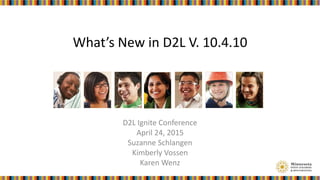
Brightspace Upgrade Preview at Minnesota D2Lignite
- 1. What’s New in D2L V. 10.4.10 D2L Ignite Conference April 24, 2015 Suzanne Schlangen Kimberly Vossen Karen Wenz
- 2. D2L Upgrade Dates April 7, 2015 QA upgraded to 10.4.10 April 14, 2015 QA available for testing 10.4.10 • May 29-30, 2015 Production will be upgraded to 10.4.10
- 3. Browser Support Lifecycle – Updates • Apple Safari 5.1 – moved to Maintenance • Internet Explorer 9 – moved to Maintenance • Blackberry Playbook – moved to Unsupported
- 4. Changes to the User Experience • New Font Setting: OpenDyslexic • Core Changes—2 fixed issues • HTML Editor interface changes: – Insert table process – Icon arrangement – Browser’s native spell checker • Last Name Sorting consistent across tools • Return of the “Now” button
- 5. Account Settings – OpenDyslexic font • Users can set the OpenDyslexic font from Account Settings tool in the personal menu
- 6. Core – Firefox drop-down lists (Fixed Issue) • In Firefox, the values in the drop-down lists are no longer hidden 10.3 SP16 10.4.10
- 7. Core – Button Styles indicate active button (Fixed Issue) • Button styles now clearly indicate the currently active button 10.3 SP16 10.4.10
- 8. HTML Editor – Upgrades • Improved table insertion workflow (saves time when creating tables) • Browsers’ native spell checker is enabled in the HTML Editor
- 9. HTML Editor – Upgrades continued • Table menu is located before Equations • Cut/Copy/Paste menus and after Undo/Redo menu 10.3 SP16 10.4.10
- 10. User Interface Improvements • Default Sort by Last Name – Various tools with lists of users now sort by Last Name • Removed Confusing Filters – Tools with filters for course groups don’t display the option if groups aren’t being used in the course
- 11. “Now” Button has been Restored in the Date Selector for these tools: • Blog • Classlist • Course Builder • Discussions • Dropbox • Grades • LOR • Manage Dates • News • Quizzes • Surveys
- 12. Teachers: What’s New for You • Quizzes • Discussions • Content • Import/Export/Copy Components • Course Offering Info • Grades • Dropbox • Assignment Grader • Manage Files • Manage Dates • Intelligent Agents • User Progress
- 13. Quizzes – Delete option from context menu • Delete option was added to the individual content menu • More Actions menu Delete option is for multiple quizzes
- 14. Quizzes – Auto Grade Repositioned • Automatic Grade – Allow Attempt to be graded immediately upon completion option moved to the top of the page in the Assessment tab 10.3 SP16 10.4.10
- 15. Quizzes – Preview Random Question Sections • Preview random section questions from the Properties tab by clicking the section name in the Quiz Questions area
- 16. Quizzes – Increased Answer Box Size • Larger default size for answer boxes: – Short answer (SA) box increased to 60 columns – Long answer (LA) box increased to 80 columns
- 17. Quizzes – Spell Check disabled • For Plain text boxes, the browser’s Spell Checker is disabled and the Spell Checker icon is hidden. • For HTML text boxes, the browser’s Spell Checker is disabled and the HTML Editor’s Check Spelling icon is hidden.
- 18. Question Library – Imported Questions (Fixed Issue) • In the Question Library, questions imported from another collection now retain their original sort order.
- 19. Question Library – Imported Section (Fixed Issue) • In the Question Library, importing questions within sections now maintain their section parent. 10.3 SP16 10.4.10
- 20. Quizzes – Timing section in Restrictions • The Timing section was reorganized and reworded 10.3 SP16 10.4.10
- 21. Quizzes – Timing section in Restrictions • The Timing section was reorganized and reworded 10.3 SP16 10.4.10
- 22. Quizzes – Timing section in Special Access • In Restrictions, the Advanced Availability section was reworded Special Access • On Special Access page, the Timing section was reorganized and reworded 10.3 SP16 10.4.10
- 23. Quizzes – Special Access in Inactive Courses (Fixed Issue) • When a course is inactive or outside of the availability dates, instructors with appropriate permissions can now edit Special Access options for users (i.e. in quizzes, dropbox, and surveys) 10.3 SP16 10.4.10
- 24. Quizzes – Quiz Item Analysis • 3 new statistics: standard deviation, discrimination index, and point biserial correlation • Point Biserial only applies to: Multiple Choice & True/False (1 answer is 100%; others are 0%) • Notes: – Questions must be graded first to view these statistics (i.e. n/a displays) – Only first attempts with scores between 0 – 100% on a question are included in that question’s statistics
- 25. Quizzes – Quizzes Reports • 3 new statistics for Question Statistics & Question Details reports • Standard deviation included in User Statistics report
- 26. Discussions – Assess Student from View Thread page • In Reading View, Assess Student is available in the context menu of the learner’s name on the View Topic page • Feature is not available in Grid view
- 27. Discussions – Default subscribe to this thread • Ability to turn off “Subscribe to this thread” in Discussion Settings • Allows users to limit discussion notifications
- 28. Discussions – Attach Image (Known Issue) • When in Grid View, users may experience problems when attaching images to posts. • Attachments are stored in temporary directories that may be removed.
- 29. Discussions – ‘More” quicklink added to thread • On the View Topic page, the “more” link expands the full text of thread • Instructors can read the full text of the thread rather than the small snippet of the start of the thread
- 30. Discussions – Reading Content In Account Settings, new Reading Content option • The default is unselected (i.e. cleared); when an user scrolls through a discussion page, it automatically marks posts as Read • When it is selected, discussions will remain Unread when a user scrolls through a discussion page
- 31. Discussions – Deleting Forums and Topics • Delete Forums and Topics page available from More Actions
- 32. Content - Viewing PDF in Content Viewer • PDF documents are now viewed inline • This feature is only available on supported desktop browsers (i.e. Firefox 36+, IE 11, Chrome newest) • Links are clickable in PDFs
- 33. Content – Upcoming Events (Fixed Issue) • In the Upcoming Events area in the Content tool, future events no longer appear under the Today section
- 34. Content Settings – Drag & Drop Save Behavior • New Option for Drag and Drop in Content: “Show a prompt to choose folder in Course Files”
- 35. Content – User Interface improvement • Tabs introduced in Content topics for Activity Details, Learning Objectives, and Completion Summary information
- 36. Content – Import Course option • In Content TOC, the Import/Export button renamed Import Course • Import Course Package offers new visual process for importing a course file
- 37. Copy Course Components – Improved Workflow • After homepages and navbars are copied with Copying All Components, they are set active by default • Users no longer need to manually activate copied homepages and navbars
- 38. Import/Export/Copy Components Page Bold Headings, Added Help Links & Rewording 10.3 SP16 10.4.10
- 39. Information entered into the Description field in the Course Offering Information box is now retained after clicking on the Save button. Course Offering Information (Fixed Issue)
- 40. Grades – Number Per Page Drop-down • The Number Per Page drop-down list on the Enter Grades page was moved to the left of the page
- 41. Grades – Save and Close on Final Grades (Fixed Issue) • On the Final Grades page, the Save and Close button has been added as an option 10.3 SP16 10.4.10
- 42. Grades – Identify Hidden Final Grades • A ( ) closed eye icon displays beside unreleased final grades and an updated ( ) open eye icon displays beside released final grades in the Final Grade column 10.3 SP16 10.4.10
- 43. Dropbox – Delete option from context menu • Delete option was added to the individual dropbox folder content menu • Different process to delete multiple dropbox folders
- 44. Dropbox and Turnitin (Fixed Issue) • Dropbox folders with names longer than 100 characters are now correctly update with Turnitin.
- 45. Assignment Grader – New Version 2.3 (Fixed Issues) • App version 2.3 is available at iTunes: https://itunes.apple.com/us/app/desire2learn-assignment- grader/id496587100 • Users must have iPad device running iOS 8.1 or later • Incorporates defect fixes & incremental enhancements (there are no new features) • Audio feedback recordings attached to graded submissions can be played back on iPad Air devices and in D2L Brightspace after synching
- 46. Assignment Grader (Known Issues) • Holistic or Analytic text rubrics may not sync correctly with D2L Brightspace after a student is graded in Assignment Grader. In Assignment Grader, the student appears as “Graded” but the rubrics’ grades are not saved. Rubrics appear empty when synched back to D2L Brightspace. • Annotations on graded student submissions are deleted when instructors log out of Assignment Grader before synching the grades back to D2L Brightspace. • Instructors may not be able to annotate or grade supported file types in Assignment Grader after synching from D2L Brightspace.
- 47. Manage Files – Unzipping large files • When unzipping a file large, a message displays that the operation is happening in the background • When the file successfully unzips, a notification appears in the minibar • Clicking the notification takes the user back to Manage Files in the course
- 48. Manage Files – Upload files (Known Issues) • While a file is unzipping in a course, users may encounter a System.IO.Exception error when performing file operations (deleting, etc.) from the Manage Files page. • If an invalid or corrupted zip file is uploaded to the Manage Files page, users may receive a system error when they attempt to unzip it.
- 49. Manage Dates – Specific Tools default • The Filter Option no longer selects all available tools by default when selecting the Specific Tools option
- 50. Intelligent Agents – Bulk Edit Status • The Agent List page now has Enable and Disable options • Users can update an agent’s status or bulk update agents’ statuses
- 51. User Progress Improvements – Information Settings • Information Setting section controls the visibility of Max Final & Min Final for a course • If this option is selected, the final grades will display on the Grades Progress page • If this option is unselected (i.e. cleared), the final grades will not display on the Grades Progress page
- 52. User Progress Improvements – Dropbox Progress • Individual dropbox submissions can be viewed immediately after the student submitted to the dropbox
- 53. Admins: What’s New for You • CVB settings • Permission settings • Course Updater tool • Admin tools • Role-restricted custom link for Navbar
- 54. Config Variable Browser Settings • d2l.Tools.DocumentViewers.CustomPdfRendererEnabled • d2l.Preferences.TurnOffAutoMarkRead • d2l.Tools.Discuss.User.ThreadSubscribeOption • d2l.Tools.Content.ShowManageFilePathDialog • d2l.Tools.Quizzing.ShowSpellCheckerInAttempts
- 55. Viewing PDF documents in Content • PDF documents are now viewed inline. • This feature is only available on supported desktop browsers. • By default, the new d2l.Tools.DocumentViewers.CustomPdfRendererEnabled configuration variable is turned ON.
- 56. Discussions - Scroll Spy - New d2l.Preferences.TurnOffAutoMarkRead • Config Variable is set at the Org level. • When turned OFF, discussions will be marked as Read when student scrolls through Discussions. • When turned ON, discussions will remain unread when student scrolls through Discussions.
- 57. Discussions - Administer default subscriptions to threads - New • Config Variable Browser Setting: d2l.Tools.Discuss.User.ThreadSubscribe Option configuration variable is turned ON by default. • When the variable is turned ON, the check box is populated by default. • When the variable is turned OFF, the check box is cleared by default.
- 58. Content - File Management Options and Dialog Display d2l.Tools.Content.ShowManageFilePathDialog When this setting is turned on, this dialog box is displayed when dragging and dropping a file into Content.
- 59. Quizzes - Spell Check disabled d2l.Tools.Quizzing.ShowSpellCheckerInAttempts. • Config Variable can be set at the Org level or the Course level. • When turned OFF, spell checker will not check for spelling errors in quiz short and long answer questions. • When turned ON, spell checker will find spelling errors in quiz short and long answer questions.
- 60. Permissions Discussions – Teacher role permission • Delete and Restore Forums and Topics at course level User Privacy – Teacher role permission • See Username
- 61. Discussion - Bulk edit forums and topics Delete and Restore Forums and Topics permission needs to be turned ON for teachers to delete multiple Forums and Topics at one time.
- 62. Course Updater Tool - New • Search for courses using: – Semester – Department – Active Status – Start Date Range – End Date Range • Modify the: – Start Date – End Date – Active Status
- 63. Course Updater Tool Turn on the Course Updater in the Organization Tools.
- 64. User Progress Improvements If the See Username permission is on at the course level, the teacher can see the Username in the User Progress Tool.
- 65. Navigation – Conditionally release navbar links based on role. • Admins can now set a conditional release on navbar links. • The new Availability option is Limit to Specific Roles on the Custom Links page.
- 66. The Minibar’s 'Advanced Search' within the 'Select a Course' dropdown throw an error.
- 67. Config Variable Browser’s left pane scrolls back to the top after a variable on left is clicked
- 68. Fixes and Improvements • Final grade formulas are now successfully copied when using the batch course copy process. • Improvements to the service for course copy and bulk course copy has been made to alleviate deadlocks when copying quizzes and question libraries. • Holding Tank: Database performance improvements • When mapping a large number (example, 3000 courses) of Maple T.A. courses, the user may experience slow response issues.
- 69. User Progress Name in a course. • When the User Progress tool is displayed on the course navbar, the name of the tool can be changed.
- 70. Firefox and Widgets • When using Firefox, users are no longer silently removed from their Role Switch selection and returned to their original role without notification.
- 71. Email – New Contact • Add Contact name has changed to New Contact in the Address Book.
- 72. Questions?
Editor's Notes
- Safari and IE desktop browsers were supported in 10.3 Playbook tablet browser was supported in 10.3 10.4.10 Brightspace Platform Requirements are available at https://community.brightspace.com/resources/documentation/2015_04_release_notes/brightspaceplatformrequirements
- To increase accessibility for learners and teachers that have dyslexia, D2L incorporated the OpenDyslexic font (http://opendyslexic.org)
- 10.4.10 Fixed Issue: PRB0048208
- 10.4.10 Fixed Issue: PRB0047897 In Content, create multiple content topics in the same module Use your keyboard to highlight the “next” and “previous” arrow (Note: press the TAB key on the keyboard)
- HTML Editor changes were mostly technical in nature, but one impact is the table manipulation controls. For the table controls, you can insert a table by expanding a fly-out to select the table size using a visual Grid. Previously, the insert table opened a dialog where you had to enter he number of rows and columns. Additionally, in supported browsers, the native Spell Checker now works with the HTML Editor (maintained for screen reader users). Misspelled words are now automatically underlined in text fields. This feature was implemented from PIE D299.
- The HTML Editor toolbar layout has changed by simply moving the icons. The Table icon is now located before Equations menu. The Cut/Copy/Paste icon group is located before the Undo/Redo menu. Font style controls were also separated to allow them to wrap separately when the HTML editor is used in a narrower view.
- All tools now lists students by last name (A-Z) by default when they load for consistency. This is available in the following tools: Attendance, Classlist, Content Completion Summary, Discussions, Dropbox bulk downloads, Email, Grades, Groups, Intelligent Agents, Pager, Quizzes, and Survey. Note: this does not add the option to sort the list if that option wasn’t previously available. (This feature implements PIE item D359. ) Additionally, All tools with View BY filters for groups removed the option from the filter if groups aren’t being used in the course.
- The Now Button has been restored to the Date Selector numerous tools, including Discussions, Dropbox, Quizzes and Grades. Note: this option is not available when setting dates in Calendar, Content or Checklist.
- For teachers, 10.4.10 introduces changes to these tools primarily. Quizzes, Discussions and Content have the most new features or workflow processes of these tools. The other tools have smaller changes to their overall processes or features.
- First, the Quizzes tool has the most features and process changes of the tools in 10.4.10. The Delete option was added to the individual quiz context menu. Additionally, there is a different process to delete multiple quizzes. Clicking Delete from More Actions button no longer takes the instructor to the Delete Quizzes page. Instead, the teacher selects the checkboxes next to the quizzes on the Manage Quizzes page, click More Actions, and click Delete to delete those specific quizzes. If an instructor does not select any quizzes and clicks Delete from the More Actions button, a dialog window appears with the message that “No quiz has been selected. Select a quiz to delete.” This process was not explicitly stated in the D2L 10.4.0 – 10.4.10 Service Pack release notes
- In Assessment tab, the Automatic Grade option is moved to the top of the page. Before this was under Add Rubrics section. The option was moved to the top of the page so that it is noticeable when editing quizzes. This features implements PIE D1503.
- In Properties tab, there is a new process for previewing questions in random sections. Instructors can now click on the random section folder name from the Properties tab to view the questions in a pop-up window. Previously, instructors had to view the Add/Edit Questions button, then click the random section folder to view the questions in the random section. The new process will save time and clicks.
- For Long Answer & Short Answer questions, the previous default for answer boxes was 40 columns. Teachers often had to re-adjust column side to a larger size. Now, the default for Short Answer boxes is 60 columns. And Long Answer boxes is 80 columns. This feature came through PIE D1861.
- For Short Answer and Long Answer Questions, there is a new option to have the Spell Checker disabled. This option is set by the Campus Administrator and the option be set for the specific course. It cannot be set for one quiz only. For Plain text answer boxes, the browser’s Spell Checker is disabled and the Spell Checker icon is hidden. For HTML text answer boxes, the browser’s Spell Checker is disabled and the HTML Editor’s Check Spelling icon is hidden.
- For Quizzes, here are two fixed issues that apply to questions imported from the Question Library into a quiz. The first is if questions were re-ordered in the Question Library, and imported into a quiz, they retain their sort order after importing into the quiz. 10.4.10 Fixed Issue: PRB0047748 Select Quizzes > Question Library Create some questions. Re-order the questions in the question library. Create a new quiz and import the questions into the quiz.
- The second fixed issue is if quiz questions are in a folder in a Question Library and imported into a quiz, those questions remain in the folder after being imported into the quiz. The questions aren’t outside of the folder after import. 10.4.10 Fixed Issue: PRB0047789
- Another change for quizzes is the Timing section in the Restrictions tab. The Timing section has been reorganized and reworded: Under this section, there 2 options: No Time Limit and Enforce a Time Limit. In the current version, there is Time Limit field with an “Enforced” checkbox next to it In 10.4.10, the No Time Limit option is essentially the same option as in 10.3 SP16. Enter the number of minutes that is the recommended time, and choose whether to Show the clock (Note: time displays to students before taking the quiz as unlimited – estimated time required: 0:00:00 and while taking the quiz).
- The other option in 10.4.10 is Enforce a Time Limit. With this option, Enter the number of minutes in Time Limit & the number of minutes in Grace Period. In 10.3, it is the same process as entering a time limit, selecting enforced checkbox, & entering Grace Period Additionally, there are re-wording changes to the Late Submissions section. “Allow normal submission” has been changed to “Quiz is flagged as late, but student can continue working” “Auto-Submit Attempt” has been changed to “Quiz is flagged as late, and student is prevented from making further changes.” (Note: second position in the list.) “Use Late Limit of _ minutes” has been changed to “Quiz is flagged as late, but student can continue working. Quiz will be automatically scored as zero after the specified limit.” (Note: third position in the list).
- With the rewording changes to the Timing section, Special Access has been updated as well. The “Advanced Availability” section has been renamed “Special Access” On the Special Access page, the Timing section reflects the new Timing in Restrictions. No enforced time limit Same process as selecting Assign special time limit, entering a time limit minutes and unselecting (i.e. clearing) the enforced checkbox. Enforced time limit – enter the time limit in minutes Same process as selecting Assign special time limit, entering a time limit minutes and selecting the enforced checkbox. Options to assign an alternative grace period and assign an alternative late behavior. No changes – timing is the same as set on the Restrictions tab. Same process as not selecting any time options, but selecting different start or end dates.
- With Special Access, there is a fixed issue in 10.4.10. When a course is inactive, has a future start date or a past end date, instructors can view and edit Special Access options for Quizzes, Dropboxes and Surveys. 10.4.10 Fixed Issue: PRB0043428
- Finally, one of the major feature changes in Quizzes is the addition of the Quiz Item Analysis. 3 New Statistics have been included within the Quizzes tool: Standard Deviation, Discrimination Index and Point Biserial Correlation User Stats now includes Standard Deviation for the overall quiz Question Stats now includes all 3 stats for each question, along with Standard Deviation for the overall quiz. Question Details now includes all 3 stats for each question
- Question Statistics and Question Details reports offer the option to include 3 new statistics The User Statistics report can include standard deviation along with class average. Improve MC tests using item analysis An item analysis includes two statistics that can help instructors analyze the effectiveness of quiz questions. The question difficulty is the percentage of students who selected the correct response. The discrimination (item effectiveness) indicates how well the question separates the students who know the material well from those who don’t. Question difficulty is defined as the proportion of students selecting the correct answer. The most effective questions will be answered correctly by about half of the students. Questions in most tests will have a range of difficulties from low or easy (.90) to high or very difficult (.40). Very easy questions may not sufficiently challenge the most able students. However, having a few relatively easy questions in a test may be important to verify the mastery of some course objectives. Very difficult questions, if they form most of a test, may produce frustration among students. Some very difficult questions are needed to challenge the best students.
- For the Discussions tool, there are several new features. The first relates to Assessing Student Posts. When using the Reading View, instructors can now assess a student’s posts using the “Assess student” option in the context menu of a thread. This opens the View Topic Score window with all of the student’s posts and replies and a field to grade them. When Allow Assessment of individual posts is enabled in the topic’s Assessment tab, the posts can be assessed individually. When Allow Assessment of individual posts is not enabled, only a cumulative topic score is available. Reduces number of clicks from min. of 5 to min. of 3 and reduced time grading.
- Another change in the Discussion tool is the option to have the “Subscribe to this thread” subscription setting turned off by default. Previously, the “Subscribe to this thread” checkbox was selected by default when creating or replying to a discussion thread. In 10.4.10, this setting can be turned off by default from the Discussions Settings page.
- One known issue in 10.4.10, is users may experience an issue adding images to posts; those images are stored in temp directories that may be removed. 10.4.10 Known Issue: PRB0048519
- When viewing discussion threads, it is now possible to expand the full text of the thread from the Topic page by clicking the More link. In the current version, scanning discussion threads from this page only displayed a small snippet of text at the start of the thread, and users could only view the full text by clicking on the thread to view it. With the More link, instructors can read the full text of each thread without leaving the Topic page.
- Another change for Discussions involves viewing discussion posts. In the current version, instructors and students mark posts as read by manually clicking on them. In 10.4.10, when a user scrolls through a discussion page, it will automatically mark posts as Read. If the user does not want this option, they can go to the Account Settings tool and select the “Do not automatically mark items as read as the page scrolls” checkbox under Reading Content.
- The other change with the Discussion tool is a process change. There is a new process to delete multiple forums and topics. From the More Actions button, there is now a Delete option where the instructor can delete multiple forums and topics on the Delete Forums and Topics page. One important point to note about this page is after clicking Delete, there is no confirmation window. This feature implements PIE D308.
- Within the Content tool, one update is PDF documents can now be viewed inline in the content viewer. Before PDFs were converted into images. With the inline features, PDFs can be searched, hyperlinks are clickable, The document can be viewed in full screen mode And there is not a Download option in the PDF itself
- A fixed issue in 10.4.10 is any calendar events that are for the next day of the month will not be listed in the Today section of the Upcoming Events in the Content tool. 10.4.10 Fixed Issue: PRB0043189 Steps to reproduce: Go to the Dropbox tool (the current date must be in the last week of the month). Create a Dropbox and add only an end date of the 1st day of the following month. From the Content tool, select Upcoming events.
- In Content Settings, instructors can now choose to receive a dialog prompt to select a specific folder in the Manage Files tool when they create Content topics using dragging and dropping into a content module. The default path provided for the drag & drop prompt is the last selected path for that module. If instructors dismiss the prompt, the last selected path is used for all files added to the module via drag-and-drop. If no folder was previously selected for a module, files are added to the root folder in Manage Files. Other change: “Automatically update files with same name” renamed to “Replace files with the same name” Not explicitly stated in the D2L 10.4.0 – 10.4.10 Service Pack release notes
- In the Content Viewer, the Activity Details, Learning Objectives, and Completion Summary sections currently display as 3 stacked, collapsible areas. In 10.4.10, these areas display as 3 separate tabs. They are much easier to view.
- In Table of Contents, the Import/Export button is renamed Import Course. In 10.3, the button took the instructor to the Import/Export/Copy Components page. In 10.4.10, the button now has 2 options: Copy Existing Course takes the instructor to the Import/Export/Copy Components page Import Course Package opens a dialog window where instructors can now import a course with a different visual process than the usual Import Components process Not explicitly stated in the D2L 10.4.0 – 10.4.10 Service Pack release notes
- In the new version, course navbars and homepages will be automatically set as active by default when instructors copy a course using Copying All Components
- On the I/E/C tool page itself, there are minor display changes. Headings are bolded and help links are included on the page. “Parent Template for Current Offering” has been renamed “Copy Components from Parent Template” Not explicitly stated in the D2L 10.4.0 – 10.4.10 Service Pack release notes
- A fixed issue with the Course Offering Information page is now a description can be retained on this page after clicking the Save button. 10.4.10 Fixed Issue: PRB0047677 Steps to reproduce: Go to a course and click on Edit Course. Click on Course Offering Information. Type a description in the Description field. Click on Save and notice that your description is saved.
- In the Grades tool, the Number Per page drop-down list on the Enter Grades page has been moved more to the left of the page to be more visible. Instructors frequently missed this drop-down menu in large grade books because it required left-to-right scrolling. This feature came through PIE D729.
- As a fixed issue, a Save and Close button was added to the Final Grades page to make it consistent with the other tool pages. 10.4.10 Fixed Issue: PRB0047597 Go to the Grades tool. In the Enter Grades area, click on the drop-down arrow next to the calculated or adjusted final grade item and click Grade All. On the Final Grades page, the “Save and Close” button has been added
- As a new feature, the Grades tool now has 2 distinct icons for Released Final Grades. In 10.3, when Final Grades were released to students, an open eye icon displayed in the Final Grade column of the Enter Grades page. In 10.4.10, a closed eye icon displays beside unreleased final grades and an updated open eye icon displays beside released final grades in the Final Grade column.
- For the Dropbox tool, there are 2 updated workflow processes. A Delete option was added to the individual dropbox folder context menu. There is a different process to delete multiple dropbox folders. Clicking Delete from More Actions button no longer takes the instructor to the Delete Folders page. Instead, the teacher selects the checkboxes next to the Dropboxes on the Dropbox Folders Quizzes, click More Actions, and click Delete to delete those specific dropbox folders. If an instructor does not select any Dropboxes and clicks Delete from the More Actions button, a dialog window appears with the message that “No dropbox folder selected. Select a dropbox folder to delete.” This process was not explicitly stated in the D2L 10.4.0 – 10.4.10 Service Pack release notes
- A fixed issue with the Dropbox is now Dropbox Folders that have more than 100 characters in their titles now correctly update with TurnItIn. 10.4.10 Fixed Issue: PRB0041991 No Steps to reproduce
- The Assignment Grader has several fixed issues, including compatibility with iOS 8.1 and now iPad Air devices can play audio feedback after synching. 10.4.10 Fixed Issue: PRB0047557 With iOS 8.1 compatibility, all formatting issues are resolved and app no longer becomes unresponsive after grading assignments. 10.4.10 Fixed Issue: PRB0048208 Steps to Reproduce: Access D2L Assignment Grader from an iPad Air Device. Sync dropbox folders. Add audio feedback to a submitted assignment. Sync grades and feedback to D2L Brightspace.
- There are a few known issues with the Assignment Grader in 10.4.10. Holistic or Analytic text rubrics may not sync correctly after a student is graded and the rubric appears empty in D2L Brightspace. Annotations on graded submissions are deleted when instructors logout of the Grader App before synching the grades And instructors may not be able to annotate or grade supported file types in the Grader App after synching from D2L Brightspace 10.4.10 Known Issue: PRB0048681 10.4.10 Known Issue: PRB0048683 10.4.10 Known Issue: PRB0048687 10.4.10 Known Issue: PRB0048699 Note: FAQ 1489 provides a list of annotation options.
- In the Manage Files tool, there is a new notification for uploading zip files. Before if unzipping a large file was unsuccessful, it would time out after about 2 minutes. Now, the instructor can leave the page while process takes place in the background. When the file is successfully unzipped, a notification appears in the minibar (Subscription Alerts) and the Instructor can click on the notification to go back to the Manage Files tool in the course. File processing is now an offline operation. This allows offline operations to successfully process and not interfere with other operations using the same queue (e.g. copying course components).
- There are 2 known issues in Manage Files tool with unzipping files: 1 issue is users may see a System error when performing other actions (like deleting files, cutting/pasting, etc.) in the Manage Files tool when a file is unzipping Or the user may see a system error if they try to unzip an invalid or corrupted zip file 10.4.10 Known Issue: PRB0048185 Note: if you encounter this error, re-attempt the file operation or wait until the file is unzipped. 10.4.10 Known Issue: PRB0048200
- For the Manage Dates tool, there is only one update, but it’s a nice one. When selecting Specific Tools in the Filter Options, it no longer selects all tools by default. This saves time by not having to clear the checkboxes for tools that you don’t to change dates for. This feature implements PIE D1772.
- With the Intelligent Agents tool, there was one change to the main tool page. The Agent List page now has Enable and Disable options from the page itself. Instructors can now easily manage an agent’s status in bulk or individually without having to edit each individual agent. This feature implements PIE items D974, D1127 and D1160.
- In the User Progress tool, there are two minor changes. There is a new setting that allows instructors to hide the Maximum Final & Minimum Final on the Grades Progress page. It avoids confusing students about their potential course grade. This feature implements PIE D1623.
- The other change in User Progress is after a student submits to a dropbox, there is now a link to the dropbox submission immediately available in the Dropbox Progress page. Previously, the instructor had leave feedback for the submission to see the submission on the User Progress page. With everything that’s new in 10.4.10 for instructors, let’s take at look at what’s new for Admins.
- This will affect teachers enrolled in more than 100 courses.
