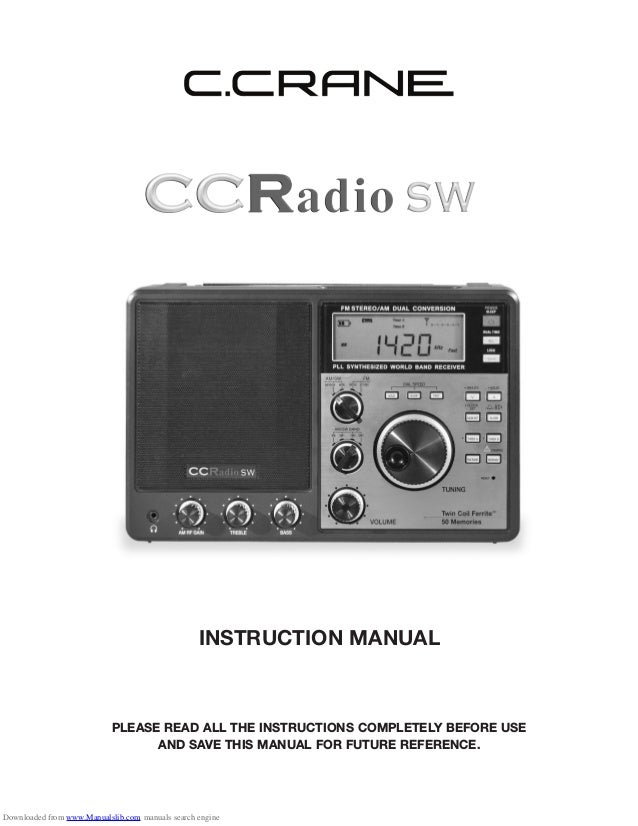
ccradio_sw.pdf
- 1. INSTRUCTION MANUAL PLEASE READ ALL THE INSTRUCTIONS COMPLETELY BEFORE USE AND SAVE THIS MANUAL FOR FUTURE REFERENCE. Downloaded from www.Manualslib.com manuals search engine
- 2. WARNING: TO PREVENT FIRE OR ELECTRIC SHOCK HAZ- ARD, DO NOT EXPOSE THIS PRODUCT TO RAIN OR MOISTURE. THE LIGHTNING FLASH AND ARROW- HEAD WITHIN THE TRIANGLE IS A WARN- ING SIGN ALERTING YOU OF “DANGER- OUS VOLTAGE” INSIDE THE RADIO. CAUTION: TO REDUCE THE RISK OF ELECTRIC SHOCK, DO NOT REMOVE THE RADIO BACK. NO USER SERVICEABLE PARTS INSIDE. REFER SERVICING TO QUALIFIED SERVICE PERSONNEL. THE EXCLAMATION POINT WITHIN THE TRIANGLE IS A WARN- ING SIGN ALERTING YOU OF IMPORTANT INSTRUCTIONS ACCOMPANYING THIS RADIO. CAUTION RISK OF ELECTRIC SHOCK DO NOT OPEN For your future reference: Serial No. (found inside battery compartment) Date of purchase Name & address of dealer Before Use Please read IMPORTANT SAFETY INSTRUCTIONS on page 23 before use. It is important to read and understand all instructions. The box should contain the CCRadio SW, the AC Adapter, (2) PAL Antenna Connectors, and this manual. If anything is missing or damaged, please contact your dealer immediately. We recommend you keep the box in the unlikely event your radio will need servicing. Unpacking Copyright © 2007-2009 by C. Crane Company, Inc., Fortuna, CA 95540 Phone: 1-800-522-8863 Web: ccrane.com All rights reserved. No part of this booklet may be reproduced, in any form or means whatsoever, without permission in writing from C. Crane Company, Inc. Rev. 1209 Downloaded from www.Manualslib.com manuals search engine
- 3. Unpacking ....................................................................................................... 2 Quick Start ..................................................................................................... 4 Radio Identification .................................................................................. 5-7 Front View ............................................................................................. 5 Side Views ............................................................................................. 6 Back View ............................................................................................... 7 Features and Operation Explained Introduction ......................................................................................... 8 Sleep Mode ............................................................................................. 8 Clock Set .......................................................................................... 10-11 Saving Stations to Memory ................................................................. 11 Alarm Set ......................................................................................... 11-12 Battery Charging ............................................................................. 12-13 Shortwave Band .................................................................................. 13 AM RF Gain ...................................................................................... 15-16 LCD Display .......................................................................................... 17 Audio Line Out ...................................................................................... 18 AM IF Output ........................................................................................ 20 Specifications .................................................................................................. 21 Troubleshooting Guide ................................................................................. 22 PAL Connector Assembly .............................................................................. 22 Safety Instructions .......................................................................................... 23 Table of Contents Downloaded from www.Manualslib.com manuals search engine
- 4. Page 4 CCRadio SW Quick Start 1. Turn “AM RF GAIN” control knob y full clockwise. 2. Slide “AM SENSITIVITY” switch H to “DISTANT” position. 3. Slide “FM/SW ANTENNA” switch J to “INTERNAL” position. 4. Select band by rotating band selection knobs: a) For AM band turn “AM/SW” knob i to “AM” and “AM/SW–FM” knob o to “WIDE”. b) For FM band turn “AM/SW” knob o to “MONO”. c) For SW turn “AM/SW” knob i to “SW1”, “SW2” or “SW3” and “AM/SW–FM” knob o to “WIDE.” 5. Apply power: a) Use AC ADAPTER by connecting the adapter to “DC IN” jack D; or b) Install batteries by sliding “BATTERY SIZE” switch S to type of battery being used. Insert 4 batteries into Battery Compartment L, paying close attention to orientation of the batteriesʼ + and – ends. 6. Turn on the radio by pressing the POWER button Q. 7. Press the “DIAL SPEED FAST” button w above the tuning knob. 8. Use the “TUNING” knob q to locate a station. 9. Adjust “VOLUME” knob e, “TREBLE” knob t and “BASS” knob r to desired levels. For Button and Knob locations, see Radio Identification diagrams on pages 5-7. Downloaded from www.Manualslib.com manuals search engine
- 5. CCRadio SW Page 5 Radio Identification — Front View I • TIMER A O • TIMER B P MEMORY or • CHARGE { SW BAND Selection } RESET q TUNING Knob w DIAL SPEED Selection e VOLUME Control r BASS Control Q POWER or • SLEEP Timer W DUAL TIME Button E LOCK Button R Down or • MINUTE T Up or • HOUR or 12/24 Hour Clock Y MEMORY SET or • CLOCK SET U ALARM Front/Top Identification Q W E R T Y U I O P { } q w e r t y u i o p [ ] t TREBLE Control y AM RF GAIN u Headphone Jack i AM/SW BAND Selection o AM/SW–FM Band Selection p LCD Display [ SNOOZE Button ] LIGHT Button NOTE: The “•” next to a button description means “press and hold” for a second function. Downloaded from www.Manualslib.com manuals search engine
- 6. Page 6 CCRadio SW Radio Identification — Side Views G KEY LIGHT Switch H AM SENSITIVITY Switch J FM/SW ANTENNA Switch A LINE OUT Jacks S BATTERY SIZE Switch D DC POWER IN Jack F Radio Handle Left Left View Right Right View G A S D F H J Downloaded from www.Manualslib.com manuals search engine
- 7. CCRadio SW Page 7 Radio Identification — Back View K Whip Antenna L Battery Compartment : AM IF OUTPUT a AM EXTERNAL ANTENNA s GROUND d FM/SW EXTERNAL ANTENNA f AM Tuning Step Switch Back View K L : d s a 9K 10K SIZE AA 1.5V SIZE AA 1.5V SIZE AA 1.5V SIZE AA 1.5V SIZE D 1.5V SIZE D 1.5V SIZE D 1.5V SIZE D 1.5V Inside Battery Compartment f Downloaded from www.Manualslib.com manuals search engine
- 8. Page 8 CCRadio SW Features and Operation Explained — Front of Radio Introduction The CCRadio-SW can receive weaker signals, with superior audio, than perhaps any portable radio ever made. You are given much more control over how the radio works, sounds and picks up a signal. You can even deliver a digital signal to a computer for decoding. Learning how the radio works will help you with your audio experience. Please refer to the Radio Identification diagrams on pages 5-7 as you read through this instruction manual. Radio controls and their functions are listed numerically in this manual. NOTE: The “•” next to a button description on the radio means that button has a dual function. “Press and hold” briefly to activate the second function. The dual functions are usually done with the power “off”, while AC power is connected or batteries installed. POWER • SLEEP Q The “POWER • SLEEP” button has nine operational settings: 90, 60, 45, 30, 15, 10, 5, 1 (min- utes) and “ON” (continuous). When you press and release the “POWER” button the first time you will see “60” minutes dis- played for about two seconds. This indicates the radio is set to operate for 60 minutes and then shut off. A SLEEP icon will also be displayed continuously during this timed playing mode. When the radio shuts “off”, the SLEEP icon will disappear. This is the radioʼs “SLEEP” operation. The radio will function with this “60” minute “SLEEP” time limit every time you turn the radio “on” until you change it to a different one of the nine SLEEP settings. To change to a different setting, press and release the “POWER • SLEEP” button while any one of the nine “SLEEP” settings is displayed. They are only displayed for two seconds at a time. Each press of the button will display the next setting respectively. Stop on the setting you desire and it will be remembered for your convenience each time you turn the radio “on”. If you select any one of the sleep settings, except “ON”, the SLEEP icon will be displayed while the radio is “on”. When “on” is selected, the radio will simply turn on and off when the power button is pushed. Pressing the “POWER • SLEEP” button while the radio is operating on any of the settings will turn the radio off. DUAL TIME W The “DUAL TIME” button has two functions: 1) It toggles between “WORLD” and “LOCAL” time clock with the radio “on” or “off”. The radio displays the word LOCAL or WORLD indicating which clock time is the default display time clock. Press and release this button and the alternate time clock will display its time for two seconds, along with the word LOCAL or WORLD. Downloaded from www.Manualslib.com manuals search engine
- 9. CCRadio SW Page 9 Features and Operation Explained — Front of Radio 2) It sets the “WORLD” or “LOCAL” time clock to the default time clock when the radio is “off”. To change the default display time clock, with the radio “off”, hold the button down for five seconds. The radio display will change displaying the word LOCAL or WORLD indicating the time clock that will now be the new default time clock. See “CLOCK SET” (page 10) to set the time on the default clock. Tip: Many people set the ʻWORLD” time clock to “UTC” (Universal Time Coordinated) because SW radio broadcasts are scheduled on this time. “UTC” is broadcast on a 24-hour format. Tune into 10,000 kHz or 15,000 kHz to hear the time in UTC. LOCK E • MINUTE < R The “LOCK” button locks out the operation of all the buttons on the radio except the display “LIGHT” button E and the “KEY LIGHT” switch G. Press and release the “LOCK” button and the “KEY LOCK” icon will be displayed. When the “KEY LOCK” icon is displayed, all radio buttons become locked off except for the LCD display light and the key light. Press and hold the “LOCK” button for one second to turn off this feature. This button “LOCK” is normally used for travel so the radio does not turn on acciden- tally. The “ • MINUTE ” button performs four functions: When the radio is “on”: 1) It will decrease the frequency one step at a time with each press and release of the button. 2) It will automatically search “down” in frequency until it finds a relatively strong station to stop on when you press and hold the button for two seconds. 3) When used with “MEMSET” button Y it toggles memory number positions for storing stations to memory. See “MEMORY SET” (page 11) to set stations to memory. When the radio is “off”: 4) It is used with “CLOCK SET” on button Y to set the minutes for the clocks and timers. See “CLOCK SET” (below) and “ALARM SET” (page 11) to set clock and alarm times. < • HOUR < T The “ • HOUR ” button performs five functions: When the radio is “on”: < Downloaded from www.Manualslib.com manuals search engine
- 10. Page 10 CCRadio SW Features and Operation Explained — Front of Radio CLOCK SET Y The button has two functions: 1) When the radio is “off”, the button sets the time on the default clock. CLOCK SET See “DUAL TIME” (page 8) to set “WORLD” or “LOCAL” time clock to the default time clock. To set the time, press and hold the “CLOCK SET” button Y until the Hour begins to flash. While the Hour is flashing use the “HOUR ” button T or “TUNING” dial knob q to set the hour. Then press the “MINUTE ” button R to select the minutes. The Minutes will flash on the display. While the Minutes are flashing use the “MINUTE ” button or the “TUNING” dial to set the minutes. To complete setting the time, you must press the “CLOCK SET” button while the time is flashing. If you donʼt press “CLOCK SET” while the time is flashing, the time will change back to the time you started with and you will have to start over. NOTE: Pressing the “HOUR ” or “MINUTE ” buttons will increase the numbers only. Using the “TUNING” dial will allow you to increase and decrease the numbers with the change of direction of the dial. CLOCK TIPS: You can also use the “TUNING” dial after pressing “HOUR” or “MINUTE”. Read “DUAL TIME” (page 8) to use the clocks the way you prefer. See also the “HOUR ” button (page 10) to change the hour to 12/24 hour format. NOTE: Setting the “LOCAL” time clock also sets the “WORLD” time clock. Next to the “WORLD” clock you will see Time DIFF and a number displayed. If you set the “WORLD” time < < < < < < 1) It will increase the frequency one step at a time with each press and release of the button. 2) It will automatically search “up” in frequency until it finds a relatively strong station to stop on, when you press and hold the button for two seconds. 3) When used with “MEMSET” button Y it toggles memory number positions for storing stations to memory. See “MEMORY SET” (page 11) to set stations to memory. When the radio is “off”: 4) It is used with “CLOCK SET” on button Y to set the hours for the clocks and timers. See “CLOCK SET” (below) and “ALARM SET” (page 12) to set clock and alarm times. 5) Press and hold the “HOUR ” button T for five seconds to toggle the clock time on the display between 12 or 24 hour modes. “AM” and “PM” indicators will be displayed when the clock is set to 12 hour mode. Note: This sets both “LOCAL” and “WORLD” time clocks to the same hour format. < Downloaded from www.Manualslib.com manuals search engine
- 11. CCRadio SW Page 11 Features and Operation Explained — Front of Radio clock to “UTC” (Universal Time Coordinated) the Time DIFF number is the number of hours between “LOCAL” time and “WORLD” time. As an example, San Francisco, CA, is 8 hours behind UTC. Set the “WORLD” time clock 8 hours ahead of “LOCAL” time, rotating the “TUN- ING” dial until the Time DIFF number is “+8”. 2) When the radio is “on”, the button stores stations to a Memory Preset number. MEMORY SET The CCRadio SW has 10 memories per band: AM, FM, SW1, SW2, and SW3. To memorize a station, tune to it, then press the button. The word Preset will flash with a memory number below it. If this is the memory number you want for this station, press to complete while Preset is flashing. If this is not the memory number you want press the or button to pick a memory number between 1 to 10 then press to complete. You must do this while Preset is flashing or you will have to start over. MEMORY TIPS: You have only four seconds to perform this action or you will have to start over. It is best to write down your memory stations and numbers to make entering them easier. Note: When a station is stored to memory, whenever the radio is tuned to that station, the word Preset and its number are always displayed. If you press to store a station, Preset will begin flashing and the number will increment to the next number. < < U The CCRadio SW is equipped with dual alarms and there are two different alar modes to choose from. You can choose to wake up to the radio or to a buzzer tone . The button is used with or buttons to set the alarms and to turn the alarms off. ALARM SET I 1) To set the alarm time, press and hold button until word “Timer A” and the alarm hour begin to flash on the display. 2) While they are flashing, press the “HOUR ” button to set the hour and the “MINUTE ” button to set the minutes. 3) With the word “Timer A” still flashing, press and release the “ALARM” button to set the alarm mode. The first icon to appear on the display next to the word “Timer A” will be . This sets the alarm to Buzzer mode. Press this button again and the will display, setting the alarm to Speaker mode. This activates the radio to play a radio station. Press the button again and both icons will disappear from the display, indicating that the alarm is “off”. You have about four seconds between pressing buttons or you must start over. 4) When you have finished setting your alarm, you must confirm your settings by < < Downloaded from www.Manualslib.com manuals search engine
- 12. Page 12 CCRadio SW Features and Operation Explained — Front of Radio pressing the “Timer A” button. Alarm Modes: On “Buzzer”, the alarm will sound for three minutes and the will flash. On “Speaker”, the radio will come on to the station and volume setting that you listened to before turning the radio “off”. The radio will play for 60 minutes. While the radio is playing, the will flash and the will also be displayed. To stop a “Timer” for the day but retain the alarm setting, press the “POWER” button. The “Timer” will then come on automatically the next day. Snooze: To snooze, press and release the “SNOOZE” bar [ on top of the radio, while the alarm is sounding. The alarm icon will flash on the display. Each press on the snooze bar will pause the alarm for five minutes. You can snooze up to four times, then the alarm will automatically shut off until the next day. ALARM TIPS: Set the time on the alarms first. A timer will not be activated until the alarm mode is selected. You must select or the . The mode you have selected will appear on the LCD display. To turn a timer “off” permanently, press and hold the timer button that is active until “Timer A” or “Timer B” and the clock flash and then press the button until both icons disappear. When no icon is displayed on the LCD, the “Timer” will not go off even though an alarm time has been set. Timer A and Timer B work in either the “WORLD” or “LOCAL” time that has been selected as the default time clock, not in the alternate time clock. If you want to change the “Timers” to function on the alternate time clock, you must use the “DUAL TIME” button to change it to be the default time clock. See “DUAL TIME” on page 8. O Repeat the same procedure as described for “TIMER A”. P The “MEMORY” button has two functions: 1) When the radio is “off” and plugged into the AC Adapter, this button turns “on” the radioʼs battery charging mode. BATTERY CHARGING There is a built in charging system on the CCRadio-SW. WARNING: DO NOT CHARGE ALKALINE BATTERIES OR OTHER NON-RECHARGEABLE BATTERIES. If you charge alkaline batteries, they will leak, they will ruin your radio and it will void your warranty. Only use the supplied AC Adapter for charging batteries in this radio. Downloaded from www.Manualslib.com manuals search engine
- 13. Using a different AC Adapter could ruin your radio and it will void your warranty. Charging Rechargeable Batteries: Select the battery size you would like to charge by using the “BATTERY SIZE” switch S on the left side of the radio. Install “AA” or “D” size rechargeable batteries such as Nickel Metal Hydride into the “AA” or “D” slots according to the diagram etched in the battery compartment. Be very careful to orientate the batteries correctly as labeled. Connect the radio to power using the supplied AC Adapter. While the radio is “off” and the radio is connected to a power source, press the “CHARGE” button. The bat- tery icon will flash during the charge cycle . CHARGING TIPS: 1) The charging circuit will not work while the radio is turned “on”. The charging cycle will resume when the radio is turned “off” and connected to power with the AC Adapter. 2) The charge cycle shuts “off” after 12 hours whether the batter- ies are fully charged or not. 12 hours is long enough to fully charge “AA” batteries. High capacity “D” size batteries (9000 MAh) require three or four charge cycles to become fully charged. The charge system is designed to stop charging if an attempt is made to charge an already fully charged battery. If you attempt to charge dead alkaline bat- teries, they will leak, they will ruin your radio, and it will void your warranty. 2) When the radio is “on”, pressing and releasing the “CHARGE” button selects stations stored to the memory presets. See “MEMORY SET” (page 11) to store stations to memory presets. Note: The battery strength indicator is calibrated for alkaline or other single-use batteries. When using rechargeable batteries in this radio, the battery strength indicator will display a fully charged battery at two bars, while alkaline batteries will be displayed at three bars. CCRadio SW Page 13 Features and Operation Explained — Front of Radio This button is best used to quickly step to the beginning of each of the commonly designated SW broadcast bands. Example: In the evening turn the “AM/SW BAND” knob r to “SW1”. Press the “SW BAND” button until it reads 9400 on the LCD display. Press and hold the button to start scanning through this SW band. Different SW Bands work better at different times of the day, year and even solar cycle. (See “Common Shortwave Broadcast Bands” below.) This button can also be used to increment through the AM band by 100 kHz steps and the FM band by 1000 kHz steps. SW BAND { < 2300 – 2495 120 Meters 3200 – 3400 90 Meters 3900 – 4000 75 Meters 4750 – 5060 60 Meters 5900 – 6200 49 Meters 7100 – 7450 41 Meters 9400 – 9900 31 Meters COMMON SHORTWAVE BROADCAST BANDS 11600 – 12100 25 Meters 13570 – 13870 22 Meters 15100 – 15800 19 Meters 17480 – 17900 16 Meters 18900 – 19020 15 Meters 21450 – 21850 13 Meters 25670 – 26100 11 Meters Downloaded from www.Manualslib.com manuals search engine
- 14. Page 14 CCRadio SW Features and Operation Explained — Front of Radio The “TUNING” dial has two functions: 1) When the radio is “on”, it is used to tune in stations; and 2) When the radio is “off”, it can be used to adjust the time for time clocks and alarms. See “CLOCK SET” (page 10) and “ALARM SET” (page 11). Press and release the button to disable the “TUNING” dial q. The word Stop will appear on the display, indicating the “TUNING” dial has been disabled. This is used to prevent fre- quency changes with accidental bumps of the dial. TUNING DIAL KNOB q DIAL SPEED w Press and release the button and the word Slow will appear on the display. When the radio is in AM or SW band the “TUNING” dial will the tune in 1kHz steps. In FM band it will tune in 10 kHz steps. This feature is good for fine tuning AM reception. You may find the best reception of some AM stations is one or two KHz off of the frequency you would expect. It is also good for tuning away from a strong offending station that is next to the station you want on the dial. “RESET” is used to clear up the radio if it should become scrambled and the buttons do not respond, or if you wish to change “AM Tuning Steps”. To push the “RESET”, use the end of a paperclip and push it into the hole briefly. Stations stored in Memory are saved after you “reset” the radio. If you change the “AM Tuning Step” switch from 10 kHz to 9 kHz tune spacing, you must press the “RESET” to activate the change after you flip the switch. 9 Kilohertz spacing is used in Europe and many other countries. See “BATTERY COMPARTMENT” L on page 20 for more information on the “AM Tuning Step” switch. RESET } Downloaded from www.Manualslib.com manuals search engine
- 15. CCRadio SW Page 15 Features and Operation Explained — Front of Radio The “VOLUME” dial adjusts volume for the speaker and “HEADPHONE” jack. It does not adjust volume for “LINE OUT” jacks A. Turn the volume down before plugging in headphones. VOLUME KNOB e The best bass response is achieved when the radio is connected to the AC Adapter because of the greater power available. If you turn the bass up full while operating on batteries, the audio will distort. If the bass is kept at a lower level while operating on batteries, distortion will be kept to a minimum. To turn the bass up, rotate the “BASS” knob clockwise. BASS KNOB r Treble can be used to raise the range of highs to improve music fidelity. It can also be used to adjust for your hearing to make voices more legible. To turn the treble up, rotate the “TREBLE” knob clockwise. TREBLE KNOB t Press and release the button and the word Fast will be displayed. When the radio is in AM band, the “TUNING” dial q will now tune in 10 kHz or 9 kHz steps, depending on the “AM Step Switch” f setting in the battery compartment (page 21). In SW band, tuning is 5 kHz steps, and in FM band tuning is 100 kHz steps. This setting may take some time to get use to. It allows fast access across the dial in all fre- quency ranges. The “AM RF GAIN” control is used to: 1) Reduce overload from an overly strong nearby station. If you have background AM RF GAIN KNOB y Downloaded from www.Manualslib.com manuals search engine
- 16. Page 16 CCRadio SW Features and Operation Explained — Front of Radio This switch is used with “AM/SW–FM” band switch o to select AM band or SW band ranges “SW1”, “SW2” and “SW3”. AM/SW SWITCH i This switch is used to select AM and SW “WIDE” and “NARROW” modes. It is also used to select FM “MONO” and “STEREO” modes. The “MONO” setting will give the best reception while listening to a weak station. TUNING TIP: To tune to SW, set this switch to AM “WIDE.” Then using the “AM/SW BAND” switch i, select either “SW1”, “SW2” or “SW3”. To tune to AM, set this switch to AM “WIDE”. Then set the “AM/SW BAND” switch i to AM. If you experience overlapping stations or back- ground noise, try setting the switch to “NARROW”. When tuning FM stations, set the switch to “STEREO” only when you are listening with headphones. The word will be displayed when a stereo signal is received. AM/SW–FM BAND SWITCH o The “HEADPHONE” jack output will be in stereo for FM stations that broadcast in stereo. Set “AM/SW–FM” band switch o to “FM STEREO” position to hear FM stations in stereo with headphones. will be displayed when the “AM/SW–FM” band switch is set to “FM STEREO” and a stereo signal is received. HEADPHONE JACK TIP: When using headphones, turn down the volume before plugging in headphones. HEADPHONE JACK u distortion, try reducing the “AM RF GAIN” for a clearer signal; and 2) Reduce static. When a signal is amplified by the RF amplifier, background noise is gen- erally amplified out of proportion to the audio signal. This is due to the inherent nature of solid state chips. By reducing the “AM RF GAIN” control you can reduce static while keeping a decent audio signal. TUNING TIP: The “AM RF GAIN” knob should be set to full clockwise to begin. AM and SW station signal strengths are indicated on the display with signal bar graph. If you experience background noise or overlapping stations when tuning to your sta- tion, turn the “AM RF GAIN” down or counter clockwise and it will reduce inter- ference in many cases. Downloaded from www.Manualslib.com manuals search engine
- 17. CCRadio SW Page 17 Features and Operation Explained — Front of Radio The “SNOOZE” bar has two functions: 1) The “SNOOZE” bar is used to pause an alarm. See “SETTING THE ALARM” on page 11. To snooze, press and release the “SNOOZE” bar [ on top of the radio, while the alarm is going off. The alarm icon will flash on the display. Each time the “SNOOZE” bar is pressed, the alarm will be paused for five minutes. You can snooze up to four times and then the alarm will be automatically shut off. 2) When the radio is “off” but power is applied, pressing the “SNOOZE” bar [ turns off the “beep” while using the “HOUR ” or the “MINUTE ” buttons. There is still a “beep” when reaching the end of a radio band. SNOOZE BAR [ Press and release “LIGHT” bar to turn the LCD display light on for eight seconds. If you want the display light to remain on, press and hold the “LIGHT” bar for 2 seconds or more. Press and release the “LIGHT” button again to turn the LCD display light off. LIGHT BAR ] LCD DISPLAY p 5 1) BATTERY Symbol 2) AC ADAPTER Symbol 3) SLEEP Timer/SNOOZE Status 4) KEY LOCK On/Off 5) ALARM Status and Type 6) Signal Strength Meter 7) MEMORY Location (1 - 10) 8) DIAL SPEED Indicators 9) FREQUENCY/CLOCK Display 10) DUAL TIME Indicator 11) Indicates BAND In Use 12) STEREO Reception 3 4 2 8 6 1 9 11 10 12 7 < < Downloaded from www.Manualslib.com manuals search engine
- 18. Page 18 CCRadio SW Features and Operation Explained — Left Side “LINE OUT” is used to send the radioʼs audio to an external amplified speaker or stereo sys- tem. It is a fixed output level designed to work with external systems. The radioʼs “VOLUME”, “BASS” and “TREBLE” controls do not function when using “LINE OUT” to an external system. An optional patch cord to your amplified speakers or stereo system will be needed for this con- nection. LINE OUT TIPS: When using “LINE OUT”, set “AM/SW–FM” switch o to FM “STEREO” posi- tion to hear FM stations in stereo with external systems. The word will be displayed when a stereo sign is received. LINE OUT A The “BATTERY SIZE” switch is used to select between “AA” and “D” size batteries. To power the radio with batteries, slide “BATTERY SIZE” switch S to the size of battery being used. Insert 4 batteries into the Battery compartment L, paying close attention to THE orientation of the batteriesʼ + and – ends. The LCD will display a with fresh, new batteries. When the batteries are low, the icon will display. If the batteries are too low to run the radio, the icon will flash on the display, and ultimately, the radio will automatically shut “off”. Batteries are also used to maintain clocks, alarms and station memory settings. When replac- ing batteries in the radio, it is not necessary to have the AC Adapter plugged in as the radio will hold its memory for several hours before losing them without power. BATTERY TIPS: Never mix new and used batteries. If you are not going to use the radio for a long time, remove the batteries. WARNING: Battery charging can be dangerous and can cause batteries to overheat and explode and or leak. THIS RADIO HAS A CHARGING CIRCUIT for both AA and D size batter- ies. NEVER CHARGE ALKALINE BATTERIES or other non-rechargeable batteries. Pressing the “MEMORY/CHARGE” button on the front of the radio while the radio is off and the AC Adapter is connected to power, the radio will start the charging process! See “BATTERY CHARGING” (page 12) for proper operation of the charging circuit. See Safety Instructions on page 23. BATTERY SIZE SWITCH S The “DC IN” jack is used to power the radio with the AC Adapter. Only use the AC Adapter supplied by the manufacturer to power this radio. When the AC Adapter is used the will appear on the LCD display. If batteries are installed and the AC Adapter is plugged in, the icon will be replaced by the Adapter icon . If power to the AC Adapter is cut off, the radio will automatically switch to batteries and the will again reappear in the display. DC IN D Downloaded from www.Manualslib.com manuals search engine
- 19. CCRadio SW Page 19 Features and Operation Explained — Left, Right & Back The handle is made of a special, high-tensile strength plastic to resist breakage. It is designed to fold down when not in use. RADIO HANDLE F Setting the “KEY LIGHT” switch to “on” turns the button back light function “on”. When this switch is “on”, the front panel buttons will light for 8 seconds when any button is pressed. KEY LIGHT TIP: If you are running the radio on batteries, you may want to keep the key light switch “off” to conserve battery power. KEY LIGHT SWITCH G The “AM SENSITIVITY” switch has two positions: “DISTANT” and “LOCAL”. Set “AM SENSITIVITY” switch to “DISTANT” to enhance signal strength for weak and long dis- tance stations. If you have distortion or stations overlapping, set the switch to “LOCAL”. AM SENS (SENSITIVITY) SWITCH H The “FM/SW ANTENNA” switch has two positions: “INTERNAL” and “EXTERNAL”. When “FM/SW ANTENNA” switch is set to “INTERNAL” the radio uses the “Whip Antenna K to receive FM and SW stations. For best reception, extend the “Whip Antenna” fully and try rotating it into different positions. It is best to try the radio with the “Whip Antenna” first. Then try using external antennas if stations are weak or hard to receive. When the “FM/SW ANTENNA” switch is set to “EXTERNAL” you must connect another anten- na to the “FM/SW EXTERNAL ANTENNA” jack d. For best reception, different types of anten- nas are used for FM and SW. For FM we recommend beginning with C. Craneʼs FM Reflect Antenna. SW can be greatly improved with the addition of a simple antenna. A small diameter stranded wire, about 60 feet in length is a good place to start. FM/SW ANTENNA TIP: Set “AM SENSITIVITY” switch H to “DISTANT” to start when using external antennas. FM/SW ANTENNA SWITCH J The “Whip Antenna” is used to receive FM and SW stations. For best reception with the “Whip WHIP ANTENNA K Downloaded from www.Manualslib.com manuals search engine
- 20. Page 20 CCRadio SW Features and Operation Explained — Back of Radio Antenna”, set “FM/SW ANTENNA” switch J to “INTERNAL”, extend the “Whip Antenna” fully and try rotating it into different positions. It is best to try the radio with the “Whip Antenna” first. While on FM, try collapsing the last two telescopic elements for better reception. This length resonates better with FM band frequencies. Then try using external antennas if stations are weak or hard to receive. The battery compartment will accept 4 “AA” or 4 “D” size batteries. Recommendation: Use “D” size if you plan to operate the radio primarily on battery power. You can use “AA” size for emergency backup when you plan to operate the radio primarily with the AC Adapter. See “BATTERY SIZE” switch S on page 18 for battery size selection. WARNING: Battery charging can be dangerous and can cause batteries to overheat and explode and or leak. THIS RADIO HAS A CHARGING CIRCUIT for both AA and D size batteries. NEVER CHARGE ALKALINE BATTERIES or other non-rechargeable batteries. Pressing the “MEMORY/CHARGE” button on the front of the radio while the radio is connected to the AC Adapter will start the charging process! See BATTERY CHARGING on page 12 for proper operation of the charging circuit. See Safety Instructions on page 23. The “AM TUNING STEP” switch f is also located in the battery compartment. Set this switch to 10K tuning steps for the United States. 9 K tuning steps are used in Europe and many other countries. NOTE: If you change the “AM TUNING STEP” switch you must press the “RESET” to activate the change. See “RESET” } on page 14 for more information. BATTERY COMPARTMENT L The “AM IF OUT” jack is used for AM, SW1, SW2, and SW3 only. This an interesting feature if you are a radio experimenter. There are many different digital for- mats that are currently being broadcast such as weather, marine, aeronautical information, and a digital SW format called DRM. You can use the CCRadio SW to tune in these digital broad- casts and input them into your computer for deciphering. You can search the internet for free utility programs to decode these broadcasts. For long range broadcasts, SW is the only fre- quency range that can cover hundreds and even thousands of miles. To connect to this jack, a PAL type connector is needed. See PAL connector assembly on page 22. AM IF OUT JACK : If you are in a brick or metal building, AM can be greatly improved with the addition of a sim- MW (AM) EXTERNAL ANTENNA a Downloaded from www.Manualslib.com manuals search engine
- 21. CCRadio SW Page 21 Features and Operation Explained — Back of Radio ple antenna. A small diameter insulated stranded wire, about 60 feet in length is a good place to start. Antenna wire can be attached by pressing the spring loaded lever and inserting the wire. See “GROUND” jack s to complete the antenna. If you are not familiar with external wires we recommend hiring a qualified installer. See Safety Instructions on page 23. NOTE: AM as we commonly call it in the United States is MW or Medium Wave in the rest of the world. The “GROUND” jack is used with the “MW (AM) EXTERNAL ANTENNA” jack a. Attach one end of a length of wire to the “GROUND” jack and the other end to a good earth ground. See “MW (AM) EXTERNAL ANTENNA” jack a above for more information. GROUND JACK s FM/SW EXTERNAL JACK d See “FM/SW ANTENNA” switch J on page 19 for more information. To connect to this jack, a PAL type connector is needed. Specifications DIMENSIONS 11.4" W x 7.3" H x 2.75" D (290mm x 185mm x 70mm) WEIGHT 4.5 pounds without batteries INPUT POWER 4 “AA” or 4 “D” size batteries 9V DC 500mA tip negative AUDIO OUTPUT 2.5 Watt SPEAKER 5 Watt 8 ohm HEADPHONE JACK 3.5mm 32 ohm AM DUAL CONVERSION 55.845 MHz 1st IF 455 kHz 2nd IF AM IF OUTPUT For expansion of CW, SSB, DRM, SSTV, etc. FREQUENCY COVERAGE FM Band: 87.00 - 108 MHz Stereo AM (MW) Band: 522 - 1620 kHz (9 kHz step) AM (MW) Band: 520 - 1710 kHz (10 kHz step) SW1 Band: 1711 - 10010 kHz SW2 Band: 9990 - 20010 kHz SW3 Band: 199901 - 29999 kHz TUNING AM — 10 kHz - 9 kHz FM — 50 kHz SENSITIVITY FM > 5uv MW > 0.2 mV/m SW >20 uv SELECTIVITY Wide > 40 db (100x) Narrow > 60 db (1000x) MEMORY PRESETS 50 Total (10 Per Band) Note: Specifications are subject to change without notice. Downloaded from www.Manualslib.com manuals search engine
- 22. Page 22 CCRadio SW Troubleshooting Guide PAL Connector Assembly The CCRadio SW will not turn on: 1. Make sure the “LOCK” is off. 2. Check the “BATTERY SELECTION” switch to make sure it is in the proper position. 3. Be sure that the batteries are installed correctly. 4. Make sure all batteries are good. 5. If using the AC Adapter, make sure that it is plugged fully into the power jack. The CCRadio SW has poor reception on FM and SW: 1. Check the “FM/SW ANTENNA” switch on the right side of the radio for the proper setting. 2. Check the position of the “AM SENSITIVITY” switch for “LOCAL” or “DISTANT” setting. 3. Check the position of the “AM RF GAIN” control. It should be fully clockwise. The CCRadio SW has poor reception on AM: 1. Check the position of the “AM RF GAIN” control. It should be fully clockwise. 2. Rotate the radio for the best reception. 3. Concrete, brick, and metal buildings can greatly reduce radio reception. Try the radio out- side. If the reception is improved, add an external AM antenna like C. Craneʼs Twin Coil Ferrite™ AM Antenna or see feature a on page 20. I changed the “AM Tuning Steps” from 10 kHz to 9 kHz, but my radio does not respond: You must press the “RESET” to activate the change. To press the “RESET”, use the end of a paperclip and push it into the hole briefly. The Battery Strength Indicator does not display a full battery icon when using recharge- able batteries: The battery strength indicator is calibrated for alkaline or other single-use batteries. When using rechargeable batteries in this radio, the battery strength indicator will display a fully charged battery at two bars, while alkaline batteries will be displayed at three bars. 1/2" 1/4" 1/4" 1/2" RG 59 Cable 1 2 3 4 Downloaded from www.Manualslib.com manuals search engine
- 23. CCRadio SW Page 23 READ BEFORE OPERATING EQUIPMENT SAVE THESE INSTRUCTIONS To prevent damage to your radio or possible injury to you or others, read these safety precau- tions and instructions entirely before applying power to your radio. Keep these precautions and instructions where all who use this radio will read them. 1) COMMON CARE Check the radio, AC adapter, batteries and any accessories regularly. Do not use the radio if there is any sign of damage. Only operate in accordance with the instructions in this manual. Only use attachments or accessories specified by the manufacturer. 2) BATTERY CHARGING Battery charging can be dangerous and can cause batteries to overheat and explode and/or leak. THIS RADIO HAS A CHARGING CIRCUIT for both AA and D size batteries. NEVER CHARGE ALKALINE BATTERIES OR other non-rechargeable batteries. Pressing the “MEMORY/CHARGE” button on the front of the radio while the radio is connected to the AC Adapter will start the charging process! See BATTERY CHARGING (page 13) for proper operation of the charging circuit. 3) PROPER BATTERY HANDLING Never mix different type of batteries or use old batteries with new. This may cause the batteries to leak or explode. Dead batteries are prone to leakage. Remove the batteries when no charge remains. Orientate the batteries correctly in the unit according to the diagram. Do not store batteries with metal objects like paper clips. We recommend you remove batteries from the radio if you are not going to use the radio for one month or more. 4) DISCONNECT THE RADIO IN CASE OF MALFUNCTION If you smell or notice smoke, disconnect the AC adapter and remove the batteries immediately taking care to avoid burns. Contact C. Crane Company or their representative for inspection and service before any future operation. Only use the AC adapter supplied with the unit and replace it if wires become frayed or exposed. 5) KEEP OUT OF REACH OF CHILDREN The radio is heavy, especially when batteries are installed. Use only on a stable level surface. Dropping the radio can cause damage or injury. Keep the AC Adapter cord in a position so some- one cannot trip and cause the radio to fall. 6) KEEP AWAY FROM WATER AND MOISTURE Keep the radio dry. Liquids and moisture can damage the radio. If a liquid leaks into the radio do not operate and seek a qualified service shop. To clean radio, remove the power and use a damp cloth on the exterior only. 7) KEEP AWAY FROM EXTREME TEMPERATURES Extreme temperatures can damage the radio. Do not leave or use the radio where it can be subjected to high or very cold temperatures. 8) DO NOT ATTEMPT TO SERVICE RADIO Refer all service work to a qualified service shop when the radio does not appear to operate normally, exhibits a change in performance or the radio has received damage. Never open the radio as this may expose you to dangerous voltages and this will void all warranties. 9) OUTSIDE ANTENNAS OR CABLES Outside antennas or cables should not be used with this radio unless installed by qualified personnel. Safety Instructions Ꮨ Downloaded from www.Manualslib.com manuals search engine
- 24. Model: CCRadio SW ANSI C63.4: 2003 THIS DEVICE COMPLIES WITH PART 15 OF THE FCC RULES. OPERATION IS SUBJECT TO THE FOLLOWING TWO CONDITIONS. 1) THIS DEVICE MAY NOT CAUSE HARMFUL INTERFERENCE, AND 2) THIS DEVICE MUST ACCEPT ANY INTERFERENCE RECEIVED, INCLUDING INTERFERENCE THAT MAY CAUSE UNDESIRED OPERATION. Notice: Any changes or modifications not expressly approved by the party responsible for compliance could void the user’s authority to operate the equipment. Downloaded from www.Manualslib.com manuals search engine