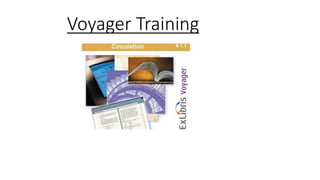
Voyagertraining 170112235513
- 2. Logging In 1.) Click on the CIRC button on the bottom of the screen. 2.) A login box will pop up. Enter the username and password and hit OK. You should now successfully be logged in. 3.) A location box will appear. Click on Carnegie Circulation Desk and then click OK.
- 3. Charging an Item 1.) Click on “Charge” on the top left hand side of the screen. 2.) A charge window will appear with the cursor already in the patron barcode box. Swipe (or scan if an alumni or guest borrower) the patron’s ID card. Once scanned, the patron’s information will pop up in the charge window. 3.) Click the cursor in the item barcode box of the charge window. Place the item(s) on the RFID pad. The RFID pad will read and charge any items that contain an RFID tag. If an item does not have an RFID tag, you must manually charge the item by scanning the item’s barcode in the item barcode box.
- 4. Discharging an Item 1.) Click on the discharge icon on the top left hand side of the screen. 2.) A discharge window will appear with the cursor already in the item barcode box. You do not need to scan a patron’s ID card to discharge an item. Place the item(s) on the RFID pad. The RFID pad will read and discharge any items that contain an RFID tag. If an item does not have an RFID tag, you must manually discharge the item by scanning the item’s barcode in the item barcode box of the discharge window. Important: Watch the screen to make sure all items have been properly discharged.
- 5. RFID Radio-Frequency Identification (RFID) is the use of radio waves to read and capture information stored on a tag attached to an object. RFID tags are typically attached to the inside of the back cover of a book. Aside from security reasons, RFID allows a more efficient tracking of materials throughout the library, including easier and quicker charging and discharging of material. The RFID pad has the ability to charge and discharge multiple tagged items at once. You may stack multiple tagged items on the RFID to be charged or discharged, however, it is recommended to not to have a stack of more than five tagged items to ensure that every item is charged/discharged appropriately.
- 6. RFID To discharge items, click on the discharge button on the top left side of the Voyager window. Once the discharge window is open, make sure the cursor is clicked in the item barcode box of the discharge window. Place the tagged items on the RFID pad and the item(s) will be discharged from the patron. If the patron exits the building and the alarm triggers, have the patron return to the circulation desk. Click on the charge button on the top left side of the Voyager window. Once the charge window is open, swipe/scan the patron’s ID. Click on the charged items index button in the charge window to confirm if the item is check out to the patron. If the item is not checked out, close the charge items index. Click in the barcode box in the item section of the charge window. Place the tagged item on the RFID pad and once the item is read, it should now be charged to the patron with the security disabled. If the charged items index shows that the book is charged to the patron, click on the Biblotheca window and then click on its drop down menu. Select security off (only) in the drop down menu. Place the tagged item on the RFID pad to remove its security. If the item does not have a RFID tag, you do not need to turn the security off as any items without tags will not trigger the alarm. Bibliotheca icon Charged items index
- 7. RFID - Charging *Video Alert* Place your cursor over the screen capture below and click the play button on the bottom left hand side of the screen capture to view the screen recording.
- 8. RFID - Discharging *Video Alert* Place your cursor over the screen capture below and click the play button on the bottom left hand side of the screen capture to view the screen recording.
- 9. RFID – Turning the security off *Video Alert* Place your cursor over the screen capture below and click the play button on the bottom left hand side of the screen capture to view the screen recording.
- 10. Items on Hold 1.) If a patron looks up an item in the catalogue that is currently checked out, they have the option of placing a hold/recall on that item via the holdings information section in the catalogue. The patron who has the item checked out will receive an e-mail which indicates that a recall has been placed on the item and that they have ten days to return the item. 2.) Once the patron has returned the item and the item has been discharged, an item blocks and information pop-up will appear and indicate that the item has an outstanding hold/recall. Click OK. A circulation alert window will pop-up stating who the item is on hold for. Click OK. A receipt will then print that reads “Item on Hold” with the requesting patron’s name below it. Place the receipt in the center of the book to ensure that it does not fall out and place the recalled item on the hold shelf in alphabetical order by the requesting patron’s last name in the circulation office/room 103. The requesting patron should then receive an e-mail that their item is available to be picked up.
- 11. Items on Hold *Video Alert* Place your cursor over the screen capture below and click the play button on the bottom left hand side of the screen capture to view the screen recording.
- 12. Renewing an Item 1.) Scan or swipe the patron’s ID card in the barcode box of the patron section of the charge window. If a patron calls via phone to renew an item, click on the patron search button next to the patron barcode box and search by name or Institution ID (SUID #s). Once you have the patron’s information loaded in the charge window, click on the patron maintenance button towards the top left hand side of the Voyager window. Ask to confirm the date of birth or address by clicking on the details or address/phone tab in the center of the patron maintenance window. 2.) Once the patron’s information is loaded in the charge window, click on the charged items button. 3.) The charged items index will now be open. Select the item or items (to select more than one item, hold down the control key and left click each additional title you would like to renew). Once you have all the appropriate titles highlighted, click the renew button on the bottom right hand side of the charged items index and all items should be renewed to the next applicable due date. *If you get an override pop-up for any item, ask a staff member or supervisor for assistance. patron maintenance button
- 13. Renewing an Item *Video Alert* Place your cursor over the screen capture below and click the play button on the bottom left hand side of the screen capture to view the screen recording.
- 14. Changing an Item’s Barcode 1.) All books should have a barcode facing horizontally on the top left hand side of the cover. If it does not, place a new barcode on the top left hand side of the cover. 2.) Click on the item maintenance button on the top left hand side of the voyager screen. 3. A search by item barcode window will appear with the cursor flashing in the item barcode box. Scan the old barcode which should be located on the inside of the book, typically on the inside cover or the first several pages. Once the old barcode is scanned, an item record window will appear.
- 15. Changing an Item’s Barcode 4.) Once the item record window is open, click on the item tab on the top left hand side of the Voyager screen. A drop down menu will appear. Click on the section that says barcodes. 5.) An item barcodes window will appear. The old barcode will appear in the active barcode box. Click on the add button on the bottom of the item barcodes box. An add new item barcode window will pop up with the cursor already flashing in the new barcode box. Scan the newly added barcode. 6.) Once the new barcode is scanned, the item barcodes window will reappear with the old barcode highlighted in the inactive barcodes box. Click on the delete button to delete old barcode. Click on the close button to close the item barcodes window. The item will now be synced up with the new barcode.
- 16. Changing an Item’s Barcode *Video Alert* Place your cursor over the screen capture below and click the play button on the bottom left hand side of the screen capture to view the screen recording.
- 17. Other Useful Voyager Functions Proxy Patrons Button Fines/Fees Button If a patron comes in to pick up books on another patron’s behalf, click on the proxy patrons button to confirm that the present patron is listed as a proxy. If not, the patron whose items they are will have to come into the library and fill out a proxy patron form. If a patron comes to the desk to pay a fine, swipe/scan their ID, click on the fines/fees button and you can view a list of outstanding fines/fees. You are also able to view their fines/fees history by clicking that tab in the patron fines/fees window. Patrons may pay with cash/check/credit at the business services office in the basement of Bird Library from 8:30 AM – 5:00 PM Monday through Friday. Patrons may pay their fines with a credit card whenever the library is open at the first floor circulation desk. Always ask a supervisor or staff member in your department to pay a fine if electing to pay via credit card at the circulation desk.
- 18. Other Useful Voyager Functions Once you have finished charging all applicable items to the patron, you pay click on the receipt button in the charge window to print a receipt. It is always helpful to ask if they would like a receipt at the end of the transaction. Receipt Button Notes Button Hold/Recall Information Button Click on the notes button in the charge window to add any notes to a patron’s account. Examples of reasons to add notes include having a patron sign a technology or team room loan agreement or if a patron has accrued a legitimate fine. Click on the hold/recall information button to view any pending requests/recalls or any items that are available for pickup. If a patron come to the desk and relays that they have an item for pickup, if after checking the hold shelf and the item isn’t there, refer to the items available for pickup section and verify the pickup location.