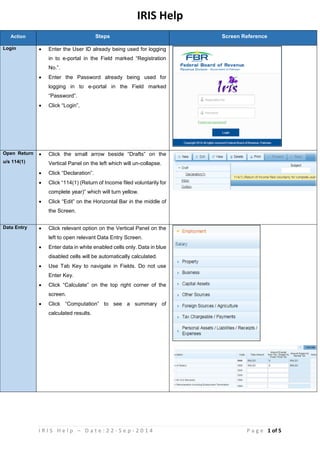
FBR Iris help
- 1. I R I S H e l p – D a t e : 2 2 - S e p - 2 0 1 4 P a g e 1 of 5 IRIS Help Action Steps Screen Reference Login Enter the User ID already being used for logging in to e-portal in the Field marked “Registration No.”. Enter the Password already being used for logging in to e-portal in the Field marked “Password”. Click “Login”, Open Return u/s 114(1) Click the small arrow beside “Drafts” on the Vertical Panel on the left which will un-collapse. Click “Declaration”. Click “114(1) (Return of Income filed voluntarily for complete year)” which will turn yellow. Click “Edit” on the Horizontal Bar in the middle of the Screen. Data Entry Click relevant option on the Vertical Panel on the left to open relevant Data Entry Screen. Enter data in white enabled cells only. Data in blue disabled cells will be automatically calculated. Use Tab Key to navigate in Fields. Do not use Enter Key. Click “Calculate” on the top right corner of the screen. Click “Computation” to see a summary of calculated results.
- 2. I R I S H e l p – D a t e : 2 2 - S e p - 2 0 1 4 P a g e 2 of 5 Final Tax Statement u/s 115(4) Click “Tax Chargeable / Payments” on the Vertical Panel on the left which will un-collapse. Click “Final / Fixed / Average / Relevant Tax Regimes” to open Data Entry Screen. Personal Expenditure Statement Click on “Personal Assets / Liabilities / Receipts / Expenses” on the Vertical Panel on the left which will un-collapse. Click “Personal Expenses” to open Data Entry Screen. In case of joint family where expenses are shared enter total expenses under such heads which cannot be accurately bifurcated such as utility bills and then enter sum of contributions by other family members in the last row.
- 3. I R I S H e l p – D a t e : 2 2 - S e p - 2 0 1 4 P a g e 3 of 5 Wealth Statement u/s 116 Click on “Personal Assets / Liabilities / Receipts / Expenses” on the Vertical Panel on the left which will un-collapse. Click “Personal Assets / Liabilities” to open Data Entry Screen. Click “+” in the right-most Column which will open a Dialogue Box for adding an asset or a liability. In the Dialog Box, Fields marked with an asterisk (*) are mandatory while others are optional. Select appropriate option from the List Boxes labelled “Type”, “Form” and “Measurement Unit”. In all Dialog Boxes “Search” option is provided for various Fields like “Union Council” etc. Enter name of the relevant Union Council in the Search Box. Click “Search”. Relevant record will appear in “Address” Column. Click “Select” in “Action” Column. If you do not know name of the relevant Union Council, enter name of relevant Tehsil or District or Division. A list of records will be displayed in the Grid from which you can select the relevant Union Council. On selection of Union Council, Tehsil, District, Division, etc. will be selected automatically. Click “OK” after entering data in all required Fields in the Dialog Box. Dialog Box will be closed and a record will be inserted in the Data Entry Screen. Enter data in Amount Field against the inserted record. If it is free of cost, enter 0. Reconciliation Statement Click “Personal Assets / Liabilities / Receipts / Expenses” on the Vertical Panel on the left which will un-collapse. Click “Reconciliation of Net Assets” to open Data Entry Screen. Enter data and click “Calculate” on the top right corner of the screen.
- 4. I R I S H e l p – D a t e : 2 2 - S e p - 2 0 1 4 P a g e 4 of 5 Check “Unreconciled”. If it is not 0, wealth is not reconciled. Revisit data until value in this field becomes 0. Minimum Tax Click “Minimum Tax” on the Horizontal Bar in the middle of the Screen. A Data Entry Screen will appear. Enter data in relevant Fields in “Attributable Taxable Income” Column. Sum of amounts in relevant Fields in “Minimum Tax Chargeable” Column will appear against Code 923192 and will be added to Tax Chargeable against Code 9200 in “Computation”. If you do not enter any data in relevant Fields in “Attributable Taxable Income” Column, entire amount deducted at source will appear against Code 923192 and will be added to Tax Chargeable against Code 9200 in “Computation”. Option out of Presumptive Tax Regime (PTR) Click “Option out of PTR” on the Horizontal Bar in the middle of the Screen. A Data Entry Screen will appear. Enter data in relevant Fields in “Attributable Taxable Income” Column. Your option will only be valid if amount in relevant Fields in “Difference (Option Valid if <=0)”Column is <=0. Verify Declaration Click “Verification” on the Horizontal Bar. Enter your PIN Code (4 digits) that is used on the eFBR Portal. Click “Verify PIN’ button. Submit Declaration Click “Submit” on the Horizontal Bar in the middle of the Screen. A Dialog Box will open asking for confirmation of submission. Click “Cancel” if you still want to review the data.
- 5. I R I S H e l p – D a t e : 2 2 - S e p - 2 0 1 4 P a g e 5 of 5 Click “Yes” if you have already completed the data. The Declaration will be saved and submitted. There is no need to save the return before submitting. Print Declaration Click “Print” on the Horizontal Bar in the middle of the Screen. Copy of Declaration in pdf format will appear automatically at the left corner of the Screen. Save this copy on the hard drive of your computer and print it as and when required. Logout Click the icon on the top right corner of the Screen which will un-collapse. Click “Logout”. Feedback Evaluate the System on the Feedback Screen which will appear after logout. Slide the Bar to the desired level of Stars. Give suggestions in “Comments” Box. Click “Submit” on the bottom left corner of the Screen. General Instructions Make sure that you have a computer with reasonable specifications and an internet connection with ample bandwidth. The System will automatically logout if left idle continuously for 15 minutes. Do not click “Calculate” repeatedly. It is advisable that you click it once you have entered data in all relevant fields. The System automatically saves your data on change of Tab. The System runs on any browser, but it runs best on Google Chrome or Mozilla Firefox.
