5.0 how to check out in library materials
•Download as PPT, PDF•
0 likes•592 views
A+A Sierra Tutorial
Report
Share
Report
Share
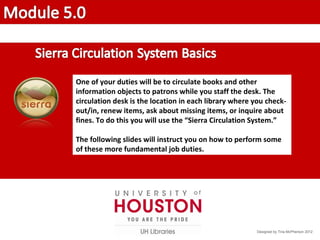
Recommended
💉💊+971581248768>> SAFE AND ORIGINAL ABORTION PILLS FOR SALE IN DUBAI AND ABUDHABI}}+971581248768
+971581248768 Mtp-Kit (500MG) Prices » Dubai [(+971581248768**)] Abortion Pills For Sale In Dubai, UAE, Mifepristone and Misoprostol Tablets Available In Dubai, UAE CONTACT DR.Maya Whatsapp +971581248768 We Have Abortion Pills / Cytotec Tablets /Mifegest Kit Available in Dubai, Sharjah, Abudhabi, Ajman, Alain, Fujairah, Ras Al Khaimah, Umm Al Quwain, UAE, Buy cytotec in Dubai +971581248768''''Abortion Pills near me DUBAI | ABU DHABI|UAE. Price of Misoprostol, Cytotec” +971581248768' Dr.DEEM ''BUY ABORTION PILLS MIFEGEST KIT, MISOPROTONE, CYTOTEC PILLS IN DUBAI, ABU DHABI,UAE'' Contact me now via What's App…… abortion Pills Cytotec also available Oman Qatar Doha Saudi Arabia Bahrain Above all, Cytotec Abortion Pills are Available In Dubai / UAE, you will be very happy to do abortion in Dubai we are providing cytotec 200mg abortion pill in Dubai, UAE. Medication abortion offers an alternative to Surgical Abortion for women in the early weeks of pregnancy. We only offer abortion pills from 1 week-6 Months. We then advise you to use surgery if its beyond 6 months. Our Abu Dhabi, Ajman, Al Ain, Dubai, Fujairah, Ras Al Khaimah (RAK), Sharjah, Umm Al Quwain (UAQ) United Arab Emirates Abortion Clinic provides the safest and most advanced techniques for providing non-surgical, medical and surgical abortion methods for early through late second trimester, including the Abortion By Pill Procedure (RU 486, Mifeprex, Mifepristone, early options French Abortion Pill), Tamoxifen, Methotrexate and Cytotec (Misoprostol). The Abu Dhabi, United Arab Emirates Abortion Clinic performs Same Day Abortion Procedure using medications that are taken on the first day of the office visit and will cause the abortion to occur generally within 4 to 6 hours (as early as 30 minutes) for patients who are 3 to 12 weeks pregnant. When Mifepristone and Misoprostol are used, 50% of patients complete in 4 to 6 hours; 75% to 80% in 12 hours; and 90% in 24 hours. We use a regimen that allows for completion without the need for surgery 99% of the time. All advanced second trimester and late term pregnancies at our Tampa clinic (17 to 24 weeks or greater) can be completed within 24 hours or less 99% of the time without the need surgery. The procedure is completed with minimal to no complications. Our Women's Health Center located in Abu Dhabi, United Arab Emirates, uses the latest medications for medical abortions (RU-486, Mifeprex, Mifegyne, Mifepristone, early options French abortion pill), Methotrexate and Cytotec (Misoprostol). The safety standards of our Abu Dhabi, United Arab Emirates Abortion Doctors remain unparalleled. They consistently maintain the lowest complication rates throughout the nation. Our Physicians and staff are always available to answer questions and care for women in one of the most difficult times in their lives. The decision to have an abortion at the Abortion Cl+971581248768>> SAFE AND ORIGINAL ABORTION PILLS FOR SALE IN DUBAI AND ABUDHA...

+971581248768>> SAFE AND ORIGINAL ABORTION PILLS FOR SALE IN DUBAI AND ABUDHA...?#DUbAI#??##{{(☎️+971_581248768%)**%*]'#abortion pills for sale in dubai@
More Related Content
Similar to 5.0 how to check out in library materials
Similar to 5.0 how to check out in library materials (9)
Steps to remove search.fdownloadr.com redirect virus

Steps to remove search.fdownloadr.com redirect virus
Recently uploaded
💉💊+971581248768>> SAFE AND ORIGINAL ABORTION PILLS FOR SALE IN DUBAI AND ABUDHABI}}+971581248768
+971581248768 Mtp-Kit (500MG) Prices » Dubai [(+971581248768**)] Abortion Pills For Sale In Dubai, UAE, Mifepristone and Misoprostol Tablets Available In Dubai, UAE CONTACT DR.Maya Whatsapp +971581248768 We Have Abortion Pills / Cytotec Tablets /Mifegest Kit Available in Dubai, Sharjah, Abudhabi, Ajman, Alain, Fujairah, Ras Al Khaimah, Umm Al Quwain, UAE, Buy cytotec in Dubai +971581248768''''Abortion Pills near me DUBAI | ABU DHABI|UAE. Price of Misoprostol, Cytotec” +971581248768' Dr.DEEM ''BUY ABORTION PILLS MIFEGEST KIT, MISOPROTONE, CYTOTEC PILLS IN DUBAI, ABU DHABI,UAE'' Contact me now via What's App…… abortion Pills Cytotec also available Oman Qatar Doha Saudi Arabia Bahrain Above all, Cytotec Abortion Pills are Available In Dubai / UAE, you will be very happy to do abortion in Dubai we are providing cytotec 200mg abortion pill in Dubai, UAE. Medication abortion offers an alternative to Surgical Abortion for women in the early weeks of pregnancy. We only offer abortion pills from 1 week-6 Months. We then advise you to use surgery if its beyond 6 months. Our Abu Dhabi, Ajman, Al Ain, Dubai, Fujairah, Ras Al Khaimah (RAK), Sharjah, Umm Al Quwain (UAQ) United Arab Emirates Abortion Clinic provides the safest and most advanced techniques for providing non-surgical, medical and surgical abortion methods for early through late second trimester, including the Abortion By Pill Procedure (RU 486, Mifeprex, Mifepristone, early options French Abortion Pill), Tamoxifen, Methotrexate and Cytotec (Misoprostol). The Abu Dhabi, United Arab Emirates Abortion Clinic performs Same Day Abortion Procedure using medications that are taken on the first day of the office visit and will cause the abortion to occur generally within 4 to 6 hours (as early as 30 minutes) for patients who are 3 to 12 weeks pregnant. When Mifepristone and Misoprostol are used, 50% of patients complete in 4 to 6 hours; 75% to 80% in 12 hours; and 90% in 24 hours. We use a regimen that allows for completion without the need for surgery 99% of the time. All advanced second trimester and late term pregnancies at our Tampa clinic (17 to 24 weeks or greater) can be completed within 24 hours or less 99% of the time without the need surgery. The procedure is completed with minimal to no complications. Our Women's Health Center located in Abu Dhabi, United Arab Emirates, uses the latest medications for medical abortions (RU-486, Mifeprex, Mifegyne, Mifepristone, early options French abortion pill), Methotrexate and Cytotec (Misoprostol). The safety standards of our Abu Dhabi, United Arab Emirates Abortion Doctors remain unparalleled. They consistently maintain the lowest complication rates throughout the nation. Our Physicians and staff are always available to answer questions and care for women in one of the most difficult times in their lives. The decision to have an abortion at the Abortion Cl+971581248768>> SAFE AND ORIGINAL ABORTION PILLS FOR SALE IN DUBAI AND ABUDHA...

+971581248768>> SAFE AND ORIGINAL ABORTION PILLS FOR SALE IN DUBAI AND ABUDHA...?#DUbAI#??##{{(☎️+971_581248768%)**%*]'#abortion pills for sale in dubai@
Recently uploaded (20)
2024: Domino Containers - The Next Step. News from the Domino Container commu...

2024: Domino Containers - The Next Step. News from the Domino Container commu...
Top 10 Most Downloaded Games on Play Store in 2024

Top 10 Most Downloaded Games on Play Store in 2024
ProductAnonymous-April2024-WinProductDiscovery-MelissaKlemke

ProductAnonymous-April2024-WinProductDiscovery-MelissaKlemke
The 7 Things I Know About Cyber Security After 25 Years | April 2024

The 7 Things I Know About Cyber Security After 25 Years | April 2024
Connector Corner: Accelerate revenue generation using UiPath API-centric busi...

Connector Corner: Accelerate revenue generation using UiPath API-centric busi...
Apidays New York 2024 - Scaling API-first by Ian Reasor and Radu Cotescu, Adobe

Apidays New York 2024 - Scaling API-first by Ian Reasor and Radu Cotescu, Adobe
Automating Google Workspace (GWS) & more with Apps Script

Automating Google Workspace (GWS) & more with Apps Script
+971581248768>> SAFE AND ORIGINAL ABORTION PILLS FOR SALE IN DUBAI AND ABUDHA...

+971581248768>> SAFE AND ORIGINAL ABORTION PILLS FOR SALE IN DUBAI AND ABUDHA...
Exploring the Future Potential of AI-Enabled Smartphone Processors

Exploring the Future Potential of AI-Enabled Smartphone Processors
Repurposing LNG terminals for Hydrogen Ammonia: Feasibility and Cost Saving

Repurposing LNG terminals for Hydrogen Ammonia: Feasibility and Cost Saving
TrustArc Webinar - Stay Ahead of US State Data Privacy Law Developments

TrustArc Webinar - Stay Ahead of US State Data Privacy Law Developments
Strategies for Landing an Oracle DBA Job as a Fresher

Strategies for Landing an Oracle DBA Job as a Fresher
AWS Community Day CPH - Three problems of Terraform

AWS Community Day CPH - Three problems of Terraform
5.0 how to check out in library materials
- 1. One of your duties will be to circulate books and other information objects to patrons while you staff the desk. The circulation desk is the location in each library where you check- out/in, renew items, ask about missing items, or inquire about fines. To do this you will use the “Sierra Circulation System.” The following slides will instruct you on how to perform some of these more fundamental job duties. Designed by Tina McPherson 2012
- 2. To open the Sierra Circulation System 1. Double-click the Sierra Desktop app button located on the computer desktop. 2. A username and password prompt will appear. This is an auto-login - no need to enter anything - just click “LOGIN.”
- 3. You will be assigned a personal Login and Password. Enter those here and click “OK”.
- 4. Once you have opened the system you will see this window.
- 5. To Check Out books: 1. From the pull down, “FUNCTION” menu at right, choose the “Check Out” option 2. Swipe the patron’s Cougar Card. 3. Scan the barcode of the item/s. 4. Desensitize the item/s (excluding DVDs). 5. Close out of the patron’s record by hitting the ‘close’ button at the upper right of the screen.
- 6. Swipe the patron’s Cougar Card in the keyboard and then scan the item barcode.
- 7. After checking out item, desensitize item (with the EXCEPTION of DVDs) by placing its spine on, and passing it along, the full length of corner affected by the gray machines at the service desk. Ensure that the machine is properly set to desensitize; note: the light beneath the icon showing an item leaving the library. *The library employs a theft prevention system that consists of a magnetic strip on and in materials. This strip can/will trigger an alarm if left sensitized.
- 8. After checking out all items, close out of the patron’s record by hitting the ‘close’ button at the upper right of the screen. Closing the patron’s record will automatically generate a receipt listing the items checked out and their due dates.
- 9. Review Check-Out item(s): 1. Choose “Check Out” from the FUNCTION menu at right. 2. Swipe patron’s Cougar Card in the keyboard. 3. Scan item barcode. 4. Desensitize item (excluding DVDs). 5. Remember to close the record when finished.
- 10. To Check In books: 1. from the pull down, “FUNCTION” menu at right, choose the “Check-In” option 2. Scan the barcode of each item to be checked in 3. Sensitize items (excluding DVDs) 4. Place books on the wooden Returns Cart behind the Service Desk
- 11. Scan the item barcode.
- 12. Sensitize item (with the EXCEPTION of DVDs) by placing its spine on, and passing it along, the full length of corner affected by the gray machines at the service desk. Ensure that the machine is properly set to sensitize; note: the light beneath the icon showing an item returning to the shelf. *The library employs a theft prevention system that consists of a magnetic strip on and in materials. This strip can/will trigger an alarm when sensitized.
- 13. Review Check-In Item(s): 1. Choose “Check-In” from the FUNCTION menu at right. 2. Scan item barcode. 3. Sensitize item (excluding DVDs). 4. Place items on the wooden cart in CALL Number order.
- 14. 2. Swipe the patron’s card in the keyboard. 1. Choose the “Check Out” option. To View Patron’s Checked-Out Items: 3. Click the ‘Checked-Out Items’ tab.
- 15. All checked-out items will be displayed automatically
- 16. Review To View Patron’s Checked-Out Items: 1. Choose “Check Out” from the FUNCTION menu at right. 2. Swipe the patron’s Cougar Card in the keyboard. 3. Click the “Checked-Out Items” tab. (All checked-out items will be displayed automatically.)
- 17. To Renew Patron’s Checked-Out Items: 2. Scan the patron’s Cougar Card in the keyboard. 1. Choose the “Check Out” option. 3. Click the ‘Checked-Out Items’ tab.
- 18. 4. Select “All” or individual items 5. Click “Renew”
- 19. To Renew Items: 1. Choose “Check Out” from the FUNCTION menu at right. 2. Swipe the patron’s Cougar Card in the keyboard. 3. Click the ‘Checked-Out Items’ tab. 4. Select “All” or individual items to renew. 5. Click the “Renew” button. Review
- 20. 1. Sierra allows you to check out and check in materials, to see what materials a patron has checked out and to renew those materials, see what fines are assessed on their account, to place holds or recalls and to see what books a patron has placed on hold or recall. 2. When you swipe a patron’s Cougar Card, their record will display with a partial record showing an expiration date. The expiration is important to remember. A red date means the patron’s record/privileges have expired. Unpaid fines will additionally show up in red. 3. Any questions? Just ask staff.