The environ station product 1
•Download as DOCX, PDF•
0 likes•7 views
the environ a global noble concept of PUC for mankind,its early detection aND DETOX BY INTEGRATED INTERNAL MEDICINE WITH ENVIROON.AND NUTRI. SCIENCES FOR THE FIRST TIME IN WORLD UNDER R.CRT.TM.CONCEPT ,THE ENVIRON.2003.CAN 2003 FIRST PUBLISHED AT N.DELHI.
Report
Share
Report
Share
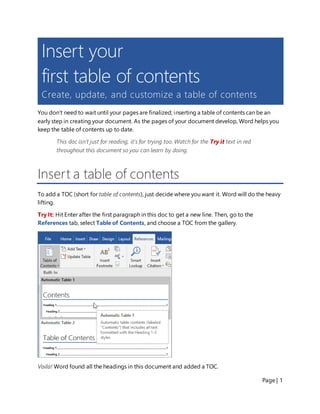
Recommended
Recommended
More Related Content
What's hot
What's hot (20)
Word Spell check, page no, page break, bookmarks,pictues, bullets, date and time

Word Spell check, page no, page break, bookmarks,pictues, bullets, date and time
Wordsmith - toc toa-page numbers -- mac edition (1)

Wordsmith - toc toa-page numbers -- mac edition (1)
Similar to The environ station product 1
Similar to The environ station product 1 (20)
Recently uploaded
Call Girl Service In Guntur 📞6297126446📞Just Call Divya📲 Call Girl In Guntur No 💰 Advance Cash On Delivery Service Call Girl Near Me Booking Details Are here: just visit website: https://neeha.in/ #Call Girl In Guntur, #Gunturcallgirls #CallgirlserviceGuntur, #CallgirlsinGuntur "Call Girls Guntur VIP Call Girls Service Guntur.. Booking Open Now We Are Providing Safe & Secure High Class girl women sucking men Services Affordable Rate 100% Satisfaction, Unlimited Enjoyment. Any Time for Model/ women seeking men in royal call girl High class luxury and premium call girl agency. ✔️High class luxury and premium escorts agency We Provide Well Educated, Royal Class Female, High-class Escorts agency offering a top high class escort service in the royal Escorts ✔️ Get High Profile queens , Well Educated , Good Looking , Full Cooperative Model Services. you can see me at my comfortable Hotels or I can visit you in hotel Our Service Available IN All Services 3/5/7 Star Hotels, In call /Out call Service 24/7.. ✔️ All Meetings We Provide Hottest Female With Me Are Safe And Consensual With Most Limits Respected Complete Satisfaction Guaranteed...Service Available In:- 24/7 3 * 5 *7 *Star Hotel Service In. In Call Out call service Avilable also. ✔️ I guarantee you to have an unforgettable experience with me A curvy body, long hair and silky smooth skin. She is an independent royal Escorts/Women Seeking Men model will give you more pleasure & Full satisfaction. ✔️ I am very sensual and flirtatious with charming personality! I love to laugh and my bright smile is ever Present. ,Hotel & Home Services CALL PLZZ ✔️Available Near All 3* 4* 5* 7* Hotels Of I Want Only Hotel Name , Guest Name , Room No. Only For Confirmation.✔️ Nandani... agency...⭐⭐⭐⭐⭐ VIP...Service ✣ ✤ ✥ ✦ TIME WASTERS AND BARGAINERS ARE PLEASE EXCUSE, WE RESPECT YOUR SAFETY AND PRIVACY AND EXPECT TH WHATSAPP: 6297126446 CALL ME" 6297126446Guntur Call Girl Service 📞6297126446📞Just Call Divya📲 Call Girl In Guntur No ...

Guntur Call Girl Service 📞6297126446📞Just Call Divya📲 Call Girl In Guntur No ...Call Girls in Nagpur High Profile Call Girls
PEMESANAN OBAT ASLI : +6287776558899
Cara Menggugurkan Kandungan usia 1 , 2 , bulan - obat penggugur janin - cara aborsi kandungan - obat penggugur kandungan 1 | 2 | 3 | 4 | 5 | 6 | 7 | 8 bulan - bagaimana cara menggugurkan kandungan - tips Cara aborsi kandungan - trik Cara menggugurkan janin - Cara aman bagi ibu menyusui menggugurkan kandungan - klinik apotek jual obat penggugur kandungan - jamu PENGGUGUR KANDUNGAN - WAJIB TAU CARA ABORSI JANIN - GUGURKAN KANDUNGAN AMAN TANPA KURET - CARA Menggugurkan Kandungan tanpa efek samping - rekomendasi dokter obat herbal penggugur kandungan - ABORSI JANIN - aborsi kandungan - jamu herbal Penggugur kandungan - cara Menggugurkan Kandungan yang cacat - tata cara Menggugurkan Kandungan - obat penggugur kandungan di apotik kimia Farma - obat telat datang bulan - obat penggugur kandungan tuntas - obat penggugur kandungan alami - klinik aborsi janin gugurkan kandungan - ©Cytotec ™misoprostol BPOM - OBAT PENGGUGUR KANDUNGAN ®CYTOTEC - aborsi janin dengan pil ©Cytotec - ®Cytotec misoprostol® BPOM 100% - penjual obat penggugur kandungan asli - klinik jual obat aborsi janin - obat penggugur kandungan di klinik k-24 || obat penggugur ™Cytotec di apotek umum || ®CYTOTEC ASLI || obat ©Cytotec yang asli 200mcg || obat penggugur ASLI || pil Cytotec© tablet || cara gugurin kandungan || jual ®Cytotec 200mcg || dokter gugurkan kandungan || cara menggugurkan kandungan dengan cepat selesai dalam 24 jam secara alami buah buahan || usia kandungan 1_2 3_4 5_6 7_8 bulan masih bisa di gugurkan || obat penggugur kandungan ®cytotec dan gastrul || cara gugurkan pembuahan janin secara alami dan cepat || gugurkan kandungan || gugurin janin || cara Menggugurkan janin di luar nikah || contoh aborsi janin yang benar || contoh obat penggugur kandungan asli || contoh cara Menggugurkan Kandungan yang benar || telat haid || obat telat haid || Cara Alami gugurkan kehamilan || obat telat menstruasi || cara Menggugurkan janin anak haram || cara aborsi menggugurkan janin yang tidak berkembang || gugurkan kandungan dengan obat ©Cytotec || obat penggugur kandungan ™Cytotec 100% original || HARGA obat penggugur kandungan || obat telat haid 1 bulan || obat telat menstruasi 1-2 3-4 5-6 7-8 BULAN || obat telat datang bulan || cara Menggugurkan janin 1 bulan || cara Menggugurkan Kandungan yang masih 2 bulan || cara Menggugurkan Kandungan yang masih hitungan Minggu || cara Menggugurkan Kandungan yang masih usia 3 bulan || cara Menggugurkan usia kandungan 4 bulan || cara Menggugurkan janin usia 5 bulan || cara Menggugurkan kehamilan 6 Bulan
________&&&_________&&&_____________&&&_________&&&&____________
Cara Menggugurkan Kandungan Usia Janin 1 | 7 | 8 Bulan Dengan Cepat Dalam Hitungan Jam Secara Alami, Kami Siap Meneriman Pesanan Ke Seluruh Indonesia, Melputi: Ambon, Banda Aceh, Bandung, Banjarbaru, Batam, Bau-Bau, Bengkulu, Binjai, Blitar, Bontang, Cilegon, Cirebon, Depok, Gorontalo, Jakarta, Jayapura, Kendari, Kota Mobagu, Kupang, LhokseumaweCara Menggugurkan Kandungan Dengan Cepat Selesai Dalam 24 Jam Secara Alami Bu...

Cara Menggugurkan Kandungan Dengan Cepat Selesai Dalam 24 Jam Secara Alami Bu...Cara Menggugurkan Kandungan 087776558899
Recently uploaded (20)
Call Girls Kathua Just Call 8250077686 Top Class Call Girl Service Available

Call Girls Kathua Just Call 8250077686 Top Class Call Girl Service Available
Bhopal❤CALL GIRL 9352988975 ❤CALL GIRLS IN Bhopal ESCORT SERVICE

Bhopal❤CALL GIRL 9352988975 ❤CALL GIRLS IN Bhopal ESCORT SERVICE
Chennai Call Girls Service {7857862533 } ❤️VVIP ROCKY Call Girl in Chennai

Chennai Call Girls Service {7857862533 } ❤️VVIP ROCKY Call Girl in Chennai
💞 Safe And Secure Call Girls Coimbatore🧿 6378878445 🧿 High Class Coimbatore C...

💞 Safe And Secure Call Girls Coimbatore🧿 6378878445 🧿 High Class Coimbatore C...
Lucknow Call Girls Service { 9984666624 } ❤️VVIP ROCKY Call Girl in Lucknow U...

Lucknow Call Girls Service { 9984666624 } ❤️VVIP ROCKY Call Girl in Lucknow U...
Cardiac Output, Venous Return, and Their Regulation

Cardiac Output, Venous Return, and Their Regulation
7 steps How to prevent Thalassemia : Dr Sharda Jain & Vandana Gupta

7 steps How to prevent Thalassemia : Dr Sharda Jain & Vandana Gupta
Circulatory Shock, types and stages, compensatory mechanisms

Circulatory Shock, types and stages, compensatory mechanisms
Call Girls in Lucknow Just Call 👉👉 8875999948 Top Class Call Girl Service Ava...

Call Girls in Lucknow Just Call 👉👉 8875999948 Top Class Call Girl Service Ava...
Call Girl in Chennai | Whatsapp No 📞 7427069034 📞 VIP Escorts Service Availab...

Call Girl in Chennai | Whatsapp No 📞 7427069034 📞 VIP Escorts Service Availab...
(RIYA)🎄Airhostess Call Girl Jaipur Call Now 8445551418 Premium Collection Of ...

(RIYA)🎄Airhostess Call Girl Jaipur Call Now 8445551418 Premium Collection Of ...
Chennai ❣️ Call Girl 6378878445 Call Girls in Chennai Escort service book now

Chennai ❣️ Call Girl 6378878445 Call Girls in Chennai Escort service book now
Indore Call Girls ❤️🍑7718850664❤️🍑 Call Girl service in Indore ☎️ Indore Call...

Indore Call Girls ❤️🍑7718850664❤️🍑 Call Girl service in Indore ☎️ Indore Call...
Guntur Call Girl Service 📞6297126446📞Just Call Divya📲 Call Girl In Guntur No ...

Guntur Call Girl Service 📞6297126446📞Just Call Divya📲 Call Girl In Guntur No ...
Race Course Road } Book Call Girls in Bangalore | Whatsapp No 6378878445 VIP ...

Race Course Road } Book Call Girls in Bangalore | Whatsapp No 6378878445 VIP ...
👉 Chennai Sexy Aunty’s WhatsApp Number 👉📞 7427069034 👉📞 Just📲 Call Ruhi Colle...

👉 Chennai Sexy Aunty’s WhatsApp Number 👉📞 7427069034 👉📞 Just📲 Call Ruhi Colle...
Russian Call Girls In Pune 👉 Just CALL ME: 9352988975 ✅❤️💯low cost unlimited ...

Russian Call Girls In Pune 👉 Just CALL ME: 9352988975 ✅❤️💯low cost unlimited ...
Cara Menggugurkan Kandungan Dengan Cepat Selesai Dalam 24 Jam Secara Alami Bu...

Cara Menggugurkan Kandungan Dengan Cepat Selesai Dalam 24 Jam Secara Alami Bu...
Bhawanipatna Call Girls 📞9332606886 Call Girls in Bhawanipatna Escorts servic...

Bhawanipatna Call Girls 📞9332606886 Call Girls in Bhawanipatna Escorts servic...
The environ station product 1
- 1. Page | 1 Insert your first table of contents Create, update, and customize a table of contents You don’t need to wait until your pages are finalized; inserting a table of contents can be an early step in creating your document. As the pages of your document develop, Word helps you keep the table of contents up to date. This doc isn’t just for reading, it’s for trying too. Watch for the Try it text in red throughout this document so you can learn by doing. Insert a table of contents To add a TOC (short for table of contents), just decide where you want it. Word will do the heavy lifting. Try It: Hit Enter after the first paragraph in this doc to get a new line. Then, go to the References tab, select Table of Contents, and choose a TOC from the gallery. Voila! Word found all the headings in this document and added a TOC.
- 2. Page | 2 Update when things change The heavy lifting doesn’t stop with creating a TOC. Word is smart enough to keep track of where things are, so you don’t have to. When things change, just update the TOC. Try It: Update your TOC. 1. Place your cursor after the paragraph that ends with, “When things change, just update the TOC” (above), and then hit Ctrl+Enter to push this section onto page 3. 2. Go to your TOC and click anywhere in it. Then click Update Table, and click OK (Update page numbers only is selected by default). Word updated the entry for Update when things change from page 2 to page 3. Use styles for headings The TOC magic is in the styles that are used to format headings. The heading for this section, Use styles for headings, might look like a heading, but it doesn’t act like one. It’s formatted in pieces (font size, underline) instead of being formatted with a style. See how it’s not in the TOC you added? To add a heading to a TOC, it needs to be formatted with the Heading 1 style. Try It: Update the style, and then update the TOC. 1. Click in the heading above (Use styles for headings)—be sure to just click, don’t select anything. 2. On the Home tab, find Styles, and click Heading 1 (keyboard shortcut: Alt+Ctrl+1). 3. Update your TOC like you did before, but this time, select Update entire table (instead of Update page numbers only) since more than the page numbers changed. Now Word knows that paragraph is a heading, and includes it in the TOC.
- 3. Page | 3 Dive deeper than Heading 1 Want more levels in your TOC? That’s where the rest of the Heading styles come in. Mark subheadings in your document with Heading 2, lower-level headings with Heading 3, and so on. Try It: Apply Heading 2 to the paragraph below (Add a Level 2 TOC entry), and then update your TOC like you did before. Remember to update the entire table! Add a Level 2 TOC entry Under the hood: Heading styles hold formatting, font, size, color, and more. They also hold a paragraph format known as an outline level, which is picked up by the TOC. Customize your TOC The space between an entry and its page number in a TOC is known as a tab leader. By default, Word makes the tab leader a row of dots (dot leader), but you can easily switch to something else, like an underline. You don’t need to start over—you don’t even need to select the TOC. Word knows where it is. Just use the Custom TOC option to make this type of change, and Word will do its thing. Try It: Change the dot leader to an underline. 1. On the References tab, click Table of Contents, and then near the bottom, click Custom Table of Contents.
- 4. Page | 4 2. From the list of Tab Leader options, select Line (last choice in the list), and click OK. 3. When you’re prompted to replace the TOC, click Yes. And just like that, Word found your TOC and changed the tab leader from dots to an underline. Remove a TOC You can’t delete a TOC like you can a picture or other things in a doc. Well, you can, but if you do it too many times, your TOC can get out of whack. Remember the heavy lifting Word does for you? All the scaffolding needs to be removed too. Tell Word to remove the TOC, and Word will clean up after itself. Try It: On the References tab, click Table of Contents, and then near the bottom, click Remove Table of Contents.
- 5. Page | 5 Poof! The TOC, and the stuff to make it work, are gone from the document. But you can add your TOC back any time, in any location. Word will remember everything you did—even your change to the tab leader. Under the hood: The stuff Word removes is a collection of hidden bookmarks that keep track of the heading text and page number shown in the TOC. Explore more If you want to customize your TOC even more, give these a try. (If you didn’t add your TOC back, do that now. You can add it above this section if you’d like. Or, if removing it is the last thing you did, press Ctrl+Z to undo.) Change text formatting of the TOC entries Try it: In your TOC, select an entire Level 1 entry and make a formatting change. For example, change the font color to blue. (Make sure you select only one TOC entry, including the tab leader and page number. Notice that even though the whole TOC may look like it’s selected, the one entry you select will have darker highlighting.) Like the rest of the TOC magic, all the TOC Level 1 entries changed too. Under the hood: Okay, it’s not really magic. The TOC entries are assigned to a style (TOC 1, TOC 2, and so on), and those styles are set to update automatically whenever you make a formatting change. Change the number of TOC levels Try it: Include only Heading 1 headings in your TOC, no subheadings. 1. On the References tab, click Table of Contents, and then near the bottom, click Custom Table of Contents.
- 6. Page | 6 2. Change Show levels to 1 and click OK. 3. When you’re prompted to replace the TOC, click Yes. 4. Verify your TOC no longer includes subheadings, such as Add a Level 2 TOC entry.
- 7. Page | 7 Get help in Word The Tell me search box takes you straight to commands and Help in Word. Try it: Go to Tell me what you want to do near the top of the window, and then type what you want to do. For example, type: table of contents to quickly get to the Table of Contents options and other TOC help topics styles if you want to know more about using styles in Word help to go to Word help training to see the list of Word training courses Let us know what you think Please give us feedback on this learning guide, so we can provide content that’s truly useful and helpful. Thanks!