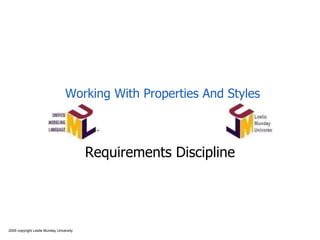
Working With Properties And Styles In Word Documents
- 1. 2009 copyright Leslie Munday University Working With Properties And Styles Requirements Discipline
- 2. Leslie Munday 2009 Precursor In order to understand the material in this course, you should have a working knowledge of Microsoft Word. 11/5/2019 2
- 3. Leslie Munday 2009 Overview In this lesson you will learn : the purpose of an artifact’s properties. how to set the value of a property. how to use a property. how to create a custom property. how to use styles to format a paragraph. how to use styles to format individual words. how to use styles to format several blocks of text. how to use styles to delete text from a document. 11/5/2019 3
- 4. Leslie Munday 2009 Working With Properties Properties are the attributes of an artifact; for example, a Word document. Document text that may be re-used in several different places in a document can be defined as a property. If that text ever changes during the lifecycle of the project, the property is updated and the text is changed throughout the document. A document from another project or application may be re-used by simply changing the appropriate property values. Any way we can eliminate duplication in our work is good. 11/5/2019 4
- 5. Leslie Munday 2009 Setting A Property Open the document in MS Word. Open the properties by clicking the Office Button, and selecting ‘Prepare->Properties’. In the pane that appears, click on ‘Document Properties->Advanced Properties’. In pop-up window that appears, select the ‘Custom’ tab. Select the property whose value is to be changed. Type the value into the ‘Value’ field and select ‘Modify’. 11/5/2019 5
- 6. Leslie Munday 2009 Open Advanced Properties Window 11/5/2019 6
- 7. Leslie Munday 2009 Select A Property 11/5/2019 7
- 8. Leslie Munday 2009 Enter A Value For The Property 11/5/2019 8 Type that value in the ‘Value’ field. Click the ‘Modify’ button.
- 9. Leslie Munday 2009 Creating A Property Enter a ‘Name’ for the property. Enter a ‘Value’ for the property. Click on the ‘Add’ button and the property is added to the custom properties. 11/5/2019 9
- 10. Leslie Munday 2009 How To Update The Document Close the properties window. Select ALL text in the document (Ctrl-A). Press F9, or the pop-up menu ‘Update Field’ command. Open headers in the document. Repeat.. Open footers in the document. Repeat.. I have not found anyone who can explain why it is that updating the properties in a document’s text, does not update the properties in the header and footer. Also I cannot fathom out why I have to execute an ‘Update Field’ command when I change a property .. surely, the reason I changed the value is because I want that value to be displayed in my document .. for what reason would I change a property value and not want it updated in the document? 11/5/2019 10
- 11. Leslie Munday 2009 Update Fields 11/5/2019 11 To update a single property, place the cursor in the field and select the ‘Update Field’ command.
- 12. Leslie Munday 2009 How Do I Use A Property Place the cursor at the position where you want the text to appear. From the ‘Insert’ tab select the ‘Quick Parts- >Field’ command. When the field pop-up window appears select the ‘Document Information’ category and then the ‘DocProperty’ Field Name. The document properties are displayed. Select the property to be entered into the document body and press ‘Ok’. 11/5/2019 12
- 13. Leslie Munday 2009 Selecting A Property 11/5/2019 13
- 14. Leslie Munday 2009 Using A Value Property Value Appears In The Document. 11/5/2019 14
- 15. Leslie Munday 2009 When To Use Properties Whenever information is repeated inside a document. In the headers and footers of the document. Anywhere that you think it would be appropriate to enter any of these values in the document. 11/5/2019 15
- 16. Leslie Munday 2009 Exercise Open the AUC document template. Set a value for the ‘Application’ property. Update the document to reflect the application name. Find an appropriate place to use the application name in the document. Insert the Application name as a property. Update the document. 11/5/2019 16
- 17. Leslie Munday 2009 Working With Styles Styles are used to format the text in a Word document. From Microsoft’s Developer Network web site. The reasons for using styles in a template are: Consistency—When you use styles to format your templates, documents having the same function will have a similar, familiar appearance, and will be easier for the reader to understand. Easier to Modify—If you use styles in your template consistently, you only need to update a given style once if you want to change the characteristics of all text formatted in that style. Efficiency—You can create a style once, and then apply it to any section in the documents based upon the template without having to format each document individually. Faster Navigation—Using styles lets you quickly move to different sections in a document using the Document Map feature and the vertical scrollbar's tips. Bottom line—Use of any direct formatting in a document template is a very bad idea. It will cause the users of your templates (and, if there is any justice in the world, you) headaches. 11/5/2019 17
- 18. Leslie Munday 2009 Show All Formatting So that you can see where a paragraph begins and where it ends. Make sure that ‘All’ formatting is displayed. 11/5/2019 18
- 19. Leslie Munday 2009 Displaying Available Styles Select ‘Home->Styles’ from the Word ribbon and the task pane is displayed. 11/5/2019 19 Note that the style of the selected text is displayed in the styles window.
- 20. Leslie Munday 2009 Displaying A Paragraph Style In the ‘Styles’ window you have a list of every style available to the document template. The style of the text where the Word cursor is positioned is highlighted in the task pane. 11/5/2019 20 Yes, that is my address, but you can find that by searching the internet from and search engine.
- 21. Leslie Munday 2009 Ways That Styles May Be Used Styles are useful for many different reasons; these are just some: changing the style of a single paragraph, changing the formatting of an assigned style, changing all occurrences of a style within a document to a different style, removing all text of a single style from a document. 11/5/2019 21
- 22. Leslie Munday 2009 Formatting A Single Paragraph Placing the cursor on text and clicking on a style will cause that paragraph to take on the selected style. Text between 2 paragraph marks, indicates a paragraph. 11/5/2019 22 As a side note; Office 2007 introduced a new style named ‘linked’ style . This style operates exactly the same as the ‘paragraph’ style did with previous versions of Word. The paragraph (or as its no w known linked ) style is the only style type I have found that I need. Problem is that when I open Word documents created with a previous version of Word, I now have to change all of its style types from paragraph to linked. (Why do they do this to us!)
- 23. Leslie Munday 2009 Applying A Style To Selected Text To apply a style to a word or selected text within a paragraph, select the text with the cursor and then apply the style. Text within a paragraph is selected and the ‘Emphasis Italic’ style is applied. 11/5/2019 23
- 24. Leslie Munday 2009 Changing Style Of All Paragraphs For some reason the text in your document has the wrong style applied: Place the Word cursor on a piece of text with the incorrect style, the style name is selected in the styles pane. Place the mouse cursor to the right of the style name and click on the ‘Select all X instances’ command. All text with the incorrect style is now selected, so simply locate the correct style in the task pane and apply it. 11/5/2019 24
- 25. Leslie Munday 2009 Select Style Of Multiple Paragraphs Selecting all text of style ‘Heading 1’. 11/5/2019 25
- 26. Leslie Munday 2009 Select The Style To Change Into 11/5/2019 26 All text of style ‘Heading 1’ is now of style ‘Heading 2’.
- 27. Leslie Munday 2009 Deleting Text Of A Style Select all text of a particular style as shown previously and hit the ‘Delete’ key. This method can be used to remove template text from a document template. Hitting the ‘Delete’ key will cause all Italic text to be removed from the document. 11/5/2019 27
- 28. Leslie Munday 2009 Displaying The Style Area Set the style area width to somewhere around .5” 11/5/2019 28
- 29. Leslie Munday 2009 The styles Area The styles in use are displayed to the left of the text, but only in ‘Outline’ view. 11/5/2019 29
- 30. Leslie Munday 2009 Tips For Using Styles The styles implementation in MS Word is not perfect: If a paragraph refuses to change appropriately after clicking on a style, click on the ‘Clear Formatting’ style first and then select the correct style. To nest a list of bullets within a bullet list, use the ‘Increase Indent’ command. The style remains the same. To add another level of numbering to the number list style, use the ‘Increase Indent’ command. When changing the style of text within a table, select the text and apply the ‘Clear Formatting’ command, then apply the correct style. If there are styles in the style pane that you do not use, click on the ‘Manage Styles’ button at the bottom of the styles pane, when the ‘Manage Styles’ window appears, click the ‘Recommendations’ tab, locate the style in the list of styles, click it and click the ‘Hide’ button. 11/5/2019 30
- 31. Leslie Munday 2009 Locate The Templates Open the ‘Word Options’ window. Select the ‘Advanced’ tab. Locate and select the ‘File Settings’ button. Select the ‘User Templates’ setting and click on ‘Modify’. Navigate to the location of your personal templates. 11/5/2019 31
- 32. Leslie Munday 2009 Lose The Toolbars and Formatting On the ‘Tools’ menu select the ‘Customize’ command. Select the ‘Toolbars’ tab and uncheck the formatting toolbar. On the Word menu secondary-mouse button click on the ‘Format’ menu. On the pop-up menu select ‘Delete’. 11/5/2019 32 This is the most frustrating thing about Word 2007 – it is no longer possible to customize the Word menus through the user interface.
- 33. Leslie Munday 2009 Demo Demonstrate changing the style of: a paragraph, a word, a single character, all paragraphs of a single style, and then deleting template text. 11/5/2019 33
- 34. Leslie Munday 2009 Exercise Download the AUC template from my website, and save it your personal Word templates directory. Point Word to the directory where you saved the template. Select the ‘New’ command and when prompted selected ‘My Templates’. Select the AUC template from the list of templates. Remove all template text from the template. Fill out the basic flow for a use case that allows you to make a withdrawal from an ATM. Apply the ‘Use Case Step’ style to the steps in the basic flow. Whenever the word ‘Card’ appears in the use case, use styles to make the word appear emphasized in Bold type. 11/5/2019 34
- 35. Leslie Munday 2009 Summary In this lesson you learnt: to format a paragraph, to format individual words, to format several blocks of text, to delete text from a document, how to use the styles task pane, the advantage using properties, how to set the value of a property, how to create a custom property, how to display a property value. 11/5/2019 35
- 36. Leslie Munday 2009 Enforcing Styles The following styles are a master set that I base all my document templates on. To enforce these and only these styles, click on ‘Review->Protect Document->Restrict Formatting And Editing’, select ‘Limit Formatting To A Collection Of Styles’ and then click on ‘Yes, Start enforcing Protection’. 11/5/2019 36
- 37. Leslie Munday 2009 Style Types Alternate Flow – used to identify the title of an alternate flow in a use case. Appendix – the title of an appendix page to the document. Bullet List – used to create a bullet list. Emphasis Bold – makes the selected text bold. Emphasis Italic - makes the selected text italic. Extension Point – used to identify the title of an alternate flow in a use case. Figure Label Text – used to give a figure a title. Front Page – used on the front page of the document. Heading 1,2,3,4 – used to number headings in the document. Normal, Text – the default for all text in the document. Subtitle – used to add an un-numbered heading to the document. Supplementary Requirement – identifies supplementary requirements in a document. Template Text – normal blue text that is for guideline and should be removed from the document. Template Text Emphasized – bold blue text that should be removed from the document. Use Case – identifies a use case title. Use Case Step – identifies any step in the use case flow. 11/5/2019 37
