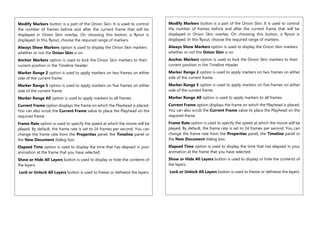
Flash handouts
- 1. Modify Markers button is a part of the Onion Skin. It is used to control the number of frames before and after the current frame that will be displayed in Onion Skin overlay. On choosing this button, a flyout is displayed. In this flyout, choose the required range of markers. Always Show Markers option is used to display the Onion Skin markers whether or not the Onion Skin is on. Anchor Markers option is used to lock the Onion Skin markers to their current position in the Timeline Header. Marker Range 2 option is used to apply markers on two frames on either side of the current frame. Marker Range 5 option is used to apply markers on five frames on either side of the current frame. Marker Range All option is used to apply markers to all frames. Current Frame option displays the frame on which the Playhead is placed. You can also scrub the Current Frame value to place the Playhead on the required frame. Frame Rate option is used to specify the speed at which the movie will be played. By default, the frame rate is set to 24 frames per second. You can change the frame rate from the Properties panel, the Timeline panel or the New Document dialog box. Elapsed Time option is used to display the time that has elapsed in your animation at the frame that you have selected. Show or Hide All Layers button is used to display or hide the contents of the layers. Lock or Unlock All Layers button is used to freeze or defreeze the layers. Modify Markers button is a part of the Onion Skin. It is used to control the number of frames before and after the current frame that will be displayed in Onion Skin overlay. On choosing this button, a flyout is displayed. In this flyout, choose the required range of markers. Always Show Markers option is used to display the Onion Skin markers whether or not the Onion Skin is on. Anchor Markers option is used to lock the Onion Skin markers to their current position in the Timeline Header. Marker Range 2 option is used to apply markers on two frames on either side of the current frame. Marker Range 5 option is used to apply markers on five frames on either side of the current frame. Marker Range All option is used to apply markers to all frames. Current Frame option displays the frame on which the Playhead is placed. You can also scrub the Current Frame value to place the Playhead on the required frame. Frame Rate option is used to specify the speed at which the movie will be played. By default, the frame rate is set to 24 frames per second. You can change the frame rate from the Properties panel, the Timeline panel or the New Document dialog box. Elapsed Time option is used to display the time that has elapsed in your animation at the frame that you have selected. Show or Hide All Layers button is used to display or hide the contents of the layers. Lock or Unlock All Layers button is used to freeze or defreeze the layers.
- 2. Timeline Panel Timeline Panel The animations and drawings in the Stage or Pasteboard are reflected automatically in the Timeline. The Timeline panel consists of layers, frames, Playhead, and few other components, as shown in the previous figure. The Timeline Header in the Timeline panel displays the frame numbers and the Playhead indicates the current frame displayed in the Stage. Various options in the Timeline panel are discussed next. New Layer button is used to create a new layer. New Folder button is used to create a new folder that can be used to organize layers. Delete button is used to delete the selected layer. Go to first frame button is used to place the Playhead on frame 1 in the Timeline panel. Step back one frame button is used to move the Playhead backward by one frame from the current frame. Play button is used to play the animation in the Stage. Step forward one frame button is used to move the Playhead forward by one frame from the current frame. Go to last frame button is used to place the Playhead on last frame of the animation in the Timeline panel. Center Frame option is used to center the Timeline on the current frame. Loop button is used to specify a range of frames to play repeatedly during animation. Onion Skin button allows you to view a range of frames both before and after the current frame, progressively fading them out as if they are layered on translucent paper on top of each other. By dragging the edges of the greyed block in the Timeline (Start Onion Skin and End Onion Skin markers) you can expand or reduce the number of frames displayed in the onion-skin mode Onion Skin Outlines button is used to display the objects on the frames between Start Onion Skin and End Onion Skin markers. The onion skin outlines mode is used for long and detailed animations. Edit Multiple Frames button is used to enable editing of all frames between Onion Skin markers.
- 3. Tools Bar Adobe Flash Interface