The document provides an overview of computers, including their definition, history, components, and uses. It defines a computer as an electronic device that processes data, and notes they can perform calculations millions of times faster than humans. The document also describes the basic components of a computer system, including hardware (physical devices) and software (programs). It explains the functions of central processing units, memory, input/output devices, and storage. Finally, it discusses the capabilities of computers in data storage, processing, and input/output.
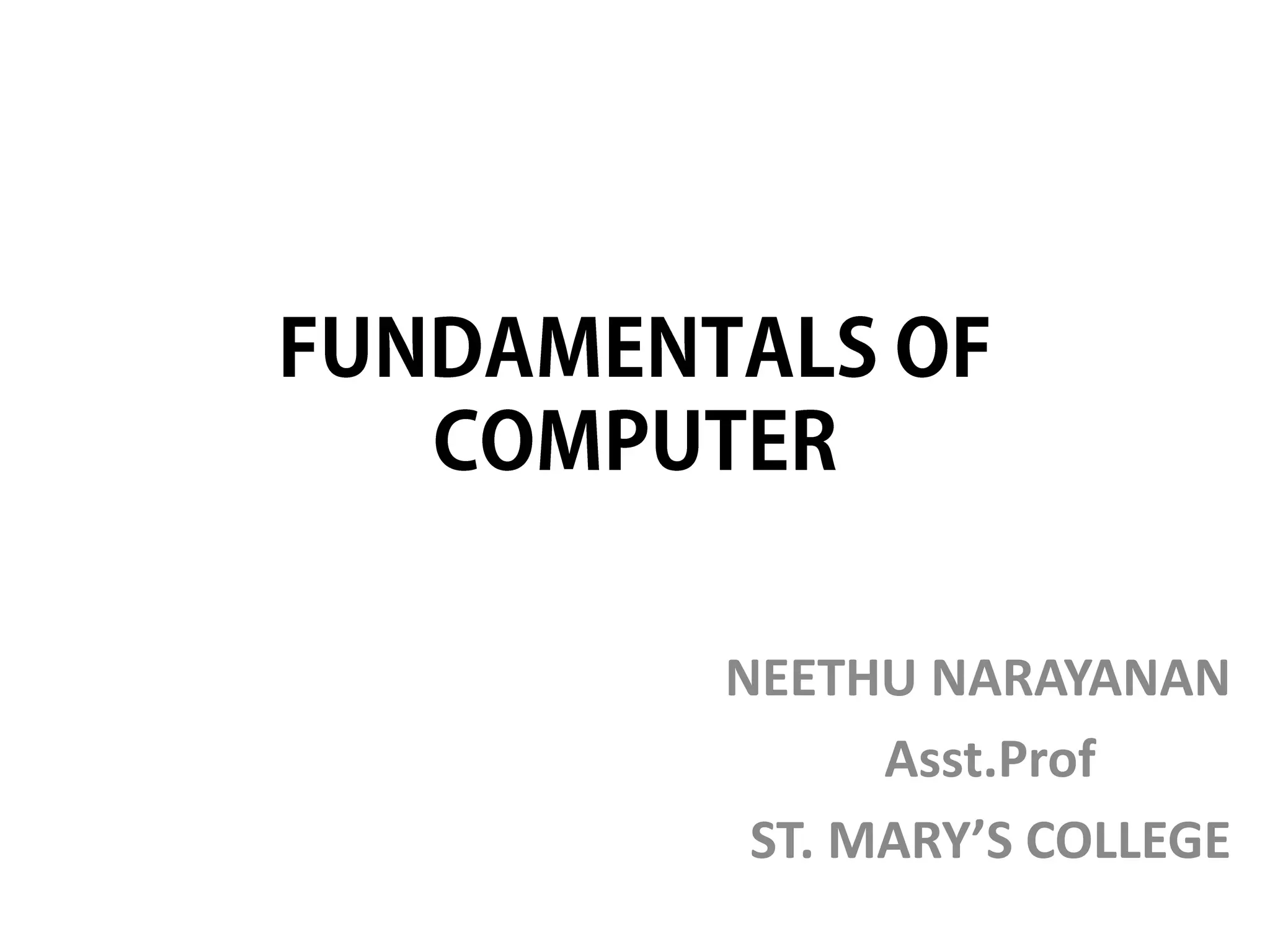
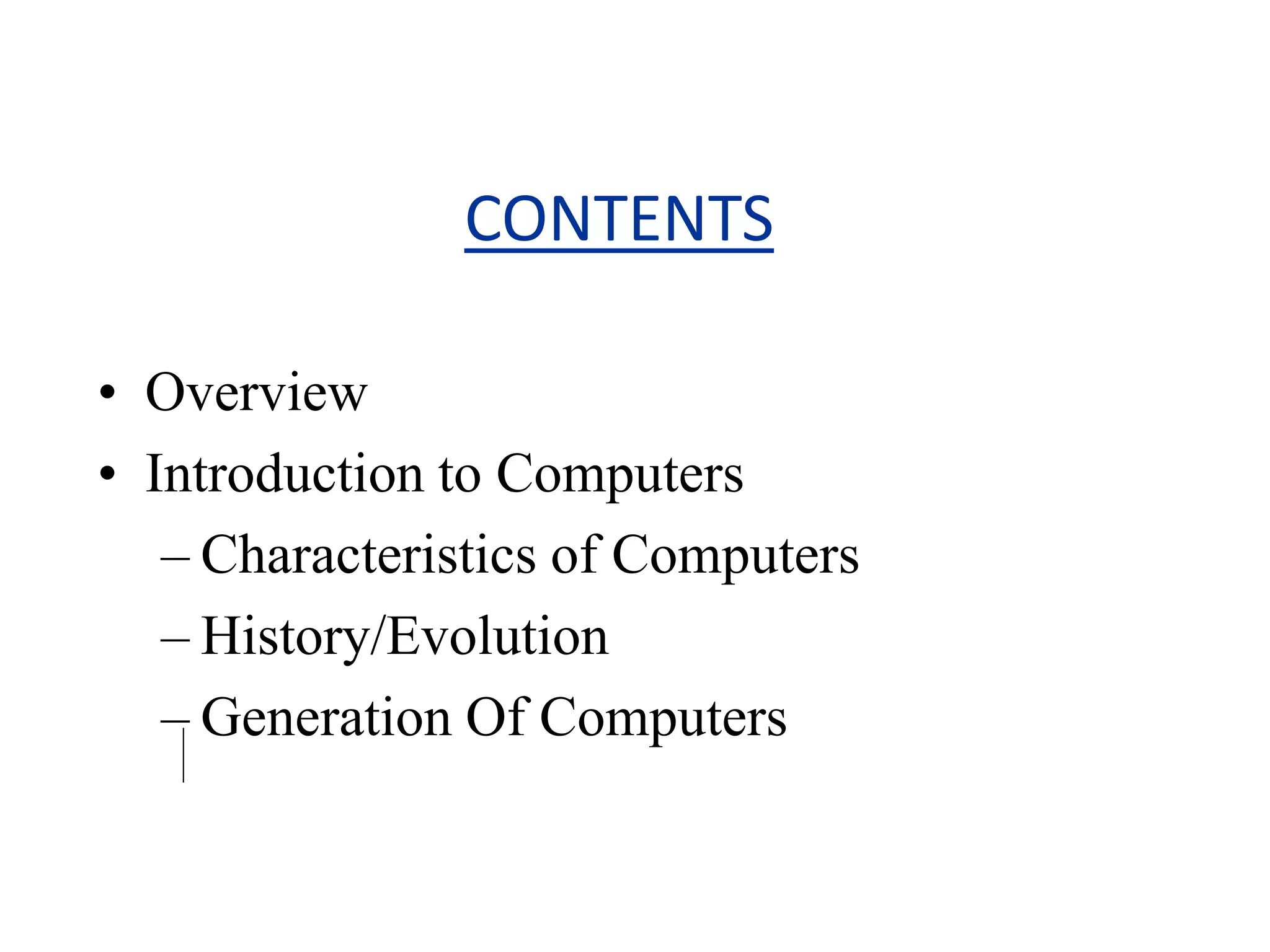
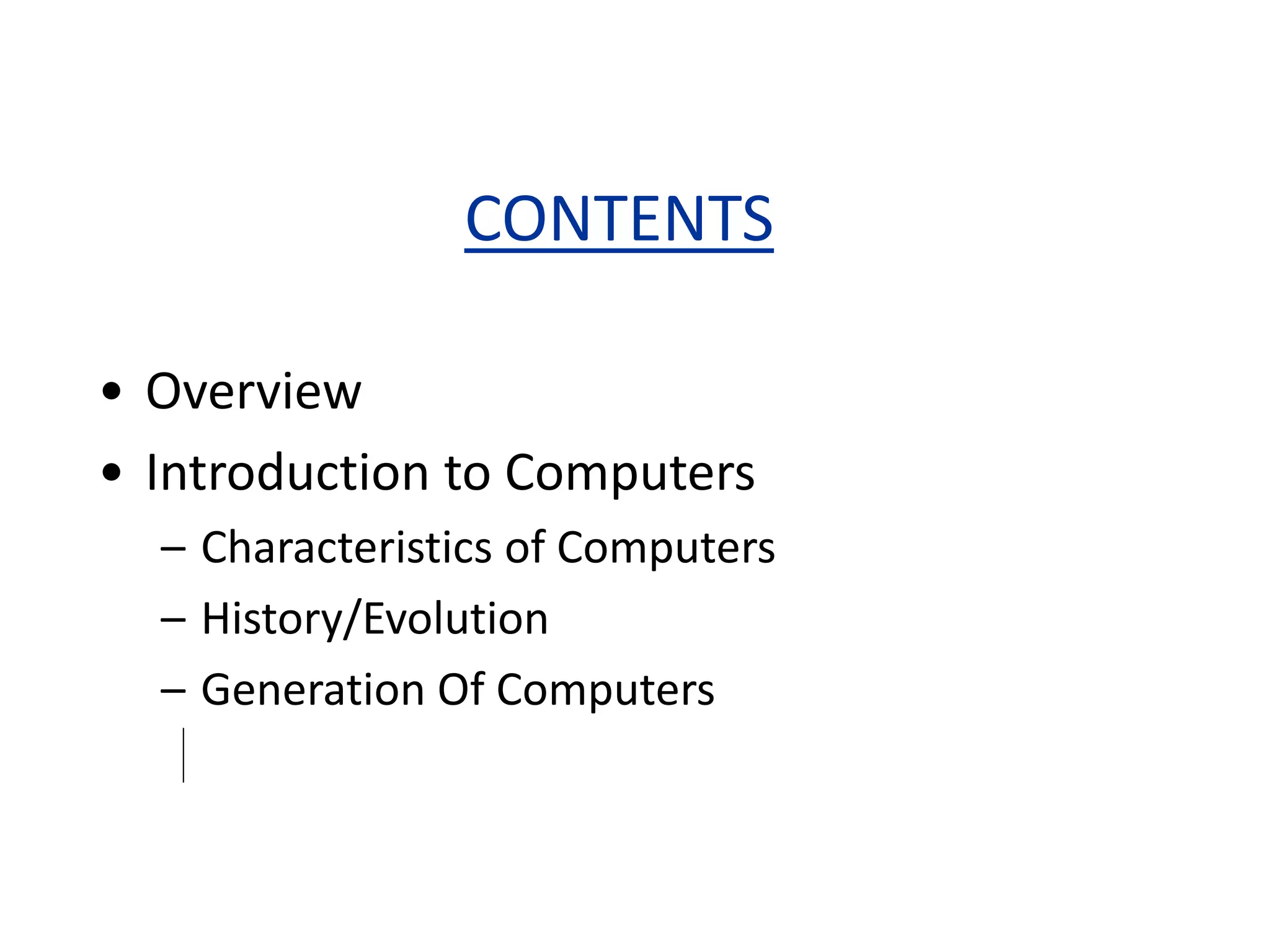
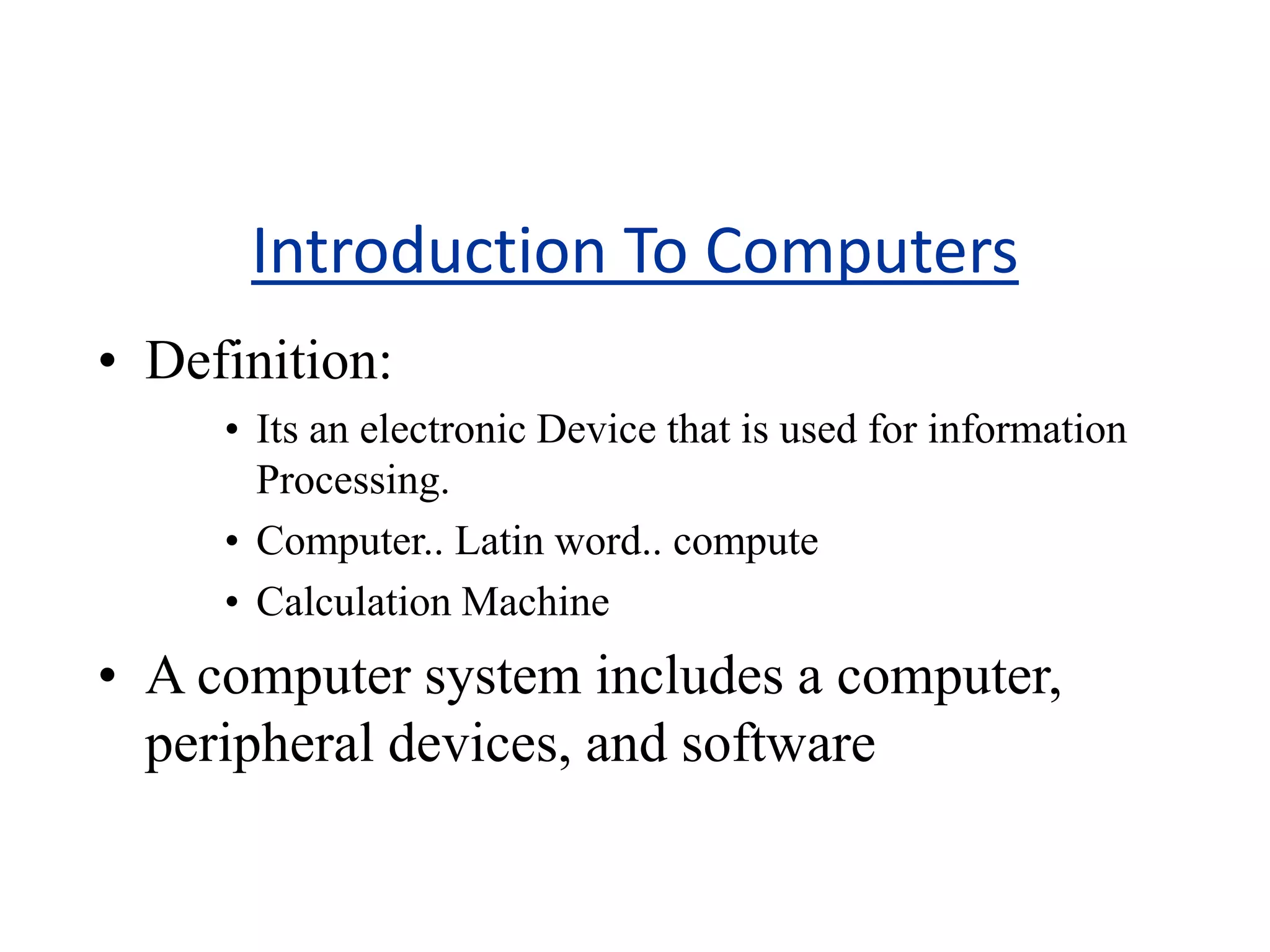
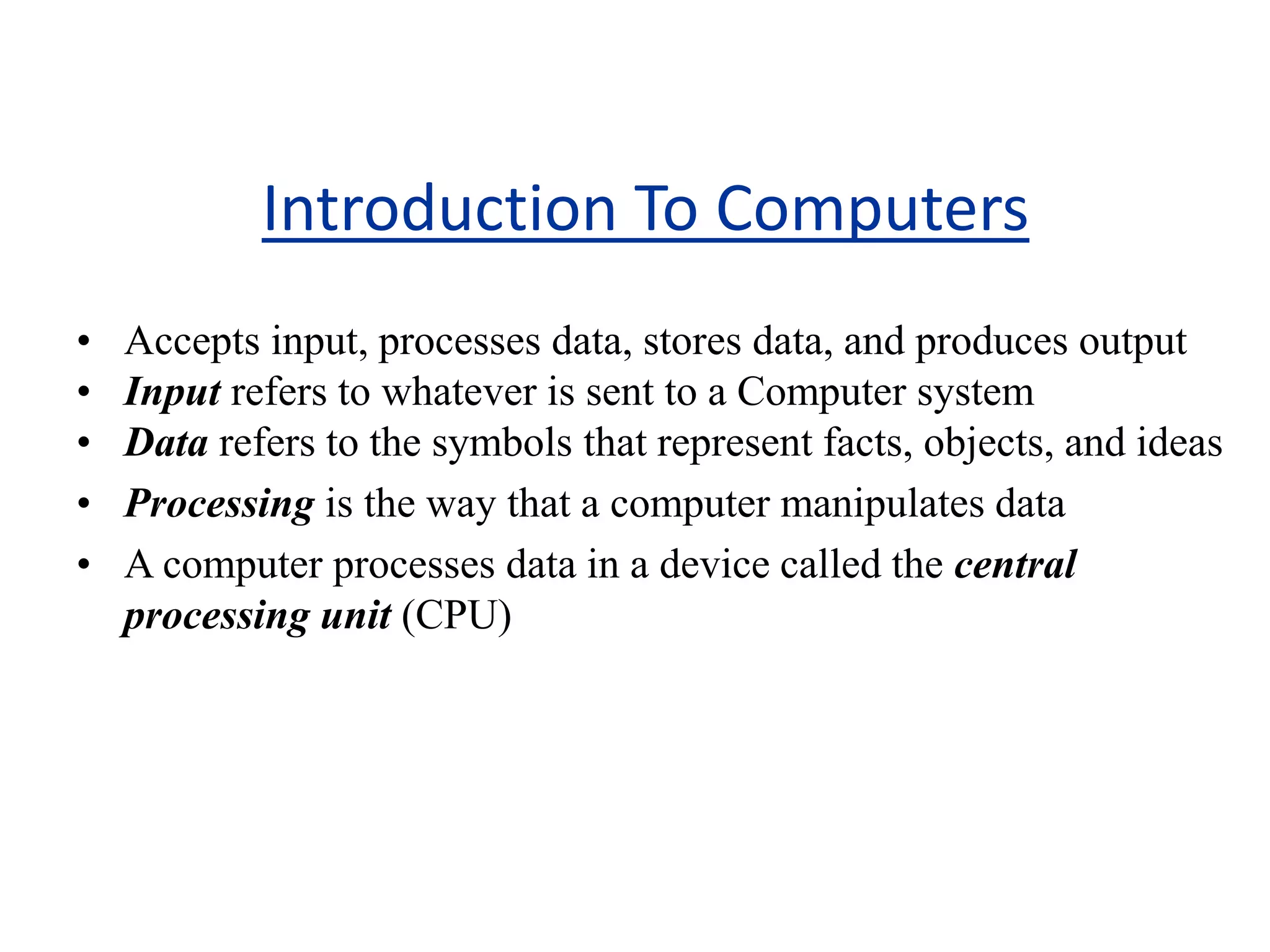
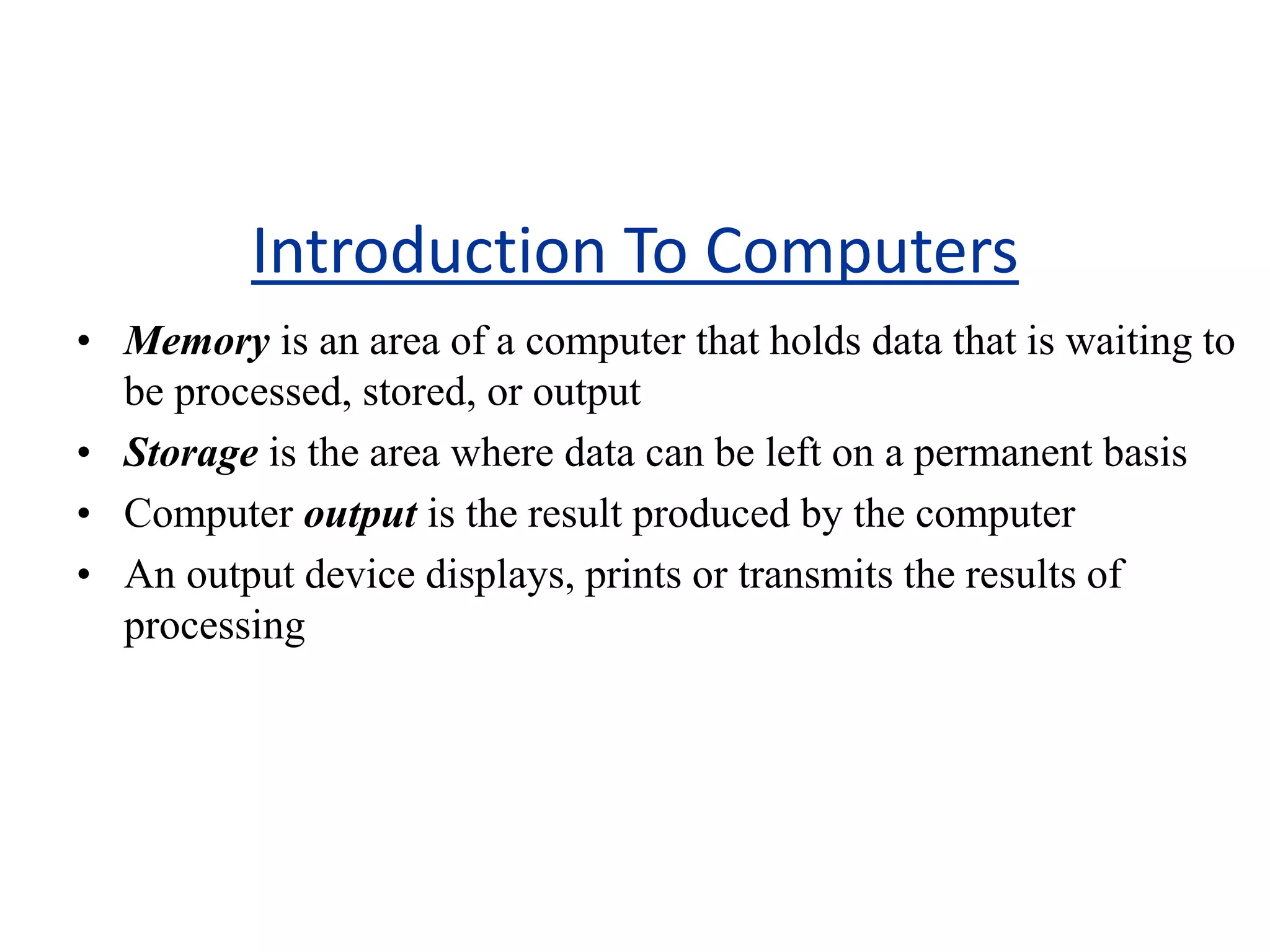
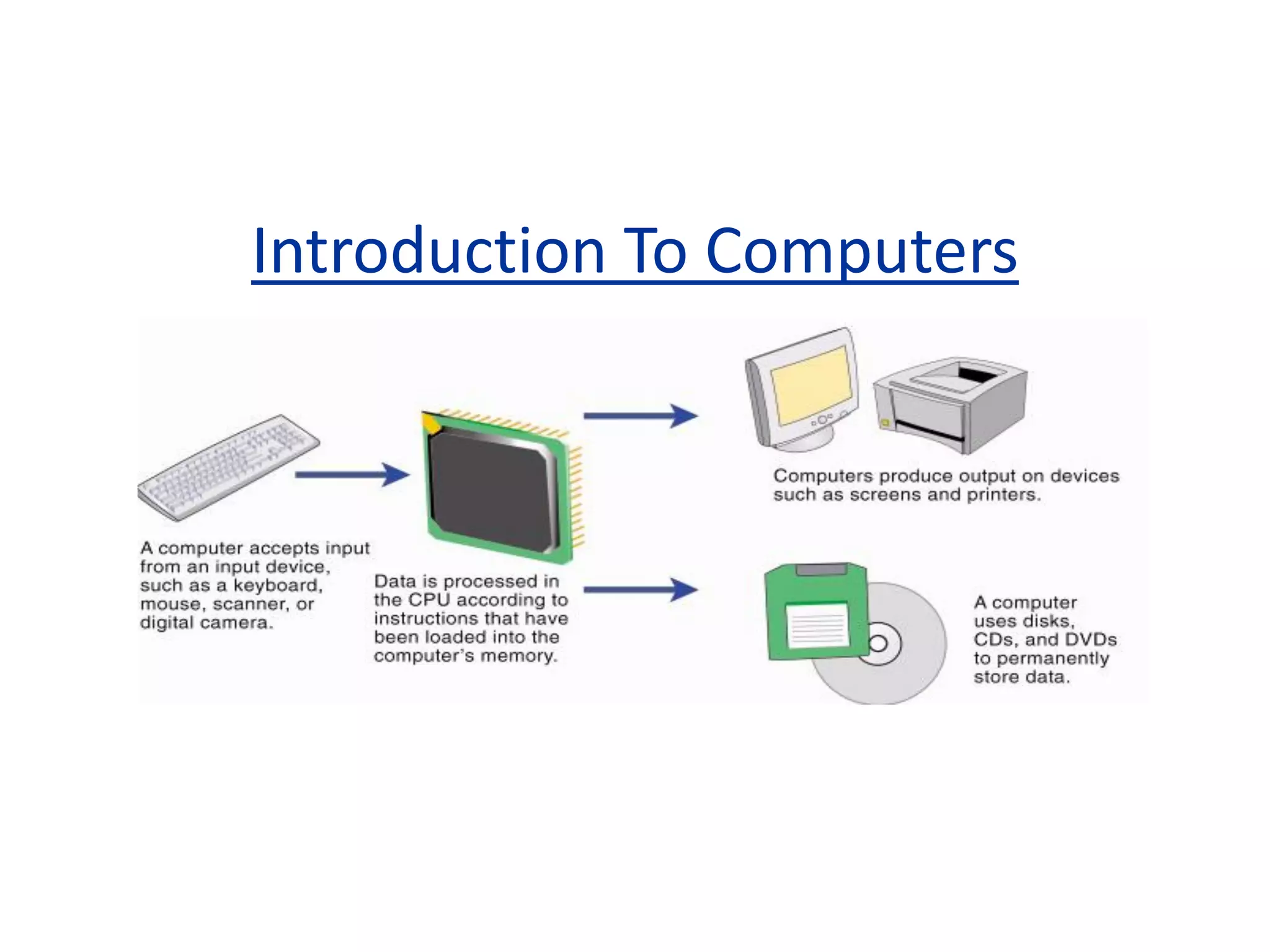
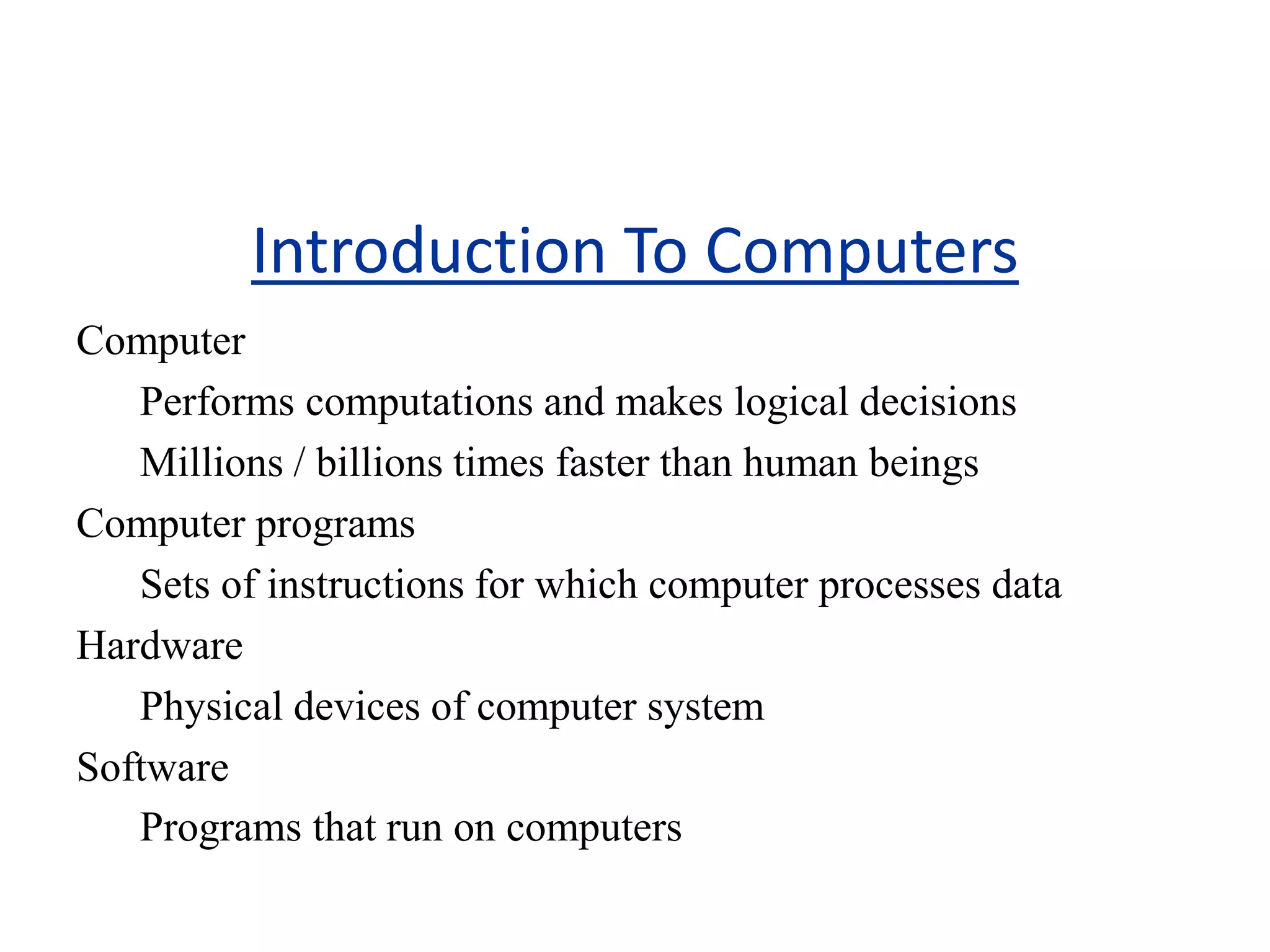
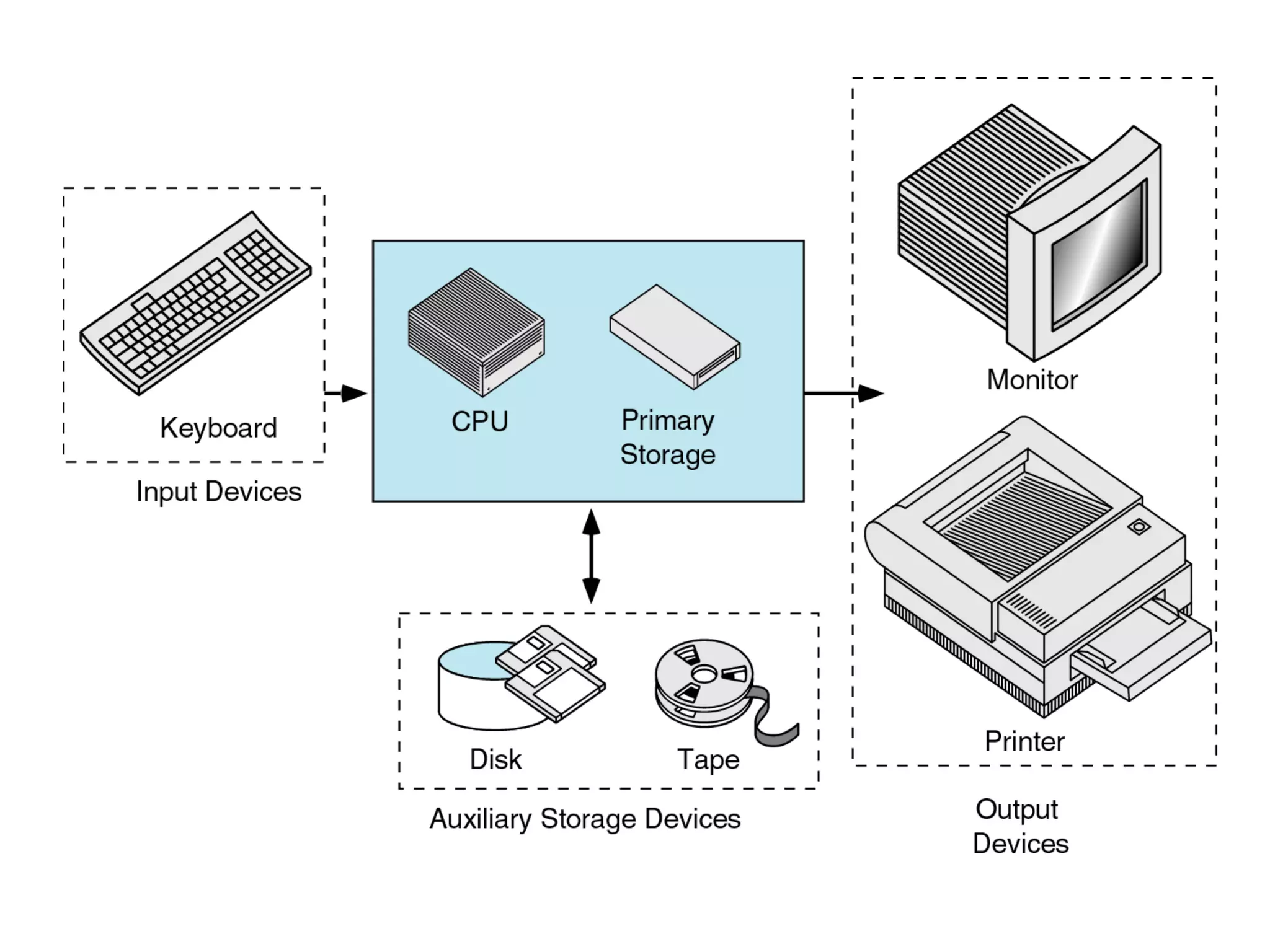
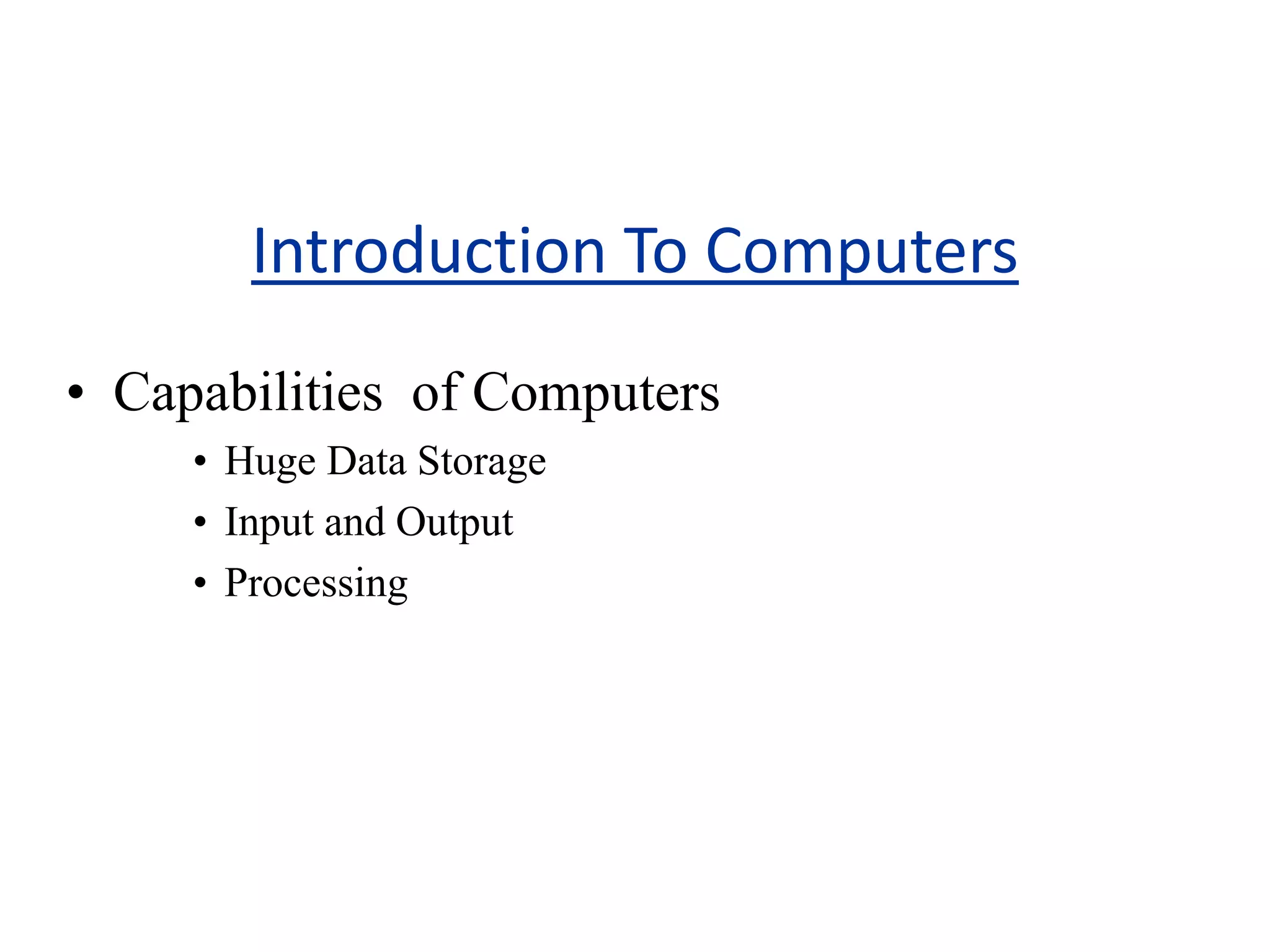
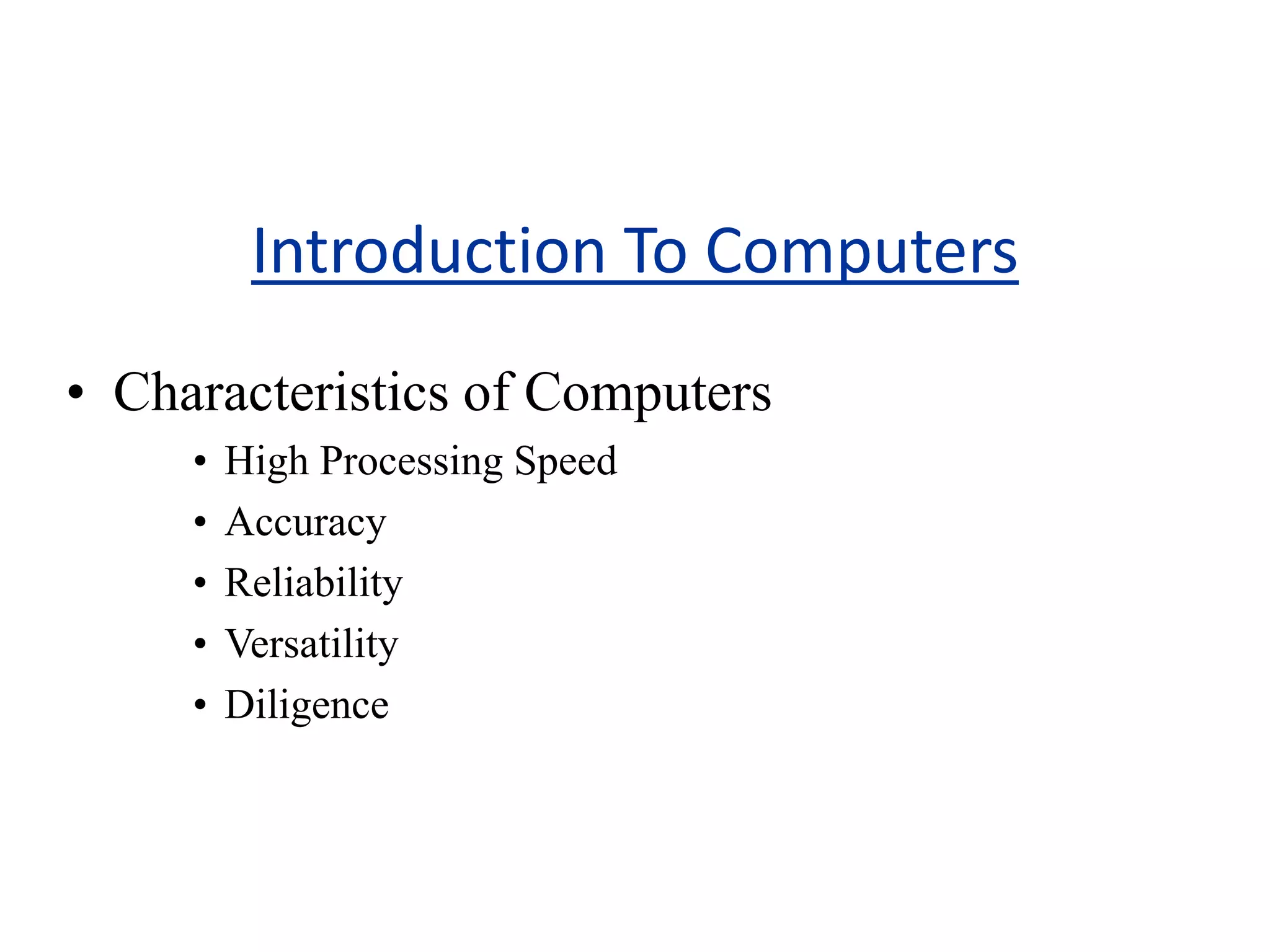
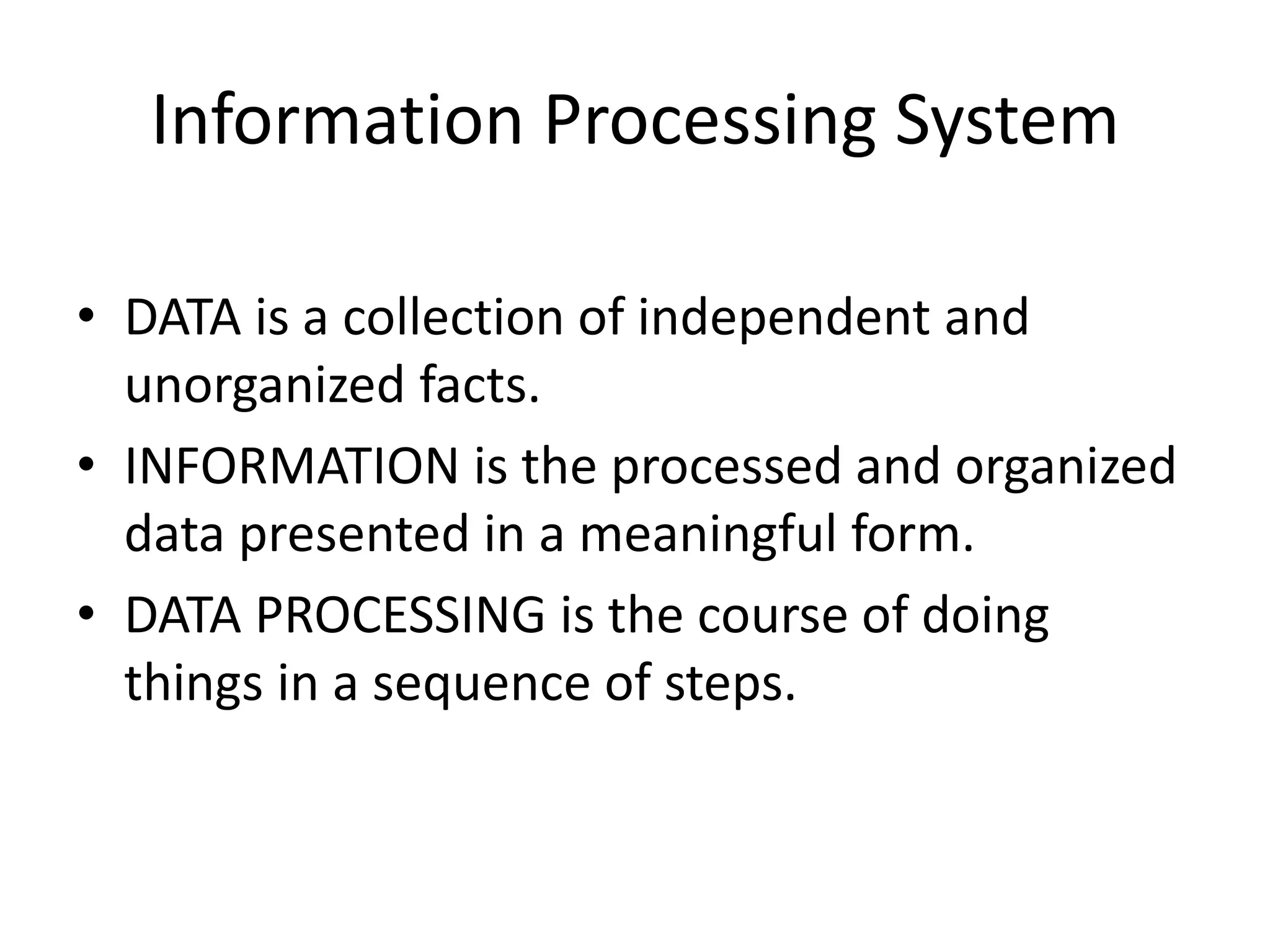
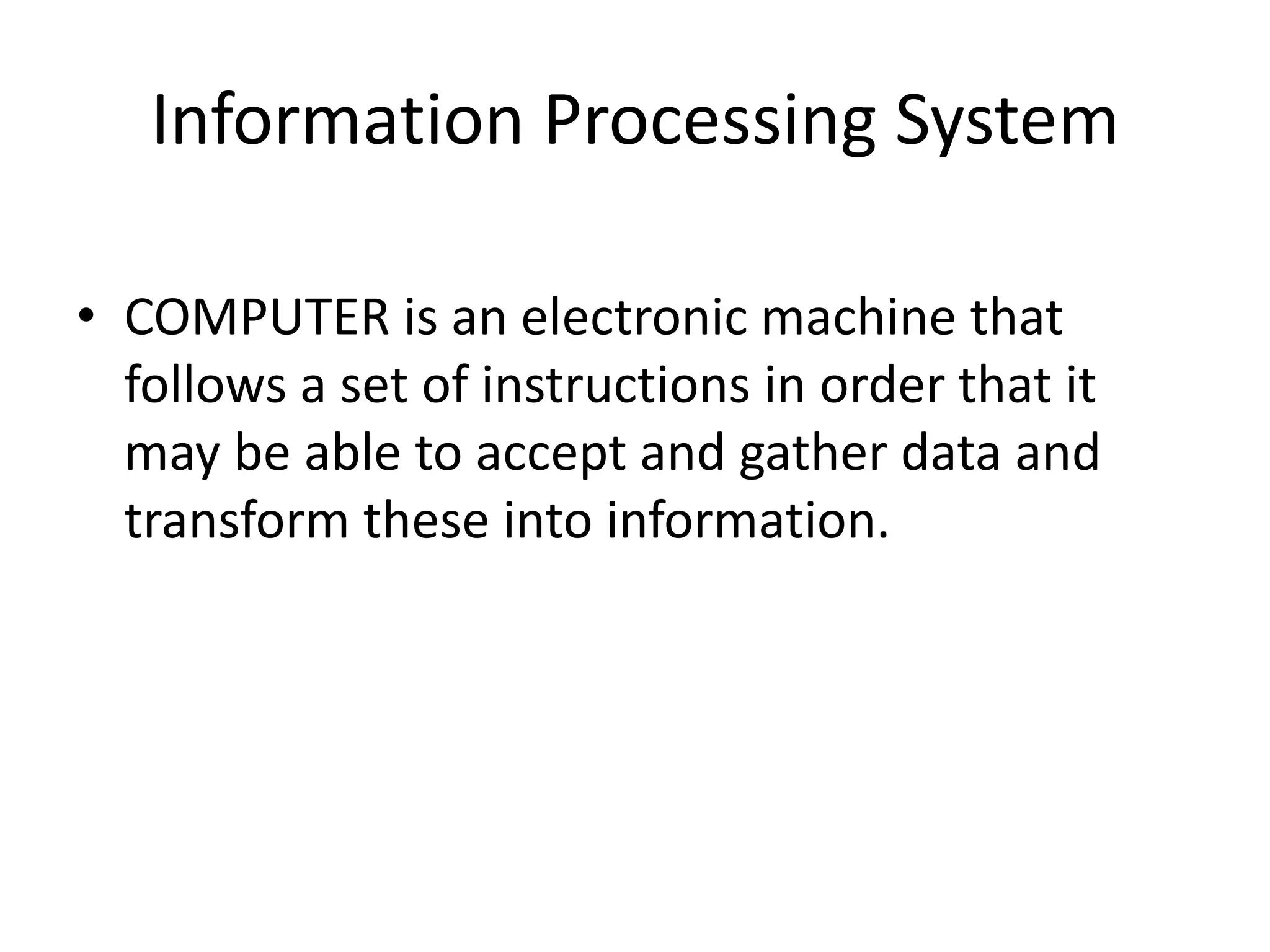
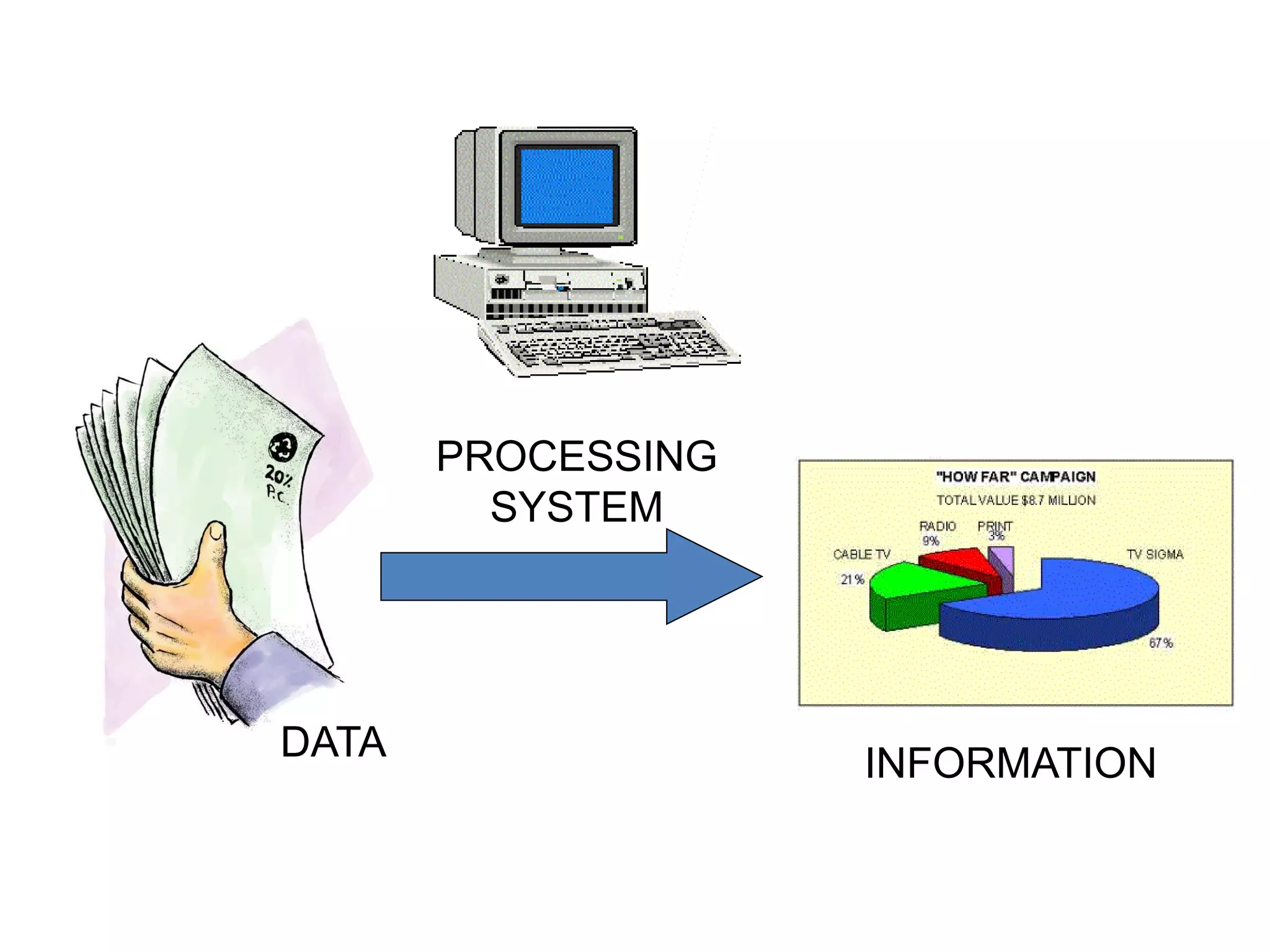
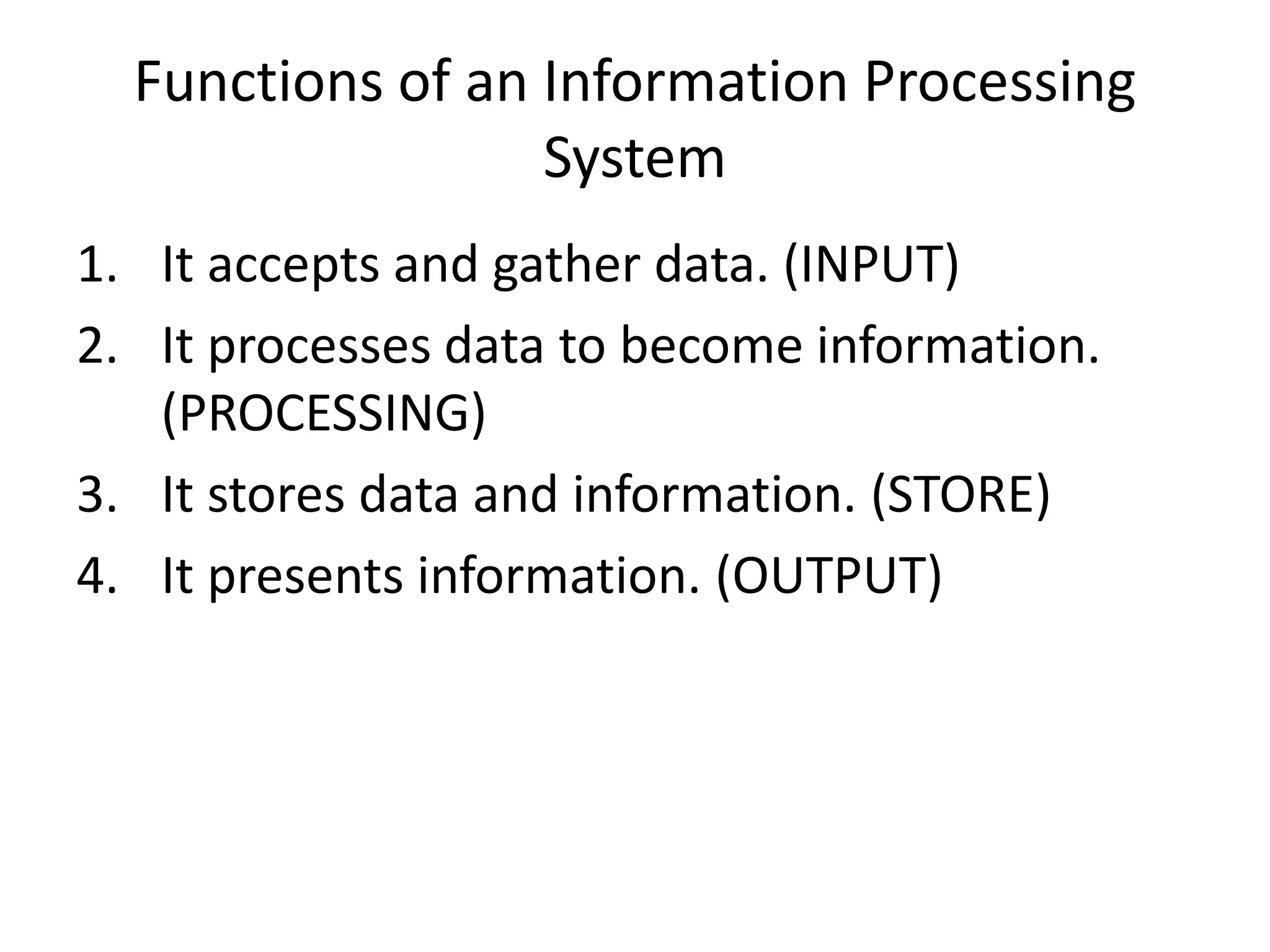
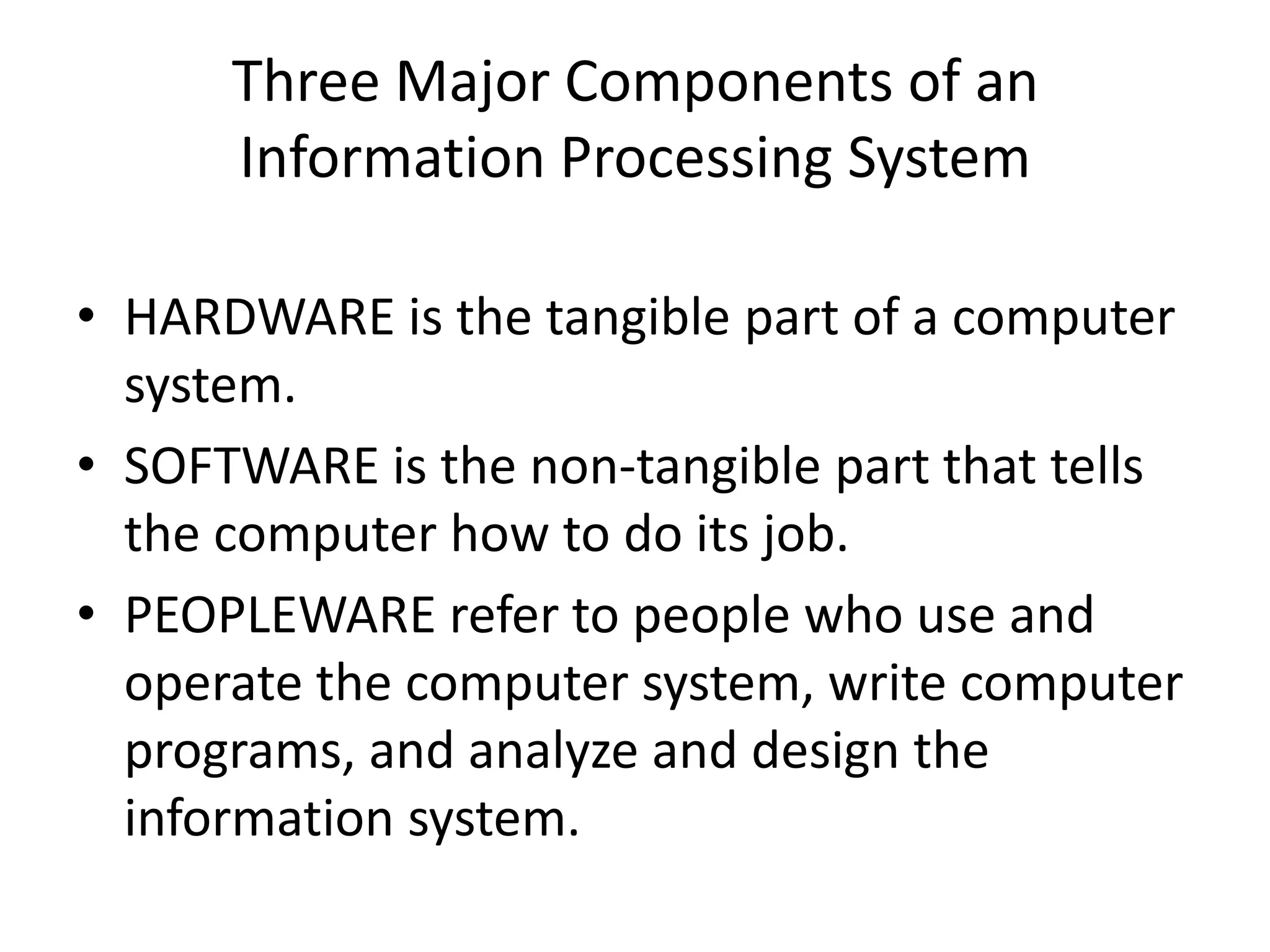
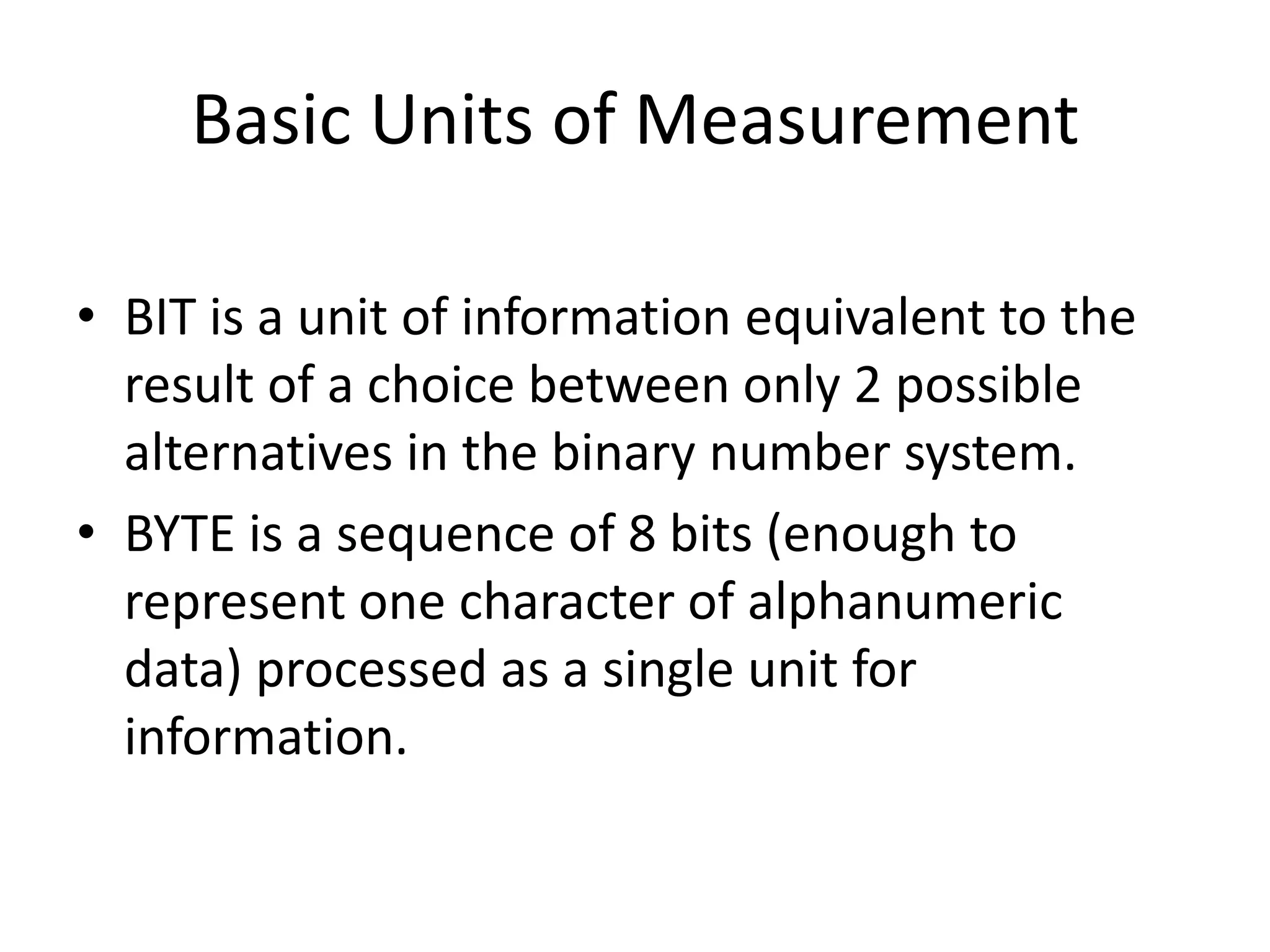
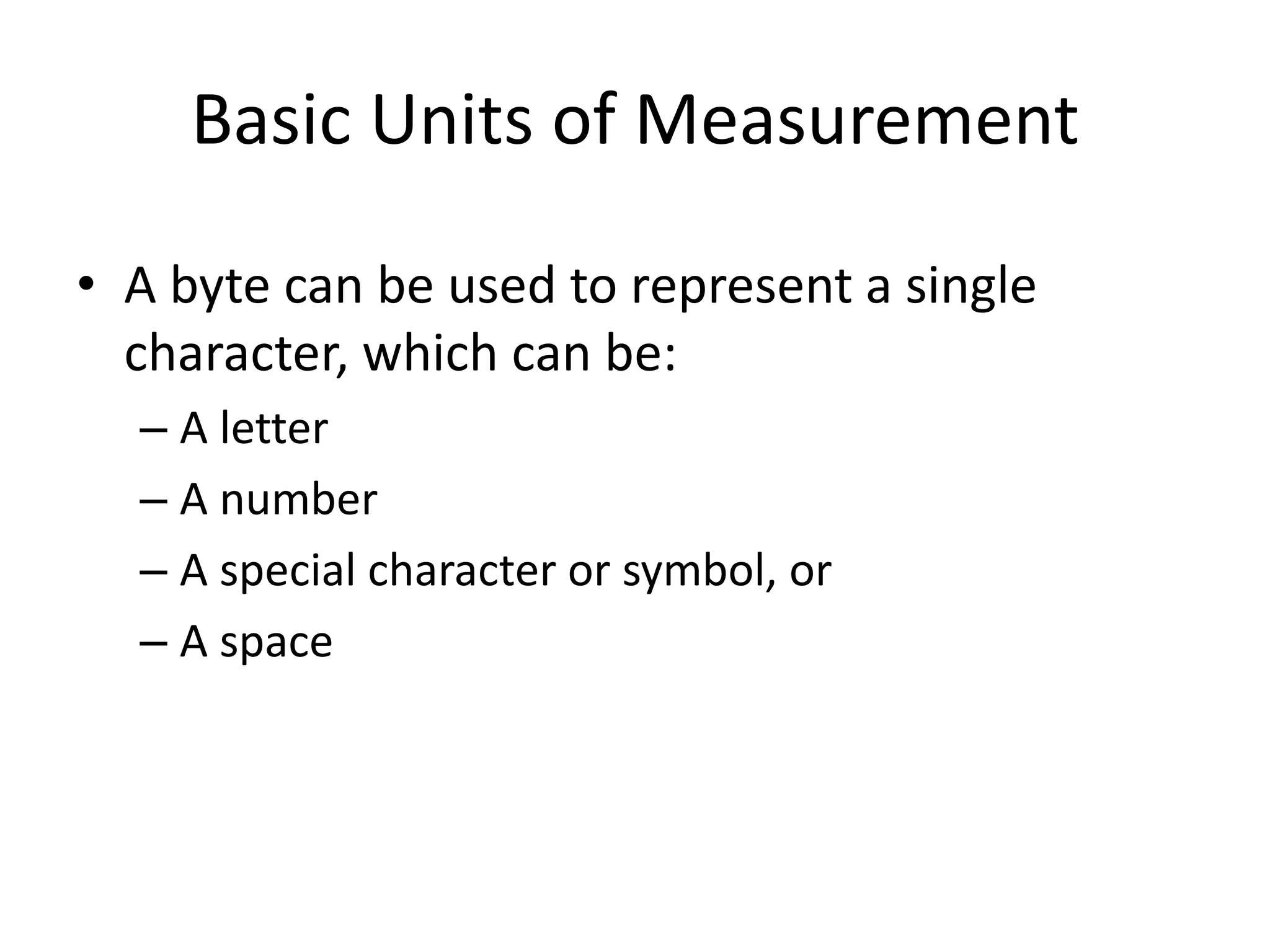

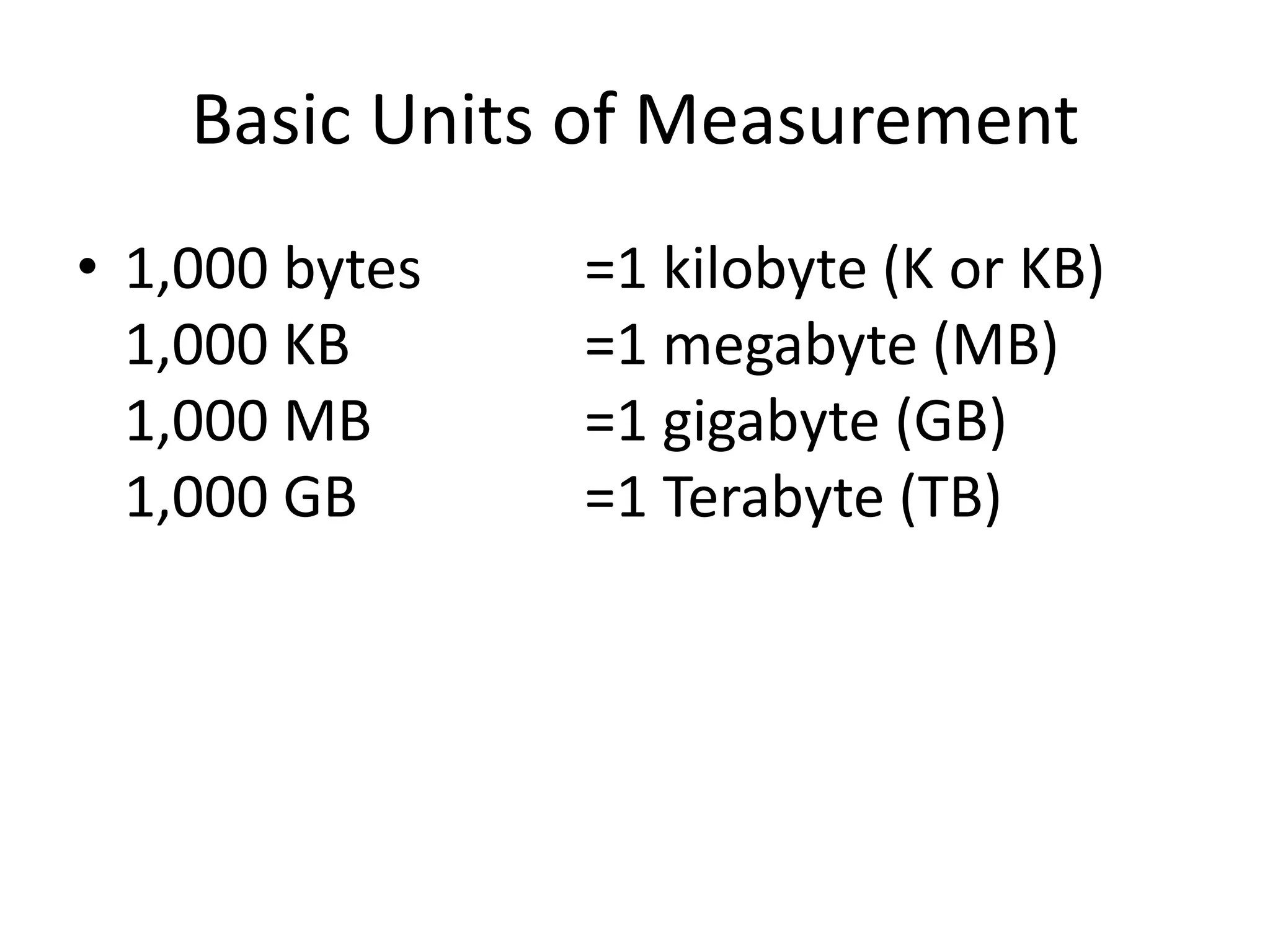
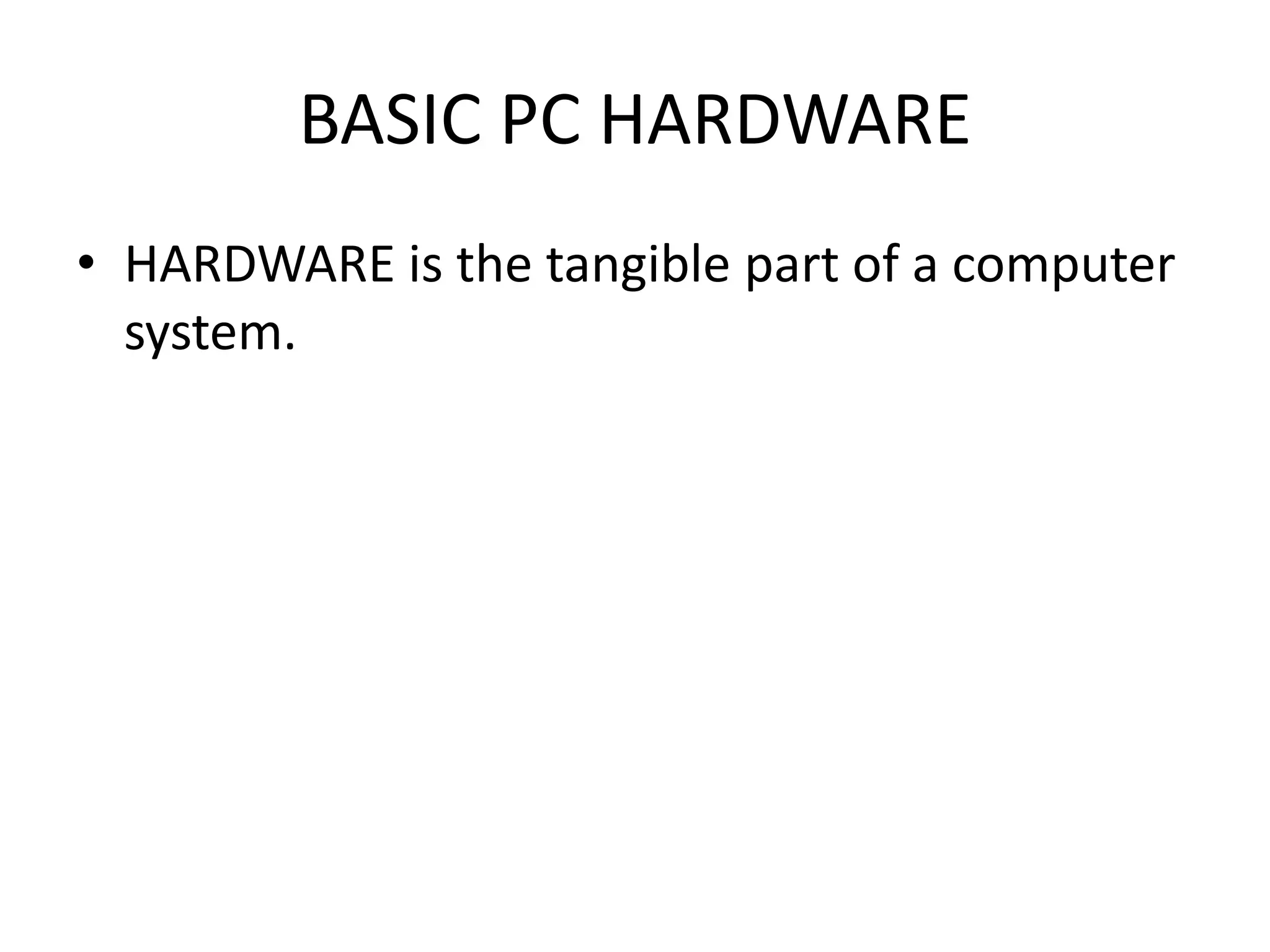

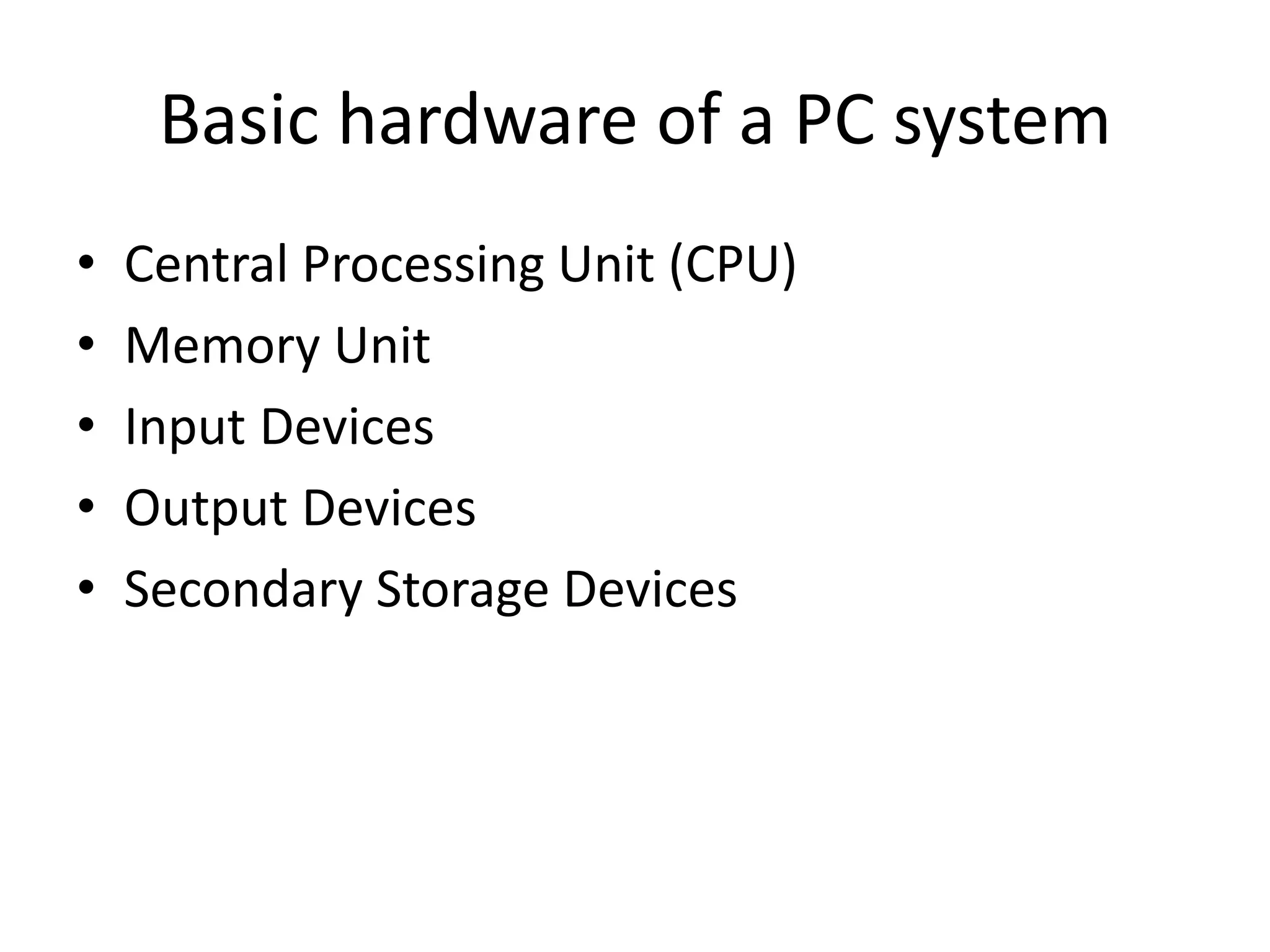
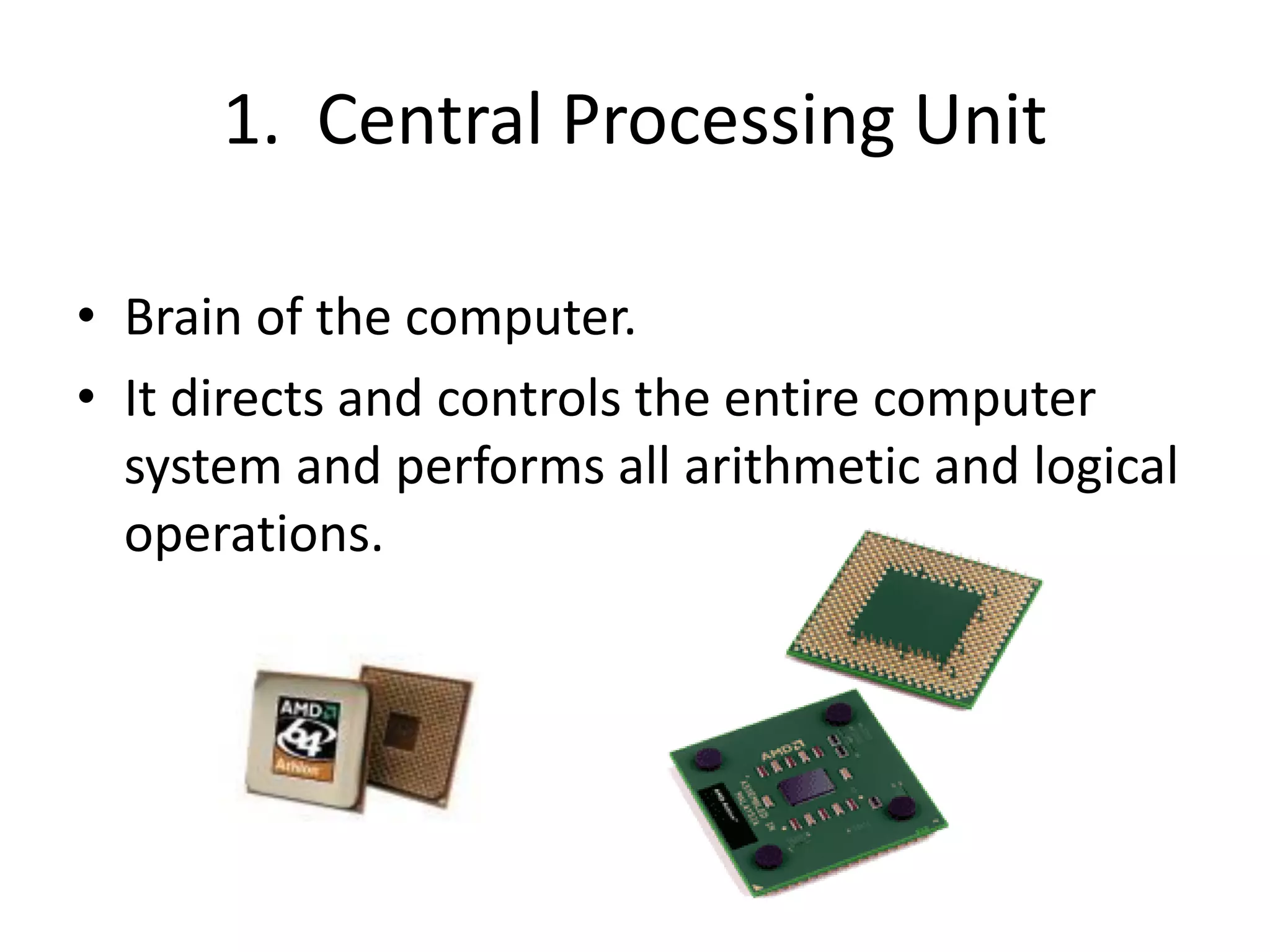

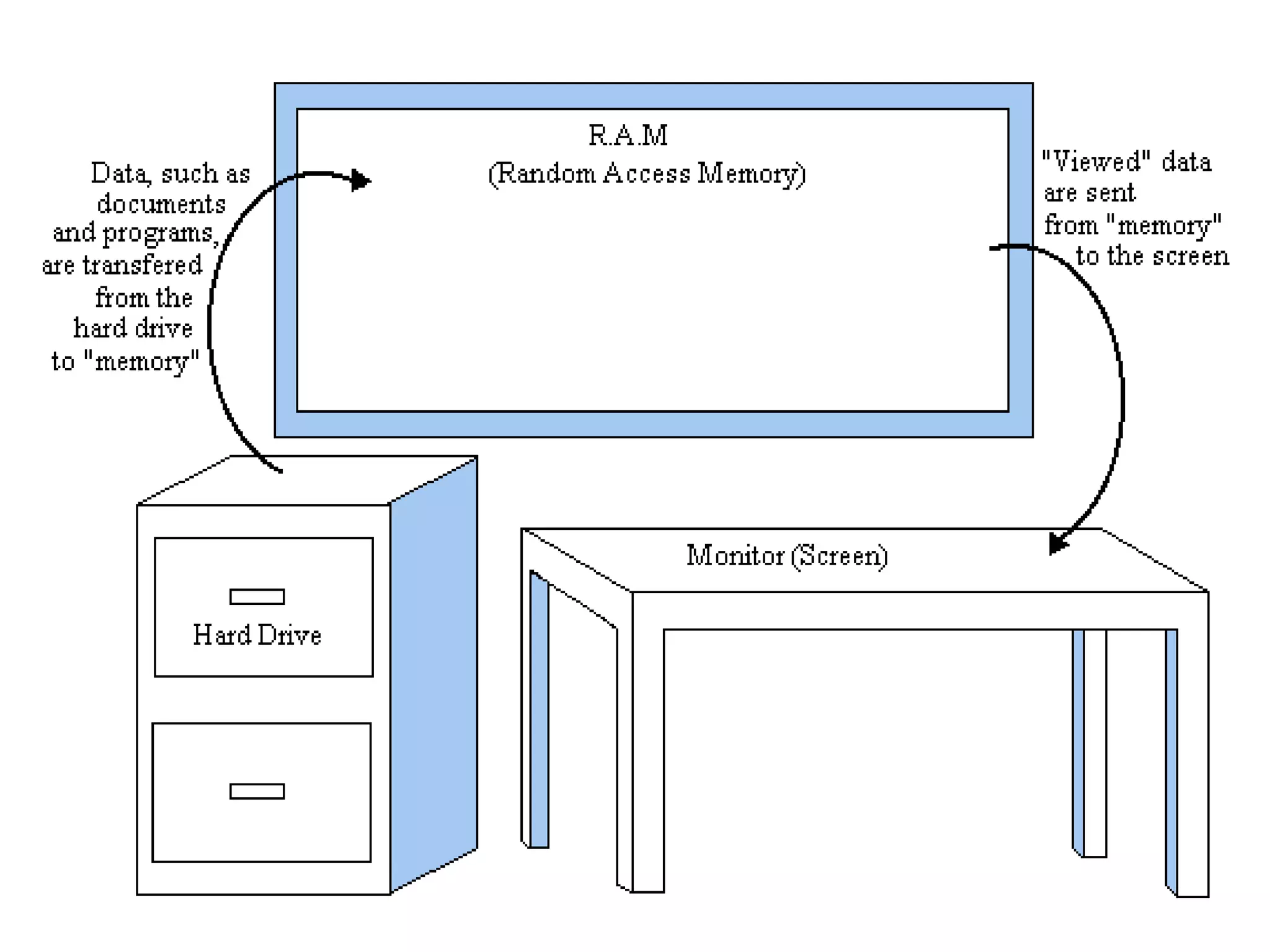
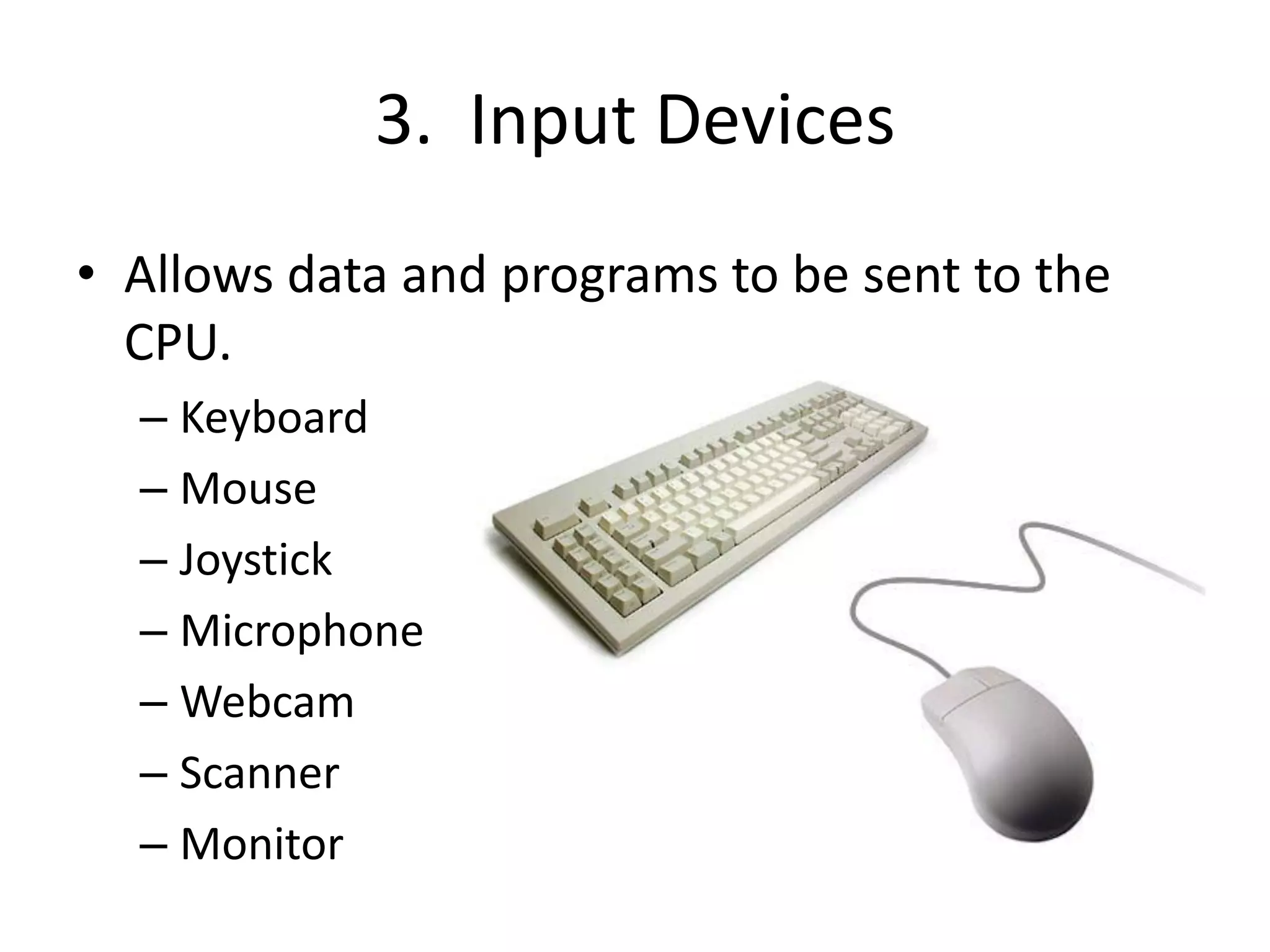

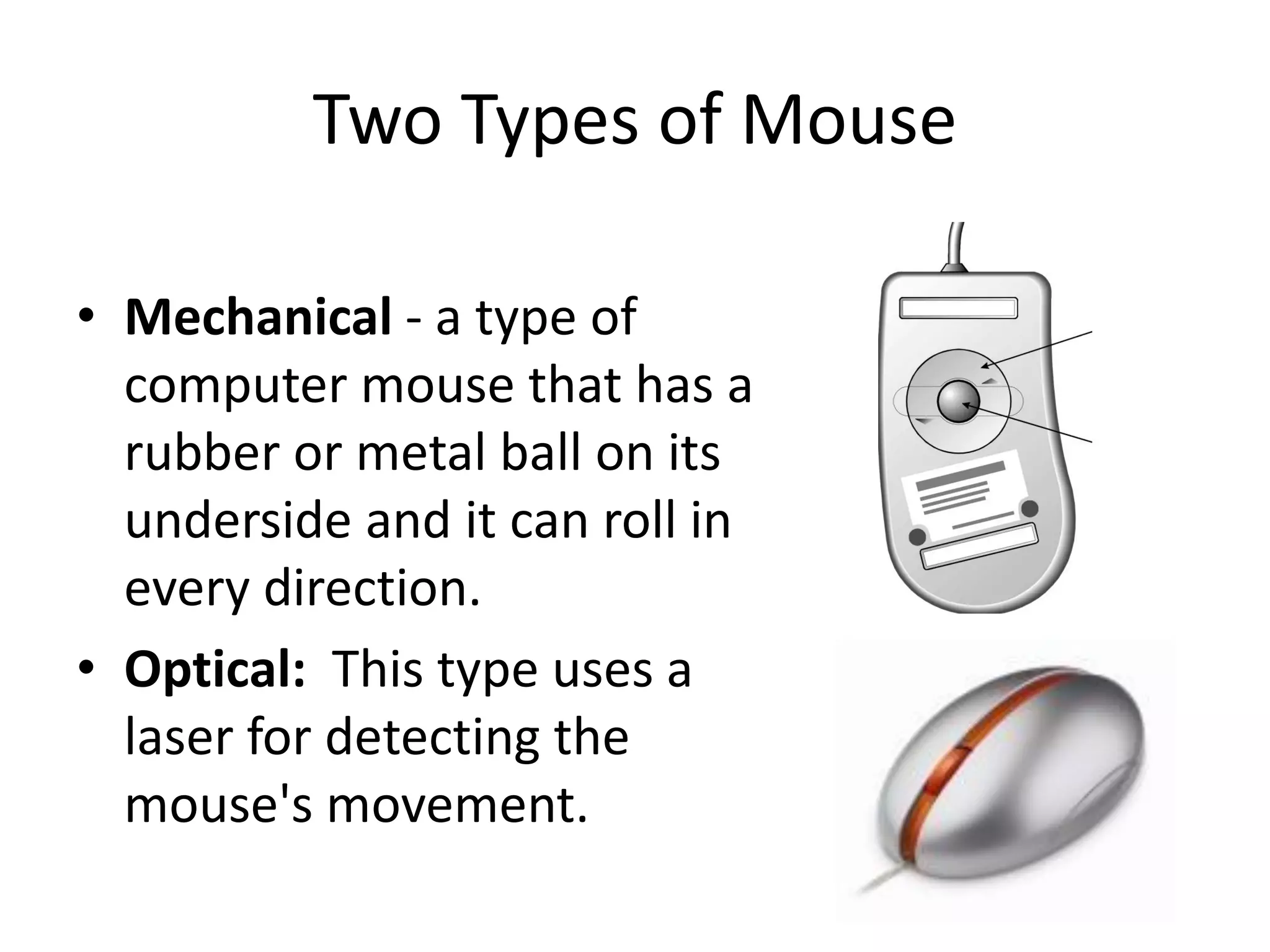

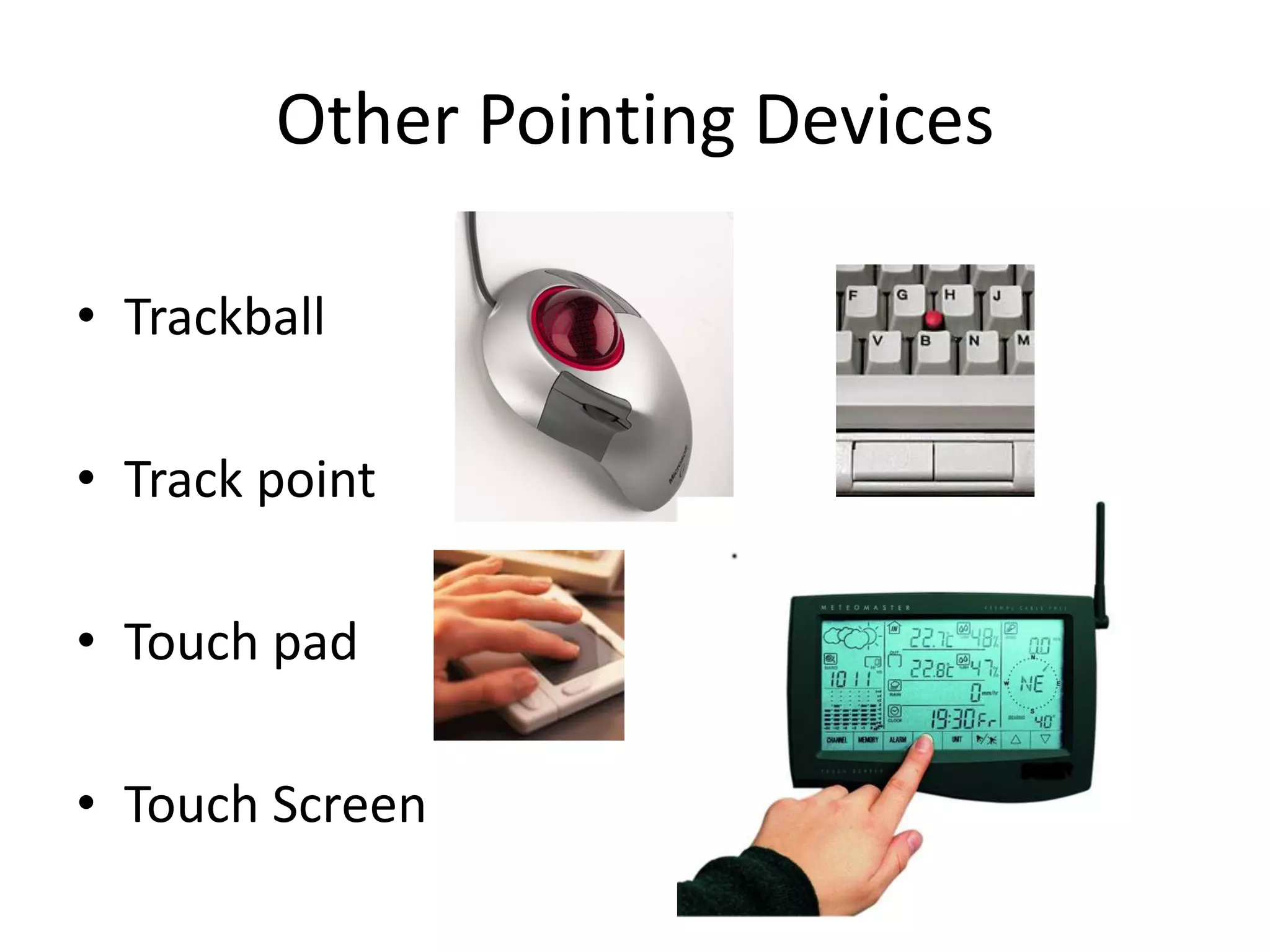

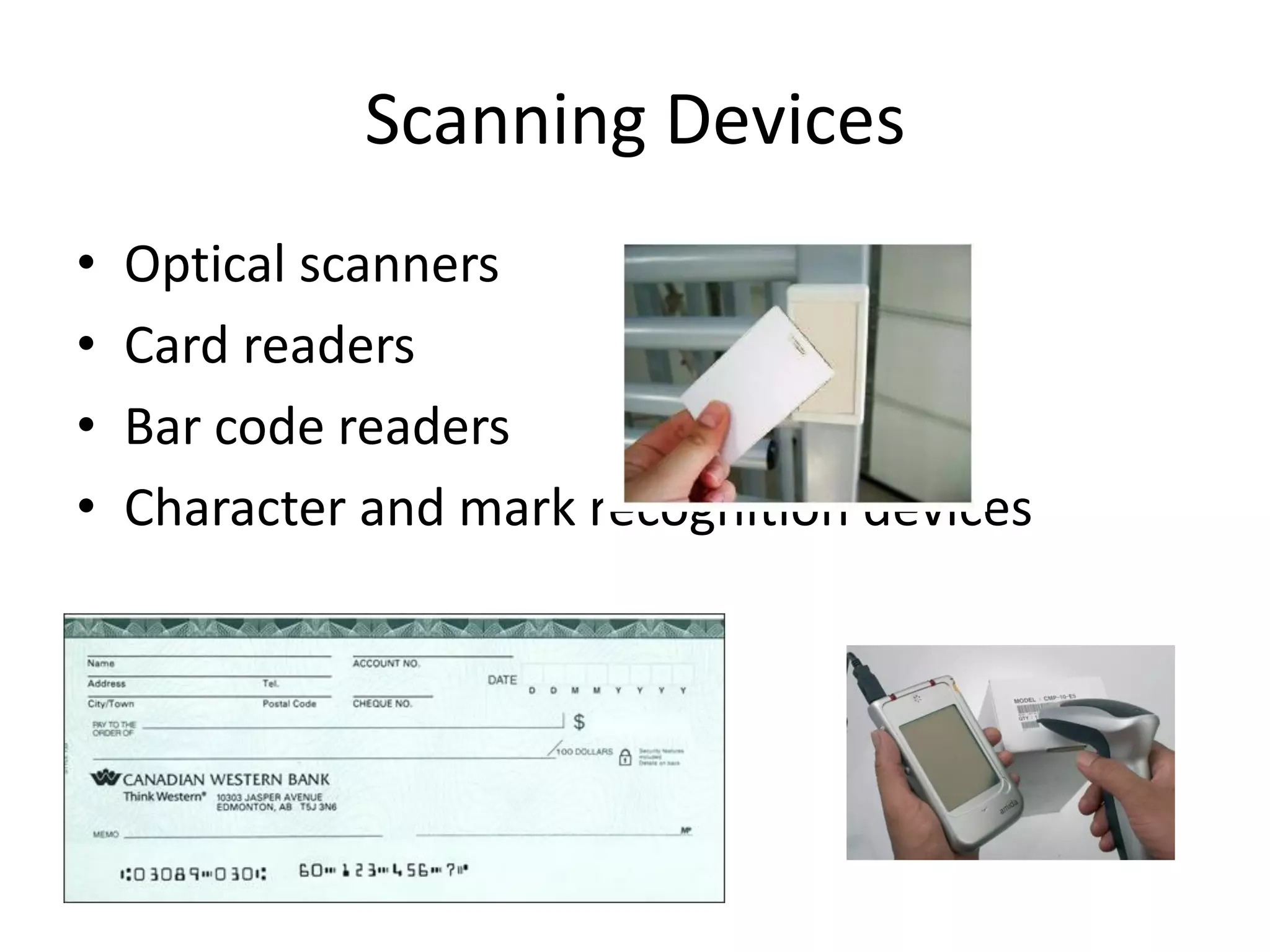

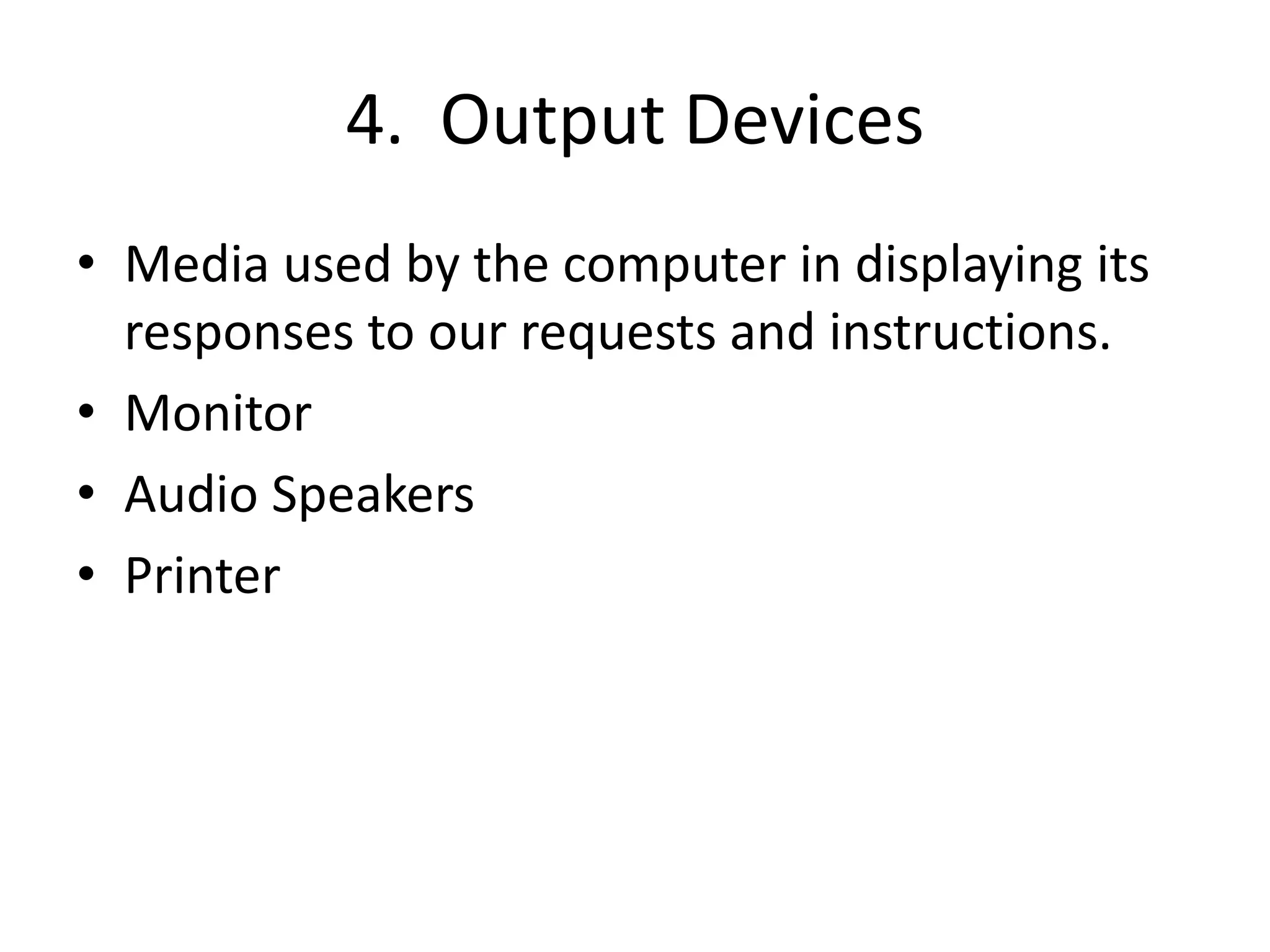
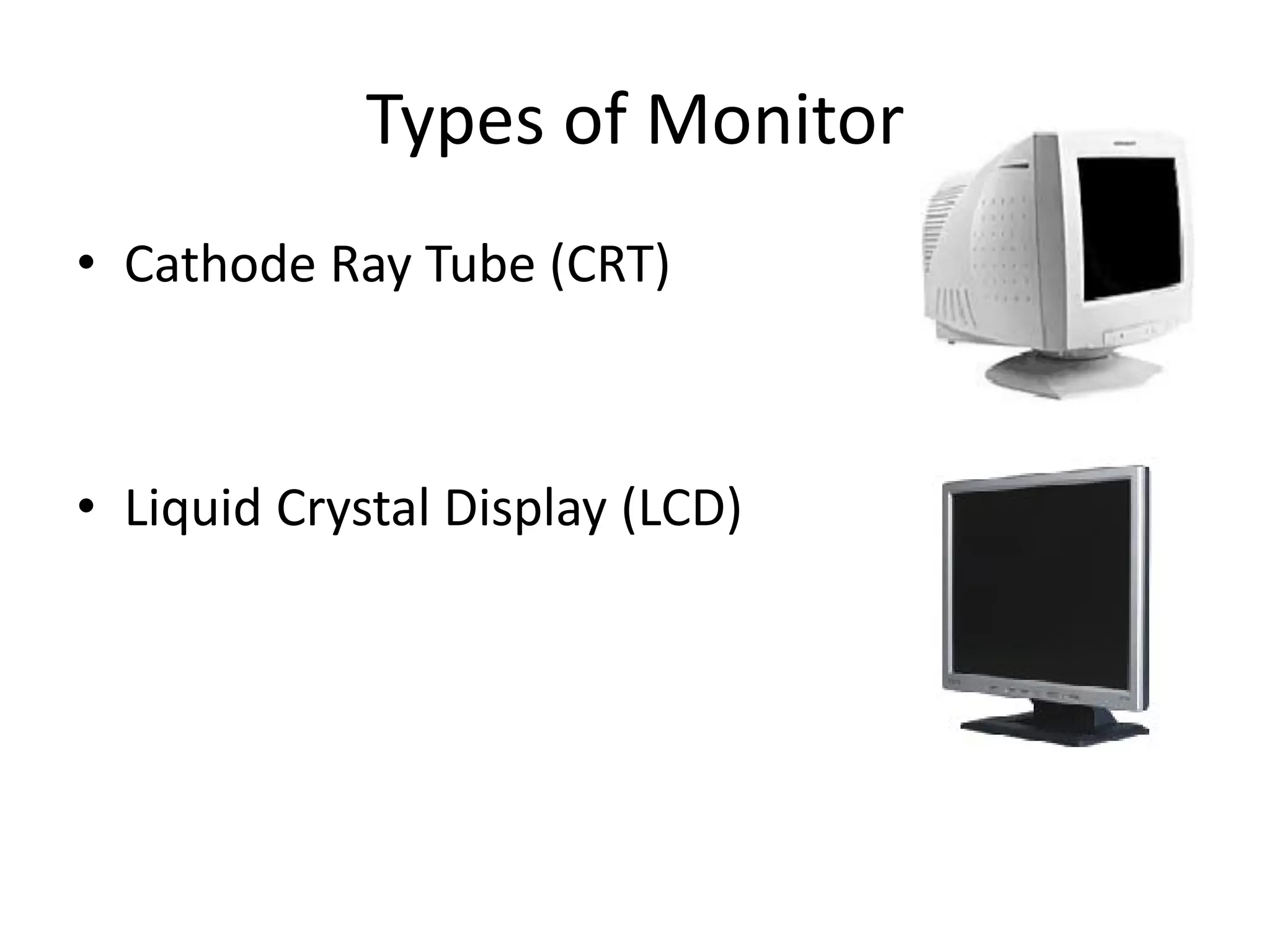
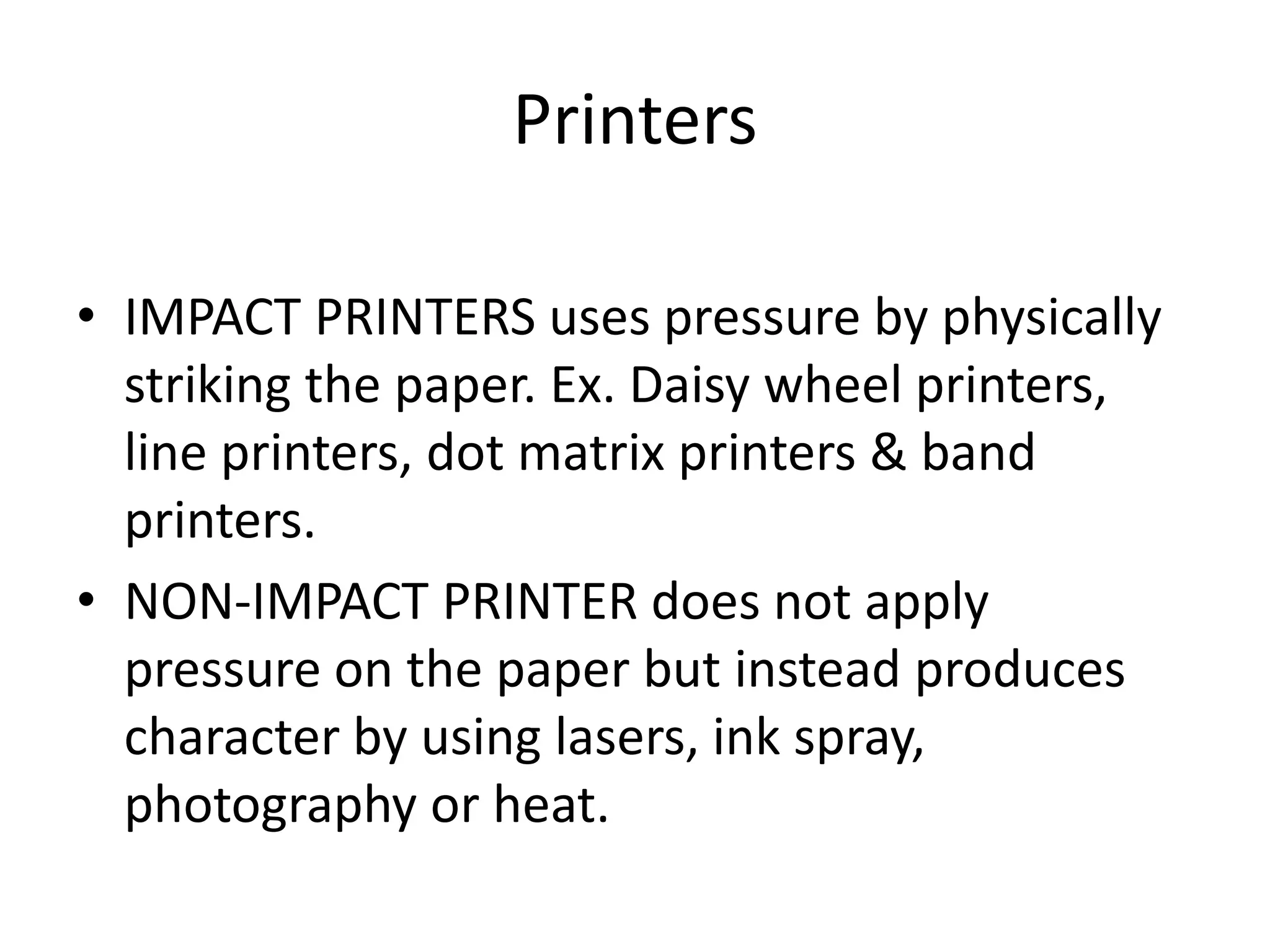

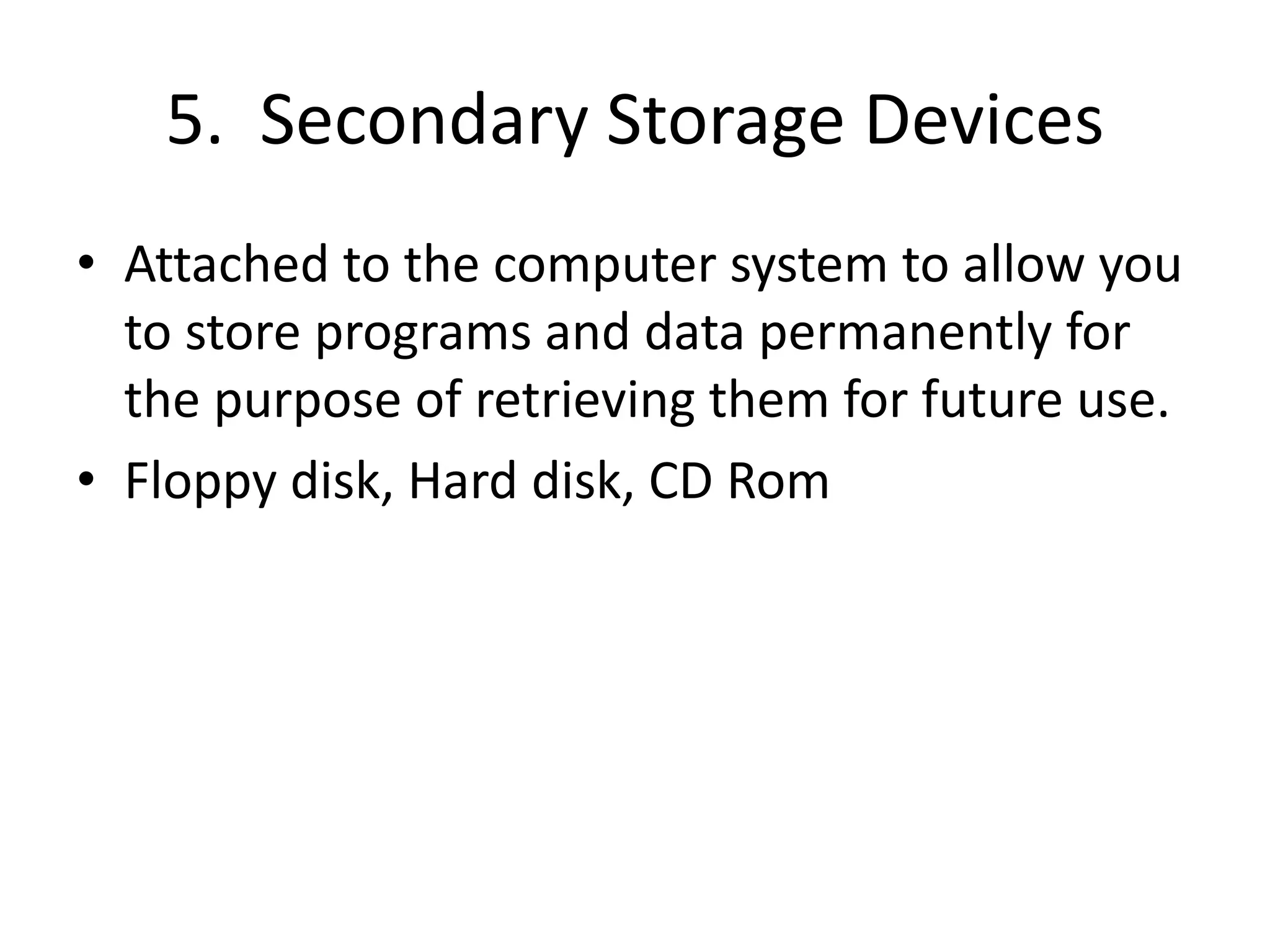
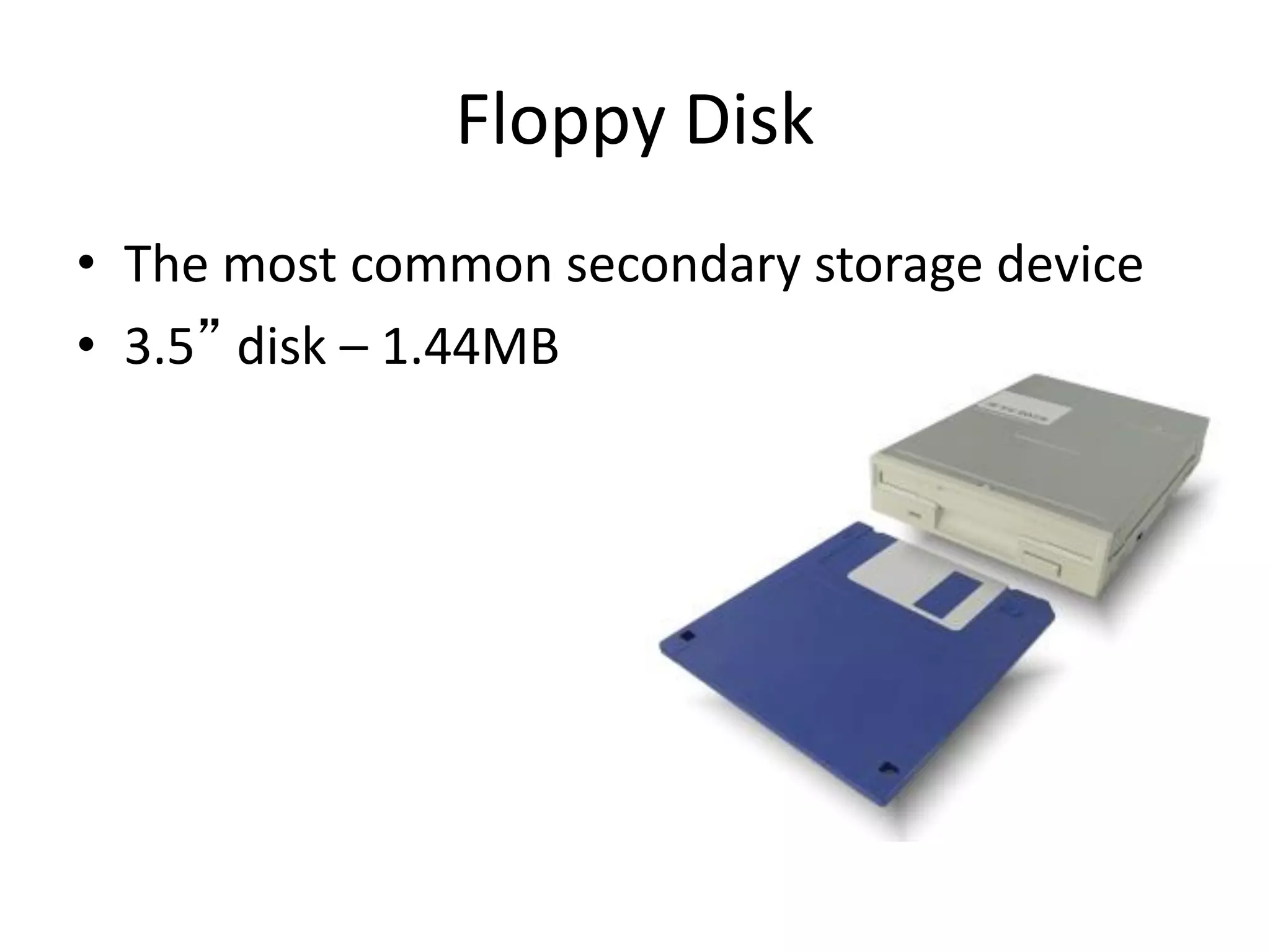


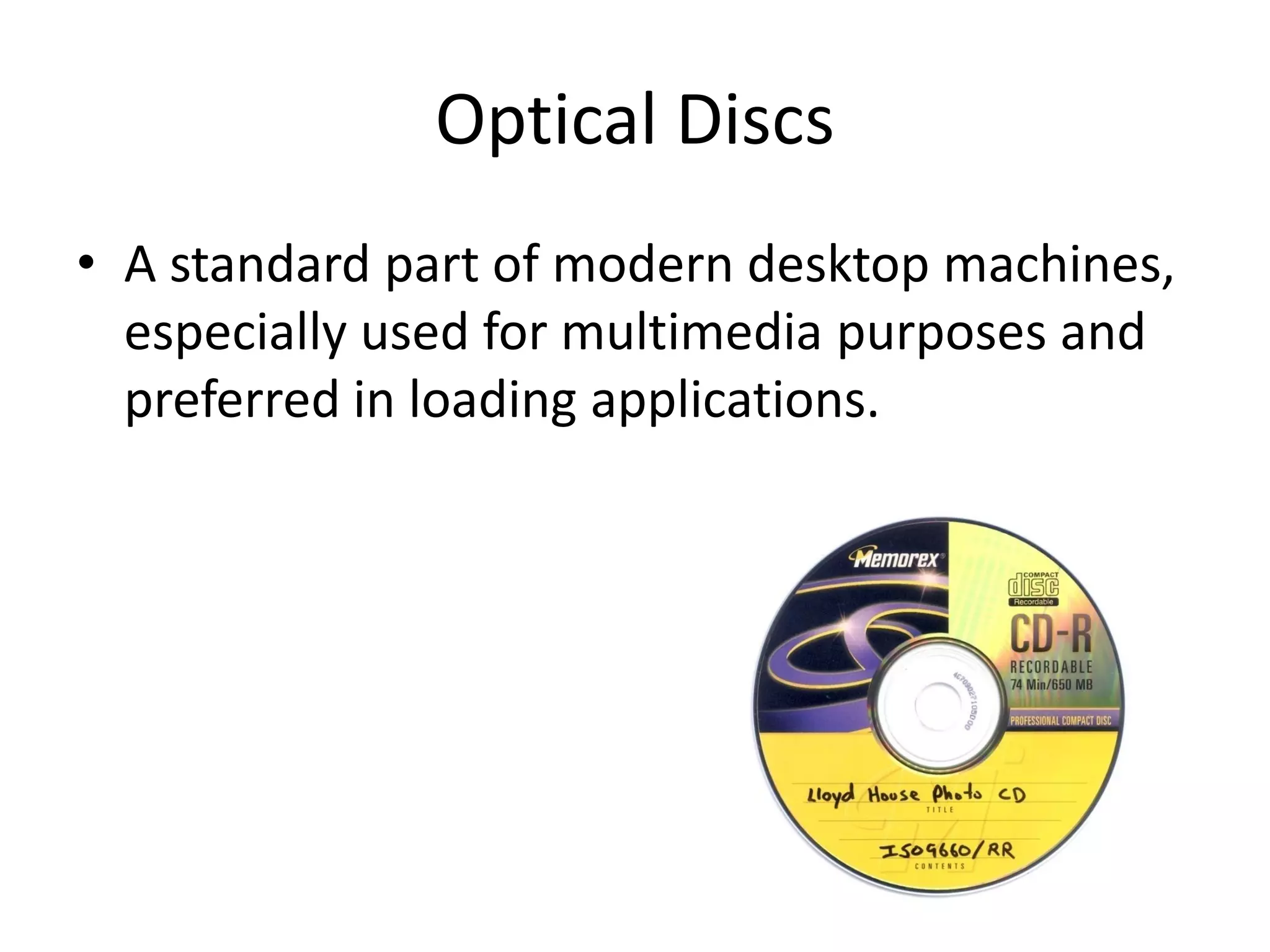
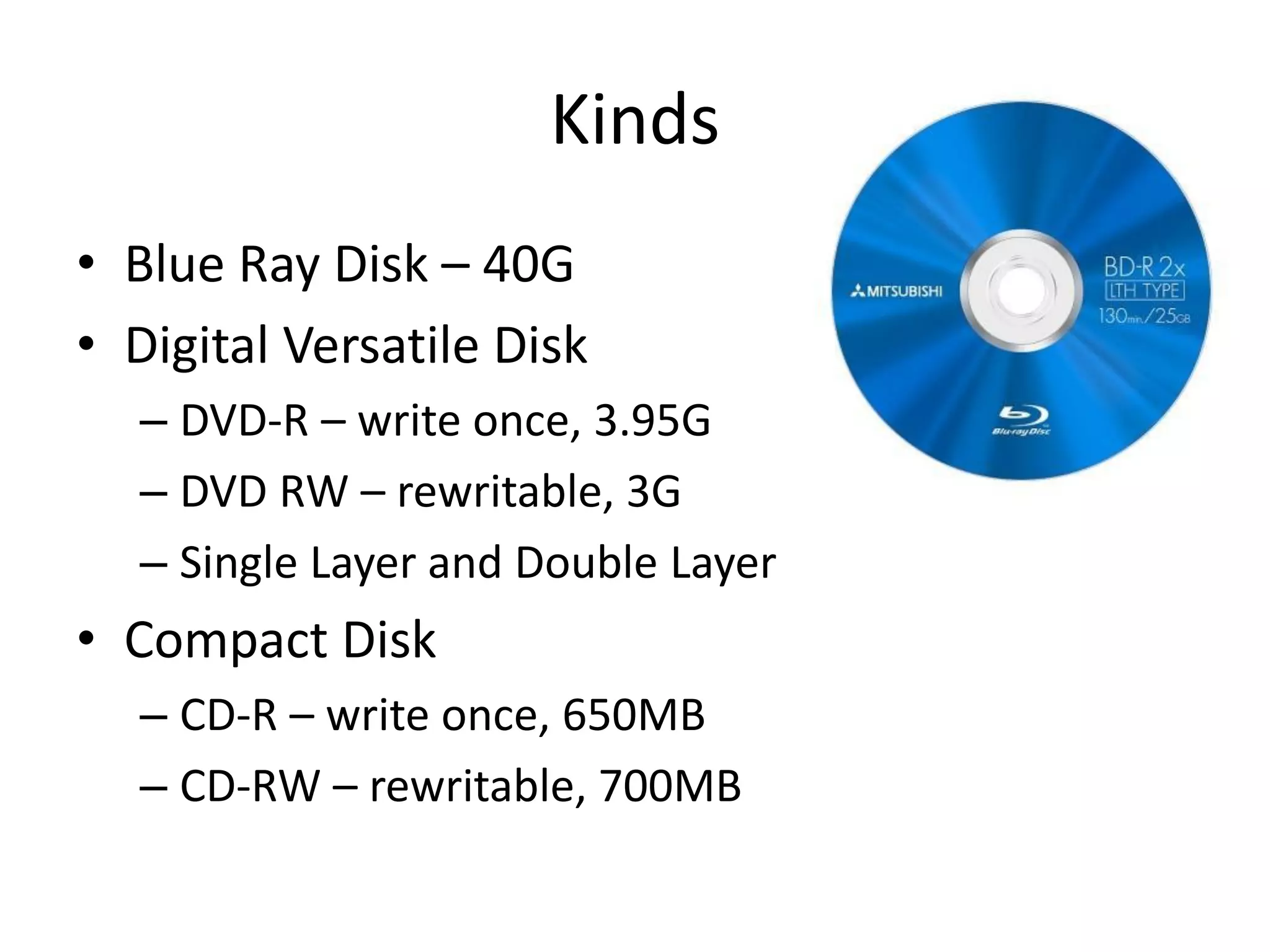
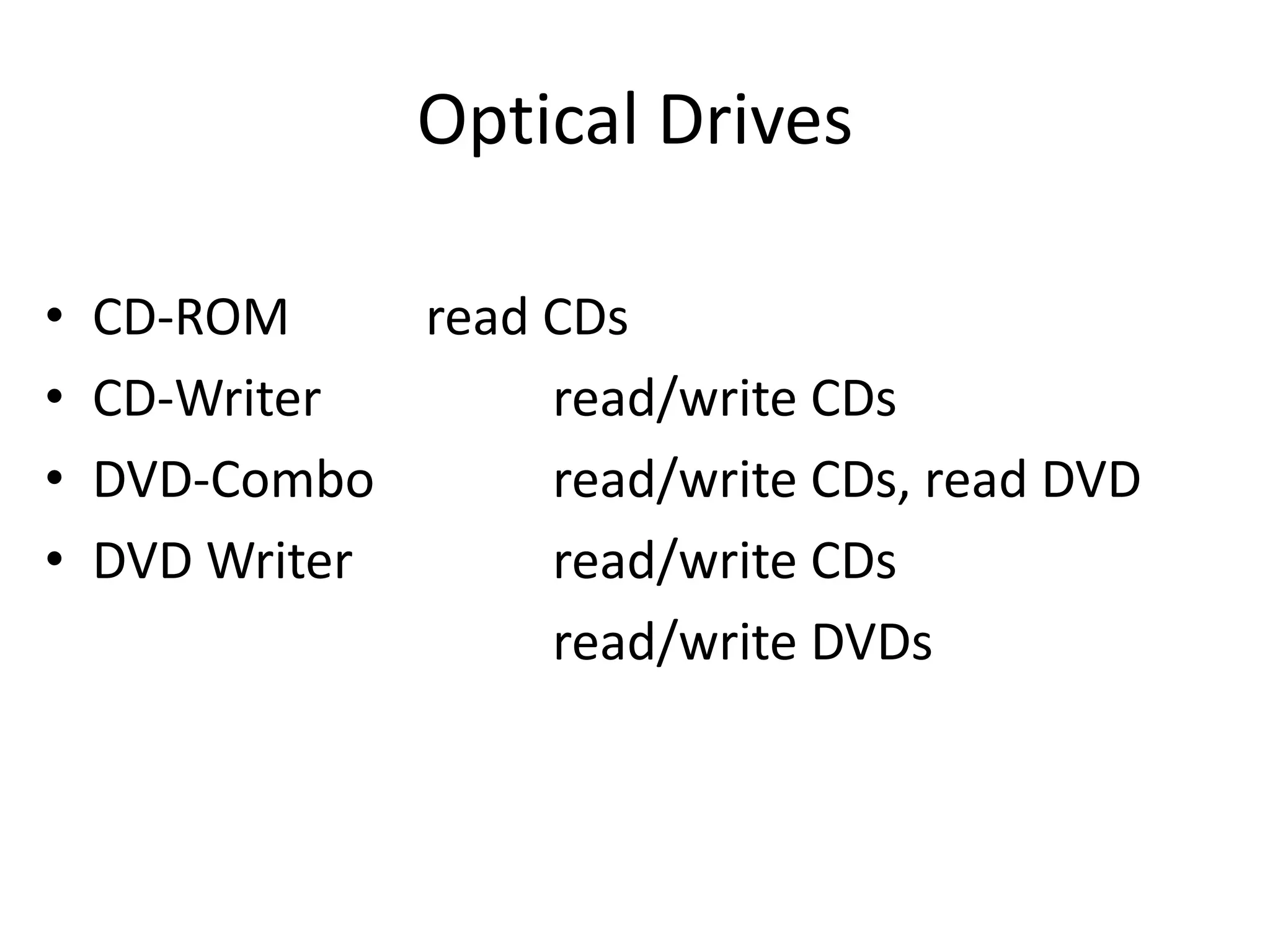
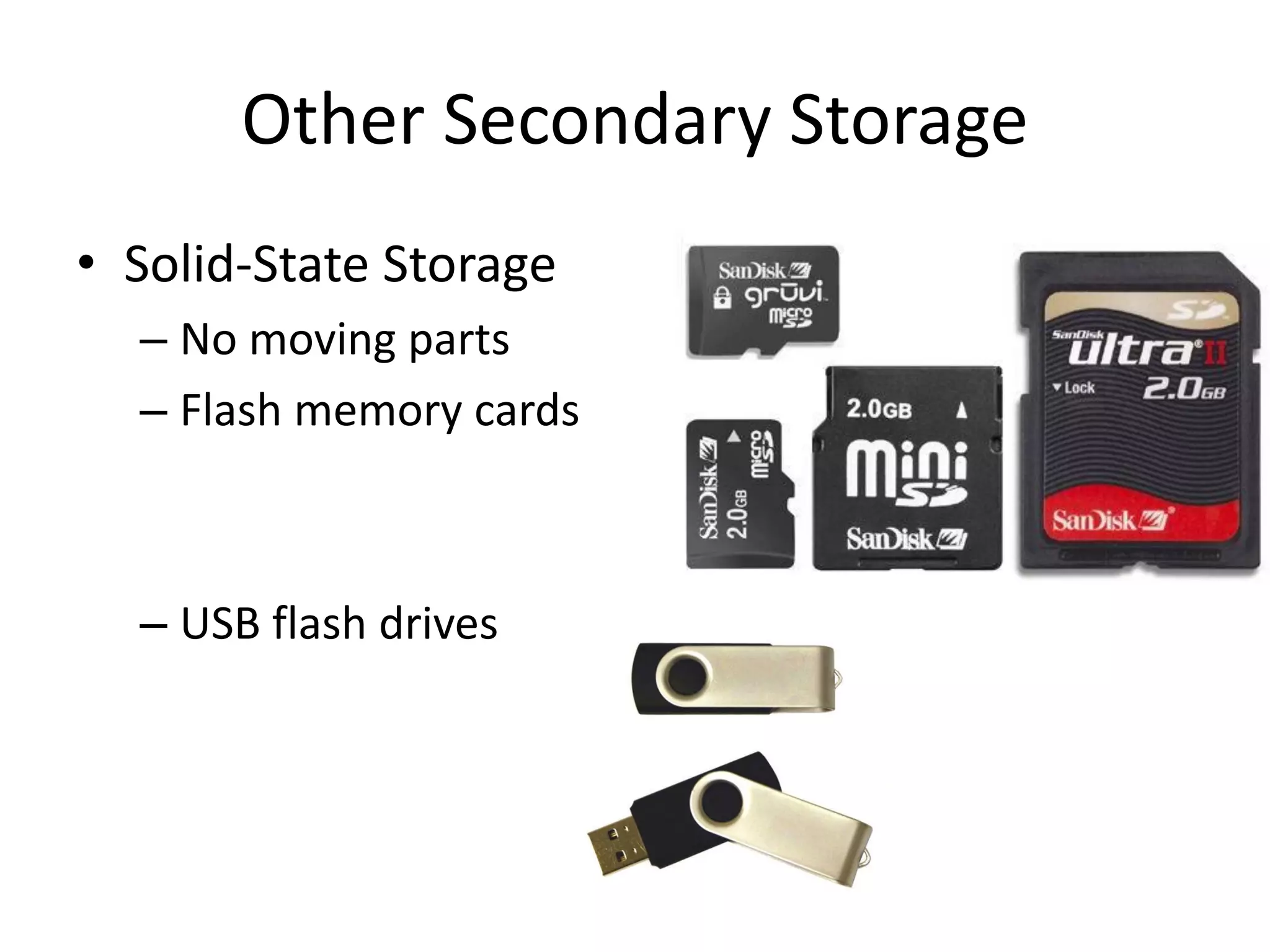

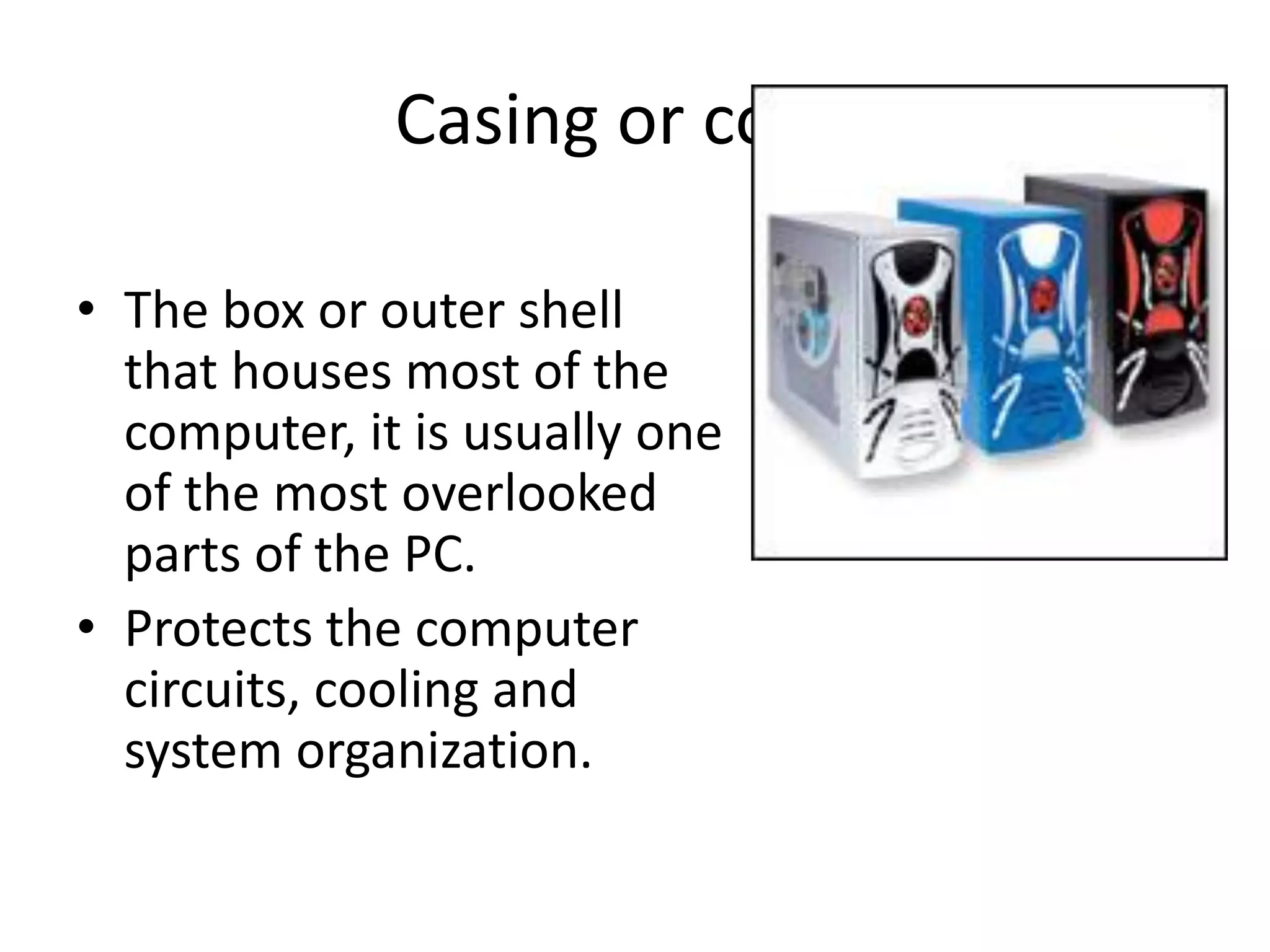

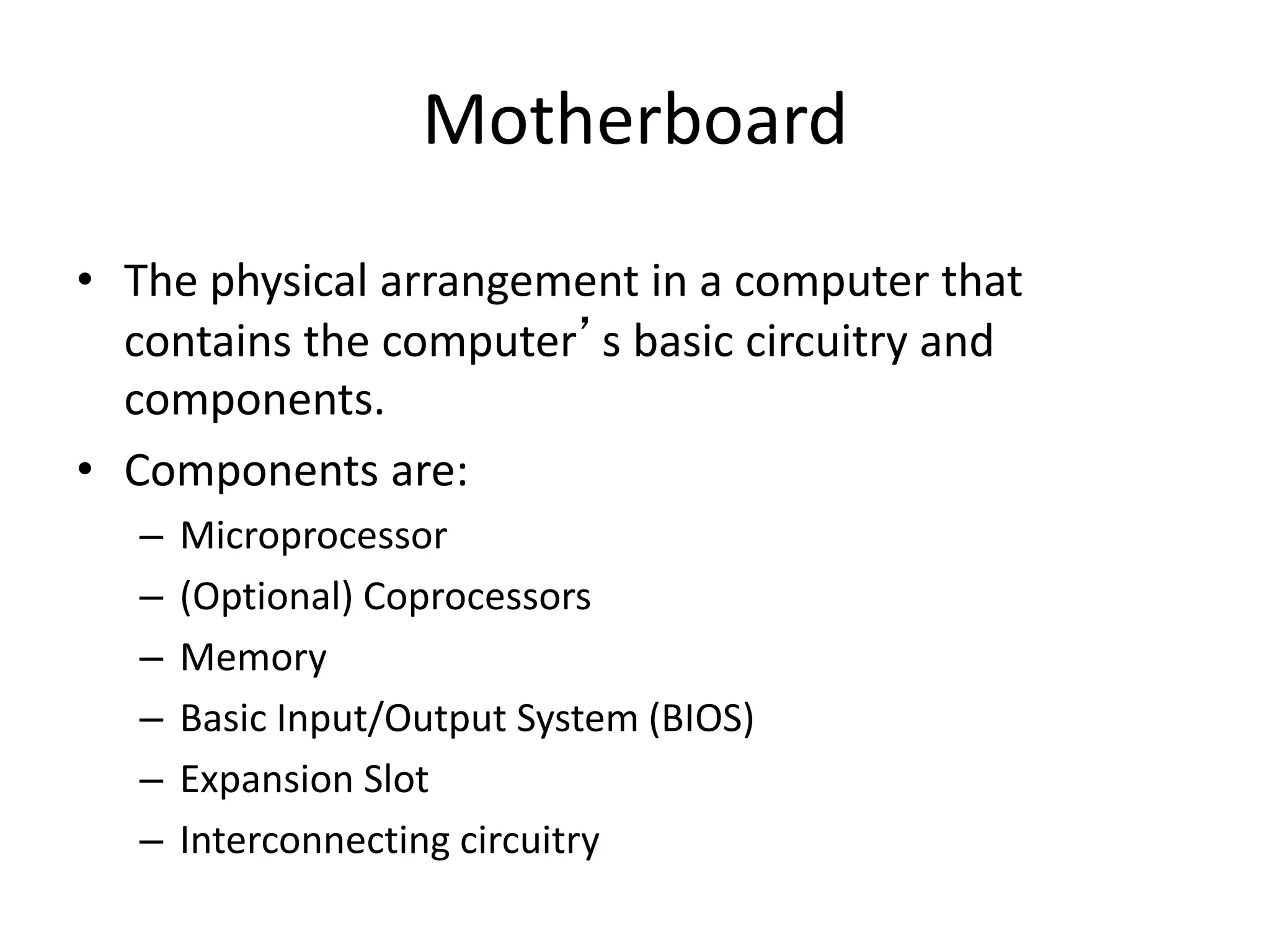
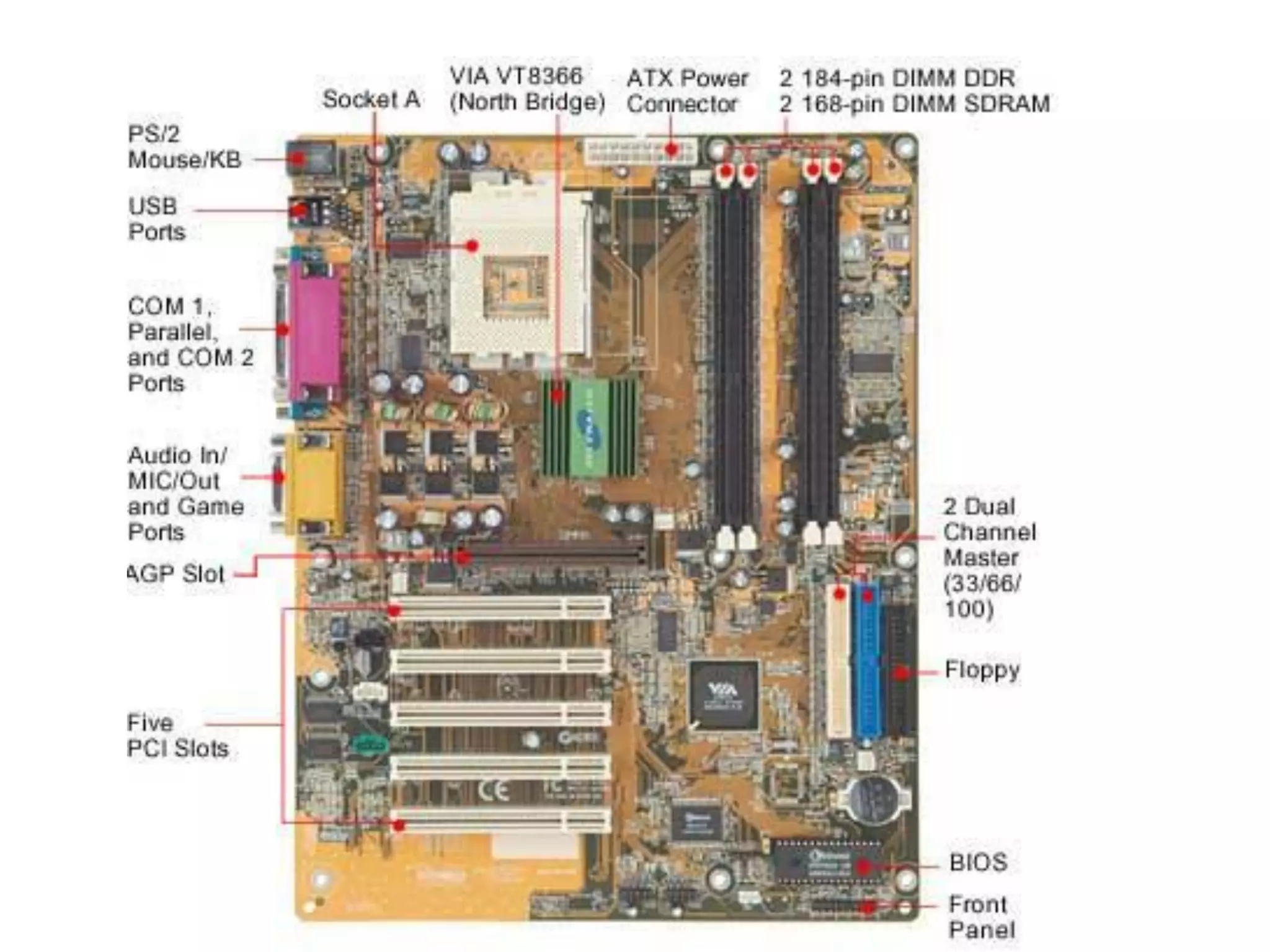
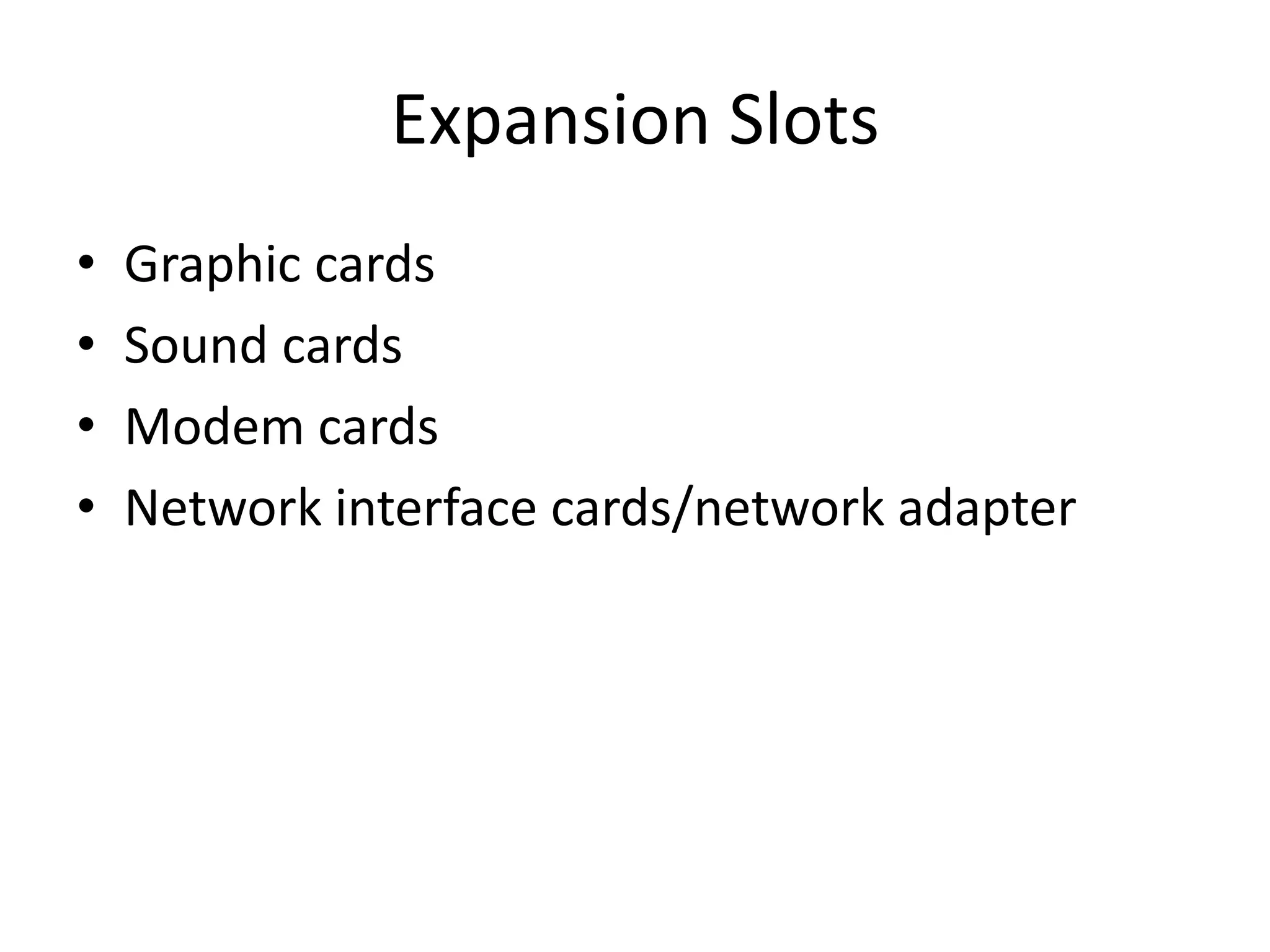
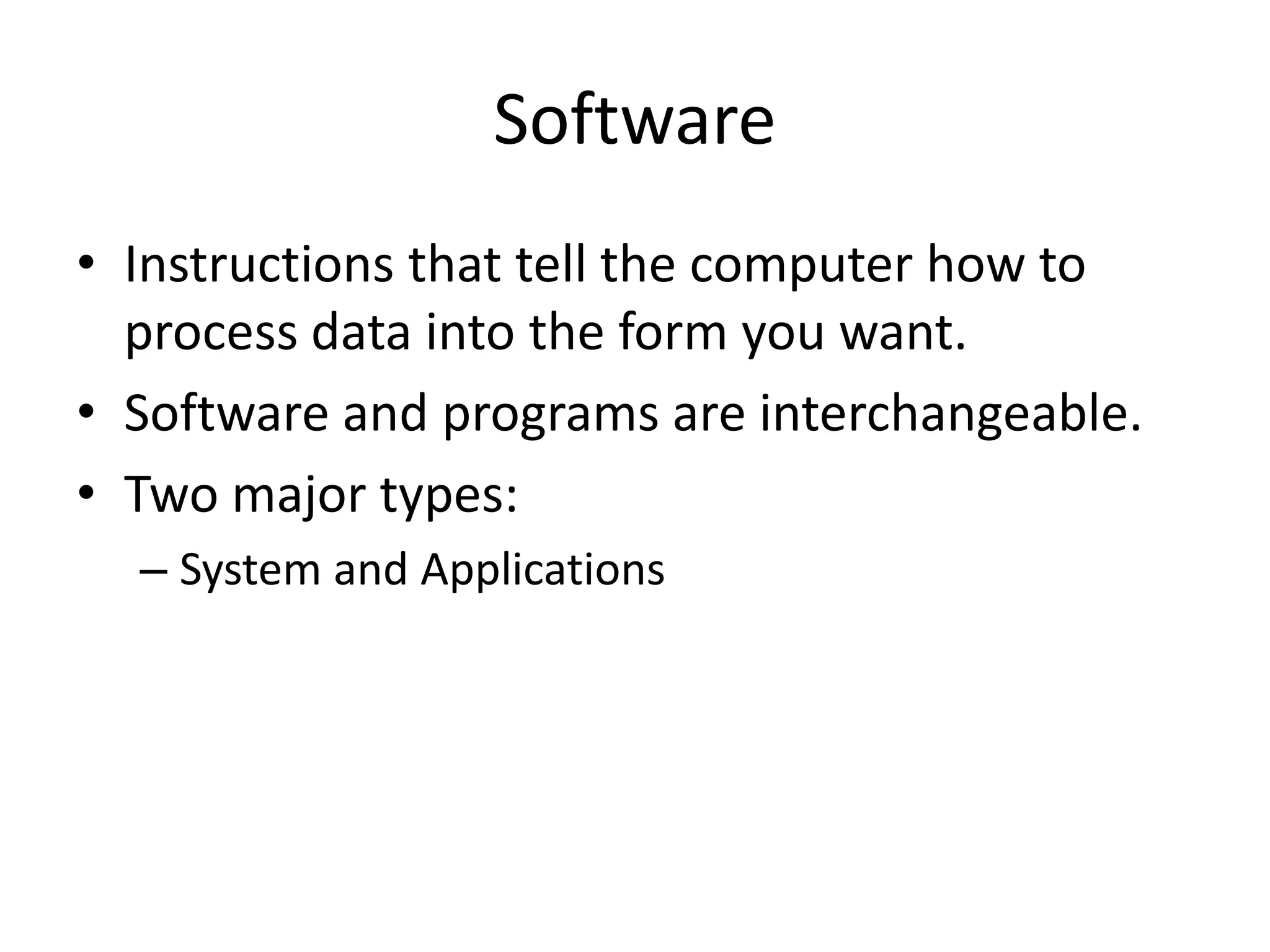
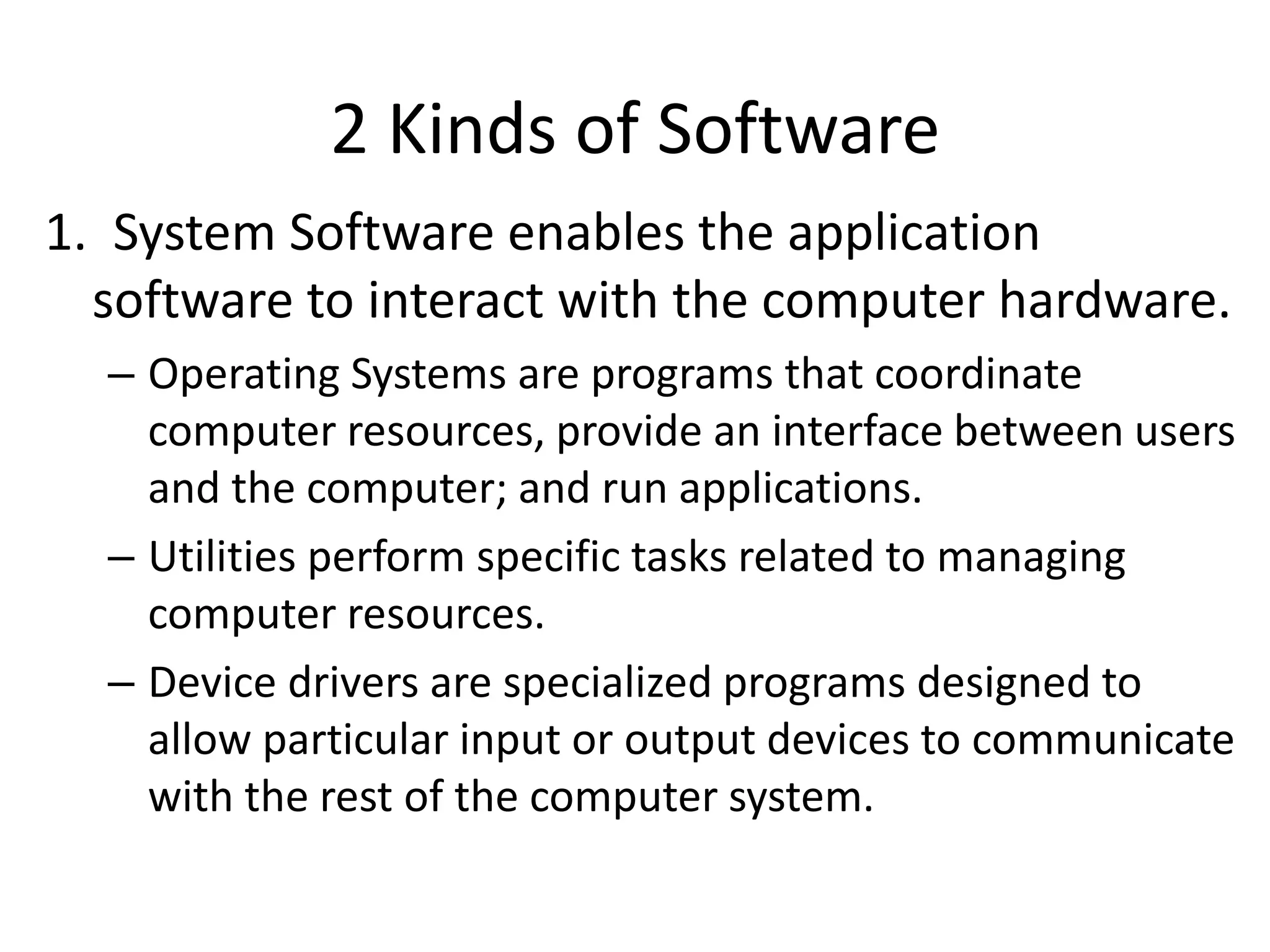
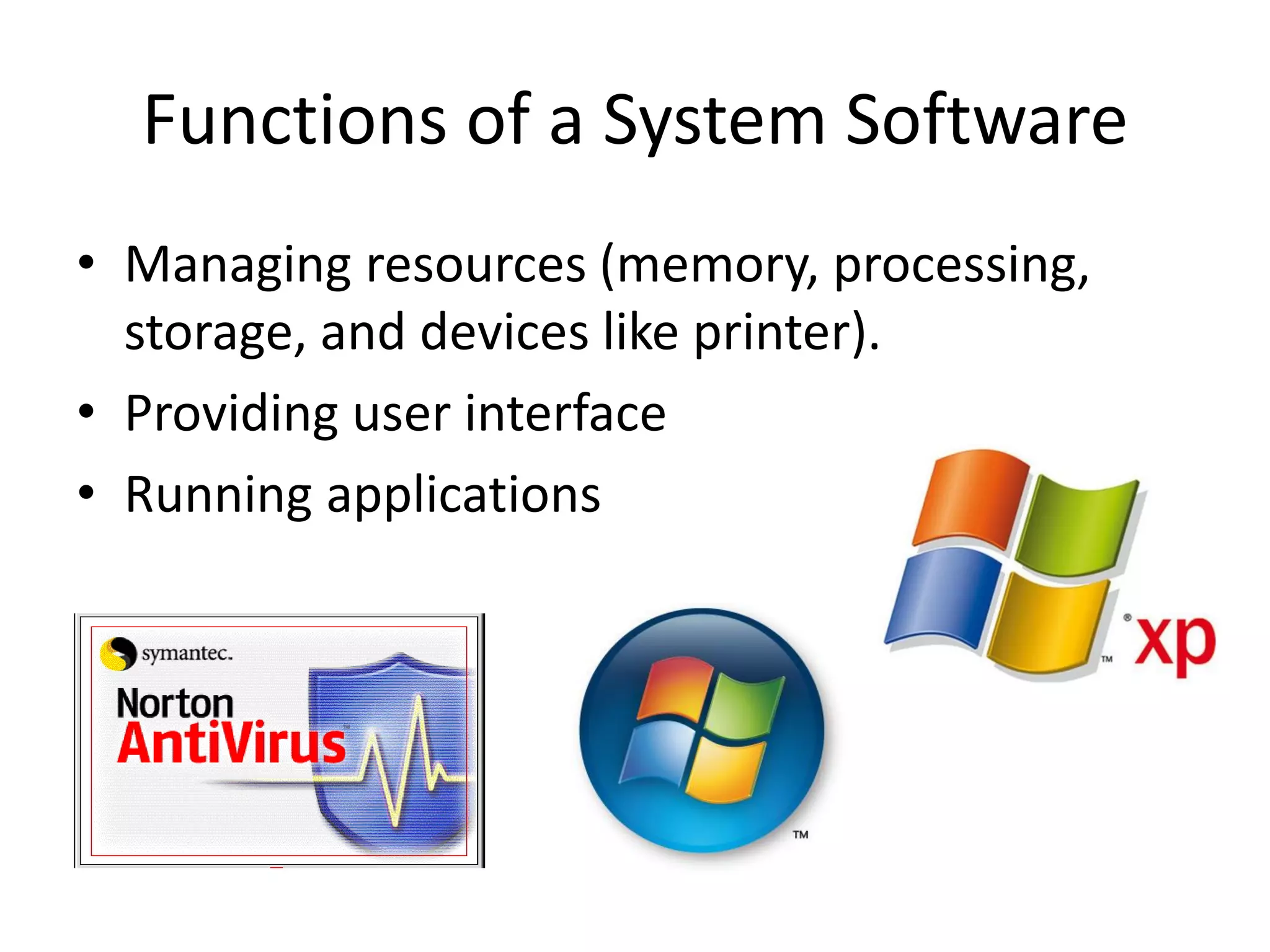
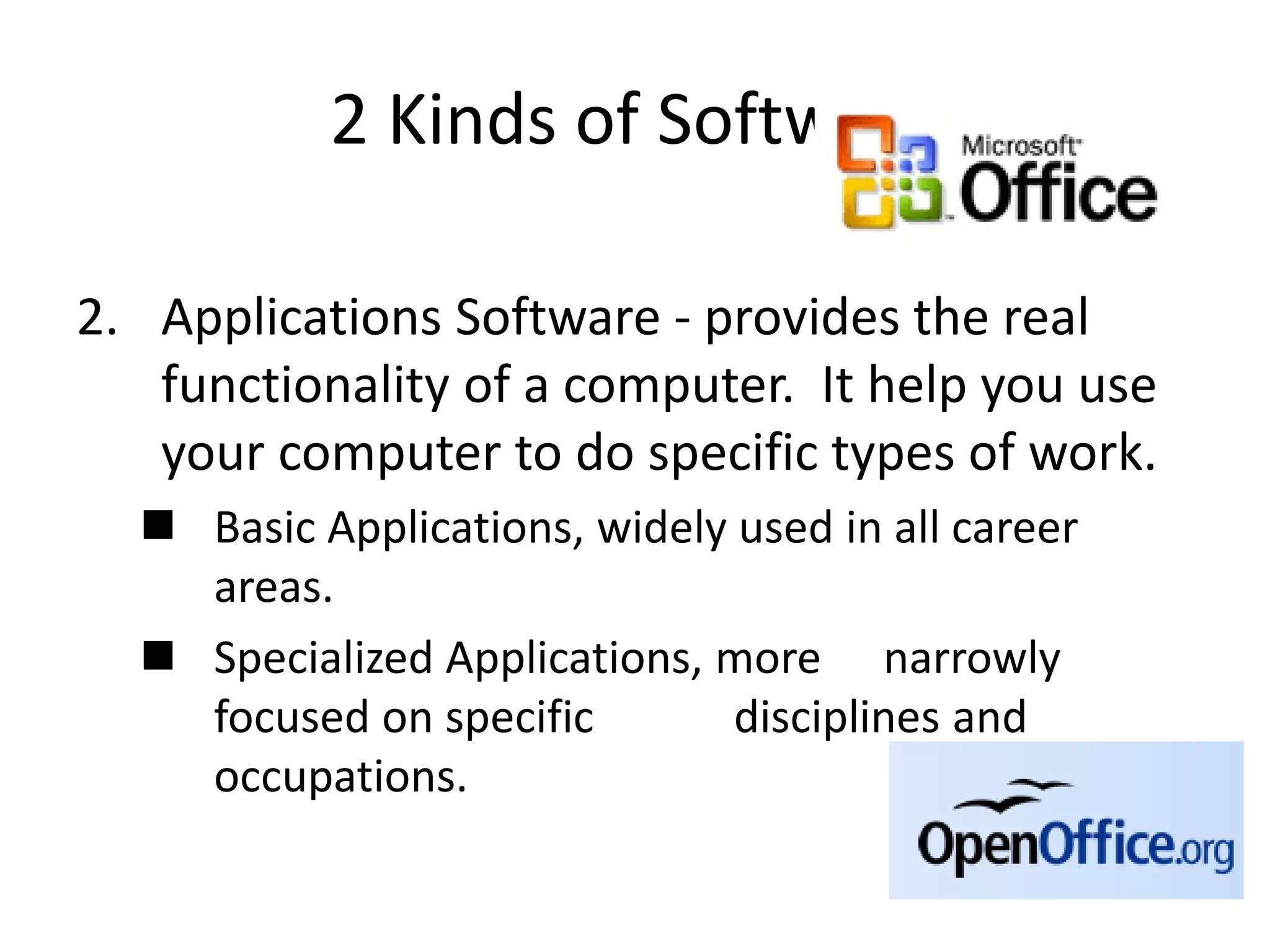
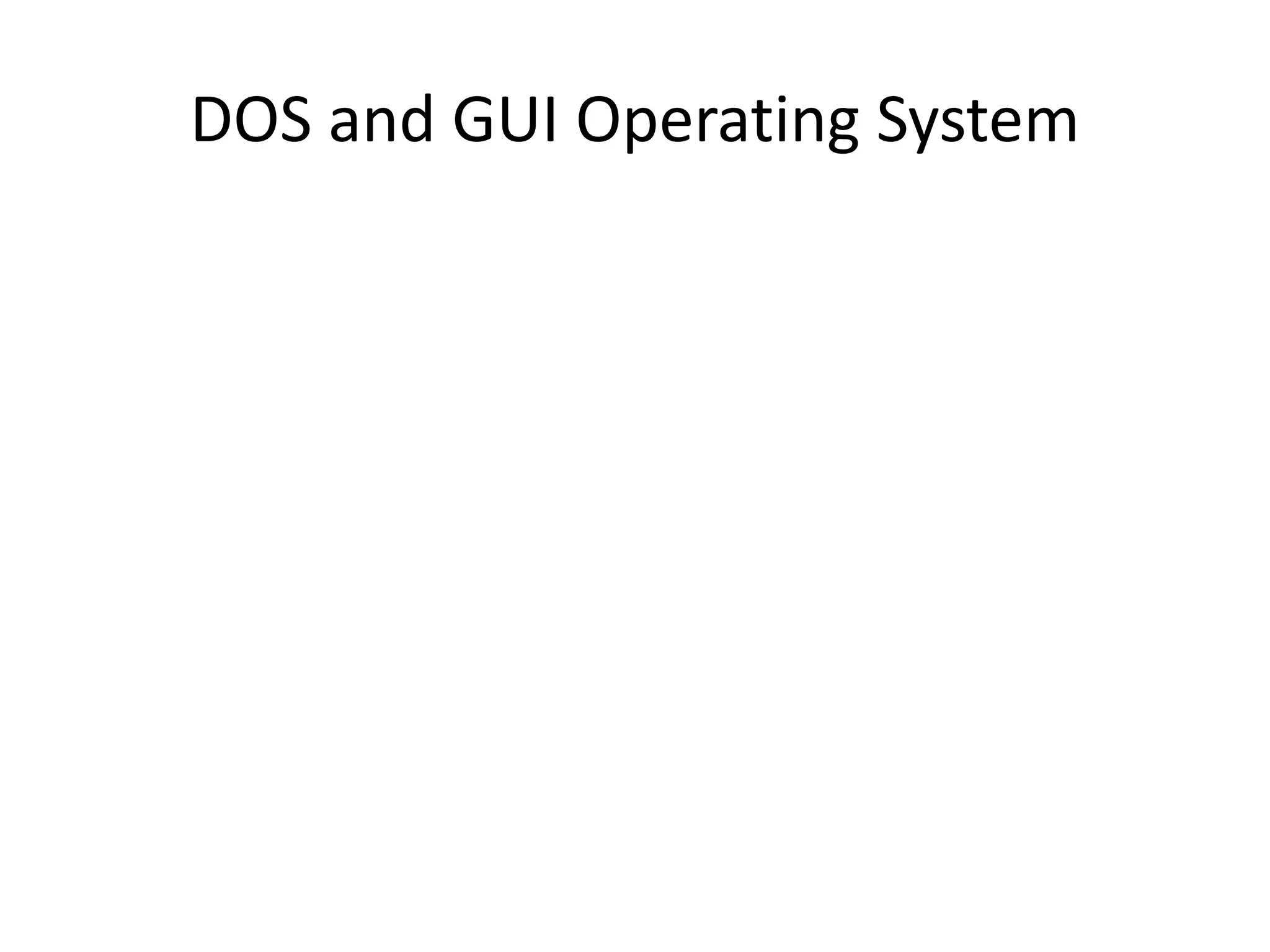
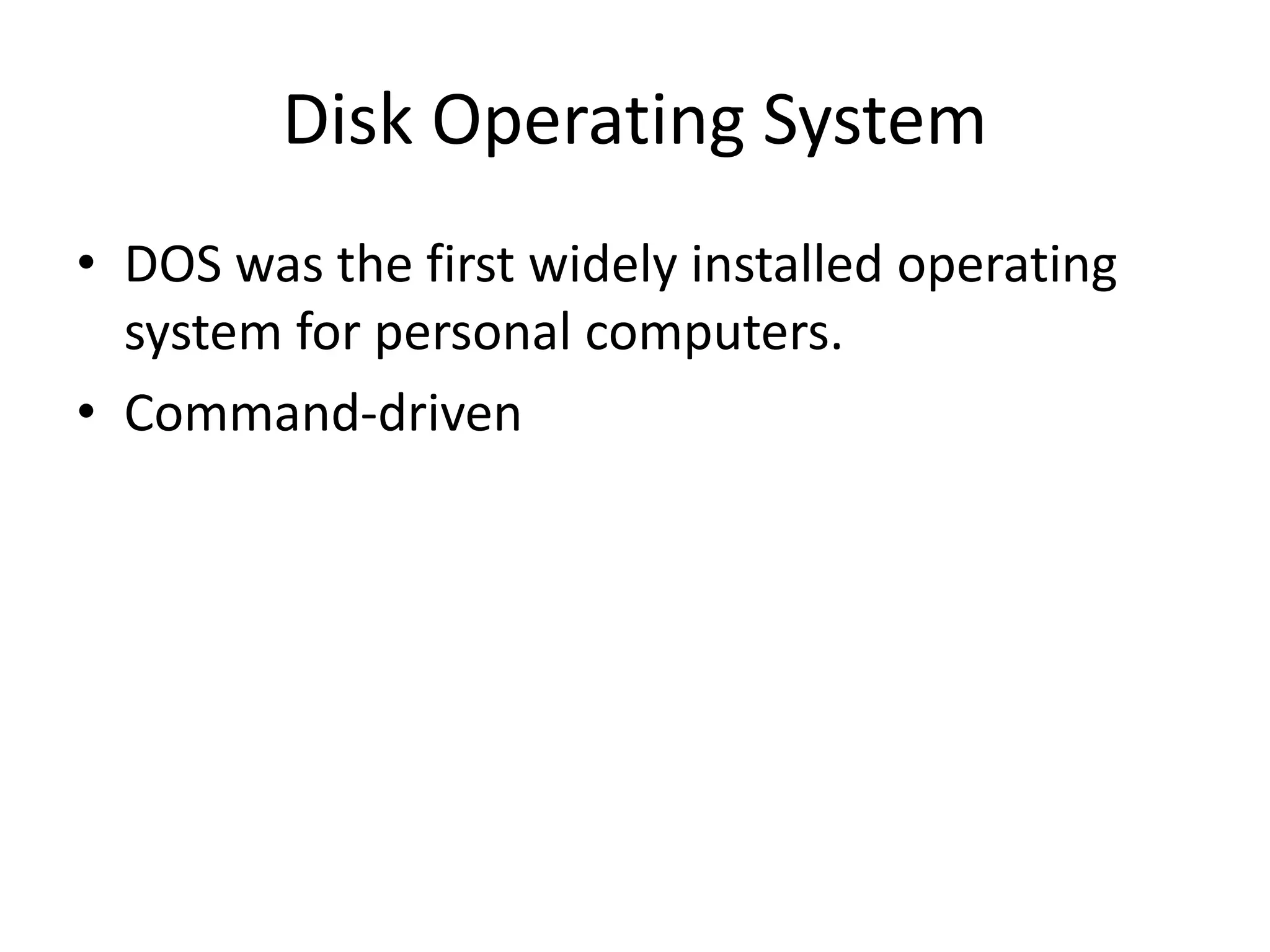
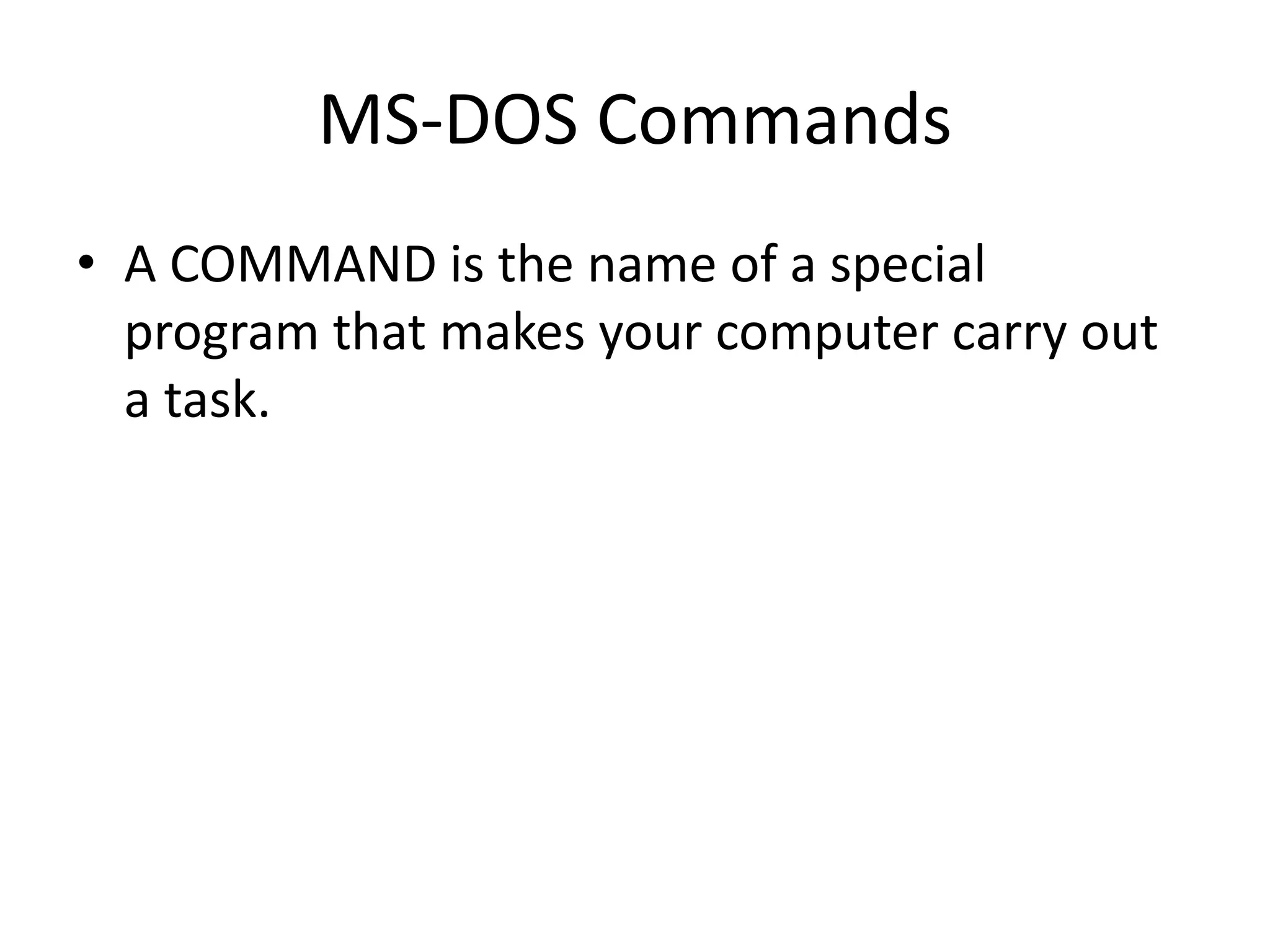
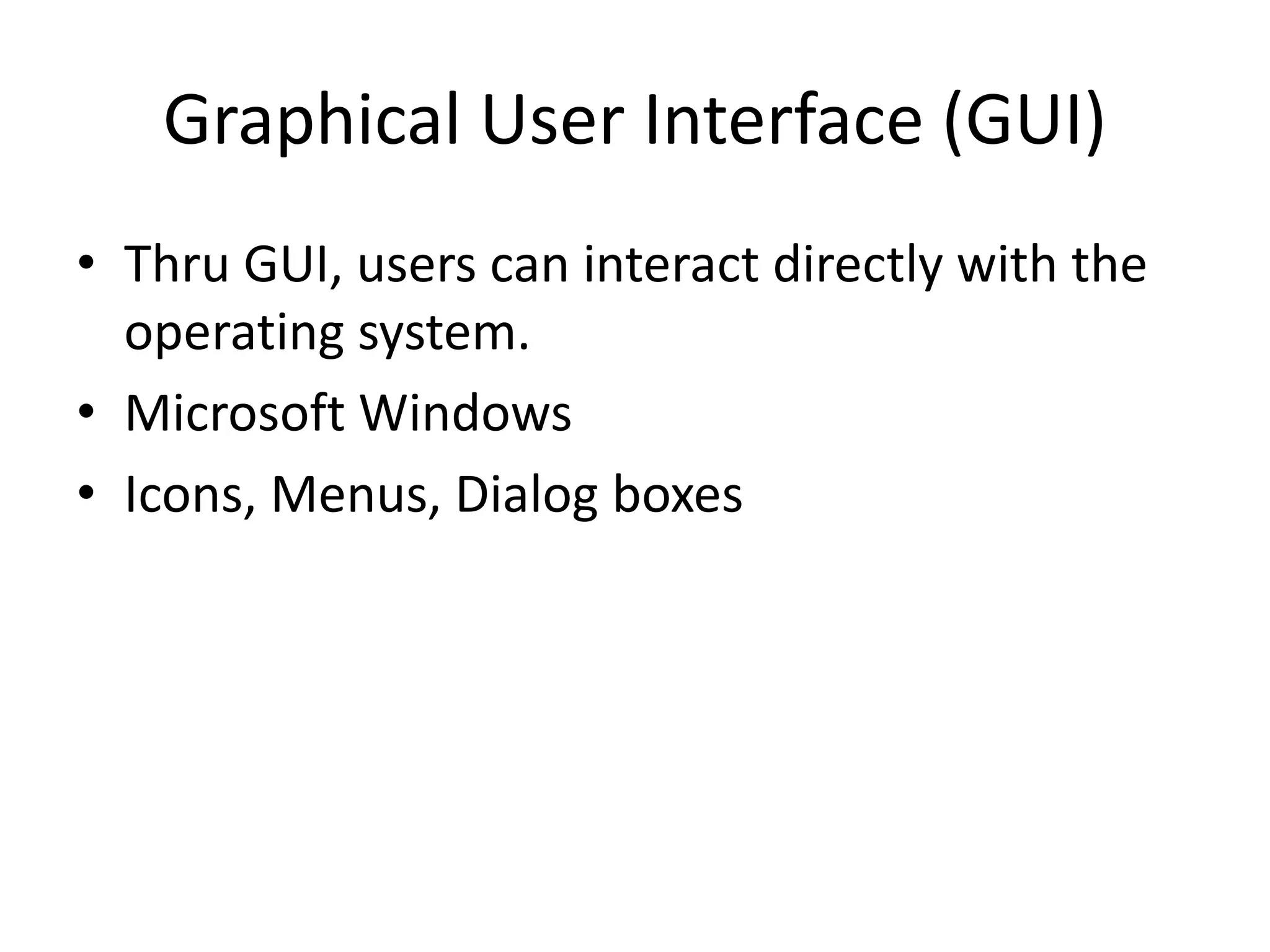
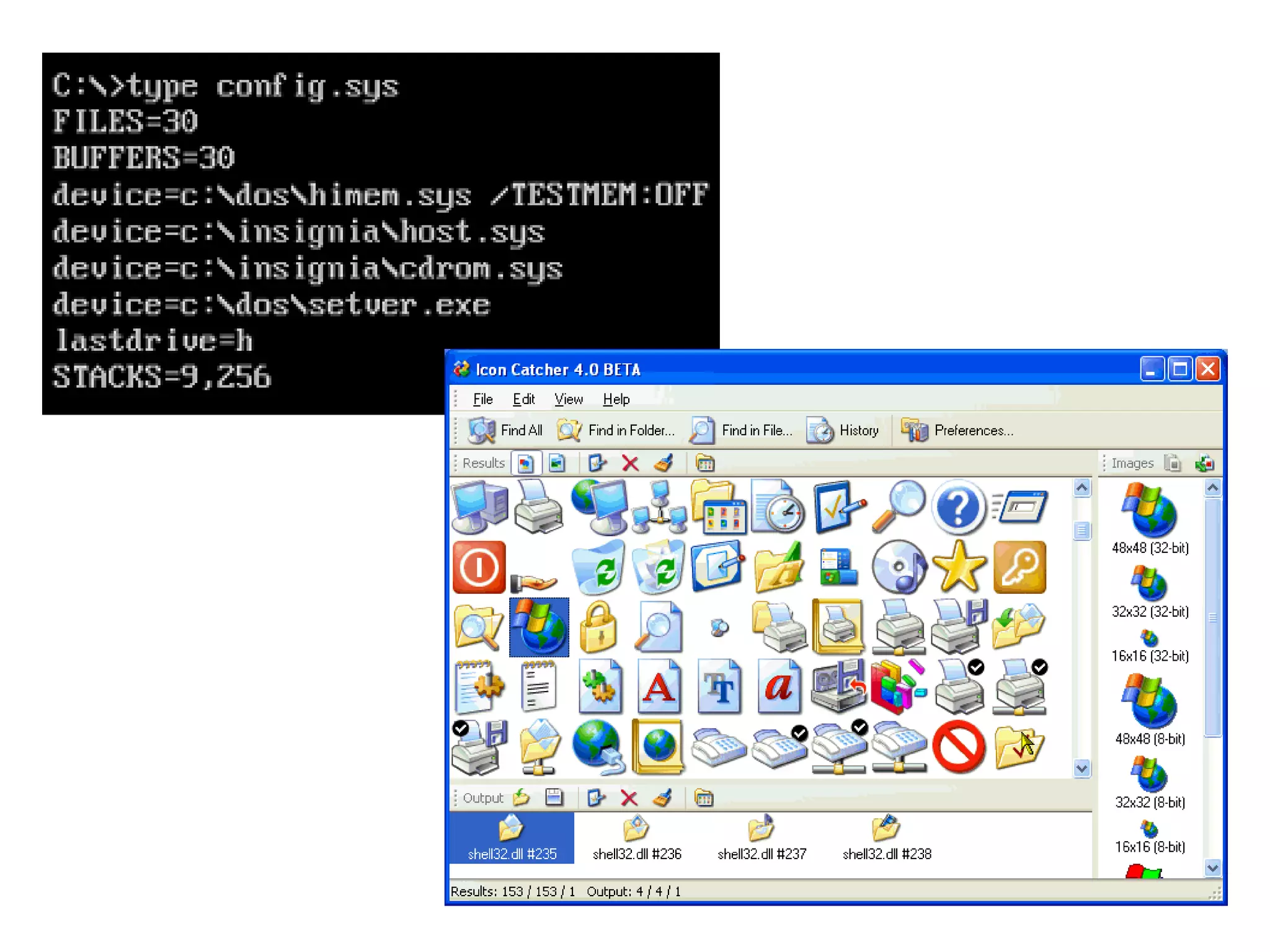
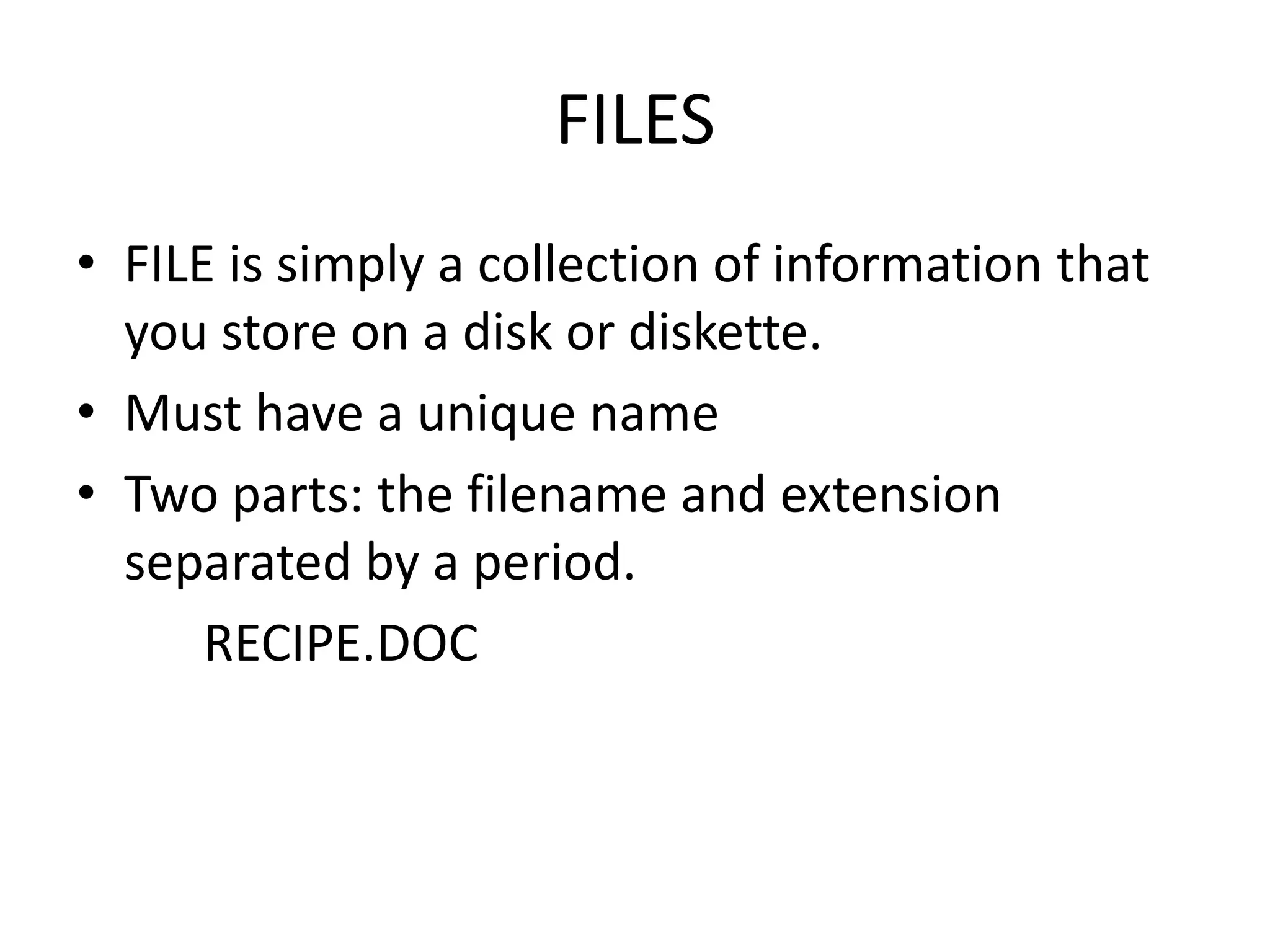
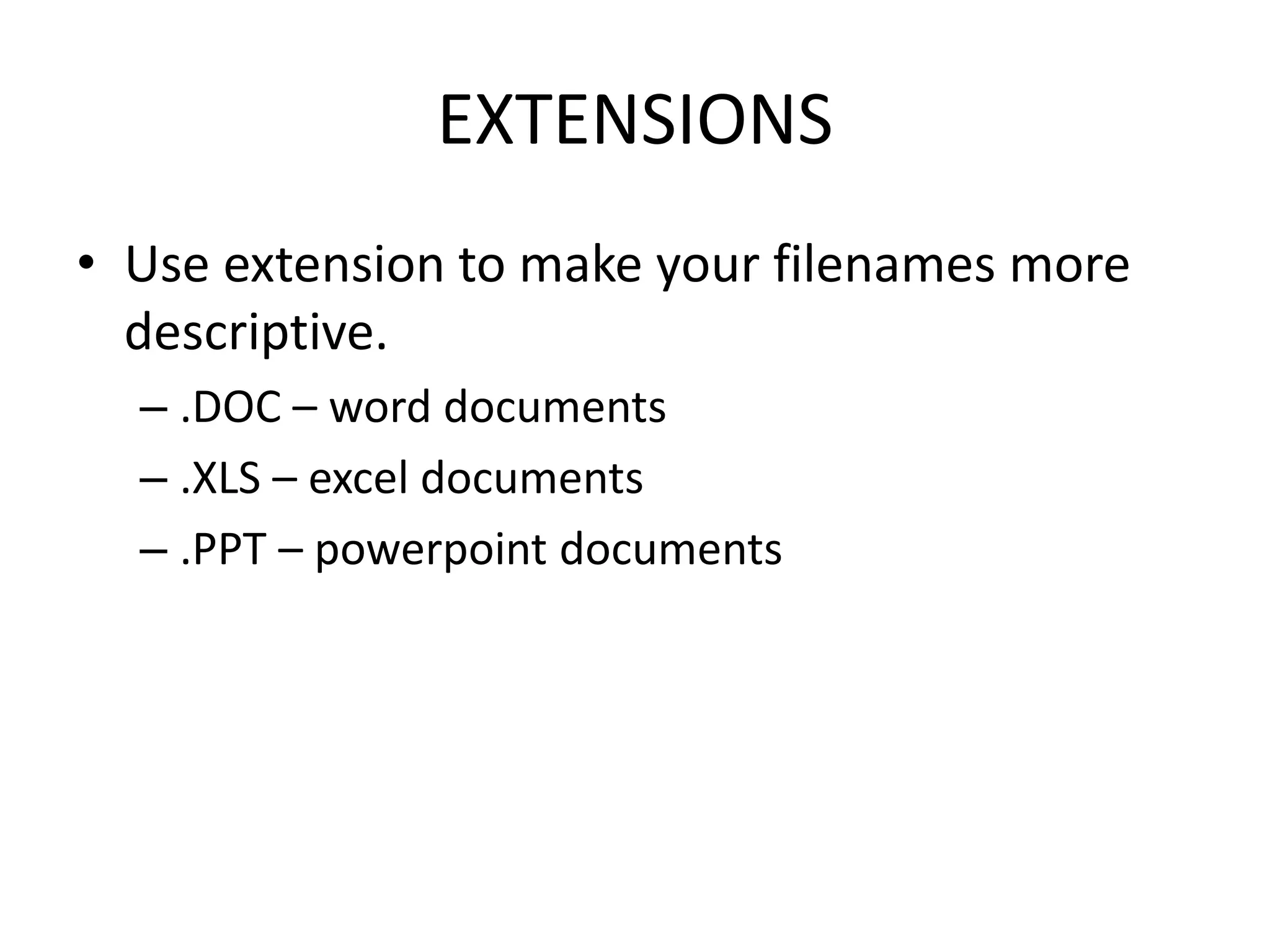
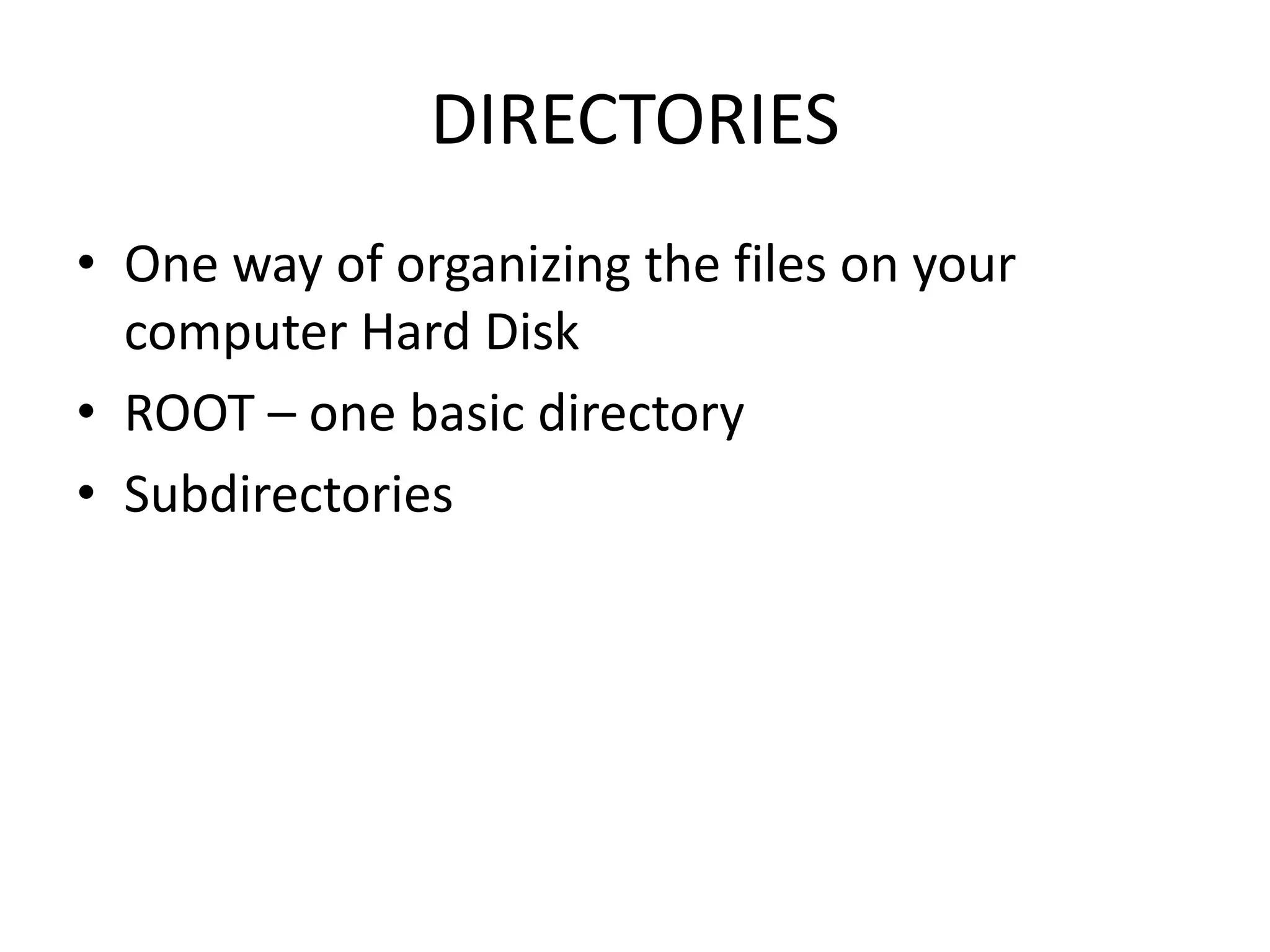
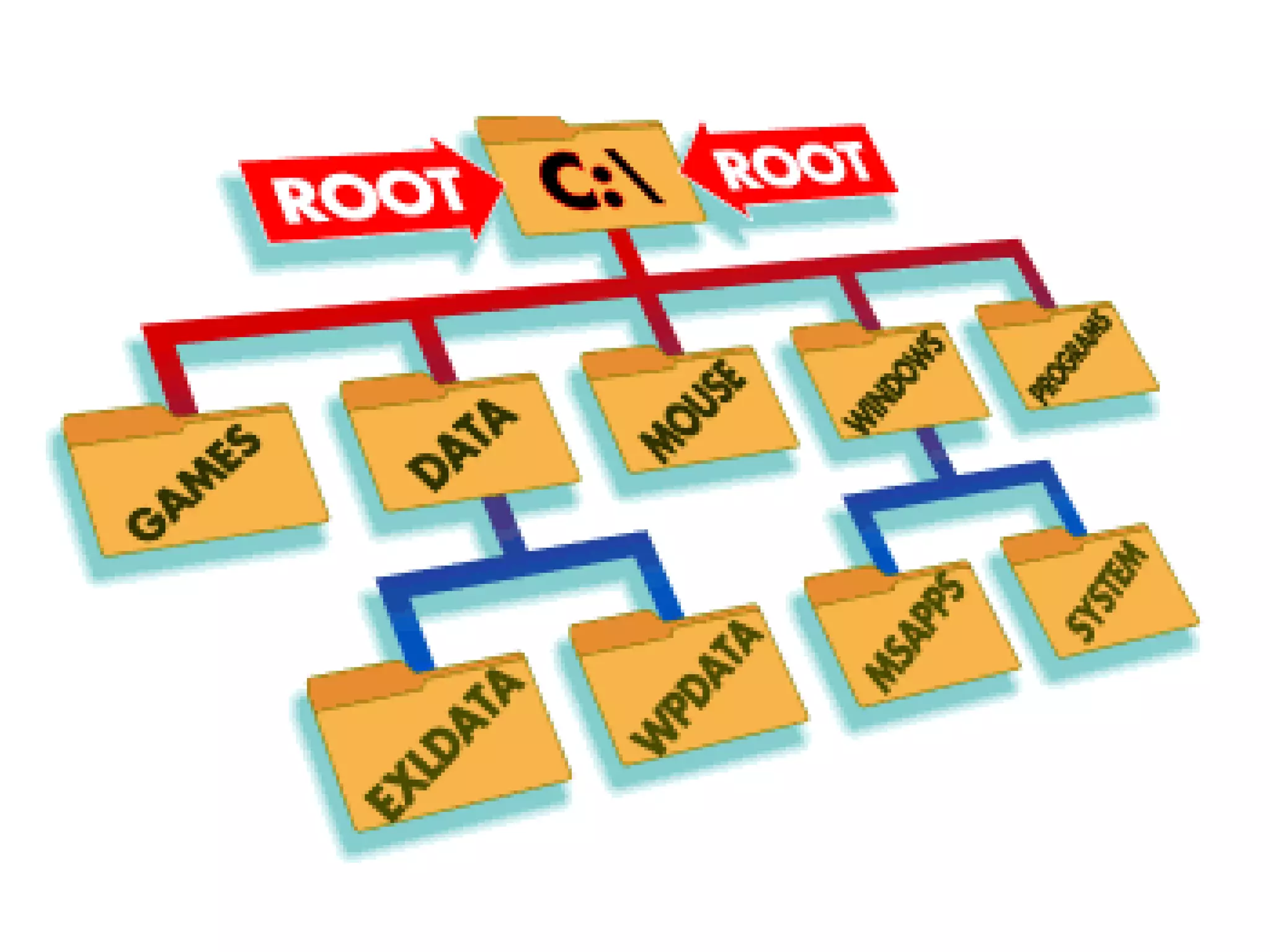
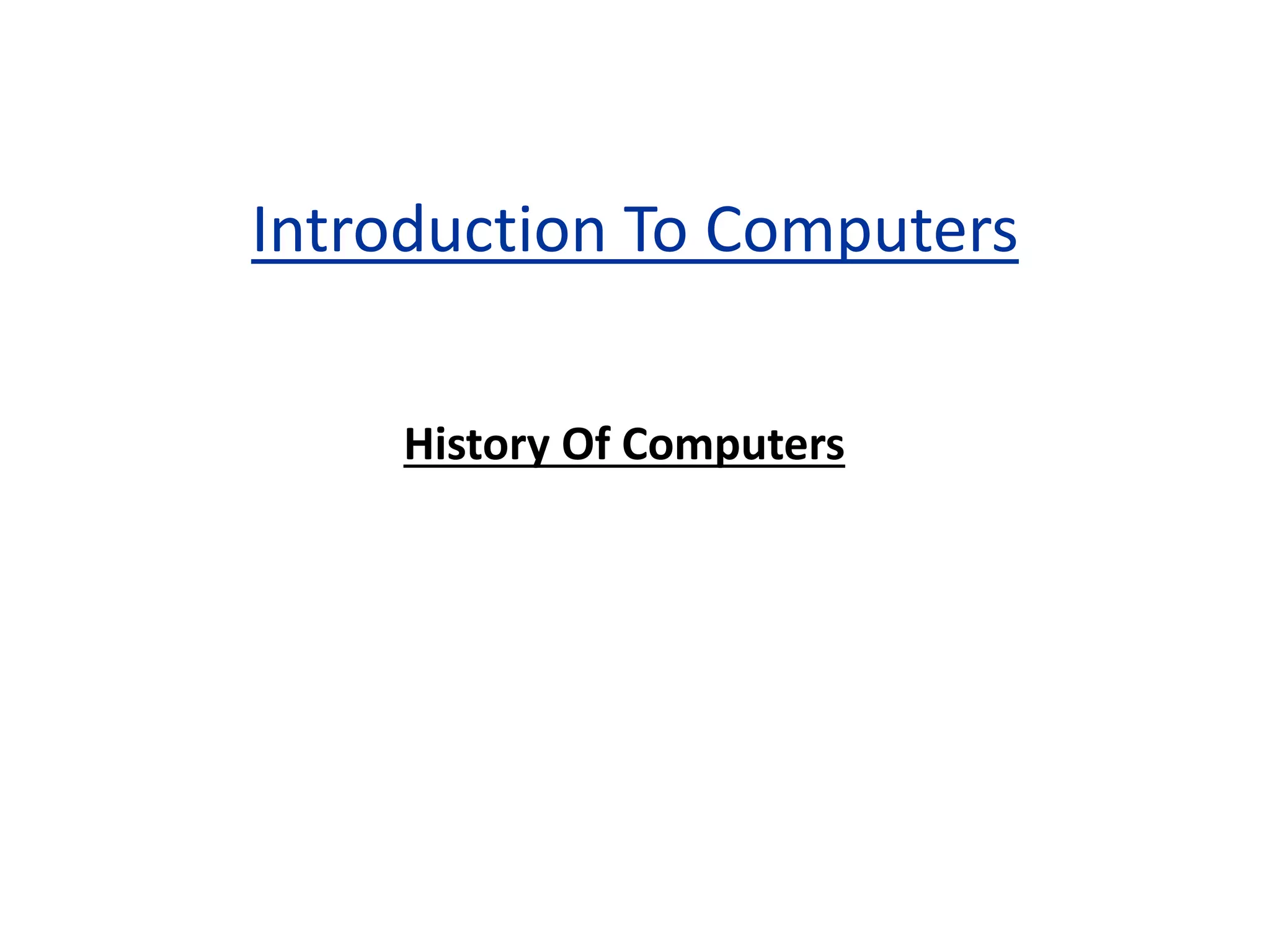



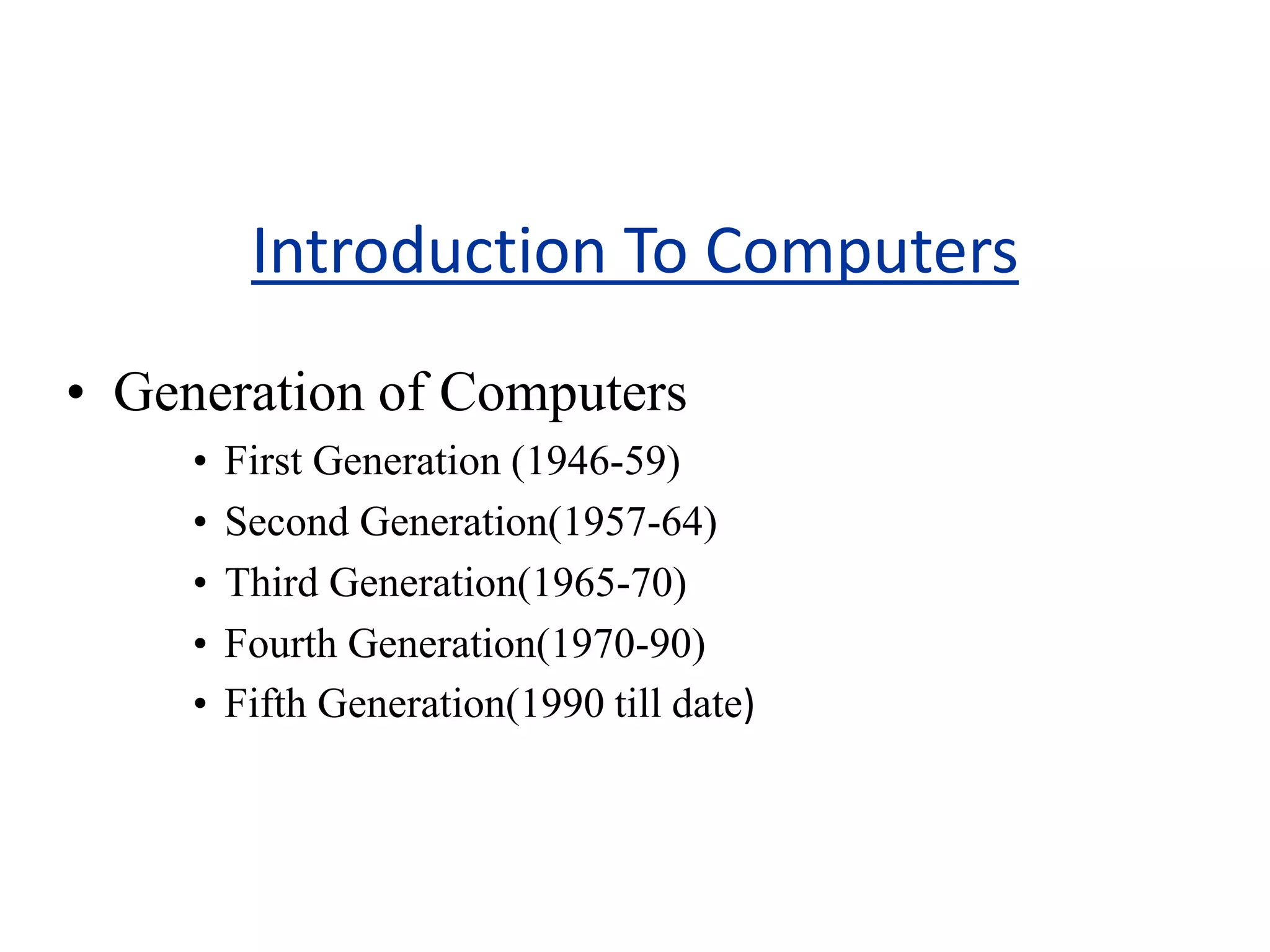
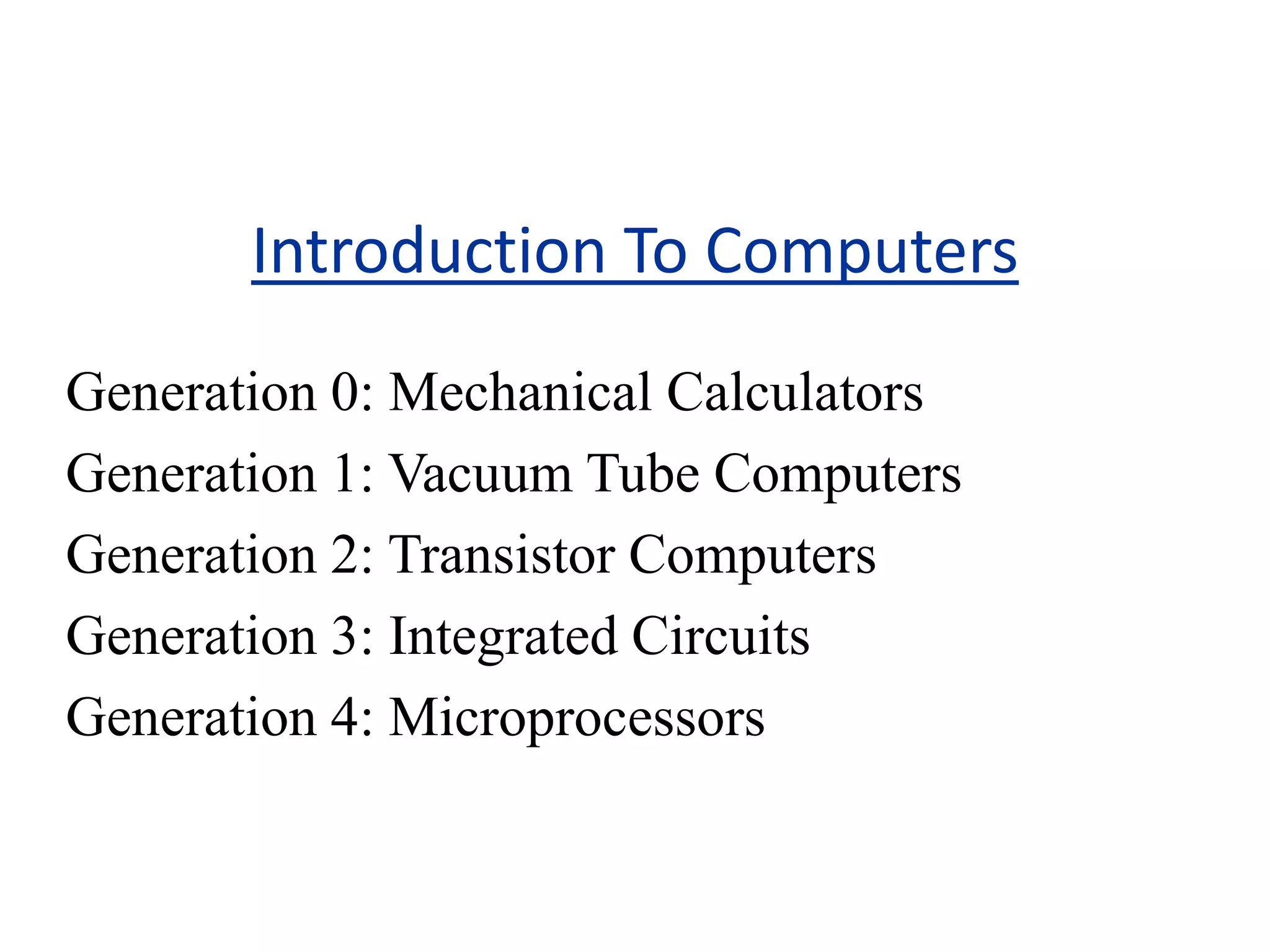
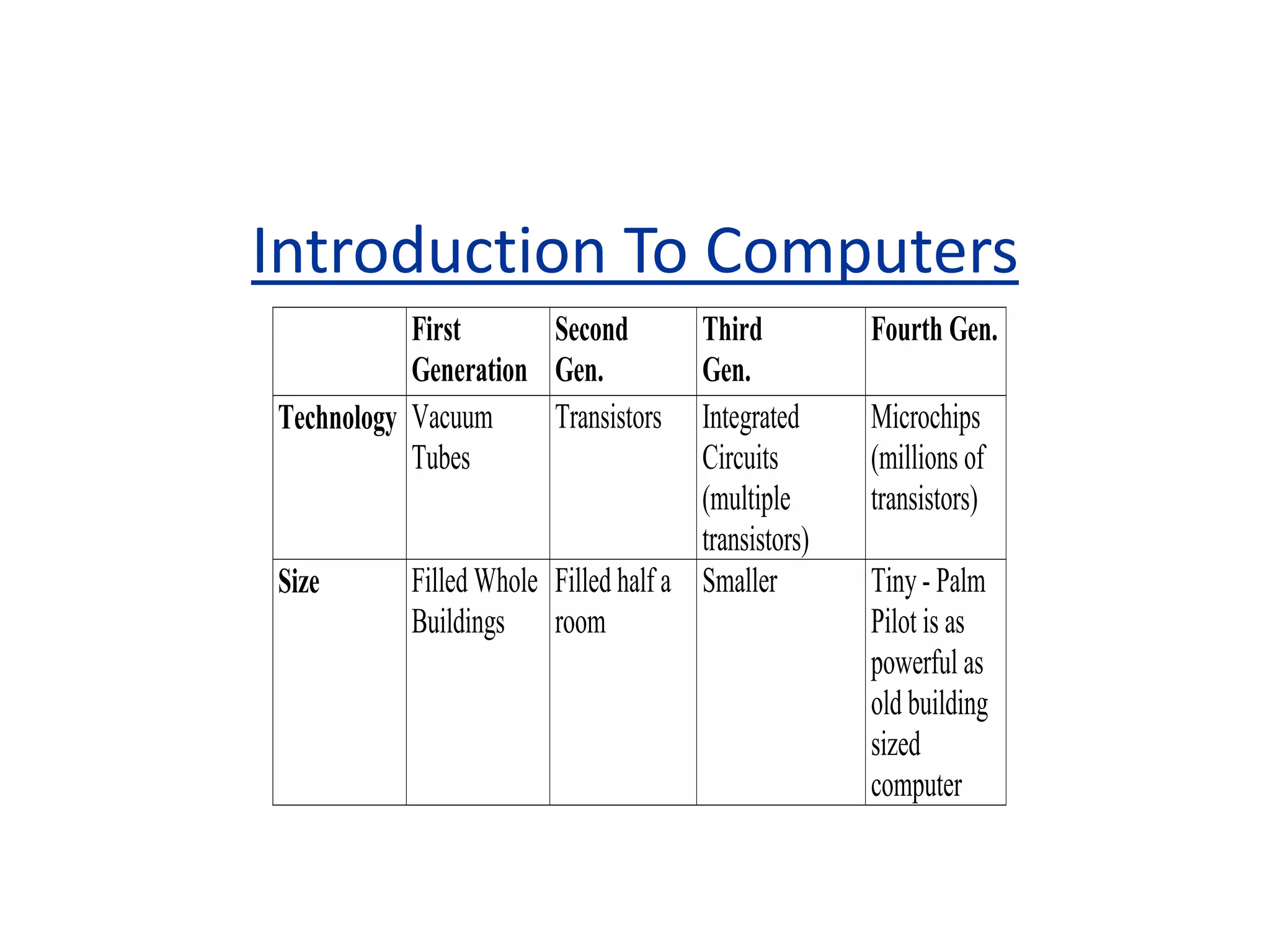
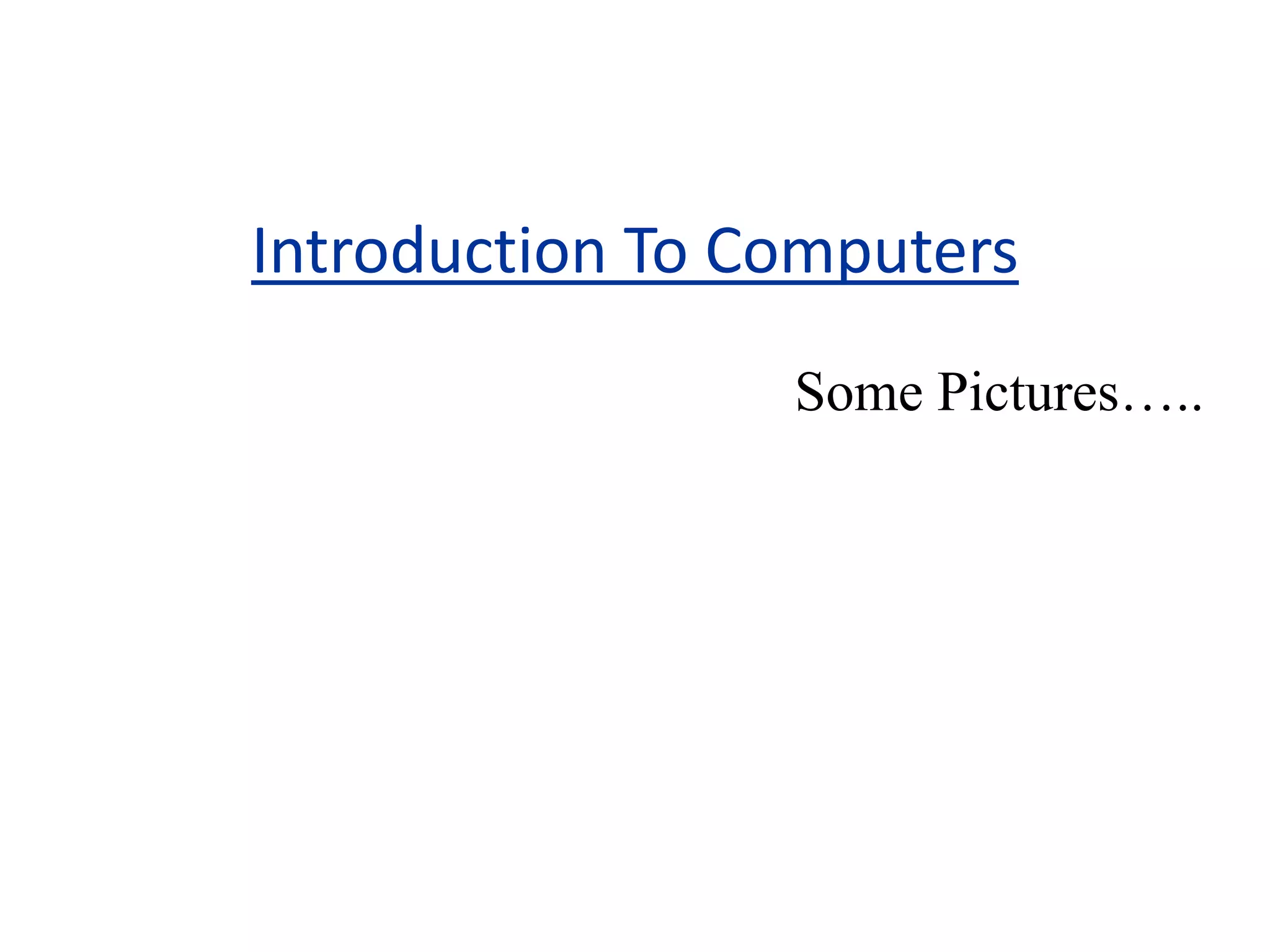
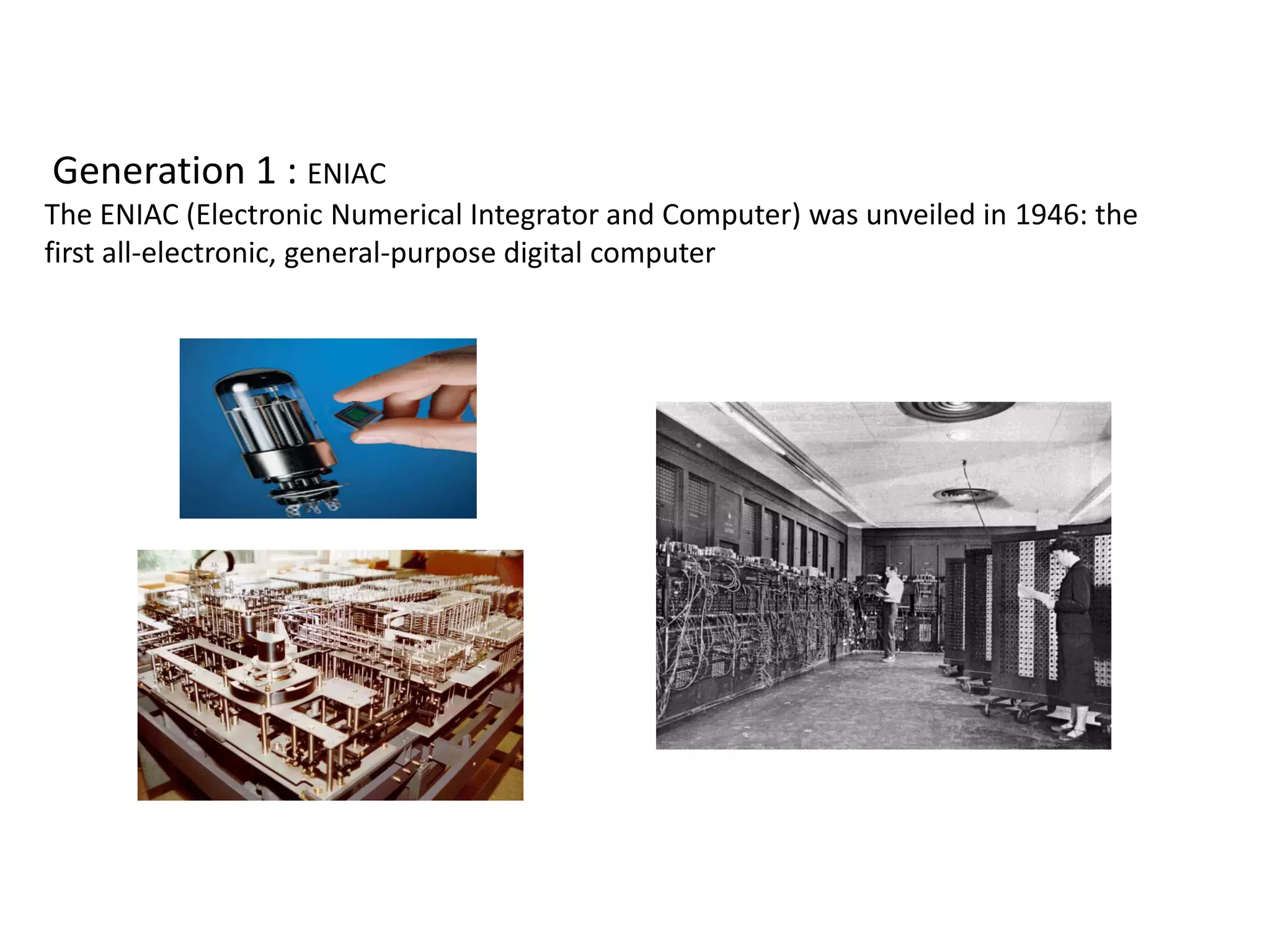
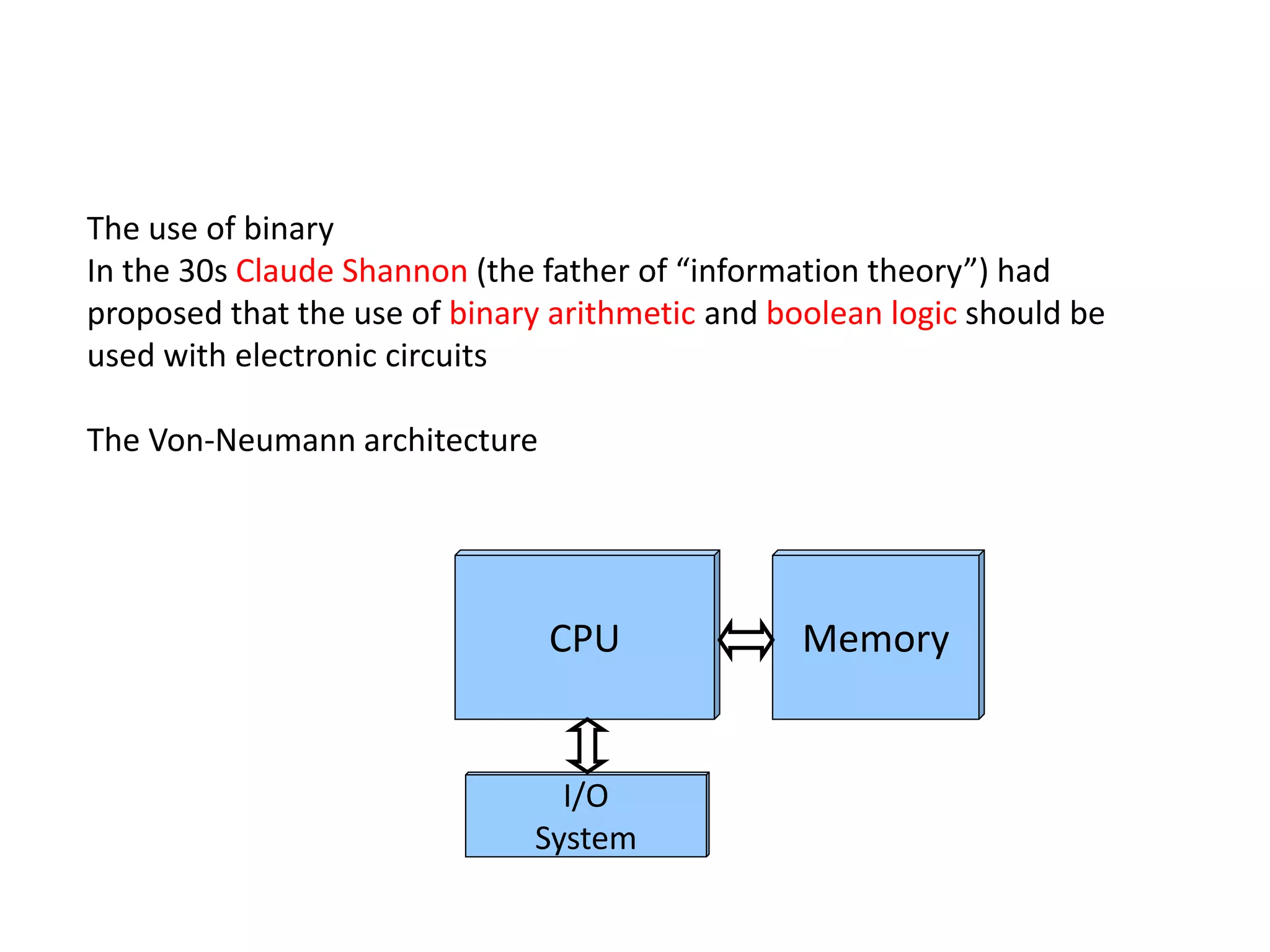
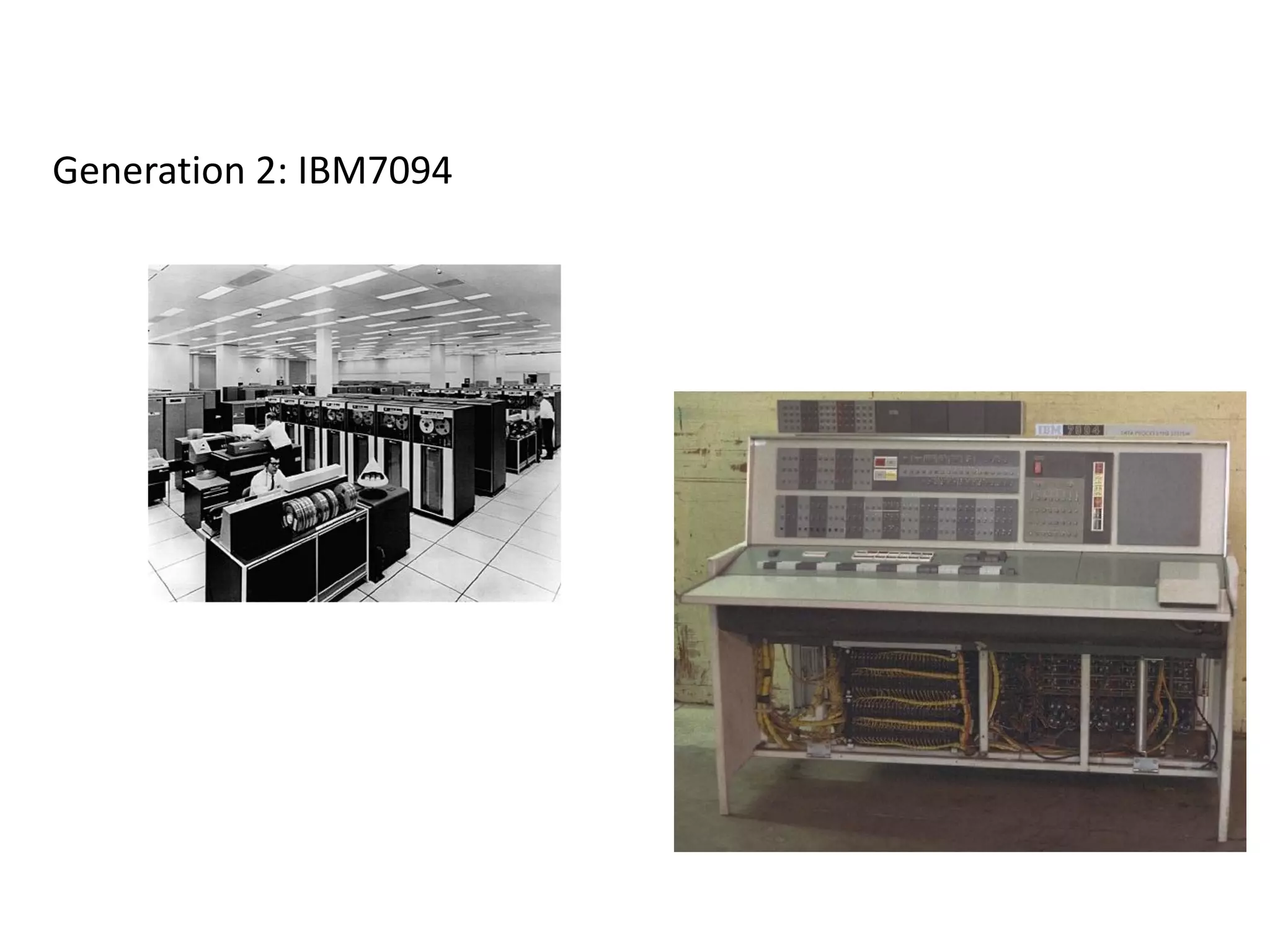


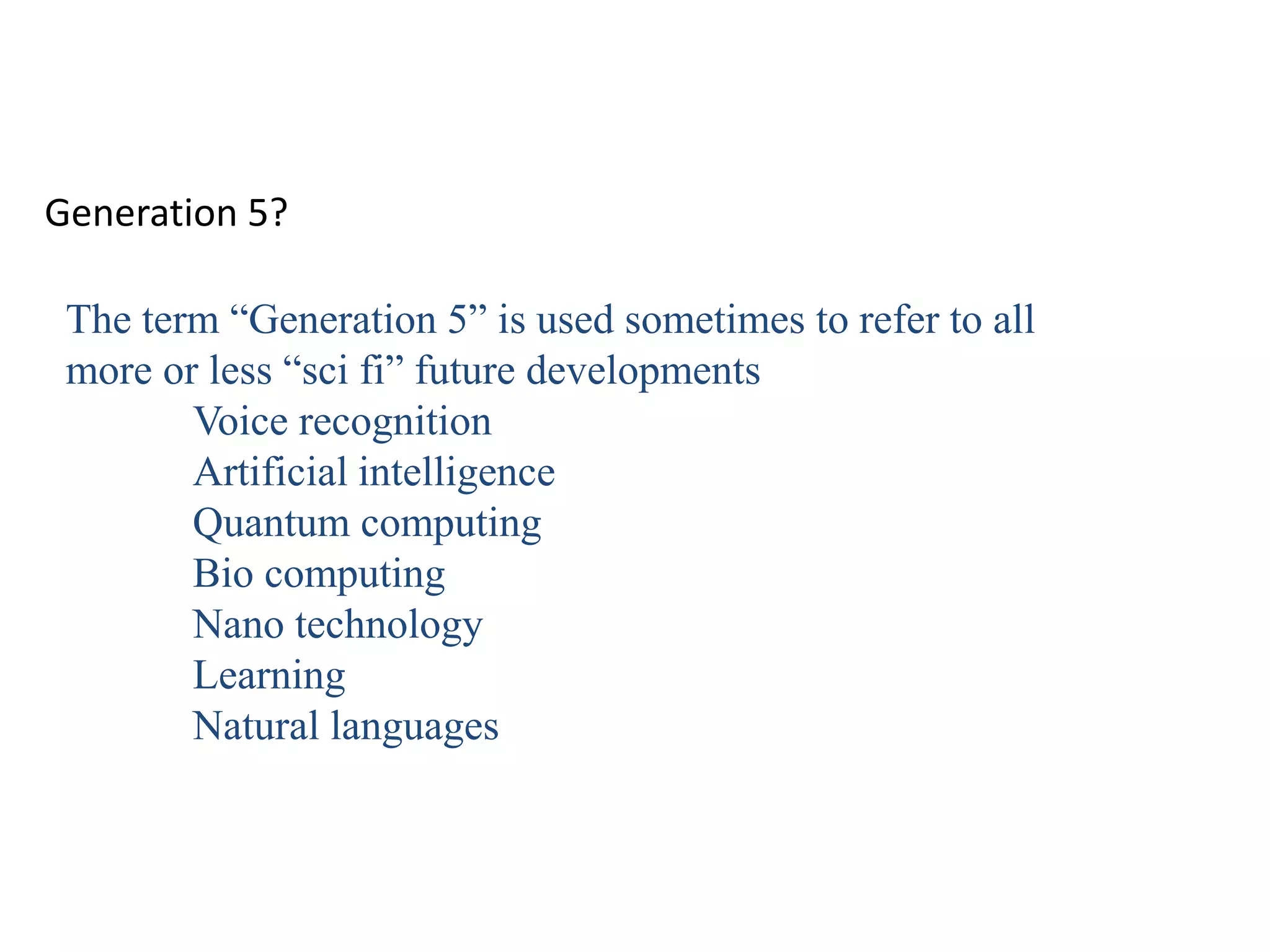

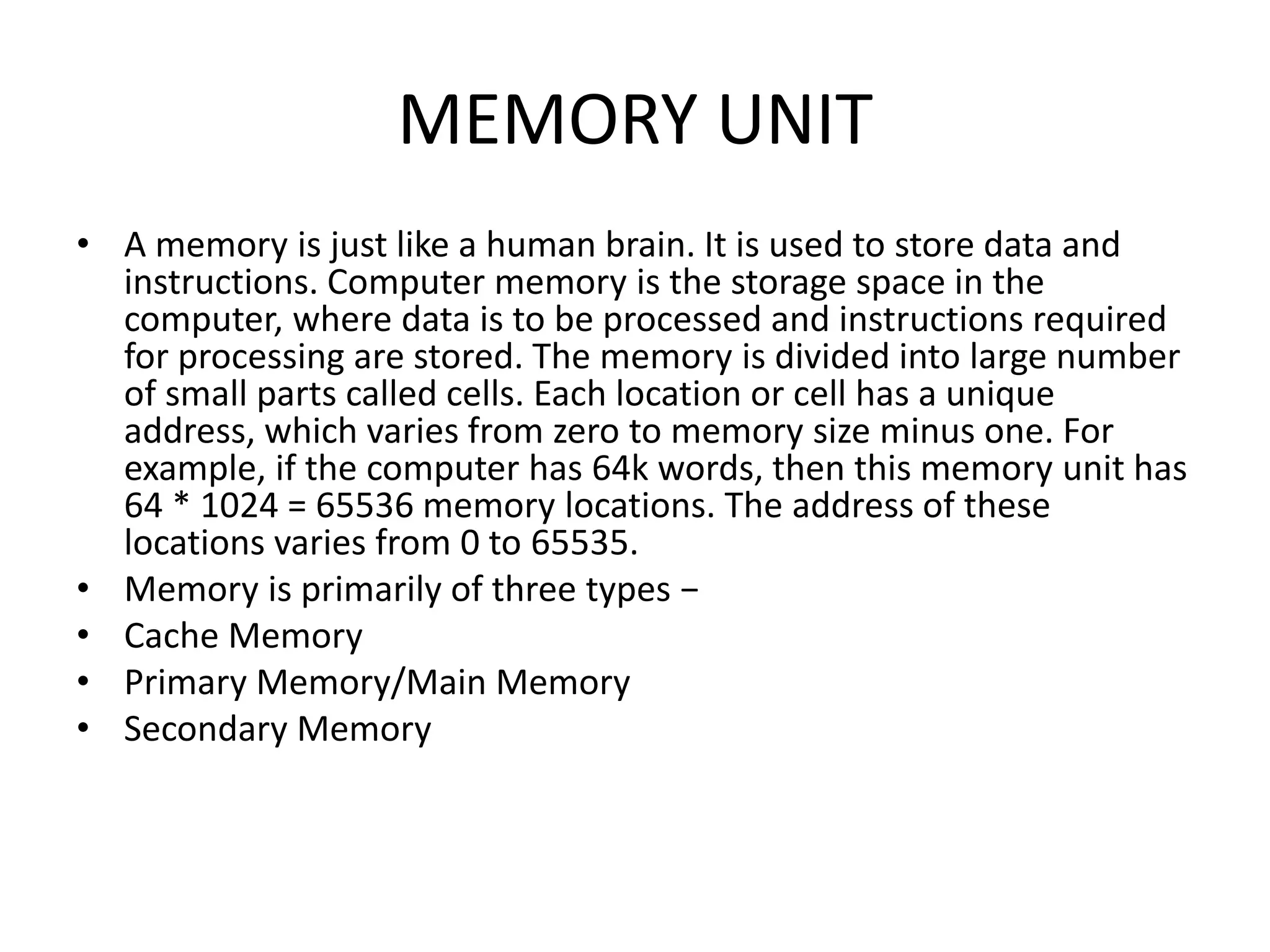
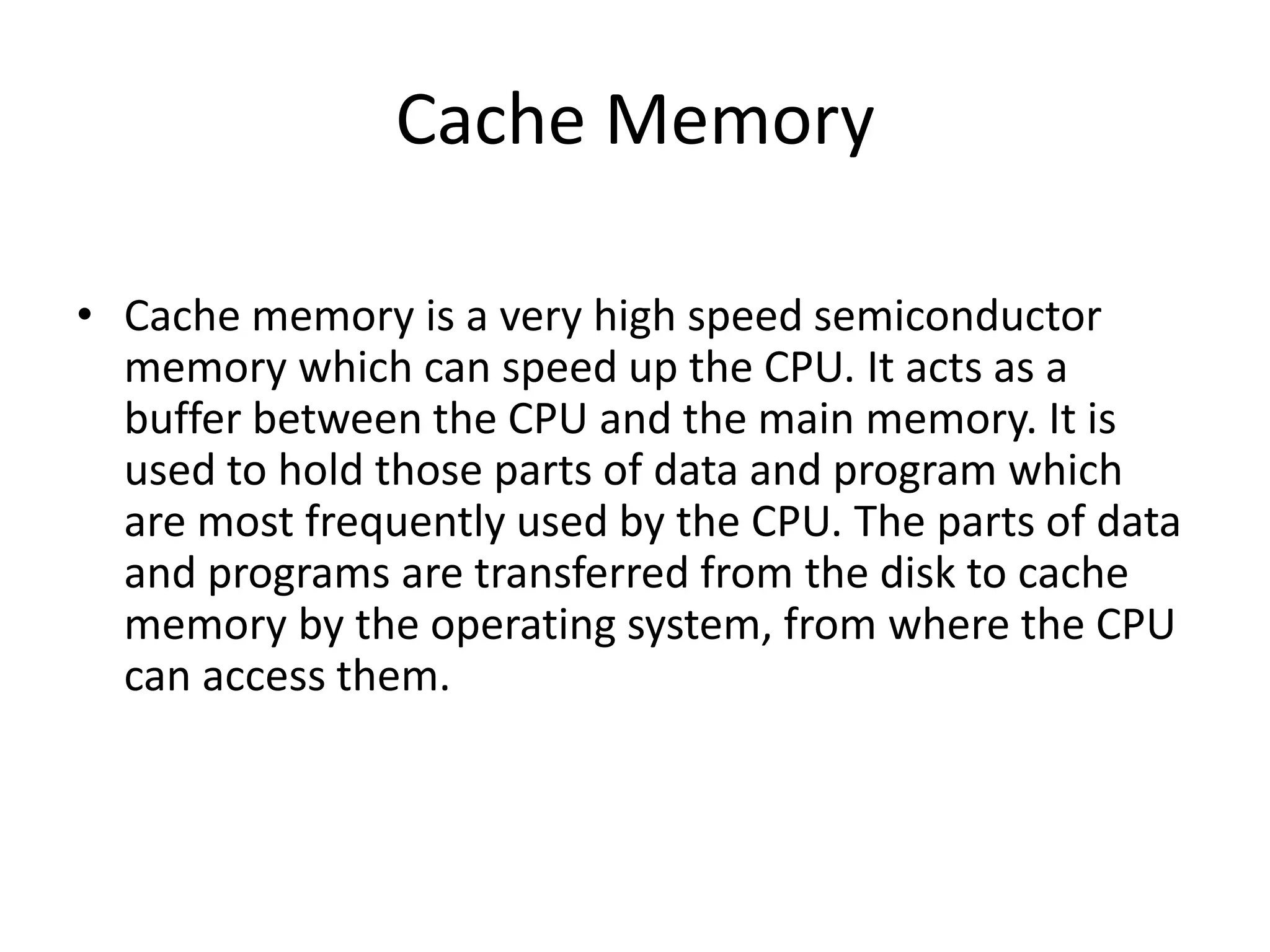
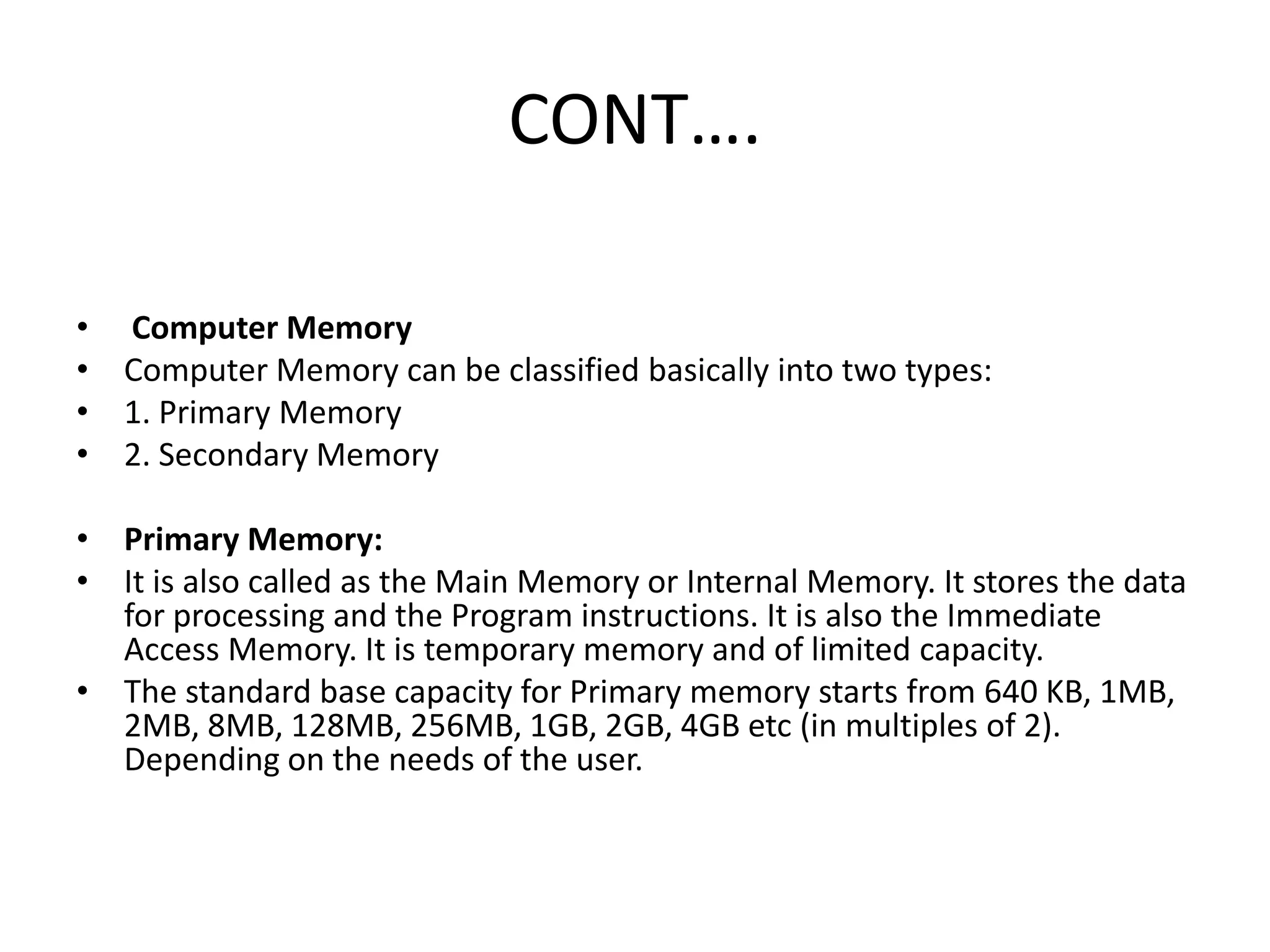
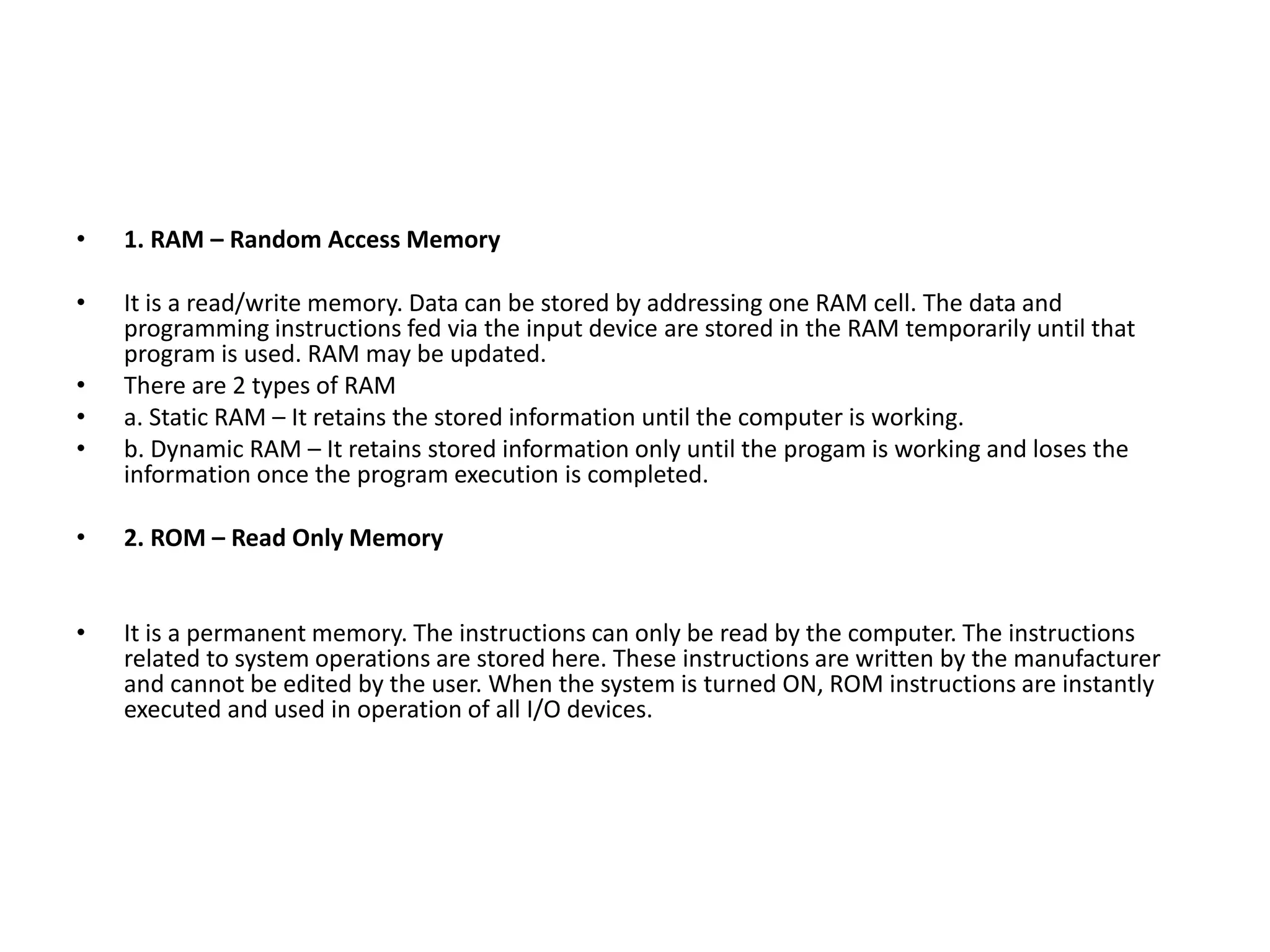

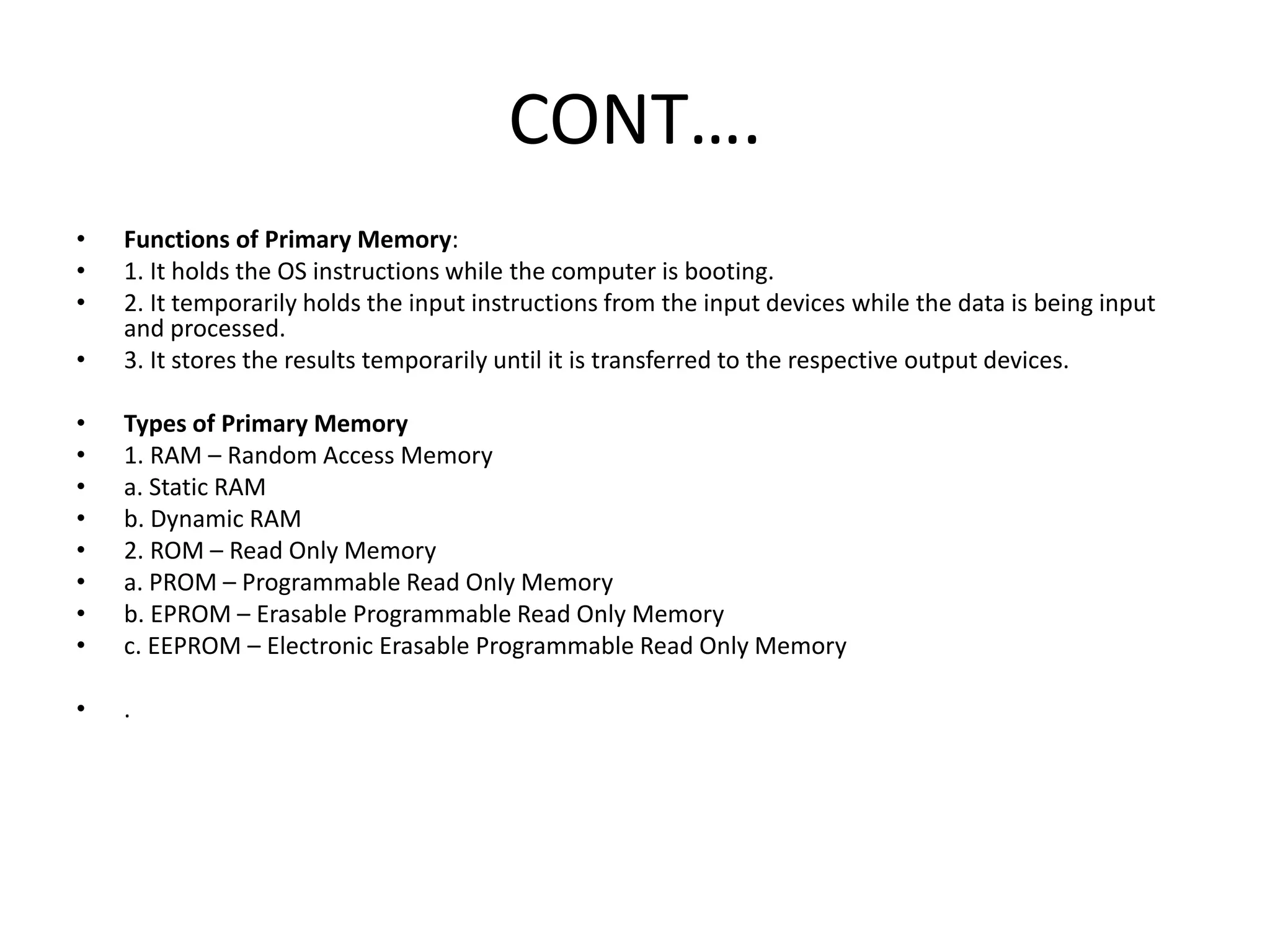
![CONT….
• Secondary Memory:
• Secondary Memory is memory which stores the data and programming instructions permanently in
the computer system for future use. It could be placed within the computer or connected
externally. Secondary memory is also called Backing Storage Devices or External Storage Devices.
The storage capacity of Secondary Memory is huge and it is permanent in nature. It can also be
regularly updated.
• Data from the Secondary Memory is transferred to the Primary Memory before execution. It is held
there temporarily until the execution process is completed and then transferred to the Secondary
Memory.
• Types of Secondary Memory
• 1. Magnetic Tape
• 2. Magnetic Disk [Floppy Disk, Hard Disk etc]
• 3. Magnetic Drum
• 4. MICR [ Magnetic Ink Character Reader ]
• 5. CD-ROMs
• 6. Pen Drives](https://image.slidesharecdn.com/fundamentalsofcomputer-181224080151/75/Neethu-Narayanan-Fundamentals-of-computer-87-2048.jpg)