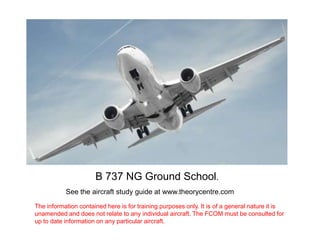
B737NG EFIS
- 1. B 737 NG Ground School. See the aircraft study guide at www.theorycentre.com The information contained here is for training purposes only. It is of a general nature it is unamended and does not relate to any individual aircraft. The FCOM must be consulted for up to date information on any particular aircraft.
- 2. Common Display System EFIS
- 3. Common Display System The purpose of the CDS is to supply Navigation and Engine information to the flight crew. The CDS uses 6 identical display units. The computer for the CDS is the Display Electronics units (DEU) There are 2 DEU’s. The DEU’s collect data from aircraft systems and change the data to video signals for the DU’s The DEU’s also send data to various aircraft systems, including the engine electronic controllers and the Flight Management computers.
- 4. Common Display System The DU’s are referred to as follows.
- 5. DEU 1 Normally supplies the DEU 2 Normally supplies the Captains Outboard DU. FO’s Outboard DU. Captains Inboard DU. FO’s Inboard DU. Upper DU. Lower DU.
- 6. Either DEU can supply all data to all 6 DU’s if required. However it should be noted that some information is only supplied by one DEU. As an example Hydraulic system A passes pressure information to DEU 1. If DEU 1 fails this information is lost.
- 7. SOURCE refers to the source of The DISPLAYS SOURCE select information on the DU’s. panel is located on the forward In AUTO with no failures both overhead panel. DEU’s are supplying information to the DU’s.
- 8. NOTE: There is only one selector on the flight deck labelled ALL ON 1 and ALL ON 2. There is no crew procedure to move this selector away from AUTO. This switch is used for Maintenance purposes only. If a selector is labelled BOTH ON 1 or BOTH ON 2 there is a crew procedure that allows it to be moved.
- 9. With the SOURCE selector set to AUTO If either DEU fails the other DEU will supply information to ALL 6 DU’s AUTOMATICALLY!
- 10. Manual selection of ALL ON 1 or ALL ON 2 will switch off the other DEU. DSPLY SOURCE is shown in amber on both PFD’s when only one DEU is supplying all of the DU’s
- 11. The Primary Flight Display The PFD is the ONLY thing PFD which can be displayed on Is normally displayed on the Outboard DU! the outboard DU.
- 12. The Navigation Display ND The ND can be Is Normally displayed on MANUALLY selected to the Inboard DU. the lower DU.
- 13. Primary Engine Indications Engine information is the are NORMALLY displayed only information which can on the upper DU be displayed on the upper DU.
- 14. In compacted format Secondary engine information can be added to the Primary information. This happens when only 1 DU is available for Engine information.
- 15. Secondary Information is Normally displayed on the Lower DU. The lower DU is normally black in flight. If a secondary engine indication is in the Caution Amber or Limit Red range the indications will appear automatically.
- 16. If the upper DU fails Primary engine indications will automatically be displayed on the lower Display unit.
- 17. Pressing ENG once turns on The lower DU is a the display. Push again blanks Multi function display the MFD. MFD Pushing SYS shows aircraft The MFD is selected System information. on the Engine control panel above the upper DU.
- 18. Captains Brightness Controls. F/O’s Brightness Controls.
- 19. Captains Brightness Controls. F/O’s Brightness Controls. Inner knob is for Weather Radar and Terrain brightness control Because a Navigation display can be shown on the MFD the lower DU brightness control has an inner brightness control for Weather radar and Terrain
- 20. 2 Remote Light Sensors mounted on the Glare shield. Light sensors Generally it should be Automatically adjust necessary to adjust DU screen brightness as brightness only once per ambient light flight. Any light condition conditions vary. changes should be accommodated automatically. Local Light Sensor
- 22. The display select panels are normally set to NORM. If either outboard DU fails the PFD is automatically displayed on the inboard DU
- 23. There is no auto switching if an inboard DU fails.
- 24. Manual selection of INBD PFD will force the PFD to move to the Inboard DU. You can only see one PFD on each side.
- 25. Selecting OUTBD PFD blanks the Inboard DU.
- 26. Selecting ENG PRI blanks the upper DU and displays Primary Engine indications on the Inboard DU. You can only display Primary Engine on one DU.
- 27. Selecting MFD will make the inboard DU an MFD it can be blank or show Secondary Engine or Systems information as selected on the Engine control panel.
- 28. If the Upper DU fails. The Primary Engine indications are automatically displayed on the lower DU.
- 29. If the Upper DU fails the lower DU will normally show Primary engine indication. In this condition only one DU is available for Engine indications. If ENG is selected on the engine control panel compacted secondary engine information will be displayed.
- 30. NOTE: You must see Primary engine indications. It is not possible to display systems indications on the lower DU if the upper DU is failed. If the Upper DU fails the lower DU will normally show Primary engine indication. In this condition only one DU is available for Engine indications. If ENG is selected on the engine control panel compacted secondary engine information will be displayed.
- 31. To see systems information you can select one inboard DU to MFD
- 32. Selecting ENG PRI will blank the upper DU and display engine indications on the lower DU.
- 33. Selecting ENG PRI will blank the upper DU and display engine indications on the lower DU. Selecting ND will display either the Captains or FO’s ND on the lower DU.
- 34. Selecting ENG PRI will blank the upper DU and display engine indications on the lower DU. Selecting ND will display either the Captains or FO’s ND on the lower DU. The Captain and FO may have different ND displays selected. If both select ND the Captains ND has priority on the lower DU.
- 36. There are 2 EFIS control panels one for the Captain and one for the FO.
- 37. On the Displays Source select panel the switch labelled CONTROL PANEL selects the EFIS control panels.
- 38. The control switch is usually in On the Displays Source select the NORMAL selection this panel the switch labelled allows The Left EFIS control CONTROL PANEL selects panel to control the PFD and ND the EFIS control panels. on the left side and the right on the right.
- 39. If an EFIS control panel should fail. Selecting BOTH to the working panel enables one panel to control the Left and Right DU’s Can the Captains PFD and ND be controlled with this selection?
- 40. Primary Flight Display (PFD)
- 41. Primary Flight Display (PFD) Auto Flight: Flight mode annunciators
- 42. Primary Flight Display (PFD) Commanded speed FMC or MCP
- 43. Primary Flight Display (PFD) Current Airspeed
- 44. Primary Flight Display (PFD) Attitude Indicator.
- 45. Primary Flight Display (PFD) G/S or Mach Shows G/S until 0.4 Mach and then Mach number
- 46. Primary Flight Display (PFD) Autopilot FD Status
- 47. Primary Flight Display (PFD) MCP ALTITUDE
- 48. Primary Flight Display (PFD) Current Altitude
- 49. Primary Flight Display (PFD) Vertical Speed Indicator.
- 50. Primary Flight Display (PFD) Current Heading
- 51. Primary Flight Display (PFD) Current Track
- 52. Primary Flight Display (PFD) MCP Selected Heading
- 59. Instrument Landing Systems Indications
- 60. Instrument Landing Systems Indications
- 61. Instrument Landing Systems Indications
- 62. Instrument Landing Systems Indications
- 63. Instrument Landing Systems Indications
- 64. Instrument Landing Systems Indications
- 65. Instrument Landing Systems Indications
- 67. CAUTION: The information here is general there are a number of options available.
- 68. CAUTION: The information here is general there are a number of options available.
- 75. Note: The Green Baro Bar has been removed the 4700 foot bug is still shown. With Radio as the minimums setting The Baro bug will remain Green.
- 76. SPEED REFERENCE SELECTOR Used when the FMC speed setting is not available (FMC FAIL) AUTO Speeds from FMC
- 77. SPEED REFERENCE SELECTOR Used when the FMC speed setting is not available (FMC FAIL) V1 and VR On the Ground only. Displays set speed on PFD. Inner knob used to set desired speed.
- 78. SPEED REFERENCE SELECTOR Used when the FMC speed setting is not available (FMC FAIL) WT. Allows entry of Gross weight on Ground or in Flight. Sets the UP BUG for flap setting
- 79. SPEED REFERENCE SELECTOR Used when the FMC speed setting is not available (FMC FAIL) VREF- In flight. Allows setting of Landing VREF
- 80. SPEED REFERENCE SELECTOR Used when the FMC speed setting is not available (FMC FAIL) Allows another manual bug to be set. This is white and called BUG 5.
- 81. SPEED REFERENCE SELECTOR Used when the FMC speed setting is not available (FMC FAIL) SET- Displays Manually set bugs. Speed display blanks when SET selected
- 82. SPEED REFERENCE SELECTOR Used when the FMC speed setting is not available (FMC FAIL) SET- Displays Manually set bugs. AUTO Speeds from FMC
- 90. How many display units are there in the common display system?
- 91. How many display units are there in the common display system?
- 92. How many display units are there in the common display system? How do we refer to this display unit?
- 93. How many display units are there in the common display system? How do we refer to this display unit? Captains Outboard display unit.
- 94. How Many Display Electronic Units are there?
- 95. How Many Display Electronic Units are there?
- 96. If the amber annunciator ROLL appears on the lower Right side of the PFD this indicates that:
- 97. If the amber annunciator ROLL appears on the lower Right side of the PFD this indicates that: The Captains and F/O’s ROLL display disagree by more than 5°
- 98. If the amber annunciator ROLL appears on the lower Right side of the PFD this indicates that: The Captains and F/O’s ROLL display disagree by more than 5° The MACH digital counter at the bottom of the PFD speed tape will display When the current MACH number is:
- 99. If the amber annunciator ROLL appears on the lower Right side of the PFD this indicates that: The Captains and F/O’s ROLL display disagree by more than 5° The MACH digital counter at the bottom of the PFD speed tape will display When the current MACH number is: MACH 0.4
- 100. The amber message NO VSPEEDS is displayed because?
- 101. The amber message NO VSPEEDS is displayed because? V1 or VR is not selected on the ground.
- 102. The amber message NO VSPEEDS is displayed because? V1 or VR is not selected on the ground. What will happen during takeoff if pitch attitude reaches the PLI indicators?
- 103. The amber message NO VSPEEDS is displayed because? V1 or VR is not selected on the ground. What will happen during takeoff if pitch attitude reaches the PLI indicators? Indicates STICK SHAKER ACTIVATION FOR Current conditions.
- 104. What can be displayed on the outboard display unit?
- 105. What can be displayed on the outboard display unit? PFD ONLY
- 106. What can be displayed on the outboard display unit? PFD ONLY What Can be displayed on the Upper Display Unit?
- 107. What can be displayed on the outboard display unit? PFD ONLY What Can be displayed on the Upper Display Unit? Engine Primary display or Compacted engine Display ONLY
- 108. First Officers Outboard DU fails. What Happens?
- 109. Auto Switching from Outboard DU to Inboard DU. You MUST SEE A PFD. The ND is displaced. If required the ND can be selected to the Lower DU.
- 110. What is the meaning of this indication?
- 111. A single DEU has failed and all DU’s are supplied from one remaining DEU.
- 112. When is the DISPLAYS SOURCE selector set to ALL ON 1 or ALL ON 2?
- 113. When is the DISPLAYS SOURCE selector set to ALL ON 1 or ALL ON 2?
- 114. An amber CDS FAULT light illuminated on both PFD’s prior to engine start indicates:
- 115. An amber CDS FAULT light illuminated on both PFD’s prior to engine start indicates: A Non dispatchable CDS fault has occurred.
- 116. What is this called?
- 117. What is this called? EFIS CONTROL PANEL
- 118. What is this called? EFIS CONTROL PANEL How many are there?
- 119. What is this called? EFIS CONTROL PANEL How many are there?
- 120. If the amber annunciator PITCH appears on the lower left side of the PFD this indicates that:
- 121. If the amber annunciator PITCH appears on the lower left side of the PFD this indicates that: The captains and first officers pitch angle display varies by more than 5°
- 123. Captains Attitude information comes from the Left ADIRU. First officers from the Right ADIRU. The amber flags indicate a disagreement between the 2 ADIRU’s. See IRS lesson for more information on ADIRU.
- 124. NAVIGATION DISPLAY
- 125. EXPANDED MAP The word expanded is not normally used. The expanded display is referred to as MAP or VOR or Approach.
- 126. MAP Current heading pointer Ground speed True Air Speed Current Track line TAS only above 100 Knots. and Range scale
- 127. EXPANDED MAP MAP Wind Direction Wind Speed Wind Arrow Displayed if wind is more than 6 knots. Only displayed when TAS is above 101 Knots Same reference as MAP (MAG or TRU) ACTIVE WAYPOINT
- 128. EXPANDED MAP MAP MCP Selected Heading Bug
- 129. MAP CENTRED Heading dashed line In LNAV or VOR/LOC Removed 10 seconds after last heading selection.
- 130. VOR and ADF needles on the ND (C) Cyan Blue. (G) Green.
- 131. Thin needle for No 1 Thick needle for No 2
- 132. Tip Indicates present position Aircraft Symbol VOR CTR and APP CTR Current Track Centre Indicates Present position Indicates Position In PLAN mode only.
- 133. POSITION TREND Indicates where the FMC expects to be in 30, 60 or 90 seconds depending on Map scale selected. Each segment = 30 seconds 10 miles or less 1 segment 30 seconds
- 134. POSITION TREND 20 miles 2 segments 60 Seconds 30 Seconds
- 135. POSITION TREND More than 20 miles 20 miles 2 segments 3 segments. 60 Seconds 90 Seconds 30 Seconds 60 Seconds 30 Seconds
- 136. Green ARC Indicates the approximate position where Mode Control Panel (MCP) altitude will be reached under current conditions. Climbing or descending. See the presentation Auto flight for more information on the MCP.
- 137. VNAV PATH POINTER 400 feet vertical deviation AIRCRAFT POINTER FMC Calculated Vertical Path.
- 138. VNAV PATH POINTER Digital numeric Display in WHITE when 30 feet from centre. Above indication for low and below for high. AIRCRAFT POINTER FMC Calculated Vertical Path. Aircraft 3120 feet high. Displayed during Descent only.
- 139. VOR Bearing Vectors VOR symbol is FMC generated from navigation database Select Position to display. Only available in Map and Tip of Triangle is FMC position. MAP Centre. VOR symbol is generated from FMC navigation database.
- 140. VOR Bearing Vectors VOR symbol is FMC generated from navigation database Select Position to display. Only available in Map and Green radial line is MAP Centre. RAW DATA from Nav Radio length is DME to map scale.
- 141. The aircraft is crossing the NOT HERE This is the FMC 200 Radial of this VOR stored position only. The VOR is actually here as received by the Navigation radio. This picture represents a map shift
- 142. VOR MODE A Navigation radio must be manually tuned to a VOR station. CRS is set on Left course for navigation radio 1 and Right course for Nav 2
- 143. VOR CENTERED
- 144. APP MODE Both MCP course must be set to ILS inbound course for a dual autopilot landing. Localiser Deviation scale Glide Slope Deviation Scale
- 145. PLAN MODE. CTR indication on legs page shows which waypoint is currently in the centre of the ND See FMC for more information.
- 146. PLAN MODE. Used for flight planning only. STEP prompt allows you to step through the flight plan one waypoint at a time
- 147. Bearing pointers on the ND are what colour?
- 148. Bearing pointers on the ND are what colour? Cyan for ADF and Green for VOR’s.
- 149. Bearing pointers on the ND are what colour? Cyan for ADF and Green for VOR’s.
- 150. A green arc is displayed on the NAV display this indicates:
- 151. A green arc is displayed on the NAV display this indicates: The approximate map position where MCP altitude will be reached.
- 152. A green arc is displayed on the NAV display this indicates: The approximate map position where MCP altitude will be reached.
- 153. The END of EFIS Now Take the test at www.theorycentre.com