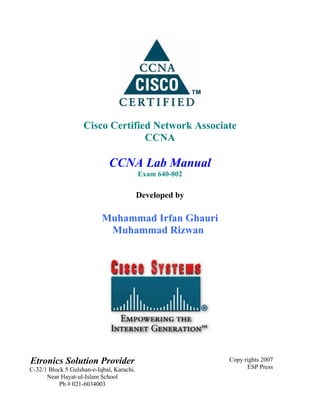
CCNA Lab Manual Exam 640-802
- 1. Cisco Certified Network Associate CCNA CCNA Lab Manual Exam 640-802 Developed by Muhammad Irfan Ghauri Muhammad Rizwan Etronics Solution Provider Copy rights 2007 C-32/1 Block 5 Gulshan-e-Iqbal, Karachi. ESP Press Near Hayat-ul-Islam School Ph # 021-6034003
- 2. CCNA Lab Manual 1 O Section-I U Network Fundamentals 1- Ethernet Cables Cross Cable………….…….………………………………………………4 Straight Cable………………………………………………………….......5 Roll-Over Cable……………..…….………………………………………6 2- How To Make A LAN Connecting Two PC’s via Cross Cable..…………………………….....….7 Connecting Two PC’s via Straight Cable.…………………...……………8 3- How To Make A Web & Ftp Server Web Server…………………………….……………………………........17 Ftp Server………………………………..……………………………….27 4- Open a Hyper Terminal Session………….…………………………..……...34 Section-II U Routing U 5- Router Basic IOS Router Basic Commands…………………………………………………40 Assign the IP address on the Ethernet Interface of Router………………49 Assign the IP address on the Serial interface of Router………………….52 6- Accessing Router Through A Telnet………………………………………...56 7- Static Routes…………………………………………………………………59 8- Dynamic Routes RIP Configuration………………………………………………………..63 IGRP Configuration……………………………………………………...67 EIGRP Configuration…………………………………………………….72 OSPF Configuration In A Single Area…………………………………..77 Section-III U IP Traffic Management 9- Access Control List Standard ACL……….…… ……………………………………..………82 Etronics Solution Provider By M. Irfan Ghauri M. Rizwan
- 3. CCNA Lab Manual 2 Extended ACL…………………………………………………..……….87 10- Network Address Translation Static NAT………………………………………………………..……...92 Dynamic NAT……………………………………………………..…….97 Overload NAT……………………………………………………….....102 Section-IV U Switching U 11- Switch Basic IOS………………..………….………………………………108 12- Spanning Tree Protocol…………….………………..…………..……........122 13- VLAN & VLAN Trunking Protocol..…….…………..………….…...........129 Section-V U WAN 14- Frame Relay………………………………………….………………….....141 15- PPP Authentication CHAP………………………………………………...144 Section-VI U Voice 16- Establishing VOIP call using IP Phones & ATA on LAN…….……….......149 Section-VII U Wireless 17-(i) Wireless Infrastructure Mode …………………………….….……..….153 17-(ii) Wireless Adhoc Mode ……………………………………...…………..160 Section-VIII Appendix 18- Password Recovery…………………………………………………………165 19- TFTP Server Uploading Configuration Through A TFTP Server…………..…….......167 Downloading Configuration Through A TFTP Server………...….........170 Etronics Solution Provider By M. Irfan Ghauri M. Rizwan
- 4. CCNA Lab Manual 3 Section 1 Network Fundamentals Etronics Solution Provider By M. Irfan Ghauri M. Rizwan
- 5. CCNA Lab Manual 4 Lab # 1 Ethernet Cables Objective This lab demonstrates how to make an Ethernet Cables. The types of Ethernet cables are: 1) Straight-through cable 2) Crossover cable 3) Rolled cable i. Straight-Through Cable The straight-through cable is used to connect 1) Host to switch or hub 2) Router to switch or hub Four wires are used in straight-through cable to connect Ethernet devices. It is relatively simple to create ; Figure shows the four wires used in a straight-through Ethernet cable. Diagram Straight-through Ethernet Cable U U Hub/Switch Host 1 1 2 2 3 3 6 6 Etronics Solution Provider By M. Irfan Ghauri M. Rizwan
- 6. CCNA Lab Manual 5 Notice that only pins 1, 2, 3, and 6 are used. Just connect 1 to 1, 2 to 2, 3 to 3, and 6 to 6. However, remember that this would be an Ethernet-only cable and wouldn’t work with Voice, Token Ring, ISDN, etc. ii. Crossover Cable Cable The crossover cable can be used to connect 1) Switch to switch 2) Hub to hub 3) Host to host 4) Hub to switch 5) Router direct to host The same four wires are used in this cable as in the straight-through cable; we just connect different pins together. Figure shows how the four wires are used in a crossover Ethernet cable. Notice that instead of connecting 1 to 1, etc., here we connect pins 1 to 3 and 2 to 6 on each side of the cable. Diagram Cross-over Ethernet Cable U U Hub/Switch/Host Hub/Switch/Host 1 1 2 2 3 3 6 6 Etronics Solution Provider By M. Irfan Ghauri M. Rizwan
- 7. CCNA Lab Manual 6 iii. Rolled Cable Although rolled cable isn’t used to connect any Ethernet connections together, you can use a rolled Ethernet cable to connect a host to a router console serial communication (com) port. Eight wires are used in this cable to connect serial devices, although not all eight are used to send information, just as in Ethernet networks. Figure shows the eight wires used in a rolled cable. Diagram Rolled Ethernet Cable U Host Router/Switch 1 1 2 2 3 3 4 4 5 5 6 6 7 7 8 8 To make, just cut the one side like a straight-through cable and reverse the other end. Once you connect the cable from your PC to the Cisco router or switch, you can start HyperTerminal to create a console connection and configure the device Etronics Solution Provider By M. Irfan Ghauri M. Rizwan
- 8. CCNA Lab Manual 7 Lab # 2 How to Create A LAN Objective This lab demonstrates how to make a LAN Network. The demonstration includes : 1. To connect 2 PC’s with a cross cable. 2. To connect 2 PC’s with a switch using a straight cable. i. Connecting 2 PC’s via Cross Cable Diagram Cross Cable Host A Host B IP Address: 10.0.0.1 IP Address: 10.0.0.2 MAC: 00.01.02.62.fc.3b MAC: 02.00.01.e1.db.2c Etronics Solution Provider By M. Irfan Ghauri M. Rizwan
- 9. CCNA Lab Manual 8 ii. Connecting 2 PC’s via Straight Cable Diagram Straight Straight Cable Cable Fast Ethernet 0/1 Fast Ethernet 0/1 Host A Host B IP Address: 10.0.0.1 IP Address: 10.0.0.2 MAC: 00.01.02.62.fc.3b MAC: 02.00.01.e1.db.2c Procedure 1. Make sure that both NICs are installed onto your PC’s. 2. Assign IP address to your LAN (NIC) card on both PC’s. 3. Check their connectivity by PING command & DATA sharing. Configuration Step 1: Make sure that both NICs are installed onto your PC’s. Go to Windows Start Button > Settings > Control Panel Etronics Solution Provider By M. Irfan Ghauri M. Rizwan
- 10. CCNA Lab Manual 9 Then go to System Etronics Solution Provider By M. Irfan Ghauri M. Rizwan
- 11. CCNA Lab Manual 10 Then go to Hardware tab > Device Manager Etronics Solution Provider By M. Irfan Ghauri M. Rizwan
- 12. CCNA Lab Manual 11 Expand the SERVER (Computer Name) tab > Network Adapters Note: - If LAN (NIC) card is not installed onto your PC then go to Windows Start Button > Settings > Control Panel > Add/Remove Hardware. Etronics Solution Provider By M. Irfan Ghauri M. Rizwan
- 13. CCNA Lab Manual 12 Step 2: Assign IP address to your LAN (NIC) card on both PC’s. Go to My Network Places, Right Click & take the Properties & open the Network & Dial-up Connections Choose your LAN card, & take the Properties, Etronics Solution Provider By M. Irfan Ghauri M. Rizwan
- 14. CCNA Lab Manual 13 Go to the TCP/IP, & take the Properties Etronics Solution Provider By M. Irfan Ghauri M. Rizwan
- 15. CCNA Lab Manual 14 Give the IP Address, & press O.K. Check the IP Address on the Command Prompt. D:>ipconfig Windows 2000 IP Configuration Ethernet adapter Local Area Connection: Connection-specific DNS Suffix . : IP Address . . . . . . . . . . . . . . : 10.0.0.1 Subnet Mask . . . . . . . . . . . : 255.0.0.0 Default Gateway .........: Step 3(A): Check their connectivity by PING command. Etronics Solution Provider By M. Irfan Ghauri M. Rizwan
- 16. CCNA Lab Manual 15 D:>ping 10.0.0.2 Pinging 10.0.0.2 with 32 bytes of data: Reply from 10.0.0.2: bytes=32 time<10ms TTL=128 Reply from 10.0.0.2: bytes=32 time<10ms TTL=128 Reply from 10.0.0.2: bytes=32 time<10ms TTL=128 Reply from 10.0.0.2: bytes=32 time<10ms TTL=128 Ping statistics for 10.0.0.2: Packets: Sent = 4, Received = 4, Lost = 0 (0% loss), Approximate round trip times in milli-seconds: Minimum = 0ms, Maximum = 0ms, Average = 0ms Step 3(B): Check their connectivity by Data Sharing. Type on RUN as: 10.0.0.2 HT TH The following screen will pop-up, Etronics Solution Provider By M. Irfan Ghauri M. Rizwan
- 17. CCNA Lab Manual 16 Etronics Solution Provider By M. Irfan Ghauri M. Rizwan
- 18. CCNA Lab Manual 17 Lab # 3 How to Make a Web & Ftp Server Objective This lab demonstrates how to make a Web & Ftp Server. The demonstrations include: 1. Web Server. 2. Ftp Server. Diagram Etronics Solution Provider By M. Irfan Ghauri M. Rizwan
- 19. CCNA Lab Manual 18 Procedure 1. Open an Internet Information Service (IIS) from an Administrative tools and Make a WEB Server. 2. Open an Internet Information Service (IIS) from an Administrative tools and Make a FTP Server. 3. Verifying the WEB & FTP Derver from Host ‘A’. Configuration Step 1: Open an Internet Information Service (IIS) from an Administrative tools & Make a WEB Server. Go to Windows Start Button > Programs > Administrative Tools > Internet Services Manager. Etronics Solution Provider By M. Irfan Ghauri M. Rizwan
- 20. CCNA Lab Manual 19 Then, Start IIS & Right Click on the Computer Name > New > Web Site Etronics Solution Provider By M. Irfan Ghauri M. Rizwan
- 21. CCNA Lab Manual 20 Start the Web Server Wizard Give the Name to Web Server Etronics Solution Provider By M. Irfan Ghauri M. Rizwan
- 22. CCNA Lab Manual 21 Then, Set the IP Address & Port Enter the Path of the Web Page Etronics Solution Provider By M. Irfan Ghauri M. Rizwan
- 23. CCNA Lab Manual 22 Assigns the Permission, Wizard will finish now successfully. Etronics Solution Provider By M. Irfan Ghauri M. Rizwan
- 24. CCNA Lab Manual 23 Take the Properties of the Web Server Etronics Solution Provider By M. Irfan Ghauri M. Rizwan
- 25. CCNA Lab Manual 24 Go to the Documents tab, Etronics Solution Provider By M. Irfan Ghauri M. Rizwan
- 26. CCNA Lab Manual 25 Add your Web Page, Etronics Solution Provider By M. Irfan Ghauri M. Rizwan
- 27. CCNA Lab Manual 26 Check the Web Page by Right Click & Press the Browse. Etronics Solution Provider By M. Irfan Ghauri M. Rizwan
- 28. CCNA Lab Manual 27 Step 2: Open an Internet Information Service (IIS) from an Administrative tools & Make a FTP Server. Go to Windows Start Button > Programs > Administrative Tools > Internet Services Manager. Etronics Solution Provider By M. Irfan Ghauri M. Rizwan
- 29. CCNA Lab Manual 28 Then, Start IIS & Right Click on the Computer Name > New > Ftp Site Etronics Solution Provider By M. Irfan Ghauri M. Rizwan
- 30. CCNA Lab Manual 29 Start the Ftp Server Wizard Give the Name to Ftp Server Etronics Solution Provider By M. Irfan Ghauri M. Rizwan
- 31. CCNA Lab Manual 30 Give the IP Address & Port setting Enter the Path of the Ftp site Etronics Solution Provider By M. Irfan Ghauri M. Rizwan
- 32. CCNA Lab Manual 31 Assign the Permissions Wizard will finish now successfully. Etronics Solution Provider By M. Irfan Ghauri M. Rizwan
- 33. CCNA Lab Manual 32 Check the Ftp Site by Right Click on Ftp Server & Press the Browse. Check the Ftp Site by Right Click on Ftp Server & Press the Browse. Etronics Solution Provider By M. Irfan Ghauri M. Rizwan
- 34. CCNA Lab Manual 33 Step 3: Verifying the WEB & FTP Server from Host ‘A’. WEB Server from Host ‘A’. FTP Server from Host ‘A’. Etronics Solution Provider By M. Irfan Ghauri M. Rizwan
- 35. CCNA Lab Manual 34 Lab # 4 Open A Hyper Terminal Session Objective This lab demonstrates how to open a Hyper Terminal session. Diagram Router Switch Console 0 Console 0 Roll Over Roll Over Cable Cable Host A Host B Procedure 1. Open the Hyper Terminal Session From RUN by giving the command ‘hypertrm’ or from STRART Button -> Programs -> Accessories -> Communications -> Hyper Terminal. 2. Give the Session name. 3. Define the connection type i-e., COM1. Etronics Solution Provider By M. Irfan Ghauri M. Rizwan
- 36. CCNA Lab Manual 35 Configuration Step 1: Open the Hyper Terminal Session From RUN by giving the command ‘hypertrm’ or from START Button -> Programs -> Accessories -> Communications -> Hyper Terminal. Step 2: Give the Session name. Etronics Solution Provider By M. Irfan Ghauri M. Rizwan
- 37. CCNA Lab Manual 36 Step 3: Define the Connection Type i-e., COM1. Etronics Solution Provider By M. Irfan Ghauri M. Rizwan
- 38. CCNA Lab Manual 37 Step 4: Define the Port Settings of COM Port. Note: Press Restore Defaults Button Etronics Solution Provider By M. Irfan Ghauri M. Rizwan
- 39. CCNA Lab Manual 38 Step 5: Start the Hyper Terminal Session. Etronics Solution Provider By M. Irfan Ghauri M. Rizwan
- 40. CCNA Lab Manual 39 Section 2 Routing Etronics Solution Provider By M. Irfan Ghauri M. Rizwan
- 41. CCNA Lab Manual 40 Lab # 5 Router Basic IOS Objective This lab includes basic commands of Router IOS on 2500 Series. i. Router Basic Commands. Diagram Router Console 0 Roll Over Cable Host A Etronics Solution Provider By M. Irfan Ghauri M. Rizwan
- 42. CCNA Lab Manual 41 Configuration Step 1: After connecting your PC to the Console Port. Router con0 is now available Press RETURN to get started. Router> Step 2: To Enter Into Privilege mode/Executive Mode From User Mode & Vice- Versa. Router>enable Router# Router#disable Router> Step 3: To Enter Into Global Configuration Mode. Router#configure terminal Router(config)# Step 4: To change the Host Name of Router. Router(config)#hostname R1 R1(config)# Step 5(A): Set the System Clock, Date & Time on the Router R1#clock set ? hh:mm:ss Current Time R1#clock set 6:30:45 ? Etronics Solution Provider By M. Irfan Ghauri M. Rizwan
- 43. CCNA Lab Manual 42 <1-31> Day of the month MONTH Month of the year R1#clock set 6:30:45 1 JAN ? <1993-2035> Year R1#clock set 6:30:45 1 JAN 2005 Step 5(B): Verify the System Clock, Date & Time on the Router R1#show clock 06:32:33.527 UTC Sat Jan 1 2005 Step 6(A): Set the Message of the Day Banner on the Router. R1(config)#banner motd # HELLO & WELCOME TO CISCO WORLD # Step 6(B): Verify the Message of the Day Banner on the Router. R1 con0 is now available Press RETURN to get started. HELLO & WELCOME TO CISCO WORLD R1> Step 7: Display the Version Information of the Router. R1#show version Cisco Internetwork Operating System Software IOS (tm) 2500 Software (C2500-I-L), Version 12.0(7)T, RELEASE SOFTWARE (fc2) Copyright (c) 1986-1999 by Cisco Systems, Inc. Compiled Mon 06-Dec-99 14:50 by phanguye Image text-base: 0x0303C728, data-base: 0x00001000 Etronics Solution Provider By M. Irfan Ghauri M. Rizwan
- 44. CCNA Lab Manual 43 ROM: System Bootstrap, Version 5.2(8a), RELEASE SOFTWARE BOOTFLASH: 3000 Bootstrap Software (IGS-RXBOOT), Version 10.2(8a), RELEASE SOFTWARE (fc1) R1 uptime is 1 minute System returned to ROM by reload System image file is "flash:c2500-i-l[1].120-7.T.bin" cisco 2500 (68030) processor (revision F) with 16384K/2048K bytes of memory. Processor board ID 04851445, with hardware revision 00000000 Bridging software. X.25 software, Version 3.0.0. 1 Ethernet/IEEE 802.3 interface(s) 2 Serial network interface(s) 32K bytes of non-volatile configuration memory. 8192K bytes of processor board System flash (Read ONLY) Configuration register is 0x2102 Step 8: Display the Flash Information. R1#dir OR R1#show flash: System flash directory: File Length Name/status 1 7432656 c2500-i-l[1].120-7.T.bin [7432720 bytes used, 955888 available, 8388608 total] 8192K bytes of processor board System flash (Read ONLY) Step 9: Show contents of Current Configuration (RAM). R1#show running-config Etronics Solution Provider By M. Irfan Ghauri M. Rizwan
- 45. CCNA Lab Manual 44 Step 10: Show contents of Startup Configuration (NVRAM). R1#show startup-config Step 11(A): Set the Line Console Password on the Router. R1(config)#line console 0 R1(config-line)#password cisco R1(config-line)#login Step 11(B): Verification Line Console Password on the switch. R1 con0 is now available Press RETURN to get started. User Access Verification Password: R1> Step 12(A): Set the privileged mode password in clear text. R1(config)#enable password cisco Step 12(B): Verifying the privileged mode password in clear text. R1#disable R1>enable Password: R1# Etronics Solution Provider By M. Irfan Ghauri M. Rizwan
- 46. CCNA Lab Manual 45 Step 13(A): Set the Privileged Mode password in encrypted form. R1(config)#enable secret cisco The enable secret you have chosen is the same as your enable password. This is not recommended. Re-enter the enable secret. R1(config)#enable secret cisco1 Step 13(B): Verifying the Privileged Mode password in encrypted form. R1#disable R1>enable Password: (Enter Clear Text Password) Password: (Enter Encrypted Password) R1# Step 14: Set the Line VTY Password on the Router. R1(config)#line vty 0 4 R1(config-line)#password cisco R1(config-line)#login Step 15: Set the Line Auxiliary Password on the Router. R1(config)#line aux 0 R1(config-line)#password cisco R1(config-line)#login Step 16: Remove the Privileged Mode Password (Level 15) in clear form. R1(config)#no enable password cisco Step 17: Remove the Privileged Mode Secret Password (Level 15) in encrypted form. R1(config)#no enable secret cisco1 Etronics Solution Provider By M. Irfan Ghauri M. Rizwan
- 47. CCNA Lab Manual 46 Step 18: To enter in the Setup Mode (Initial Configuration Dialog) of Router. Router#setup --- System Configuration Dialog --- Continue with configuration dialog? [yes/no]: y At any point you may enter a question mark '?' for help. Use ctrl-c to abort configuration dialog at any prompt. Default settings are in square brackets '[]'. Basic management setup configures only enough connectivity for management of the system, extended setup will ask you to configure each interface on the system Would you like to enter basic management setup? [yes/no]: y Configuring global parameters: Enter host name [Router]: R1 The enable secret is a password used to protect access to privileged EXEC and configuration modes. This password, after entered, becomes encrypted in the configuration. Enter enable secret: cisco1 The enable password is used when you do not specify an enable secret password, with some older software versions, and some boot images. Enter enable password: cisco The virtual terminal password is used to protect access to the router over a network interface. Enter virtual terminal password: cisco Configure SNMP Network Management? [no]: Current interface summary Etronics Solution Provider By M. Irfan Ghauri M. Rizwan
- 48. CCNA Lab Manual 47 Interface IP-Address OK? Method Status Protocol Ethernet0 unassigned YES NVRAM administratively down down Serial0 unassigned YES NVRAM administratively down down Serial1 unassigned YES NVRAM administratively down down Enter interface name used to connect to the management network from the above interface summary: Ethernet0 Configuring interface Ethernet0: Configure IP on this interface? [no]: yes IP address for this inerface: 10.0.0.20 Subnet mask for this interface [255.0.0.0] : 255.0.0.0 Class A network is 10.0.0.0, 8 subnet bits; mask is /8 The following configuration command script was created: hostname R1 enable secret 5 $1$ZFA2$ZR288i7VkOufhqSdIyiOs. enable password cisco line vty 0 4 password cisco no snmp-server ! no ip routing ! interface Ethernet0 no shutdown ip address 10.0.0.20 255.0.0.0 ! interface Serial0 shutdown no ip address ! ! interface Serial1 shutdown Etronics Solution Provider By M. Irfan Ghauri M. Rizwan
- 49. CCNA Lab Manual 48 no ip address ! end [0] Go to the IOS command prompt without saving this config. [1] Return back to the setup without saving this config. [2] Save this configuration to nvram and exit. Enter your selection [2]: 0 % You can enter the setup, by typing setup at IOS command prompt Router# Etronics Solution Provider By M. Irfan Ghauri M. Rizwan
- 50. CCNA Lab Manual 49 ii. Assign the IP Address on the Ethernet Interface of the Router. Diagram R1 IP Address 10.0.0.20 2950-SWA IP Address 10.0.0.10 Host A IP Address 10.0.0.1 Procedure 1. Check for the interfaces summary of the Router. 2. Assign the IP Address on the Ethernet Interface of the Router. 3. Display the interface information of the Ethernet interface of the router. 4. Verify the connectivity of the Router with the switch & PC. Etronics Solution Provider By M. Irfan Ghauri M. Rizwan
- 51. CCNA Lab Manual 50 Configuration Step 1: Check for the Interfaces summary of the Router. R1#show ip interface brief Interface IP-Address OK? Method Status Protocol Ethernet0 unassigned YES NVRAM administratively down down Serial0 unassigned YES NVRAM administratively down down Serial1 unassigned YES NVRAM administratively down down Step 2: Assign the IP Address on the Ethernet Interface of the Router. R1(config)#interface ethernet 0 R1(config-if)#no ip address R1(config-if)#ip address 10.0.0.20 255.0.0.0 R1(config-if)#no shutdown Step 3: Display the interface information of the Ethernet interface of the Router. R1#show interfaces ethernet 0 Ethernet0 is up, line protocol is up Hardware is Lance, address is 0000.0c3e.93e1 (bia 0000.0c3e.93e1) Internet address is 10.0.0.20/8 MTU 1500 bytes, BW 10000 Kbit, DLY 1000 usec, reliability 255/255, txload 1/255, rxload 1/255 Encapsulation ARPA, loopback not set Keepalive set (10 sec) ARP type: ARPA, ARP Timeout 04:00:00 Last input 00:00:00, output 00:00:00, output hang never Etronics Solution Provider By M. Irfan Ghauri M. Rizwan
- 52. CCNA Lab Manual 51 Last clearing of "show interface" counters never Queueing strategy: fifo Output queue 0/40, 0 drops; input queue 0/75, 0 drops <Output Omitted> Step 4(A): Check for the Interfaces summary of the Router. R1#show ip interface brief Interface IP-Address OK? Method Status Protocol Ethernet0 10.0.0.20 YES manual up up Serial0 unassigned YES NVRAM administratively down down Serial1 unassigned YES NVRAM administratively down down Step 4(B): Verify the connectivity of the Router with the Switch. R1#ping 10.0.0.10 Type escape sequence to abort. Sending 5, 100-byte ICMP Echos to 10.0.0.20, timeout is 2 seconds: !!!!! Success rate is 100 percent (5/5), round-trip min/avg/max = 4/4/4 ms Step 4(C): Verify the connectivity of the Router with the PC. R1#ping 10.0.0.1 Type escape sequence to abort. Sending 5, 100-byte ICMP Echos to 10.0.0.1, timeout is 2 seconds: !!!!! Success rate is 100 percent (5/5), round-trip min/avg/max = 1/1/1 ms Etronics Solution Provider By M. Irfan Ghauri M. Rizwan
- 53. CCNA Lab Manual 52 iii. Assign the IP Address on the Serial Interfaces of the Router. Diagram R1 R2 WAN IP Address 15.0.0.1 IP Address 15.0.0.2 Serial 0 Serial 0 DCE DTE Procedure 1) Check for the interfaces summary of the Router R1 & R2 2) Check for the DCE & DTE interfaces of the Router R1 & R2 3) Assign the IP Address on the Serial Interfaces of the Router R1 & R2. 4) Display the interface information of the Serial interface of the Router R1 & R2. 5) Verify the connectivity of the Router R1 & R2. Etronics Solution Provider By M. Irfan Ghauri M. Rizwan
- 54. CCNA Lab Manual 53 Configuration Step 1: Check for the Interfaces summary of the Routers. R1#show ip interface brief Interface IP-Address OK? Method Status Protocol Ethernet0 unassigned YES NVRAM administratively down down Serial0 unassigned YES NVRAM administratively down down Serial1 unassigned YES NVRAM administratively down down Step 2(A): Check for the DCE cable of the Router R1. R1#show controllers serial 0 HD unit 0, idb = 0x10DB04, driver structure at 0x1139D8 buffer size 1524 HD unit 0, RS-232 DCE cable cpb = 0x22, eda = 0x4140, cda = 0x4000 <Output Omitted> 0 missed datagrams, 0 overruns 0 bad datagram encapsulations, 0 memory errors 0 transmitter underruns 0 residual bit errors Step 2(B): Check for the DTE cable of the Router R2. R2#show controllers serial 0 HD unit 0, idb = 0x160118, driver structure at 0x165478 buffer size 1524 HD unit 0, RS-232 DTE cable cpb = 0x22, eda = 0x412C, cda = 0x4140 <Output Omitted> 0 missed datagrams, 0 overruns Etronics Solution Provider By M. Irfan Ghauri M. Rizwan
- 55. CCNA Lab Manual 54 0 bad datagram encapsulations, 0 memory errors 0 transmitter underruns 0 residual bit errors Step 3(A): Assign the IP Address on the Serial Interface of the Router R1. R1(config)#interface serial 0 R1(config-if)#ip address 15.0.0.1 255.0.0.0 R1(config-if)#no shutdown R1(config-if)#clock rate 64000 (Clock Rate will set only DCE Interface) R1(config-if)#end Step 3(A): Assign the IP Address on the Serial Interface of the Router R2. R2(config)#interface serial 0 R2(config-if)#ip address 15.0.0.2 255.0.0.0 R2(config-if)#no shutdown R2(config-if)#end Step 4: Display the interface information of the Serial interface of the Router. R1#show interfaces serial 0 Serial0 is up, line protocol is up Hardware is HD64570 Internet address is 15.0.0.1/8 MTU 1500 bytes, BW 1544 Kbit, DLY 20000 usec, reliability 255/255, txload 1/255, rxload 1/255 Encapsulation HDLC, loopback not set Keepalive set (10 sec) Last input 00:00:04, output 00:00:00, output hang never Last clearing of "show interface" counters 01:48:12 Queueing strategy: fifo Output queue 0/40, 0 drops; input queue 0/75, 0 drops <Output Omitted> Etronics Solution Provider By M. Irfan Ghauri M. Rizwan
- 56. CCNA Lab Manual 55 Step 5(A): Check for the Interfaces summary of the Router R1. R1#show ip interface brief Interface IP-Address OK? Method Status Protocol Ethernet0 unassigned YES unset administratively down down Serial0 15.0.0.1 YES manual up up Serial1 unassigned YES NVRAM administratively down down Step 5(B): Verify the connectivity of the Router R1 & R2. R1#ping 15.0.0.2 Type escape sequence to abort. Sending 5, 100-byte ICMP Echos to 15.0.0.2, timeout is 2 seconds: !!!!! Success rate is 100 percent (5/5), round-trip min/avg/max = 32/32/32 ms Etronics Solution Provider By M. Irfan Ghauri M. Rizwan
- 57. CCNA Lab Manual 56 Lab # 6 Accessing Router through Telnet (Telnet between 2 Routers) Objective Understanding the telnet operations. In this lab Router R1 is going to be telnet to Router R2. Diagram R1 R2 WAN IP Address 15.0.0.1 IP Address 15.0.0.2 Serial 0 Serial 0 DCE DTE (R1 is Telneting R2) Procedure 1) Check the Connectivity between 2 routers. 2) Set the Privilege mode password on Router R2. 3) Set the TELNET (line VTY) password on Router R2. 4) Verify the telnet Session from Router R1 to Router R2. 5) Disconnect the telnet Session. Etronics Solution Provider By M. Irfan Ghauri M. Rizwan
- 58. CCNA Lab Manual 57 Configuration Step 1: Check the Connectivity between 2 routers. R1#ping 15.0.0.2 Type escape sequence to abort. Sending 5, 100-byte ICMP Echos to 15.0.0.2, timeout is 2 seconds: !!!!! Success rate is 100 percent (5/5), round-trip min/avg/max = 32/32/32 ms Step 2: Set the Telnet (Line VTY)password on Router R2. R2(config)#line vty 0 4 R2(config-line)#password cisco R2(config-line)#login Step 3: Set the Privilege mode password on Router R2. R2(config)#enable password cisco Step 4: Verify the telnet Session from Router R1 to Router R2. R1#telnet 15.0.0.2 Trying 15.0.0.2 ... Open User Access Verification Password: R2>enable Password: R2# Step 5(A): Verify the telnet line on Router R2. R2#show line Tty Typ Tx/Rx A Modem Roty AccO AccI Uses Noise Overruns Etronics Solution Provider By M. Irfan Ghauri M. Rizwan
- 59. CCNA Lab Manual 58 0 CTY - - - - - 0 1 0/0 1 AUX 9600/9600 - - - - - 0 0 0/0 * 2 VTY - - - - - 5 0 0/0 3 VTY - - - - - 0 0 0/0 4 VTY - - - - - 0 0 0/0 5 VTY - - - - - 0 0 0/0 6 VTY - - - - - 0 0 0/0 Step 5(B): Verify the telnet User on Router R2. R2#show users Line User Host(s) Idle Location * 2 vty 0 idle 00:00:00 15.0.0.1 Step 5(C): Verify the telnet sessions from Router R1. R1#sh sessions Conn Host Address Byte Idle Conn Name * 1 15.0.0.2 15.0.0.2 0 0 15.0.0.2 Step 6: Switch the telnet session from Router R2 to Router R1. R2# Press [ Ctrl+Shift+6 and then ‘x’ ] R1# (Note: And then Resume connection by just Enter Key.) Step 7(A): Disconnect the telnet session from Router R1 (Gracefully). R1#disconnect Closing connection to 15.0.0.2 [confirm] R1# Step 7(B): Disconnect the telnet session from Router R2 (Disgracefully). R2#Clear line 2 [Connection to 15.0.0.2 closed by foreign host] R1# Etronics Solution Provider By M. Irfan Ghauri M. Rizwan
- 60. CCNA Lab Manual 59 Lab # 7 STATIC Routes Objective Understanding the Operation of Static Routes. Static Routes are administratively defined routes that specify the address or interface of the next hop in the path that packets must take while moving between a source & destination. Diagram IP Address 15.0.0.1 IP Address 15.0.0.2 Serial 0 Serial 0 IP Address 10.0.0.20 WAN IP Address 20.0.0.20 Ethernet 0 Ethernet 0 R1 R2 Host A Host B IP Address 10.0.0.1 IP Address 20.0.0.1 Etronics Solution Provider By M. Irfan Ghauri M. Rizwan
- 61. CCNA Lab Manual 60 Procedure 1. Configuring & Assigning the IP addresses on the routers R1 & R2. 2. Check the routing table on both the routers. 3. Administratively define the Static Routes on both routers so that hosts on the both routers can communicate with each other. 4. Check the routing table on both the routers after defining the Static Routes on both sides. 5. Verifying the connection of both hosts. Configuration Step 1(A): Assigning the IP addresses on the Router R1. R1(config)#interface serial 0 R1(config-if)#ip address 15.0.0.1 255.0.0.0 R1(config-if)#no shutdown R1(config-if)#clock rate 64000 (Clock Rate will set only DCE Interface) R1(config)#interface ethernet 0 R1(config-if)#ip address 10.0.0.20 255.0.0.0 R1(config-if)#no shutdown Step 1(B): Assigning the IP addresses on the Router R2. R2(config)#interface serial 0 R2(config-if)#ip address 15.0.0.2 255.0.0.0 R2(config-if)#no shutdown R2(config)#interface ethernet 0 R2(config-if)#ip address 20.0.0.2 255.0.0.0 R2(config-if)#no shutdown Etronics Solution Provider By M. Irfan Ghauri M. Rizwan
- 62. CCNA Lab Manual 61 Step 2(A): Check the Routing table of the Router R1. R1#sh ip route C 10.0.0.0/8 is directly connected, Ethernet0 C 15.0.0.0/8 is directly connected, Serial0 Step 2(B): Check the Routing table of the Router R2. R2#sh ip route C 20.0.0.0/8 is directly connected, Ethernet0 C 15.0.0.0/8 is directly connected, Serial0 Step 3(A): Administratively define the Static Route on the Router R1. R1(config)#ip route 20.0.0.0 255.0.0.0 15.0.0.2 (Desired destination networks) Step 3(B): Administratively define the Static Route on the Router R2. R2(config)#ip route 10.0.0.0 255.0.0.0 15.0.0.1 (Desired destination networks) Step 4(A): Check the Routing table of the Router R1 after enabling RIP. R1#sh ip route S 20.0.0.0/8 [1/0] via 15.0.0.2 C 10.0.0.0/8 is directly connected, Ethernet0 C 15.0.0.0/8 is directly connected, Serial0 Etronics Solution Provider By M. Irfan Ghauri M. Rizwan
- 63. CCNA Lab Manual 62 Step 4(B): Check the Routing table of the Router R2 after enabling RIP. R2#sh ip route C 20.0.0.0/8 is directly connected, Ethernet0 S 10.0.0.0/8 [1/0] via 15.0.0.1 C 15.0.0.0/8 is directly connected, Serial0 Step 5: Verifying the connection of Host ‘A’ & Host ‘B’. C:>ping 20.0.0.1 Pinging 20.0.0.1 with 32 bytes of data: Reply from 20.0.0.1: bytes=32 time=20ms TTL=254 Reply from 20.0.0.1: bytes=32 time=20ms TTL=254 Reply from 20.0.0.1: bytes=32 time=10ms TTL=254 Reply from 20.0.0.1: bytes=32 time=10ms TTL=254 Ping statistics for 20.0.0.1: Packets: Sent = 4, Received = 4, Lost = 0 (0% loss), Approximate round trip times in milli-seconds: Minimum = 10ms, Maximum = 20ms, Average = 15ms Etronics Solution Provider By M. Irfan Ghauri M. Rizwan
- 64. CCNA Lab Manual 63 Lab # 8 (i) Routing Protocols (RIP Configuration) Objective Understanding the Dynamic Routing table Updates using the Routing Protocol (RIP). Diagram IP Address 15.0.0.1 IP Address 15.0.0.2 Serial 0 Serial 0 IP Address 10.0.0.20 WAN IP Address 20.0.0.20 Ethernet 0 Ethernet 0 R1 R2 Host A Host B IP Address 10.0.0.1 IP Address 20.0.0.1 Etronics Solution Provider By M. Irfan Ghauri M. Rizwan
- 65. CCNA Lab Manual 64 Procedure 1. Configuring & Assigning the IP addresses on the routers R1 & R2. 2. Check the routing table on both the routers. 3. Enable the RIP protocol on both routers so that hosts on the both routers can communicate with each other. 4. Verifying the Routing protocols on the Router. 5. Check the routing table on both the routers after enabling the RIP on both sides. 6. Verifying the connection of both hosts. Configuration Step 1(A): Assigning the IP addresses on the Ethernet & Serial Interfaces of Router R1 as shown in figure. Step 1(B): Assigning the IP addresses on the Ethernet & Serial Interfaces of Router R2 as shown in figure. Step 2(A): Check the Routing table of the Router R1. R1#sh ip route C 10.0.0.0/8 is directly connected, Ethernet0 C 15.0.0.0/8 is directly connected, Serial0 Step 2(B): Check the Routing table of the Router R2. R2#sh ip route C 20.0.0.0/8 is directly connected, Ethernet0 C 15.0.0.0/8 is directly connected, Serial0 Etronics Solution Provider By M. Irfan Ghauri M. Rizwan
- 66. CCNA Lab Manual 65 Step 3(A): Enable the RIP protocol on the Router R1. R1(config)#router rip R1(config-router)#network 10.0.0.0 (Network to be advertised which is Directly Connected) R1(config-router)#network 15.0.0.0 (Network to be advertised which is Directly Connected) Step 3(B): Enable the RIP protocol on the Router R2. R2(config)#router rip R2(config-router)#network 20.0.0.0 (Network to be advertised which is Directly Connected) R2(config-router)#network 15.0.0.0 (Network to be advertised which is Directly Connected) Step 4(A): Check the Routing Protocol on the Router R1. R1#show ip protocols Routing Protocol is "rip" Sending updates every 30 seconds, next due in 3 seconds Invalid after 180 seconds, hold down 180, flushed after 240 Routing for Networks: 10.0.0.0 15.0.0.0 Routing Information Sources: Gateway Distance Last Update 15.0.0.2 120 00:00:26 Distance: (default is 120) Step 4(B): Check the Routing Protocol on the Router R2. R2#show ip protocols Routing Protocol is "rip" Sending updates every 30 seconds, next due in 5 seconds Invalid after 180 seconds, hold down 180, flushed after 240 Routing for Networks: 15.0.0.0 Etronics Solution Provider By M. Irfan Ghauri M. Rizwan
- 67. CCNA Lab Manual 66 20.0.0.0 Routing Information Sources: Gateway Distance Last Update 15.0.0.1 120 00:00:18 Distance: (default is 120) Step 5(A): Check the Routing table of the Router R1 after enabling RIP. R1#sh ip route R 20.0.0.0/8 [120/1] via 15.0.0.2, 00:00:19, Serial0 C 10.0.0.0/8 is directly connected, Ethernet0 C 15.0.0.0/8 is directly connected, Serial0 Step 5(B): Check the Routing table of the Router R2 after enabling RIP. R2#sh ip route C 20.0.0.0/8 is directly connected, Ethernet0 R 10.0.0.0/8 [120/1] via 15.0.0.1, 00:00:22, Serial0 C 15.0.0.0/8 is directly connected, Serial0 Step 6: Verifying the connection of Host ‘A’ & Host ‘B’. C:>ping 20.0.0.1 Pinging 20.0.0.1 with 32 bytes of data: Reply from 20.0.0.1: bytes=32 time=20ms TTL=254 Reply from 20.0.0.1: bytes=32 time=20ms TTL=254 Reply from 20.0.0.1: bytes=32 time=10ms TTL=254 Reply from 20.0.0.1: bytes=32 time=10ms TTL=254 Ping statistics for 20.0.0.1: Packets: Sent = 4, Received = 4, Lost = 0 (0% loss), Approximate round trip times in milli-seconds: Minimum = 10ms, Maximum = 20ms, Average = 15ms Etronics Solution Provider By M. Irfan Ghauri M. Rizwan
- 68. CCNA Lab Manual 67 Lab # 8 (ii) Routing Protocols (IGRP Configuration) Objective Understanding the dynamic Routing table using the Interior Gateway Routing Protocol (IGRP). Diagram IP Address 15.0.0.1 IP Address 15.0.0.2 Serial 0 Serial 0 IP Address 10.0.0.20 WAN IP Address 20.0.0.20 Ethernet 0 Ethernet 0 R1 R2 Host A Host B IP Address 10.0.0.1 IP Address 20.0.0.1 Etronics Solution Provider By M. Irfan Ghauri M. Rizwan
- 69. CCNA Lab Manual 68 Procedure 1. Configuring & Assigning the IP addresses on the routers R1 & R2. 2. Check the routing table on both the routers. 3. Enable the IGRP protocol on both routers so that hosts on the both routers can communicate with each other. 4. Verifying the Routing protocols on the Router. 5. Check the routing table on both the routers after enabling the IGRP on both sides. 6. Verifying the connection of both hosts. Configuration Step 1(A): Assigning the IP addresses on the Ethernet & Serial Interfaces of Router R1 as shown in figure. Step 1(B): Assigning the IP addresses on the Ethernet & Serial Interfaces of Router R2 as shown in figure. Step 2(A): Check the Routing table of the Router R1. R1#sh ip route C 10.0.0.0/8 is directly connected, Ethernet0 C 15.0.0.0/8 is directly connected, Serial0 Step 2(B): Check the Routing table of the Router R2. R2#sh ip route C 20.0.0.0/8 is directly connected, Ethernet0 C 15.0.0.0/8 is directly connected, Serial0 Step 3(A): Enable the IGRP protocol on the Router R1. R1(config)#router igrp 10 R1(config-router)#network 10.0.0.0 (Network to be advertised which is Directly Connected) R1(config-router)#network 15.0.0.0 (Network to be advertised which is Directly Connected) Etronics Solution Provider By M. Irfan Ghauri M. Rizwan
- 70. CCNA Lab Manual 69 Step 3(B): Enable the IGRP protocol on the Router R2. R2(config)#router igrp 10 R2(config-router)#network 20.0.0.0 (Network to be advertised which is Directly Connected) R2(config-router)#network 15.0.0.0 (Network to be advertised which is Directly Connected) Step 4(A): Check the Routing Protocol on the Router R1. R1#show ip protocols Routing Protocol is "igrp 10" Sending updates every 90 seconds, next due in 38 seconds Invalid after 270 seconds, hold down 280, flushed after 630 IGRP metric weight K1=1, K2=0, K3=1, K4=0, K5=0 IGRP maximum hopcount 100 IGRP maximum metric variance 1 Redistributing: igrp 10 Routing for Networks: 10.0.0.0 15.0.0.0 Routing Information Sources: Gateway Distance Last Update 15.0.0.2 100 00:00:13 Distance: (default is 100) Step 4(B): Check the Routing Protocol on the Router R2. R2#show ip protocols Routing Protocol is "igrp 10" Sending updates every 90 seconds, next due in 4 seconds Invalid after 270 seconds, hold down 280, flushed after 630 Etronics Solution Provider By M. Irfan Ghauri M. Rizwan
- 71. CCNA Lab Manual 70 IGRP metric weight K1=1, K2=0, K3=1, K4=0, K5=0 IGRP maximum hop count 100 IGRP maximum metric variance 1 Redistributing: igrp 10 Routing for Networks: 15.0.0.0 20.0.0.0 Routing Information Sources: Gateway Distance Last Update 15.0.0.1 100 00:00:32 Distance: (default is 100) Step 5(A): Check the Routing table of the Router R1 after enabling IGRP. R1#sh ip route I 20.0.0.0/8 [100/8576] via 15.0.0.2, 00:01:09, Serial0 C 10.0.0.0/8 is directly connected, Ethernet0 C 15.0.0.0/8 is directly connected, Serial0 Step 5(B): Check the Routing table of the Router R2 after enabling IGRP. R2#sh ip route C 20.0.0.0/8 is directly connected, Ethernet0 I 10.0.0.0/8 [100/8576] via 15.0.0.1, 00:01:00, Serial0 C 15.0.0.0/8 is directly connected, Serial0 Etronics Solution Provider By M. Irfan Ghauri M. Rizwan
- 72. CCNA Lab Manual 71 Step 6: Verifying the connection of Host ‘A’ & Host ‘B’. C:>ping 20.0.0.1 Pinging 20.0.0.1 with 32 bytes of data: Reply from 20.0.0.1: bytes=32 time=20ms TTL=254 Reply from 20.0.0.1: bytes=32 time=20ms TTL=254 Reply from 20.0.0.1: bytes=32 time=10ms TTL=254 Reply from 20.0.0.1: bytes=32 time=10ms TTL=254 Ping statistics for 20.0.0.1: Packets: Sent = 4, Received = 4, Lost = 0 (0% loss), Approximate round trip times in milli-seconds: Minimum = 10ms, Maximum = 20ms, Average = 15ms Etronics Solution Provider By M. Irfan Ghauri M. Rizwan
- 73. CCNA Lab Manual 72 Lab # 8 (iii) Routing Protocols (EIGRP Configuration) Objective Understanding the Routing Updates using the Dynamic Routing Protocol (EIGRP). Diagram IP Address 15.0.0.1 IP Address 15.0.0.2 Serial 0 Serial 0 IP Address 10.0.0.20 WAN IP Address 20.0.0.20 Ethernet 0 Ethernet 0 R1 R2 Host A Host B IP Address 10.0.0.1 IP Address 20.0.0.1 Etronics Solution Provider By M. Irfan Ghauri M. Rizwan
- 74. CCNA Lab Manual 73 Procedure 1. Configuring & Assigning the IP addresses on the routers R1 & R2. 2. Check the routing table on both the routers. 3. Enable the EIGRP protocol on both routers so that hosts on the both routers can communicate with each other. 4. Verifying the Routing protocols on the Router. 5. Check the routing table on both the routers after enabling the EIGRP on both sides. 6. Verifying the connection of both hosts. Configuration Step 1(A): Assigning the IP addresses on the Ethernet & Serial Interfaces of Router R1 as shown in figure. Step 1(B): Assigning the IP addresses on the Ethernet & Serial Interfaces of Router R2 as shown in figure. Step 2(A): Check the Routing table of the Router R1. R1#sh ip route C 10.0.0.0/8 is directly connected, Ethernet0 C 15.0.0.0/8 is directly connected, Serial0 Step 2(B): Check the Routing table of the Router R2. R2#sh ip route C 20.0.0.0/8 is directly connected, Ethernet0 C 15.0.0.0/8 is directly connected, Serial0 Etronics Solution Provider By M. Irfan Ghauri M. Rizwan
- 75. CCNA Lab Manual 74 Step 3(A): Enable the EIGRP protocol on the Router R1. R1(config)#router eigrp 10 R1(config-router)#network 10.0.0.0 (Network to be advertised which is Directly Connected) R1(config-router)#network 15.0.0.0 (Network to be advertised which is Directly Connected) Step 3(B): Enable the EIGRP protocol on the Router R2. R2(config)#router eigrp 10 R2(config-router)#network 20.0.0.0 (Network to be advertised which is Directly Connected) R2(config-router)#network 15.0.0.0 (Network to be advertised which is Directly Connected) Step 4(A): Check the Routing Protocol on the Router R1. R1#show ip protocols Routing Protocol is "eigrp 10" EIGRP metric weight K1=1, K2=0, K3=1, K4=0, K5=0 EIGRP maximum hopcount 100 EIGRP maximum metric variance 1 Redistributing: eigrp 10 Automatic network summarization is in effect Automatic address summarization: 15.0.0.0/8 for Ethernet0 Routing for Networks: 10.0.0.0 15.0.0.0 Routing Information Sources: Gateway Distance Last Update 15.0.0.2 90 00:01:06 Distance: internal 90 external 170 Etronics Solution Provider By M. Irfan Ghauri M. Rizwan
- 76. CCNA Lab Manual 75 Step 4(B): Check the Routing Protocol on the Router R2. R2#show ip protocols Routing Protocol is "eigrp 10" EIGRP metric weight K1=1, K2=0, K3=1, K4=0, K5=0 EIGRP maximum hopcount 100 EIGRP maximum metric variance 1 Redistributing: eigrp 10 Automatic network summarization is in effect Automatic address summarization: 15.0.0.0/8 for Ethernet0 20.0.0.0/8 for Serial0 Routing for Networks: 15.0.0.0 20.0.0.0 Routing Information Sources: Gateway Distance Last Update 15.0.0.1 90 00:02:47 Distance: internal 90 external 170 Step 5(A): Check the Routing table of the Router R1 after enabling EIGRP. R1#sh ip route D 20.0.0.0/8 [90/2195456] via 15.0.0.2, 00:04:42, Serial0 C 10.0.0.0/8 is directly connected, Ethernet0 C 15.0.0.0/8 is directly connected, Serial0 Etronics Solution Provider By M. Irfan Ghauri M. Rizwan
- 77. CCNA Lab Manual 76 Step 5(B): Check the Routing table of the Router R2 after enabling EIGRP. R2#sh ip route C 20.0.0.0/8 is directly connected, Ethernet0 D 10.0.0.0/8 [90/2195456] via 15.0.0.1, 00:01:12, Serial0 C 15.0.0.0/8 is directly connected, Serial0 Step 6: Verifying the connection of Host ‘A’ & Host ‘B’. C:>ping 20.0.0.1 Pinging 20.0.0.1 with 32 bytes of data: Reply from 20.0.0.1: bytes=32 time=20ms TTL=254 Reply from 20.0.0.1: bytes=32 time=20ms TTL=254 Reply from 20.0.0.1: bytes=32 time=10ms TTL=254 Reply from 20.0.0.1: bytes=32 time=10ms TTL=254 Ping statistics for 20.0.0.1: Packets: Sent = 4, Received = 4, Lost = 0 (0% loss), Approximate round trip times in milli-seconds: Minimum = 10ms, Maximum = 20ms, Average = 15ms Understanding the Routing Updates using the Open Shortest Path First (OSPF) in a single area. Etronics Solution Provider By M. Irfan Ghauri M. Rizwan
- 78. CCNA Lab Manual 77 Lab # 8 (iv) Routing Protocols (OSPF) Single Area Configuration Objective Understanding the Routing Updates process using the Open Shortest Path First (OSPF) in a single area. Diagram Backbone Area / Area 0 U IP Address 15.0.0.1 IP Address 15.0.0.2 Serial 0 Serial 0 WAN IP Address IP Address 10.0.0.20 20.0.0.20 Ethernet 0 R1 R2 Ethernet 0 Host A Host B IP Address 10.0.0.1 IP Address 20.0.0.1 Etronics Solution Provider By M. Irfan Ghauri M. Rizwan
- 79. CCNA Lab Manual 78 Procedure 1. Configuring & Assigning the IP addresses on the routers R1 & R2. 2. Check the routing table on both the routers. 3. Enable the OSPF protocol on both routers so that hosts on the both routers can communicate with each other. 4. Verifying the Routing protocols on the Router. 5. Check the routing table on both the routers after enabling the OSPF on both sides. 6. Verifying the OSPF neighbors on the routers. 7. Verifying the OSPF interfaces on the routers. 8. Verifying the OSPF database on the routers. 9. Verifying the connection of both hosts. Configuration Step 1(A): Assigning the IP addresses on the Ethernet & Serial Interfaces of Router R1 as shown in figure. Step 1(B): Assigning the IP addresses on the Ethernet & Serial Interfaces of Router R2 as shown in figure. Step 2(A): Check the Routing table of the Router R1. R1#sh ip route C 10.0.0.0/8 is directly connected, Ethernet0 C 15.0.0.0/8 is directly connected, Serial0 Step 2(B): Check the Routing table of the Router R2. R2#sh ip route C 20.0.0.0/8 is directly connected, Ethernet0 C 15.0.0.0/8 is directly connected, Serial0 Step 3(A): Enable the OSPF protocol on the Router R1. R1(config)#router ospf 64 R1(config-router)#network 10.0.0.0 0.255.255.255 area 0 Etronics Solution Provider By M. Irfan Ghauri M. Rizwan
- 80. CCNA Lab Manual 79 (Directly Connected Network, its Wild card mask, & area) R1(config-router)#network 15.0.0.0 0.255.255.255 area 0 (Directly Connected Network, its Wild card mask, & area) Step 3(B): Enable the OSPF protocol on the Router R2. R2(config)#router ospf 65 R2(config-router)#network 15.0.0.0 0.255.255.255 area 0 (Directly Connected Network, its Wild card mask, & area) R2(config-router)#network 20.0.0.0 0.255.255.255 area 0 (Directly Connected Network, its Wild card mask, & area) Step 4(A): Check the Routing Protocol on the Router R1. R1#show ip protocols Routing Protocol is "ospf 64" Redistributing: ospf 64 Routing for Networks: 10.0.0.0 15.0.0.0 Routing Information Sources: Gateway Distance Last Update 20.0.0.20 110 00:10:52 Distance: (default is 110) Step 4(B): Check the Routing Protocol on the Router R2. R2#show ip protocols Routing Protocol is "ospf 65" Redistributing: ospf 64 Routing for Networks: 15.0.0.0 20.0.0.0 Routing Information Sources: Gateway Distance Last Update 15.0.0.1 110 00:12:17 Distance: (default is 110) Step 5(A): Check the Routing table of the Router R1 after enabling OSPF. Etronics Solution Provider By M. Irfan Ghauri M. Rizwan
- 81. CCNA Lab Manual 80 R1#sh ip route O 20.0.0.0/8 [110/74] via 15.0.0.2, 00:22:17, Serial0 C 10.0.0.0/8 is directly connected, Ethernet0 C 15.0.0.0/8 is directly connected, Serial0 Step 5(B): Check the Routing table of the Router R2 after enabling OSPF. R2#sh ip route C 20.0.0.0/8 is directly connected, Ethernet0 O 10.0.0.0/8 [110/74] via 15.0.0.1, 00:20:57, Serial0 C 15.0.0.0/8 is directly connected, Serial0 Step 6: Verifying the OSPF neighbors on the Router R#show ip ospf neighbor Step 7: Verifying the OSPF interfaces on the Router R#show ip ospf interface Step 8: Verifying the OSPF database on the Router R1#show ip ospf database Step 9: Verifying the connection of Host ‘A’ & Host ‘B’. C:>ping 20.0.0.1 Pinging 20.0.0.1 with 32 bytes of data: Reply from 20.0.0.1: bytes=32 time=20ms TTL=254 Reply from 20.0.0.1: bytes=32 time=20ms TTL=254 Reply from 20.0.0.1: bytes=32 time=10ms TTL=254 Reply from 20.0.0.1: bytes=32 time=10ms TTL=254 Ping statistics for 20.0.0.1: Packets: Sent = 4, Received = 4, Lost = 0 (0% loss), Approximate round trip times in milli-seconds: Minimum = 10ms, Maximum = 20ms, Average = 15ms Etronics Solution Provider By M. Irfan Ghauri M. Rizwan
- 82. CCNA Lab Manual 81 Section 3 IP Traffic Management Etronics Solution Provider By M. Irfan Ghauri M. Rizwan
- 83. CCNA Lab Manual 82 Lab # 9 Access Control List Objective Understanding the Packet Filtering capabilities of Router. Router can pass or filter the ip traffic as per required. The demonstrations include: 1. Standard Access List (1-99). 2. Extended Access List (100-199). i. STANDARD ACL • Standard IP lists (1-99) test conditions of all IP packets from source addresses. • In this lab scenario, initially both the Hosts ’A’ & ‘B’ are accessing the Web & Ftp services but then apply the Standard ACL so that the Host ‘A’ could not access the Web & Ftp Services. • It is recommended that place the Standard ACL near the destination. Etronics Solution Provider By M. Irfan Ghauri M. Rizwan
- 84. CCNA Lab Manual 83 Diagram IP Address 15.0.0.1 IP Address 15.0.0.2 Serial 0 Serial 0 IP Address WAN IP Address 10.0.0.20 20.0.0.20 Ethernet 0 Ethernet 0 R1 R2 FTP Server WEB Server IP Address 20.0.0.2 Host A Host B IP Address IP Address IP Address 20.0.0.1 10.0.0.1 10.0.0.2 Procedure 1. Configuring & Assigning the IP addresses on the routers R1 & R2. 2. Check the routing table on both the routers. 3. Enable the routing protocol on both routers so that hosts on the both routers can communicate with each other. 4. Check the routing table on both the routers after enabling the routing protocol on both sides. 5. Make a web server & ftp server. 6. Verifying the access of web server & ftp server by the hosts A & B respectively. 7. Apply the Standard ACL on the router R1, so that Host A can not access these services. 8. Verifying the Standard ACL by accessing the web & ftp server from Host A. Etronics Solution Provider By M. Irfan Ghauri M. Rizwan
- 85. CCNA Lab Manual 84 Configuration Step 1(A): Assigning the IP addresses on the Ethernet & Serial Interfaces of Router R1 as shown in figure. Step 1(B): Assigning the IP addresses on the Ethernet & Serial Interfaces of Router R2 as shown in figure. Step 2(A): Check the Routing table of the Router R1. R1#sh ip route C 10.0.0.0/8 is directly connected, Ethernet0 C 15.0.0.0/8 is directly connected, Serial0 Step 2(B): Check the Routing table of the Router R2. R2#sh ip route C 20.0.0.0/8 is directly connected, Ethernet0 C 15.0.0.0/8 is directly connected, Serial0 Step 3(A): Enable the RIP protocol on the Router R1. R1(config)#router rip R1(config-router)#network 10.0.0.0 (Network to be advertised which is Directly Connected) R1(config-router)#network 15.0.0.0 (Network to be advertised which is Directly Connected) Step 3(B): Enable the RIP protocol on the Router R2. R2(config)#router rip R2(config-router)#network 20.0.0.0 (Network to be advertised which is Directly Connected) R2(config-router)#network 15.0.0.0 (Network to be advertised which is Directly Connected) Etronics Solution Provider By M. Irfan Ghauri M. Rizwan
- 86. CCNA Lab Manual 85 Step 4(A): Check the Routing table of the Router R1 after enabling RIP. R1#sh ip route R 20.0.0.0/8 [120/1] via 15.0.0.2, 00:04:42, Serial0 C 10.0.0.0/8 is directly connected, Ethernet0 C 15.0.0.0/8 is directly connected, Serial0 Step 4(B): Check the Routing table of the Router R2 after enabling RIP. R2#sh ip route C 20.0.0.0/8 is directly connected, Ethernet0 R 10.0.0.0/8 [120/1] via 15.0.0.1, 00:01:12, Serial0 C 15.0.0.0/8 is directly connected, Serial0 Step 5(A): Make a Web Server. 1. Make a Web Page & Save it on Desktop. 2. Go to Start Button > All Programs > Administrative Tool > Internet Service Manager 3. Right Click on the Computer name & goes to New tab > Web Site. 4. Follow the wizard and make the Web Server. Step 5(B): Make a Ftp Server. 1. Make a Web Page & Save it on Desktop. 2. Go to Start Button > All Programs > Administrative Tool > Internet Service Manager 3. Right Click on the Computer name & goes to New tab > FTP Site. 4. Follow the wizard and make the FTP Server. Step 6(A): Verifying the Access of Web Server on Host ‘A’ by giving ( http://20.0.0.1 ) in the Address bar of Internet explorer. HT TH (Host A will be accessing Web Server) Step 6(B): Verifying the Access of Ftp Server by the Host ‘A’ by giving ( ftp://20.0.0.1 ) in the Address bar of Internet explorer. HT TH Etronics Solution Provider By M. Irfan Ghauri M. Rizwan
- 87. CCNA Lab Manual 86 (Host A will be accessing FTP Server) Step 6(C): Verifying the Access of Web Server on Host ‘B’ by giving ( http://20.0.0.1 ) in the Address bar of Internet explorer. HT TH (Host B will be accessing Web Server) Step 6(D): Verifying the Access of Ftp Server by the Host ‘B’ by giving ( ftp://20.0.0.1 ) in the Address bar of Internet explorer. HT TH (Host B will be accessing FTP Server) Step 7(A): Make the Standard ACL on the Router R1 so that Host A can not accesses the Web & Ftp Server. R1(config)#access-list 10 deny host 10.0.0.1 R1(config)#access-list 10 permit any Step 7(B): Apply the Standard ACL on the Router (R1) Serial Interface. R1(config)#interface serial 0 R1(config-if)#ip access-group 10 out Step 8(A): Verifying the Standard ACL from Host ‘A’ by accessing Web Server. (Host A won’t be accessing Web Server) Step 8(B): Verifying the Standard ACL from Host ‘A’ by accessing FTP Server. (Host A won’t be accessing FTP Server) Step 8(C): Verifying the Standard ACL from Host ‘B’ by accessing Web Server. (Host B will be accessing Web Server) Step 8(D): Verifying the Standard ACL from Host ‘B’ by accessing FTP Server. (Host B will be accessing FTP Server) Etronics Solution Provider By M. Irfan Ghauri M. Rizwan
- 88. CCNA Lab Manual 87 ii. EXTENDED ACL Extended IP lists (100-199) test conditions of source and destination addresses, specific TCP/IP protocols, and destination ports. In this lab scenario, initially both the Hosts ’A’ & ‘B’ are accessing the Web & Ftp services but then apply the Extended ACL in this way that Host ‘A’ can be access only the web services & and Host ‘B’ could be access the Ftp Services only. It is recommended that place the Extended ACL near the source. Diagram IP Address 15.0.0.1 IP Address 15.0.0.2 Serial 0 Serial 0 IP Address WAN IP Address 10.0.0.20 20.0.0.20 Ethernet 0 Ethernet 0 R1 R2 FTP Server WEB Server IP Address 20.0.0.2 Host A Host B IP Address IP Address IP Address 20.0.0.1 10.0.0.1 10.0.0.2 Etronics Solution Provider By M. Irfan Ghauri M. Rizwan
- 89. CCNA Lab Manual 88 Procedure 1. Configuring & Assigning the IP addresses on the routers R1 & R2. 2. Check the routing table on both the routers. 3. Enable the routing protocol on both routers so that hosts on the both routers can communicate with each other. 4. Check the routing table on both the routers after enabling the routing protocol on both sides. 5. Make a web server & ftp server. 6. Verifying the access of web server & ftp server by the hosts A & B respectively. 7. Make & Apply the Extended ACL on the router R1, so that Host ‘A’ can not access the Web services & Host ‘B’ can not access the Ftp services. 8. Verifying the ACL by accessing the Web & Ftp services from Host A & Host ‘B’. Configuration Step 1(A): Assigning the IP addresses on the Ethernet & Serial Interfaces of Router R1 as shown in figure. Step 1(B): Assigning the IP addresses on the Ethernet & Serial Interfaces of Router R2 as shown in figure. Step 2(A): Check the Routing table of the Router R1. R1#sh ip route C 10.0.0.0/8 is directly connected, Ethernet0 C 15.0.0.0/8 is directly connected, Serial0 Step 2(B): Check the Routing table of the Router R2. R2#sh ip route Etronics Solution Provider By M. Irfan Ghauri M. Rizwan
- 90. CCNA Lab Manual 89 C 20.0.0.0/8 is directly connected, Ethernet0 C 15.0.0.0/8 is directly connected, Serial0 Step 3(A): Enable the RIP protocol on the Router R1. R1(config)#router rip R1(config-router)#network 10.0.0.0 (Network to be advertised which is Directly Connected) R1(config-router)#network 15.0.0.0 (Network to be advertised which is Directly Connected) Step 3(B): Enable the RIP protocol on the Router R2. R2(config)#router rip R2(config-router)#network 20.0.0.0 (Network to be advertised which is Directly Connected) R2(config-router)#network 15.0.0.0 (Network to be advertised which is Directly Connected) Step 4(A): Check the Routing table of the Router R1 after enabling RIP. R1#sh ip route R 20.0.0.0/8 [120/1] via 15.0.0.2, 00:04:42, Serial0 C 10.0.0.0/8 is directly connected, Ethernet0 C 15.0.0.0/8 is directly connected, Serial0 Step 4(B): Check the Routing table of the Router R2 after enabling RIP. R2#sh ip route C 20.0.0.0/8 is directly connected, Ethernet0 R 10.0.0.0/8 [120/1] via 15.0.0.1, 00:01:12, Serial0 C 15.0.0.0/8 is directly connected, Serial0 Step 5(A): Make a Web Server. 5. Make a Web Page & Save it on Desktop. 6. Go to Start Button > All Programs > Administrative Tool > Internet Service Manager 7. Right Click on the Computer name & goes to New tab > Web Site. 8. Follow the wizard and make the Web Server. Etronics Solution Provider By M. Irfan Ghauri M. Rizwan
- 91. CCNA Lab Manual 90 Step 5(B): Make a Ftp Server. 5. Make a Web Page & Save it on Desktop. 6. Go to Start Button > All Programs > Administrative Tool > Internet Service Manager 7. Right Click on the Computer name & goes to New tab > FTP Site. 8. Follow the wizard and make the FTP Server. Step 6(A): Verifying the Access of Web Server on Host ‘A’ by giving ( http://20.0.0.1 ) in the Address bar of Internet explorer. HT TH (Host A will be accessing Web Server) Step 6(B): Verifying the Access of Ftp Server by the Host ‘A’ by giving ( ftp://20.0.0.1 ) in the Address bar of Internet explorer. HT TH (Host A will be accessing FTP Server) Step 6(C): Verifying the Access of Web Server on Host ‘B’ by giving ( http://20.0.0.1 ) in the Address bar of Internet explorer. HT TH (Host B will be accessing Web Server) Step 6(D): Verifying the Access of Ftp Server by the Host ‘B’ by giving ( ftp://20.0.0.1 ) in the Address bar of Internet explorer. HT TH (Host B will be accessing FTP Server) Step 7(A): Make the Extended ACL on the Router R1 so that Host A can not access the Web Server & Host ‘B’ can not access the Ftp Server. R1(config)#access-list 110 deny tcp host 10.0.0.1 host 20.0.0.1 eq www R1(config)#access-list 110 deny tcp host 10.0.0.2 host 20.0.0.2 eq ftp R1(config)#access-list 110 permit ip any any Step 7(B): Apply the Extended ACL on the Router (R1) Ethernet Interface. Etronics Solution Provider By M. Irfan Ghauri M. Rizwan
- 92. CCNA Lab Manual 91 R1(config)#interface Ethernet 0 R1(config-if)#ip access-group 110 in Step 8(A): Verifying the Extended ACL from Host ‘A’ by accessing Web Server. (Host A won’t be accessing Web Server) Step 8(B): Verifying the Extended ACL from Host ‘A’ by accessing FTP Server. (Host A will be accessing FTP Server) Step 8(C): Verifying the Extended ACL from Host ‘B’ by accessing Web Server. (Host B will be accessing Web Server) Step 8(D): Verifying the Extended ACL from Host ‘B’ by accessing FTP Server. (Host B won’t be accessing FTP Server) Etronics Solution Provider By M. Irfan Ghauri M. Rizwan
- 93. CCNA Lab Manual 92 Lab # 10 (i) Network Address Translation (NAT) Objective Understanding the operation of Network Address Translation. 1. Static NAT. 2. Dynamic NAT. 3.Overload NAT (PAT) i. STATIC NAT In the Static NAT, we map the 1 Private IP Address to 1 reserved Public IP Address. Diagram Inside Global Outside Global Inside Local Outside Local IP Address 15.0.0.1 IP Address 15.0.0.2 Serial 0 Serial 0 IP Address 10.0.0.20 WAN IP Address 20.0.0.20 Ethernet 0 Ethernet 0 R1 R2 NAT Translation Table Of R1 10.0.0.1 15.0.0.11 FTP 10.0.0.2 15.0.0.12 WEB Server IP Address 20.0.0.2 IP Address 20.0.0.1 Host A Host B IP Address IP Address 10.0.0.1 10.0.0.2 Etronics Solution Provider By M. Irfan Ghauri M. Rizwan
