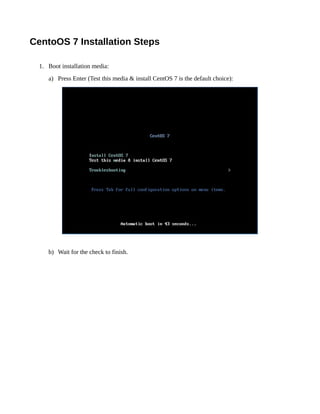
Centos 7 Installation Steps
- 1. CentoOS 7 Installation Steps 1. Boot installation media: a) Press Enter (Test this media & install CentOS 7 is the default choice): b) Wait for the check to finish.
- 2. c) Watch the installer start up. Anaconda will list the purpose of each virtual console (CTRL+ALT+F1 through F5): 2. Select language to use and click Continue.
- 3. 3. The Installation Summary screen will be presented with several icons to click on. Unfortunately, networking is not enabled by default, and appears as the last thing to get done. Networking should be done first, so NTP can be enabled in the Date and Time settings. Automatic partitioning is already selected, but must be confirmed. Manual partitioning can also be done to allow smoother updates. The steps that follow will lead you through settings in a sensible order allowing you to enable NTP, and perform easy upgrades.
- 4. 4. Click the Network and Hostname icon and configure these items first: a) Turn on interface in upper right corner. b) Click Configure in lower right, if static configuration desired. c) Set hostname in lower left corner to centos7.example.com (or another FQDN). d) Click Done in upper left corner.
- 5. 5. Click the Date and Time icon to make these changes: a) Set time in lower left corner. b) Enable NTP in upper right corner. c) Click Done in upper left corner.
- 6. 6. Click the Software Selection icon to make the choices below: a) GNOME Desktop on left side. b) GNOME Applications on right side. c) Internet Applications on right side. d) Office Suite and Productivity on right side (for larger installations) e) Legacy X Window System Compatibility. f) Compatibility Libraries. g) Click Done in upper left corner.
- 7. 7. Click the Installation Destination icon to perform manual partitioning, , if you want easy upgrades, otherwise allow automatic partitioning and skip this step. Note: The values shown are appropriate for an installation to an 8 GiB disk. Larger disks` should have up to 50 GiB root partition with the remainder allocated to the home partition. a) Select to create the partitions manually. b) Click Done in upper left corner. c) Click to create mount points automatically. d) Select root partition and reduce Desired Capacity by amount for home. e) Click Update Settings in lower right corner. f) Click + button in lower left corner. g) Choose /home as the mount point. h) Enter the Desired Capacity reduced from the root partition. i) Click Add Mount Point. j) Click the Done button in the upper left corner. k) If everything looks right, click Accept Changes (or return).
- 8. 8. If your Installation Summary looks like the capture below: a) Click Begin Installation in lower left corner. b) The Configuration screen should be shown as below. c) Set the root password and create a user while installation proceeds.
- 9. 9. Click Root Password to set the root password: a) Type a strong password. b) Retype the same strong password. c) Write down, store, or memorize your root password. d) Click Done in upper right corner.
- 10. 10. Click User Creation to create an ordinary user account: a) Type your full name. b) Possibly edit your user name. c) Select to make the user an Administrator (member of wheel group). d) Type a strong password. e) Retype the same password. f) Write down, store, or memorize your user password. g) Click Done in the upper left corner.
- 11. 11. Make sure the Configuration of the User Settings is finished. It should look like the capture below. The installation should continue for some time, so it is often a good time for a break!
- 12. 12. Once it has completed installing the software packages it should appear similar to the image below. a) Click to reboot the system. b) Wait while the system restarts.
- 13. 13. The time to reboot might be unusually long. Be patient if the screen looks like this: 14. The first step of the Initial Setup is to accept the license. Click on the License Information icon on the left side of the screen.
- 14. 15. To accept the license: a) Click the checkbox in the lower left corner of the screen. b) Click the Done button in the upper left corner of the screen.
- 15. 16. Finish the Initial Setup Configuration by clicking the Finish Configuration button.
- 16. 17. Configure Kdump next: a) Disabling kdump is recommended by unchecking the Enable kdump checkbox. b) Click the Forward button. c) Click the No button to avoid rebooting. d) Wait while the login greeter loads.
- 17. 18. Login to the system: a) Click the name of the user. b) Type the password. c) Click the Sign In button.
- 18. 19. Start the Localization dialog: a) Choose your language and click Next. b) Click the Next button to continue (Use the + button if you want to add more).
- 19. c) Click the Next button to continue (Use Add Account button if you want to add an account). d) Finally, click the Start using CentOS Linux button!
