How to Add Text to Multiple Excel Cells
•
0 likes•104 views
Many document creators (especially business owners) find themselves in circumstances where large amounts of simple, tedious work needs to be done.
Report
Share
Report
Share
Download to read offline
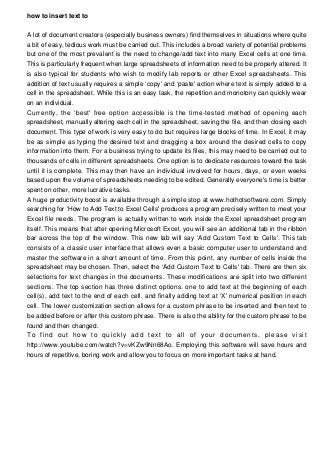
Recommended
More Related Content
Viewers also liked
Viewers also liked (8)
Recently uploaded
Recently uploaded (20)
Linux Foundation Edge _ Overview of FDO Software Components _ Randy at Intel.pdf

Linux Foundation Edge _ Overview of FDO Software Components _ Randy at Intel.pdf
Choosing the Right FDO Deployment Model for Your Application _ Geoffrey at In...

Choosing the Right FDO Deployment Model for Your Application _ Geoffrey at In...
Extensible Python: Robustness through Addition - PyCon 2024

Extensible Python: Robustness through Addition - PyCon 2024
Simplified FDO Manufacturing Flow with TPMs _ Liam at Infineon.pdf

Simplified FDO Manufacturing Flow with TPMs _ Liam at Infineon.pdf
Secure Zero Touch enabled Edge compute with Dell NativeEdge via FDO _ Brad at...

Secure Zero Touch enabled Edge compute with Dell NativeEdge via FDO _ Brad at...
Collecting & Temporal Analysis of Behavioral Web Data - Tales From The Inside

Collecting & Temporal Analysis of Behavioral Web Data - Tales From The Inside
The Value of Certifying Products for FDO _ Paul at FIDO Alliance.pdf

The Value of Certifying Products for FDO _ Paul at FIDO Alliance.pdf
Microsoft CSP Briefing Pre-Engagement - Questionnaire

Microsoft CSP Briefing Pre-Engagement - Questionnaire
TEST BANK For, Information Technology Project Management 9th Edition Kathy Sc...

TEST BANK For, Information Technology Project Management 9th Edition Kathy Sc...
Human Expert Website Manual WCAG 2.0 2.1 2.2 Audit - Digital Accessibility Au...

Human Expert Website Manual WCAG 2.0 2.1 2.2 Audit - Digital Accessibility Au...
Where to Learn More About FDO _ Richard at FIDO Alliance.pdf

Where to Learn More About FDO _ Richard at FIDO Alliance.pdf
Portal Kombat : extension du réseau de propagande russe

Portal Kombat : extension du réseau de propagande russe
Introduction to FIDO Authentication and Passkeys.pptx

Introduction to FIDO Authentication and Passkeys.pptx
ASRock Industrial FDO Solutions in Action for Industrial Edge AI _ Kenny at A...

ASRock Industrial FDO Solutions in Action for Industrial Edge AI _ Kenny at A...
State of the Smart Building Startup Landscape 2024!

State of the Smart Building Startup Landscape 2024!
How to Add Text to Multiple Excel Cells
- 1. how to insert text to A lot of document creators (especially business owners) find themselves in situations where quite a bit of easy, tedious work must be carried out. This includes a broad variety of potential problems but one of the most prevalent is the need to change/add text into many Excel cells at one time. This is particularly frequent when large spreadsheets of information need to be properly altered. It is also typical for students who wish to modify lab reports or other Excel spreadsheets. This addition of text usually requires a simple ‘copy' and ‘paste' action where text is simply added to a cell in the spreadsheet. While this is an easy task, the repetition and monotony can quickly wear on an individual. Currently, the ‘best' free option accessible is the time-tested method of opening each spreadsheet, manually altering each cell in the spreadsheet, saving the file, and then closing each document. This type of work is very easy to do but requires large blocks of time. In Excel, it may be as simple as typing the desired text and dragging a box around the desired cells to copy information into them. For a business trying to update its files, this may need to be carried out to thousands of cells in different spreadsheets. One option is to dedicate resources toward the task until it is complete. This may then have an individual involved for hours, days, or even weeks based upon the volume of spreadsheets needing to be edited. Generally everyone's time is better spent on other, more lucrative tasks. A huge productivity boost is available through a simple stop at www.hothotsoftware.com. Simply searching for ‘How to Add Text to Excel Cells' produces a program precisely written to meet your Excel file needs. The program is actually written to work inside the Excel spreadsheet program itself. This means that after opening Microsoft Excel, you will see an additional tab in the ribbon bar across the top of the window. This new tab will say ‘Add Custom Text to Cells'. This tab consists of a classic user interface that allows even a basic computer user to understand and master the software in a short amount of time. From this point, any number of cells inside the spreadsheet may be chosen. Then, select the ‘Add Custom Text to Cells' tab. There are then six selections for text changes in the documents. These modifications are split into two different sections. The top section has three distinct options: one to add text at the beginning of each cell(s), add text to the end of each cell, and finally adding text at ‘X' numerical position in each cell. The lower customization section allows for a custom phrase to be inserted and then text to be added before or after this custom phrase. There is also the ability for the custom phrase to be found and then changed. To find out how to quickly add text to all of your documents, please visit http://www.youtube.com/watch?v=vKZw9Nn68Ao. Employing this software will save hours and hours of repetitive, boring work and allow you to focus on more important tasks at hand.