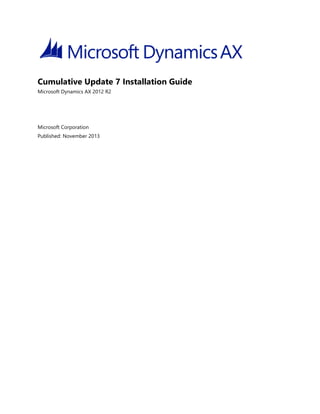
Dynamics AX Cu7 ax2012r2 Installation guide
- 1. Cumulative Update 7 Installation Guide Microsoft Dynamics AX 2012 R2 Microsoft Corporation Published: November 2013
- 2. Microsoft Dynamics AX Cumulative Update 7 Installation Guide 2 Microsoft Dynamics is a line of integrated, adaptable business management solutions that enables you and your people to make business decisions with greater confidence. Microsoft Dynamics works like and with familiar Microsoft software, automating and streamlining financial, customer relationship, and supply chain processes in a way that helps you drive business success. U.S. and Canada Toll Free 1-888-477-7989 Worldwide +1-701-281-6500 www.microsoft.com/dynamics This document is provided "as-is." Information and views expressed in this document, including URL and other Internet Web site references, may change without notice. You bear the risk of using it. Some examples are for illustration only and are fictitious. No real association is intended or inferred. This document does not provide you with any legal rights to any intellectual property in any Microsoft product. You may copy and use this document for your internal, reference purposes. Copyright © 2013 Microsoft. All rights reserved. Microsoft, Microsoft Dynamics, the Microsoft Dynamics logo, SQL Server, Windows, and Windows Server are trademarks of the Microsoft group of companies. All other trademarks are property of their respective owners.
- 3. Microsoft Dynamics AX Cumulative Update 7 Installation Guide 3 Table of Contents Install cumulative update 7 for Microsoft Dynamics AX 2012 R2.....................................................................................4 Before you install cumulative update 7...................................................................................................................................4 Review the release documentation ......................................................................................................................................4 Download the files ......................................................................................................................................................................5 New components available with cumulative update 7.................................................................................................6 Apply CU 7 as an update to an existing Microsoft Dynamics AX 2012 R2 installation........................................6 Step 1: Prepare for the update...............................................................................................................................................6 Step 2: Install and analyze updates ......................................................................................................................................7 Step 3: Restart AOS and Internet Information Services (IIS).................................................................................... 11 Step 4: Reinitialize the model store................................................................................................................................... 11 Step 5: Complete the software update checklist.......................................................................................................... 11 Step 6: Update other Microsoft Dynamics AX components.................................................................................... 14 Step 7: Validate the update and roll it out to the production environment..................................................... 14 Include CU 7 in a new installation of Microsoft Dynamics AX 2012 R2 .................................................................. 15 Install the Data Import/Export Framework ......................................................................................................................... 15
- 4. Microsoft Dynamics AX Cumulative Update 7 Installation Guide 4 Install cumulative update 7 for Microsoft Dynamics AX 2012 R2 This document explains how to install cumulative update 7 for Microsoft Dynamics AX 2012 R2 (CU 7). Two methods are available to install CU 7. Choose a method based on whether Microsoft Dynamics AX 2012 R2 is already installed in your environment. If Microsoft Dynamics AX 2012 R2 is already installed, you must use the Update wizard and complete the update process to apply CU 7. If you are installing Microsoft Dynamics AX 2012 R2 for the first time, you can use the Setup wizard and the slipstreaming process to install CU 7 together with the rest of the product. When updates are slipstreamed, Setup automatically detects and applies them. This document includes instructions for both the update method and the slipstream installation method. The document contains the following sections: Section Installation method Before you install cumulative update 7 All Apply CU 7 as an update to an existing Microsoft Dynamics AX 2012 R2 installation Update Include CU 7 in a new installation of Microsoft Dynamics AX 2012 R2 Slipstream installation Install the Data Import/Export Framework All Before you install cumulative update 7 Regardless of the installation method that you use, before you install CU 7, you must download the installation files. We also recommend that you review the documentation. Review the release documentation Review the following documentation before you install cumulative update 7. Release notes The Knowledge Base article for CU 7 contains the release notes for the update. The release notes include information about the updates and enhancements that are included in CU 7. The following information is included in the release notes: Enhancements to modules or feature areas Country-specific updates Application hotfixes Binary hotfixes
- 5. Microsoft Dynamics AX Cumulative Update 7 Installation Guide 5 Update documentation on TechNet If you are applying CU 7 as an update to an existing installation, we recommend that you review Apply updates and hotfixes (http://technet.microsoft.com/en-us/library/hh335183.aspx) on TechNet. This documentation contains an overview of the update process and includes best practices for updating. You can also view or download a detailed poster of the update process. Title Description Microsoft Dynamics AX 2012 Update Process Zoom in to the diagram at full detail by using Zoom.it from Microsoft (http://go.microsoft.com/fwlink/?LinkId=306777) Downloadable PDF and Microsoft Visio versions (http://go.microsoft.com/fwlink/?LinkId=306776) This poster describes the types of updates, the recommended installation order, and the detailed update process for AX 2012. The poster also provides tips and tricks for managing updates. Installation Guide If you are including CU 7 in a new slipstream installation, we recommend that you review the Microsoft Dynamics AX 2012 Installation Guide (http://go.microsoft.com/fwlink/?LinkID=163796). This documentation contains detailed installation instructions for all components of Microsoft Dynamics AX. Download the files Obtain the cumulative update package from the Knowledge Base article for CU 7. The installation files for CU 7 are contained in a self-extracting file. Double-click the file and provide a location where the contents of the file should be extracted. If you are applying CU 7 as an update, extract the contents of the installation file to a location that can be accessed from the computers that you will update. If you are installing Microsoft Dynamics AX 2012 R2 for the first time, we recommend that you use slipstreamed installation media that is stored in a shared network location. Inside the Updates folder of the Microsoft Dynamics AX 2012 R2 installation media, create a folder for CU 7. Extract the contents of the CU 7 installation package to this folder. For more information, see Include CU 7 in a new installation of Microsoft Dynamics AX 2012 R2.
- 6. Microsoft Dynamics AX Cumulative Update 7 Installation Guide 6 New components available with cumulative update 7 The following new components are available with CU 7: the Data Import/Export Framework, Management Reporter for Microsoft Dynamics ERP, Connector, and VSS writer. The installation process varies based on your installation scenario for CU 7, and based on the component that you want to install. The following table lists the new components that are available with CU 7, and their required installation methods. Component If you are updating an existing installation If you are installing AX 2012 R2 for the first time More information Data Import/Export Framework Run the Update wizard. Run the Update wizard. Install the Data Import/Export Framework Management Reporter Run the Update wizard, and then run a slipstream installation. Run a slipstream installation. Install Management Reporter for Microsoft Dynamics AX (http://technet.microsoft.com/EN- US/library/dn507082.aspx) Connector Run the Update wizard, and then run a slipstream installation. Run a slipstream installation. Install Connector for Microsoft Dynamics (http://technet.microsoft.com/EN- US/library/dn507083.aspx) VSS writer Run the Update wizard, and then run a slipstream installation. Run a slipstream installation. Install the VSS writer for Microsoft Dynamics AX (http://technet.microsoft.com/EN- US/library/dn507084.aspx) Apply CU 7 as an update to an existing Microsoft Dynamics AX 2012 R2 installation This part of the documentation describes how to install CU 7 if the release version of Microsoft Dynamics AX 2012 R2 is already installed. To install CU 7 in this scenario, you must use the Update wizard and complete the update process. Step 1: Prepare for the update We strongly recommend that you install all updates in a test or backup environment before you install them in production environments. Then validate the update against the implementation, customizations, data, and processes that are currently used in your organization.
- 7. Microsoft Dynamics AX Cumulative Update 7 Installation Guide 7 Before you begin, back up the business and model store databases, and make sure that you understand the time that is required for the update. Back up the database that is being updated. By backing up the database, you can roll back to a known, reliable version if you have to. In this manner, you can reduce downtime if an unexpected error occurs. For more information, see Back up and recover databases (http://technet.microsoft.com/en-us/library/dd362128.aspx). Schedule a time when the fewest system users, or no users, are affected. As a best practice, announce the time of the update in advance, to make sure that users are aware of the pending update and the expected downtime. By notifying all users of the time of the update, you can minimize data loss, data corruption, and loss of productivity. Make sure that the system runs in single-user mode while the update is installed, and that only the administrator is designated to perform the update. Because changes to the code can affect Application Object Server (AOS), the changes can affect users who are currently on the system. Changes to the application may require a compilation or synchronization of the application. These operations increase downtime. If your environment includes tax integration for China, you must export external invoices before you install updates. a. Click Accounts receivable > Periodic > Tax integration > Export to file. b. On the Batch tab, enter a description for the batch, and then click OK. By default, all invoices are selected. Step 2: Install and analyze updates When you use the Update wizard to install cumulative update 7, you can specify whether to install all or part of the update. If you are updating and you plan to install the Data Import/Export Framework, we recommend that you do so during this step of the update process. If you install the Data Import/Export Framework after you run the software update checklist, you will be required to compile the application again, which can take an hour or more. For more information, see Install the Data Import/Export Framework. Install binary updates only (for AOS, the client, components, Setup, or Retail) Use the following procedure to install any binary update. All binary updates on a computer must be updated at the same time. If more than one AOS instance is installed, all the instances must be updated. 1. Browse to the location where you extracted the files for the update, and then double-click AxUpdate.exe. 2. On the Welcome to Microsoft Dynamics AX Update Setup page, click Next. Caution: Important: Important:
- 8. Microsoft Dynamics AX Cumulative Update 7 Installation Guide 8 3. On the Software license terms page, review the license terms, and then click Accept and continue. 4. On the Select packages to update page, select the packages to update, and then click Next. Only updates that are available for installation can be selected. 5. Clear Database, select all other packages that can be installed on the local computer, and then click Next. 6. On the Review updates to be installed page, click Next. 7. On the Ready to install page, review the summary, select the Automatically restart the AOS instances after installation check box, and then click Install. 8. After the installation is completed, verify that the updates were installed successfully and then exit the wizard. 9. Continue with the next steps in the update process. Install database (application) updates To update application features, you update the database. The Update wizard lets you apply all application updates. Alternatively, you can select application updates to install based on module, configuration key, locale, or the business processes that you have modeled in Microsoft Dynamics Lifecycle Services. Install all application updates (express installation) Use the following procedure to install all applicable updates. 1. Browse to the location where you extracted the files for the update, and then double-click AxUpdate.exe. 2. On the Welcome to Microsoft Dynamics AX Update Setup page, click Next. 3. On the Software license terms page, review the license terms, and then click Accept and continue. 4. On the Select packages to update page, select the packages to update, and then click Next. Only updates that are available for installation can be selected. 5. Select all applicable packages that can be installed, and then click Next. You must select Database as one of the packages. 6. On the Choose a model store page, select a local instance to update, or click Add existing model store to enter the name of a remote database instance. 7. On the Select type of installation page, click Express installation. Review the updates (model files) that will be installed. To review conflicts, you can click Show conflict details for all updates. To review updates in detail, click Impact Analysis Wizard. For information about how to run the Impact Analysis Wizard, see Run the Impact Analysis Wizard to analyze updates (optional) later in this document. 8. On the Review updates to be installed page, click Next. 9. On the Ready to install page, review the summary, and then click Install. 10. Continue with the next steps in the update process.
- 9. Microsoft Dynamics AX Cumulative Update 7 Installation Guide 9 Install a subset of application updates (advanced installation) Use the following procedure to install a subset of the updates. 1. Install the binary components, including the client. For more information, see Install binary updates only (for AOS, the client, components, Setup, or Retail). After binary components have been installed, you must reinitialize the model store. For more information, see Step 4: Reinitialize the model store. You must install binary components and reinitialize the model store before you can use the Advanced installation option to select application updates. 2. Browse to the location where you extracted the files for the update, and then double-click AxUpdate.exe. 3. On the Welcome to Microsoft Dynamics AX Update Setup page, click Next. 4. On the Software license terms page, review the license terms, and then click Accept and continue. 5. On the Select packages to update page, select all applicable packages that can be installed on the local computer, and then click Next. You must select Database as one of the packages. 6. On the Choose a model store page, select a local instance to update, or click Add existing model store to enter the name of a remote database instance. 7. On the Select type of installation page, click Advanced installation. 8. Optional: If you have access to a project in Lifecycle Services that contains business processes that you want to use to help select appropriate updates, click Log in to Microsoft Dynamics Lifecycle Services, and then click Next. When a browser window opens, follow these steps: a. Log on to Lifecycle Services. b. If the Lifecycle Services License terms page opens, click Accept and continue. c. Select a Lifecycle Services project and then click OK. Once the business process information has been retrieved, the browser window closes. 9. On the Select application updates page, click Applicable updates. You can optionally use the Group by list to filter the application updates by module, country/region, configuration key, or business process. For any hotfix, the details pane displays the title of the hotfix, the model and layers that the hotfix applies to, and any updates that are included. Review the hotfix details, and then click the Conflicts tab to view the conflict summary. Use Get conflict details to view additional detailed information or open the Impact Analysis Wizard for a single hotfix. We strongly recommend that you install hotfixes 2885584 (Impact installer update) and 2894100 (Checklist merge code automatically feature) with any installation, so that you get the full functionality of the changes that were made to the update features. 10. Select all appropriate hotfixes for your environment and then click Next. The Review updates to be installed page opens. This page lists the models that will be installed and the details (model name, description, layer, and updates that are included). On the Review updates to be installed page, we recommend that you click Show conflict details for all updates, and then, on the Conflict details page, click Impact Analysis Wizard. For Important: Note:
- 10. Microsoft Dynamics AX Cumulative Update 7 Installation Guide 10 information about the Impact Analysis Wizard, see Run the Impact Analysis Wizard to analyze updates (optional) later in this document. You may also want to click Export update list, so that you can later use the file to speed up applying application updates to another computer. 11. On the Review updates to be installed page, click Next. 12. On the Ready to install page, review the summary, and then click Install. 10. Continue with the next steps in the update process. Run the Impact Analysis Wizard to analyze updates (optional) When you run the Update wizard, you have the option to analyze the effects of the update on Microsoft Dynamics AX. On the Review updates to be installed wizard page, click Show conflict details for all updates, and then, on the Conflict details page, click Impact Analysis Wizard. 1. The Welcome to Microsoft Dynamics AX Update Setup—Impact Analysis Mode page lists all hotfixes that you previously selected. Click Next. 2. On the Select client configuration page, select a client configuration or a configuration file to use for comparison with the updates that you plan to install, and then click Next. 3. On the Select model store page, select a model store to analyze. The model store that you select must be the same model store that is used by the client configuration that you selected. Click Next. 4. On the Select baseline model store page, select a baseline model store to use for the impact analysis. The baseline model store that you select must be the same model store that is used by the client configuration that you selected. You can also select a non-local baseline model store or create a new baseline model store. The Impact Analysis Wizard deletes the existing contents of the baseline model store to perform the analysis. Click Next. 5. The Review the impact analysis configuration page displays the selected configuration. For the Select layers to analyze field, select whether to analyze all layers or only layers that include changes, and then click Start Analysis. The option Select layers to analyze is not available unless you have installed application hotfix KB 2885584, compiled the application, and started the Impact analysis wizard. The Analyzing impact page is displayed until the analysis is completed. 6. The Results page lists the objects that are affected and the number of cross-references. Click Open the impact analysis results log file to view the results. 7. Click Advanced to open the AX 2012 R2 client to view the details of the impact analysis. 8. Close the AX 2012 R2 client. 9. Close the Impact Analysis Wizard. Note: Caution:
- 11. Microsoft Dynamics AX Cumulative Update 7 Installation Guide 11 Step 3: Restart AOS and Internet Information Services (IIS) You must restart both AOS and IIS after the installation is completed. 1. Restart the AOS service for the instance. If labels are not displayed correctly after you start the client, you likely did not restart the AOS instance. If you did restart the AOS and you are still not seeing correct labels, you may have to remove the .ald (label) files from the folder C:Program FilesMicrosoft Dynamics AX60Server<instancename>binApplicationApplStandard, and then restart the AOS. 2. If Enterprise Portal for Microsoft Dynamics AX is deployed in your environment, open a Command Prompt window on the Enterprise Portal server, type iisreset, and then press ENTER. If you do not restart IIS, you receive the following message, and Enterprise Portal is not deployed to other servers if you try to redeploy: “Could not load type ‘Microsoft.Dynamics.Framework.Portal.EPSoapSecurity’” Step 4: Reinitialize the model store CU 7 contains database schema changes that require that you reinitialize the model store. You can use either Windows PowerShell or AXUtil to perform this step. The following procedure describes how to initialize the model store by using Windows PowerShell. 1. On the Start menu, point to All Programs, point to Administrative Tools, and then click Microsoft Dynamics AX Management Shell. 2. At the Windows PowerShell command prompt, PS C:>, type the following command, and then press ENTER. Initialize-AXModelStore This command reinitializes the default model store. For more information, see Initialize-AXModelStore (http://technet.microsoft.com/EN-US/library/jj720267.aspx). Step 5: Complete the software update checklist Before the changes to the model store that were included in the update can be fully implemented, you must complete additional tasks. The software update checklist helps you complete these tasks. Merge code automatically The Merge code automatically checklist item was added in cumulative update 7 for Microsoft Dynamics AX 2012 R2, in hotfix 2894100 (Update checklist merge code feature). This feature simplifies see comment installing hotfixes and fixing conflicts between hotfixes and the customizations in an environment. It compares the model elements in the customization layer with the corresponding elements in the hotfix and SYS layers. Where there are differences in the code between these elements, the feature attempts to resolve the differences in a way that preserves both the customization and hotfix functionality. This is not Note: Warning:
- 12. Microsoft Dynamics AX Cumulative Update 7 Installation Guide 12 always possible, and some conflicts will require manual effort to resolve. All changes are made in the active customization layer. When conflicts are resolved, all of the code from each layer involved in the merge appears in the customization layer with appropriate annotations. Code that the tool does not evaluate as applicable is commented, whereas code that is applicable and should be included in the result is left uncommented. This preserves the information that was used to make the merge decision so that it can be easily reviewed while still fixing compilation and functional issues in the code that resulted from hotfix installation. When conflicts cannot be resolved automatically, a TODO comment is added to the code and the code is annotated. The typical process for using this feature is: 1. After installing an update, open the client in the lowest layer with customizations that you want to merge hotfix changes into. 2. Run the software update checklist. 3. Compile the application. 4. Click Merge code automatically. 5. Specify the title for the project to be created when you are prompted, and then run the tool. After the comparison has completed, a form displays the results of the merge. For changes that were merged successfully, the changes should be reviewed to make sure that they are correct. For changes that remain in conflict, the user must manually investigate and merge conflicts. 6. After resolving all conflicts, compile the application again and perform whatever functional testing is required to make sure that all conflicts have been merged. 7. Repeat for each layer that contains customizations. Run the software update checklist When you start the client, if you do not see the Start the software update checklist option that is mentioned in the following procedure, install hotfix KB2616405. 1. Start the Microsoft Dynamics AX client. When you start the client, you receive the following message: “The model store has been modified.” 2. Click Start the software update checklist. 3. Complete the items on the checklist, in the order in which they are listed. Checklist section Option and description Upgrade preparation Restart Application Object Server We recommend that you restart the AOS instance before you start the client. However, if you did not restart the AOS instance, restart it now, and then mark this task complete. Code upgrade Compile application This option compiles X++ code for the application. Compilation can require an hour or longer.
- 13. Microsoft Dynamics AX Cumulative Update 7 Installation Guide 13 Checklist section Option and description Detect code upgrade conflicts This option creates upgrade projects that contain conflicting model elements. Merge code automatically This option resolves conflicts with existing code automatically where possible, and creates a merge project that you can review. Note: This option will not function until you have compiled the application the first time after you install hotfix 2894100 from CU 7. Compile into .NET CIL After you have resolved any conflicts for the code upgrade, you can use this option to compile the application into common intermediate language (CIL) code for the Microsoft .NET Framework. Restart all AOS instances automatically We recommend that you restart all AOS instances to make sure that the code used to run batch processing is up to date. Data upgrade Detect update scripts (Required) This option finds and registers update scripts that require additional processing. The appearance of the checklist varies, depending on whether update scripts are detected. Presynchronize This option appears only if upgrade scripts were detected. Synchronize database This option is required even if update scripts were not detected. Launch data upgrade (required) This option appears only if upgrade scripts were detected. This option opens the data upgrade checklist. For information about how to complete the data upgrade, see Launch data upgrade (http://technet.microsoft.com/en- us/library/gg751344.aspx). Upgrade additional features This option appears only if upgrade scripts were detected. This option opens the Data upgrade cockpit form. For more information, see Data upgrade cockpit (form) (http://technet.microsoft.com/EN-US/library/aa572565.aspx).
- 14. Microsoft Dynamics AX Cumulative Update 7 Installation Guide 14 Step 6: Update other Microsoft Dynamics AX components After you update the core components of Microsoft Dynamics AX and complete the software update checklist, you can update other Microsoft Dynamics AX components. For information about how to update the additional components, see the following topics. Deploy updated reports to a report server (http://technet.microsoft.com/EN- US/library/hh538459.aspx) Deploy updates in a retail environment (http://technet.microsoft.com/EN-US/library/dn305851.aspx) Deploy updates to Enterprise Portal (http://technet.microsoft.com/EN-US/library/hh538462.aspx) If Enterprise Portal is installed on Microsoft SharePoint Server 2013 with an Enterprise license, follow these steps in the order they are listed: a. Update to CU 7. b. Slipstream CU 7 and run Setup again to reinstall Enterprise Portal. CU 7 includes updates to Setup that enable Enterprise Portal functionality that is available only on SharePoint Server 2013. You must reinstall Enterprise Portal to be able to deploy customized Enterprise Portal artifacts. For information about slipstreaming, see Include cumulative updates and customizations in a new installation (slipstreaming) (http://technet.microsoft.com/EN-US/library/hh378076.aspx). For information about how to install Enterprise Portal, see Install Enterprise Portal (http://technet.microsoft.com/en-us/library/gg731804.aspx). Step 7: Validate the update and roll it out to the production environment After an update has been successfully installed, check the installation log to make sure that there are no error messages and warnings that can affect the operation of the system. Test the system for the following conditions: The change that was implemented by the update is working as expected. The change has not affected other areas of the system. The Microsoft Dynamics AX application as a whole is working as expected. After the update has been tested, you must install the update in the production environment. You must install all binary and pre-processing hotfixes, but you can roll the code changes forward to the production environment by importing and exporting the model store. Use the methodology that is described in Deploying Customizations Across Microsoft Dynamics AX 2012 Environments (White paper) (http://technet.microsoft.com/en-us/library/hh292604.aspx) and How to: Export and Import a Model Store (http://technet.microsoft.com/en-us/library/hh433530.aspx). By exporting and importing the model store, you can avoid having to compile code in the production environment. Important:
- 15. Microsoft Dynamics AX Cumulative Update 7 Installation Guide 15 Include CU 7 in a new installation of Microsoft Dynamics AX 2012 R2 This part of the documentation describes how to install CU 7 if you are installing Microsoft Dynamics AX 2012 R2 for the first time. To install CU 7 in this scenario, use the Setup wizard and the slipstream installation process. When updates are slipstreamed, Setup automatically detects and applies them. The following is a high-level overview of the slipstreaming process: 1. Create a shared network location from which to install Microsoft Dynamics AX. For more information about how to install Microsoft Dynamics AX from a shared network folder, see Create a shared directory for installation (http://technet.microsoft.com/en-us/library/dd362101.aspx). 2. Copy the contents of the Microsoft Dynamics AX DVD to the shared network location. 3. In the Updates folder of the Microsoft Dynamics AX DVD, create a folder for CU 7. The installation files for CU 7 are contained in a self-extracting package. Double-click the package to extract the files to the new CU 7 folder that you created. 4. After you have copied the CU 7 installation files to the Updates folder, run Setup as you would for any new installation. Setup automatically detects and installs the updates that are included in the Updates folder. For detailed information about how to install Microsoft Dynamics AX, see the Microsoft Dynamics AX 2012 Installation Guide (http://go.microsoft.com/fwlink/?LinkID=163796). When you slipstream install CU 7, the Data Import/Export Framework appears to be installed for members of the System administrator role. However, the binary components of the Framework are not present. To fully install the Data Import/Export Framework, you must run the update installer. For more information, see Install the Data Import/Export Framework. Install the Data Import/Export Framework As of cumulative update 7, you can install the Data Import/Export Framework from the update installer. For an overview of the Data Import/Export Framework, see Data Import/Export Framework User Guide (InformationSource) (http://technet.microsoft.com/en-us/library/jj225591.aspx). If you have previously installed the Data Import/Export Framework from InformationSource, you must fully uninstall it before installing again with cumulative update 7 for Microsoft Dynamics AX 2012 R2. This includes removing all binary files by using Add/Remove Programs, and then uninstalling the Data Import/Export Framework model. For more information, see How to: Remove (Uninstall) a Model (http://technet.microsoft.com/en-us/library/hh433514.aspx). 1. Browse to the location where you extracted the files for the update, and then double-click AxUpdate.exe. 2. On the Welcome to Microsoft Dynamics AX Update Setup page, click Next. 3. On the Software license terms page, review the license terms, and then click Accept and continue. Caution: Caution:
- 16. Microsoft Dynamics AX Cumulative Update 7 Installation Guide 16 4. On the Select packages to update page, select the components of the Data Import/Export Framework that can be installed on the local computer, and then click Next. 5. The prerequisite validation check runs. Address any issues that the prerequisite check finds outside the installer, and then restart the validation check. When all prerequisites have been found, click Next. 6. If you are installing on the computer that runs Microsoft SQL Server Integration Services, specify a service account and the version of SQL Server that is running. We recommend that you use the AOS service account. –or– If you are installing on the AOS computer, specify the name of the server that is running SQL Server Integration Services. 7. On the Review updates to be installed page, click Next. 8. On the Ready to install page, review the summary, select the Automatically restart the AOS instances after installation check box, and then click Install. 9. After the installation is completed, verify that the updates were installed successfully, and then exit the wizard.
