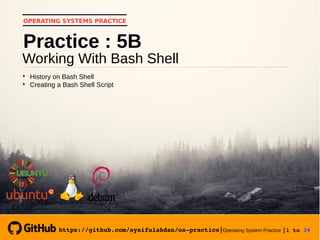
Operating System Practice : Meeting 8- bekerja dengan bash shell-b-slide
- 1. https://github.com/syaifulahdan/ospractice|Operating System Practice |1 to 39 OPERATING SYSTEMS PRACTICE Working With Bash Shell Practice : 5B History on Bash Shell Creating a Bash Shell Script https://github.com/syaifulahdan/ospractice|
- 2. https://github.com/syaifulahdan/ospractice|Operating System Practice |2 to 39 A. Objectives 1. Understanding the shell on Linux operating system. 2. Using feature history in Bash Shell. 3. Change the history feature in Bash Shell. 4. the shell prompt. 5. Configure Bash Shell to run scripts automatically. 6. Create and execute simple shell scripts via vi editor. 7. Understand the job control. 8. Understand the stack. 9. Using aliases
- 3. https://github.com/syaifulahdan/ospractice|Operating System Practice |3 to 39 B. Basic Theory
- 4. https://github.com/syaifulahdan/ospractice|Operating System Practice |4 to 39 1. SHELL Shell is a Command executive, meaning the program awaits the user's instructions, checks the syntax of the given instruction, then executes the command. Shell is marked with a prompt. For user use prompt $ and for superuser use promp #. shell type: /bin/sh Developed by UNIX Berkeley known as C-Shell /bin/csh Bourne shell, designed by Steve Bourne of AT & T /bin/bash Compatible with Bourne Shell and also adapting Korn-Shell's ability. The fundamental difference between Shell is resolved almost non- existent, except in programming and editing facilities.
- 5. https://github.com/syaifulahdan/ospractice|Operating System Practice |5 to 39 1. SHELL Shell is a Command executive, meaning the program awaits the user's instructions, checks the syntax of the given instruction, then executes the command. Shell is marked with a prompt. For user use prompt $ and for superuser use promp #. shell type: /bin/sh Developed by UNIX Berkeley known as C-Shell /bin/csh Bourne shell, designed by Steve Bourne of AT & T /bin/bash Compatible with Bourne Shell and also adapting Korn-Shell's ability. The fundamental difference between Shell is resolved almost non- existent, except in programming and editing facilities.
- 6. https://github.com/syaifulahdan/ospractice|Operating System Practice |6 to 39 2. PROFILE At login time, the program will run some program that is: 1. /etc/profile It contains a shell script that applies to all Linux users. 2. Profile for each user In the home directory, the login will first check the .bash_profile file. If no, then the .bash_login file will be searched. If .bash_login does not exist, then look for file named .profile 3. .bashrc This file will be executed for switching from one shell to another through su. 4. .bash_logout At logout, bash will search for file .bash_logout. When present, the file will be executed before logout
- 7. https://github.com/syaifulahdan/ospractice|Operating System Practice |7 to 39 The contents of / etc / profile: # System wide environment and startup programs # Functions and aliases go in /etc/bashrc PATH=”$PATH:/usr/X11R6/bin” PS1=”[u@h W]$ “ umask 022 USER=’id –un’ LOGNAME=$USER MAIL=”/var/spool/mail/$USER” HOSTNAME=’/bi n/hostname’ HISTSIZE=1000 HISTFILESIZE=1000 Export PATH PS1 HOSTNAME HISTSIZE HISTFILESIZE USER LOGNAME MAIL
- 8. https://github.com/syaifulahdan/ospractice|Operating System Practice |8 to 39 PATH merupakan daftar nama direktori. Bila sebuah instruksi diberikan dari prompt shell, maka instruksi tersebut akan dicari pada daftar tersebut. PS1 adalah prompt dimana u = Nama User h = Nama Host W = Nama working direktory
- 9. https://github.com/syaifulahdan/ospractice|Operating System Practice |9 to 39 3. HISTORY History is adapted from C-Shell, which is a record of all the instructions that have so far been done. These records can be viewed as history, then can be re- selected, edited and executed. History allows the user to re-edit complex and lengthy instructions, especially when errors occur in the writing of instructions and parameters. ^P (Ctrl-P) see previous instructions ^N (Ctrl-N see the next instruction !! execution of previous instructions !! –3 3 previous instructions will be repeated !!88 repeat instruction no 88
- 10. https://github.com/syaifulahdan/ospractice|Operating System Practice |10 to 39 4. BASH-SCRIPT Bash-script is a file that contains a collection of executable programs. For bash script execution use . before the bash-script file which means shell and sign execution ./ means the bash-script file is in the actual directory.
- 11. https://github.com/syaifulahdan/ospractice|Operating System Practice |11 to 39 5. JOB CONTROL Job is a program execution given to the kernel. A Job is deemed complete, when the execution of the program ends. Execution Job is the same as the execution of the program, both Background process and Foreground process.
- 12. https://github.com/syaifulahdan/ospractice|Operating System Practice |12 to 39 5. EDITOR vi Vi is a full screen editor, meaning the editor can take advantage of the full-screen facility. Vi has 2 pieces mode, namely: Command line The vi editor interprets the input as an instruction to be executed by the editor, examples such as searching text, changing text automatically and others. Editing The vi editor interprets the output as text to be inserted into the buffer editor. At the bottom of the screen will display the text "INSERTING".
- 13. https://github.com/syaifulahdan/ospractice|Operating System Practice |13 to 39 At the beginning of vi run, the program enters command mode. With pressing the "i" button will then enter editing. To return to command mode, press the Esc key. The keys of the vi editor text can be seen in the table as follows: H Move cursor to left one character J Move the cursor to the right of one character K Pinda h kursor ke atas L Move the cursor down O Insert text (one line after cursor position) To exit the 5 insert lock models next to this and activate other keys, then we must press the Esc key first I Insert text (to the left of the cursor position) A Insert text (to the right of the cursor position) I (Shift i) Insert text (in the starting position of the line) A (Shift a) Insert text (at the end of the line)
- 14. https://github.com/syaifulahdan/ospractice|Operating System Practice |14 to 39 X Deleting 1 letter (to the right of the cursor position) Dw Delete 1 word (to the right of the cursor position) Dd Removing 1 row (to the right of cursor position) Yy Copying 1 line 2yy Copying 2 lines P (Paste) Displays a sentence line that has been copied with yy key. Cw Replace 1 word that has been written to the right of the cursor position with another word Cc Replace 1 sentence line that has been written to the right of the cursor position with another sentence ctrl- b Reverse one screen ctrl- f Forward one screen ctrl- d Forward half screen B Move the cursor to the left of one word W Move the cursor to the right of one word ^ Go to the beginning of the line $ Go to the end of the line U Cancel the last command U Undoes all text changes on the line where the cursor is located :! Quit temporarily from vi editor and execute another command
- 15. https://github.com/syaifulahdan/ospractice|Operating System Practice |15 to 39 :wq Write and quite, save the file and exit :q! Exit vi without saving :se all Displays all set status options :se nu Displays the line number on the left of the screen /string Looking for strings forward ?string Looking for strings toward the back N Forward the search for the same direction N Continue searching for different directions
- 16. https://github.com/syaifulahdan/ospractice|Operating System Practice |16 to 39 C. Step by Step
- 17. https://github.com/syaifulahdan/ospractice|Operating System Practice |17 to 39 1 Login as user. 2 Open the Console Terminal and do the experiments below and then analyze the results of the experiment. 3 Conduct the experiments below and then analyze the experimental results. 4 Complete the practice questions.
- 18. https://github.com/syaifulahdan/ospractice|Operating System Practice |18 to 39 D. Experiment
- 19. https://github.com/syaifulahdan/ospractice|Operating System Practice |19 to 39 Experiment 6 : Create and run Bash- scripts 1. Create a p1.sh file $ vi p1.sh echo "bash Script Program" 2. Change the program to an executable $ ls –l p1.sh $ chmod +x p1.sh $ ls –l p1.sh
- 20. https://github.com/syaifulahdan/ospractice|Operating System Practice |20 to 39 3. Running the script $ bash p1.sh $ sh p1.sh $ . p1.sh $ ./p1.sh 4. The convention in shell script creation is expressed as #!/ Bin/bash. Add to the p1.sh file of the convention. $ vi p1.sh #!/bin/bash echo “Program bash script”
- 21. https://github.com/syaifulahdan/ospractice|Operating System Practice |21 to 39 5. Create a p2.sh file $ vi p2.sh #!/bin/bash echo “Program 2 bash script” 6. Running multiple shell programs in a single line of instructions separated by a sign; $ cat p1.sh ; cat p2.sh $ ./p1.sh ; ./p2.sh
- 22. https://github.com/syaifulahdan/ospractice|Operating System Practice |22 to 39 Experiment 7 : Job Control 1. Foreground process 2. Background Proses $ ps x > hasil & $ ps x 3. Each job has a single PID (unique). To see which jobs active $ jobs
- 23. https://github.com/syaifulahdan/ospractice|Operating System Practice |23 to 39 4. Create a ploop.sh file. This file will never stop unless it is pressed Ctrl-C $ vi ploop.sh #!/bin/bash while [ true ] Do Sleep 10 echo “Hallo” done
- 24. https://github.com/syaifulahdan/ospractice|Operating System Practice |24 to 39 5. Make a ploop.sh file into an executable. Run the program, will display the word Hallo every 10 seconds. To exit the program, press Ctrl-C (^ C) $ chmod +x ploop.sh $ ./ploop.sh
- 25. https://github.com/syaifulahdan/ospractice|Operating System Practice |25 to 39 Experiment 8 : Manipulation stack for Directories 1. Dirs instruction is used to view the directory stack, the output is displayed only home directory ~ $ dirs 2. Create 3 directory pieces $ mkdir marketing sales support 3. Dirs instruction is used to view the directory stack, the output is displayed only home directory ~ $ dirs
- 26. https://github.com/syaifulahdan/ospractice|Operating System Practice |26 to 39 Experiment 9 : Alias 1. Alias is a mechanism for naming aliases on one or a group of instructions. To view aliases that have been registered on the system: $ alias 2. Create multiple aliases $ alias del=’rm –i’ $ alias h=’history’
- 27. https://github.com/syaifulahdan/ospractice|Operating System Practice |27 to 39 3. Gunakan instruksi hasil alias $ ls $ del hasil $ h | more 4. To remove aliases use unalias instructions $ unalias del $ del files (Error Messages, why?)
- 28. https://github.com/syaifulahdan/ospractice|Operating System Practice |28 to 39 E. Exercise
- 29. https://github.com/syaifulahdan/ospractice|Operating System Practice |29 to 39 Exercise : Practice 5B 1 Execution of all existing profiles: a. Edit the profile file /etc/profile and display the message as follows: echo 'Profile of / etc / profile' b. Assuming your name is student, then edit all existing profiles: /home/student /.bash_profile /home/. student/.bash_login /home/student /.profile /home/student /.bashrc
- 30. https://github.com/syaifulahdan/ospractice|Operating System Practice |30 to 39 c. Rename /home/student with your own name. , include the echo instruction, eg On each file in /home/student/.bash_profile: echo "Profile from .bash_profile" d. Do the same for other files, adjust the display with the corresponding file name. 2 Run the user subtitute instruction, then exit with the command exit as follows: $ su student $ exit then use the - option as follows: $ su – student $ exit Explain the differences between the two utilities.
- 31. https://github.com/syaifulahdan/ospractice|Operating System Practice |31 to 39 3 Logout a. Edit .bash_logout file, show message and hold for 5 seconds, before execution logout Echo "Thank you for the session given" Sleep 5 Clear 4 History a. Change the value of HISTSIZE from 1000 to 20 $ HISTSIZE=20 $ h b. Use the history feature by editing the 5th line instruction from the last instruction. $ !5
- 32. https://github.com/syaifulahdan/ospractice|Operating System Practice |32 to 39 c. Repeat the last instruction. Use also ^ P and ^ N to navigate to the history buffer $ !! d. Repeat the instructions on the history buffer of a certain number, eg number 150 $ !150 e. Repeat instruction with "ls" prefix $! ls $!? ls? Explain the different instructions above
- 33. https://github.com/syaifulahdan/ospractice|Operating System Practice |33 to 39 5 Prompt String (PS) a. Edit the .bash_profile file, replace the PS1 prompt with '>'. An export instruction is required with the variable name of the variab le, in order to change the PS1 variable known to all shells PS1=’> ‘ export PS1 PS1 results experiment: PS1=“! > “ 69 > PS1=”d > “ Mon Sep 23 > PS1=”t > “ 10:10:20 > PS1=”Saya=u > “ I =stD02001 > PS1=”w >” ~ > PS1=h >” b. Change the color of the shell prompt in blue and blink.
- 34. https://github.com/syaifulahdan/ospractice|Operating System Practice |34 to 39 6 Bash script a. Create 3 p1sh, p2.sh, p3.sh script with their respective contents: p1.sh #! /bin/bash echo “Program p1” ls –l p2.sh #! /bin/bash echo “Program p2” Who p3.sh #! /bin/bash echo “Program p3” ps x
- 35. https://github.com/syaifulahdan/ospractice|Operating System Practice |35 to 39 b. Run the following script and see the result: $ ./p1.sh ; ./p3.sh ; ./p2.sh $ ./p1.sh & $ ./p1.sh $ ./p2.sh & ./p3.sh & $ ( ./p1.sh ; ./p3.sh ) &
- 36. https://github.com/syaifulahdan/ospractice|Operating System Practice |36 to 39 7 Jobs a. Create a shell-script that does a loop with the name pwaktu.sh, every 10 second, then save the date and time in the result file. #!/bin/bash while [ true ] Do date >> hasil Sleep 10 Done b. Run as background; then run one program (find utility) $ jobs $ find / print > files 2>/dev/null & $ jobs
- 37. https://github.com/syaifulahdan/ospractice|Operating System Practice |37 to 39 c. Make program 1 as foreground, press ^ Z and return the program into the background $ fg %1 $ bg d. Stop background program with kill utility $ ps x $ kill [Nomor PID]
- 38. https://github.com/syaifulahdan/ospractice|Operating System Practice |38 to 39 Practice Report : Practice 5B 1 Analyze your experimental results. 2 Do the above exercises and analyze the results. 3 Give a conclusion from this lab.
- 39. https://github.com/syaifulahdan/ospractice|Operating System Practice |39 to 39 “Pleasure in a job makes perfection on the results achieved”. Aristoteles “Believe you can. You're halfway”. Theodore Roosevelt “You might be able to delay, but time will not wait”. Benjamin Franklin “The effort will work if someone does not give up”. Napoleon Hill “Opportunity to find a better strength in us arises when life seems to be very challenging”. Joseph Campbell
