Create PDFs in Lotus Notes with SWING Integrator
•Download as PPT, PDF•
0 likes•800 views
This document provides a 3-step tutorial for creating PDFs from Lotus Notes data using SWING Integrator: 1) Copy SWING Integrator design elements to the target database using the Setup Wizard. 2) Add an action button to a Notes form or view and copy code from the Integrator sample library. 3) Create an Office template in Word, Excel, or OpenOffice to design document layouts and select Notes forms and fields for data transfer.
Report
Share
Report
Share
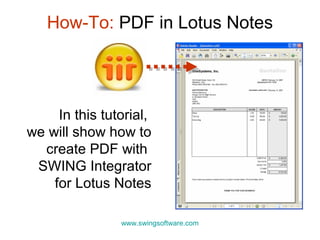
Recommended
More Related Content
What's hot
What's hot (20)
RPA Summer School Session 3.1: Your first Excel and Word automations

RPA Summer School Session 3.1: Your first Excel and Word automations
Update: Magpi Mobile Data Collection and Messaging

Update: Magpi Mobile Data Collection and Messaging
Similar to Create PDFs in Lotus Notes with SWING Integrator
Similar to Create PDFs in Lotus Notes with SWING Integrator (20)
MWLUG 2010 - “Kum Bah Yah” meets “Lets Kick Butt” : The Integration of IBM Lo...

MWLUG 2010 - “Kum Bah Yah” meets “Lets Kick Butt” : The Integration of IBM Lo...
JMP106 “Kum Bah Yah” meets “Lets Kick Butt” : The Integration of IBM Lotus No...

JMP106 “Kum Bah Yah” meets “Lets Kick Butt” : The Integration of IBM Lotus No...
JMP208 The Never Ending Integration Story: How to Integrate Your Lotus Notes,...

JMP208 The Never Ending Integration Story: How to Integrate Your Lotus Notes,...
14 Easy Steps to End-User Empowerment: Convert Custom Reports to BI Publisher

14 Easy Steps to End-User Empowerment: Convert Custom Reports to BI Publisher
What's New in Notes, Sametime and Verse On-Premises

What's New in Notes, Sametime and Verse On-Premises
Yo Office! Use your SPFx Skills to Build Add-Ins for Word, Excel, Outlook and...

Yo Office! Use your SPFx Skills to Build Add-Ins for Word, Excel, Outlook and...
Getting Acquainted with PerformancePoint Dashboard designer - SharePoint 2010

Getting Acquainted with PerformancePoint Dashboard designer - SharePoint 2010
More from SWING Software
More from SWING Software (15)
SharePoint Migration Mistakes - What could go wrong with Lotus Notes data?

SharePoint Migration Mistakes - What could go wrong with Lotus Notes data?
IBM Notes application archiving 101: Introduction to Seascape for Notes

IBM Notes application archiving 101: Introduction to Seascape for Notes
Four Methods of IBM Lotus Notes/Domino Application Archiving

Four Methods of IBM Lotus Notes/Domino Application Archiving
Key Reasons to Extract Inactive Data from Lotus Notes

Key Reasons to Extract Inactive Data from Lotus Notes
3 Keys to IBM Notes/Domino Data Export and Archiving

3 Keys to IBM Notes/Domino Data Export and Archiving
Recently uploaded
Try MyIntelliAccount Cloud Accounting Software As A Service Solution Risk Fre...

Try MyIntelliAccount Cloud Accounting Software As A Service Solution Risk Fre...MyIntelliSource, Inc.
CHEAP Call Girls in Pushp Vihar (-DELHI )🔝 9953056974🔝(=)/CALL GIRLS SERVICE

CHEAP Call Girls in Pushp Vihar (-DELHI )🔝 9953056974🔝(=)/CALL GIRLS SERVICE9953056974 Low Rate Call Girls In Saket, Delhi NCR
Steps To Getting Up And Running Quickly With MyTimeClock Employee Scheduling ...

Steps To Getting Up And Running Quickly With MyTimeClock Employee Scheduling ...MyIntelliSource, Inc.
Recently uploaded (20)
Right Money Management App For Your Financial Goals

Right Money Management App For Your Financial Goals
The Ultimate Test Automation Guide_ Best Practices and Tips.pdf

The Ultimate Test Automation Guide_ Best Practices and Tips.pdf
Try MyIntelliAccount Cloud Accounting Software As A Service Solution Risk Fre...

Try MyIntelliAccount Cloud Accounting Software As A Service Solution Risk Fre...
Diamond Application Development Crafting Solutions with Precision

Diamond Application Development Crafting Solutions with Precision
CALL ON ➥8923113531 🔝Call Girls Kakori Lucknow best sexual service Online ☂️

CALL ON ➥8923113531 🔝Call Girls Kakori Lucknow best sexual service Online ☂️
CHEAP Call Girls in Pushp Vihar (-DELHI )🔝 9953056974🔝(=)/CALL GIRLS SERVICE

CHEAP Call Girls in Pushp Vihar (-DELHI )🔝 9953056974🔝(=)/CALL GIRLS SERVICE
SyndBuddy AI 2k Review 2024: Revolutionizing Content Syndication with AI

SyndBuddy AI 2k Review 2024: Revolutionizing Content Syndication with AI
Optimizing AI for immediate response in Smart CCTV

Optimizing AI for immediate response in Smart CCTV
Shapes for Sharing between Graph Data Spaces - and Epistemic Querying of RDF-...

Shapes for Sharing between Graph Data Spaces - and Epistemic Querying of RDF-...
How To Troubleshoot Collaboration Apps for the Modern Connected Worker

How To Troubleshoot Collaboration Apps for the Modern Connected Worker
(Genuine) Escort Service Lucknow | Starting ₹,5K To @25k with A/C 🧑🏽❤️🧑🏻 89...

(Genuine) Escort Service Lucknow | Starting ₹,5K To @25k with A/C 🧑🏽❤️🧑🏻 89...
Active Directory Penetration Testing, cionsystems.com.pdf

Active Directory Penetration Testing, cionsystems.com.pdf
Steps To Getting Up And Running Quickly With MyTimeClock Employee Scheduling ...

Steps To Getting Up And Running Quickly With MyTimeClock Employee Scheduling ...
A Secure and Reliable Document Management System is Essential.docx

A Secure and Reliable Document Management System is Essential.docx
Create PDFs in Lotus Notes with SWING Integrator
- 1. In this tutorial, we will show how to create PDF with SWING Integrator for Lotus Notes How-To: PDF in Lotus Notes www.swingsoftware.com
- 2. Requirements: • Lotus Notes or Domino Web application • SWING Integrator • Word or Excel or OpenOffice installed on the client Benefits: • Creating PDFs with Notes data • Well-formatted and accurate document layouts • Authorized users can change document layouts using the familiar Office tools
- 3. Step 1: Copy SWING Integrator design elements to your database Select the destination database and let the Wizard do the rest Open the Integrator database and start the Setup Wizard
- 4. Step 2: Add the Integrator action button In Domino Designer, add an action button to your Notes form or view... ...and copy the code snippet from the Integrator sample library.
- 5. Step 3: Create an Office template We will use MS Office to design custom document layout. Create a Word, Excel or OpenOffice template, or import an existing template containing fields/bookmarks Select Notes forms and fields for data transfer Open your database; notice that the Templates view has been added. Let’s create a new template.
- 6. It’s ready to use now! Send as PDF creates a PDF, and composes a memo with the PDF attached. Excel runs in the background, so users see only the resulting PDF!
- 7. What we have done: • Copied design elements using Setup Wizard • Added an action button to the Notes form and view • Added an Excel template and set up the data exchange What we have got: • 1-step PDF in a Lotus Notes application • Ready to use SendAsPDF() or SaveAsPDF() • Office templates for easy maintenance • A comprehensive API for advanced programming www.swingsoftware.com
