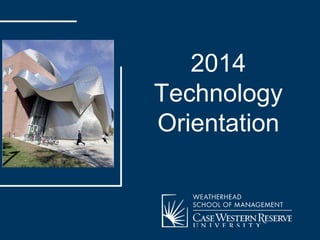
2014 Weatherhead School of Management Tech Orientation
- 2. Today’s Topics • CASE accounts (email & login) • Network set-up (wireless & VPN) • Printing at Weatherhead • Blackboard course site(s) • Weatherhead Intranet • On-line services (libraries, software center) • How to get technical help 2014 Technology Orientation
- 3. Your CASE Accounts • CASE login • eMail (Google) 2014 Technology Orientation
- 4. Your CASE GoogleApps eMail Account Case email server: http://webmail.case.edu http://weatherhead.case.edu/intranet Technology Support Getting Help Configure a client • Outlook • Apple Mail • Mobile: iPhone … Blackberry, etc. 2014 Technology Orientation
- 5. Wireless Network Set-up & VPN wireless-setup.case.edu Weatherhead Intranet 1. Technology Support 2. Getting Help 3. VPN setup VPN download & Set-up http://vpnsetup.case.edu 2014 Technology Orientation
- 6. WEPA Wireless Everywhere Print Anywhere WEPA allows students to print their documents from computers, Android™ and Apple® devices, and USB flash drives. Our technology allows students to store their print jobs in the cloud for 96 hours and retrieve them from any WEPA kiosk on campus.
- 8. Printing @ Weatherhead http://weatherhead.case.edu/printers 2014 Technology Orientation
- 9. Printing @ Weatherhead 2014 Technology Orientation
- 10. Printing @ Weatherhead 2014 Technology Orientation
- 11. Printing @ Weatherhead 2014 Technology Orientation
- 12. How to Print (On Campus) Users can print from computers in the Labs and Libraries on campus and pickup their files at any WEPA Kiosk. *Note: The school must first download the WEPA print drivers on all school computers in order for this process to work. • Open the file on the computer • Select “File” then “Print” from the windows taskbar (Just like printing a document at any computer) • Select the “WEPA-BW” printer to print a document in Black & White • Select the “WEPA-COLOR” printer to print a document in Color
- 13. How to Print (On Campus) • WEPA recognizes: - File Name - Total Number of Pages being printed - Print Color that is selected • Click “Proceed” to provide approval for the file to be uploaded to the WEPA Kiosks. • The user is then prompted to login using their preferred email address. • After clicking “ok” the uploaded file is sent to the user’s designated account.
- 14. How to Print (On Campus) • The user is notified that their file has been sent and is waiting for them at any WEPA kiosk. • A Release Code is generated, which allows the user to expedite printing single files at the kiosk. NOTE: The Release Code is not required to retrieve your file(s) at the kiosk. The file has also been placed in the user’s account.
- 15. How to Print (Off Campus) Users can send documents from any computer off campus that is connected to the internet and print off their files at any WEPA Kiosk. •Sending Prints Off Campus or on a Personal Computer using the WEPA Print Driver – Download the WEPA print driver onto a personal computer at wepanow.com – Printing occurs through the same method as printing on campus •Sending Prints Off Campus using the WEPA Website – Users can upload file(s) at wepanow.com – Select “Web Upload” – Click “Browse” to select the file on the computer and then “Upload”
- 16. How to Print (Mobile Apps) Users can send documents from mobile apps and print off their files at any WEPA Kiosk. • Android App 1. Download the “WEPA Print” App from Google Play 2. Open the App, Login with your Username and Password 3. Tap “Add File” to browse and locate your document 4. Tap “Upload Now” to send your document to the print cloud ▪ Accepted File Types: doc, docx, ppt, pptx, xls, xlsx, pdf, rtf • Apple App 1. Download the “WEPA Print” App from the App Store 2. Open the App, Login with your Username and Password 3. Close the App 4. Open your document and tap the “Share” icon on your screen 5. Tap “Open In” and then choose the “WEPA Print” app 6. Select your preferred print options 7. Tap “Send to WEPA” to send your document to the print cloud ▪ Accepted File Types: doc, docx, ppt, pptx, xls, xlsx, pdf, rtf
- 17. How to Print (at WEPA Kiosk) Select 1 of the 3 options to access the files to be printed. 1. Swipe to Login 2. Release Code 3. USB •Swipe to Login – After sending a print job(s) to the cloud, the user can swipe their campus card at the WEPA kiosk to login to their account.
- 18. How to Print (at WEPA Kiosk) •Select Files – Once logged in, you can touch the files that you would like to print. – Select a specific file(s) or choose “Select All” to print all files. (Tap each file(s) to print!)
- 19. How to Print (at WEPA Kiosk) •Payment – You can pay for your prints with your Campus Card, WEPA Account or a Credit/Debit Card. – Campus Card: Swipe your campus card to log in at the kiosk and pay with funds on your campus account. – WEPA Account: Load funds onto your WEPA Account by logging into our website or at any kiosk location. – Credit/Debit Card: Swipe your card to pay with funds on your debit or credit card. (40¢ fee for card processing)
- 20. How to Print (at WEPA Kiosk) •Release Code When uploading a single print job, a 6 digit Release Code will be generated. The Release Code is a shortcut to print single files. – To use the code, select “Release Code” at the WEPA Kiosk. – Enter the 6 digit Release Code that was provided at the computer. – Double tap the file that you sent to the WEPA Kiosk and want to print. If you are printing more than one file, just login at the kiosk with your username and password to select multiple files. – Choose your Method of Payment – Click “Next” and your files will print
- 21. How to Print (at WEPA Kiosk) •USB You can print files from your USB flash drive at any WEPA Kiosk. – Touch “Print From USB” – Insert your USB. (Leave your USB inserted until you finish printing.) – Double tap file(s) that you would like to print and wait for them to upload. – Select Method of Payment – Touch “Next” and your file(s) will print
- 22. Contact Us Have questions or issues with printing files? Contact Us! Phone: 1-800-675-7639 Email: help@wepanow.com Live Chat: Visit wepanow.com, Click “Click Here to Chat” under Contact Us
- 23. Blackboard http://blackboard.case.edu 2014 Technology Orientation
- 25. Weatherhead Intranet http://weatherhead.case.edu/intranet 2014 Technology Orientation
- 26. Getting Help! 2014 Technology Orientation
- 27. CASE “Help Desk” Assistance You are entitled to: • Walk-in visits at: 11424 Bellflower Road Sears Building #340 • Unlimited calls to Call Center: 368-HELP, orhttp://help.case.edu SUBMIT A PROBLEM On-line chat help 2014 Technology Orientation
- 28. Get Help http://help.case.edu 2014 Technology Orientation
- 29. Weatherhead Student PC Lab – PBL Lower Level 2014 Technology Orientation
- 30. Student Computer Lab Hours 2014 Technology Orientation
- 31. Library Kelvin Smith Library (KSL) is the main library for Management students and faculty. KSL resources include: • Journals & eJournals • Full-text article Research Databases • Digital Media • Popular magazines & newspapers Electronic resources are available via a networked computer or VPN (wireless or off- Campus). http://library.case.ed u 2014 Technology Orientation
- 32. Software Center • WINDOWS 7 & 8 • MS Office 2013 • MAC:: VMWare Fusion (WINDOWS emulator) • Symantec AntiVirus • Adobe ACROBAT • And more… http://softwarecenter.case.edu 2014 Technology Orientation
- 33. Questions? Comments?? Suzanne Healy Instructional Technology & User Services Manager Information Technology Group PBL LL #21 suzanne.healy@case.edu 2014 Technology Orientation