Devoxx4Kids Lego Workshop
•Download as PPTX, PDF•
0 likes•34,821 views
This document provides information about using Lego EV3 robots with LeJOS, including how to set up the software and connect to the EV3 brick from Windows. It describes the hardware components of the EV3 brick and various sensors. It also includes steps to build a wind turbine project with a fan, light sensor, and motors to rotate the turbine and fan. Code examples are provided to control the motors and read the light sensor.
Report
Share
Report
Share
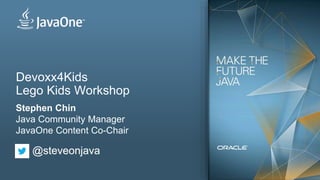
Recommended
Recommended
More Related Content
What's hot
What's hot (12)
Bringing the Open Web & APIs to
mobile devices with Firefox OS - SpainJS

Bringing the Open Web & APIs to
mobile devices with Firefox OS - SpainJS
Creating Asha Games: Game Pausing, Orientation, Sensors and Gestures

Creating Asha Games: Game Pausing, Orientation, Sensors and Gestures
Similar to Devoxx4Kids Lego Workshop
Similar to Devoxx4Kids Lego Workshop (20)
IT Essentials (Version 7.0) - ITE Chapter 3 Exam Answers

IT Essentials (Version 7.0) - ITE Chapter 3 Exam Answers
Mikrotik Network Simulator (MUM Presentation Material 2013)

Mikrotik Network Simulator (MUM Presentation Material 2013)
Mikrotik Network Simulator (MUM Presentation Material 2013) [COPY]![Mikrotik Network Simulator (MUM Presentation Material 2013) [COPY]](data:image/gif;base64,R0lGODlhAQABAIAAAAAAAP///yH5BAEAAAAALAAAAAABAAEAAAIBRAA7)
![Mikrotik Network Simulator (MUM Presentation Material 2013) [COPY]](data:image/gif;base64,R0lGODlhAQABAIAAAAAAAP///yH5BAEAAAAALAAAAAABAAEAAAIBRAA7)
Mikrotik Network Simulator (MUM Presentation Material 2013) [COPY]
[HES2013] Hacking apple accessories to pown iDevices – Wake up Neo! Your phon...![[HES2013] Hacking apple accessories to pown iDevices – Wake up Neo! Your phon...](data:image/gif;base64,R0lGODlhAQABAIAAAAAAAP///yH5BAEAAAAALAAAAAABAAEAAAIBRAA7)
![[HES2013] Hacking apple accessories to pown iDevices – Wake up Neo! Your phon...](data:image/gif;base64,R0lGODlhAQABAIAAAAAAAP///yH5BAEAAAAALAAAAAABAAEAAAIBRAA7)
[HES2013] Hacking apple accessories to pown iDevices – Wake up Neo! Your phon...
SR-IOV, KVM and Emulex OneConnect 10Gbps cards on Debian/Stable

SR-IOV, KVM and Emulex OneConnect 10Gbps cards on Debian/Stable
Lab Handson: Power your Creations with Intel Edison!

Lab Handson: Power your Creations with Intel Edison!
Internet of things the salesforce lego machine cloud

Internet of things the salesforce lego machine cloud
MOAC 70-687 - Configuring Windows 8.1 MLO WorksheetLab 10Confi.docx

MOAC 70-687 - Configuring Windows 8.1 MLO WorksheetLab 10Confi.docx
SR-IOV, KVM and Intel X520 10Gbps cards on Debian/Stable

SR-IOV, KVM and Intel X520 10Gbps cards on Debian/Stable
More from Stephen Chin
More from Stephen Chin (20)
Confessions of a Former Agile Methodologist (JFrog Edition)

Confessions of a Former Agile Methodologist (JFrog Edition)
Recently uploaded
Recently uploaded (20)
Modular Monolith - a Practical Alternative to Microservices @ Devoxx UK 2024

Modular Monolith - a Practical Alternative to Microservices @ Devoxx UK 2024
Repurposing LNG terminals for Hydrogen Ammonia: Feasibility and Cost Saving

Repurposing LNG terminals for Hydrogen Ammonia: Feasibility and Cost Saving
Biography Of Angeliki Cooney | Senior Vice President Life Sciences | Albany, ...

Biography Of Angeliki Cooney | Senior Vice President Life Sciences | Albany, ...
EMPOWERMENT TECHNOLOGY GRADE 11 QUARTER 2 REVIEWER

EMPOWERMENT TECHNOLOGY GRADE 11 QUARTER 2 REVIEWER
"I see eyes in my soup": How Delivery Hero implemented the safety system for ...

"I see eyes in my soup": How Delivery Hero implemented the safety system for ...
Finding Java's Hidden Performance Traps @ DevoxxUK 2024

Finding Java's Hidden Performance Traps @ DevoxxUK 2024
Why Teams call analytics are critical to your entire business

Why Teams call analytics are critical to your entire business
Exploring the Future Potential of AI-Enabled Smartphone Processors

Exploring the Future Potential of AI-Enabled Smartphone Processors
2024: Domino Containers - The Next Step. News from the Domino Container commu...

2024: Domino Containers - The Next Step. News from the Domino Container commu...
How to Troubleshoot Apps for the Modern Connected Worker

How to Troubleshoot Apps for the Modern Connected Worker
Boost Fertility New Invention Ups Success Rates.pdf

Boost Fertility New Invention Ups Success Rates.pdf
TrustArc Webinar - Unlock the Power of AI-Driven Data Discovery

TrustArc Webinar - Unlock the Power of AI-Driven Data Discovery
Emergent Methods: Multi-lingual narrative tracking in the news - real-time ex...

Emergent Methods: Multi-lingual narrative tracking in the news - real-time ex...
Devoxx4Kids Lego Workshop
- 1. Devoxx4Kids Lego Kids Workshop Stephen Chin Java Community Manager JavaOne Content Co-Chair @steveonjava
- 2. LeJOS How it works on the EV3
- 3. The Heart of the EV3 > TI Sitara AM1808 ARM9, 300Mhz > 64MB RAM / 16MB Flash > Analog to Digital Converter > 4 Motor Ports > 4 Sensor Ports > Bluetooth / USB > MicroSD
- 4. EV3 Motors
- 5. EV3 Sensors
- 6. Color and Light Sensor
- 7. High frequency sound waves Measuring mode Vs Presence Mode Ultrasonic Sensor
- 10. Getting Started with LeJOS > Micro SD Card (> 2GB) > Compatible WIFI adapter NetGear WNA1100 EDIMAX EW-7811Un > Linux (or a Linux VM) > Details here: Creating Your SD Card http://sourceforge.net/p/lejos/wiki/Home/
- 11. Lego Duke Segway
- 12. Windows USB Connection Step 1: The wrong driver gets installed, so we need to fix this in the Device Manager 13Credit to the ev3dev team for the great screen captures and writeup: http://www.ev3dev.org/docs/tutorials/connecting-to-the-internet-via-usb/?tabs-0=windows-7-8
- 13. Windows USB Connection Step 2: In Device Manager, find your EV3’s RNDIS device. It is under Network Adapters > USB Ethernet/RNDIS Gadget. 14Credit to the ev3dev team for the great screen captures and writeup: http://www.ev3dev.org/docs/tutorials/connecting-to-the-internet-via-usb/?tabs-0=windows-7-8
- 14. Windows USB Connection Step 3: Double-click it and select the Drivers tab. Click Update driver… to change the driver. 15Credit to the ev3dev team for the great screen captures and writeup: http://www.ev3dev.org/docs/tutorials/connecting-to-the-internet-via-usb/?tabs-0=windows-7-8
- 15. Windows USB Connection Step 4: Select Browse my computer for driver software. 16Credit to the ev3dev team for the great screen captures and writeup: http://www.ev3dev.org/docs/tutorials/connecting-to-the-internet-via-usb/?tabs-0=windows-7-8
- 16. Windows USB Connection Step 5: Click Let me pick from a list of device drivers on my computer. 17Credit to the ev3dev team for the great screen captures and writeup: http://www.ev3dev.org/docs/tutorials/connecting-to-the-internet-via-usb/?tabs-0=windows-7-8
- 17. Windows USB Connection Step 6: Uncheck the box that says Show compatible hardware. In the Manufacturer list, pick Microsoft Corporation (in Windows 8, pick Microsoft). In the Network Adapter list, pick Remote NDIS Compatible Device. Then click Next. 18Credit to the ev3dev team for the great screen captures and writeup: http://www.ev3dev.org/docs/tutorials/connecting-to-the-internet-via-usb/?tabs-0=windows-7-8
- 18. Windows USB Connection Step 7: Windows thinks we don’t know what we are doing, but really we do, so click Yes. 19Credit to the ev3dev team for the great screen captures and writeup: http://www.ev3dev.org/docs/tutorials/connecting-to-the-internet-via-usb/?tabs-0=windows-7-8
- 19. Windows USB Connection Step 8: When it is done installing, click Close. 20Credit to the ev3dev team for the great screen captures and writeup: http://www.ev3dev.org/docs/tutorials/connecting-to-the-internet-via-usb/?tabs-0=windows-7-8
- 20. Eclipse Setup > Open Eclipse > Go to "Preferences" > Click on leJOS EV3 > Change the brick name to the IP address of your brick (default is 10.0.1.1) 21
- 21. Creating a New LeJOS Project > Go to "File" > "New" > "Project…" > Choose a LeJOS EV3 Project 22
- 22. Create a Class File > Create a new class ("File" > "New" > "Class") > Give it a package (e.g. sample) > Give it a name (e.g. LCDTest) 23
- 23. Simple LeJOS Application public class EV3FirstProgram { public static void main(String[] args) { LCD.clear(); LCD.drawString("First EV3 Program", 0, 5); Button.waitForAnyPress(); LCD.clear(); LCD.refresh(); } }
- 24. Stephen Chin tweet: @steveonjava blog: http://steveonjava.com nighthacking.com Real Geeks Live Hacking NightHacking Tour Hacking Time!
- 25. Parts you will need Step 1 Assemble Brace
- 26. Step 2 Completed Brace Assemble Brace
- 27. Parts you will need Step 1 Build Base
- 28. Step 2 Completed Base Build Base
- 29. Motor parts Snap them on partially Assemble Motor
- 30. Take motor and base And connect them like this Assemble Motor
- 31. Foot parts Step 1 Add a Foot
- 32. Step 2 Add the Foot to the Base Add a Foot
- 33. Assembled Foot and Base Add a Foot
- 34. Lock parts Partially insert the red attachers Add a Lock
- 35. Attach the lock Push down the red attachers to secure Add a Lock
- 36. Tower parts Step 1 – push the rod all the way through Construct the Tower
- 37. Step 2 Attach the Tower to the Base Construct the Tower
- 38. Completed Tower Construct the Tower
- 39. Fan Motor parts Step 1 Build the Fan Motor
- 40. Completed Fan Motor Build the Fan Motor
- 41. Light Sensor parts Step 1 Construct the Light Sensor
- 42. Completed Light Sensor Construct the Light Sensor
- 43. Fan Blade parts Step 1 Assemble the Fan Blades
- 44. Fan Blade, Light Sensor, and Fan Motor Completed Fan Assemble the Fan
- 46. Wind Turbine Wiring > Port A – Medium Moto Power Fan > Port B – Large Motor Rotate Wind Turbine > Port 1 – Light Sensor Track Ambient Light 47
- 47. Gear Box parts Step 1 EC: Gear Box Construction
- 48. Completed Fan with Gear Box EC: Gear Box Construction
- 49. Making the Wind turbine turn public class WindTurbine { public static void main(String[] args) { EV3MediumRegulatedMotor fan = new EV3MediumRegulatedMotor(MotorPort.A); fan.setSpeed(1500); fan.setAcceleration(150); fan.backward(); Delay.msDelay(10000); } }
- 50. Making the Tower spin public class WindTurbine { public static void main(String[] args) { EV3LargeRegulatedMotor base = new EV3LargeRegulatedMotor(MotorPort.B); base.setSpeed(80); base.rotateTo(-90); base.rotateTo(90); } }
- 51. Checking the Ambient Light public class WindTurbine { public static void main(String[] args) { EV3ColorSensor light = new EV3ColorSensor(SensorPort.S1); float[] sample = new float[1]; SensorMode mode = light.getAmbientMode(); mode.fetchSample(sample, 0); LCD.drawString("Light = " + sample[0], 0, 4); Delay.msDelay(5000); } }
- 52. Putting it all together… > Can you write a program that will: 1. Rotate the fan in a circle 2. Check the ambient light while rotating 3. Move back to the brightest angle 4. Spin the fan http://commons.wikimedia.org/wiki/Wind_generator#mediaviewer/File:Eolienne_et_centrale_thermique_Nuon_Sloterdijk.jpg
- 53. Stephen Chin tweet: @steveonjava blog: http://steveonjava.com nighthacking.com Real Geeks Live Hacking NightHacking Tour
- 54. Safe Harbor Statement The preceding is intended to outline our general product direction. It is intended for information purposes only, and may not be incorporated into any contract. It is not a commitment to deliver any material, code, or functionality, and should not be relied upon in making purchasing decisions. The development, release, and timing of any features or functionality described for Oracle’s products remains at the sole discretion of Oracle.
