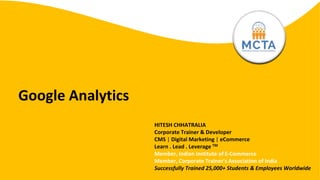
Google_Analytics_PPT.pptx
- 1. Google Analytics HITESH CHHATRALIA Corporate Trainer & Developer CMS | Digital Marketing | eCommerce Learn . Lead . Leverage TM Member, Indian Institute of E-Commerce Member, Corporate Trainer's Association of India Successfully Trained 25,000+ Students & Employees Worldwide
- 2. www.mcta.co.in Index • Google Analytics • Basic Understanding • How Google Analytics Work? • JavaScript tracking code • Processing and Reporting • Google Analytics Setup • Account Settings • View Settings • User permissions • Analytics Interface • Google Analytics Layout • Navigating Google Analytics • Understanding overview reports • Understanding full reports • How to share reports • How to set up dashboards and shortcuts • Basic Reporting • Audience reports • Acquisition reports • Behavior Reports • Conversion tracking • How to track marketing campaign • Tracking campaign with URL Builder • How to set up goals in Analytics • Goal funnel • How to use Analytics with Adwords • Adwords linking • Auto-tagging • Campaigns • Keywords • Bid Adjustments
- 3. www.mcta.co.in Google Analytics • Free service offered by Google • Most widely used website statistics service • Provides statistics and reports about visitors and transactions on a website. • At a glance dashboard view as well as detailed reports.
- 4. www.mcta.co.in Google Analytics Google Analytics Measurement , Collection & Analysis Improve Online Presence
- 5. www.mcta.co.in Basic Understanding • In marketing, we have the concept of a purchase funnel. There are different stages within the funnel that describe customer interactions. A basic purchase funnel includes the following steps: ✔ Acquisition involves building awareness and acquiring user interest ✔ Behavior is when users engage with your business ✔ Conversion is when a user becomes a customer and transacts with your business • We can track what online behavior led to purchases and use that data to make informed decisions about how to reach new and existing customers.
- 6. www.mcta.co.in Basic Understanding • Different kinds of businesses can benefit from digital analytics: ✔ Publishers can use it to create a loyal, highly-engaged audience and to better align on- site advertising with user interests. ✔ Ecommerce businesses can use digital analytics to understand customers’ online purchasing behavior and better market their products and services. ✔ Lead generation sites can collect user information for sales teams to connect with potential leads.
- 7. www.mcta.co.in How Google Analytics work? • Tracking a Website • To track a website, you first have to create a Google Analytics account. Then you need to add a small piece of Javascript tracking code to each page on your site. • Every time a user visits a web page, the tracking code will collect anonymous information about how that user interacted with the page. • The tracking code could show how many users visited a page or how many users bought an item by tracking whether they made it to the purchase confirmation page.
- 8. www.mcta.co.in Javascript Tracking Code • The tracking code will also collect information from the browser like: • Language: the browser is set to. • Type of Browser: like chrome, explorer, etc. • Device • Operating System • Traffic Source: what brought users to the site in the first place This might be a search engine, an advertisement they clicked on, or an email marketing campaign.
- 9. www.mcta.co.in Javascript Tracking Code • Establish a User ID and password at google.com/analytics • To find the tracking ID and code snippet: ✔ Sign in to your Analytics account. ✔ Click Admin. ✔ Select an account from the menu in the ACCOUNT column. ✔ Select a property from the menu in the PROPERTY column. ✔ Under PROPERTY, click Tracking Info > Tracking Code. • Once you have successfully installed the Analytics tracking code, it can take up to 24 hours for data such as traffic-referral information, user characteristics, and browsing information to appear in your reports.
- 11. www.mcta.co.in Processing and Reporting • When the tracking code collects data, it packages that information up and sends it to Google Analytics to be processed into reports. • When Analytics processes data, it aggregates and organizes the data based on particular criteria like whether a user’s device is mobile or desktop, or which browser they’re using. • Once Analytics processes the data, it’s stored in a database where it can’t be changed. • There are also configuration settings that allow you to customize how that data is processed. • When you set up your configuration, don’t exclude any data you think you might want to analyze later. • Once the data has been processed and stored in the database, it will appear in Google Analytics as reports.
- 13. www.mcta.co.in Google Analytics Setup • Google Analytics accounts are set up hierarchically. • Each account can have multiple properties and each property can have multiple views.
- 14. www.mcta.co.in Analytics Interface • Account/Property/View switcher • If you have multiple accounts, properties, or views set up, you can easily switch between them by clicking on the pulldown menu with the title of your View in the upper-left corner.
- 15. www.mcta.co.in Account Settings • Account: It is a way for you to organize how data is collected from all of your websites and manage who can access that data. • Typically, you would create separate accounts for distinct businesses or business units. • Each Google Analytics account has at least one “property” that can independently collect data using a unique tracking ID that appears in your JavaScript tracking code. • Each account can have multiple properties, so you can collect data from the different websites, mobile applications, or other digital assets associated with the business. • This allows you to easily view the data for an individual part of your business, but this won’t allow you to see the data from separate properties in aggregate. • Just as each account can have multiple “properties,” each property can have multiple “views.” These views are where you can see reports for the Google Analytics data collected.
- 16. www.mcta.co.in View Settings • You can use a feature called Filters in your configuration settings to determine what data you want to include, exclude, or modify in each view. • New views only include data from the date the view was created and onwards. When you create a new view, it will not include past data. • You can only set up 25 views per property and if you delete a view, only administrators can recover that view within 30 days. Otherwise, the view will be permanently deleted.
- 17. www.mcta.co.in Goals • At the View level, you can also set Google Analytics “Goals.” ✔ Goals are a simple way to track conversions (or business objectives) from your website. ✔ For example: A goal could be how many users signed up for an email newsletter, or how many users purchased a product.
- 18. www.mcta.co.in User Permissions • You can assign permissions to other users at the account, the property, or the view level. • For example, if you have access to an account, then you have the same access permissions to the properties and views underneath that account. • If you only have access permissions for a view, then you won’t have permission to modify the property or account associated with that view. • By clicking the “Admin” tab, Google Analytics lets you set user permissions for: ✔ Managing users: lets users add or remove user access to the account, property, or view. ✔ Edit: lets users make changes to the configuration settings. ✔ Collaborate: allows users to share things like dashboards or certain measurement settings. ✔ Read and analyze: lets users view data, analyze reports, and create dashboards, but restricts them from making changes to the settings or adding new users.
- 21. www.mcta.co.in Navigating Google Analytics • Left-hand navigation • To navigate between reports, you’ll use the navigation on the left. Clicking on each of these sections will expose the reports that belong to each section.
- 22. www.mcta.co.in Navigating Google Analytics • Real-Time Reports • Real-Time reports let you look at live user behavior on your website including information like where your users are coming from and if they’re converting. • Audience Reports • Audience reports show you characteristics about your users like age and gender, where they’re from, their interests, how engaged they were, whether they’re new or returning users, and what technology they’re using.
- 23. www.mcta.co.in Navigating Google Analytics • Acquisition Reports • Acquisition reports show you which channels (such as advertising or marketing campaigns) brought users to your site. This could include different marketing channels such as: • "Organic” (or unpaid search) • “CPC” (“cost per click” or paid search) • “Referral” (traffic that comes from another website) • “Social” (from a social network) • or “Other,” (a group of low volume traffic sources)
- 24. www.mcta.co.in Navigating Google Analytics • Behavior Reports • Behavior reports show how people engaged on your site including which pages they viewed, and their landing and exit pages. With additional implementation, you can even track what your users searched for on your site and whether they interacted with specific elements. • Conversion Reports • Conversion reports allow you to track website goals based on your business objectives. • Admin • The Admin section contains all of your Google Analytics settings such as user permissions, tracking code, view settings, and filters.
- 25. www.mcta.co.in Understanding Overview Reports • Date range • At the top of every report is a date-range. This lets you set the time period in which you want to analyze report data. • Date range selector • This opens up a calendar on the left where you can select your date ranges. When you change the date range, it affects all of the reports in your view. • You can choose between date ranges like last week, last calendar month, or last 30 days. • You can also set specific dates by clicking the start- and end-date fields and selecting calendar dates. • If you’d like to select an entire month, simply click on the name of the month in the calendar to the left.
- 26. www.mcta.co.in Understanding Overview Reports • Date Range Comparison • You can also compare data from two different date ranges by clicking "Compare to" and adding in the date ranges you wish to compare. This lets you to see how your business changed over time. • Segment Picker • At the top of the report, notice the segment picker. Segments are ways to look at a specific data set and compare metrics. We’ll cover this in an advanced course. For now, notice that the default segment includes all of the Users that visited your site in the given date range.
- 27. www.mcta.co.in Understanding Overview Reports • Line Graph • Below the segment picker are the different metrics of the Audience Overview report shown in different formats. The most prominent is a line graph that by default shows a data point for the number of users on each day over your selected date range.
- 28. www.mcta.co.in Understanding Overview Reports • Duration Selector • Metric Selector
- 29. www.mcta.co.in Understanding Overview Reports • Graph Annotator • Notice the small arrow at the bottom of the line graph. Clicking on the arrow lets you annotate the graph with helpful notes to add business context to your data. • A small indicator will appear on the graph that can be viewed by other users with access to the view.
- 31. www.mcta.co.in Understanding Overview Reports • Metrics • There are a number of helpful metrics beneath the line graph: • “Sessions” are the total number of sessions for the given date range. • “Users” are the total number of users that visited for the given date range, • “Pageviews” are the total number of times pages that included your Analytics tracking code were displayed to users. This includes repeated viewings of a single page by the same user. • “Pages per session” is the average number of pages viewed during each session. This also includes repeated viewings of a single page. • “Average session duration” is the average length of a session based on users that visited your site in the selected date range. • “Bounce rate” is the percentage of users who left after viewing a single page on your site and taking no additional action. • “Percent of new sessions” is the percentage of sessions in your date range who are new users to your site.
- 32. www.mcta.co.in Understanding Overview Reports • Dimension and Metrics • A Dimension is an attribute of a data set that can be organized in order to do better analysis. • They are often paired with metrics, which are the actual numbers in a data set.
- 33. www.mcta.co.in Understanding Full Reports • If you want to see full report, there’s a link to “view full report,” where you can see expanded versions of each Audience report in the left-hand navigation.
- 34. www.mcta.co.in Understanding Full Reports • When you open up the full report, you’ll see links underneath the segment picker that control the different types of data in the report. • The “Summary” view is a summary of the dimension categorized by Acquisition, Behavior, and Conversion metrics.
- 35. www.mcta.co.in Understanding Full Reports • “Site Usage” shows behavior metrics like users, sessions per user, new users, sessions, pages per session, and average session duration.
- 36. www.mcta.co.in Understanding Full Reports • “Goals” will show metrics based on the number of goals you’ve configured and will only show up if you’ve set up goals in Google Analytics. • “Ecommerce” will show transaction metrics if you’ve set up ecommerce tracking in Analytics.
- 37. www.mcta.co.in Understanding Full Reports • You can select “location” as primary dimension from left hand navigation. • You can switch between other dimensions like city, continent, and subcontinent by clicking the links above the data table.
- 38. www.mcta.co.in How to Share Reports • Google Analytics offers several ways to share or refer back to that report under the report name at the top. • “Customize” allows you to go in and customize the report content by adding metric groups, filters, or additional views. This will create a new report under the “Custom” tab on the header bar.
- 39. www.mcta.co.in How to Share Reports • “Email” lets you email a copy of that report as an attachment and even schedule regular email updates.
- 40. www.mcta.co.in How to Share Reports • “Export” lets you save a report to your desktop in a variety of file formats, such as a PDF or CSV file, that can be imported into a spreadsheet. • “Add to dashboard” lets you add a small representation of the report called a widget to an area where you can view multiple report widgets in one place. • And “Shortcut” lets you create a link to the specific report under the “Shortcut” menu in the left- hand navigation. This is similar to a bookmark in a web browser.
- 41. www.mcta.co.in How to Set Up Dashboards and Shortcuts • Dashboards • Dashboards are flexible and may be used for different purposes. • For example, you could create an overview of how your site is performing by displaying summaries of different reports as widgets together on a single page.
- 42. www.mcta.co.in How to Set Up Dashboards and Shortcuts • Once you’ve customized a report to show the data you need, you can click “add to dashboard” to save that report as a dashboard widget. • You can also decide which parts of the report you want to show on the dashboard when you’re saving it such as the table, the graph, or both.
- 43. www.mcta.co.in How to Set Up Dashboards and Shortcuts • A dashboard lets you save up to 12 reporting widgets.
- 44. www.mcta.co.in How to Set Up Dashboards and Shortcuts • Shortcuts • Another easy way to access reports is by creating a shortcut to the report, similar to the way you save a bookmark in a web browser. • It include any customizations made to the report. • For example, if you’ve filtered the data table, then that filter will automatically be applied when you access the report from the shortcut. • To create a shortcut, simply click “Shortcut” in the report. Name the Shortcut and it will be saved in the Shortcut section of the navigation.
- 45. www.mcta.co.in How to Set Up Dashboards and Shortcuts
- 48. www.mcta.co.in Audience Reports • Active Users • This shows how many users had a least one session on your site in the last day, seven days, 14 days, and 30 days. • Called as “site reach” or “stickiness.” • If your marketing activities and site content encourage users to visit and return to your site, the active users in each time frame should grow.
- 50. www.mcta.co.in Audience Reports • Demographics and Interests reports • The “Demographics” reports provide information about the age and gender of your users. • The “Interests” reports show your users’ preferences for certain types of web content like technology, music, travel, or TV. This information is useful in two ways. – First, if you know your target audience, it can help verify that you’re reaching the right people. – Second, it can help guide decisions about your marketing and content strategy. • Enable advertising features in the “Demographics and Interests” reports for each property. – Go into the “Admin” tab under “Property“ – Select “Property Settings” – Under “Advertising Features” – Set “Enable Demographics and Interest Reports” to on.
- 51. www.mcta.co.in
- 52. www.mcta.co.in Audience Reports • Geographic reports • The “Location” report under “Geo” is one of the most useful Audience reports. • Google Analytics can anonymously determine a user’s continent, sub- continent, country, and city through the IP address used by their browser.
- 53. www.mcta.co.in Audience Reports • Behavior reports • Below “Geo,” are a set of behavior reports that help you understand how often users visited and returned to your website. • The “New vs Returning” report breaks out acquisition, behavior, and conversion goal metrics for new and returning users. • You can look at this comparison over time to see how audience loyalty may be shifting.
- 55. www.mcta.co.in Audience Reports • Technology and Mobile reports • The “Technology” and “Mobile” reports can help you understand what technologies your audience uses to consume your site content. • The “Devices” report lets you see additional details about the devices used to browse your site. • This includes the mobile device name, brand, service provider, input selector, operating system, and other dimensions like screen resolution. • These reports can give your developers and designers direction on how to create a mobile- optimized experience to best suit your users.
- 57. www.mcta.co.in • Max Visitors By – Age, City, Browser (Top 2) • Top Conversion – Device Type, Location, Browser • Max Bounce – Browser, Browser Version, City, Age, (Top 2) • Which Smartphone Got Max Visits , Max Conv. • Which Service Provider is Used in Top 3 Cities Audience Report Analysis
- 58. www.mcta.co.in Acquisition Reports • Acquisition Reports
- 59. www.mcta.co.in Acquisition Reports • Acquisition reports can provide insight about how users get to your website, and how well your digital marketing and advertising works across different channels like email, search, and display ads. • Acquisition reports is used to compare the performance of different marketing channels and discover which sources send you the highest quality traffic and conversions. • This can help you make better decisions about where to focus your marketing efforts. • When a user lands on your site, the Google Analytics tracking code automatically captures several attributes (or dimensions) about where the user came from.
- 60. www.mcta.co.in Acquisition Reports • Some common examples of mediums are: • Is used to identify traffic that arrived on your site through unpaid search like a non-paid Google Search result. • Indicates traffic that arrived through a paid search campaign like Google AdWords text ads. • It is used for traffic that arrived on your site after the user clicked on a website other than a search engine. • represents traffic that came from an email marketing campaign. • is applied for users that come directly to your site by typing your URL directly into a browser. Organic CPC Referral Email Direct
- 61. www.mcta.co.in Acquisition Reports • “Source” provides more information about the medium. • For example, if the medium is “referral,” then the source will be the URL of the website that referred the user to the site. • If the medium is “organic,” then the source will be the name of the search engine such as “google.” • Traffic should be “high quality,” meaning that users who arrive from a source engage with the website or complete a conversion. • A good indicator of traffic quality can be bounce rate. • We can click into the comparison view and select the metric “bounce rate” to compare bounce rate for each source/medium combination to the site average.
- 63. www.mcta.co.in Acquisition Reports • Channels Report • There are other ways to view which traffic sources bring the most engaged users to the site. • Using the “Channels” report, we could view traffic which bundles the sources together under each medium. Traffic sources are automatically grouped into basic categories (or channels) like Organic, Social, Direct, Referral, Display, etc.
- 64. www.mcta.co.in Acquisition Reports • Referrals Report • If you want to view your traffic organized by which sites have linked to yours, you can look at the “Referrals” report.
- 65. www.mcta.co.in How to use Analytics with AdWords • To link Google Analytics with AdWords, first make sure you are logged into Analytics using the same email as your AdWords account.
- 66. www.mcta.co.in Adword Linking • Under the Property section, select “AdWords linking.” Click the button “New link group.” • Check which account you wish to link and click “continue.” Next, type in a “Link Group Title.” • Now select the view in which you want the AdWords data to appear and select “Link accounts.”
- 67. www.mcta.co.in Auto- Tagging • When you link your Google Analytics and AdWords accounts, campaign data is shared between the two systems, but it still requires campaign tracking. • You can manually add campaign tracking tags to AdWords URLs using the URL Builder. • AdWords can automatically add a special campaign tag to your AdWords URLs through a feature called auto-tagging. • Auto tagging is required to get specific AdWords dimensions into Google Analytics. • These are some of the AdWords dimensions available: – Query match type shows how an AdWords keyword is matched to a user search query. – Ad Group shows the ad group associated with the keyword/creative and click. – Destination URL shows the AdWords destination URL configured in your AdWords ads. – Ad Format describes whether the ad is a text ad, display ad, or video. – Ad Distribution Network shows the network used to deliver your ad. – Placement Domain is the domain on the content network where your ad was displayed. – And AdWords Customer ID is the unique ID assigned to your AdWords account.
- 68. www.mcta.co.in Campaigns • If we click on the “Campaigns” report, we can see how well our various AdWords campaigns are performing. • you can use the Acquisition metrics to see how the clicks for each campaign and the total amount paid for those clicks. • CPC shows the average cost for each click. • Under Behavior, you can see user engagement for each campaign. • And under Conversions, you can see – the conversion rate, – the number of actual goal completions, – and how much these conversions worth to your business for each AdWords campaign using the pulldown menu.
- 70. www.mcta.co.in Keyword s • This can help you understand how well keywords and individual ads are performing. • For example, if a keyword is bringing in a lot of traffic but has a high bounce rate, it might indicate a disconnect between the ad and landing page content. • If you have a keyword with a high conversion rate but low number of impressions, you may want to raise your bid for that keyword, so the ad is shown more often and reaches a larger audience. • You could also add “Device Category” as a secondary dimension to break out these keywords by the kinds of devices that users were on when they clicked your ad and visited your site.
- 72. www.mcta.co.in Bid Adjustments • Bid adjustments are an AdWords feature used to automatically adjust keyword bids based on a user’s device, location, or time of day. • You can use the selector at the top of the table to evaluate campaign performance by the device, location, time of day, and remarketing list bid adjustments.
- 73. www.mcta.co.in • Max Visitors By – Top 3 Channels • Top Conversion – Top 2 Channel • Max Bounce – Source • Top 3 Referral’s Acquisition Report’s Analysis
- 74. www.mcta.co.in Behavior Reports • Behavior reports show how users interact with your website. • This include many different things from what content users view to how users navigate between pages. • Analytics uses a small piece of Javascript code on your website to collect data. • Every time a user loads a page on your website, this tracking code creates a “pageview” that is reported in Google Analytics. • Analytics uses this to calculate many of the metrics in the Behavior reports. • “Total Pageviews” metric is simply the sum of each time a user loaded a page on your website.
- 76. www.mcta.co.in Behavior Reports • The “Pageviews” metric shows how frequently each page on your site was viewed. • Other metrics in the “All Pages” report like “Average Time on Page” and “Bounce Rate” indicate how engaged users were on each page of your site. • You can sort the report by these metrics to quickly find low-performing pages that need improvement or high-performing content to guide future content decisions. • The “Content Drilldown” report under “Site Content” groups shows the performance of content in a particular section of your website. – If you switch to the pie chart view, you can quickly see which sections of your site are most popular with your users. • The “Landing Pages” report under “Site Content” lists the pages of your website where users first arrived. – You can use this report to monitor the number of bounces and the bounce rate for each landing page. – A high bounce rate usually indicates that the landing page content is not relevant or engaging for those users.
- 77. www.mcta.co.in Behavior Reports • The “Exit Pages” report under “Site Content” shows the pages where users left your site. – Because you don’t want users exiting from important pages like a shopping cart checkout, it’s a good idea to periodically review this report to minimize unwanted exits. • The “Events” report tracks how users interact with specific elements of your website. – You can use this report to track when users click on a video player or a download link.
- 78. www.mcta.co.in • Top 3 Pages – Where Time Spent is > 2 Min • Top 2 Page with • Max Bounce • Max Exits • Top 2 Pages where User Lands • Top 3 Pages with Max. Load Time Behavior Report’s Analysis
- 79. www.mcta.co.in Conversion Tracking • Ad campaigns like SEO, Paid Search, or Social Advertising can be an effective way to bring users to your website and grow your business. • When running a marketing campaign outside of AdWords, you can manually add Custom Campaign tags to marketing URLs that let Google Analytics track the impact of that campaign.
- 80. www.mcta.co.in How to Track Marketing Campaign • Marketing campaigns are tracked in Google Analytics through “campaign tagging.” • Campaign tags are extra bits of information that you add to the URL links of your online marketing or advertising materials. • These include tracking parameters followed by an equals sign and a single word or hyphenated words that you designate. • When users click on a link with added parameters, the Google Analytics tracking code will extract the information from the link and associate that user and their behavior with your marketing campaign. • That way, you can know which people came to your site through your various marketing activities.
- 81. www.mcta.co.in How to Track Marketing Campaign • For example, the Google Store has a monthly email newsletter it sends to its customers with links back to the Google Store website. • Adding a campaign tag of “email” to these links allows the store to easily identify the users that came to the website from the email newsletter in Google Analytics.
- 82. www.mcta.co.in How to Track Marketing Campaign • There are five different campaign tags that help you identify specific information about your campaign traffic. Medium “Medium” communicates the mechanism, or how you sent your message to the user. You could include “email” for an email campaign, “cpc” for paid search ads, or “social” for a social network. Source “Source” communicates where the user came from. This could be a specific web page or a link in an email. Source could also differentiate the type of medium. So if the medium was “cpc”, the source might be “google,” “bing,” or “yahoo.” If the medium was “email,” the source might be “newsletter”.
- 83. www.mcta.co.in How to Track Marketing Campaign Campaign Campaign can communicate the name of your marketing campaign such as “2015-Back-To-School” or “2015-Holiday-Sale”. Content Content can be used to differentiate versions of a promotion. This is useful when you want to test which version of an ad or promotion is more effective. If you’re running a test between two different versions of a newsletter, you might want to label these tags “v1- 10dollars-off” and “v2-nopromo” to help differentiate which newsletter the data is associated with in Google Analytics. Term Term is used to identify the keyword for paid search campaigns. You would only use this field if you are manually tagging a paid search campaign like Bing or Yahoo!. We’ll talk about the best way to track Google AdWords in a later lesson.
- 84. www.mcta.co.in Tracking Campaigns with URL Builder • Search Google Analytics Help. • https://support.google.com/analytics/? hl=en#topic=1727148 • Expand column “Tag” – URL Builders. • Or use Campaign URL Builder on the Google Analytics Demos & Tools site.
- 85. www.mcta.co.in Tracking Campaigns with URL Builder • In the first step, type in the URL of your website or where you want your ad or campaign link to take users. • Then fill out fields for the campaign, source, and medium. • Term, content, and name can be any values you want, just make sure that they’re descriptive enough to recognize when they appear in your Google Analytics reports.
- 86. www.mcta.co.in Tracking Campaigns with URL Builder • When you click “Generate URL” at the bottom, you can see that the URL Builder generates the link with all the correct campaign parameters attached. • This provides an easy way to quickly generate campaign tags for tracking.
- 88. www.mcta.co.in How to Set Up Goals in Analytics • Two types of goals: Business Goals and Google Analytics Goals. • Business goals are actions you want your user to take on your website. Each time a user completes one of your business goals, we call this a “conversion.” This could be signing up for a newsletter or buying a product. • In Google Analytics, a feature called “Goals” is used to track these conversions. Once you configure Goals, Analytics will create conversion-related metrics. Like the total number of conversions, as well as the percentage of users that converted. We refer to this as the “conversion rate.”
- 89. www.mcta.co.in How to Set Up Goals in Analytics • Goal Setup • Admin – Views – Goals. • Click New Goal
- 90. www.mcta.co.in How to Set Up Goals in Analytics • Goal types • Each of these types is triggered by a particular user action. – “Destination” is when a user reaches a specific page on your site such as a thank- you page; – “Duration” is based on the length of a user’s session; – “Pages or Screens” is based on how many pages a user views in a session; – “Events” is for tracking specific actions on a site. • If you want to create a Funnel Visualization, you can only use the “Destination”- type goal.
- 91. www.mcta.co.in
- 92. www.mcta.co.in How to Set Up Goals in Analytics • Goal Value: • Flip the “Value” toggle to “On” to assign a monetary amount to the conversion goal and type in the amount that each conversion is worth. • For example, if each newsletter sign-up was worth 1 dollar to your business, you could set a goal value equal to “1.” • Goal Funnel: • Flip the Funnel switch to “On” to add the funnel steps. • Each funnel step represents an action on your website that needs to be taken in order to accomplish the Goal. • Include a unique part of the URL for each page the user has to view in order to check out and make a purchase. • Name each step in the funnel and add the unique part of the URL.
- 93. www.mcta.co.in How to Set Up Goals in Analytics • When you set up a Goal in Google Analytics, you can also set up a “goal funnel”. • Goal Funnel is a data visualization of the different steps needed to complete the goal. • This visual helps identify where users are dropping out of the conversion process. • Ecommerce businesses could use goals and funnels to see whether users are able to complete a multi-step checkout process. • You must be an Administrator on the View in which you want to enable Goals in Analytics. • Also note that you can only set up to 20 goals per view.
- 94. www.mcta.co.in Goal Funnel • Set of required pages leading up to final goal page: – Add to Cart – Billing and Shipping – Payment – Purchase Review – Purchase Completed
- 95. www.mcta.co.in
- 96. www.mcta.co.in • How marketing channels work together to create conversions. • How much time elapsed between visitors’ initial interest and his purchase • What role did prior website referrals, searches and ads played in a conversion. • How to attribute conversions to a marketing channel. Multi-Channel Funnel Report
- 97. www.mcta.co.in Overview report– This report contains a ‘multi-channel funnel conversion visualizer’ through which you can visualize how different marketing channels ar working together to create conversions. The overlapped areas show the channels which worked together to create conversions.
- 98. www.mcta.co.in • Assisted Conversions Report – This report shows the number of conversions each marketing channel initiated, assisted and completed. It also shows the value of assisted and last interaction conversions. • Top Conversion Path Report – This report shows all of the unique conversion paths that lead to conversions. It also shows the number of conversions from each path and value of those conversions. • Time Lag Report – This report shows how long it took (in days) for users/visitors to convert. Through this report you can get an insight into the length of your online sales cycle. • Path Length Report – This report shows the number of interactions it took for your website visitors to convert. Multi channel funnels data collection lags by up to 2 days.
- 99. www.mcta.co.in Thank You VASHI GHATKOPAR ANDHERI 1004, Tenth Floor, Haware Infotech Park, Sector 30A, Plot No. 39, Near Inorbit Mall, Vashi, Navi-Mumbai- 400703 Contact No. 9821899890 602, G square, Jawahar Road, Next to BMC 'N' ward, Above Kalyan jewellers, Ghatkopar East, Near Ghatkopar Station (E), Mumbai 400077 Contact No. 9821899890 A1-301, Vertex Vikas Building, Next to Metro Station Gate Exit # 4, Court Lane Above A to Z Digital Prints, Opposite Railway Station, Andheri (E) - 400069 Contact No. 9821899890 Email: info@mcta.co.in