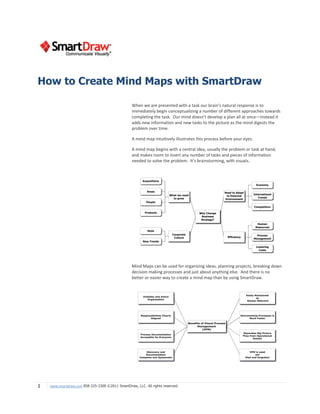More Related Content Similar to How to Create Mind Maps with SmartDraw (20) More from SmartDraw Software (19) 1. How to Create Mind Maps with SmartDraw
When we are presented with a task our brain's natural response is to
immediately begin conceptualizing a number of different approaches towards
completing the task. Our mind doesn't develop a plan all at once—instead it
adds new information and new tasks to the picture as the mind digests the
problem over time.
A mind map intuitively illustrates this process before your eyes.
A mind map begins with a central idea, usually the problem or task at hand,
and makes room to insert any number of tasks and pieces of information
needed to solve the problem. It's brainstorming, with visuals.
Mind Maps can be used for organizing ideas, planning projects, breaking down
decision making processes and just about anything else. And there is no
better or easier way to create a mind map than by using SmartDraw.
1 www.smartdraw.com 858-225-3300 ©2011 SmartDraw, LLC. All rights reserved.
2. Getting Started
To make a mind map in SmartDraw, start by selecting the mind map template by clicking its icon on the home panel.
Add Topics using the SmartPanel
SmartDraw’s mind map template will always have the main topic
already in place. You can add additional topics by pressing the Add
Topic button in the SmartPanel located to the left of your work area.
This SmartPanel is specifically designed to help you build mind maps.
Pressing the button again adds another topic and so on, automatically
arranging them on the page. Clicking on Add Subtopic adds a topic one
step below the topic currently selected.
Note that the lines connecting topics are added automatically and the
shapes are evenly spaced and perfectly aligned.
Add Text and Shapes Using the Keyboard
You can add text by selecting a shape and simply typing.
Just like filling in a form, you can use the tab or arrow key on the
keyboard to navigate from shape to shape and enter text.
You can also use the keyboard to add shapes. Hold down the [CTRL]
key and hit the left arrow key to add a shape to the left or hold down
the [CTRL] key and hit the up or down arrow key to add a shape above
or below the one you have selected. In fact, you can add all the shapes
to your mind map without taking your hands off the keyboard.
You can navigate from shape to shape using the [TAB] or [ARROW]
keys.
2 www.smartdraw.com 858-225-3300 ©2011 SmartDraw, LLC. All rights reserved.
3. Rearrange Shapes
To remove a shape select it and hit the delete key – just like you’d remove text in a word processor. Removing the shape
makes your mind map reflow – just like deleting in a word processor causes your text to reflow.
You can also insert a new topic and the mind map will automatically reformat to accommodate the new shape.
Use the mouse to move shapes around and SmartDraw will
adjust your mind map automatically. To move a shape,
select it and without letting go of the mouse move it to any
location you desire. As you move your shape, you’ll notice
SmartDraw’s automatic connectors will attempt to grab it.
SmartDraw shows you a dashed outline of where your
shape will be if you let go of your mouse. To drop a shape
into place, simply let go of your mouse.
That’s how a visual processor works. No more lining shapes
up manually and hooking them up with lines manually.
If you prefer, you can also use the SmartPanel to demote
and promote certain topics.
If you want to keep a larger mind map more manageable, you can use the small minus key on any topic that has subtopics to
temporarily hide those subtopics. To show the hidden subtopics, just click on the plus icon to reveal them.
Convert Your Mind Map into a Project Chart or Timeline
You can use a mind map to brainstorm tasks for a project and when
you’re ready to convert it into a project chart, SmartDraw makes it easy.
You can simply choose “View as Project (Gantt) Chart” from the
SmartPanel and your mind map will be converted into a project chart
with all of the topics, arranged hierarchically into a list with a start date,
end date, and duration. Once your mind map has been converted to a
project chart, you can specify task duration, add dependencies or
milestones, and specify a resource responsible for completing each task.
You can then take this Project Chart and convert it to a timeline to see
major milestones even more easily.
3 www.smartdraw.com 858-225-3300 ©2011 SmartDraw, LLC. All rights reserved.
4. In a few clicks, you can go from a freshly brainstormed mind map to a detailed project chart and then a timeline overview.
You can manage the entire project in this one document and easily
switch back and forth to the different views using the tabs at the
bottom of your work area.
Changing the Style of Your Mind Map
SmartDraw automatically applies professional design themes for you, but also
gives you complete control to customize your mind map in any way you want.
Change the entire look of your mind map by applying a new design theme with
just one click.
Or change the look of individual shapes instantly by selecting a new
Quick Style. Choose from more than 40 preset looks.
Share Your Mind Map with Others
If you want to share your mind map with others, you can do so with a
single click. You can send any SmartDraw visual to PowerPoint, Word,
Excel, or Outlook using the buttons at the top of your work area.
When you need to communicate an idea visually, do so with a mind map
and use SmartDraw to work smarter and with better results, every time.
Keyboard Shortcuts
Create your entire chart without taking your hands off the keyboard with quick and easy keyboard controls.
To add a shape to a mind map, simply hold down the [Ctrl] key and use the up, down, left or right arrow key.
To add a new peer shape alongside a selected shape hit the [Enter] key and to add a subordinate shape use [Shift]
+ [Enter].
Here are some other keyboard shortcuts you may find useful:
Keyboard Shortcuts
Ctrl + Zoom In
Ctrl - Zoom Out
Ctrl + Arrow key Add shape in up/down/left/right (charts with auto-connectors only)
Enter Adds a new peer shape alongside the selected shape. (charts with auto-
connectors only)
Shift + Enter Adds a new shape subordinate to the selected shape. (Mind Maps and Org
Charts only)
Ctrl+ Enter Adds a new peer shape alongside selected shape when in text entry mode.
Insert Creates a new visual starting with the selected shape and adds hyperlinks
between the two visuals
Shift + Ctrl Zoom in (stops at 800%)
Shift + Ctrl + G Ungroup
F3 Find Next (Find and Replace dialog)
Alt+F4 Exit / Close SmartDraw
4 www.smartdraw.com 858-225-3300 ©2011 SmartDraw, LLC. All rights reserved.
5. Delete Clear / Delete selected object
Ctrl+A Select All
Ctrl+B Bold Text
Ctrl+C Copy
Ctrl+D Duplicate
Ctrl+F Find
Ctrl+G Group
Ctrl+H Replace
Ctrl+I Italicize Text
Ctrl+K Insert Hyperlink
Ctrl+M Executes Text Entry Mode (only if shape or line is selected)
Ctrl+N New Document
Ctrl+O Open Document
Ctrl+P Print
Ctrl+Q Save changes and exit / close SmartDraw
Ctrl+S Save
Ctrl+T Opens Font Dialog
Ctrl+U Underline Text
Ctrl+V Paste
Ctrl+W Save changes and exit to template selection screen
Ctrl+X Cut
Ctrl+Y Redo
Ctrl+Z Undo
5 www.smartdraw.com 858-225-3300 ©2011 SmartDraw, LLC. All rights reserved.