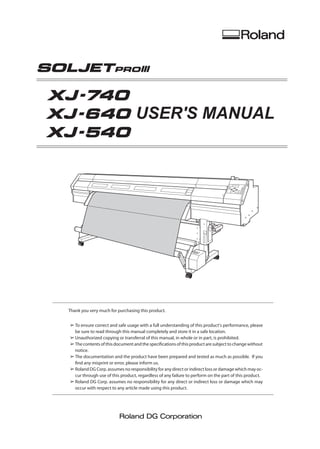
Xj 740 640-540_user manual
- 1. USER'S MANUAL Thank you very much for purchasing this product. ➢ To ensure correct and safe usage with a full understanding of this product's performance, please be sure to read through this manual completely and store it in a safe location. ➢ Unauthorized copying or transferral of this manual, in whole or in part, is prohibited. ➢ The contents of this document and the specifications of this product are subject to change without notice. ➢ The documentation and the product have been prepared and tested as much as possible. If you find any misprint or error, please inform us. ➢ Roland DG Corp. assumes no responsibility for any direct or indirect loss or damage which may oc- cur through use of this product, regardless of any failure to perform on the part of this product. ➢ Roland DG Corp. assumes no responsibility for any direct or indirect loss or damage which may occur with respect to any article made using this product.
- 2. NOTICE Grounding Instructions Do not modify the plug provided––if it will not fit the outlet, have the proper outlet installed by a qualified electrician. Check with qualified electrician or service personnel if the grounding instructions are not completely understood, or if in doubt as to whether the tool is properly grounded. Use only 3-wire extension cords that have 3-prong ground- ing plugs and 3-pole receptacles that accept the tool’s plug. Repair or replace damaged or worn out cord immediately. Unauthorized changes or modification to this system can void the users authority to operate this equipment. For Canada CLASS A NOTICE This Class A digital apparatus meets all requirements of the Canadian Interference-Causing Equipment Regulations. CLASSE A AVIS Cet appareil numérique de la classe A respecte toutes les exigences du Règlement sur le matériel brouilleur du Ca- nada. This product is using GNU General Public License (GPL) / GNU Lesser General Public License (LGPL) soft- ware. You have the right to acquire, modify, and distribute the source code for this GPL/LGPL software. You can obtain the GPL/LGPL source code used in this product by downloading it from the following website. URL: http://www.rolanddg.com/gpl/ Roland DG Corp. has licensed the MMP technology from the TPL Group. WARNING This is a Class A product. In a domestic environment this product may cause radio interference in which case the user may be required to take adequate measures. For EU Countries WARNING This product contains chemicals known to cause cancer, birth defects and other reproductive harm, including lead. For California For the USA FEDERAL COMMUNICATIONS COMMIS- SION RADIO FREQUENCY INTERFERENCE STATEMENT This equipment has been tested and found to comply with the limits for a Class A digital device, pursuant to Part 15 of the FCC Rules. These limits are designed to provide reasonable protection against harmful interference when the equipment is operated in a commercial environment. This equipment generates, uses, and can radiate radio fre- quency energy and, if not installed and used in accordance with the instruction manual, may cause harmful interference to radio communications. Operation of this equipment in a residential area is likely to cause harmful interference in which case the user will be required to correct the interference at his own expense. For EU Countries Manufacturer: ROLAND DG CORPORATION 1-6-4 Shinmiyakoda, Kita-ku, Hamamatsu-shi, Shizuoka-ken, 431-2103 JAPAN The authorized representative in the EU: Roland DG Corporation, German Office Halskestr. 7, 47877 Willich, Germany
- 3. Contents To Ensure Safe Use...................................................................................................................4 Pour utiliser en toute sécurité. ............................................................................................... 11 Important Notes on Handling and Use ..........................................................................................18 Printer unit..................................................................................................................................18 Ink cartridges. .............................................................................................................................18 Chapter 1 Introduction....................................................................................................................19 1-1 Features of the Machine.....................................................................................................20 1-2 Part Names and Functions..................................................................................................21 Printer Unit......................................................................................................................................................................................21 Operation Panel............................................................................................................................................................................23 Media Take-up System................................................................................................................................................................24 Chapter 2 Basic Operation. .............................................................................................................25 2-1 Switching the Power On and Off..........................................................................................26 Switching the Power On and Off............................................................................................................................................26 The Power-saving Feature.........................................................................................................................................................27 2-2 Loading and Cutting Off Media............................................................................................28 Usable Media.................................................................................................................................................................................28 Loading Media...............................................................................................................................................................................28 How to Cut Off Media.................................................................................................................................................................33 2-3 Settings for the Media Heating System. ...............................................................................34 What Is the Media Heating System?......................................................................................................................................34 Making the Temperature Setting for the Media Heating System...............................................................................34 General Guide for the Preset Temperatures........................................................................................................................35 2-4 Starting Printing...................................................................................................................36 Getting Ready to Receive Data from a Computer............................................................................................................36 Printing Tests and Cleaning......................................................................................................................................................37 2-5 If Ink Runs Out.....................................................................................................................39 Checking for Remaining Ink.....................................................................................................................................................39 When Ink Cartridges Become Empty....................................................................................................................................40 Chapter 3 Operation of the Media Take-up System......................................................................43 3-1 The Take-up System............................................................................................................44 Features of the Take-up System..............................................................................................................................................44 Operating Conditions for the Take-up System..................................................................................................................44 About the Paper Tube.................................................................................................................................................................44 3-2 Using the Take-up System...................................................................................................45 Loading Roll Media......................................................................................................................................................................45 Removing Taken-up Media.......................................................................................................................................................48 Chapter 4 Maintenance and Adjustment.......................................................................................49 4-1 Daily Care and Maintenance. ...............................................................................................50 Disposing of Discharged Ink....................................................................................................................................................50 Cleaning...........................................................................................................................................................................................52 Care and Maintenance of the Print Heads...........................................................................................................................53 4-2 When Head Cleaning Is Not Effective. .................................................................................54 Performing More Powerful Cleaning....................................................................................................................................54 When Powerful Cleaning Is Not Effective............................................................................................................................55 4-3 Cleaning the Heads Using the Cleaning Kit.........................................................................56 When the Cleaning Kit Becomes Necessary.......................................................................................................................56 How to Perform Cleaning..........................................................................................................................................................56 1
- 4. 4-4 Replacing Consumable Parts..............................................................................................60 Replacing the Wipers..................................................................................................................................................................60 Replacing the Separating Knife...............................................................................................................................................62 4-5 When Not in Use for a Prolonged Period.............................................................................64 Keep Performing Maintenance...............................................................................................................................................64 Alarm Feature................................................................................................................................................................................64 Important Note on Draining Ink.............................................................................................................................................64 4-6 When Moving the Unit. .........................................................................................................65 Procedures from Preparing to Move Through Reinstalling...........................................................................................65 Chapter 5 Feature Reference..........................................................................................................67 5-1 Pausing or Canceling Printing. .............................................................................................68 Canceling Printing Before It Finishes.....................................................................................................................................68 5-2 Setting the Printing Position and Margins............................................................................69 Shifting the Print-start Position Forward or Backward...................................................................................................69 Shifting the Printing Position to the Left.............................................................................................................................69 Expanding the Printing Area by Reducing the Margins.................................................................................................70 5-3 Accommodating Various Kinds of Media. .............................................................................71 Using Transparent Media...........................................................................................................................................................71 Printing Hard-to-dry Media......................................................................................................................................................73 Preventing Media from Coming Loose.................................................................................................................................73 Speeding Up Printing for Narrow Media. .............................................................................................................................74 Preventing Soiling of the Media and Dot Drop-out During Printing........................................................................74 Using Sticky Media ......................................................................................................................................................................75 How to Load Sheet Media.........................................................................................................................................................76 5-4 Setting How the Printer Operates........................................................................................77 Determining What Happens When an Ink Cartridge Is Empty....................................................................................77 Changing the Type of Ink..........................................................................................................................................................77 Setting the Interval until Activation of the Sleep Mode. ................................................................................................78 Deactivating the Sleep Mode..................................................................................................................................................78 Giving Priority Efficient Ink Use During Operation...........................................................................................................79 Changing the Menu Language and the Units of Measurement ................................................................................79 Returning All Settings to Their Initial Values......................................................................................................................80 5-5 Optimizing Printing to Match Media Thickness....................................................................81 Adjusting Head Height to Match Media Thickness..........................................................................................................81 Correcting for Misalignment in Bidirectional Printing....................................................................................................82 Correcting for Misalignment in Bidirectional Printing More Precisely......................................................................83 Performing Feed Correction to Alleviate Horizontal Bands and the Like................................................................85 Changing the Feed-correction Value During Printing....................................................................................................86 5-6 Changing the Ink-drying Method..........................................................................................87 Switching Off the Preheater, Print Heater, or Dryer.........................................................................................................87 Determining How the Media Heating System Operates. ...............................................................................................87 Drying the Trailing Edge of the Printing Area on the Dryer..........................................................................................88 5-7 Setting How the Auxiliary Drying Unit Operates. ..................................................................89 Switching the Drying-heater Unit On and Off...................................................................................................................89 Switching the Blower-fan Unit On and Off . ........................................................................................................................89 5-8 Saving the Printer Settings to Match the Media...................................................................90 Saving Optimized Media Settings As Preset Values.........................................................................................................90 Loading a Saved Preset..............................................................................................................................................................91 Assigning a Name to a Preset. ..................................................................................................................................................91 5-9 Making the Network Settings...............................................................................................92 Setting the IP Address, Subnet Mask, Etc............................................................................................................................92 5-10 Viewing Information about the Media and the System. ......................................................93 Displaying the Amount of Media Remaining.....................................................................................................................93 Verifying the Setting for the Amount Remaining Every Time the Media Is Changed.........................................93 Printing the Amount of Remaining Media..........................................................................................................................94 To Ensure Safe Use 2
- 5. To Ensure Safe Use This document is the user's manual for the XJ-740, the XJ-640, and the XJ-540. Also, most of the figures in this document depict the XJ-740. Copyright© 2007-2009 Roland DG Corporation Company names and product names are trademarks or registered trademarks of their respective holders. http://www.rolanddg.com/ Printing a System Report...........................................................................................................................................................94 Viewing the Serial Number, Firmware Version, and Other Information...................................................................95 Viewing the Network Settings.................................................................................................................................................95 5-11 Performing Maintenance....................................................................................................97 Draining Ink and Performing Internal Washing.................................................................................................................97 Draining Ink Remaining Inside the Machine......................................................................................................................97 5-12 Menu List...........................................................................................................................98 Main Menu......................................................................................................................................................................................98 Language and Unit Menu. ...................................................................................................................................................... 103 Cleaning Menu........................................................................................................................................................................... 103 Heater Configuration Menu. .................................................................................................................................................. 103 Chapter 6 What to Do If.................................................................................................................105 6-1 The Machine Doesn't Run. .................................................................................................106 The Printer Unit Doesn't Run................................................................................................................................................. 106 The Media Take-up System Doesn't Run .......................................................................................................................... 106 The Media Heating System Doesn't Warm Up................................................................................................................ 106 6-2 Attractive Printing Is Impossible.........................................................................................107 Printed Results Are Coarse or Contain Horizontal Stripes.......................................................................................... 107 Colors Are Unstable or Uneven............................................................................................................................................ 107 The Media Becomes Soiled When Printed........................................................................................................................ 108 6-3 The Media Jams................................................................................................................109 The Media Jams. ......................................................................................................................................................................... 109 6-4 The Media Cannot Be Taken Up Smoothly........................................................................ 110 The Media Cannot Be Taken Up Smoothly....................................................................................................................... 110 6-5 Media Wrinkles or Shrinks, or Feed Is Unstable.................................................................111 Media Wrinkles or Shrinks...................................................................................................................................................... 111 Media Feed Is Not Straight..................................................................................................................................................... 111 Media Feed Is Not Smooth..................................................................................................................................................... 111 6-6 The Print Heads Stopped Moving...................................................................................... 112 What to Do First......................................................................................................................................................................... 112 If the Heads Still Do Not Move.............................................................................................................................................. 112 6-7 If a Message Appears........................................................................................................ 113 6-8 If an Error Message Appears ............................................................................................ 114 Chapter 7 Specifications............................................................................................................... 117 7-1 Usable Media..................................................................................................................... 118 Conditions for Usable Media................................................................................................................................................. 118 7-2 Printing Area...................................................................................................................... 119 Printing Area and Margins..................................................................................................................................................... 119 Media-cutoff Location During Continuous Printing..................................................................................................... 120 7-3 Locations of the Power Rating and Serial Number Labels................................................121 7-4 Specifications.....................................................................................................................122 3
- 6. To Ensure Safe Use Improper handling or operation of this machine may result in injury or damage to property. Points which must be observed to prevent such injury or damage are described as follows. About WARNING and CAUTION Notices WARNING Used for instructions intended to alert the user to the risk of death or severe injury should the unit be used improperly. CAUTION Used for instructions intended to alert the user to the risk of injury or material damage should the unit be used improperly. * Material damage refers to damage or other adverse effects caused with respect to the home and all its furnishings, as well to domestic animals or pets. About the Symbols The symbol alerts the user to important instructions or warnings. The specific meaning of the symbol is determined by the design contained within the triangle. The symbol at left means "danger of electrocution." The symbol alerts the user to items that must never be carried out (are forbidden). The specific thing that must not be done is indicated by the design contained within the circle. The symbol at left means the unit must never be disassembled. The symbol alerts the user to things that must be carried out. The specific thing that must be done is indicated by the design contained within the circle. The symbol at left means the power-cord plug must be unplugged from the outlet. 4
- 7. To Ensure Safe Use Incorrect operation may cause injury WARNING Be sure to follow the operation procedures described in this documentation. Never allow anyone unfamiliar with the usage or handling of the machine to touch it. Incorrect usage or handling may lead to an accident. Keep children away from the machine. The machine includes areas and components that pose a hazard to children and may result in injury, blindness, choking, or other serious accident. Never operate the machine while tired or after ingesting alcohol or any medication. Operation requires unimpaired judgment. Im- paired judgment may result in an accident. Never use the machine for any purpose for which it is not intended, or use the machine in an undue manner that exceeds its capacity. Doing so may result in injury or fire. For accessories (optional and consum- able items, power cord, and the like), use only genuine articles compatible with this machine. Incompatible items may lead to an accident. Before attempting cleaning, maintenance, or attachment or detachment of optional items, disconnect the power cord. Attempting such operations while the machine is connected to a power source may result in injury or electrical shock. Never attempt to disassemble, repair, or modify the machine. Doing so may result in fire, electrical shock, or injury. Entrust repairs to a trained service technician. CAUTION Exercise caution to avoid being pinched or becoming caught. Inadvertent contact with certain areas may cause the hand or fingers to be pinched or become caught. Use care when performing operations. Never attempt operation while wearing a necktie, necklace, or loose clothing. Bind long hair securely. Such items may become caught in the ma- chine, resulting in injury. Conduct operations in a clean, brightly lit location. Working in a location that is dark or cluttered may lead to an accident, such as becoming caught in the machine as the result of an in- advertent stumble. Never climb or lean on the machine. The machine is not made to support a per- son. Climbing or leaning on the machine may dislodge components and cause a slip or fall, resulting in injury. Caution: cutting tool. This machine has an internal tool. To avoid injury, handle the tool with care. 5
- 8. To Ensure Safe Use Danger of electrical short, shock, electrocution, or fire WARNING Connect to an electrical outlet that com- plies with this machine's ratings (for volt- age, frequency, and current). Incorrect voltage or insufficient current may cause fire or electrical shock. Never use out of doors or in any location where exposure to water or high humidity may occur. Never touch with wet hands. Doing so may result in fire or electrical shock. Never allow any foreign object to get inside. Never expose to liquid spills. Inserting objects such as coins or matches or allowing beverages to be spilled into the ventilation ports may result in fire or electrical shock. If anything gets inside, immediately disconnect the power cord and contact your authorized Roland DG Corp. dealer. Never place any flammable object nearby. Never use a combustible aerosol spray nearby. Never use in any location where gases can accumulate. Combustion or explosion may be a danger. WARNING Handle the power cord, plug, and electrical outlet correctly and with care. Never use any article that is damaged. Using a damaged article may result in fire or electrical shock. When using an extension cord or power strip, use one that adequately satisfies the machine's ratings (for voltage, frequency, and current). Use of multiple electrical loads on a single electrical outlet or of a lengthy extension cord may cause fire. Connect to ground. This can prevent fire or electrical shock due to current leakage in the event of malfunction. Position so that the power plug is within immediate reach at all times. This is to enable quick disconnection of the power plug in the event of an emergency. Install the machine next to an electrical outlet. Also, provide enough empty space to allow immediate access to the electrical outlet. If sparking, smoke, burning odor, unusual sound, or abnormal operation occurs, im- mediately unplug the power cord. Never use if any component is damaged. Continuing to use the machine may result in fire, electrical shock, or injury. Contact your authorized Roland DG Corp. dealer. Ratings 6
- 9. To Ensure Safe Use Important notes about the power cord, plug, and electrical outlet Never place any object on top or subject to damage. Never bend or twist with undue force. Never pull with undue force. Never bundle, bind, or roll up. Never allow to get wet. Never make hot. Dust may cause fire. 7
- 10. To Ensure Safe Use Ink, cleaning fluid, and discharged fluid are flammable and toxic In the event of ingestion or physical distress ➢ In the event of contact with the eyes, immediately flush with water for at least 15 minutes. If eye irrita- tion continues, seek treatment by a physician. ➢ In the event of contact with skin, immediately wash with soap. If irritation or inflammation occurs, seek treatment by a physician. ➢ In the event of ingestion, do not induce vomiting, and immediately seek treatment by a physician. Forcibly inducing vomiting may lead to danger of choking. ➢ If odor leads to physical distress, move to a well-ventilated location and rest quietly. If dizziness or nausea persists, seek treatment by a physician. WARNING Keep open flame away from the work area. Ink and discharged fluid are flammable. Never store ink, cleaning fluid, or dis- charged fluid in any of the following loca- tions. ➢ Any location exposed to open flame ➢ Any location where high temperature may occur ➢ Near bleach or any other such oxidizing agent or explosive material ➢ Any location within the reach of chil- dren Fire may be a danger. Accidental ingestion by children may pose a health hazard. Never place an ink cartridge in fire. Ink may flow out, catch fire, and spread fire to other nearby objects. Never drink or sniff ink, cleaning fluid, or discharged fluid, or allow them to come in contact with the eyes or skin. Doing so may be hazardous to the health. CAUTION Ensure adequate ventilation for the work area. Failing to perform ventilation may result in a health hazard or danger of combustion due to ink fumes. Never allow an ink cartridge to be subjected to impact, and never attempt to disas- semble. Ink may leak. 8
- 11. To Ensure Safe Use This machine weighs 250 to 300 kg (550 to 660 lb.). Media weighs 30 to 50 kg (66 to 110 lb.). Danger of fire, burns, or toxic gas emissions WARNING Install the machine in a location that is level, stable, and able to bear the weight of the machine. The total weight of the machine may reach 300 kg (660 lb.) (280 kg (616 lb.) for the XJ- 640, 250 kg (550 lb.) for the XJ-540) or more. Installation in an unsuitable location may cause a major accident, including tipover, fall, or collapse. Unloading and emplacement are opera- tions that must be performed by eight per- sons or more (by six persons or more for the XJ-540). Tasks that require undue effort when per- formed by a small number of persons may result in physical injury. Also, if dropped, such items may cause injury. Be sure to lock the stand's casters. If the machine should begin to topple, a major accident may result, including crushing of the appendages or the body. WARNING When storing roll media, implement ad- equate safety measures to ensure that the stored media will not roll, fall, or topple over. Danger exists of becoming pinned under the media and suffering serious injury. Handling roll media is an operation that must be performed by two persons or more, and care must be taken to prevent falls. Attempting to lift heavy media in a manner that taxes your strength may cause physical injury. Also, if dropped, such items may cause injury. WARNING Caution: high temperatures. Areas such as the dryer become hot. Exercise caution to avoid fire or burns. When printing is not being performed, remove any loaded media or switch off the power. The continued application of heat at a single location may cause the release of toxic gases from the media or pose a fire hazard. WARNING Never use media that cannot withstand heat. Doing so may degrade the media, or may result in fire or the release of toxic gases. 9
- 12. To Ensure Safe Use Ink Is Toxic Ink and discharged fluid are toxic. Avoid contact with the body. Use only in a well-ventilated area. Flammable Ink and discharged fluid are flammable. Keep away from open flame. Caution: Moving Print Heads The print heads inside the cover move at high speed and pose a hazard. Never insert the hand or fingers into the gap. Caution: High Temperature The platen and dryer become hot. Exer- cise caution to avoid fire or burns. Warning labels are affixed to make areas of danger immediately clear. The meanings of these labels are as follows. Be sure to heed their warnings. Also, never remove the labels or allow them to become obscured. Warning Labels Caution: High Temperature The platen and dryer become hot. Exer- cise caution to avoid fire or burns. Caution: Pinching Hazard Be careful not to allow the fingers to become pinched when loading media or closing covers. Ink Is Toxic Ink and discharged fluid are toxic. Avoid contact with the body. Use only in a well-ventilated area. Flammable Ink and discharged fluid are flam- mable. Keep away from open flame. Caution: Pinching Hazard When moving the media holder, grasp it at the proper location and exercise caution to avoid pinching of the fingers. Caution: Pinching Hazard Never needlessly touch the dancer roller. Exercise caution to avoid pinch- ing of the fingers. 10
- 13. Pour utiliser en toute sécurité La manipulation ou l'utilisation inadéquates de cet appareil peuvent causer des blessures ou des dom- mages matériels. Les précautions à prendre pour prévenir les blessures ou les dommages sont décrites ci-dessous. Avis sur les avertissements ATTENTION Utilisé pour avertir l'utilisateur d'un risque de décès ou de blessure grave en cas de mauvaise utilisation de l'appareil. PRUDENCE Utilisé pour avertir l'utilisateur d'un risque de blessure ou de dommage matériel en cas de mauvaise utilisation de l'appareil. * Par dommage matériel, il est entendu dommage ou tout autre effet indésirable sur la maison, tous les meubles et même les animaux domestiques. À propos des symboles Le symbole attire l'attention de l'utilisateur sur les instructions importantes ou les avertissements. Le sens précis du symbole est déterminé par le dessin à l'intérieur du triangle. Le symbole à gauche signifie "danger d'électrocution." Le symbole avertit l'utilisateur de ce qu'il ne doit pas faire, ce qui est interdit. La chose spécifique à ne pas faire est indiquée par le dessin à l'intérieur du cercle. Le symbole à gauche signifie que l'appareil ne doit jamais être démonté. Le symbole prévient l'utilisateur sur ce qu'il doit faire. La chose spécifique à faire est indiquée par le dessin à l'intérieur du cercle. Le symbole à gauche signifie que le fil électrique doit être débranché de la prise. 11
- 14. Pour utiliser en toute sécurité L'utilisation incorrecte peut causer des blessures ATTENTION S'assurer de suivre les procédures d'utilisation décrites dans la documenta- tion. Ne jamais permettre à quiconque ne connaît pas le fonctionnement ou la ma- nutention de l’appareil de le toucher. L'utilisation ou la manutention incorrectes peuvent causer un accident. Garder les enfants loin de l'appareil. L'appareil comporte des zones et des com- posants qui présentent un danger pour les enfants et qui pourraient causer des blessures, la cécité, la suffocation ou d'autres accidents graves. Ne jamais faire fonctionner l'appareil après avoir consommé de l'alcool ou des médica- ments, ou dans un état de fatigue. L'utilisation de l'appareil exige un jugement sans faille. L'utilisation avec les facultés af- faiblies pourrait entraîner un accident. Ne jamais utiliser l'appareil à des fins au- tres que celles pour lesquelles il est conçu. Ne jamais l'utiliser de manière abusive ou d'une manière qui dépasse sa capacité. Le non-respect de cette consigne peut causer des blessures ou un incendie. Utiliser uniquement des accessoires d'origine (accessoires en option, articles consommables, câble d'alimentation et autres articles semblables), compatibles avec l'appareil. Les articles incompatibles risquent de causer des accidents. Débrancher le câble d'alimentation avant de procéder au nettoyage ou à l'entretien de l'appareil, et avant d'y fixer ou d'en re- tirer des accessoires en option. Tenter ces opérations pendant que l'appareil est branché à une source d'alimentation peut causer des blessures ou un choc électrique. Ne jamais tenter de démonter, de réparer ou de modifier l'appareil. Le non-respect de cette consigne risque de provoquer un incendie, un choc électrique ou des blessures. Confier les réparations à un technicien ayant la formation requise. PRUDENCE Faire preuve de prudence pour éviter l'écrasement ou le coincement. La main ou les doigts peuvent être écrasés ou coincés s'ils entrent en contact avec certaines surfaces par inadvertance. Faire preuve de prudence pendant l'utilisation de l'appareil. Ne jamais faire fonctionner l'appareil si on porte une cravate, un collier ou des vête- ments amples. Bien attacher les cheveux longs. Ces vêtements ou ces objets peuvent être coincés dans l'appareil, ce qui causerait des blessures. Utiliser l'appareil dans un endroit propre et bien éclairé. Travailler dans un endroit sombre ou encombré peut causer un accident; l'utilisateur risque, par exemple, de trébucher malencontreusement et d'être coincé par une partie de l'appareil. Ne jamais grimper ni s'appuyer sur la ma- chine. La machine n'est pas conçue pour supporter le poids d'une personne. Grimper ou s'appuyer sur la machine peut déplacer des éléments et causer un faux pas ou une chute, ce qui causerait des blessures. Attention : outil de coupe. Cet appareil contient un outil interne. Pour éviter les blessures, manipuler l'outil avec soin. 12
- 15. ATTENTION Brancher à une prise électrique conforme aux caractéristiques de cet appareil (ten- sion, fréquence et courant). Une tension incorrecte ou un courant insuf- fisant peuvent causer un incendie ou un choc électrique. Ne jamais utiliser à l'extérieur ni à un endroit où l'appareil risque d'être exposé à de l'eau ou à une humidité élevée. Ne jamais toucher l'appareil avec des mains mouillées. Le non-respect de cette consigne risque de provoquer un incendie ou un choc élec- trique. Ne jamais insérer d'objet étranger dans l'appareil. Ne jamais exposer l'appareil aux déversements de liquides. L'insertion d'objets comme des pièces de monnaie ou des allumettes, ou le déverse- ment de liquides dans les orifices de ventila- tion peuvent causer un incendie ou un choc électrique. Si un objet ou du liquide s'infiltre dans l'appareil, débrancher immédiatement le câble d'alimentation et communiquer avec le représentant Roland DG Corp. autorisé. Risque de décharge ou de choc électrique, d'électrocution ou d'incendie Caractéristiques ATTENTION Ne jamais placer d'objet inflammable à proximité de l'appareil. Ne jamais util- iser de produit inflammable en aérosol à proximité de l'appareil. Ne jamais utiliser l'appareil dans un endroit où des gaz peu- vent s'accumuler. Une combustion ou une explosion pourraient se produire. Manipuler le câble d'alimentation, la fiche et la prise électrique correctement et avec soin. Ne jamais utiliser un article endommagé, car cela pourrait causer un incendie ou un choc électrique. Si une rallonge ou une bande d'alimentation électrique sont utilisées, s'assurer qu'elles correspondent aux caractéristiques de l'appareil (tension, fréquence et courant). L'utilisation de plusieurs charges électriques sur une prise unique ou une longue rallonge peut causer un incendie. Mise à la terre. La mise à la terre peut prévenir un incendie ou un choc électrique dus à une fuite de courant en cas de défaillance. Placer l'appareil de façon à ce que la fiche soit facile d'accès en tout temps. Ainsi, l'appareil pourra être débranché rapi- dement en cas d'urgence. Installer l'appareil près d'une prise électrique. En outre, prévoir suffisamment d'espace pour que la prise élec- trique soit facile d'accès. S'il se produit des étincelles, de la fumée, une odeur de brûlé, un bruit inhabituel ou un fonctionnement anormal, débrancher immédiatement le câble d'alimentation. Ne jamais utiliser si un composant est endommagé. Continuer à utiliser l'appareil peut causer un incendie, un choc électrique ou des blessures. Communiquer avec le représentant Roland DG Corp. Autorisé. 13 Pour utiliser en toute sécurité
- 16. Pour utiliser en toute sécurité Remarques importantes à propos du câble d'alimentation, de la fiche et de la prise électrique Ne jamais déposer aucun objet sur le câble, sur la fiche ou sur la prise car cela risque de les endommager. Ne jamais plier ni tordre le câble avec une force excessive. Ne jamais tirer sur le câble ou la fiche avec une force excessive. Ne jamais plier ni enrouler le câble. Ne jamais laisser l'eau toucher le câble, la fiche ou la prise. Ne jamais chauffer le câble, la fiche ou la prise. La poussière peut causer un incendie. 14
- 17. L'encre, les liquides nettoyants et les liquides usées sont inflammables et toxiques En cas d'ingestion ou de trouble physique ➢ En cas de contact avec les yeux : rincer immédiatement et abondamment à l'eau courante pendant au moins 15 minutes. Si les yeux sont toujours irrités, consulter un médecin ➢ En cas de contact avec la peau : laver immédiatement à l'eau et au savon. En cas d’irritation ou d’inflammation de la peau : consulter un médecin. ➢ En cas d'ingestion : ne pas provoquer le vomissement et demander immédiatement l'aide d'un médecin. Provoquer le vomissement peut créer un risque de suffocation. ➢ Si l'odeur cause un trouble physique, amener la personne dans un endroit bien aéré et la faire se reposer. Si l'étourdissement ou la nausée persistent, consulter un médecin. ATTENTION Ne pas approcher une flamme nue de l'espace de travail. L'encre et les liquides usés sont inflam- mables. Ne jamais entreposer d'encre, de liquide de nettoyage ou des liquides usés dans les endroits suivants : ➢ un endroit exposé à une flamme nue; ➢ un endroit où il y a risque de température élevée; ➢ près d'eau de Javel, d'un autre agent d'oxydation ou de matériel explosif; ➢ tout endroit à la portée d'enfants. Il y a risque d'incendie. L'ingestion accidentelle par un enfant peut présenter un risque pour la santé. Ne jamais incinérer une cartouche d'encre. De l'encre pourrait couler, s'enflammer et le feu se répandre à des objets proches. Ne jamais boire l'encre, le liquide de net- toyage ni les liquides usés, ne pas en respirer les vapeurs et ne pas laisser les produits entrer en contact avec les yeux ou la peau. Cela est dangereux pour la santé. PRUDENCE S'assurer que le lieu de travail est bien aéré. L'absence d'aération adéquate peut créer une situation dangereuse pour la santé ou un risque de combustion à cause des vapeurs qui émanent de l'encre. Ne jamais soumettre une cartouche d'encre à des chocs. Ne jamais tenter d'ouvrir une cartouche d'encre. De l'encre pourrait s'échapper. 15 Pour utiliser en toute sécurité
- 18. Pour utiliser en toute sécurité Cet appareil pèse de 250 à 300 kg (550 à 660 lb). Le support pèse de 30 à 50 kg (66 à 110 lb). Risque d'incendie, de brûlures ou d'émissions de gaz toxiq ATTENTION IInstaller l'appareil à un endroit stable et plat et capable de supporter son poids. Le poids total de l'appareil peut atteindre 300 kg (660 lb) (280 kg (616 lb) pour le XJ-640, 250 kg (550 lb) ou plus pour le XJ-540). In- staller l'appareil à un endroit inapproprié peut provoquer un accident grave comme le ren- versement, la chute ou l'écrasement. Le déchargement et le positionnement doivent être faits par au moins huit per- sonnes (au moins six personnes pour le XJ-540). Les tâches qui exigent un effort trop grand si elles sont exécutées par un petit nombre de personnes peuvent être cause de blessures. La chute d'articles très lourds peut aussi causer des blessures. S'assurer de verrouiller les roulettes de la base. Si l'appareil devait commencer à basculer, il s'ensuivrait un accident grave, par exemple l'écrasement de membres ou du corps. ATTENTION Prendre les mesures de sécurité adéquates pour l'entreposage des rouleaux de sup- port pour s'assurer qu'ils ne rouleront pas, ne tomberont pas et ne se renverseront pas. Il y a risque d'être écrasé par le support et de subir des blessures graves. La manutention du support en rouleau doit être faite par deux personnes ou plus et il faut prendre des précautions pour éviter les chutes. Tenter de soulever des objets trop lourds peut causer des blessures. ATTENTION Attention : températures élevées. Les zones comme le séchoir chauffent. Faire preuve de prudence pour éviter un incendie ou des brûlures. Quand aucun travail d'impression n'est en cours, retirer tout support de l'appareil ou couper l'alimentation électrique. L'application continue de chaleur à un point unique peut causer l'émission de gaz toxiques ou créer un risque d'incendie. ATTENTION Ne jamais utiliser un support qui ne peut pas supporter la chaleur. L'utilisation d'un support qui ne supporte pas la chaleur peut détériorer le support, créer un risque d'incendie ou causer l'émission de gaz toxiques. 16
- 19. Des vignettes d'avertissement sont apposées pour qu'il soit facile de repérer les zones dangereuses. La signification des vignettes est donnée ci-dessous. Respecter les avertissements. Ne jamais retirer les vignettes et ne pas les laisser s'encrasser. Vignettes d'avertissement L'encre est toxique L'encre et les liquides usés sont tox- iques. Éviter tout contact avec le corps. Utiliser uniquement dans un endroit bien aéré. Inflammable L'encre et les liquides usés sont inflam- mables. Les garder loin de toute flamme nue. Attention : Têtes d'impression mo- biles Les têtes d'impression sous le couvercle se déplacent à haute vitesse et représen- tent un danger. Ne jamais insérer la main ou les doigts dans l'ouverture. Attention : Température élevée La platine et la surface de séchage chauffent. Être prudent pour éviter un incendie ou des brûlures. Attention : Risque de pincement Faire attention de ne pas coincer les doigts pendant le chargement du support ou lors de la fermeture du couvercle. L'encre est toxique L'encre et les liquides usés sont toxiques. Éviter tout contact avec le corps. Utiliser uniquement dans un endroit bien aéré. Inflammable L'encre et les liquides usés sont inflam- mables. Les garder loin de toute flamme nue. Attention : Risque de pincement Pour déplacer le porte-support, le prendre à l'endroit désigné et faire attention pour éviter de coincer les doigts. Attention : Risque de pincement Ne jamais toucher inutilement le rouleau compensateur. Faire attention pour éviter de coincer les doigts. Attention : Température élevée La platine et la surface de séchage chauffent. Être prudent pour éviter un incendie ou des brûlures. 17 Pour utiliser en toute sécurité
- 20. Important Notes on Handling and Use This machine is a precision device. To ensure the full performance of this machine, be sure to observe the following important points. Failure to observe these may not only result in loss of performance, but may also cause malfunction or breakdown. Printer unit This Machine Is a Precision Device ➢ Handle carefully, and never subject the machine to impact or excessive force. ➢ Never needlessly put your hand or fingers inside the cover, the ink-cartridge ports, or other internal areas of the machine. Install in a Suitable Location ➢ Install in a location having the specified temperature and relative humidity. ➢ Install in a quiet, stable location offering good operating conditions. The Print Heads Are Delicate ➢ Never needlessly touch or allow media to scrape them. Failure to handle with care may cause dam- age. ➢ The print heads may be damaged if allowed to dry out. The machine prevents desiccation automati- cally, but improper operation may render this feature inoperative. Operate properly, as specified in this manual. ➢ Never allow the machine to stand with an ink cartridge removed. Remaining ink in the printer may harden and clog the print heads. ➢ The print heads are components that wear out. Periodic replacement is required, with the frequency of replacement depending on use. This Machine Becomes Hot ➢ Never cover the ventilation holes with cloth, tape, or anything else. Ink cartridges Ink Cartridges Come in Various Types ➢ Use a type that is compatible with the printer. Also, be sure to use only genuine items from Roland DG Corp. Never Subject to Impact or Attempt to Disassemble ➢ Never drop or shake forcefully. The impact may rupture the internal pouch and cause the ink to leak. ➢ Never attempt to disassemble. ➢ Never attempt to refill the ink. ➢ If ink gets on your hands or clothing, wash it off as soon as possible. Removal may become difficult if allowed to stand. Storage ➢ Store unopened in a well-ventilated location at a temperature of -20 to 40˚C (-4 to 104˚F). 18
- 22. 1-1 Features of the Machine What Is the XJ-740/640/540? The XJ-740/640/540 is a large-format printer capable of high-speed, high-quality printing, and is equipped with the features described below. Built-in Print Server This machine has a built-in print server as a network interface. When you use the print server, you can send printing data to the machine from anywhere on the network. Built-in Drying Systems Thismachinehasabuilt-inprintheaterandpreheatertoimproveinkadhesionandspeedupdrying.Italsohasadryingheater to speed up drying of the media after printing. This enhances productivity by enabling support for more types of media. Includes a Media Take-up System To accommodate printing of lengthy media, the machine includes a media take-up system.This is capable of taking up media automatically during printing. This makes possible unattended operation at night and efficient printing of lengthy media. Includes a Software Raster Image Processor (RIP) The software RIP included with the machine lets you use your computer to perform raster image processing for printing data such as PostScript files exported from a program, and output the data to the machine. 20 Chapter 1 Introduction
- 23. 1-2 Part Names and Functions Printer Unit Front cover Be sure to close this when you perform printing. Loading lever You operate this when you load media. Operation panel You use this to perform vari- ous operations. P. 23, "Operation Panel" Dryer This heats the media to hasten ink-drying. Maintenance cover Youremovethiswhenyouperform cleaning of the print heads. Main power switch Power-cord connector This supplies power to the printer. Ethernet connector This is used to connect the printer to a network. Drain bottle This collects drained ink and other such fluids. Ink-cartridge tray Cartridge slots There are where ink cartridges are installed. Media holders Hereiswhereyouloadrollmedia and secure it in place. Status LED This flashes yellow while data is be- ing received from the network. Link LED This lights up green when the con- nection to the network is correct. 21 Chapter 1 Introduction
- 24. Pinch rollers These clamp the media when the loading lever is pulled back toward you. Knife guide The separating knife passes through this when you perform media cutoff. Grit rollers These rollers feed out media to- ward the front of the machine. Platen This is the path over which the media passes. A suction fan that keeps the media from coming loose and a preheater and print heater that help fix the ink are built in. Media clamps Thesekeepthemediafromcom- ing loose and prevent fuzz on the cut edge of the media from touching the print heads. Print-head carriage The print heads are inside this. Guide line This line serves as a guide for positioning the right edge of the media. 1-2 Part Names and Functions 22 Chapter 1 Introduction
- 25. Operation Panel HEATER CONFIG key You press this to make the tem- perature setting for the media heating system. This flashes during warm-up, then remains steadilylightedwhenthepreset temperature is reached. Sub power switch This switches the printer on and off.(Toswitchtheprinteroff,you hold down the switch for one second or longer.) This flashes slowly when the machine is in the sleep mode. SHEET CUT key Holding this down for one sec- ond or longer cuts off media. PAUSE key This pauses printing. SETUP key You press this when you load media. This lights up when me- dia is loaded and the machine is ready to perform printing. BASE POINT key You use this when you want to set the print-start location. This lights up when the setting has been made. BUSY light This lights up during printing and other such operations. Display screen Thisdisplaysvarioussetting menus and other informa- tion. TEST PRINT key Holding this down for one second or longer performs a printing test. CLEANING key You use this to perform cleaning of the print heads. MENU key You press this to enter the menus for various settings. Cursor keys You use these to select settings for menu items, to move the media, and for other such operations. ENTER key You use this for such tasks as enabling setting values. Panel Notation In this document, the keys on the operation panel are indicated by the following images. MENU key SETUP key ENTER key Cursor keys PAUSE key CLEANING key TEST PRINT key BASE POINT key HEATER CONFIG key SHEET CUT key 1-2 Part Names and Functions 23 Chapter 1 Introduction
- 26. Media Take-up System MANUAL switch You use this when you want to op- erate the take-up unit manually. AUTO switch This makes the direction of rotation for take-up during printing change automatically. Take-up unit This takes up media. Dancer roller This maintains uniform tension for media. Take-up unit cable This is connected to the printer. 1-2 Part Names and Functions 24 Chapter 1 Introduction
- 28. 2-1 Switching the Power On and Off Switching the Power On and Off This machine has a main power switch and a sub power switch. Switch on both to use the machine. Whenever printing is finished, switch off the sub power. You also flip down the loading lever to the rear of the machine. Leave the main power switch j on at all times, never switching it off. Leaving it on activates the alarm feature. ? P. 64, "Alarm Feature" WARNING When printing is not being performed, remove any loaded media or switch off the sub power. The continued application of heat at a single location may cause the release of toxic gases from the media or pose a fire hazard. Important Note on Switching Off the Power Never switch off the main power or unplug the power cord suddenly while operation is in progress. Doing so may damage the print heads. Be sure to first switch off the sub power. If the main power is accidentally switched off, immediately turn the power back on. k Sub power switch j Main power switch Back of the printer Front of the printer Turn this switch on after closing the front cover. To turn it off, hold down the switch for one second or longer. Be sure to leave switched on at all times. Flip the loading lever down to the rear when not in use. 26 Chapter 2 Basic Operation
- 29. The Power-saving Feature This machine is provided with a power-saving feature that switches to a low-power "sleep mode" when a fixed interval passes with no operation. The factory default for the time after which the machine switches to the sleep mode is 30 minutes. You can change the setting for the time of the shift to the sleep mode. You can also switch off the power-saving feature. ? P. 78, "Setting the Interval until Activation of the Sleep Mode," p. 78, "Deactivating the Sleep Mode" When the machine is in the sleep mode, the sub power switch flashes slowly. Using the operation panel or performing opera- tions such as sending printing data from the computer (when media is loaded) restores the machine to its normal mode. To reduce power consumption and prevent problems such as overheating, we recommend leaving the power-saving feature on and setting the activation time for the sleep mode to 30 minutes or less. 2-1 Switching the Power On and Off 27 Chapter 2 Basic Operation
- 30. 2-2 Loading and Cutting Off Media Usable Media For information about media that can be used with this machine, refer to the page indicated below. ? P. 118, "Conditions for Usable Media" Loading Media Media may be of one of two types: media wound onto a paper tube (called “roll media”) and media not rolled in this way (called“sheet media”). This section explains how to load media, using roll media as an example. For information on how to load sheet media, refer to the page indicated below. ? P. 76, "How to Load Sheet Media" CAUTION Load roll media correctly. Otherwise the media may fall and cause injury. CAUTION Roll media weighs about 30 kg (66 lb.) to 50 kg (110 lb.). Handling roll media is an operation that must be performed by two persons or more, and care must be taken to prevent falls. Attempting to lift heavy media in a manner that taxes your strength may cause physical injury. Also, if dropped, such items may cause injury. CAUTION Never load media that exceeds the loadable weight. The machine may fail to withstand the weight and tip over or cause the media to fall. 1. Load roll media and align the left and right sides. u Open the front cover. 28 Chapter 2 Basic Operation
- 31. v Go around to behind the printer and move the media holders all the way to the left and right. w If the diameter of the media core is two inches, detach the end caps from the media hold- ers and replace them with the included media flanges. x Attach the media to the media holders. j Attach the media to the left media holder. k Move the right media holder to the left and attach the media. Load the media while the left media holder is positioned close to the left edge, as shown in the figure. Also, never secure the media holder in place before loading the media. Loading media without performing these steps in the proper order may make smooth media feed impossible or yield poor printing results. Loosen the retaining screw. Loosen the retaining screw. End cap Media flange Insert the clip. Line up the ridges and grooves Right media holder Left media holder Fit onto this securely. Pull out the clip. 2-2 Loading and Cutting Off Media 29 Chapter 2 Basic Operation
- 32. y Grasp the location shown in the figure and align the left edge of the media with the mark. If the media is moved too far to the right, grasp the right media holder at its outer side and shift it to the left. CAUTION Never attempt this operation while holding any location other than the one speci- fied. The media may fall from the media holder, resulting in injury. z Secure the media holders in place. Tighten the retaining screws securely. Grip the outer side. Grip the outer side. Mark Never attempt to move while holding the inner side of the media holder. The media may fall and cause injury. 2-2 Loading and Cutting Off Media 30 Chapter 2 Basic Operation
- 33. 2. Pass the media through the printer and secure it in place so that no slack occurs. u Pull out the media, pass its leading edge through between the pinch rollers and the grit rollers, and feed it through as far as the platen. Make sure the left edge of the media lies along the guide line. v Hold the media at the center and pull it out, being sure to keep it straight. Make sure all areas of the media are taut. w Pull back the loading lever. The media is secured in place. Guide line OK Not OK 2-2 Loading and Cutting Off Media 31 Chapter 2 Basic Operation
- 34. 3. Attach the media clamps and close the front cover. u Attach the media clamps. The media clamps are magnetic, and the left and right clamps are distinct. Refer to the figure and install them at the correct positions, taking care not to let the left and right clamps get mixed up. v Close the front cover. w Use to select "ROLL." x Press . starts to flash. When initialization ends, remains steadily lighted, and the printable width is displayed. Remove when not using roll media. If roll media is allowed to stand unused in a loaded state for an extended period, the media may sag. This can cause poor printing quality and motor errors, so be sure to remove and store such media when not in use. SETUP SHEET ROLL W 1839mm Left media clamp Align the edge of the media with the centers of the holes. Right media clamp Aligntheedgeofthemediawith the centers of the holes. How to install correctly 2-2 Loading and Cutting Off Media 32 Chapter 2 Basic Operation
- 35. How to Cut Off Media To cut off the media, use . You can carry this out only when is illuminated and the top menu screen is dis- played. Procedure u Make sure is lighted, and press and hold for one second or longer. The screen shown in the figure appears. v Open the front cover and detach the left and right media clamps. w Close the front cover. x Press . The media is cut off. You can make the setting in the software RIP for automatic media cutoff after printing has finished. For information on how to make the setting, refer to the documentation for the software RIP you're using. Cut-off Operations ➢ Be sure to detach the media clamps. Performing cutoff with the media clamps remaining attached may cause the opera- tion to be interrupted due to detection of the media clamps. ➢ If the media clamps are present on the machine when the setting to execute automatic cutoff of the media is made on the computer, the media clamps are detected and no cutoff operation is performed. ➢ When you're performing cutoff, never use to pull the media back. Unless the end of the media has been pulled out to a location to the front of the platen, cutoff may not be performed smoothly. REMOVE MEDIA CLAMPS Knife guide Media clamp Remove the one on the left as well. Cutoff is performed at the next print- start position. Printed portion 2-2 Loading and Cutting Off Media 33 Chapter 2 Basic Operation
- 36. 2-3 Settings for the Media Heating System What Is the Media Heating System? This machine is equipped with a media heating system that warms the media. You use this mainly to improve ink adhesion and dry the ink. You can adjust the temperature settings to match the type of media and the printing speed. WARNING Caution: high temperatures The platen and dryer become hot. Exercise caution to avoid fire or burns. WARNING Remove any loaded media or switch off the sub power when printing is not being performed. The continued application of heat at a single location may cause fire or produce toxic gases. WARNING Never use media that cannot withstand the heat. Doing so may result in fire or the release of toxic gases, or may degrade the me- dia. WARNING Never use the platen or dryer for any purpose for which they are not intended, such as to dry clothing. Doing so may cause overheating, resulting in fire or accident. Making the Temperature Setting for the Media Heating System Procedure u Press . The present temperature is displayed. v Press a second time. Use to select the device. w Use to make the setting. Press to enable the setting. x Press . Press to go back to the original screen. By default, simply switching on the power does not make the machine warm up to the preset temperature. Pressing to make the light come on makes the system warm up to the preset temperature. PRE 35 PRINT 35 DRY 50 DRYER 50 50 50 DRYER 50 55 55 W 1839mm SETUP SHEET ROLL Dryer You use this to warm the media after printing and speed up ink-drying. Print heater This device is used mainly to improve ink adhesion. Preheater This device warms the media before printing. 34 Chapter 2 Basic Operation
- 37. General Guide for the Preset Temperatures The optimal temperature for the media heating system varies according to such factors as the type of media and differences in the print mode. Use the following as a general guide and adjust accordingly. General Guide for Adjustment Preheater Set this to a temperature that is the same as or lower than the temperature of the print heater. You use the preheater mainly to heat media gradually. This is because media becomes more likely to shrink or wrinkle if heated suddenly. Print heater You use this mainly to improve ink adhesion and inhibit smudging. If the ink forms lumps or smudges, raise the temperature. Note, however, that a temperature that is too high may degrade the media or cause it to wrinkle. Dryer When ink drying is poor, raise the temperature. Note, however, that a temperature that is too high may degrade the media or cause it to wrinkle. The relationship between the print mode and temperature If smudging or poor drying occurs even after raising the temperature, try using a print mode offering higher image quality. Conversely, when you want to use a faster print mode, raise the temperature. Amount of ink When you change the amount of ink using the settings for your software RIP, adjusting this may yield better results. If prob- lems such as smudging persist even after raising the temperature, try reducing the amount of ink. Use at an ambient temperature of 20 to 32ºC (68 to 90ºF). If the machine is used at an ambient temperature lower than 20ºC (68ºF), then depending on the type or width of the media, wrinkling or temperature-caused unevenness may occur. To obtain stable printing results, the machine should be used at an ambient temperature of 20 to 32ºC (68 to 90ºF). Examples of Preset Temperatures Media Temperature Type: Scrim banner (PVC) Thickness: 300 to 400 µm (12 to 16 mil) Preheater: 40˚C (104˚F) Print heater: 40˚C (104˚F) Dryer: 50˚C (122˚F) Type: Marking film (PVC, with adhesive) Thickness: 60 to 100 µm (2.5 to 4 mil, not including back- ing paper) Preheater: 35˚C (90˚F) Print heater: 35˚C (90˚F) Dryer: 50˚C (122˚F) ➢ These are only rough estimates. Make adjustments to match the media you're using. ➢ Using the media heating system does not necessarily make it possible to apply ink to every kind of media. Be sure to test in advance. ➢ Results may vary greatly depending on the print mode and other factors. Make settings suited to the media. ➢ When suggested settings for temperature, print mode, and other values are given, use the suggested settings. ➢ Depending on the usage environment, the temperature of the print heater or dryer may become higher than the preset temperature, but this does not represent a problem. 2-3 Settings of the Media Heating System 35 Chapter 2 Basic Operation
- 38. 2-4 Starting Printing Getting Ready to Receive Data from a Computer When you have finished loading media and making the temperature settings for the media heating system, then follow the steps below. This procedure enables the machine to receive data from the computer and perform printing. Procedure u Close the front cover. v Make sure lights up. w Wait until stops flashing and stays steadily lit. x Make sure you are at the top menu. If you are not at the top menu, press , then press . Printing Is Not Possible in These Situations ➢ The machine does not run when the front cover is open. Also, never open it when printing is in progress. Doing so inter- rupts printing. ➢ Data from the computer is not accepted when is dark. ➢ Printing does not start until lights up. ➢ Data from the computer is not accepted when you are not at the top menu. Points Which Must Be Observed ➢ Be sure to set the media clamps during printing. Otherwise the edges of the media may warp and catch on the print heads. ➢ During printing, never touch the media that's already been discharged. Doing so may obstruct media feed or cause the media to rub against the heads, which may result in a paper jam or damage to the heads. SET UP HEATER CONFIG W 1839mm Steadily lighted Top menu Flashing Steadily lighted 36 Chapter 2 Basic Operation
- 39. Printing Tests and Cleaning We recommend performing a printing test to check for problems such as dot drop-out before you carry out actual printing. If problems such as dot drop-out are found, clean the print heads. How to Perform a Printing Test Holding down for one second or longer prints a test pattern. You can print the test pattern where you want by using to move the print-head carriage, then pressing . The front cover may be left open during movement, but be sure to close it before you press . Hold down for one second or longer. Test pattern Dot drop-out 2-4 Starting Printing 37 Chapter 2 Basic Operation
- 40. How to Perform Cleaning When a printing test reveals dot drop-out or the like, perform cleaning for just the group of heads that is incapable of correct printing. Compared with performing cleaning for all heads, this can reduce the amount of ink consumed. Procedure u Press . v Press . w Use to choose the group of heads that is not to be cleaned. Use to get rid of the group display. Repeat this procedure to display the groups of only the heads that require clean- ing. Of groups A through C, cleaning is performed only for the groups displayed. x Press . Cleaning starts. When it finishes, the screen shown in the figure appears again. y Press . Press to go back to the original screen. z Perform a printing test again to make sure the dot drop-out has been corrected. If the problem persists, try performing cleaning a second time. If the problem doesn't go away even after performing cleaning two or three times, then try cleaning using a differ- ent method. ? P. 54, "When Head Cleaning Is Not Effective" When you want to clean all heads simultaneously Hold down for one second or longer. Cleaning for all heads starts automatically. CLEANING NORMAL CL. NORMAL CL. A B C NORMAL CL. A C CLEANING... >> W 1839mm SETUP SHEET ROLL Group A Group B Group C Printing-test results NORMAL CL. A C 2-4 Starting Printing 38 Chapter 2 Basic Operation
- 41. 2-5 If Ink Runs Out Checking for Remaining Ink Procedure u Press . Press several times. v Press . w Press . x Press . Press to go back to the original screen. The display shows an approximate guide to the amount of remaining ink, which may differ somewhat from the actual amount remaining. MENU INK REMAINING 1 2 3 4 5 6 7 8 9 10 11 12 W 1839mm SETUP SHEET ROLL 1 2 3 4 5 6 7 8 9 10 11 12 Amount of ink remaining Much Little 39 Chapter 2 Basic Operation
- 42. When Ink Cartridges Become Empty When ink runs out, a warning beep sounds and printing pauses. Then a screen like the one shown in the figure appears (unless the default settings have been changed). Pull out the empty cartridge and insert a new one. Printing resumes. Procedure u Check which cartridge is empty. v Gently shake the new cartridge. w Pull out the empty cartridge and immediately insert the new one. Important Notes on Replacing Cartridges ➢ Be sure to replace with an item of identical type. Never mix items of different types. ➢ Never allow the machine to stand with an ink cartridge removed. The print heads may become clogged. ➢ Never insert or remove a partially used ink cartridge. ➢ Never remove an ink cartridge suddenly while the printer is in operation. ➢ When printing is paused, the coloring at the seam may be altered when printing resumes. Before you perform lengthy printing, check the amount of ink remaining in the ink cartridges. WARNING Never store ink, cleaning fluid, or discharged fluid in any of the following loca- 1 2 3 4 5 6 7 8 9 10 11 12 1 2 3 4 5 6 7 8 9 10 11 12 K 2 3 4 5 6 7 8 9 10 11 12 Flashing Number and color dis- played in alternation ➢ Orient so that the surface with the arrow is facing up. ➢ Insert and remove slowly, one at a time. ➢ Insert firmly, as far as it will go. Replace with an item of identical type and color. Arrow 2-5 If Ink Runs Out 40 Chapter 2 Basic Operation
- 43. tions. ➢ Any location exposed to open flame ➢ Any location where high temperature may occur ➢ Near bleach or any other such oxidizing agent or explosive material ➢ Any location within the reach of children Fire may be a danger. Accidental ingestion by children may pose a health hazard. 2-5 If Ink Runs Out 41 Chapter 2 Basic Operation
- 44. 42
- 45. Chapter 3 Operation of the Me- dia Take-up System 43
- 46. 3-1 The Take-up System Features of the Take-up System Using the take-up system lets you perform printing while the media is taken up automatically. This makes possible unat- tended operation at night and efficient printing of lengthy media. Operating Conditions for the Take-up System Settings Related to Media Feed When using the take-up system, to avoid pulling media with undue force, be sure to observe the follow- ing points. Operations that pull the media with undue force, such as unsuitable take-up by the take-up system, can cause printing to stop or result in misalignment of the printing position. ➢ Never use to pull the media back. ➢ Never operate the MANUAL switch for the take-up unit when the loading lever is pulled back. ➢ When loading and setting up media, set the [SETUP SHEET] menu item to "TU." ➢ Set the [FEED FOR DRY] menu item to "DISABLE." ? P. 88, "Drying the Trailing Edge of the Printing Area on the Dryer" When Performing Continuous Printing of Two or More Pages When you're performing continuous printing and take-up for two or more pages, give attention to the following points. ➢ If the setting to execute automatic cutoff of the media can be made on the computer, then turn this set- ting off. Making the setting on the computer to execute automatic cutoff of the media results in media cutoff after each page is printed. (If the media clamps are installed, the clamps are detected and the cutoff operation is not performed.) Take-up quits as soon as the media is cut off. ➢ On the computer, set the margin from the print-end position to the next print-start position (the page spacing) to 40 millimeters or more. Setting this to a value of less than 40 millimeters may cause the media to be pulled with undue force and result in printing being interrupted. About the Paper Tube For the paper tube, use the included item. The included paper tube is a special part exclusively for use with this machine. Using something other than the included item may result in spinning without traction or other problems that impede media take-up. The paper tube is a part that wears out. The replacement cycle varies according to usage conditions, but to ensure good media take-up, moni- tor the state of the paper tube and replace it when necessary. To purchase a replacement, contact your authorized Roland DG Corp. dealer. 44 Chapter 3 Operation of the Media Take-up System
- 47. 3-2 Using the Take-up System Loading Roll Media 1. Pass the media through the printer. u Move the dancer roller toward the rear. v Load the roll media. ? P. 28, "Loading Media " w Pull back the loading lever. The media is secured in place. 2. Fasten the media to the paper tube. When you attach the paper tube, insert it securely onto the end caps on the take-up unit. For information on how to install it, refer to the Setup Guide. u Use to select "TU." v Press . The screen shown in the figure appears. w Press to adjust the length of the media to be pulled out. You can adjust the length of the media in 10-millimeter steps by pressing . (To pull out media continuously, hold down .) SETUP SHEET TU LOAD SHEET TO TAKE-UP Loading lever Dancer roller 45 Chapter 3 Operation of the Media Take-up System
- 48. x Fasten the media in place with tape at three locations (the center and both edges) so that the media is not at an angle. Take-up with outward curl Take-up with inward curl 3. Make the setting for the direction of automatic take-up and perform take-up of the media onto the paper tube. u Press . The media is pulled out and the screen shown in the figure appears. v Pull the dancer roller back toward you. w Make sure the media is stretched taut, and press . The screen shown in the figure appears. CHECK TAKE-UP SETTING Fasten first. Paper tube Adhesive tape (3 places) Fasten first. Paper tube Adhesive tape (3 places) Dancer roller 3-2 Using the Take-up System 46 Chapter 3 Operation of the Media Take-up System
- 49. x Make the setting for the AUTO switch on the take-up unit. Take-up with outward curl Take-up with inward curl y Press . Making the setting is complete when the screen shown in the figure (the top menu) appears. W 1839mm When you begin take-up, take care to ensure that the end of the media does not become rolled or creased. Ensure there is no slack. Ensure there is no slack. 3-2 Using the Take-up System 47 Chapter 3 Operation of the Media Take-up System
- 50. To Take up Media Manually You can take up media by using the MANUAL switch. However, never operate the MANUAL switch while the loading lever is pulled back. Doing so may cause the media to be pulled with excessive force, actuating the protective feature and resulting in an error. Removing Taken-up Media CAUTION Removal of taken-up roll media from the unit is a task which must be carried out by two or more persons. If dropped, such items may cause injury. u Cut off the media. ? P. 33, "How to Cut Off Media" v Support the paper tube to prevent it from falling. w Loosen the arm retaining screw and move the arm. x Detach the paper tube from the end caps. Take-up with in- ward curl Take-up with out- ward curl Arm retaining screw x w v 3-2 Using the Take-up System 48 Chapter 3 Operation of the Media Take-up System
- 52. 4-1 Daily Care and Maintenance Disposing of Discharged Ink The drain bottle collects discharged fluid. Dispose of collected material before the bottle becomes full. The message shown in the figure appears when a certain amount of discharged fluid has collected in the bottle. Follow the procedure below to discard the discharged fluid. Resetting the discharged-fluid counter after disposal makes the message shown in the figure disappear. 1. Choose the [DRAIN BOTTLE] menu item. u Press . Press several times. v Press . Press . w Press . Press . x Press . Preparations are complete when this screen appears. 2. Empty the bottle by discarding the discharged fluid. CAUTION Before you detach the drain bottle, be sure to wait for the screen to display "EMPTY DRAIN BOTTLE." Failing to follow this procedure may cause discharged fluid to flow out of the tube and spill, soiling your hands or the floor. CHECK DRAIN BOTTLE MENU SUB MENU SUB MENU MAINTENANCE MAINTENANCE DRAIN BOTTLE EMPTY DRAIN BOTTLE Press . Upper limit Discard before this is reached. 50 Chapter 4 Maintenance and Adjustment
- 53. 3. Attach the emptied bottle and reset the discharged-fluid count. u Attach the emptied bottle. v Press . w Press a second time. x Press . Press to go back to the original screen. WARNING Never place discharged fluid near open flame. Doing so may cause fire. CAUTION To store discharged fluid temporarily, place it in the included drain bottle or in a durable sealed container such as a metal can or polyethylene tank, and cap tightly. Any spillage or vapor leakage make cause fire, odor, or physical distress. RESET DRAIN COUNTER MAINTENANCE DRAIN BOTTLE W 1839mm SETUP SHEET ROLL Dispose of discharged fluid properly, in accordance with the laws in effect in your locale. Discharged fluid is flammable and contains toxic ingredients. Never attempt to incinerate discharged fluid or discard it with ordinary trash. Also, do not dispose of it in sewer systems, rivers, or streams. Doing so may have an adverse impact on the environment. 4-1 Daily Care and Maintenance 51 Chapter 4 Maintenance and Adjustment
- 54. Cleaning WARNING Never use gasoline, alcohol, thinner, or any other flammable material. Doing so may cause fire. CAUTION Before attempting cleaning, switch off the sub power and wait until the platen and dryer cool (approximately 30 minutes). Sudden movement of the machine may cause injury, or hot components may cause burns. ➢ This machine is a precision device, and is sensitive to dust and dirt. Perform cleaning on a daily ba- sis. ➢ Clean by wiping with a cloth moistened by neutral detergent diluted with water then wrung dry. ➢ Never attempt to oil or lubricate the machine. Grit rollers Remove buildup of media and other material using a brush. Never use a metal brush. Pinch rollers Periodically wipe away any grime. Failure to clean properly may result in the transfer of grime to the surface of media. Wipe away any buildup of ink or grime on the media path. 4-1 Daily Care and Maintenance 52 Chapter 4 Maintenance and Adjustment
- 55. Care and Maintenance of the Print Heads Daily Care and Maintenance Perform maintenance using the machine's head cleaning feature. ? P. 37, "Printing Tests and Cleaning," p. 54, "When Head Cleaning Is Not Effective" Periodic Care and Maintenance Periodic care is essential to ensuring optimal printing at all times. Based on your frequency of use, periodically clean the heads using a cleaning kit. ? P. 56, "Cleaning the Heads Using the Cleaning Kit" Note: The print heads are components that wear out. Periodic replacement is required, with the frequency of replacement depending on use. Purchase them from your authorized Roland DG Corp. dealer. 4-1 Daily Care and Maintenance 53 Chapter 4 Maintenance and Adjustment
- 56. 4-2 When Head Cleaning Is Not Effective Performing More Powerful Cleaning When the problems such as dot drop-out are not cleared up by the "normal cleaning," try the more forceful "medium clean- ing" or the even more forceful "powerful cleaning." Note, however, that this consumes more ink than "normal cleaning," and too-frequent use may damage the print heads themselves. Avoid using it more than necessary. In the same way as for normal cleaning, choose and clean only the group of a head that are incapable of correct printing. 1. Choose "medium cleaning" or "powerful cleaning." Press . Use to choose "MEDIUM CL." or "POWERFUL CL." 2. Specify the head group to clean. u Press . v Use to choose the group of heads that is not to be cleaned. Use to get rid of the group display. Repeat this procedure to display the groups of only the heads that require cleaning. Of groups A through C, cleaning is performed only for the groups displayed. 3. Start cleaning. u Press . If You Chose "MEDIUM CL." The screen shown in the figure appears, then cleaning starts. When it finishes, the screen shown in the figure appears. Go on to Stepx. If You Chose "POWERFUL CL." The screen shown in the figure appears. Go on to Stepv. CLEANING MEDIUM CL. MEDIUM CL. A B C MEDIUM CL. A C CLEANING... >> CHECK DRAIN BOTTLE MEDIUM CL. A C Group A Group B Group C Printing-test results 54 Chapter 4 Maintenance and Adjustment
- 57. v Check the drain bottle. If the amount of discharged fluid is near the upper-limit line, then remove the bottle, discard the collected fluid, and reattach the bottle. ? P. 50, "Disposing of Discharged Ink," step 2 w Press . The screen shown in the figure appears, then cleaning starts. When it finishes, the screen shown in the figure appears again. Go on to Stepx. x Press . Press to go back to the original screen. When Powerful Cleaning Is Not Effective If problems such as dot drop-out persist even after you have performed powerful cleaning several times, then use the clean- ing kit to clean the heads. Such cleaning can be effective when carried out periodically, according to the frequency of use. ? P. 56, "Cleaning the Heads Using the Cleaning Kit" CLEANING... >> W 1839mm SETUP SHEET ROLL POWERFUL CL. A C 4-2 When Head Cleaning Is Not Effective 55 Chapter 4 Maintenance and Adjustment
- 58. 4-3 Cleaning the Heads Using the Cleaning Kit When the Cleaning Kit Becomes Necessary Periodic Care and Maintenance Use the cleaning kit to perform head-cleaning periodically, according to the frequency of use. When Dot Drop-out or the Like Occur Frequently When the machine's head-cleaning feature does not correct the problem, clean the heads using the cleaning kit. ➢ If you use up the cleaning kit, purchase a new one from your authorized Roland DG Corp. dealer. ➢ The print heads are components that wear out. Periodic replacement is required, with the frequency of replacement depending on use. Purchase them from your authorized Roland DG Corp. dealer. How to Perform Cleaning Important Notes on This Procedure ➢ Before attempting this operation, remove any media. ➢ To prevent the heads from drying out, finish this procedure in 30 minutes or less. ➢ A warning beep sounds after 30 minutes. At this time, stop work, close the front cover, and press . When the head-protection operation finishes, restart the procedure from the beginning. ➢ Never use any implement other than the included cleaning stick. Cotton swabs or other lint-producing items may damage the heads. ➢ Never touch the nozzle surface of the heads. ➢ Stroke the sponges very gently, applying as little pressure as possible. Never rub, scrape, or crush them. CAUTION Be sure to perform operations as specified by these instructions, and never touch any area not specified in the instructions. Sudden movement of the machine may cause injury. 56 Chapter 4 Maintenance and Adjustment
- 59. 1. Change to the print-head manual-cleaning mode. u Press . Press several times. v Press . Press . w Press . x Press . y Open the front cover and remove the maintenance cover. z Close the front cover and press . The print-head carriage moves to the left side of the machine, and then the screen shown in the figure appears. { Open the front cover. Preparations are complete when this screen appears. | Touch the location shown in the figure to discharge any static electricity. MENU SUB MENU SUB MENU MAINTENANCE MAINTENANCE CLEANING OPEN MAINTE- NANCE COVER NOW PROCESSING.. FINISHED? Maintenance cover OPEN FRONT COVER 4-3 Cleaning the Heads Using the Cleaning Kit 57 Chapter 4 Maintenance and Adjustment
- 60. 2. Clean using the cleaning stick. Be especially careful to clean away any fibrous dust (lint). Clean in the sequence shown in the figure below. Cleaning stick Be sure to clean using one of the included cleaning sticks. Never rub the nozzle surface of the head. Clean only the metal frame. Gently stroke the sponge. Never rub with force. Area to clean Area to clean Area to clean Area to clean *While working with the cleaning swab, be careful not to touch the print head surfaces directly. 4-3 Cleaning the Heads Using the Cleaning Kit 58 Chapter 4 Maintenance and Adjustment
- 61. 3. Quit the manual cleaning mode. u Close the front cover. Press . The print-head carriage moves to the right side of the machine, and then the screen shown in the figure appears. v Open the front cover and attach the maintenance cover. w Close the front cover. Press . x Press . Press to go back to the original screen. 4. Perform a printing test to verify the results of the procedure. Perform a printing test to check the results. Perform cleaning several times as required. ? P. 37, "Printing Tests and Cleaning" CLEANING... MAINTENANCE CLEANING W 1839mm SETUP SHEET ROLL Maintenance cover CLOSE MAINTE- NANCE COVER 4-3 Cleaning the Heads Using the Cleaning Kit 59 Chapter 4 Maintenance and Adjustment
- 62. 4-4 Replacing Consumable Parts Replacing the Wipers The wipers are components that you use when cleaning the print heads. When the screen displays a message like the one shown, it means the item needs to be replaced. Replace with new items. Important Notes on This Procedure ➢ To prevent the heads from drying out, finish this procedure in 30 minutes or less. ➢ A warning beep sounds after 30 minutes. At this time, stop work, attach the front cover, and press . When the head-protection operation finishes, restart the procedure from the beginning. CAUTION Be sure to perform operations as specified by these instructions, and never touch any area not specified in the instructions. Sudden movement of the machine may cause injury. 1. Display the [REPLACE WIPER] menu item. u Press . Press several times. v Press . Press . w Press . Press . x Press . Theprint-headcarriagemovestoalocationpermittingwiperreplacement,andthen the screen shown in the figure appears. y Open the front cover. Preparations are complete when this screen appears. z Touch the location shown in the figure to discharge any static electricity. TIME FOR WIPER REPLACE MENU SUB MENU SUB MENU MAINTENANCE MAINTENANCE REPLACE WIPER NOW PROCESSING.. FINISHED? Press . OPEN FRONT COVER 60 Chapter 4 Maintenance and Adjustment
- 63. 2. Replace the wipers. Use the included tweezers. u Detach the old wipers. Detach the hook and pull up and out. v Insert the new wipers. w Attach the hook. 3. Quit the [REPLACE WIPER] menu item. u Close the front cover. Press . After the process to quit the [REPLACE WIPER] menu item ends, the screen shown in the figure appears. v Press . Press to go back to the original screen. w Perform a printing test to verify the results of the procedure. ? P. 37, "Printing Tests and Cleaning" CLEANING... W 1839mm SETUP SHEET ROLL Felt surface toward the back Rubber surface toward the front Hook MAINTENANCE REPLACE WIPER 4-4 Replacing Consumable Parts 61 Chapter 4 Maintenance and Adjustment
- 64. Replacing the Separating Knife If the separating knife becomes dull, replace it with the included replacement knife. CAUTION Be sure to perform operations as specified by these instructions, and never touch any area not specified in the instructions. Sudden movement of the machine may cause injury. CAUTION Never touch the tip of the separating knife with your fingers. Doing so may result in injury. 1. Enter the blade replacement mode. u Press . Press several times. v Press . Press . w Press . Press several times. x Press . Theprint-headcarriagemovestoalocationpermittingbladereplacement,andthen the screen shown in the figure appears. y Open the front cover. Preparations are complete when this screen appears. 2. Replace the separating knife. u Remove the separating knife. MENU SUB MENU SUB MENU MAINTENANCE MAINTENANCE REPLACE KNIFE NOW PROCESSING.. FINISHED? OPEN FRONT COVER 1 2 4-4 Replacing Consumable Parts 62 Chapter 4 Maintenance and Adjustment
- 65. v Install a new knife. The knife is secured in place by the magnet. w Slowly insert it into the groove. x Tighten the screw. Take care to ensure that the knife does not slip out of position at this time. 3. Quit the [REPLACE KNIFE] menu item. u Close the front cover. Press . v Press . Press to go back to the original screen. MAINTENANCE REPLACE KNIFE W 1839mm SETUP SHEET ROLL Magnet Positioning groove 4-4 Replacing Consumable Parts 63 Chapter 4 Maintenance and Adjustment
- 66. 4-5 When Not in Use for a Prolonged Period Keep Performing Maintenance Switch On the Power Once a Month Switch on the sub power once a month.When you turn on the power, the machine automatically performs some operations such as those to keep the print heads from drying out. Allowing the machine to stand completely unused for a prolonged period may damage the print heads, so be sure to switch on the power to perform these automatic operations. Keep at a Constant Temperature and Relative Humidity Even when the machine is not in use, keep it at a temperature of 5 to 40˚C (41 to 104˚F) and a relative humidity of 20 to 80% (with no condensation). Temperatures that are too high may degrade the ink and cause malfunction. Temperatures that are too low may cause the ink to freeze and damage the heads. Alarm Feature This feature is to remind you to switch on the sub power once a month. When the machine remains unused for about one month, this screen appears and a warning beep sounds. If this screen appears, switch on the sub power. When maintenance operations finish, switch off the sub power. This feature operates when the printer's main power is turned on. We recommend leaving on just the main power to the printer even when the machine is to remain out of use for a prolonged period. Important Note on Draining Ink This machine has features for draining internal ink and for performing washing using cleaning cartridges, but they should never be used except in special cases. Allowing the machine to stand without ink for a prolonged period may damage the heads, even if internal washing is performed. Once ink has been filled, then as a rule the ink should never be drained. PRESS THE POWER KEY TO CLEAN 64 Chapter 4 Maintenance and Adjustment
- 67. 4-6 When Moving the Unit Procedures from Preparing to Move Through Reinstalling To move the machine, you must completely drain all ink inside the machine and secure the print heads in place with pack- ing materials to protect them. Attempting to move the machine without first doing this may result in damage to internal components due to leaking ink or damage to the heads. This operation requires eight unused SOL INK cleaning cartridges. Have these on hand before you start. For information on how to remove and attach the various items, refer to the Setup Guide. Important Notes on Moving ➢ Be sure to use SOL INK cleaning cartridges. Use of any other type may result in breakdown. ➢ Once the preparations for moving are complete, move the machine and fill it with ink with as little delay as possible. Allowing the machine to stand without ink may damage the heads. ➢ When moving the machine, keep it at a temperature between 5 to 40˚C (41 to 104˚F) and at relative humidity between 20 to 80% (with no condensation). Failure to do so may result in breakdown. ➢ Handle the machine with care when moving, keeping it level (not tilted at an angle) and preventing it from striking other objects. 1. Drain the ink and wash the interior. u Press . Press several times. v Press . Press twice. w Press . Press twice. Press . x Make sure the cleaning fluid is ready. Press . y Discard the discharged ink in the drain bottle. Be sure to discard the discharged ink. z Attach the drain bottle and press . The screen shown in the figure appears, and cleaning starts. { Thereafter, follow the on-screen instructions to carry out the operations. After cleaning has finished, the sub power is automatically switched off. ? P. 50, "Disposing of Discharged Ink," p. 97, "Draining Ink and Performing Internal Washing" 2. Secure the print heads in place. u Remove the drain bottle and detach the drain-bottle stand. Then attach the drain-tube cover. v Flip the loading lever to the rear. MENU SUB MENU SUB MENU INK CONTROL INK CONTROL HEAD WASH CLEANING LIQUID IS REQUIRED CHECK DRAIN BOTTLE WASHING HEAD... >> 65 Chapter 4 Maintenance and Adjustment
- 68. w Secure the print heads in place using the packing material. x Detach the roll media from the media holders. y Detach the media holders and the shafts. If necessary, also detach the dancer roller, rail slider, and stand legs etc. The machine is now ready to be moved. 3. Immediately move the machine and fill it with ink. u Once the preparations are complete, move the machine with as little delay as possible. v Immediately reinstall the machine and fill with ink. To reinstall and fill with ink, refer to the Setup Guide. When filling with ink, you use the cleaning cartridges again. 4-6 When Moving the Unit 66 Chapter 4 Maintenance and Adjustment
