V730 network connection
•Download as DOC, PDF•
0 likes•191 views
1) The document provides instructions for setting up the IP address of a V730 network installation by entering the IP address, subnet mask, and default gateway values after accessing the network and dialup connection dialog. 2) It describes how to set up destinations for images by adding DICOM devices through the DICOM setup dialog and defining the service, AE title, alias, IP address and port number. 3) Users can then send selected images to the defined destination devices by opening an exam in Sonoview, pressing the send or print button, and selecting the target device.
Report
Share
Report
Share
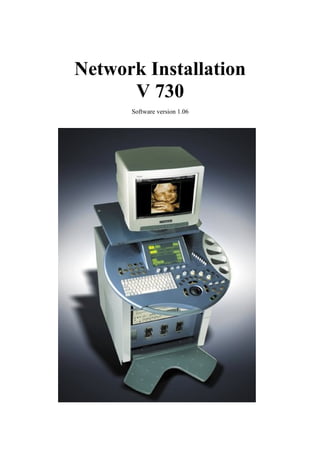
Recommended
How to install_comodo_free_internet_security

Try our new version for just $4.99 at https://www.comodo.com/CISP499v2/?afl=6707
Recommended
How to install_comodo_free_internet_security

Try our new version for just $4.99 at https://www.comodo.com/CISP499v2/?afl=6707
Mobilink blackberry settings for laptop

Use these settings to use internet on your laptop by connecting your Mobilink blackberry.
Installation guide for internet security 2014 From comodo

Powerful Internet security 2014 from comodo will helps you in protecting your PC from harmful virus and malware. The above PPT represent complete internet security installation process.
Connecting Remotely to your Computer from an iPad or iPhone

This short tutorial will show you how to use Remote Desktop Protocol (RDP) to connect to your home or work computer from an iPad or iPhone
NEXZDAS Lite OBD2 Scanner User Manual OBDII365

HUMZOR NexzDAS Lite Full-System OBD2 Diagnostic Scan Tool Oil Reset + TMPS +EPB+ ABS+ SAS +DPF http://www.obdii365.com/wholesale/nexzdas-lite-full-obd2-scanner.html
More Related Content
Similar to V730 network connection
Mobilink blackberry settings for laptop

Use these settings to use internet on your laptop by connecting your Mobilink blackberry.
Installation guide for internet security 2014 From comodo

Powerful Internet security 2014 from comodo will helps you in protecting your PC from harmful virus and malware. The above PPT represent complete internet security installation process.
Connecting Remotely to your Computer from an iPad or iPhone

This short tutorial will show you how to use Remote Desktop Protocol (RDP) to connect to your home or work computer from an iPad or iPhone
NEXZDAS Lite OBD2 Scanner User Manual OBDII365

HUMZOR NexzDAS Lite Full-System OBD2 Diagnostic Scan Tool Oil Reset + TMPS +EPB+ ABS+ SAS +DPF http://www.obdii365.com/wholesale/nexzdas-lite-full-obd2-scanner.html
Similar to V730 network connection (20)
First fare 2010 lab-view creating custom dashboards

First fare 2010 lab-view creating custom dashboards
Installation guide for internet security 2014 From comodo

Installation guide for internet security 2014 From comodo
Connecting Remotely to your Computer from an iPad or iPhone

Connecting Remotely to your Computer from an iPad or iPhone
Ddns management system user's manual v1.0 20120301

Ddns management system user's manual v1.0 20120301
More from Lệnh Xung
Biomedical equipment technician skill standards

Biomedical equipment technician skill standards of Texas Skill Standards Board Recognized
Control keyboard x8

user manual Sonoace X8, control keyboard of Medison Sonoace X8. Translate to Vietnamese from English version. Vn.TimeH fonts
Thiết bị hỗ trợ người khiếm thị bằng sóng siêu âm

Ultrasound device for help blind, University graduation thesis of Hanoi University of Science and Technology
More from Lệnh Xung (9)
V730 network connection
- 1. Network Installation V 730 Software version 1.06
- 2. Setting up the IP-address of the V730: Press: on the Touch Screen Press:
- 3. Select the folder: DICOM Note: To move the cursor use the track ball Left mouse button Right mouse button
- 4. Press: A Password dialog appears. Type in Password: v730 and press The following dialog appears Type in: IP-address Subnet Mask Default Gateway Ask the network administrator for these values!
- 5. After entering all these values press the button Than close the network and dialup connection dialog. Setting up the destination: Where the images should be sent e.g. DICOM server, DICOM Printer. Select the DICOM setup dialog (if it is not already open) by pressing Utilities – System Setup - DICOM To add a device Press the button The DICOM Device Setup dialog is displayed
- 6. Select the correct service (Store, Print, Report or Worklist) Enter the AE Title, Alias, IP address and port number of the destination Then press the button. Sending images to the defined destination: Open Sonoview - open exams list - select a file.
- 7. Press the Send or Print button. The following dialog is displayed. Select the target and press: