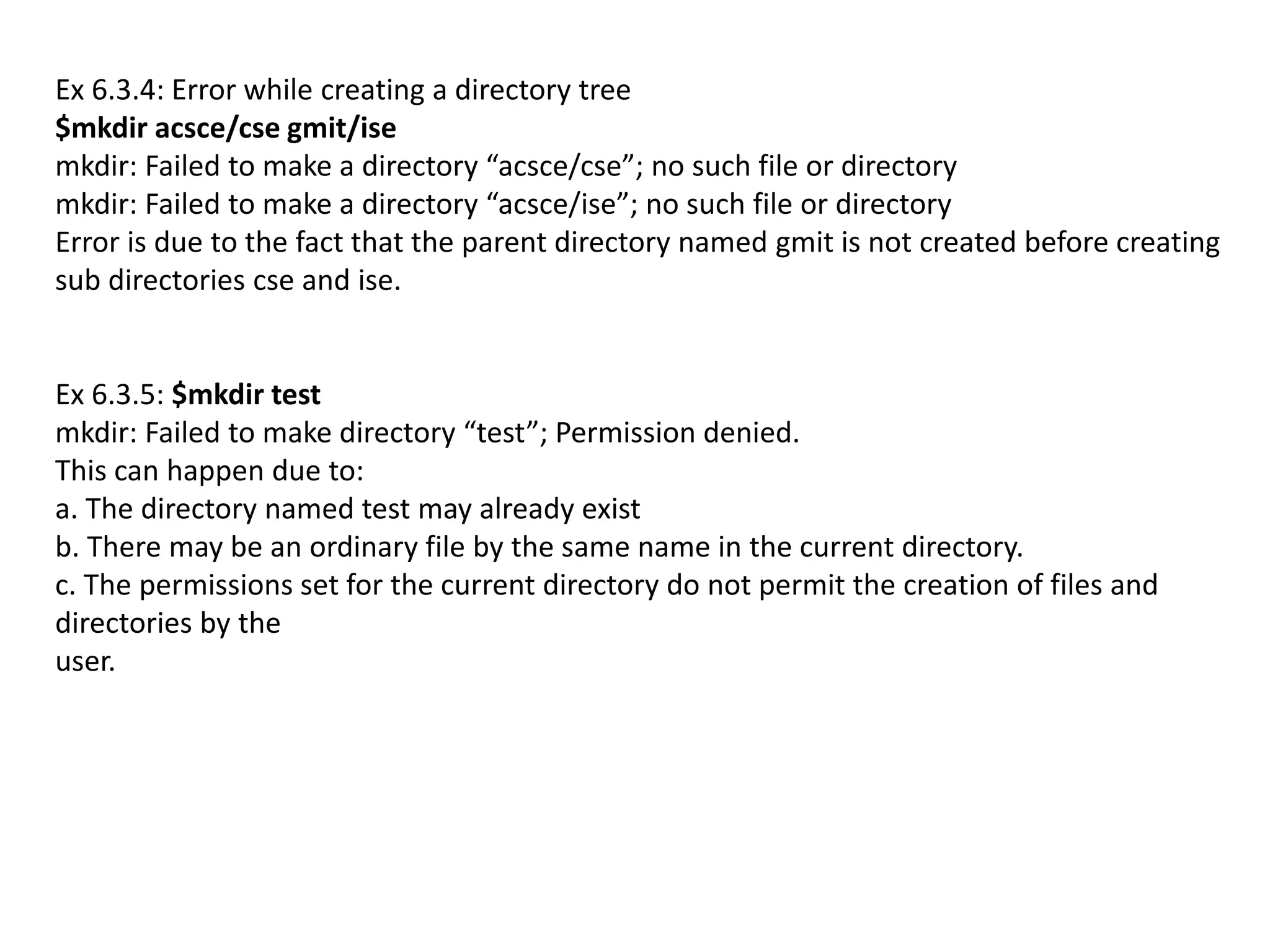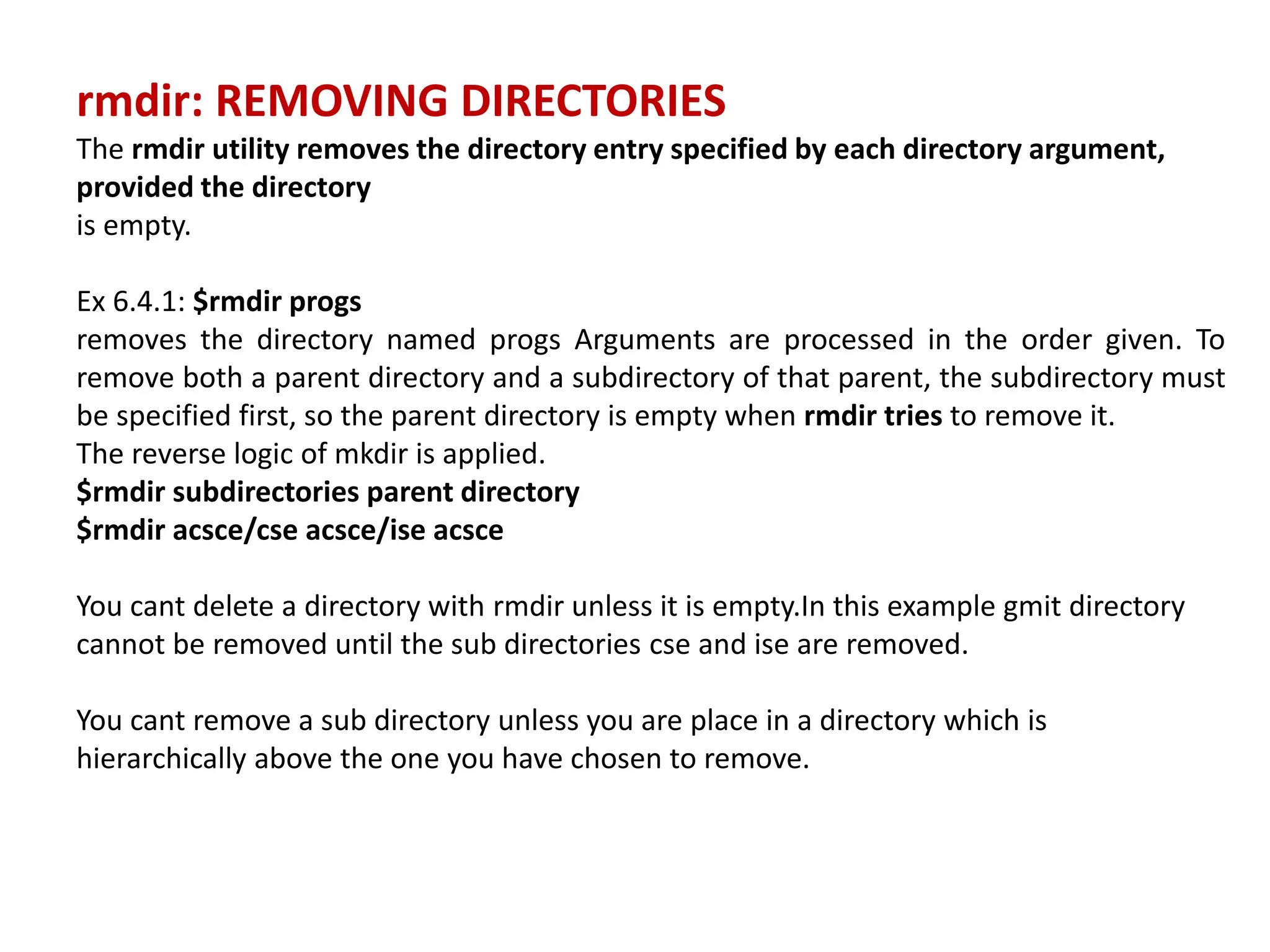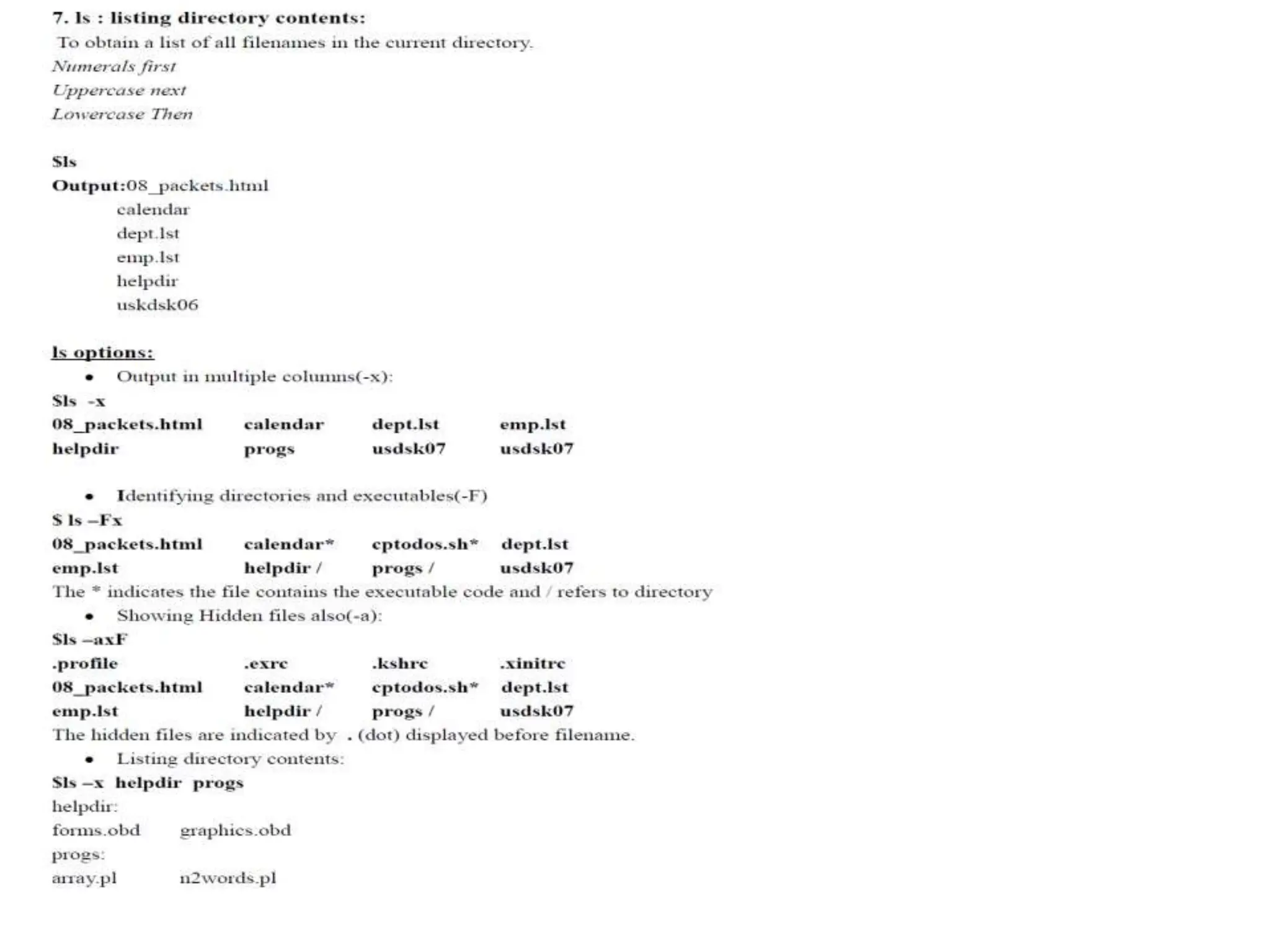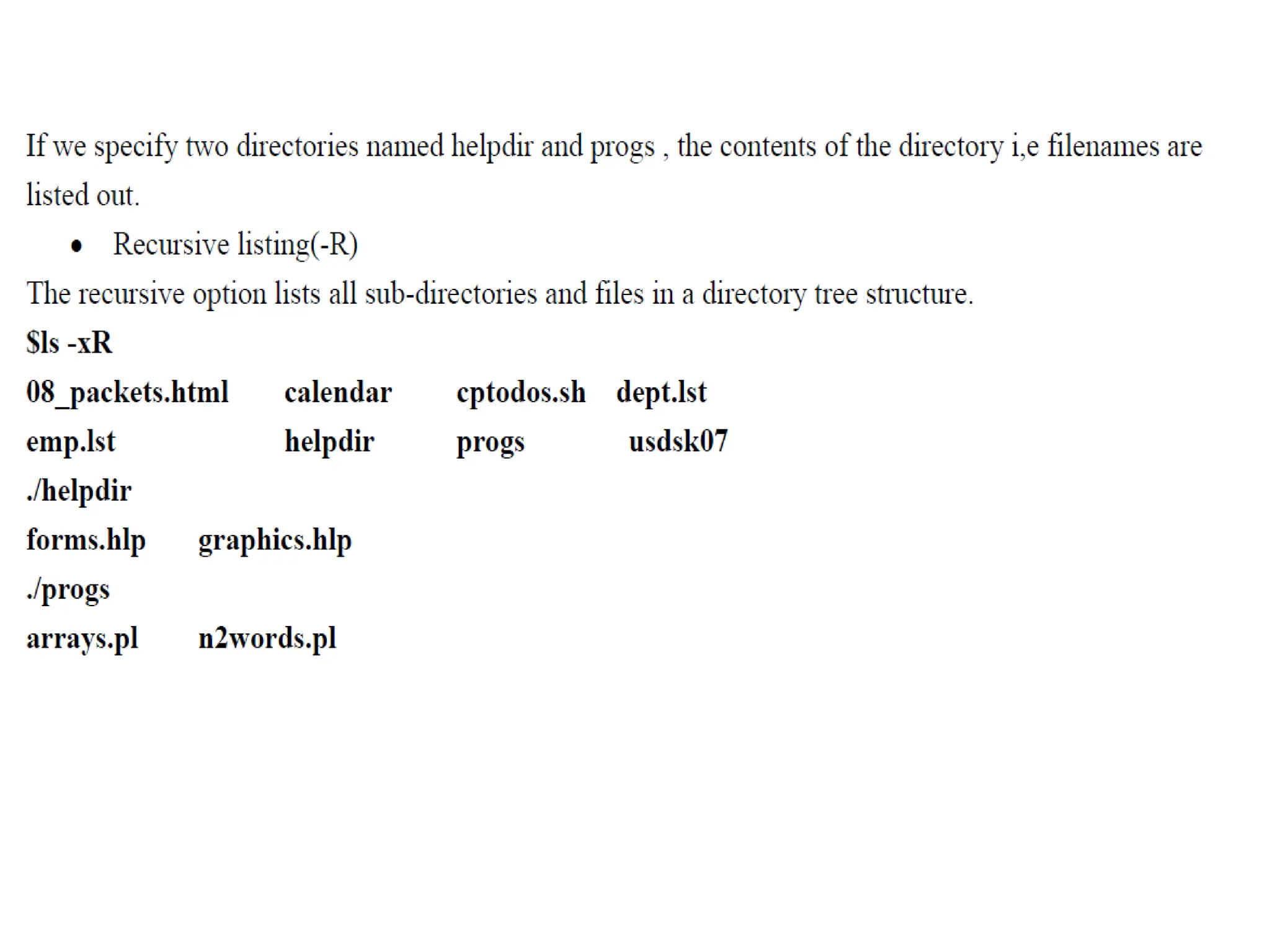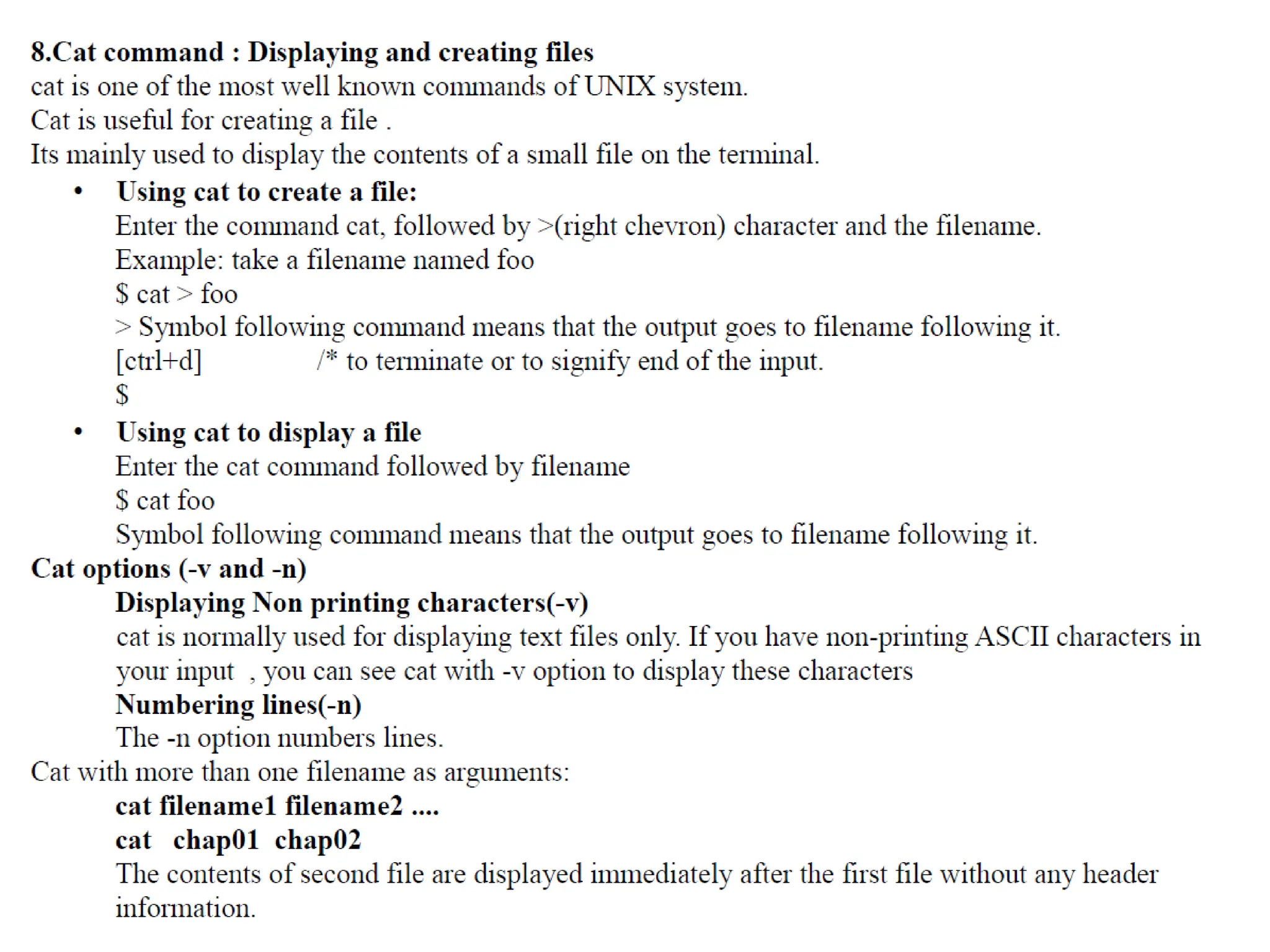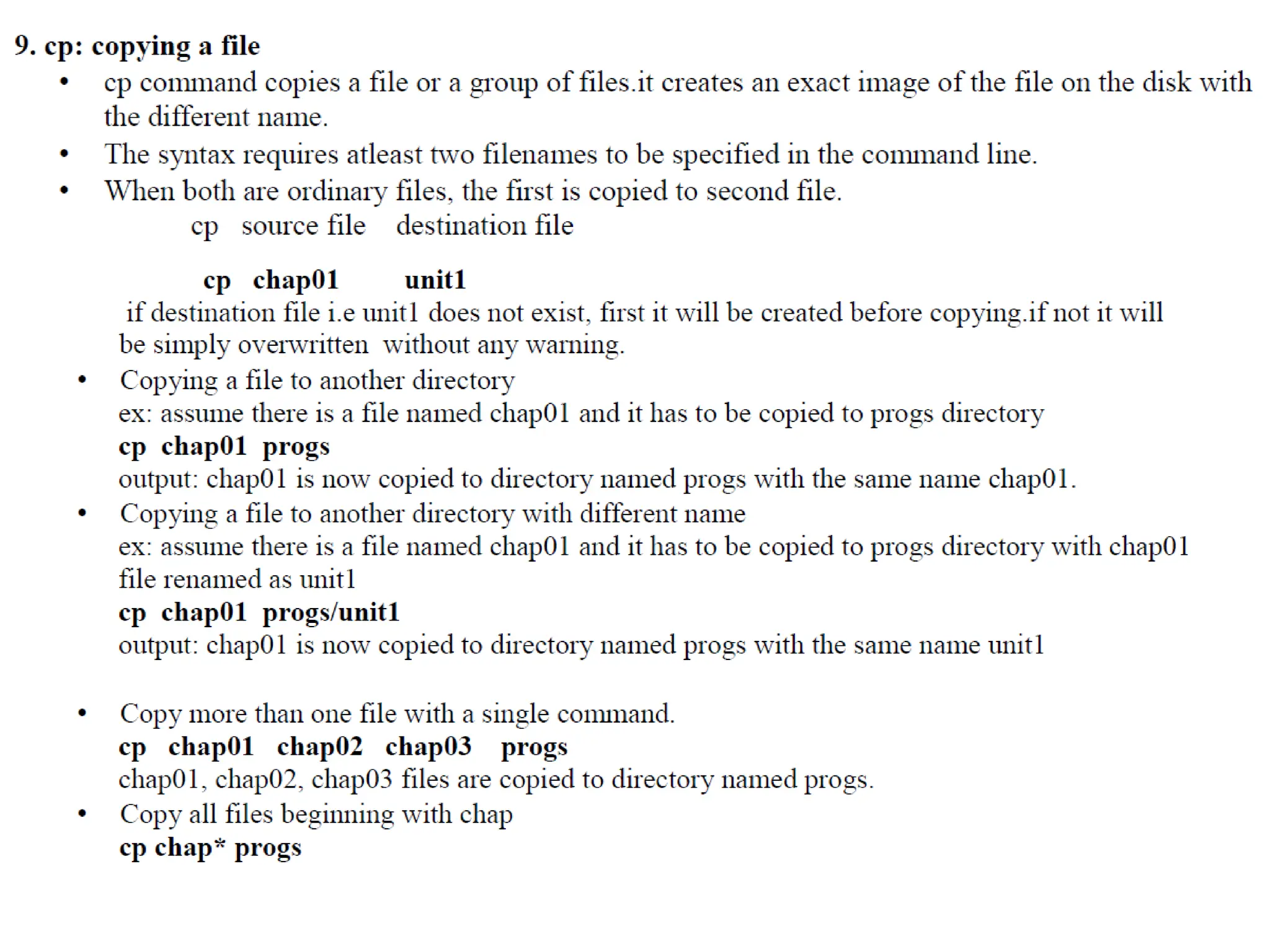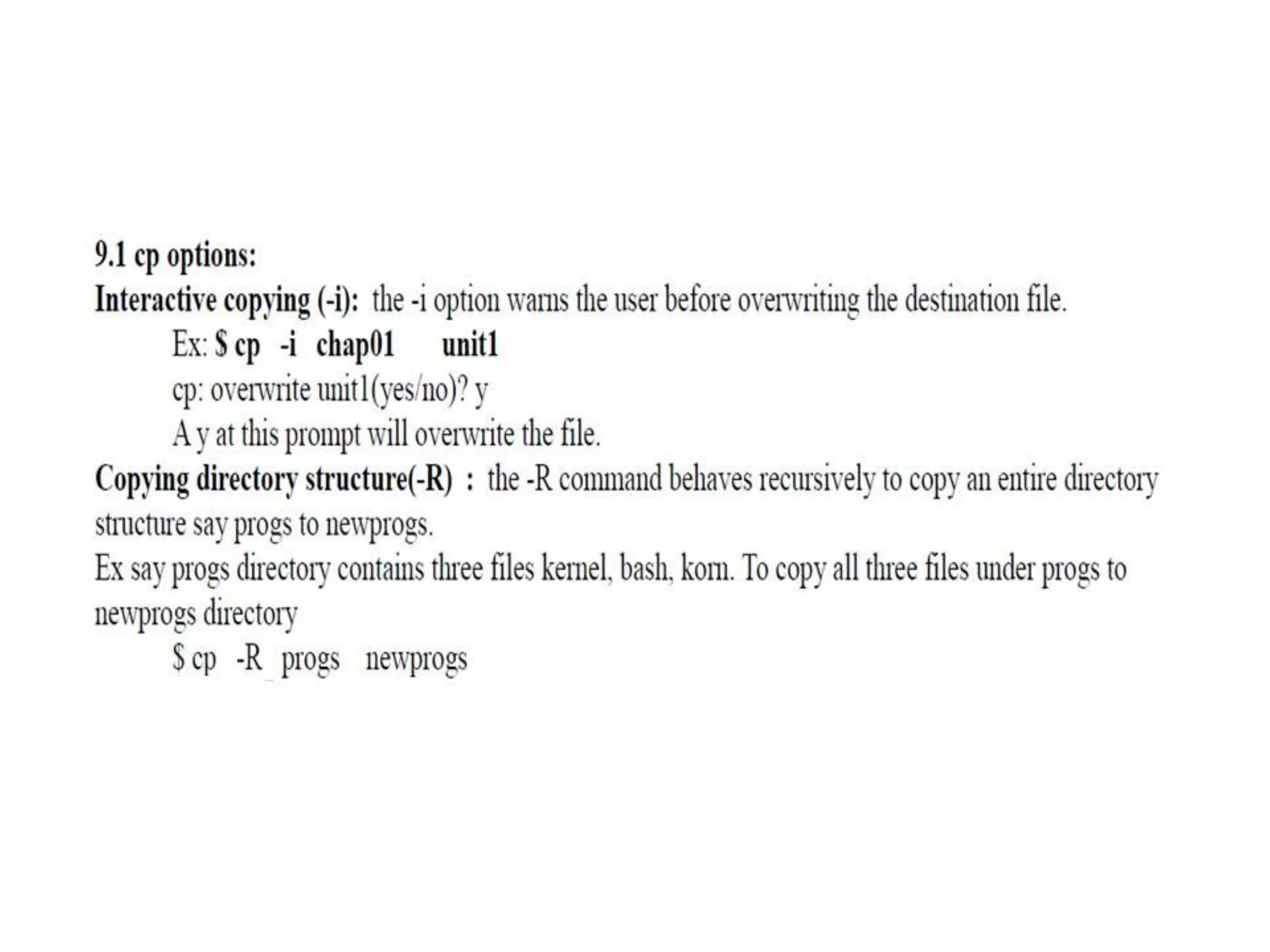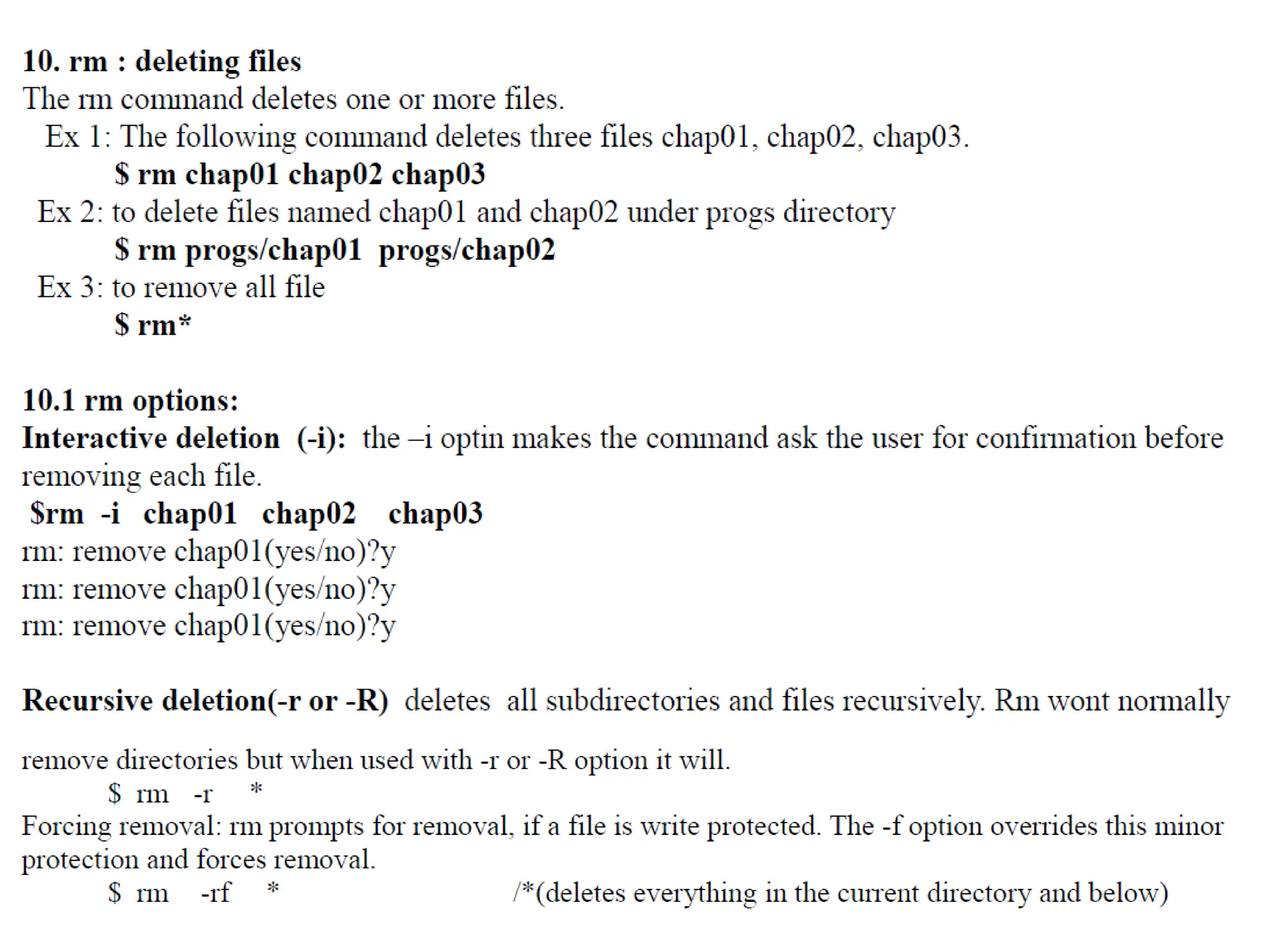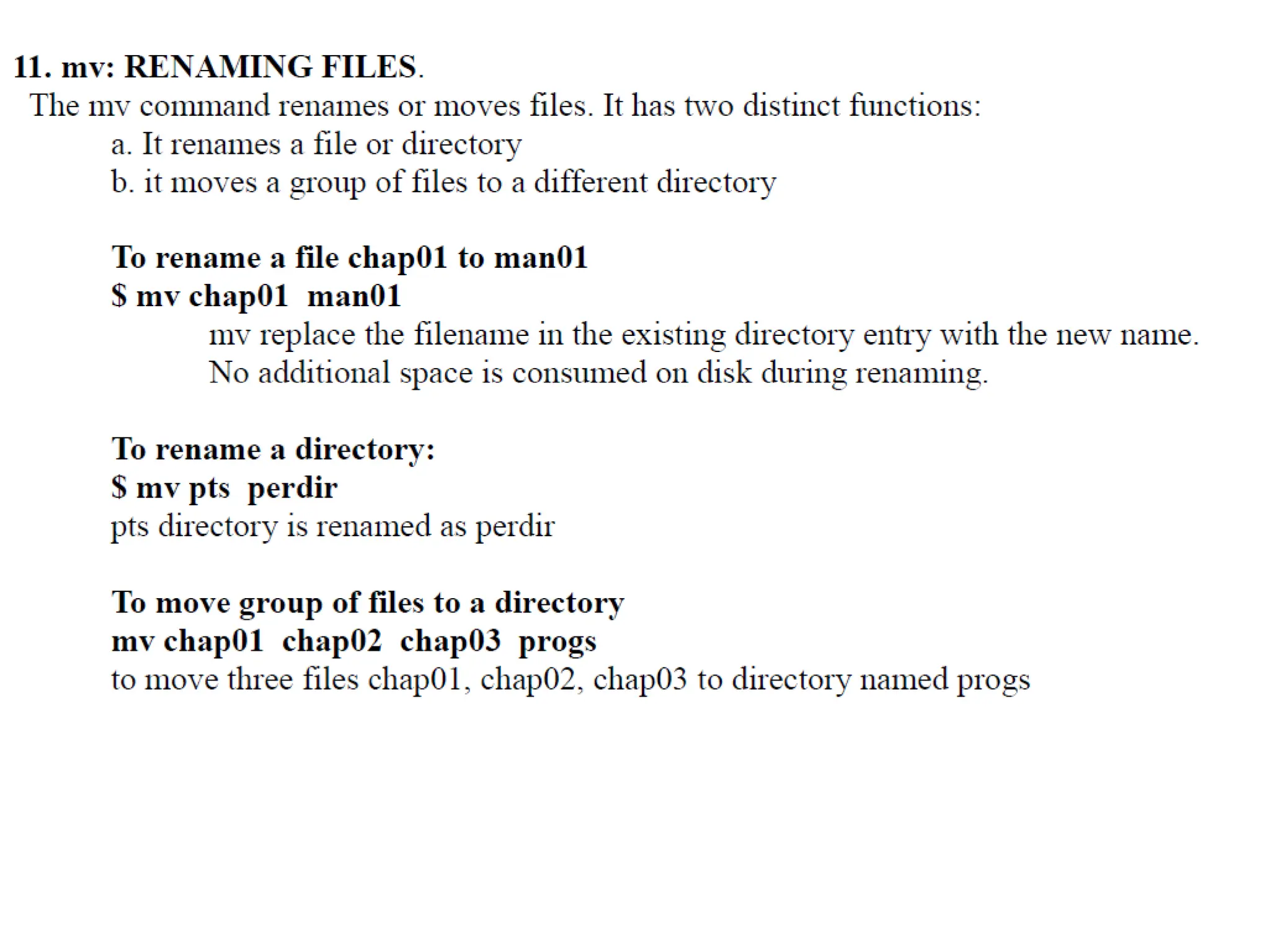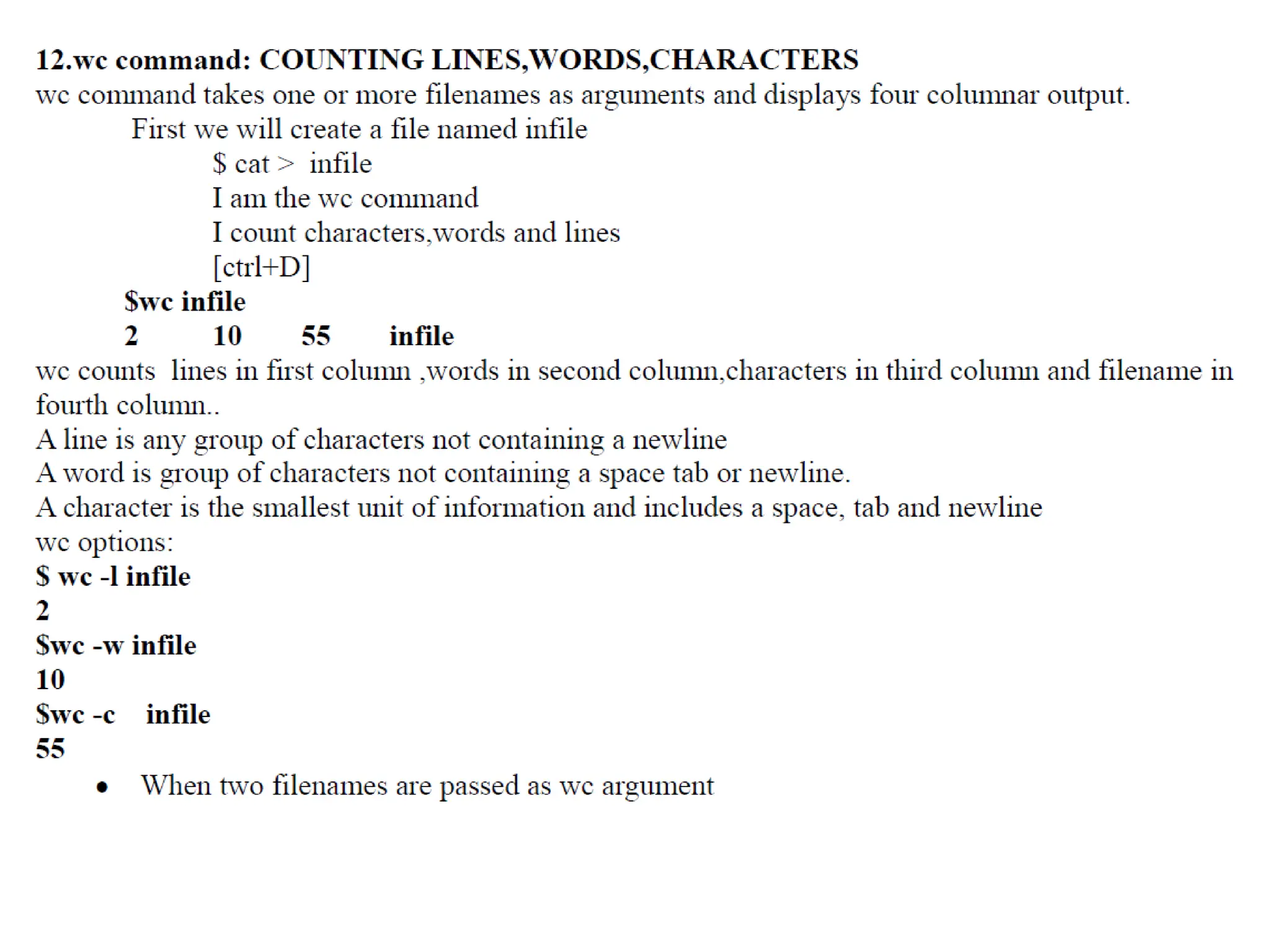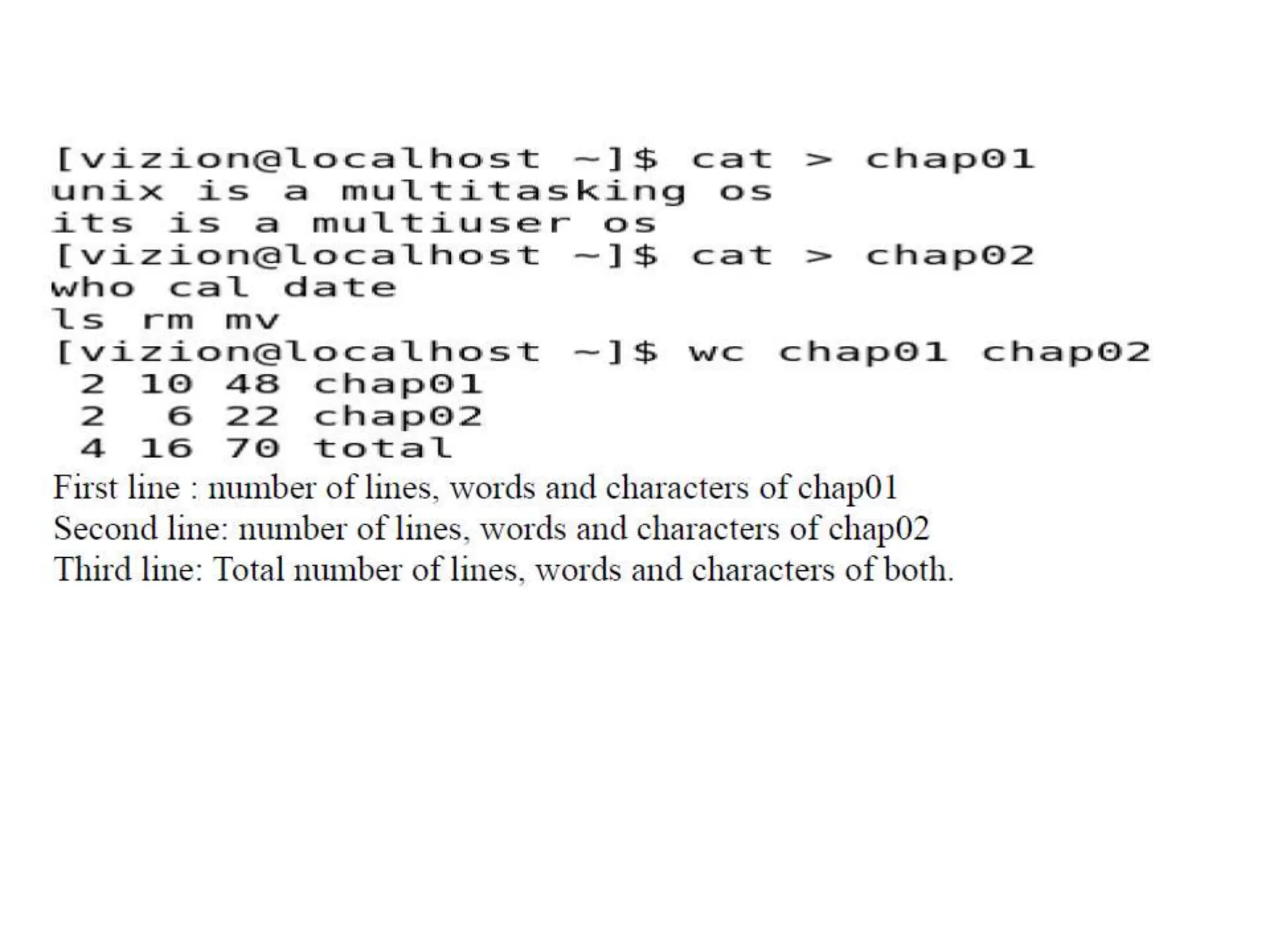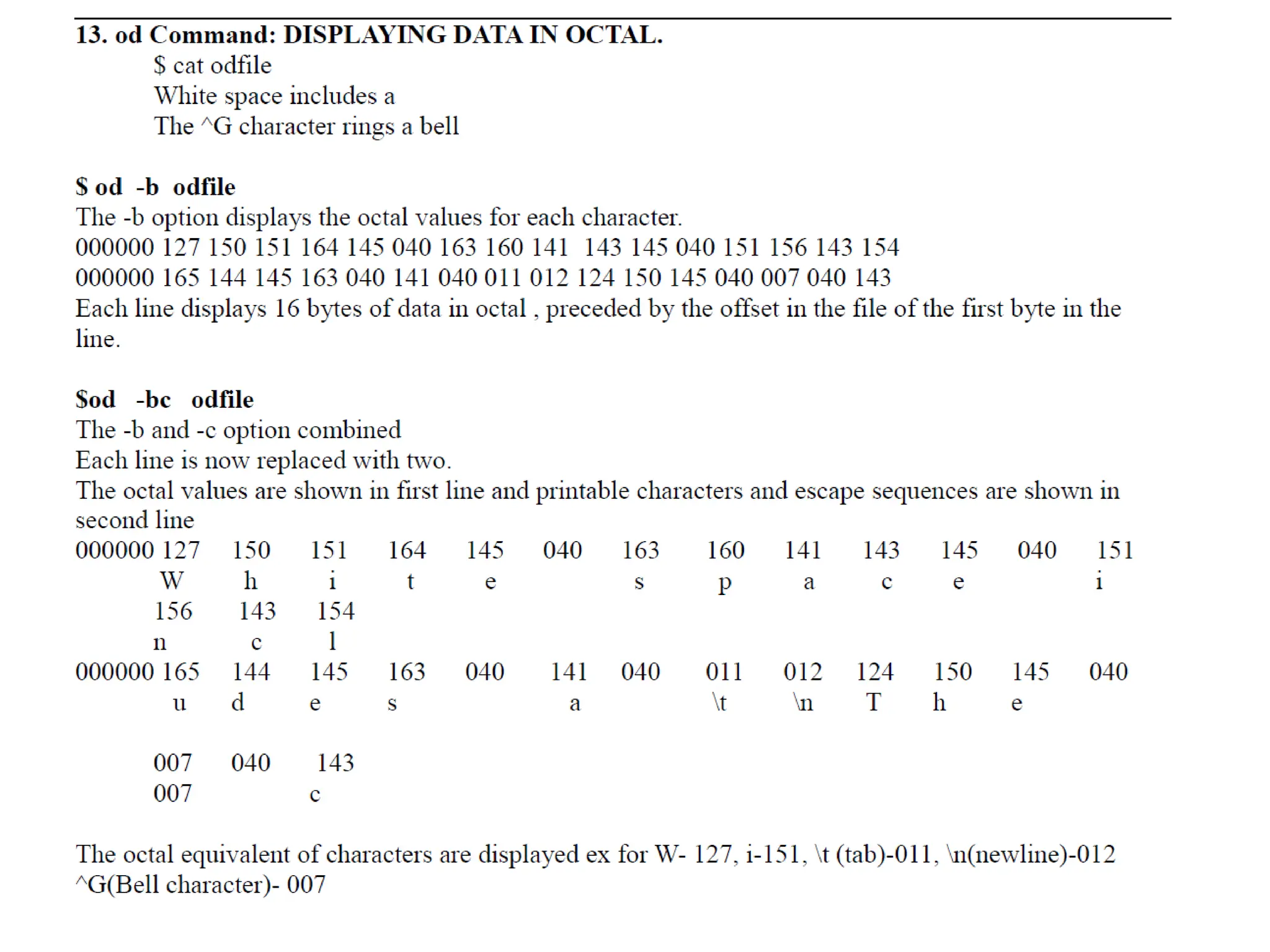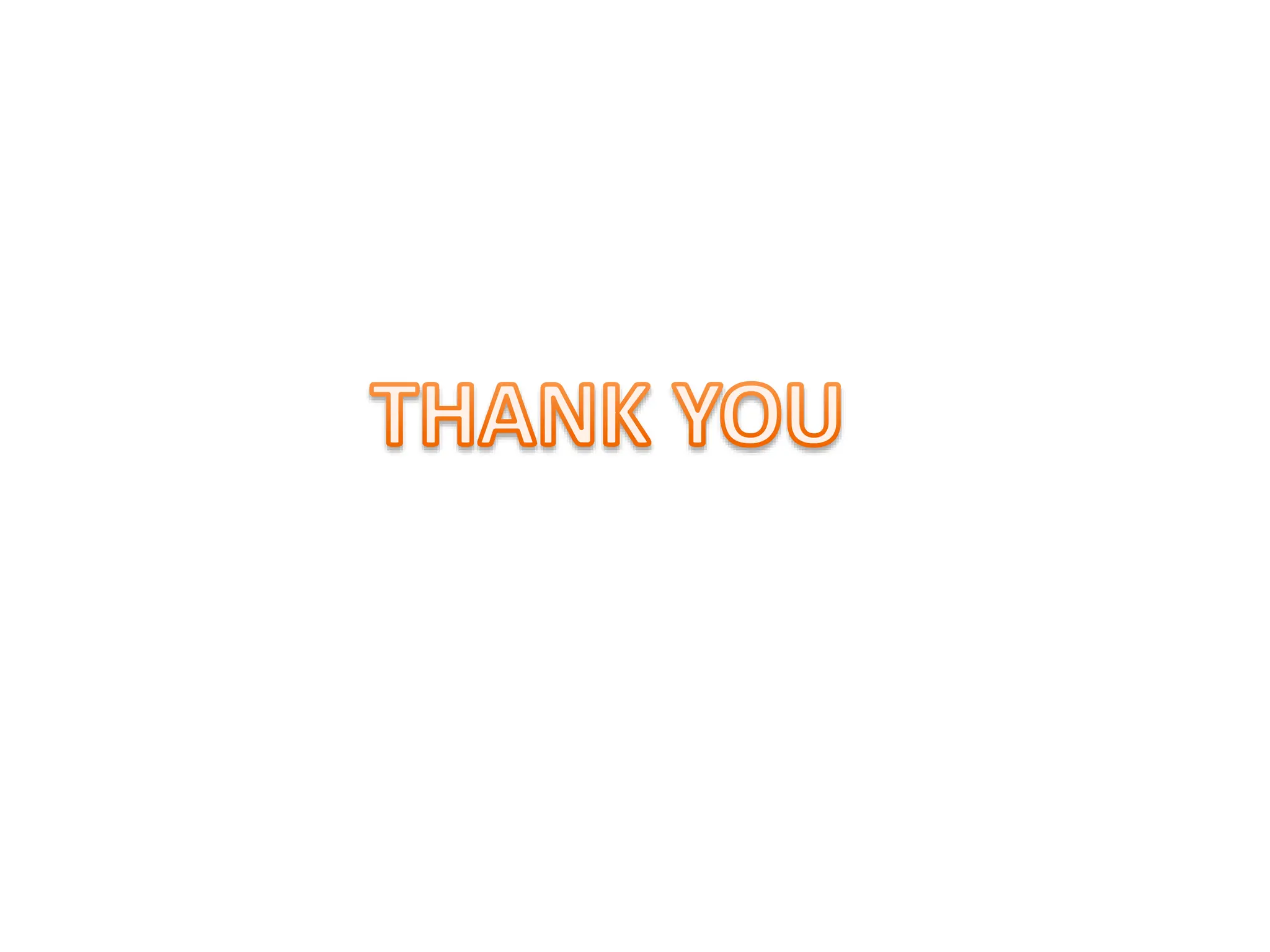The document provides an overview of the Unix operating system and its components. It discusses:
- Unix is a multi-user, multi-tasking operating system made up of a kernel, shell, and programs. The kernel manages hardware access and allocation of resources while the shell acts as an interface between the user and kernel.
- The history of Unix, which was first created in 1969 at Bell Labs. Key developments included it being rewritten in C in 1973 and the origins of Linux in 1991.
- The core components of Unix - the kernel, shell, utilities, and applications. The kernel handles processes and resources while the shell interprets commands. There are standard utilities and custom applications.
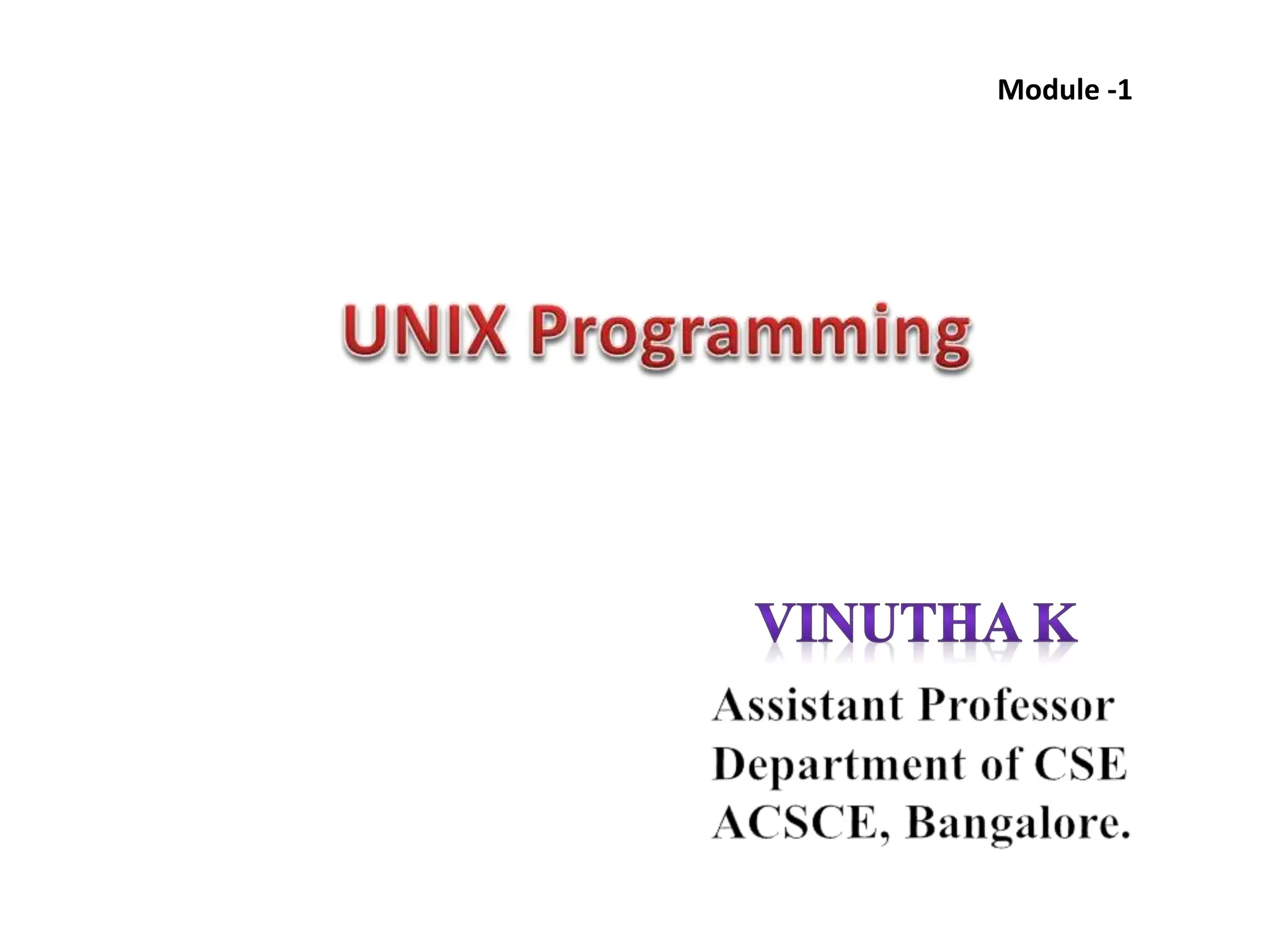
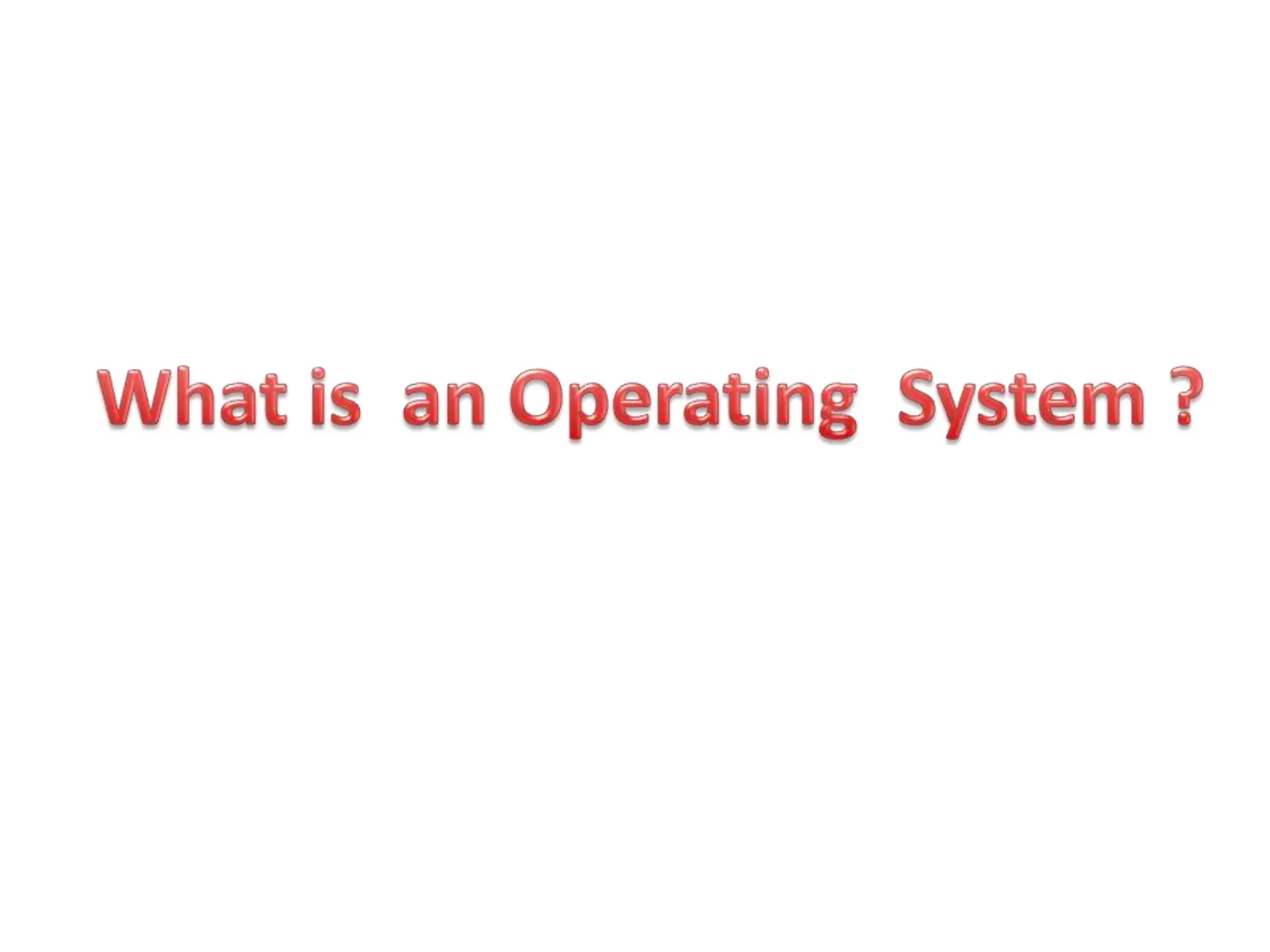
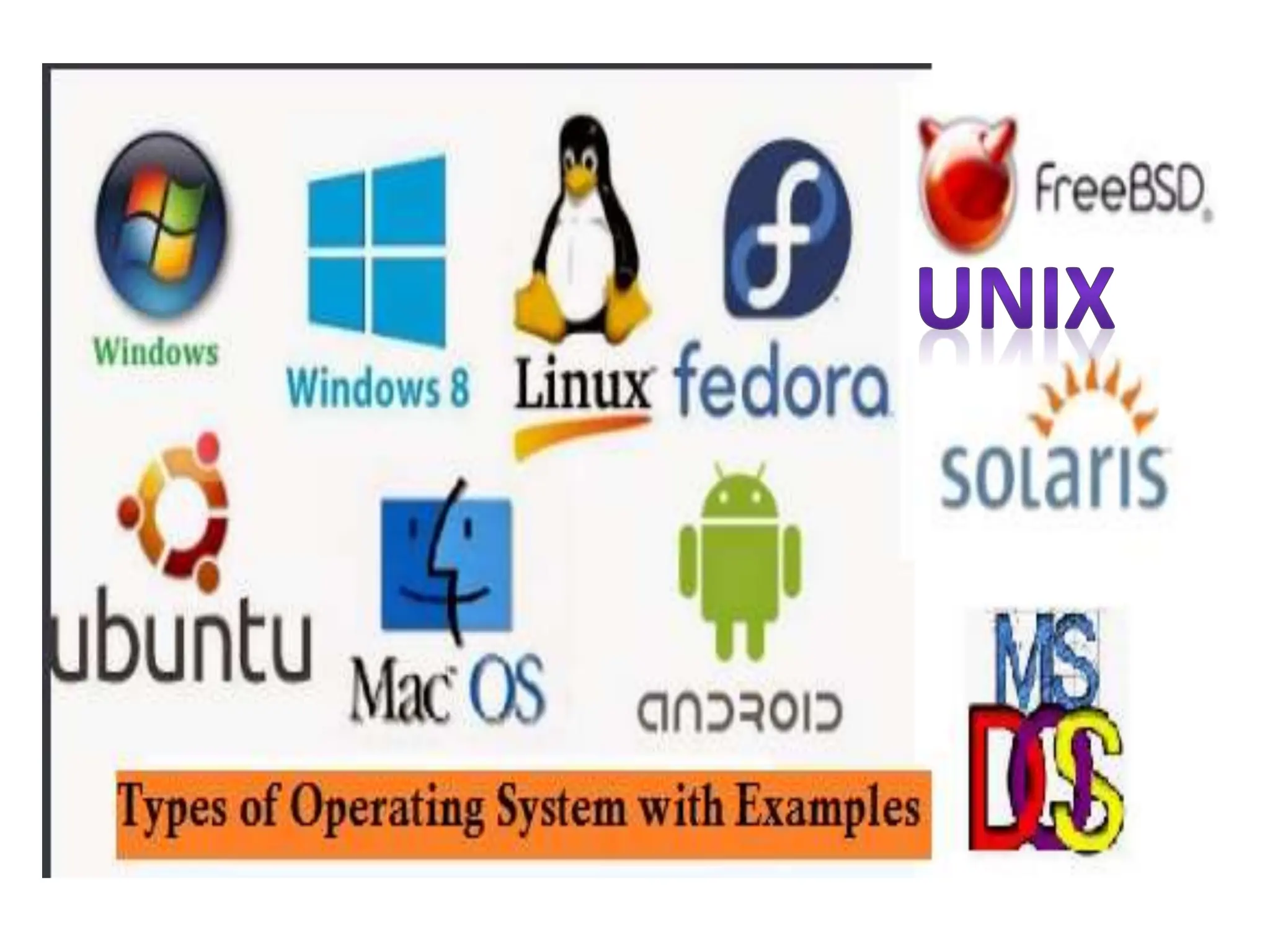
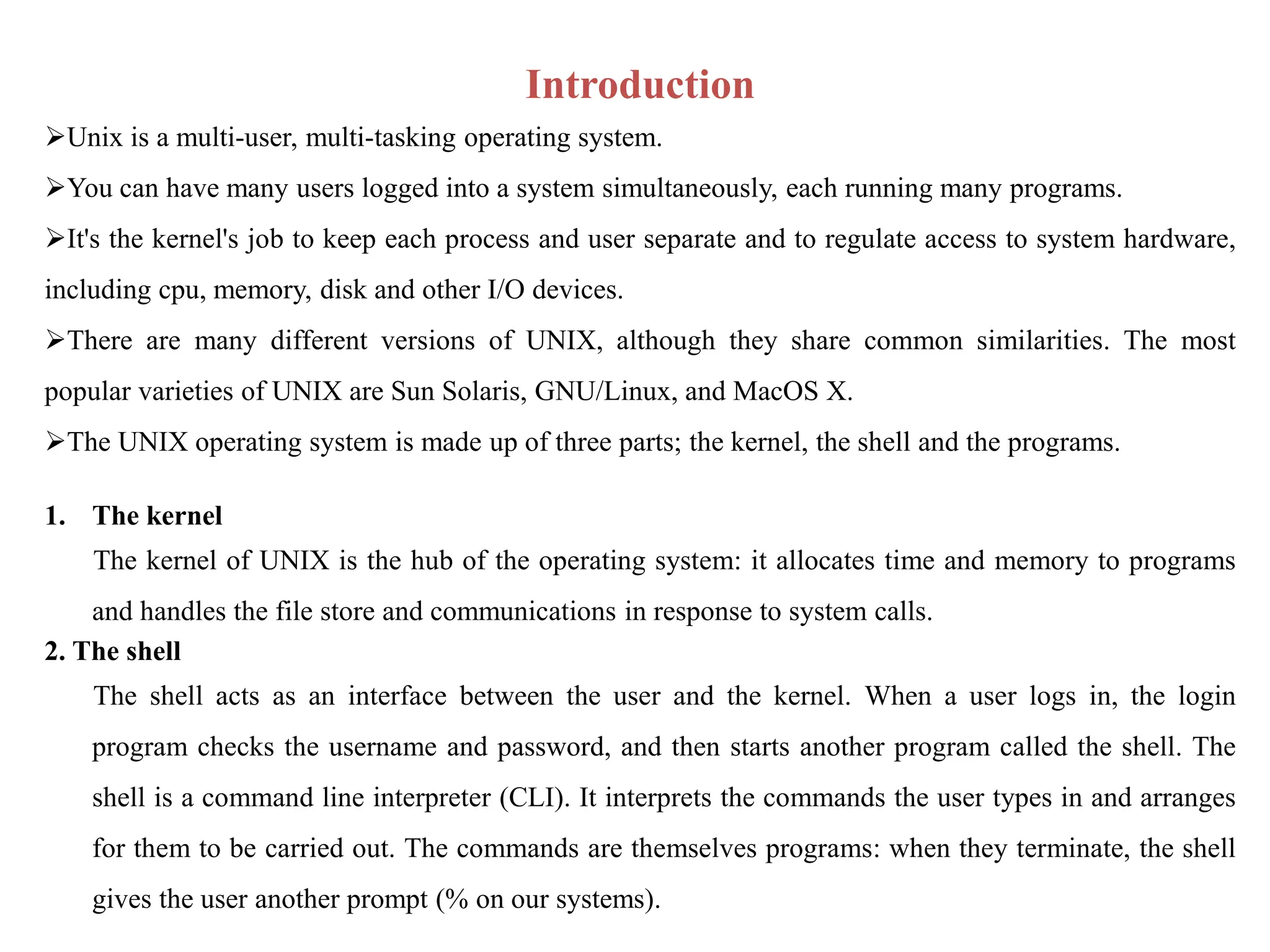
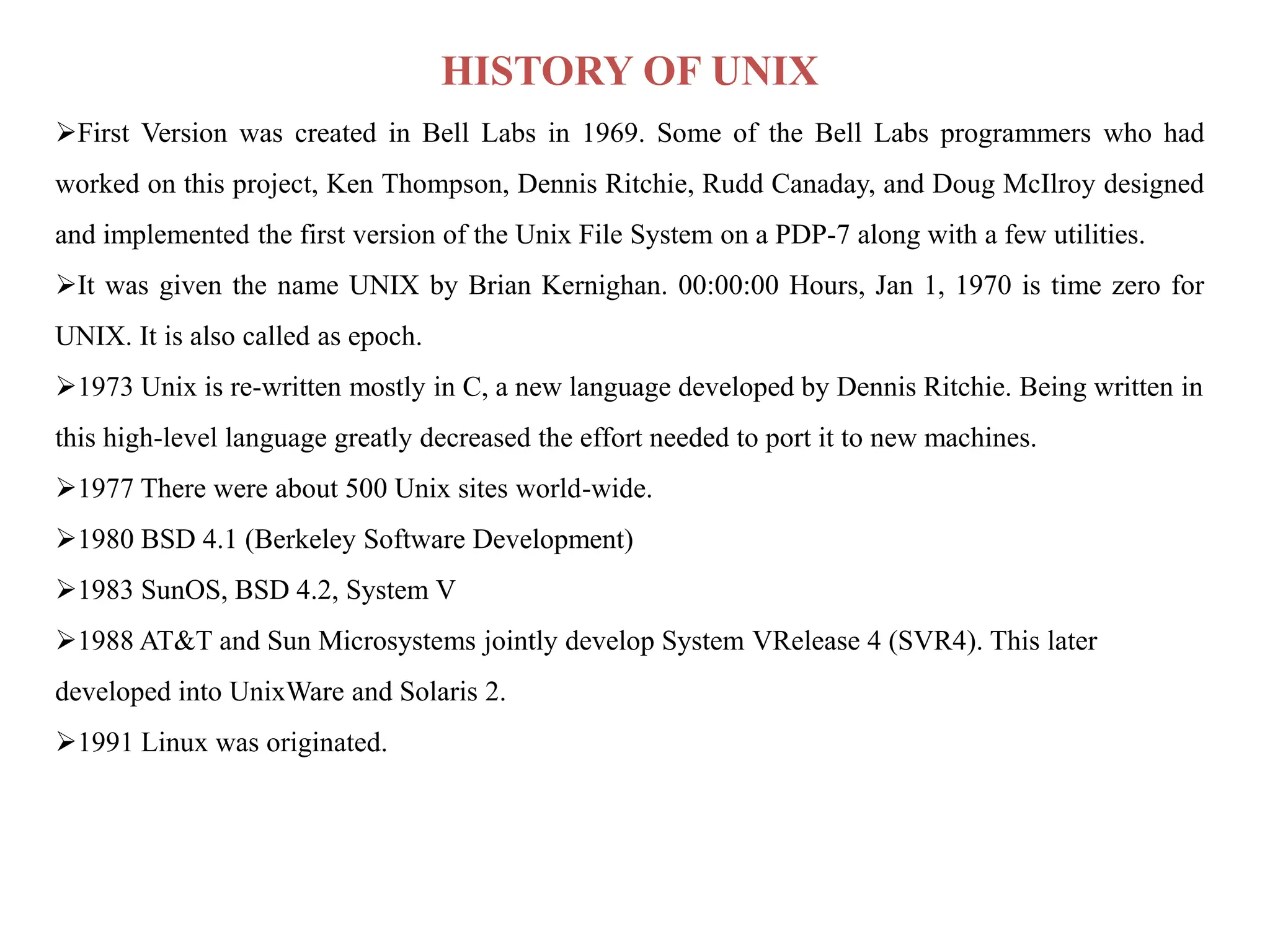
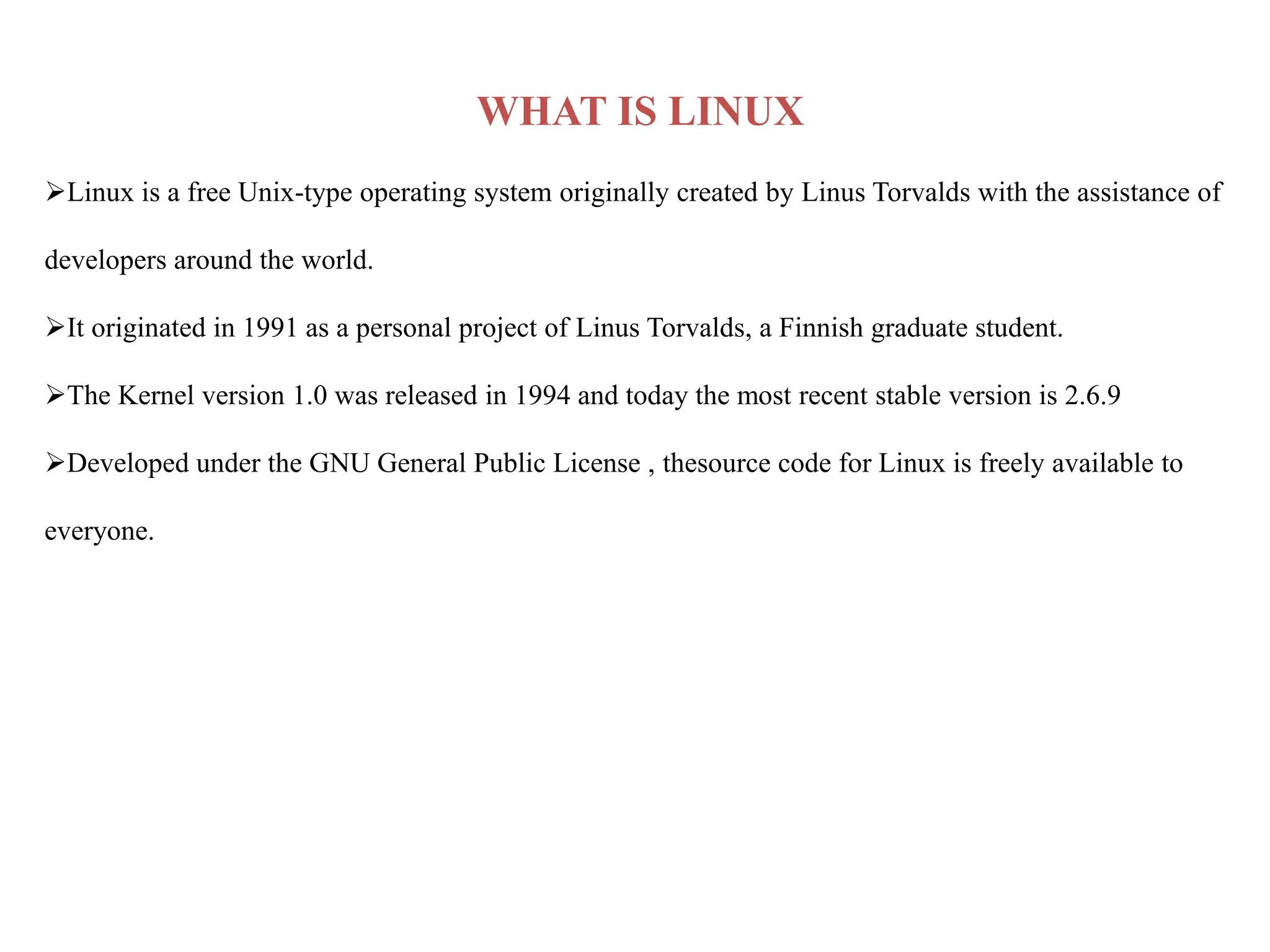
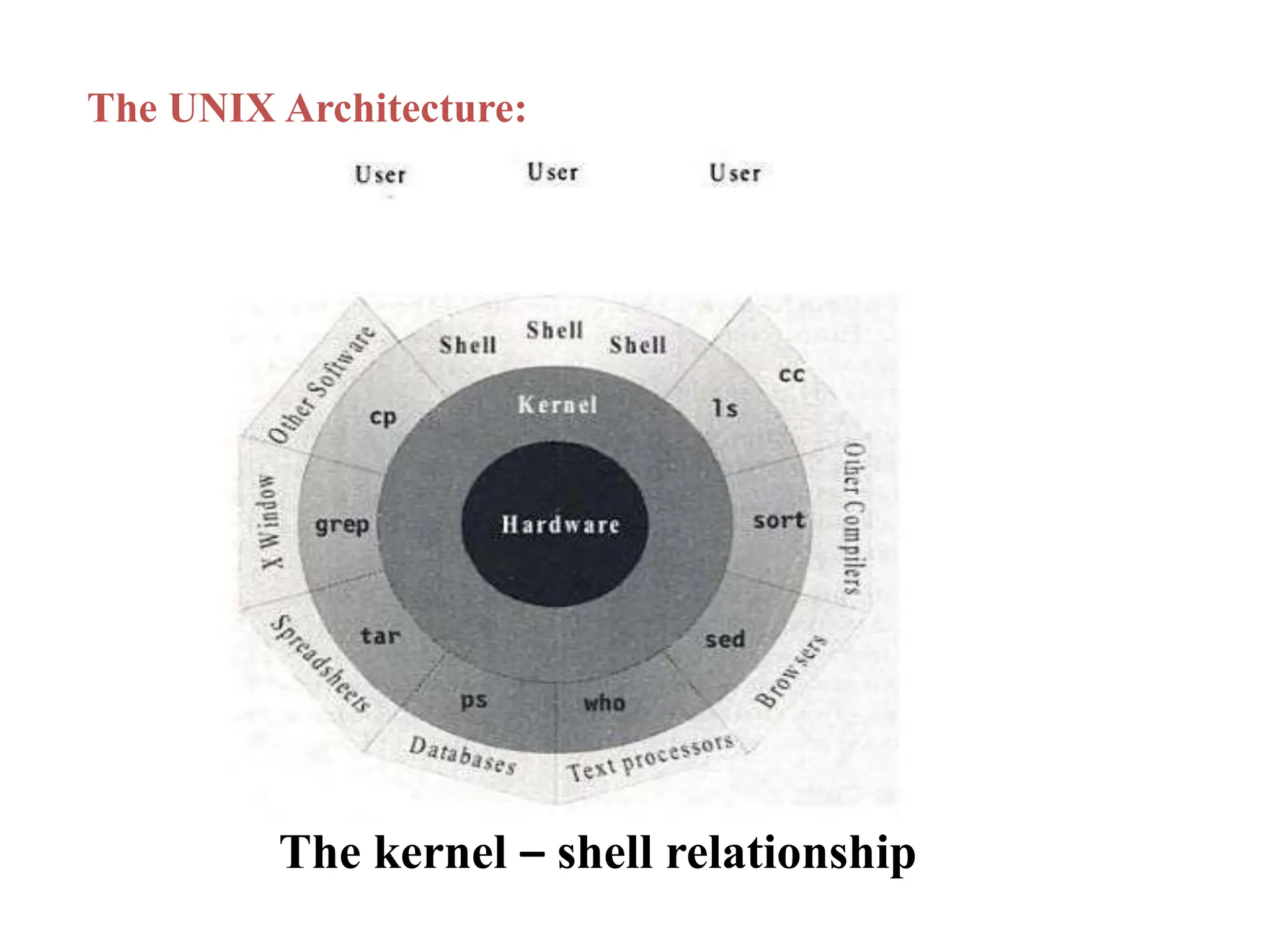
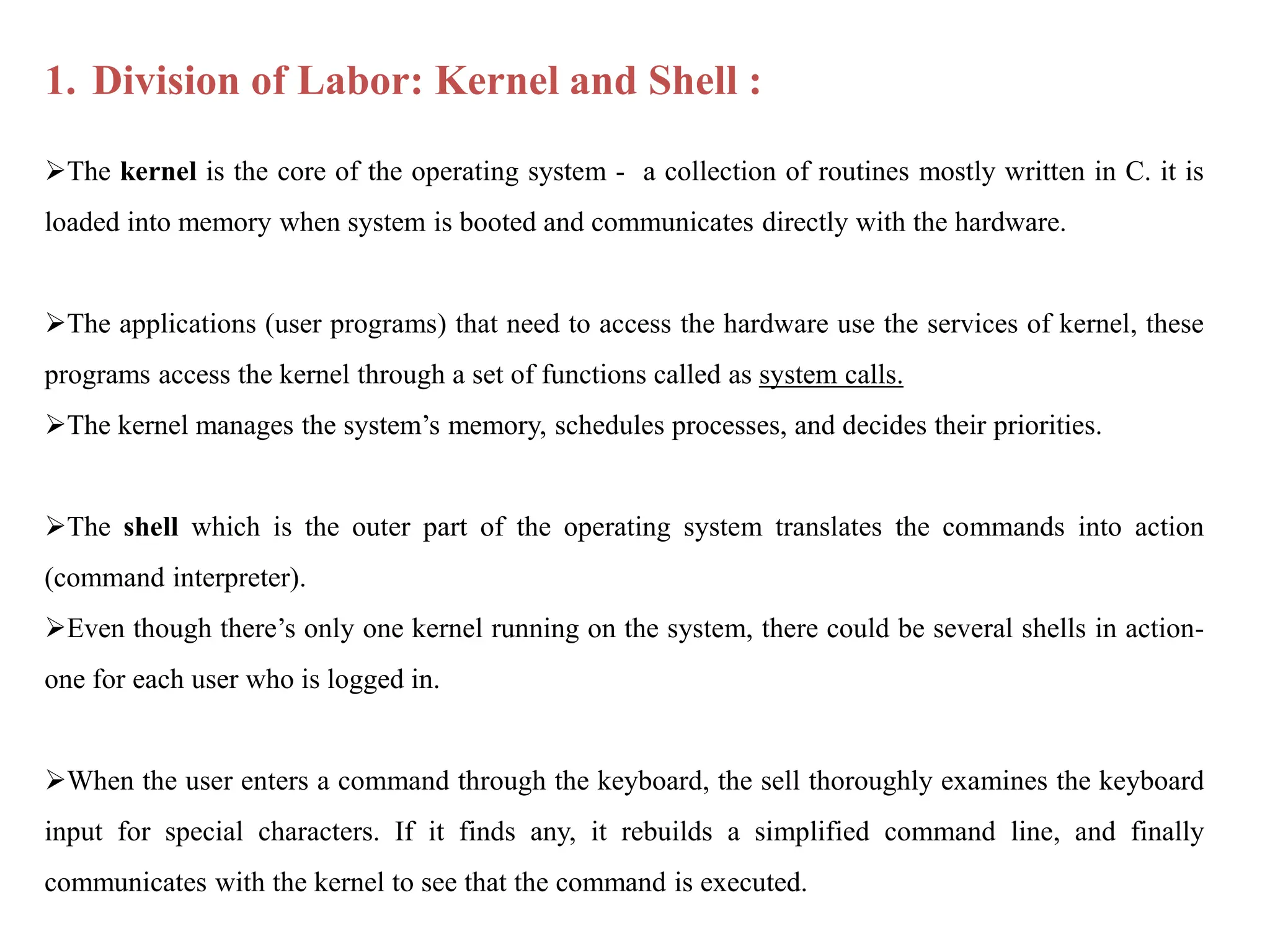
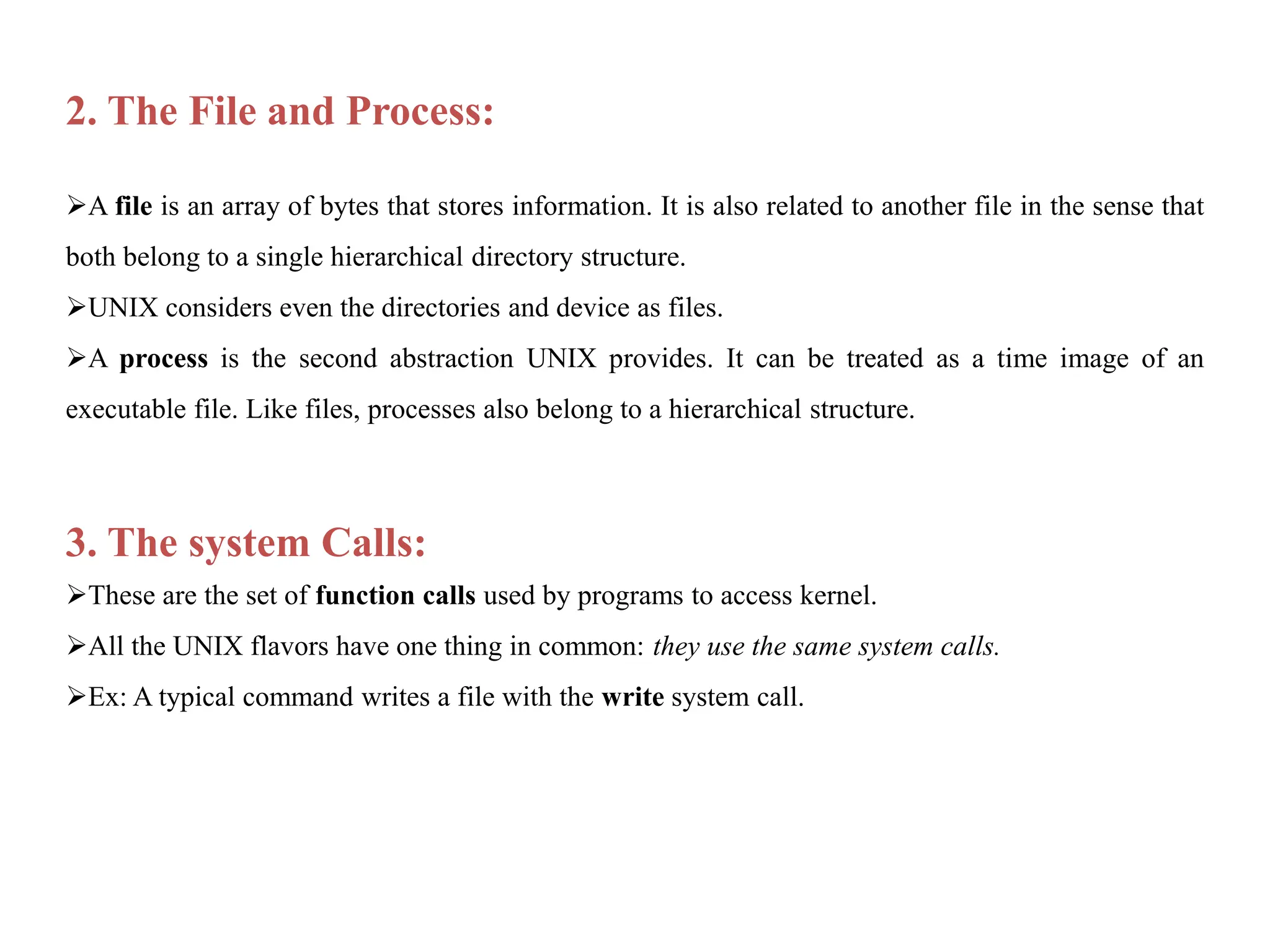
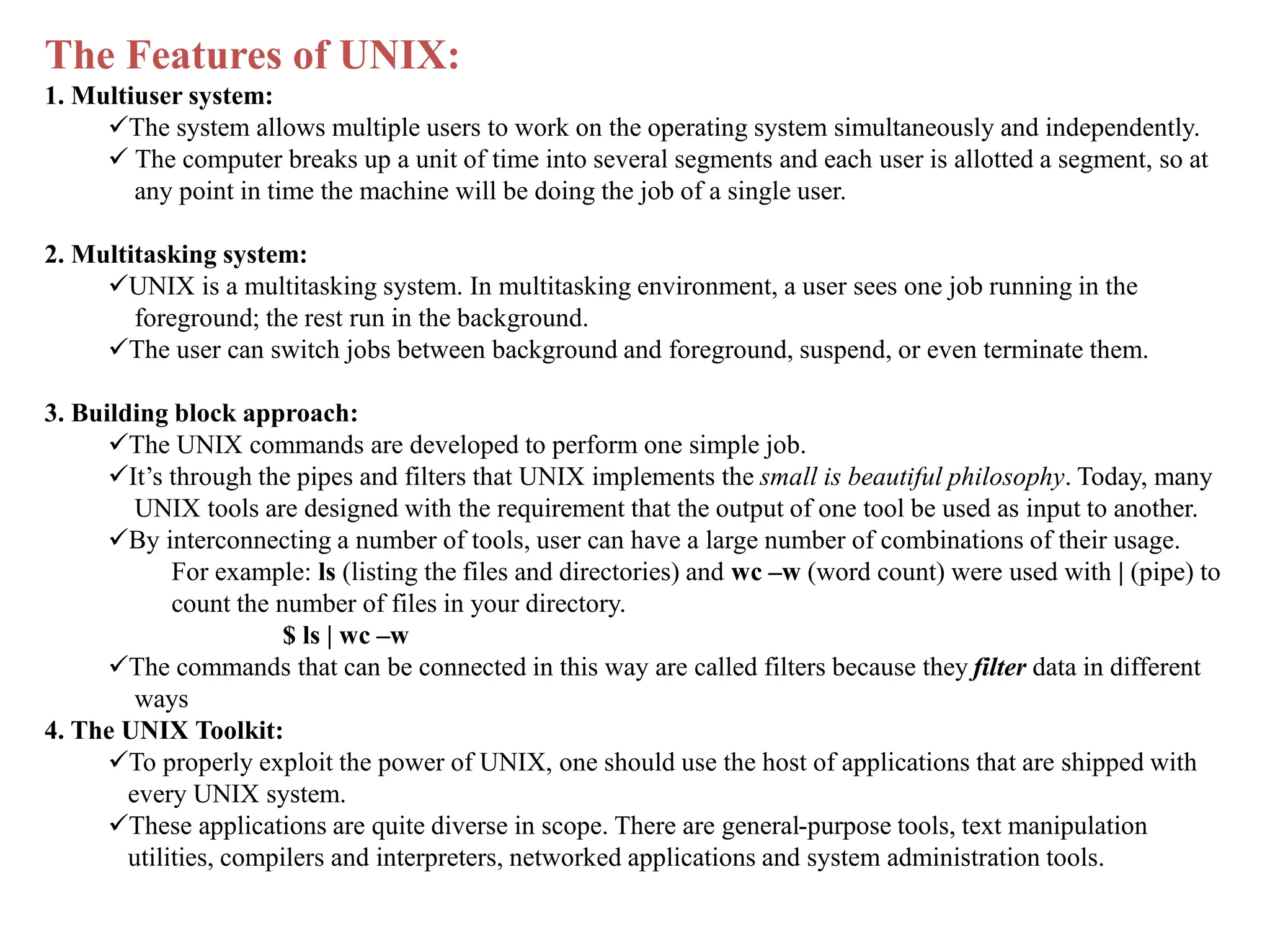
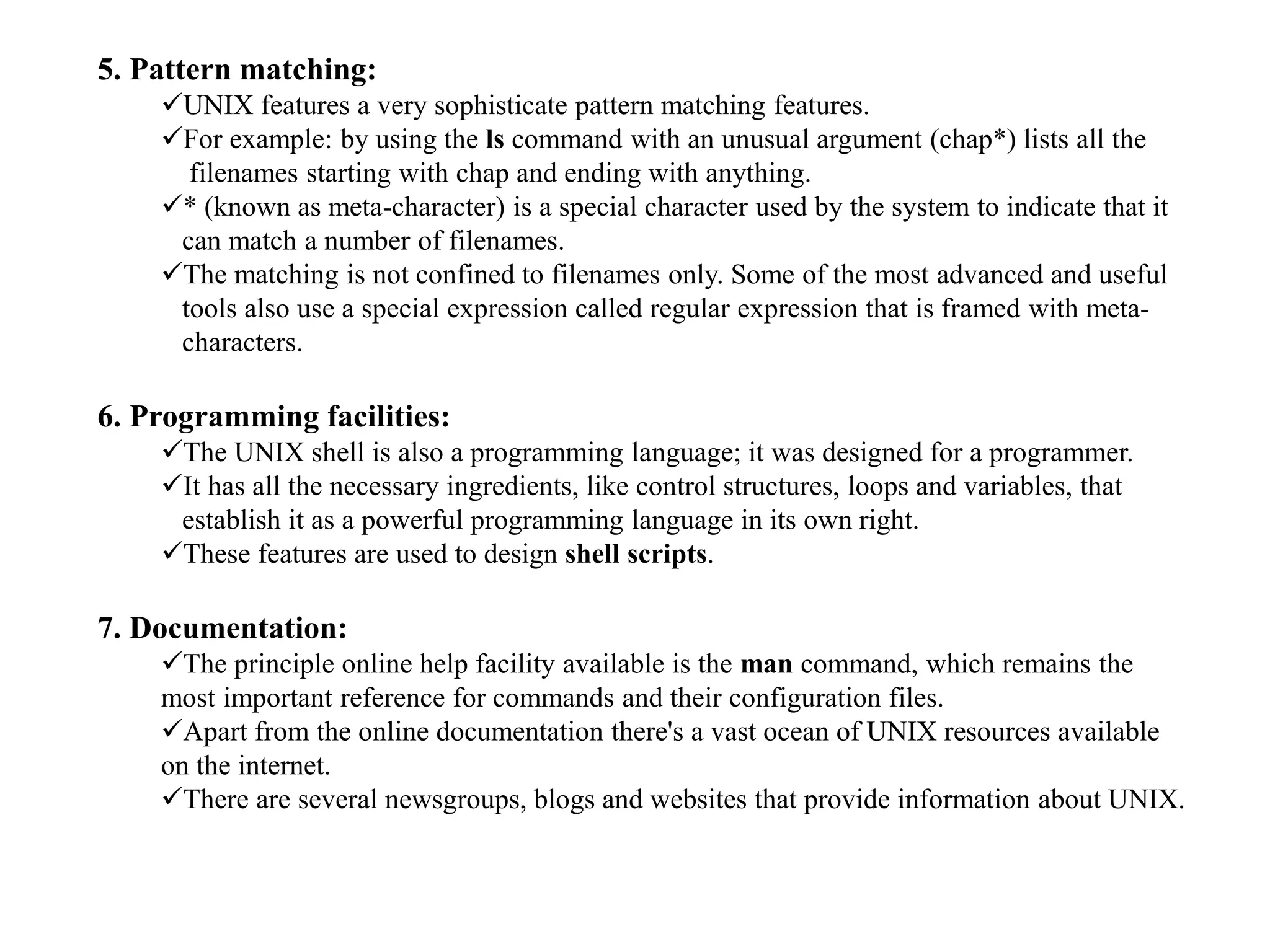
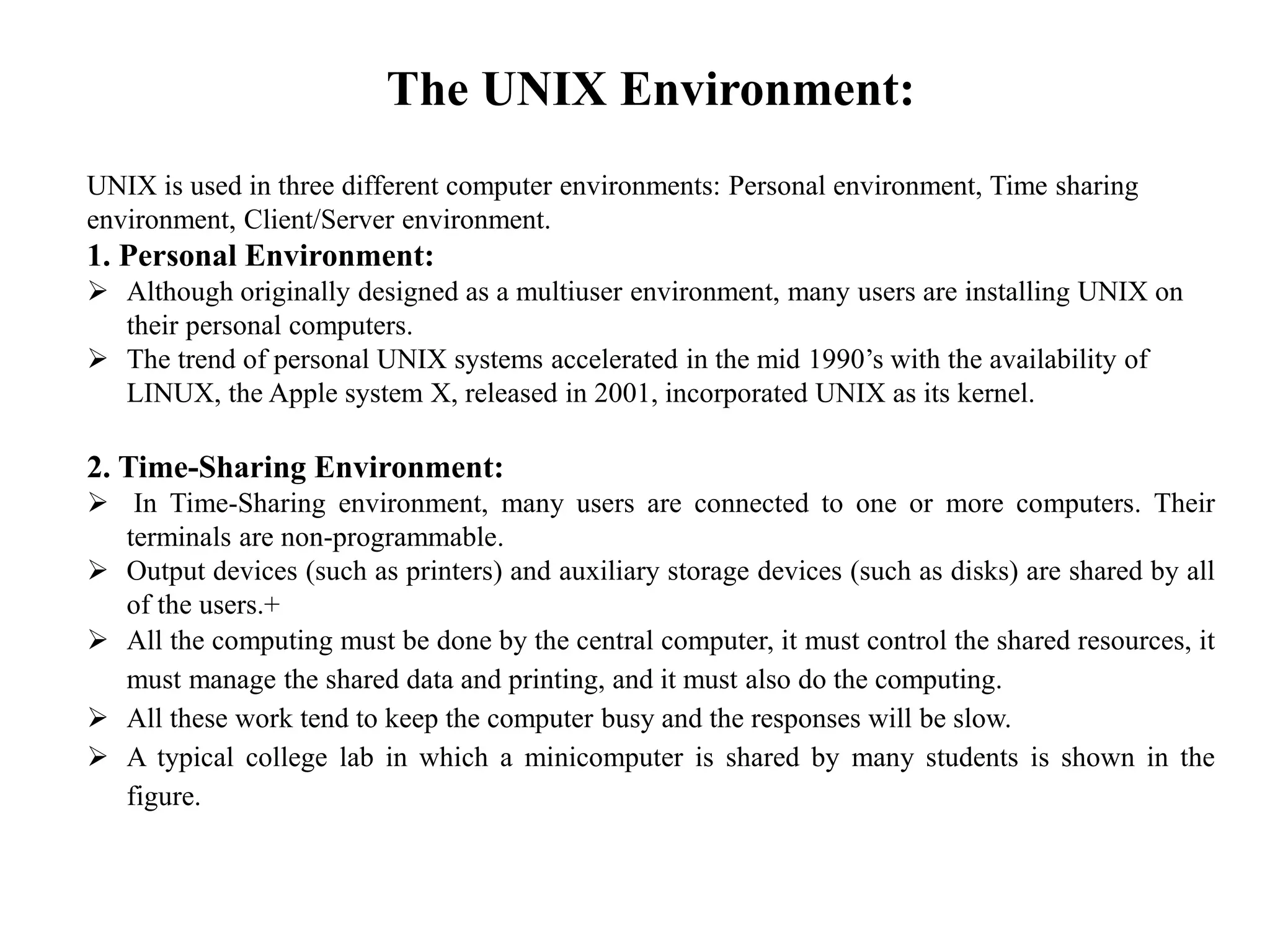
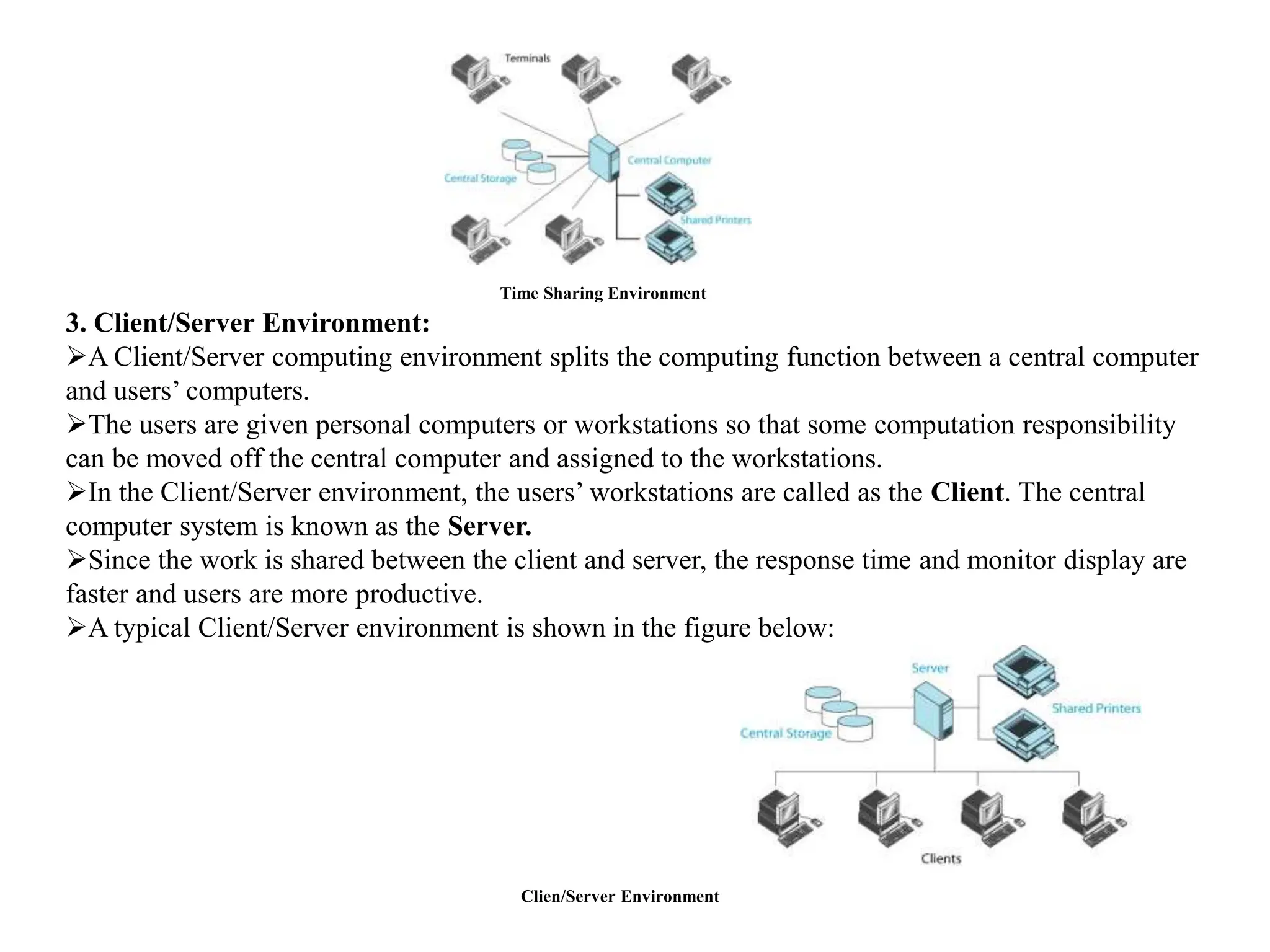
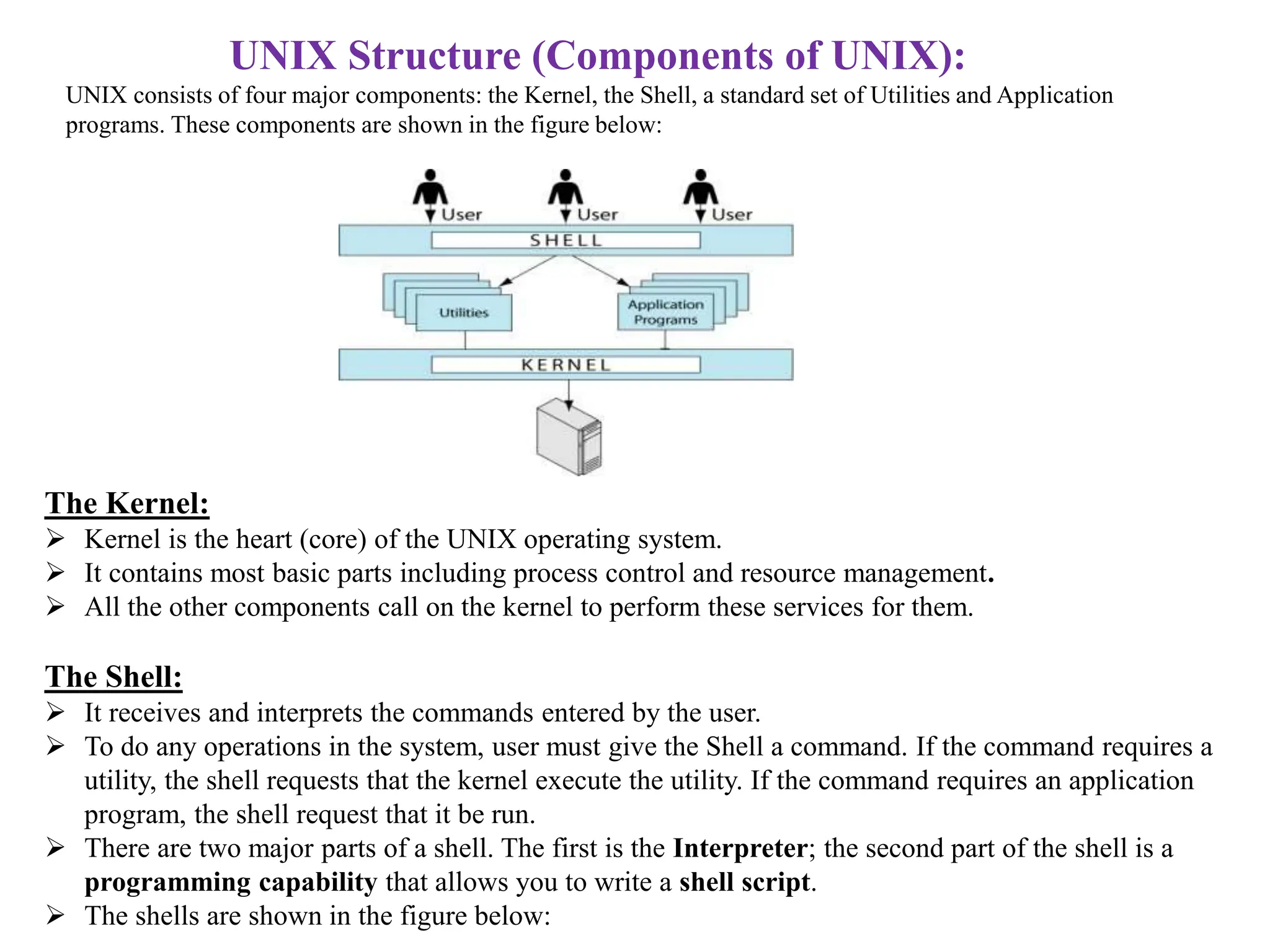
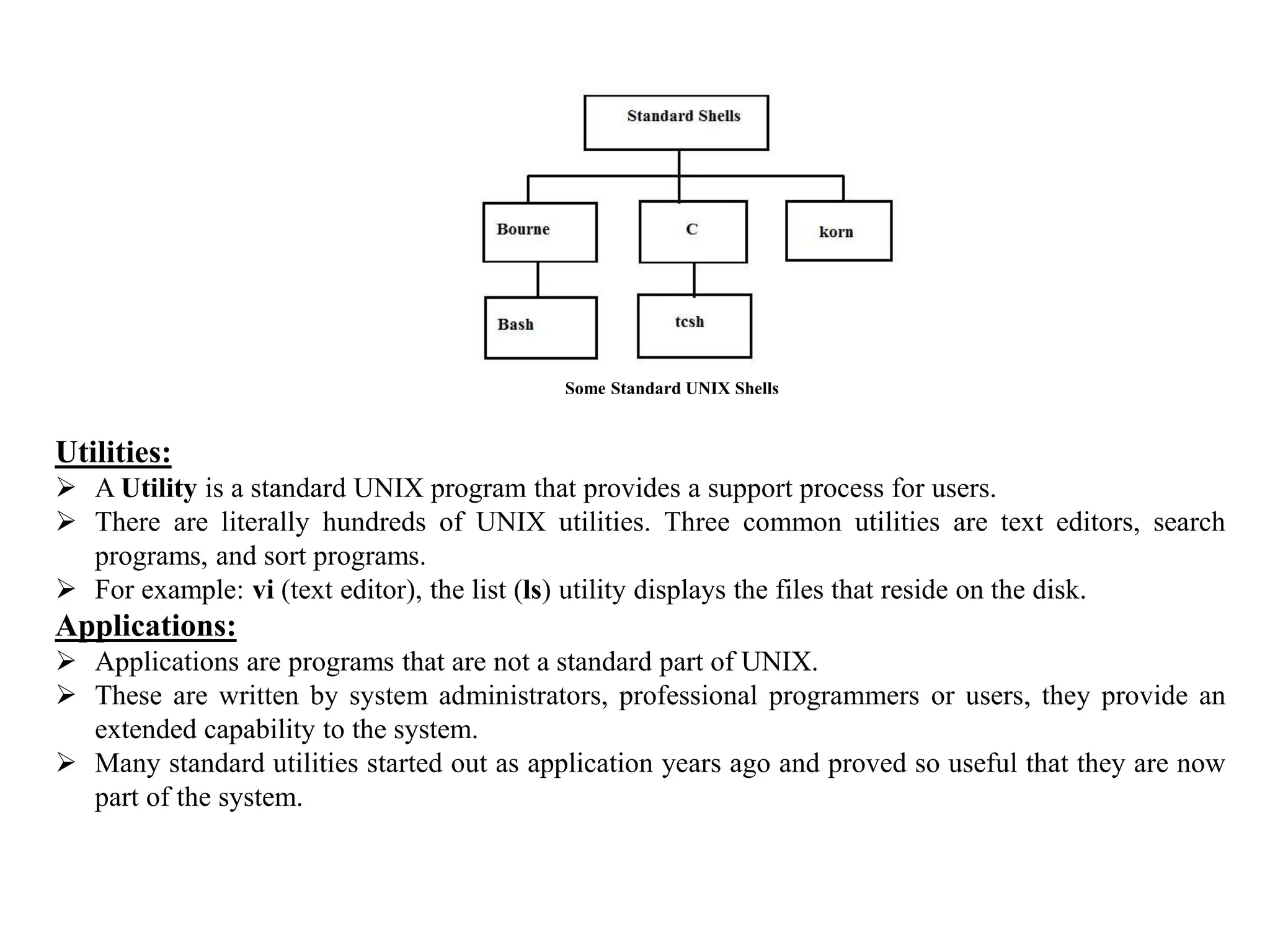
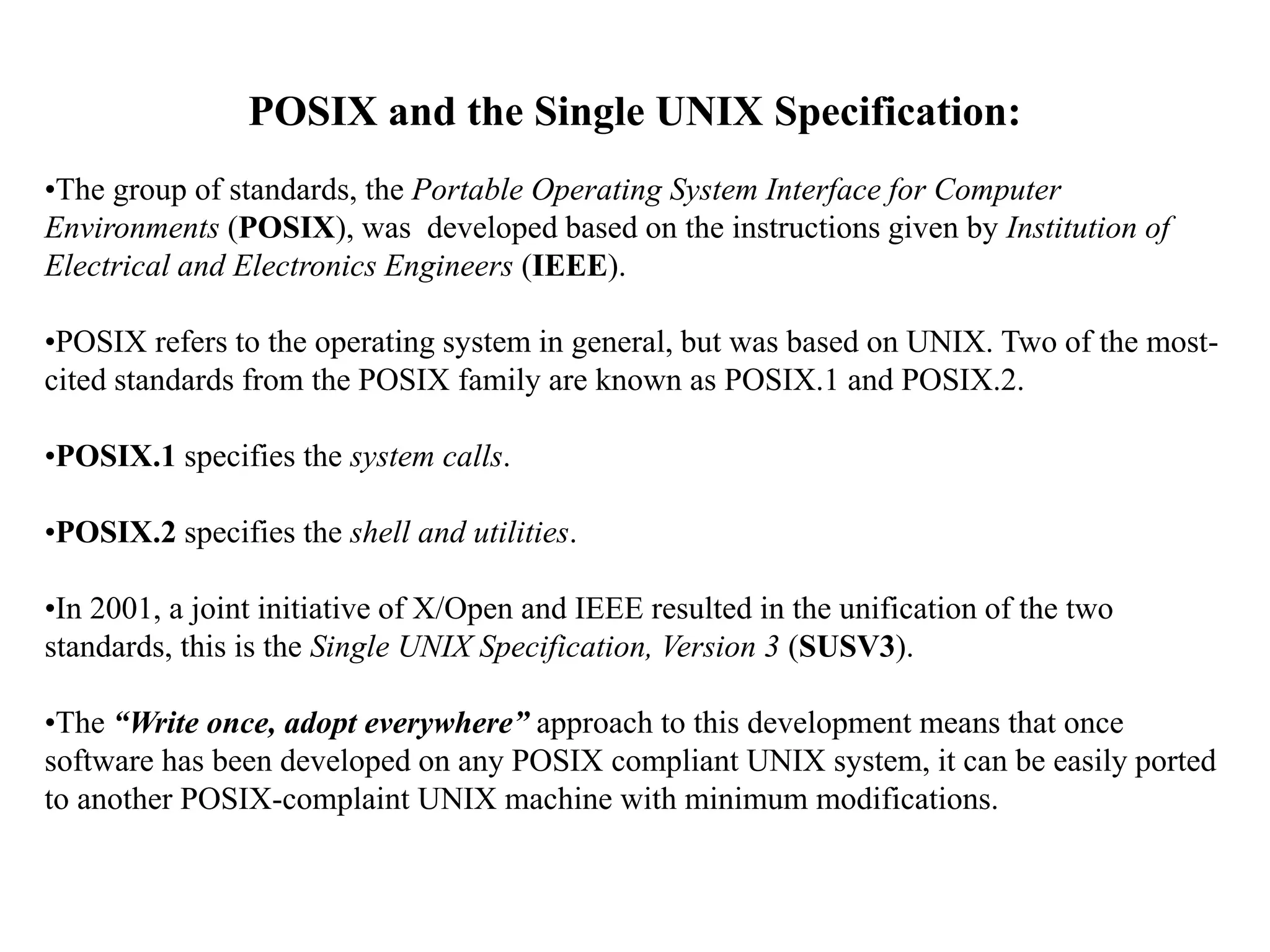
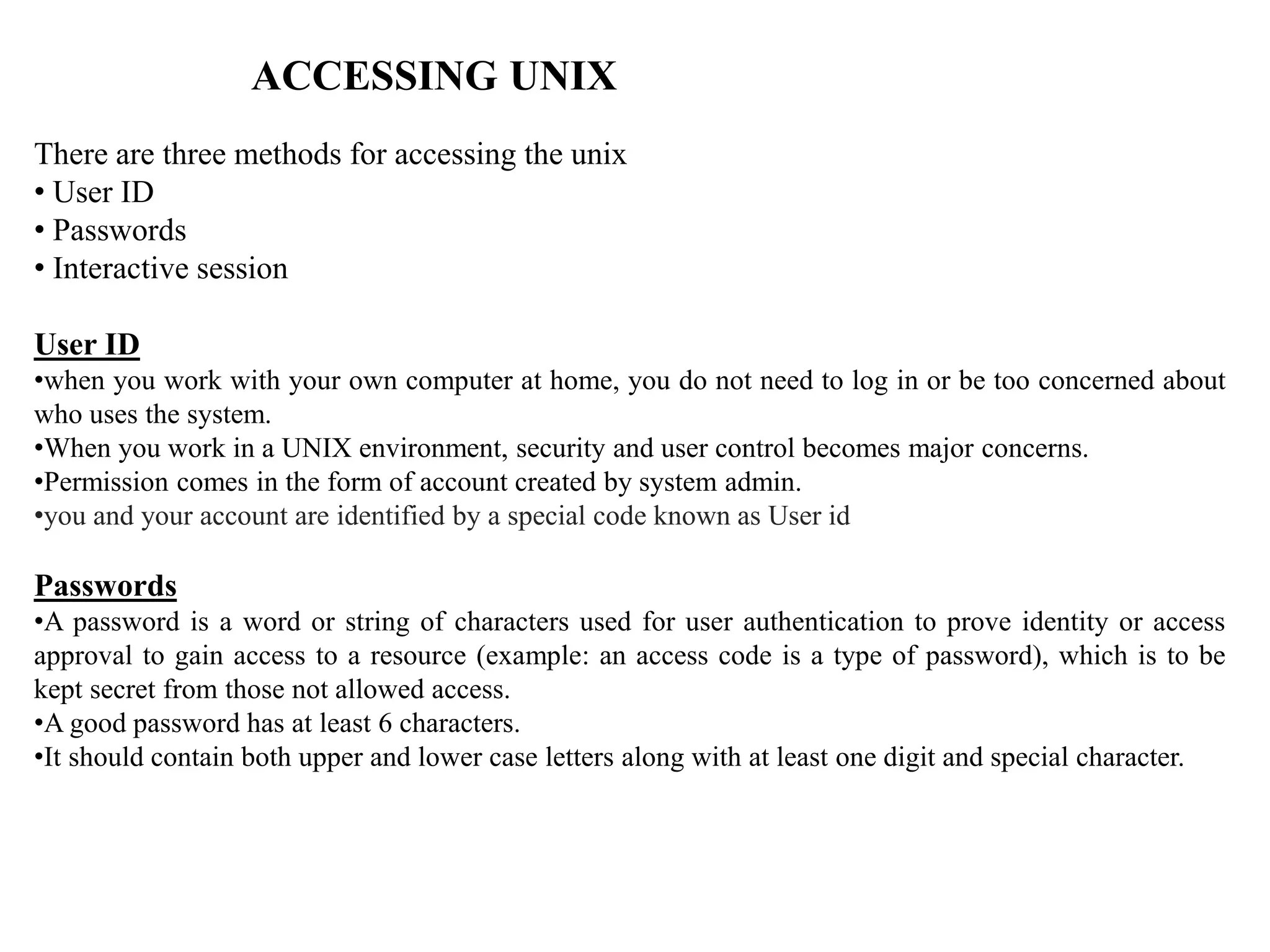
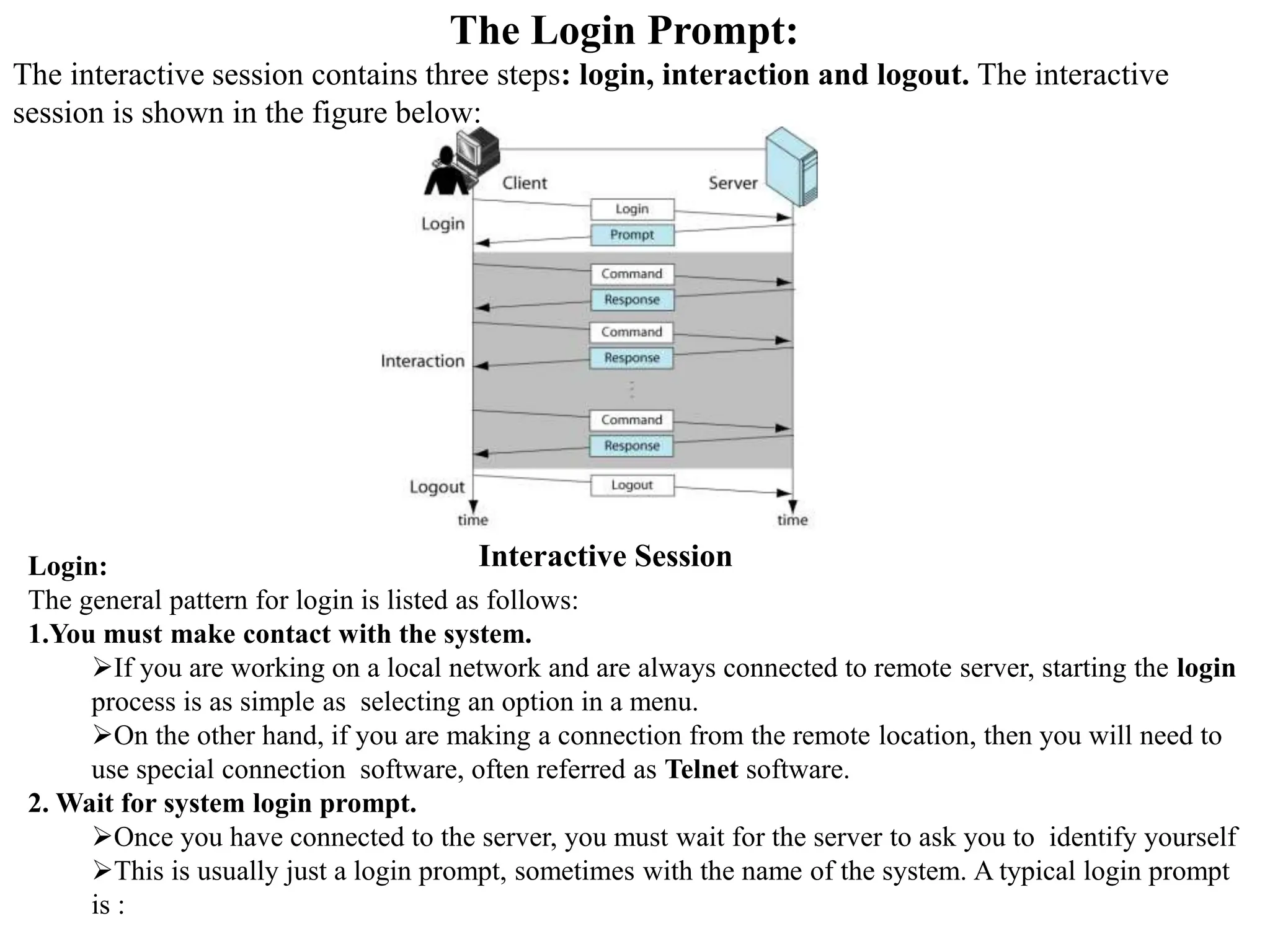
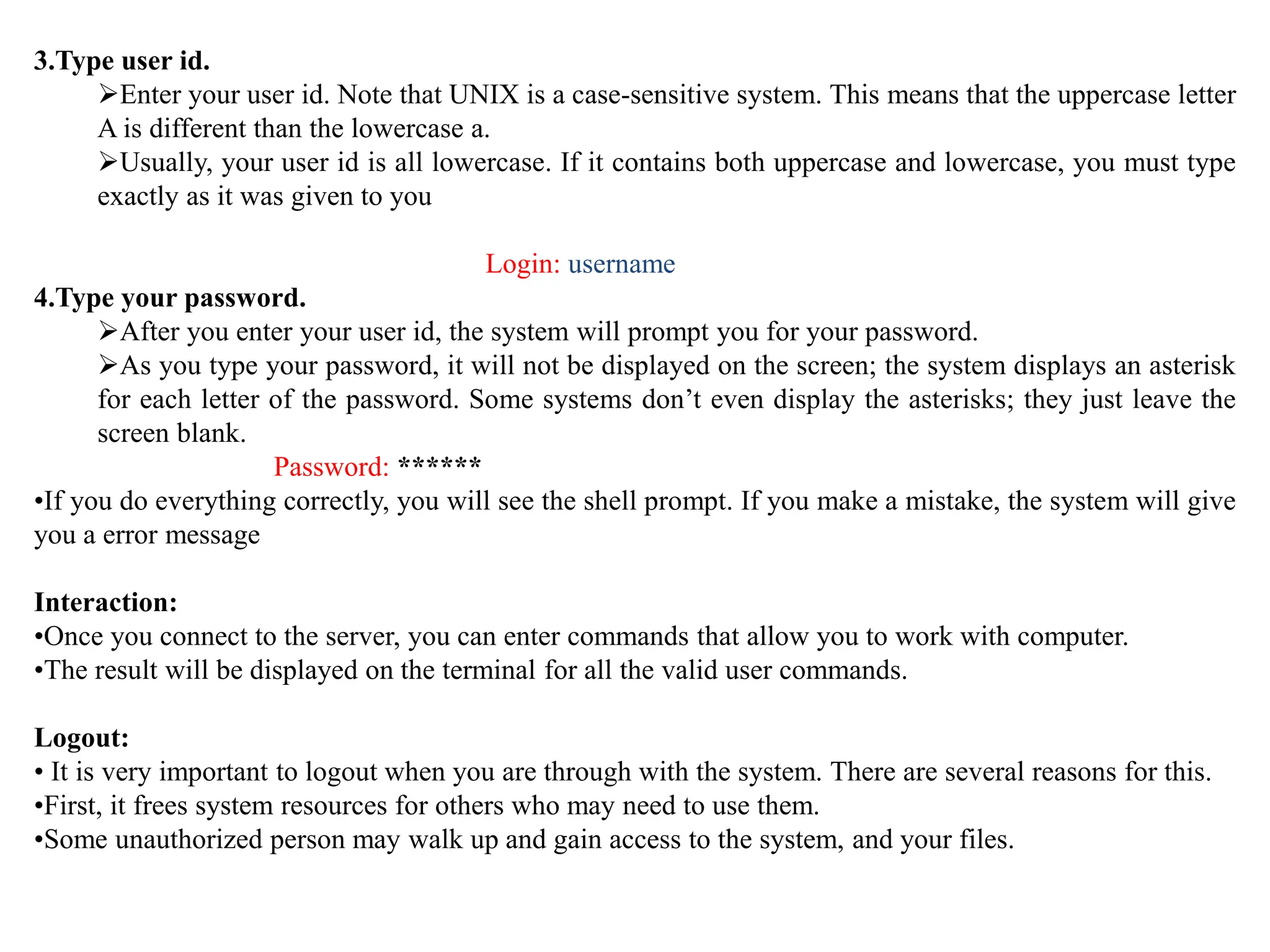
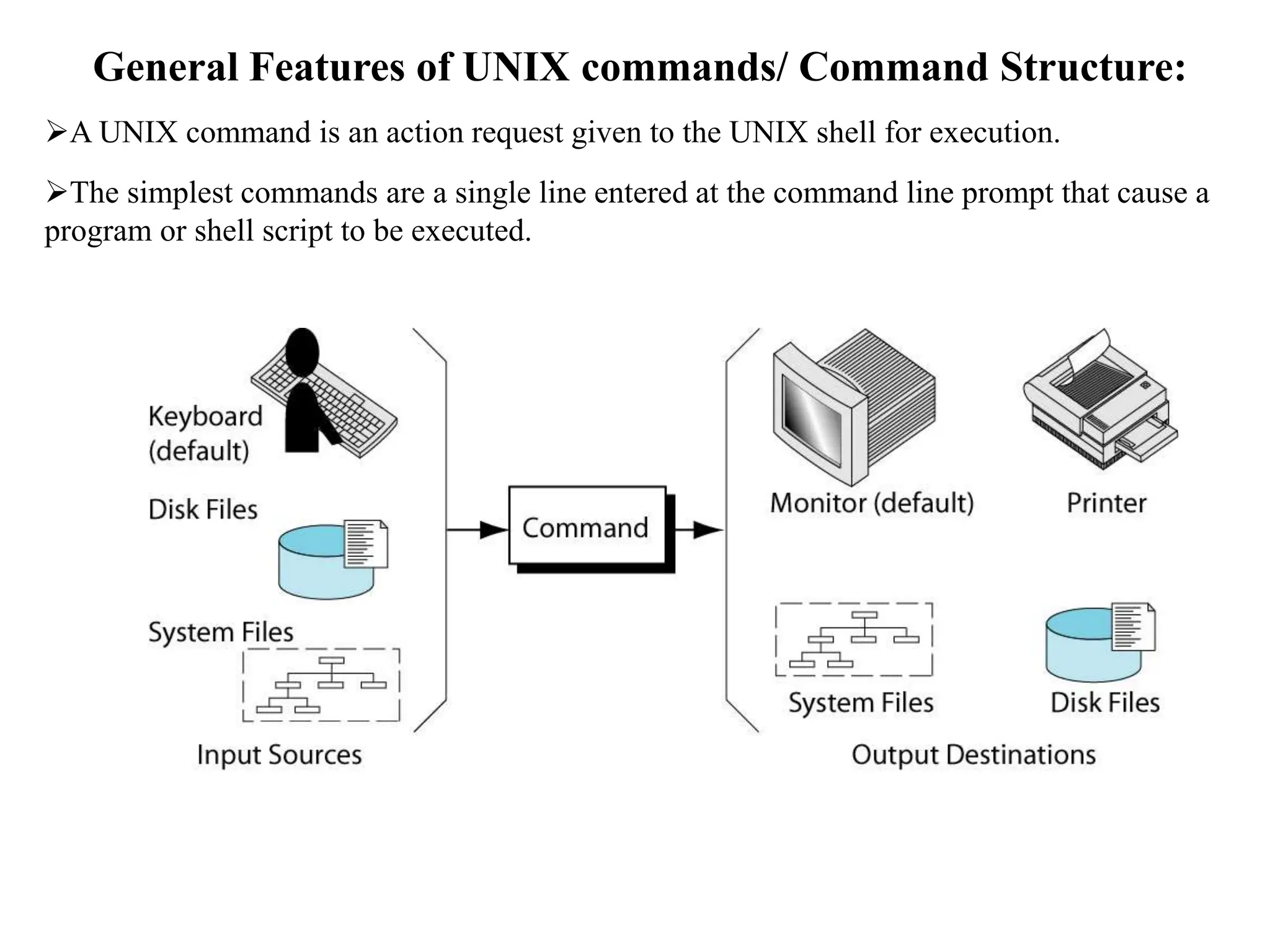
![Commands are entered at shell prompt.
The components of the command line are:
•The verb
•Any options required by the command
•The command's arguments (if required)
For example, the general form of a UNIX command is:
$verb [-option(s)] [argument(s)]](https://image.slidesharecdn.com/unixmodule1-240211102825-54f666c2/75/UNIX_module1-pptx-21-2048.jpg)
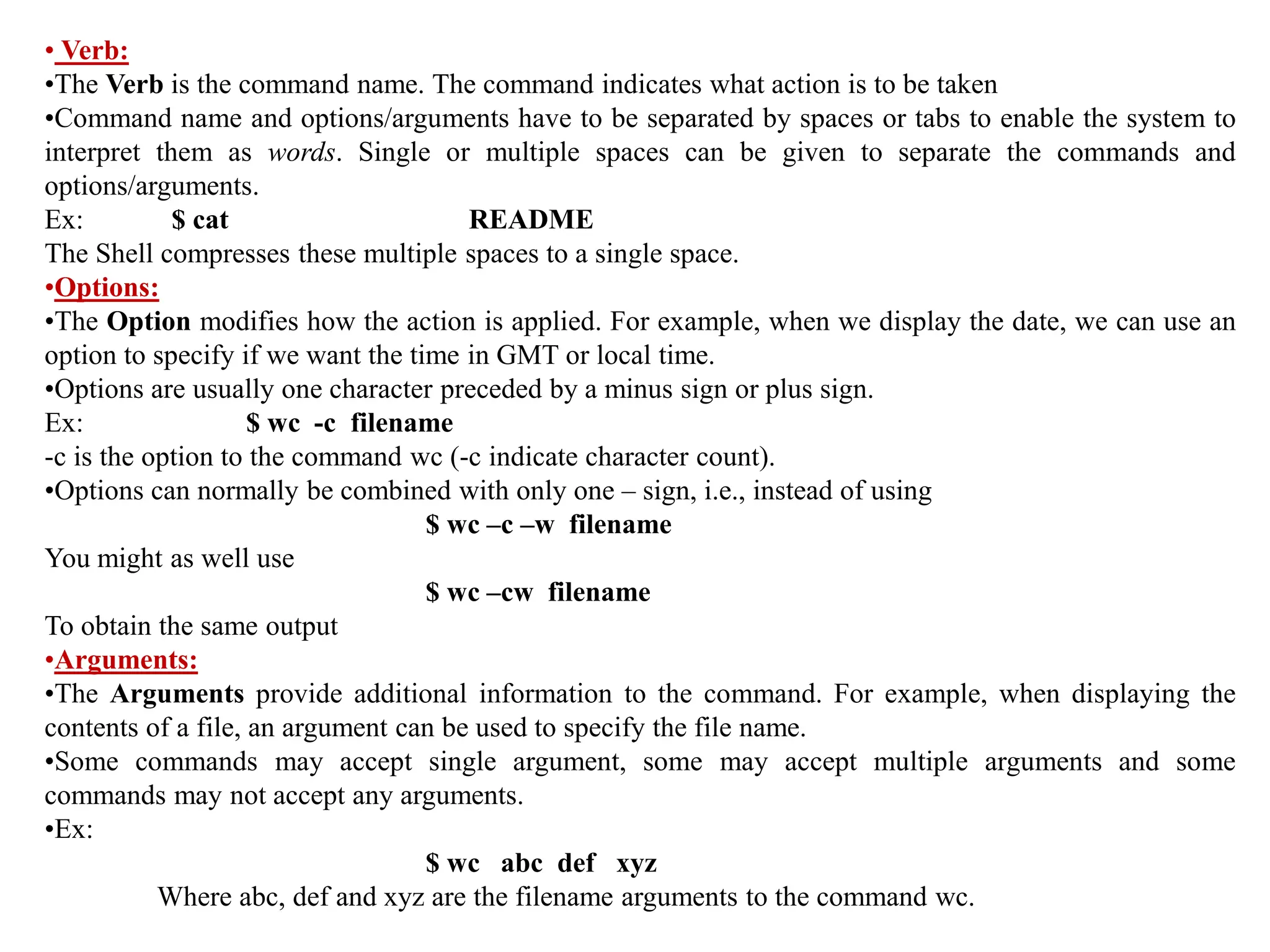
![Basic Commands
1. echo: Displaying a message
The echo command copies its arguments back to the terminal.
Example1: displaying a message
$ echo Hello World
Hello World
$ echo “Error 105: Invalid Total Sales”
Error 105: Invalid Total Sales
$_
•Example 2: displaying a message in multiple lines; this can be achieved by specifying the
message to printed with double quotes (“ “), when [Enter] is pressed, secondary prompt
will be shown (>).
$ echo “UNIX
> Linux
> Ubuntu “
UNIX
Linux
Ubuntu
$ _](https://image.slidesharecdn.com/unixmodule1-240211102825-54f666c2/75/UNIX_module1-pptx-23-2048.jpg)
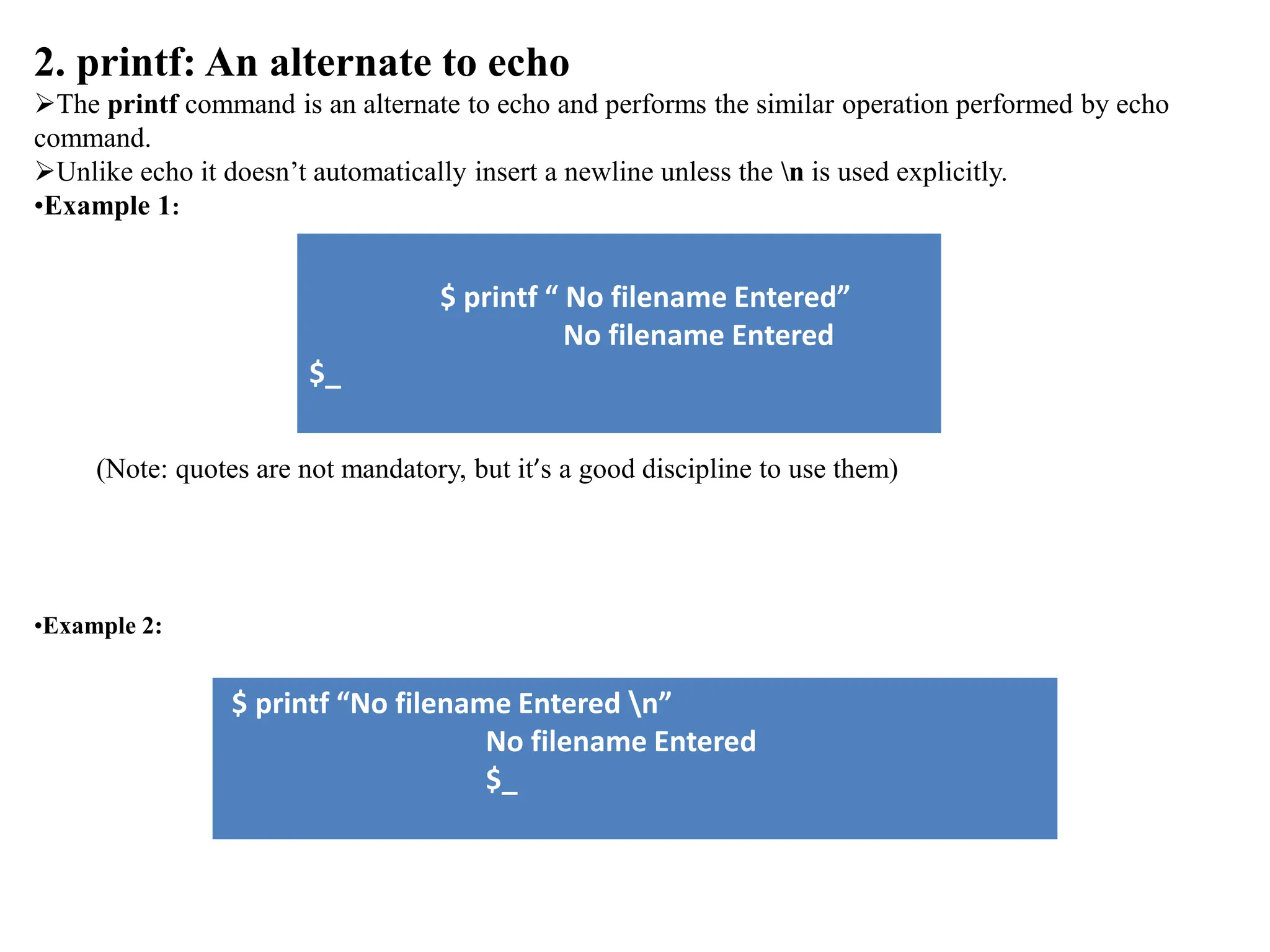
![3. ls: Listing Directory Contents
ls command lists all filenames in the current directory.
The filenames in the current directory is arranged in ASCII collating sequence (numbers first,
uppercase and then lowercase), with one filename in each line.
Directories often contain many files, and you may simply be interested in only knowing whether
a particular file(s) is available. In that case, just use ls with the filename(s).
If the file isn’t available, then the system will display the appropriate message.
Syntax:
The syntax for the ls command is:
ls [options] [names]
Example :
$ ls calendar
calendar
$ ls perl
Perl: No such file or directory](https://image.slidesharecdn.com/unixmodule1-240211102825-54f666c2/75/UNIX_module1-pptx-25-2048.jpg)
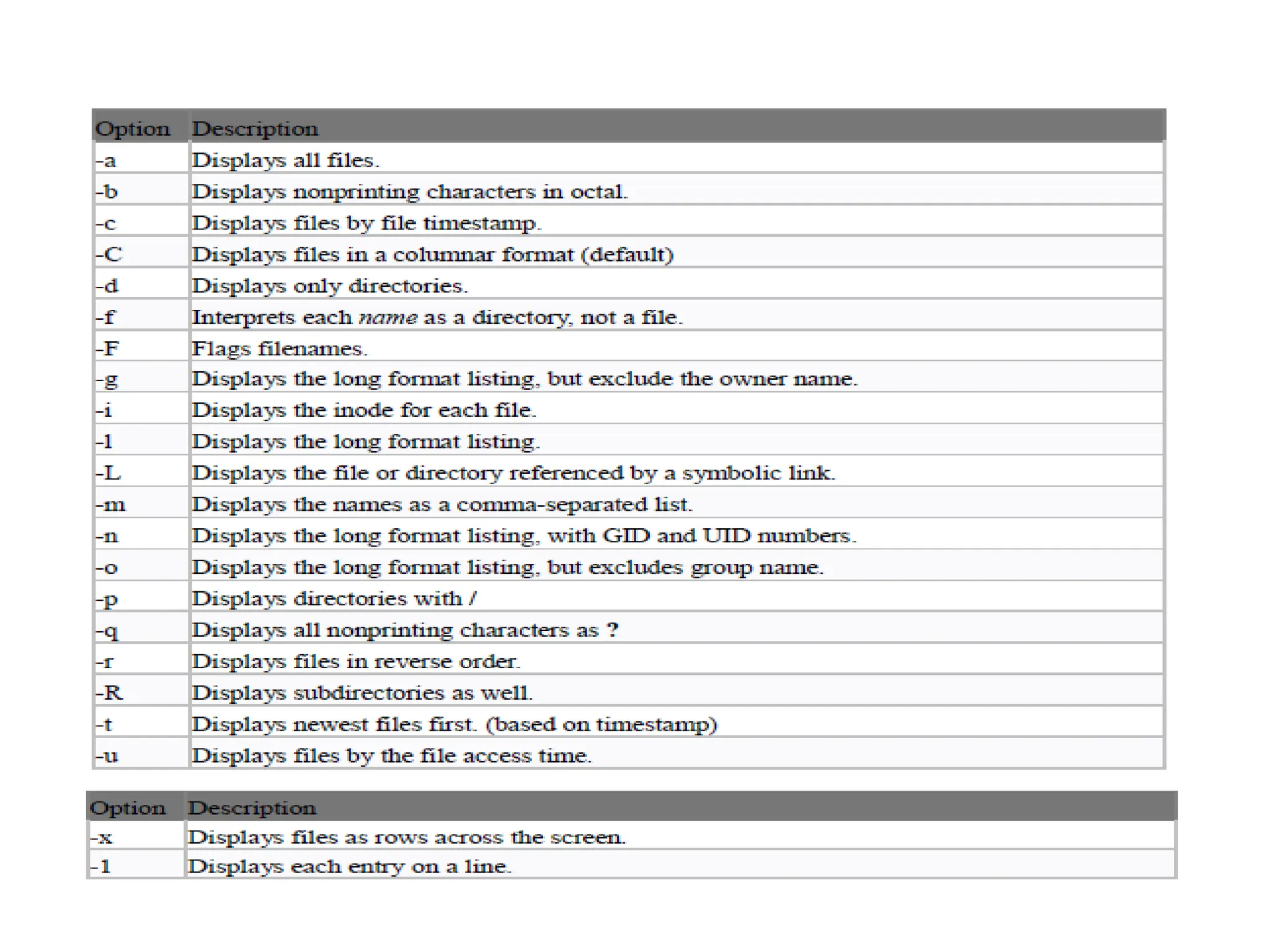
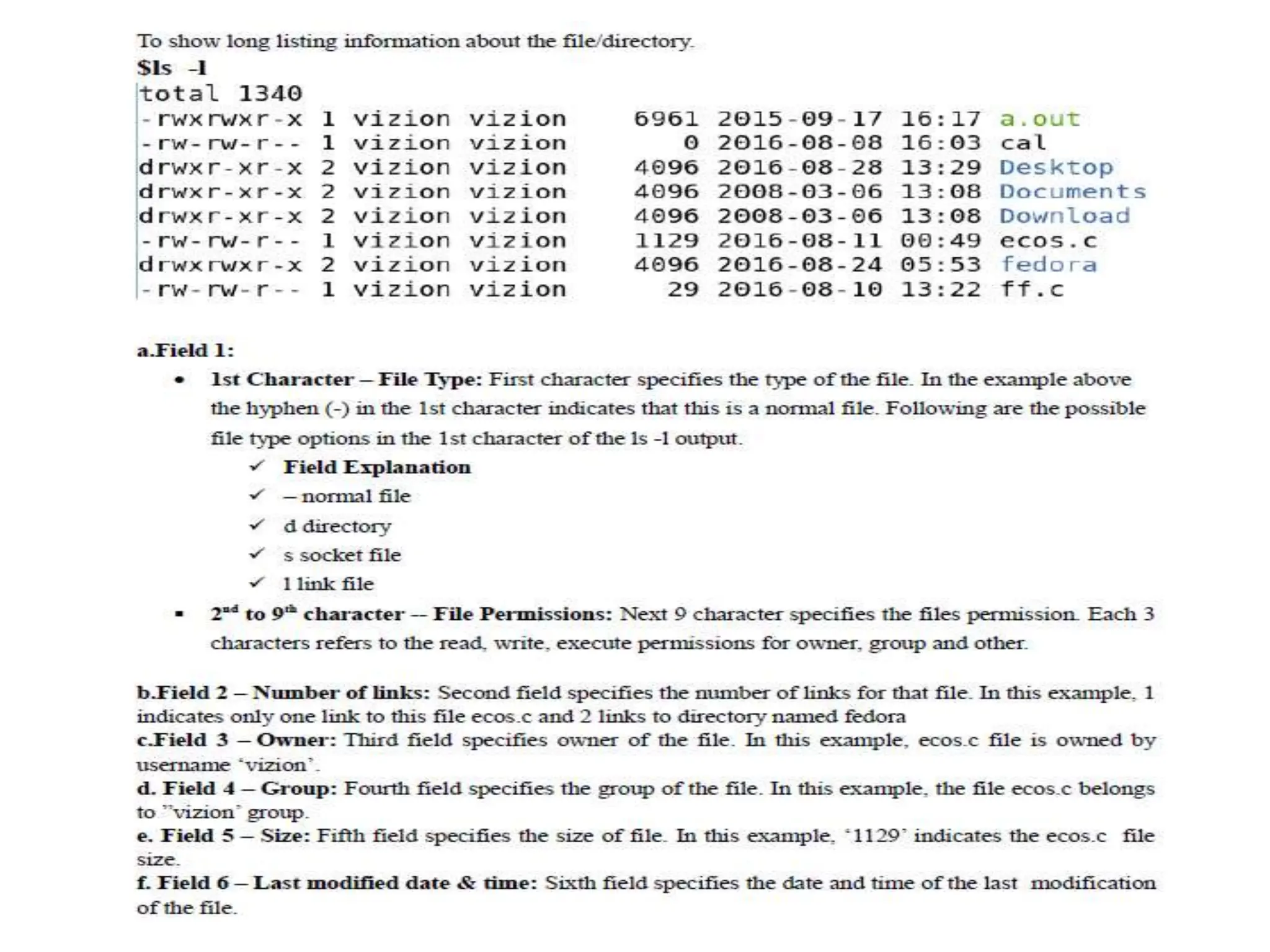
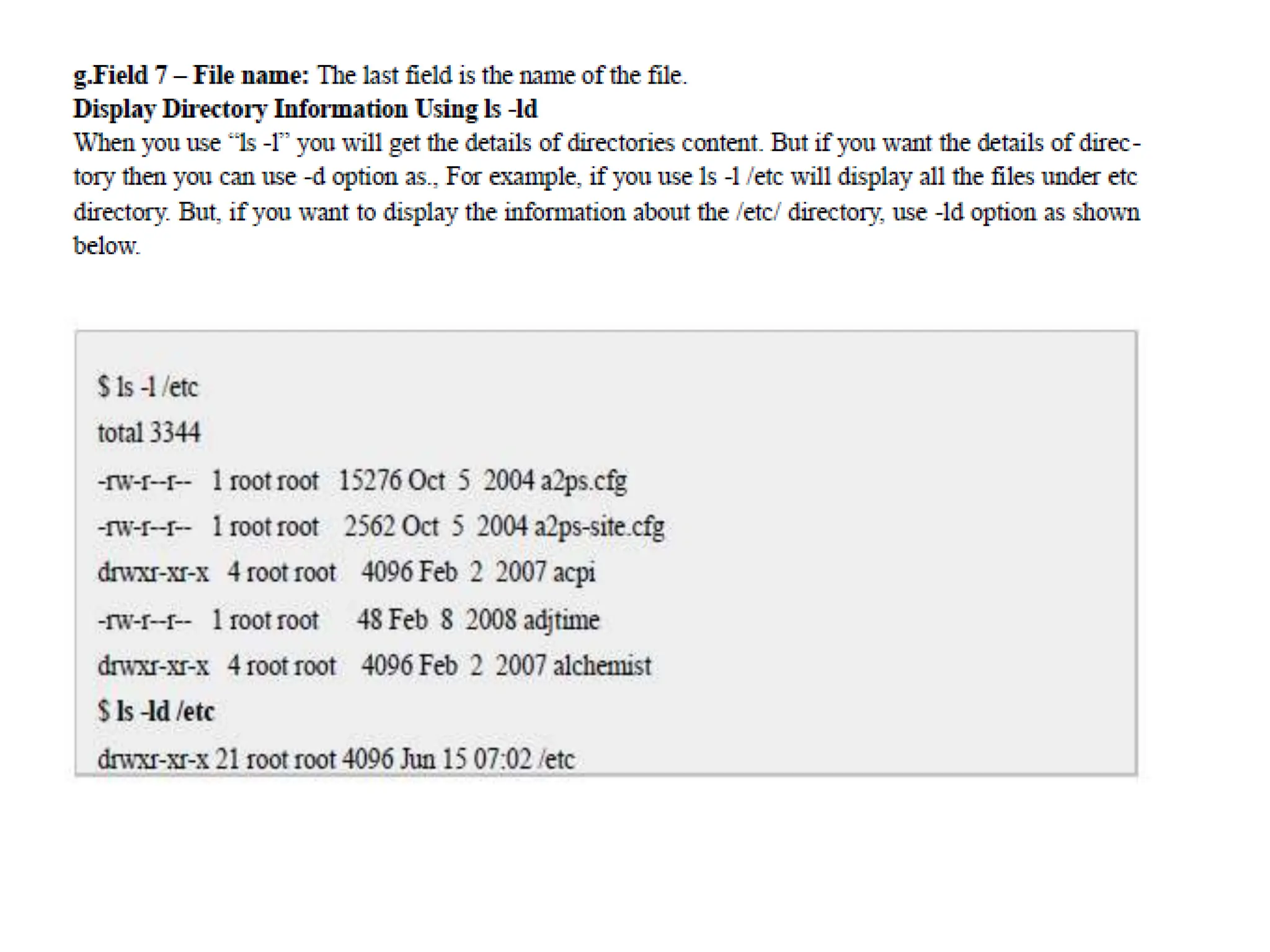
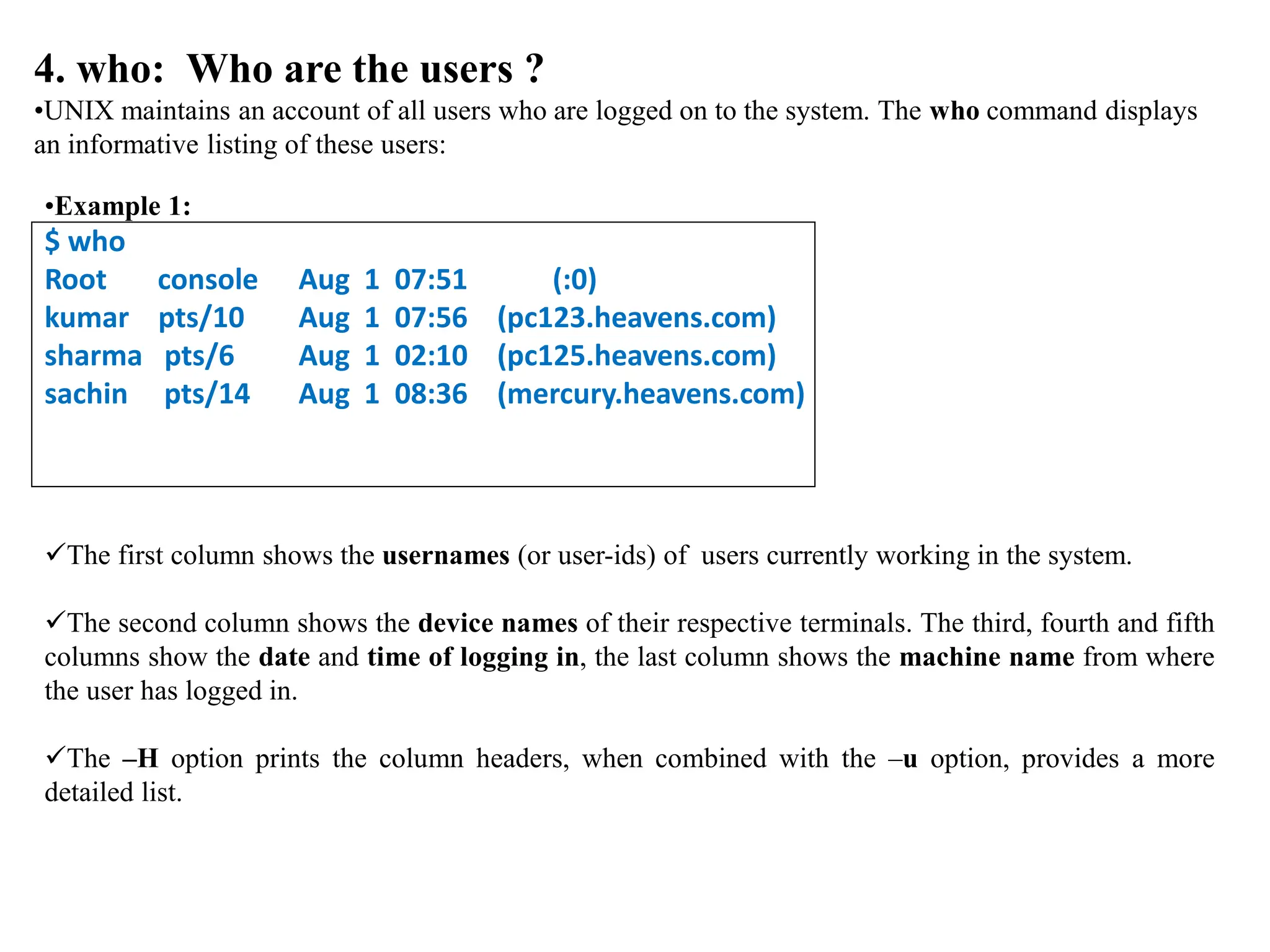
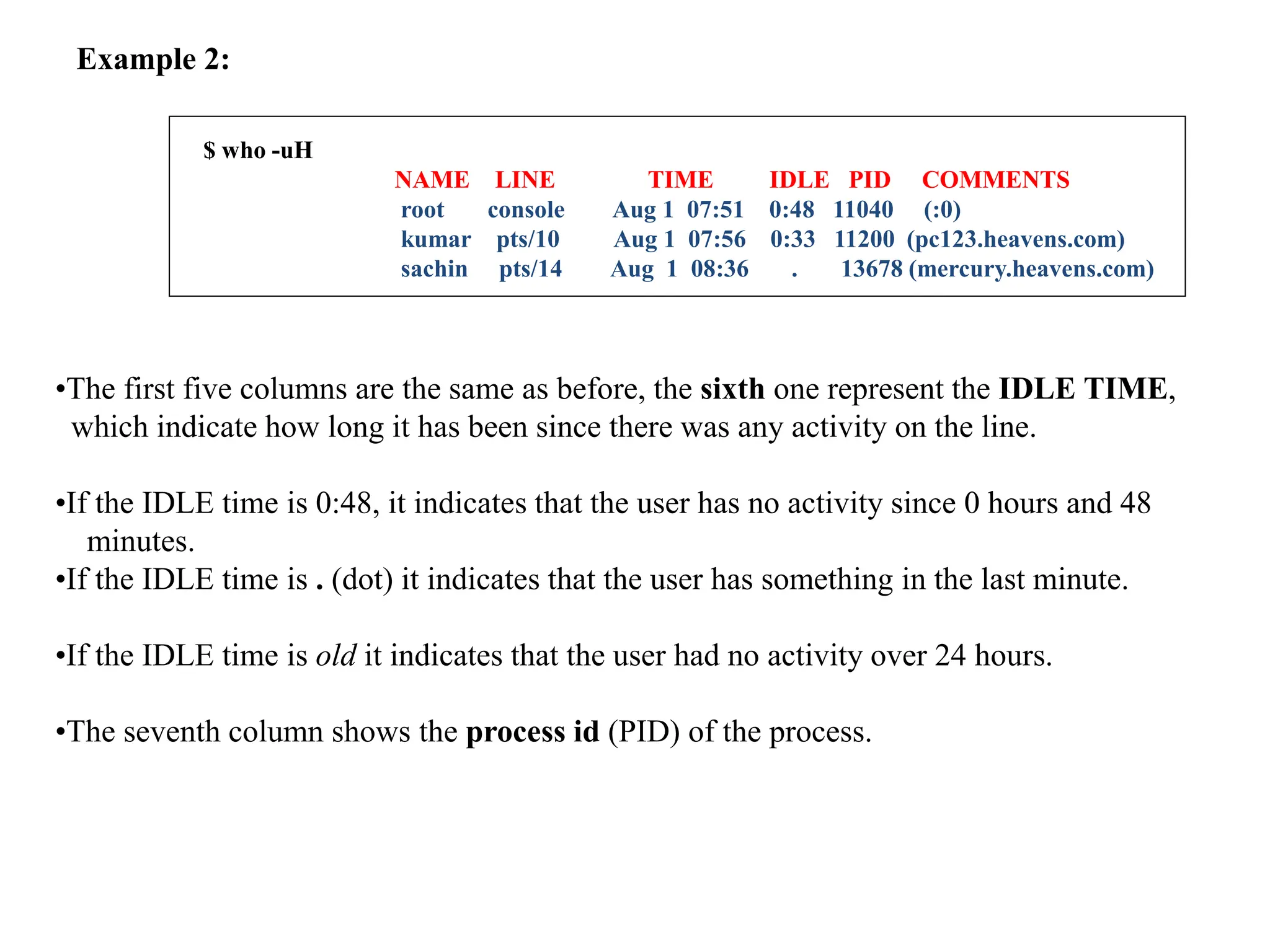
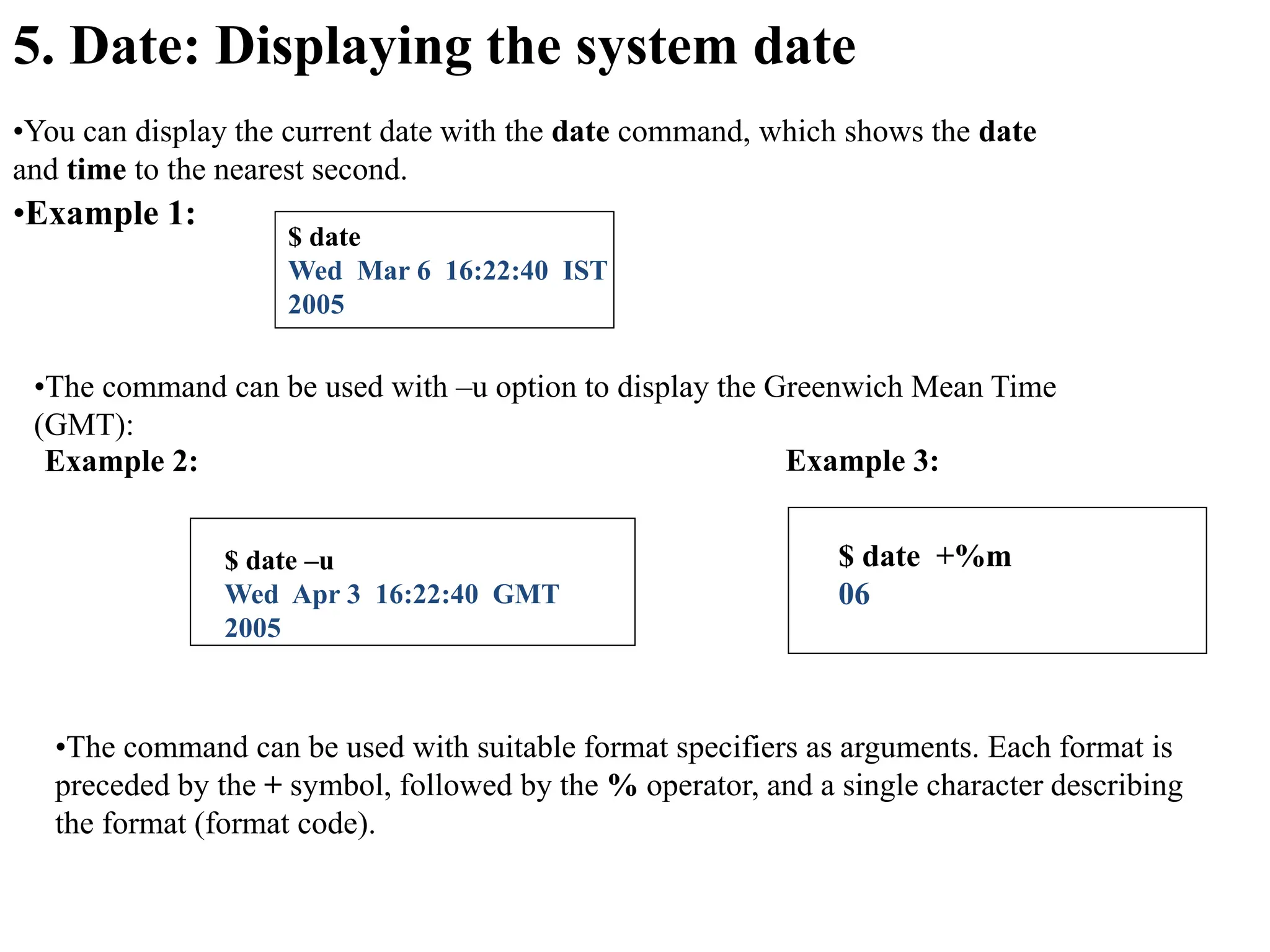
![•The list of all the format specifiers is shown in the table below.
Format Code Explaination
a Abbreviated weekday name, such as Mon
A Full weekday name, such as Monday
b Abbreviated month name, such as Jan
B Full month name, such as January
d Day of the month with two digits (leading zeros), such as 01,02
D Date in format mm//dd/yy,such as 01/01/99
e Day of themonth with spaces replacing leading zeros, such as 1,2
H Military time two-digit hour, such as 00,01,...,23
I Civilian time two digit hour, such as 00,01,....12
j Julian date (day of the year), such as 001,002,...366
m Numeric two digit month, such as , 01,02,....12
M Two digit minute, such as 01,02,....12
n Newline character
p Display am or pm
r Time in format hour: minute:second with am/pm
R Time in format hour:minute
S Seconds as decimal number [00-61]
t Tab character
T Time in format hour:minute:second
U Week number of the year, such as 00,01...53
W Week of year [00-53] with monday being the first day of week
y Year within century
Y Year as ccyy
Z Time zone name, or no characters if no time zone is determinable](https://image.slidesharecdn.com/unixmodule1-240211102825-54f666c2/75/UNIX_module1-pptx-32-2048.jpg)
![6. cal: The Calendar
•The calendar command, cal, displays the calendar for a specified month or for a year. The
general format of cal command is shown below:
cal [ [month] year ]
•Everything within rectangular brackets is optional, cal can be used without arguments, in
which case it displays the calendar of the current month:
•The syntax also tells us that when cal is used with arguments, the month is optional but
the year is not.
•For example to see the calendar for the month of March 2006, you need two arguments:](https://image.slidesharecdn.com/unixmodule1-240211102825-54f666c2/75/UNIX_module1-pptx-33-2048.jpg)
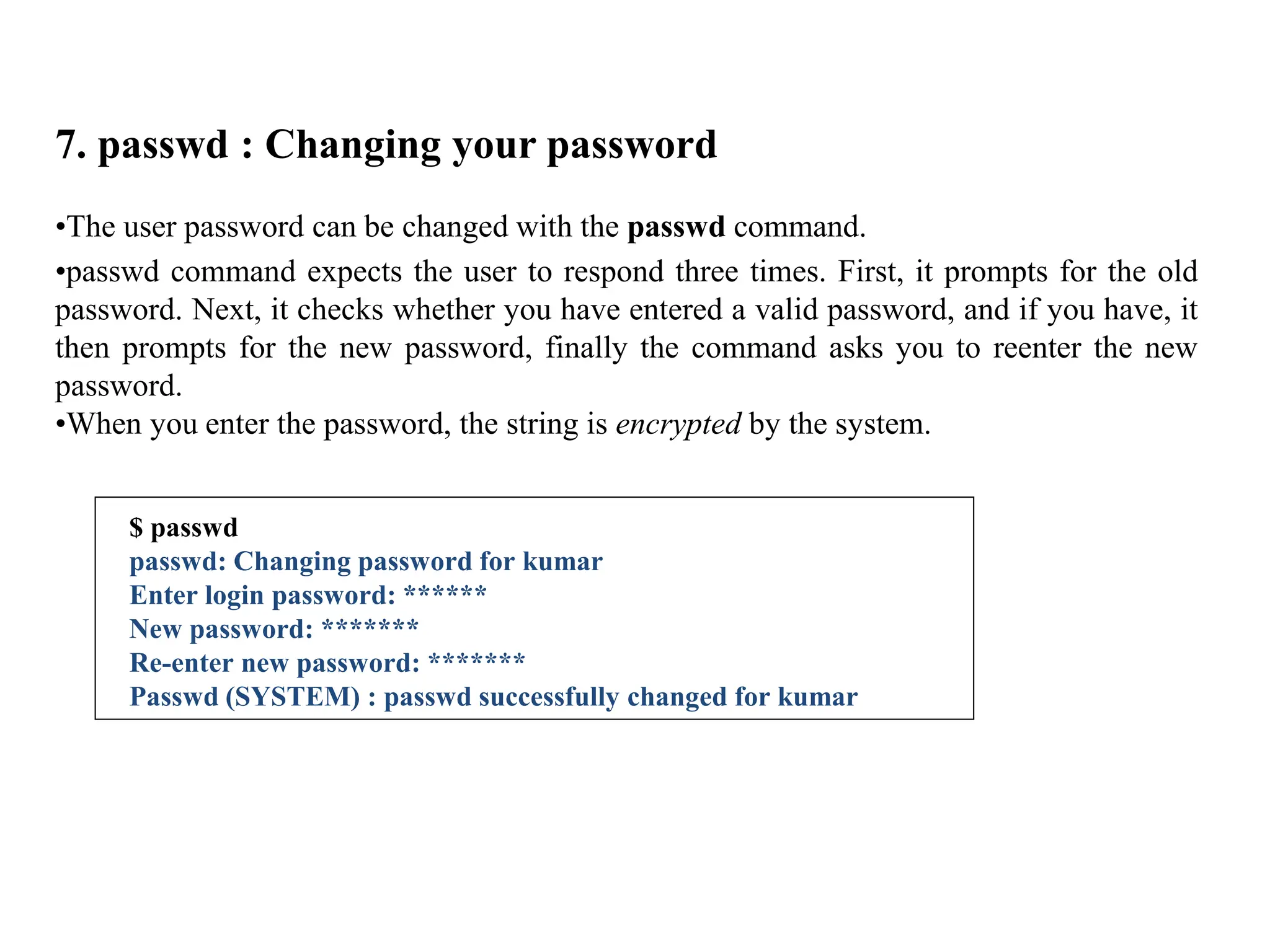
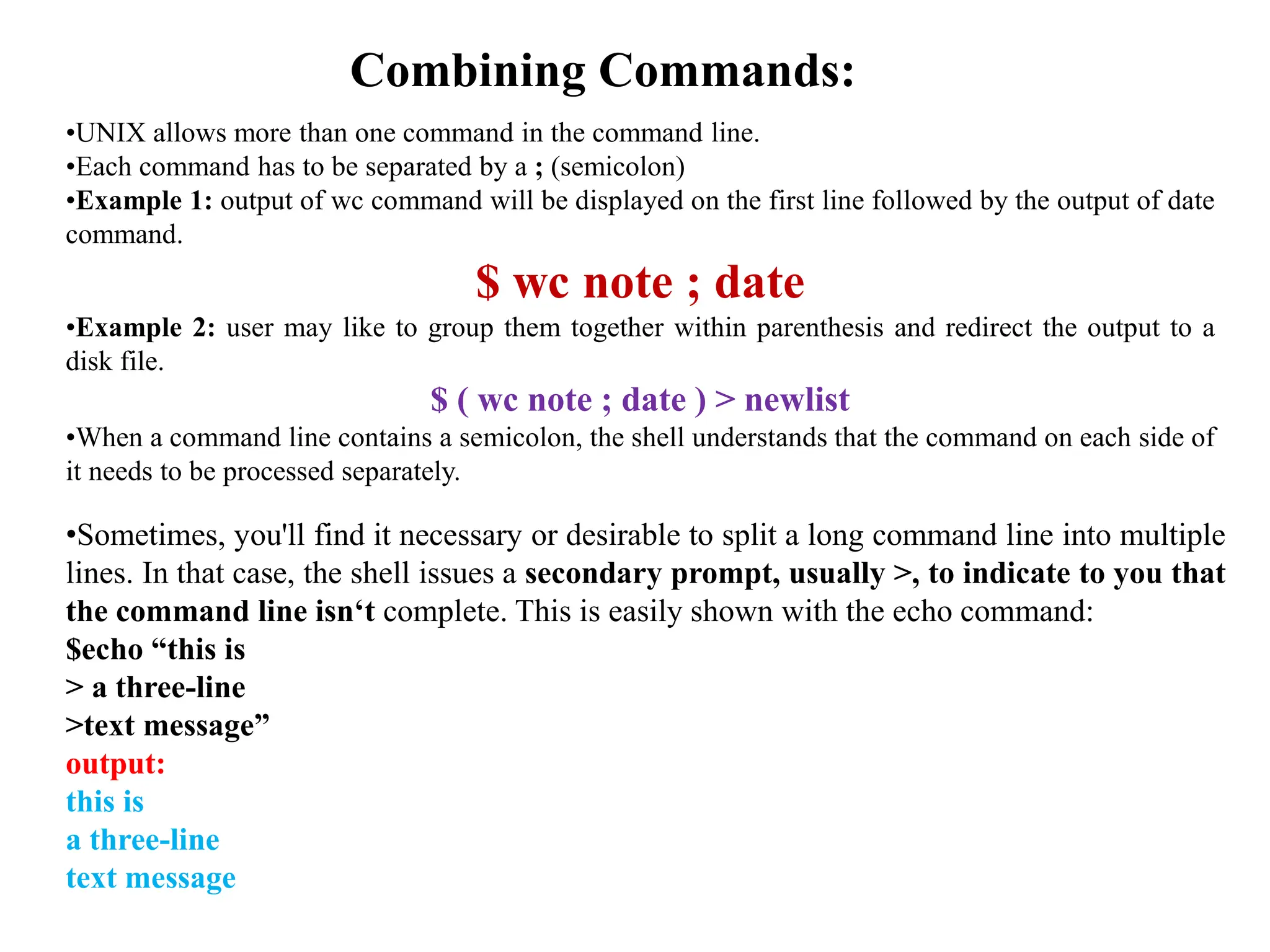
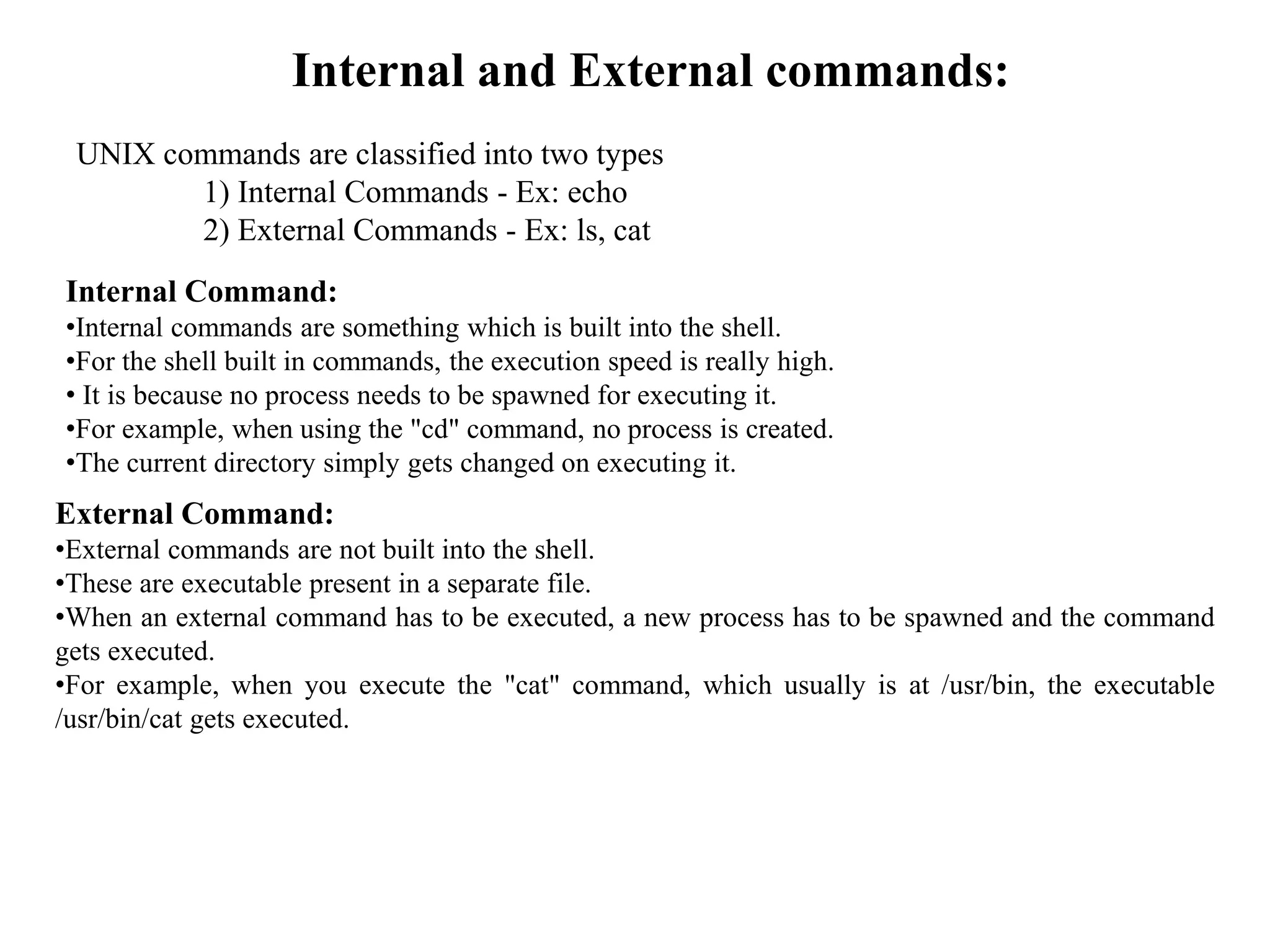
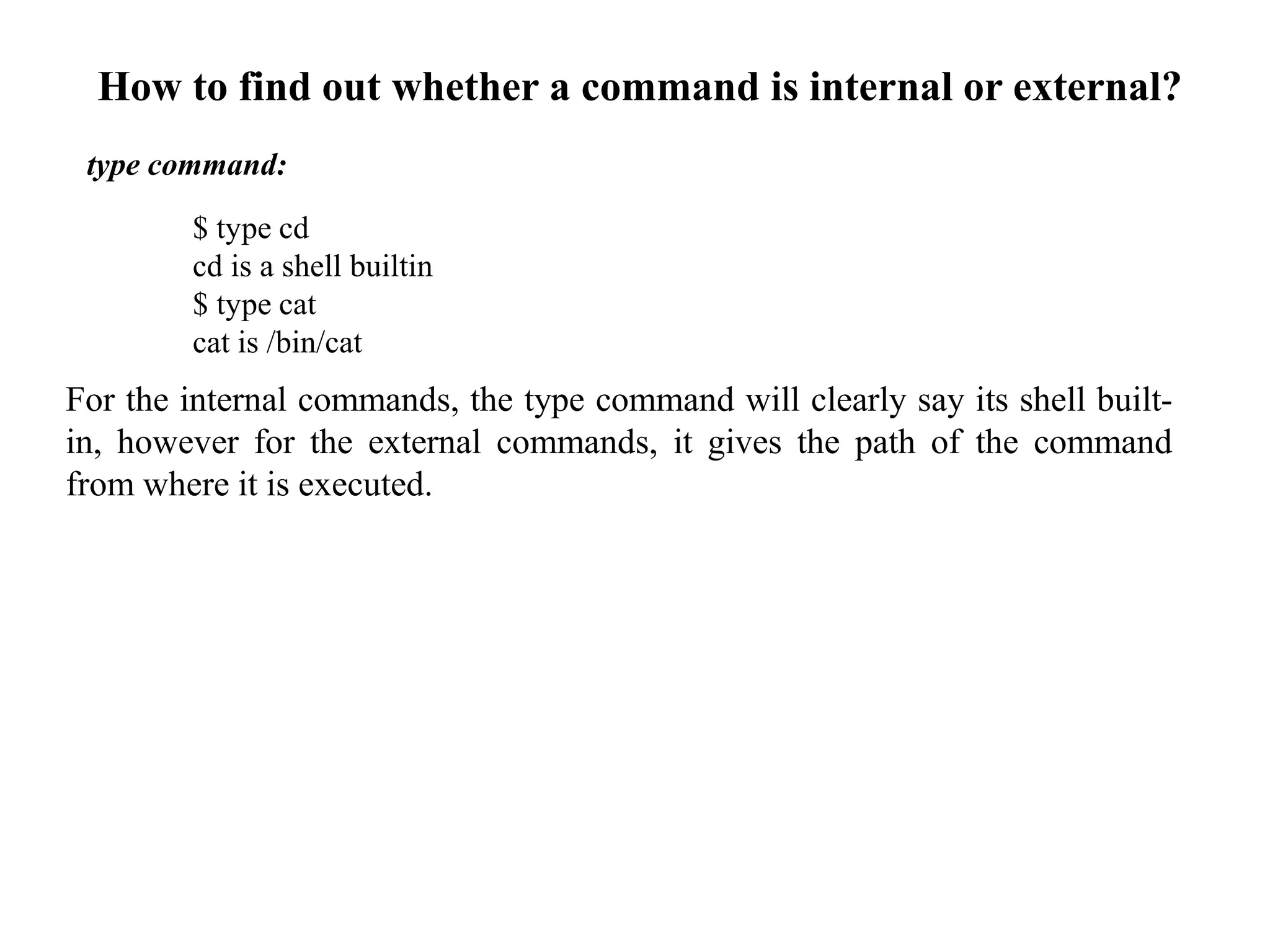
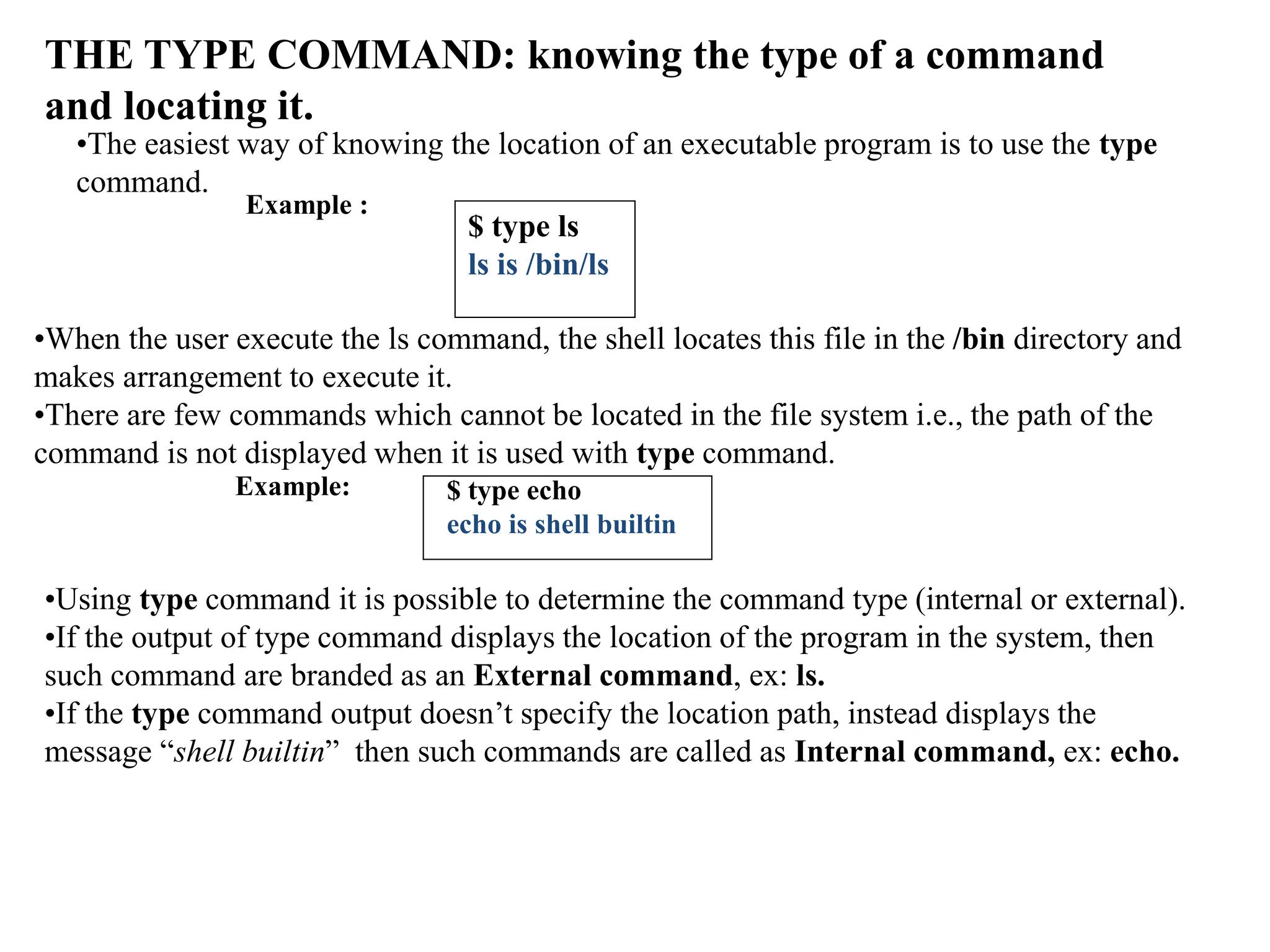
![THE MAN COMMAND
•The man command knowing more about Unix commands and using Unix online manual
pages
•man is the system's manual viewer; it can be used to display manual pages, scroll up and
down, search for occurrences of specific text, and other useful functions.
•man displays the documentation often called the man documentation of practically every
command on the system.
A man page is divided into a number of compulsory and optional sections. Every command
doesn’t have all sections, but the first three are generally seen in all man pages.
NAME presents a one-line introduction to the command.
SYNOPIS shows the syntax used by the command.
DESCRIPTION provides a detailed description.
•The SYNOPSIS follows certain conventions and rules which every user must understand:
If the command argument is enclosed in rectangular brackets [ ], then it is optional;
otherwise, the argument is required.
The ellipsis (set of three dots) implies that there can be more instances of preceding
word. The expression [ file . . . ] signifies more than one filename as argument.
If you can find the character | in any of these areas, it means that only one of the
options shown on either side of the pipe can be used.](https://image.slidesharecdn.com/unixmodule1-240211102825-54f666c2/75/UNIX_module1-pptx-39-2048.jpg)
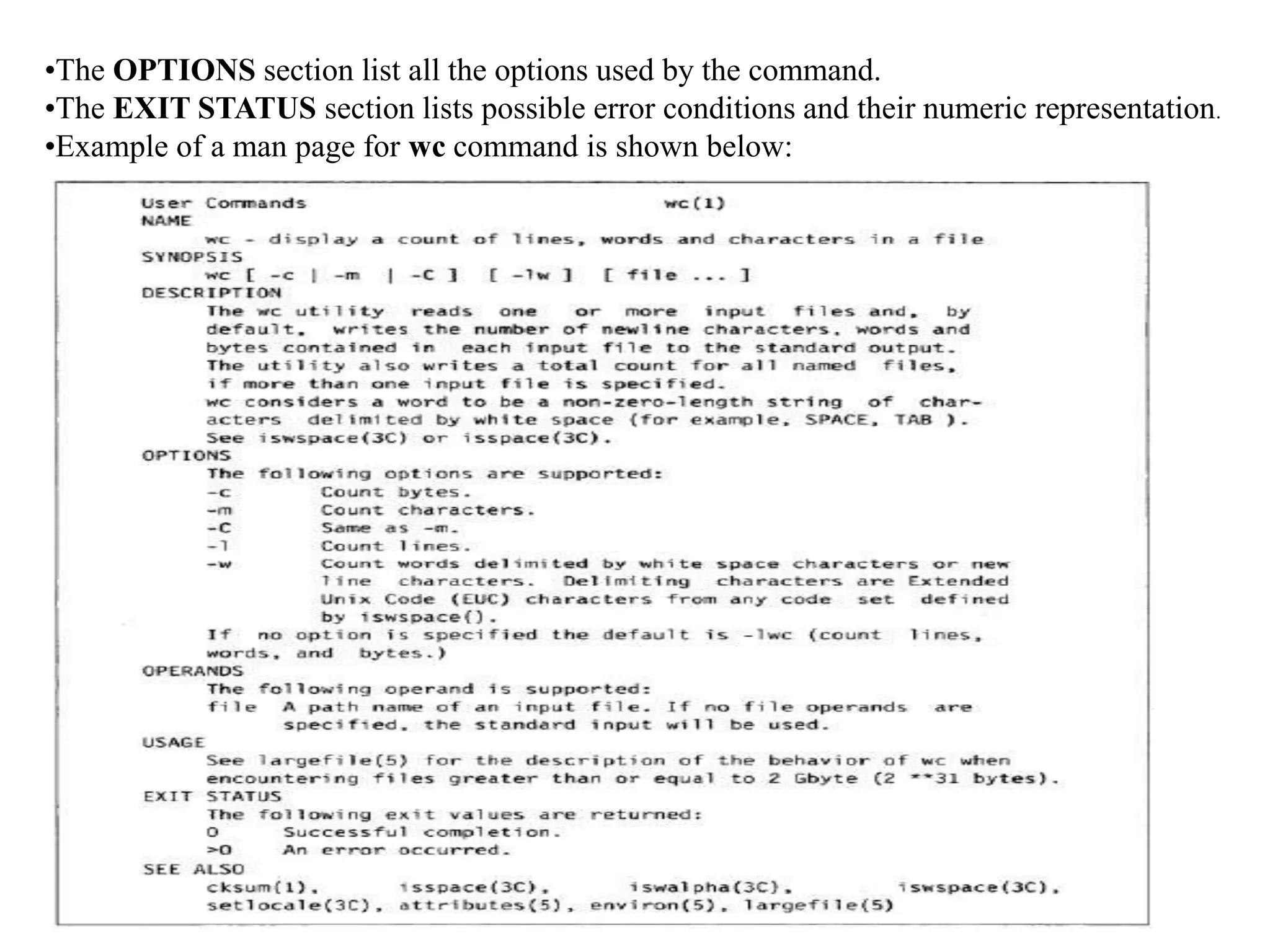
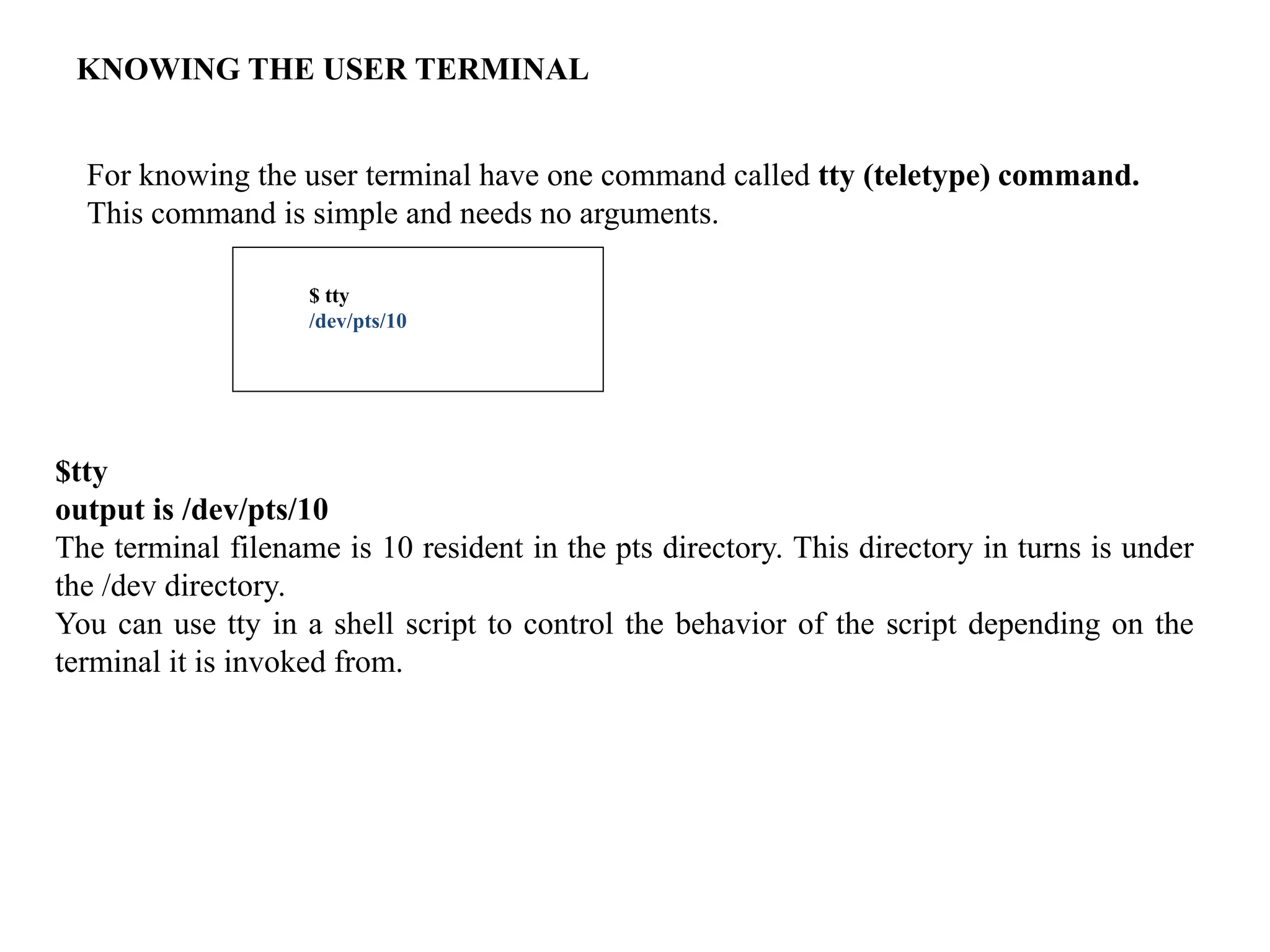
![The root login
•The UNIX system provides a special login name for the exclusive use of the
administrator; it is called root.
•This account comes with every system. Its password is generally set at the time of
installation of the system and has to be used on logging in:
login: root
password: ********* [Enter]
#_
•The prompt of root is #
•Once you log in as root, you are placed in root’s home directory. Depending on the
system, this directory could be / or /root.
•Most administrative commands are resident in /sbin and /usr/sbin.](https://image.slidesharecdn.com/unixmodule1-240211102825-54f666c2/75/UNIX_module1-pptx-42-2048.jpg)
![Becoming the super user: su command
•Any user can acquire superuser status with the su command if he/she knows the root
password.
•For example, the user Juliet (with home directory /home/Juliet) becomes a superuser
in this way:
$ su
Password: ********* [Enter]
#_
• The current working directory doesn’t change, the # prompt indicates that Juliet
now has the power of the superuser.
• To be in root’s home directory on superuser login, use su –l.
• Creating a User’s environment: su when used with a -, recreates the user’s
environment without taking the login-password route
For example :
su – henry
Temporarily creates henry’s environment. This mode is terminated by using
exit.](https://image.slidesharecdn.com/unixmodule1-240211102825-54f666c2/75/UNIX_module1-pptx-43-2048.jpg)
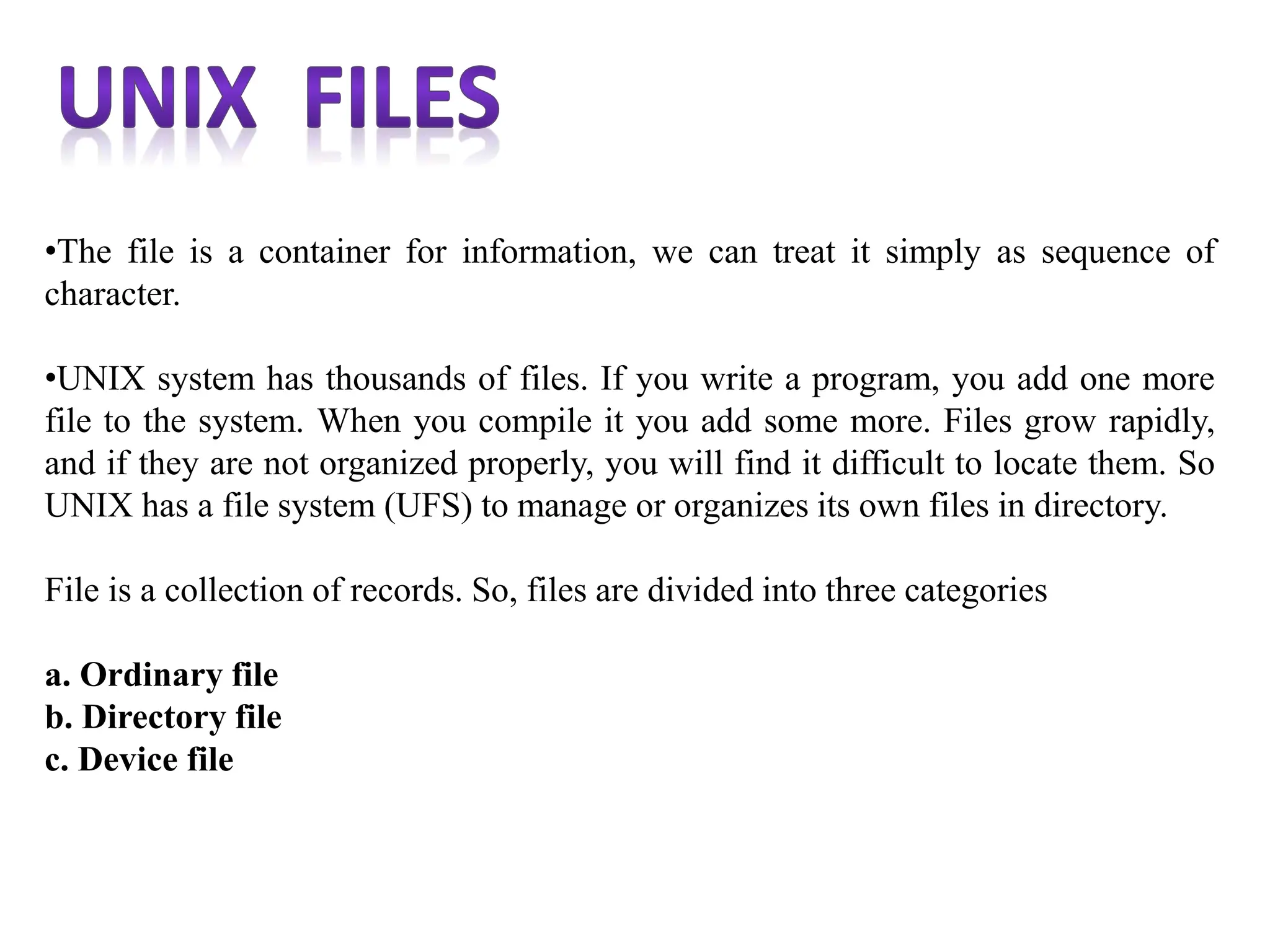
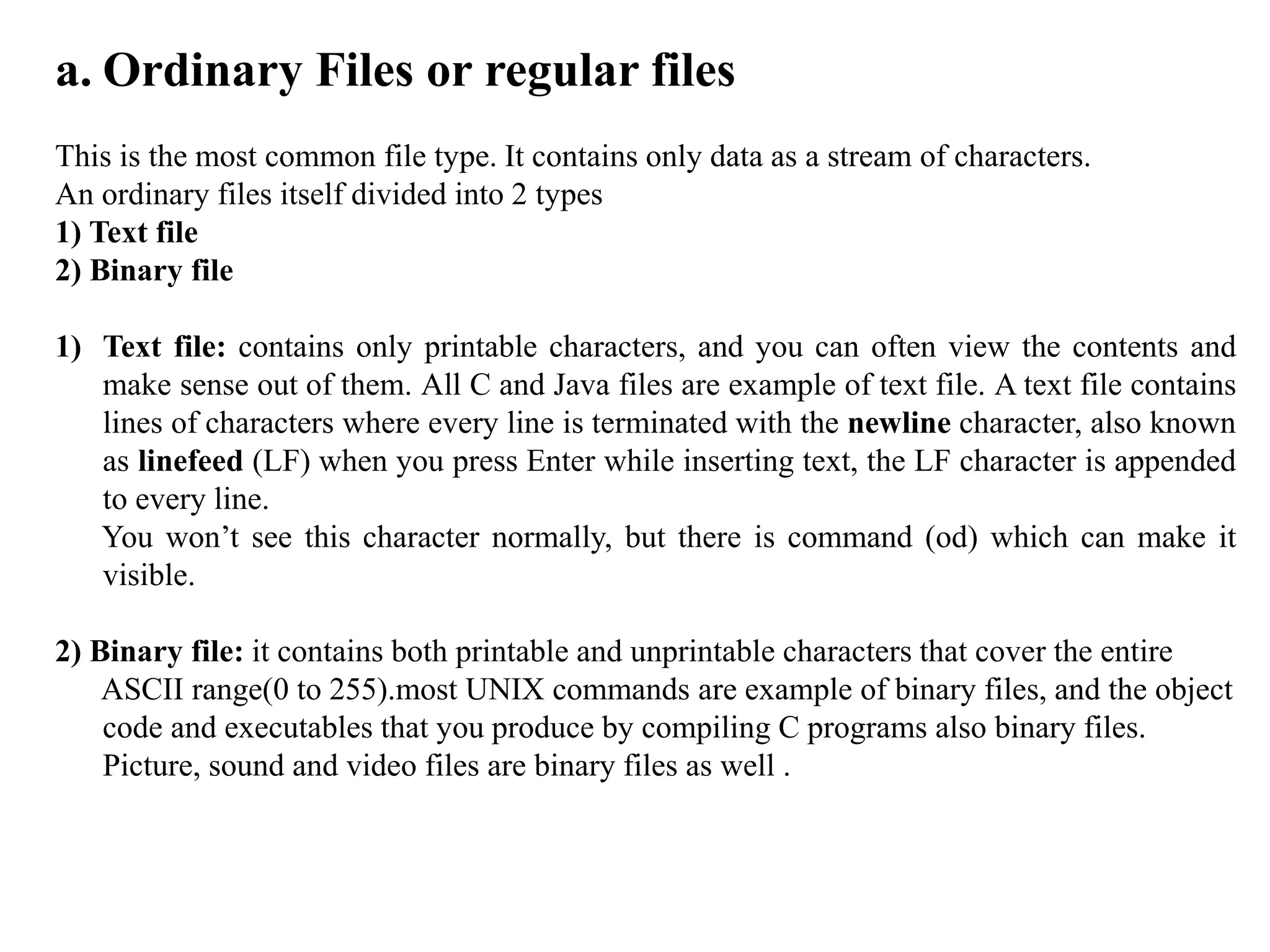
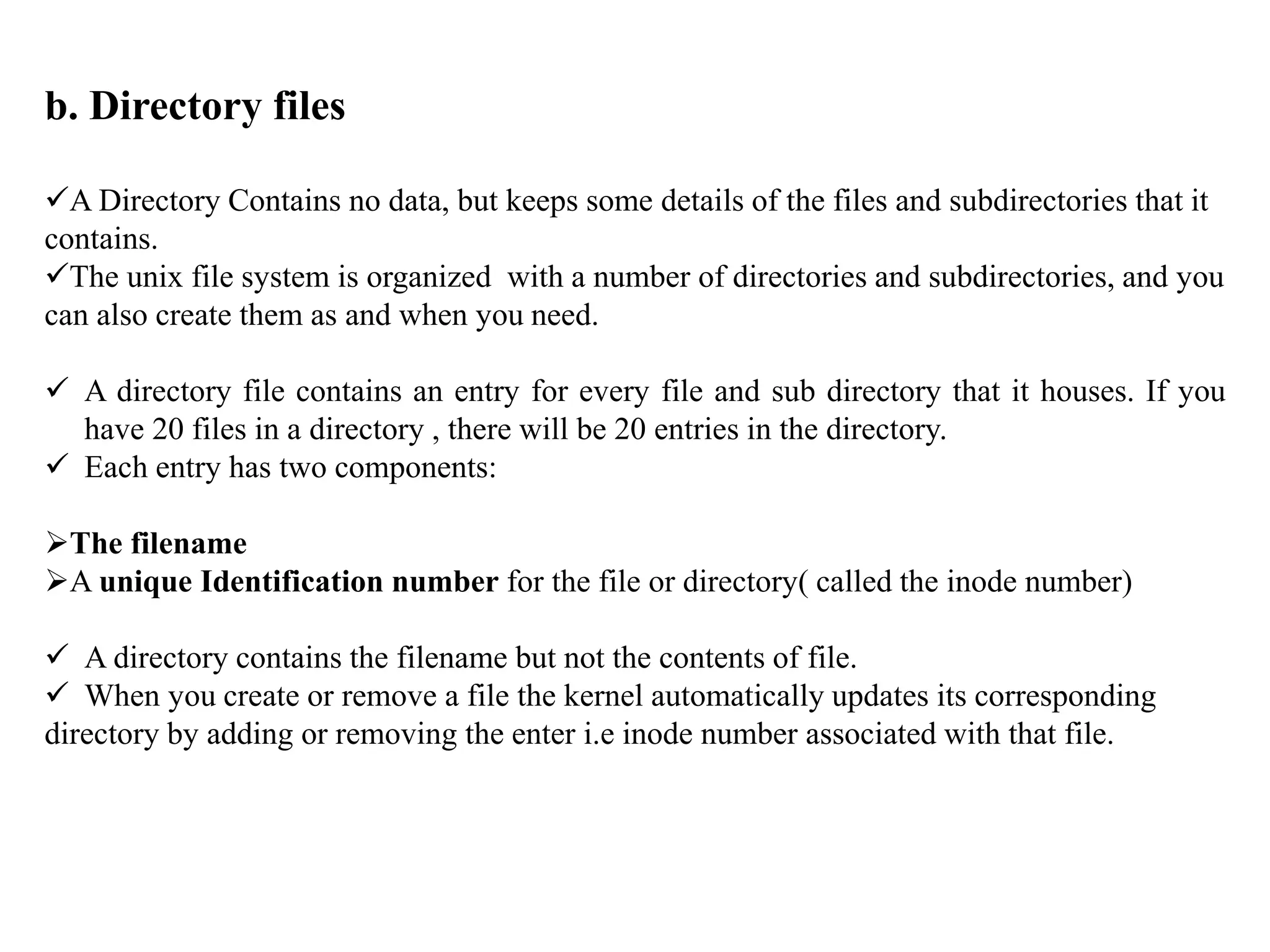
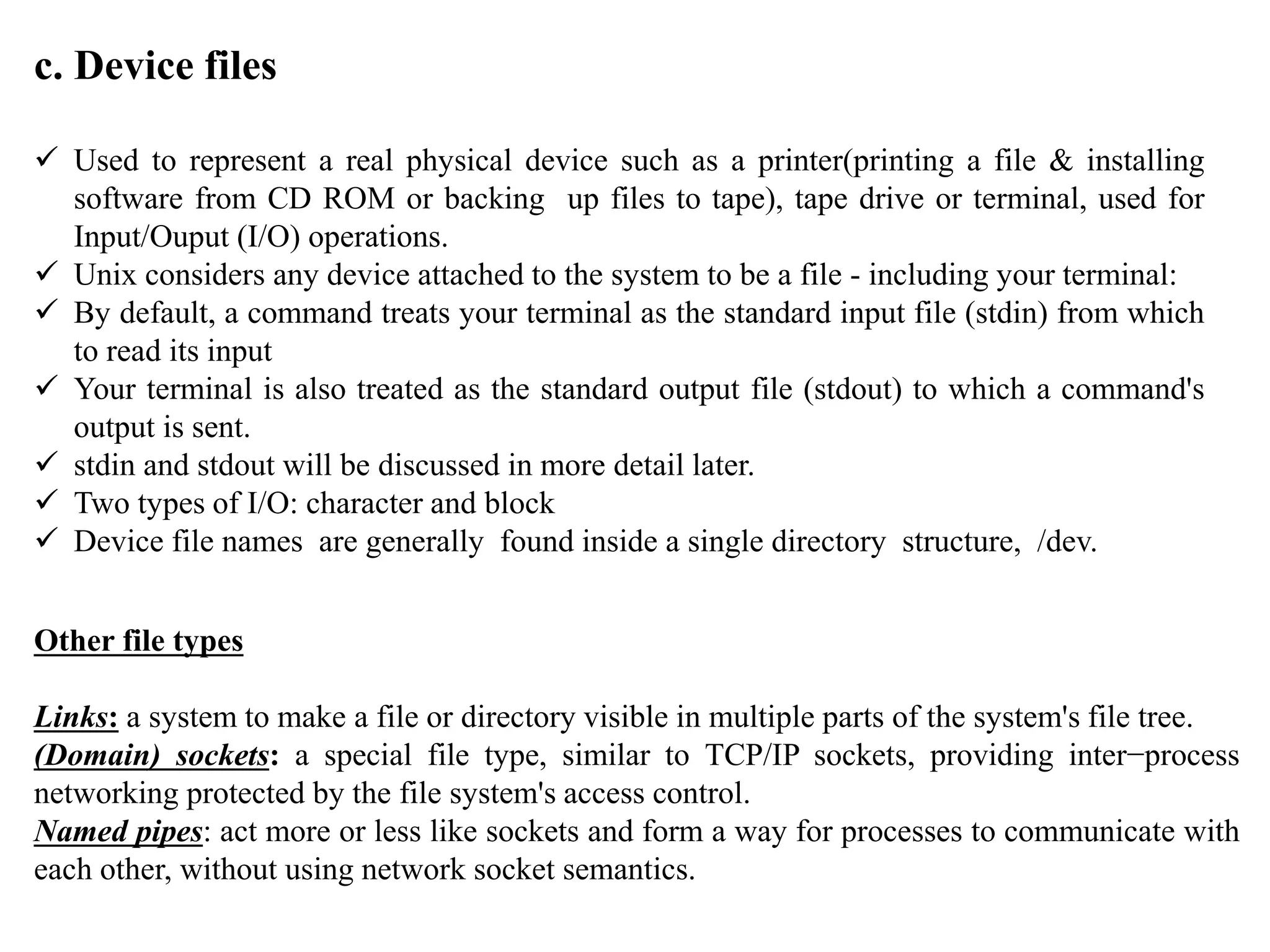
![NAMING FILES OR WHAT’S IN A (FILE) NAME
a. UNIX permits file names to use most characters, but avoid spaces, tabs and characters that
have a special meaning to the shell, such as:
& ; ( ) | ? ' " ` [ ] { } < > $ - ! /
b. It is recommended that only the following characters be used in filenames.
c. Alphabetic characters and numerals
d. The period(.), the hyphen(-) and underscore(_)
e. Case Sensitivity: uppercase and lowercase are not the same! These are three different files:
NOVEMBER November november
f. Length: can be up to 256 characters
g. Extensions: may be used to identify types of files
libc.a - archive, library file
program.c - C language source file
alpha2.f - Fortran source file
xwd2ps.o - Object/executable code
mygames.Z - Compressed file](https://image.slidesharecdn.com/unixmodule1-240211102825-54f666c2/75/UNIX_module1-pptx-48-2048.jpg)
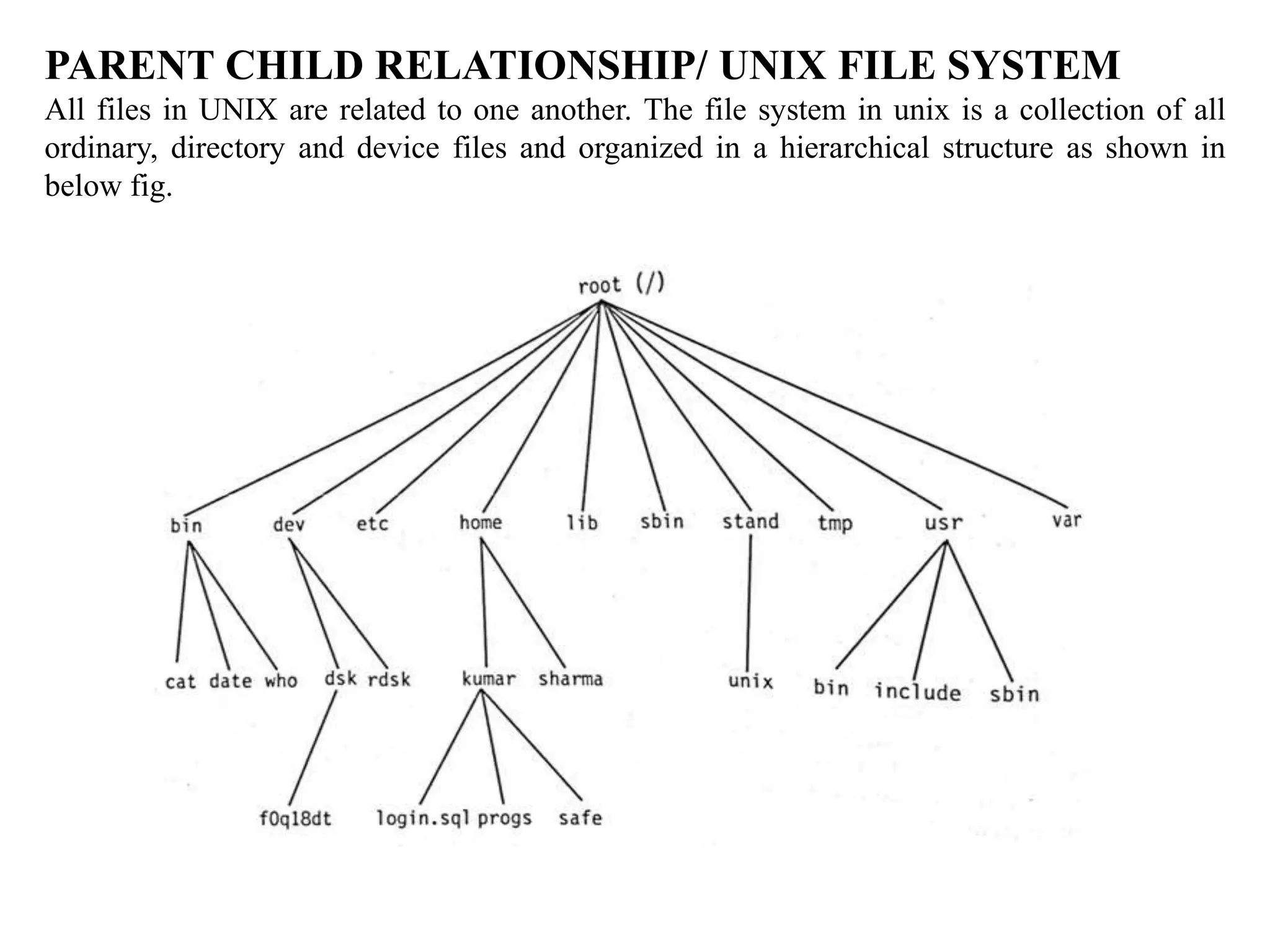
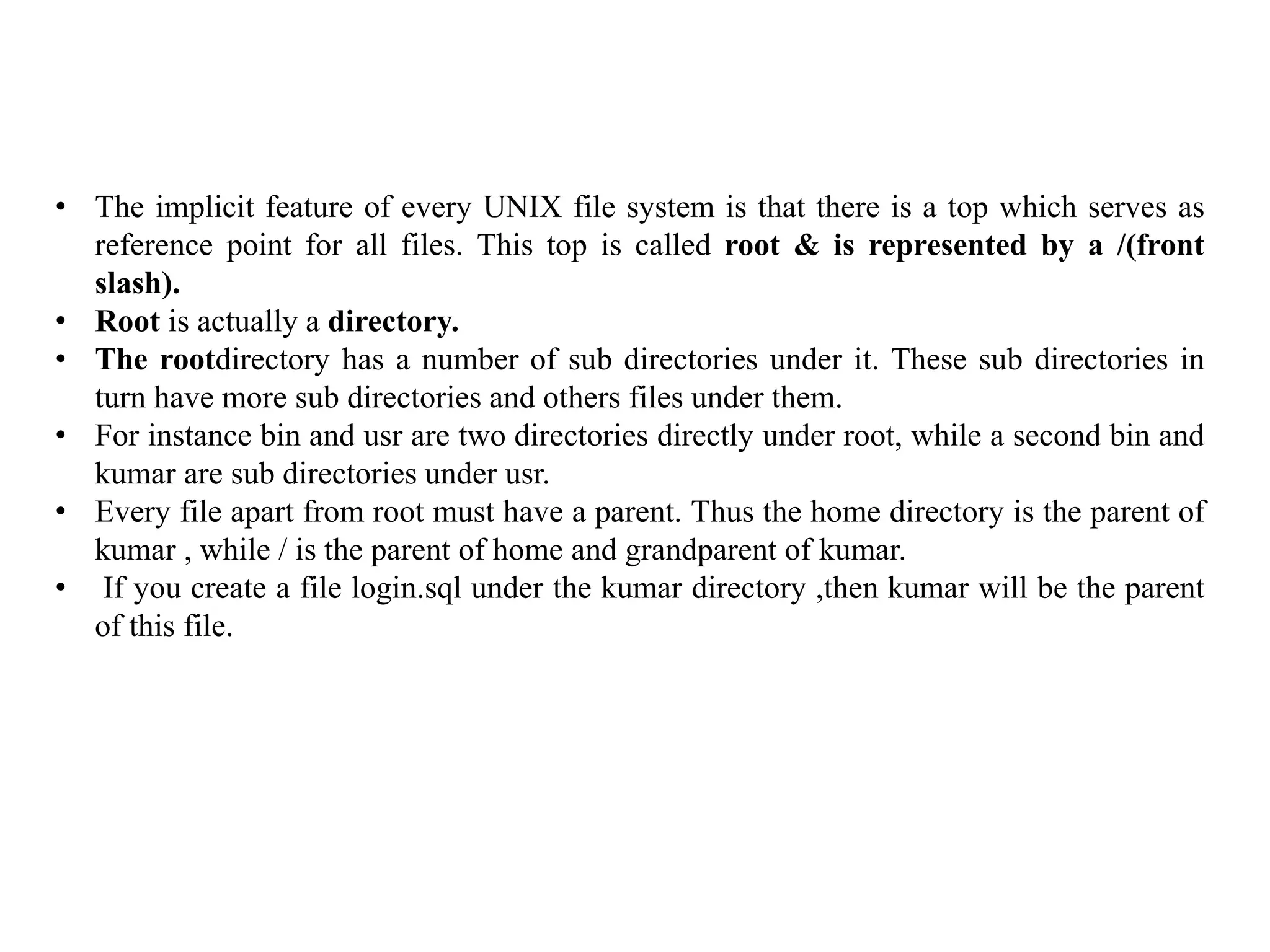
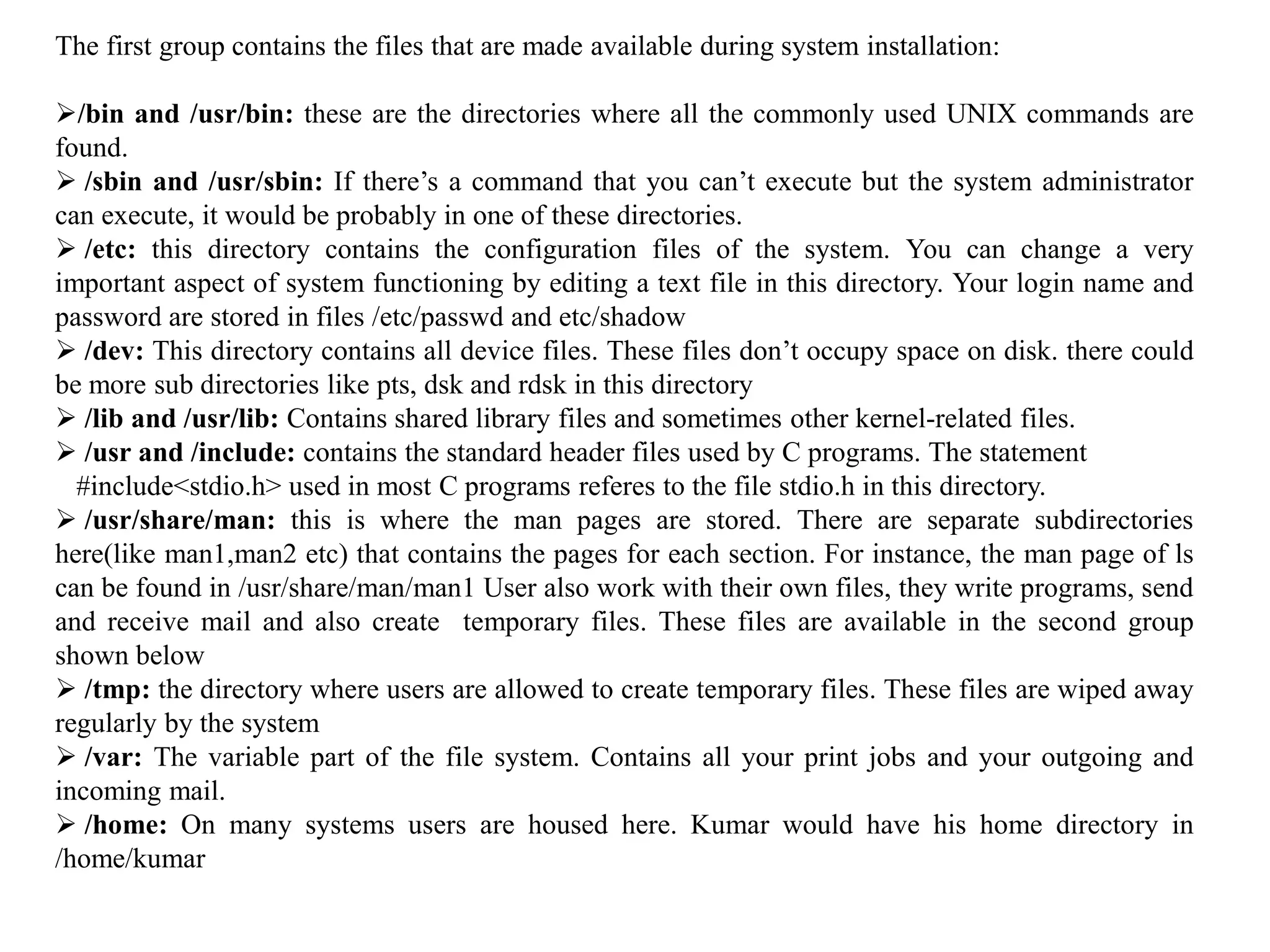
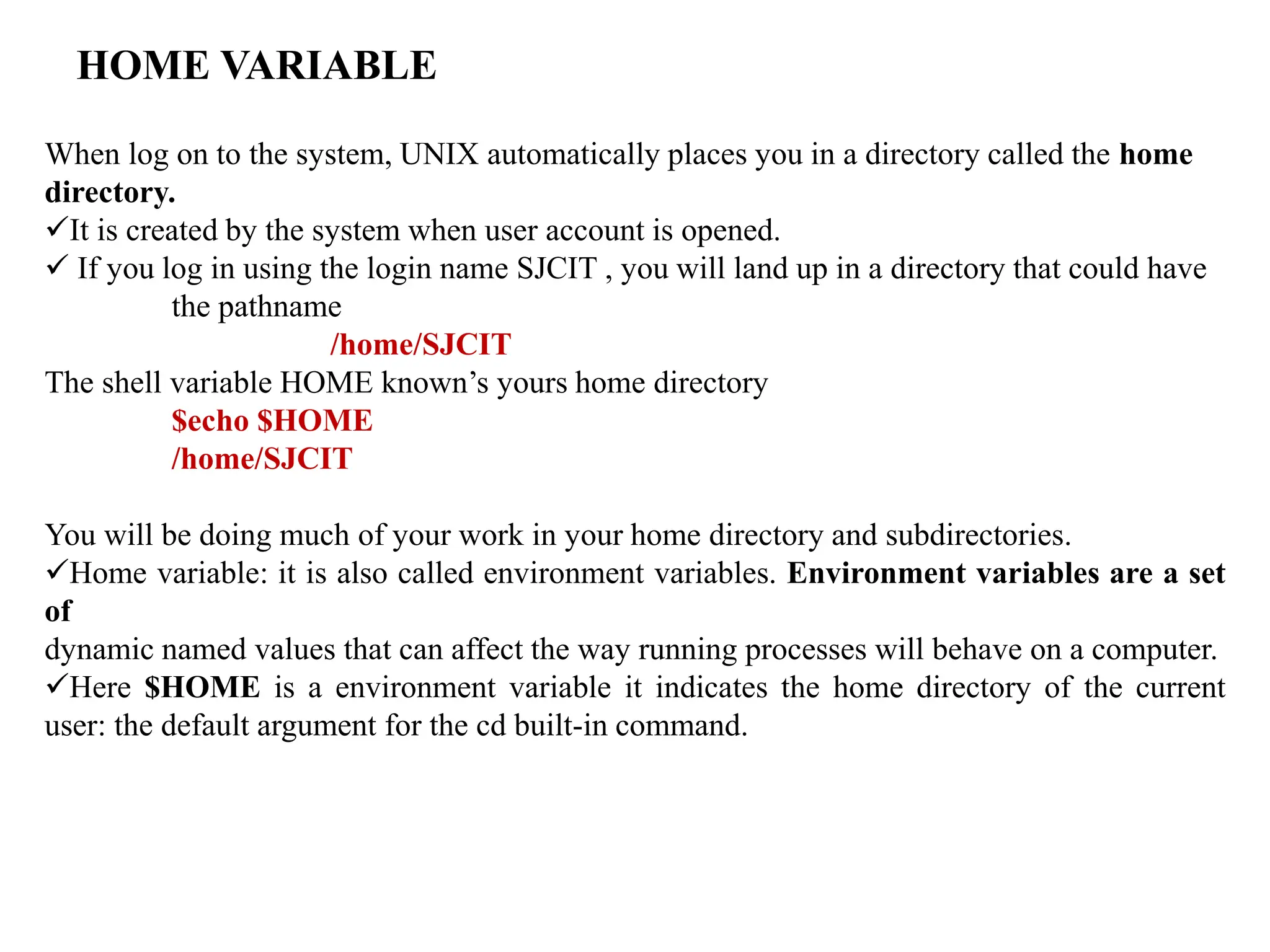
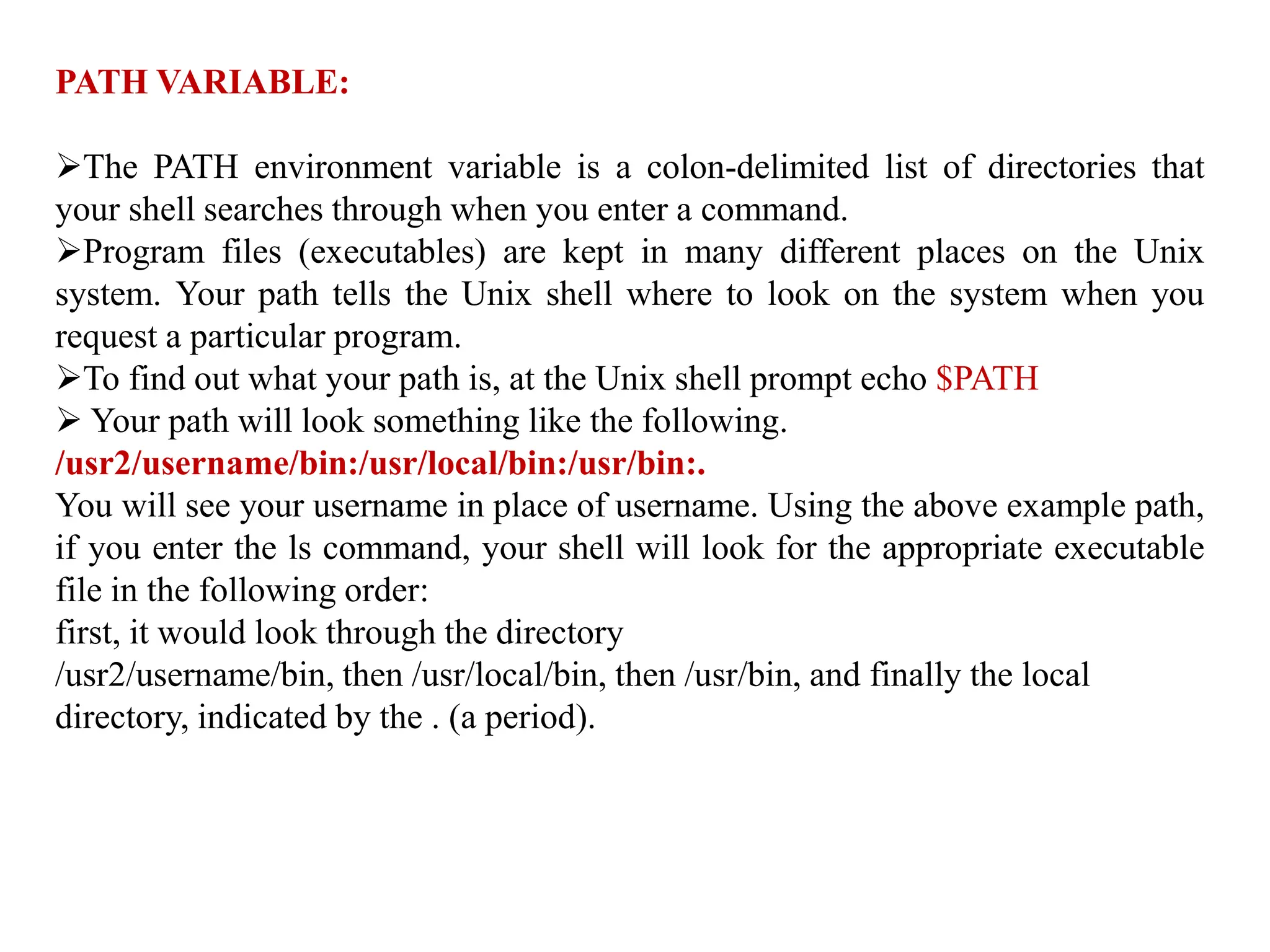
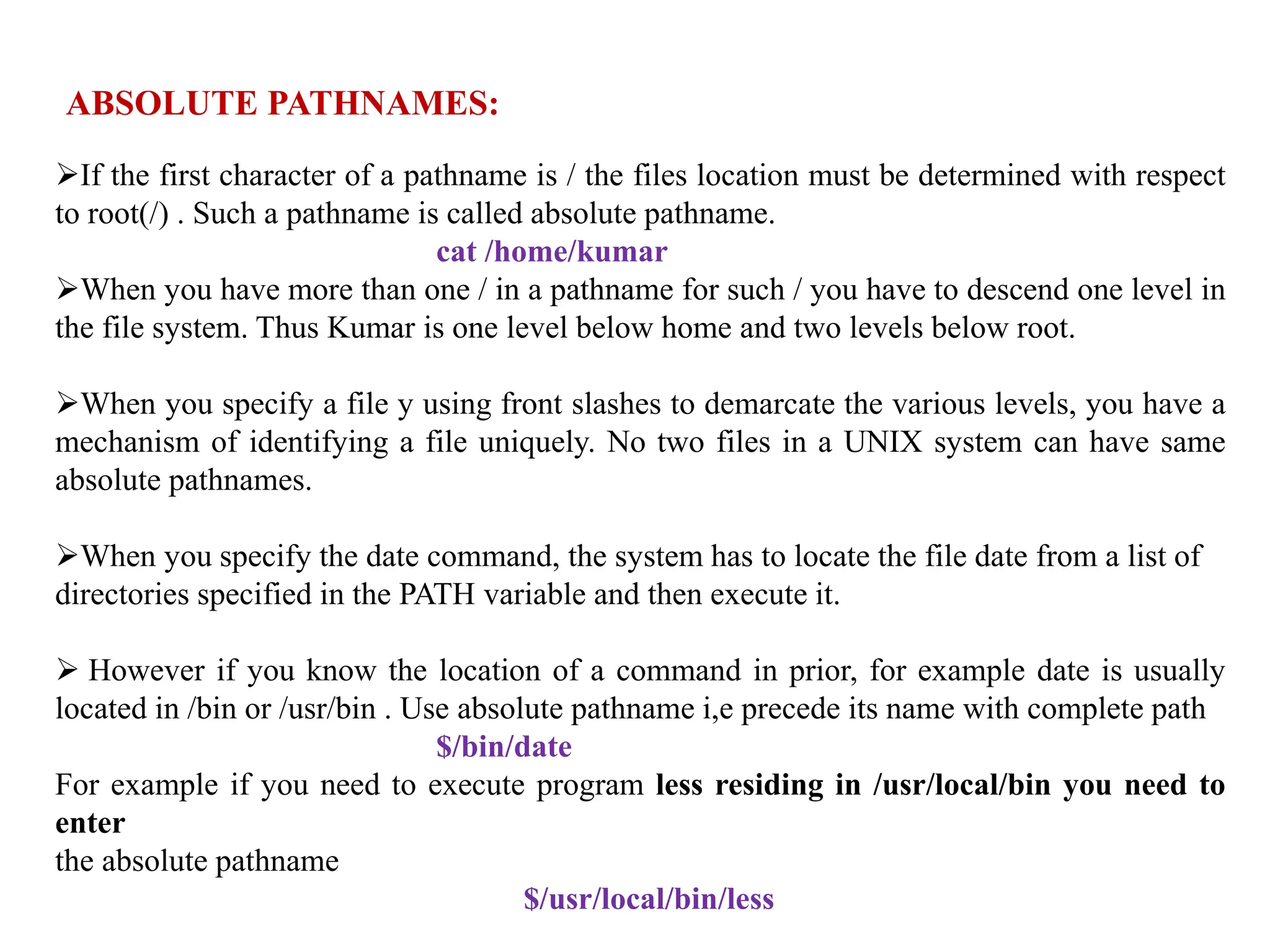
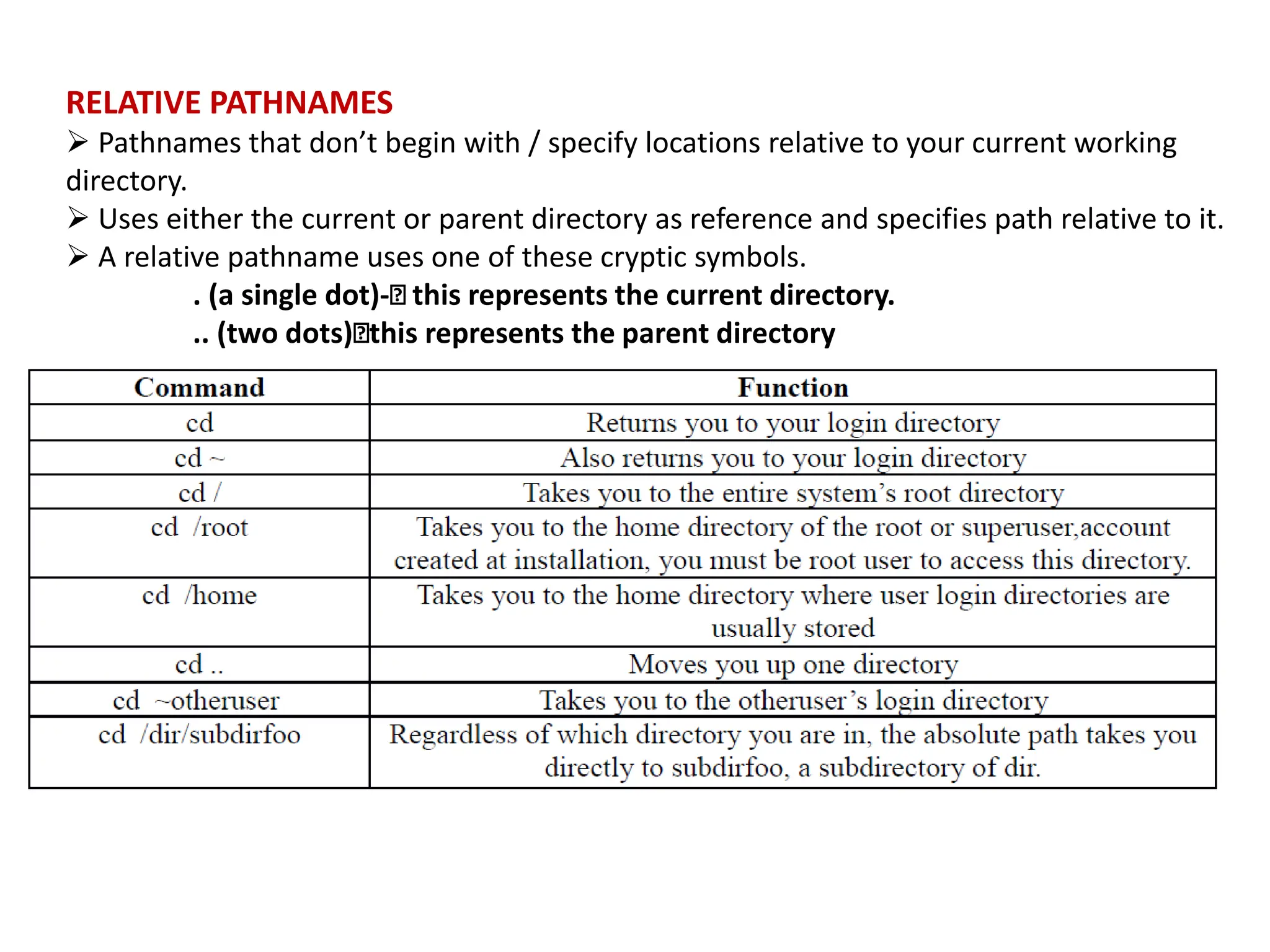
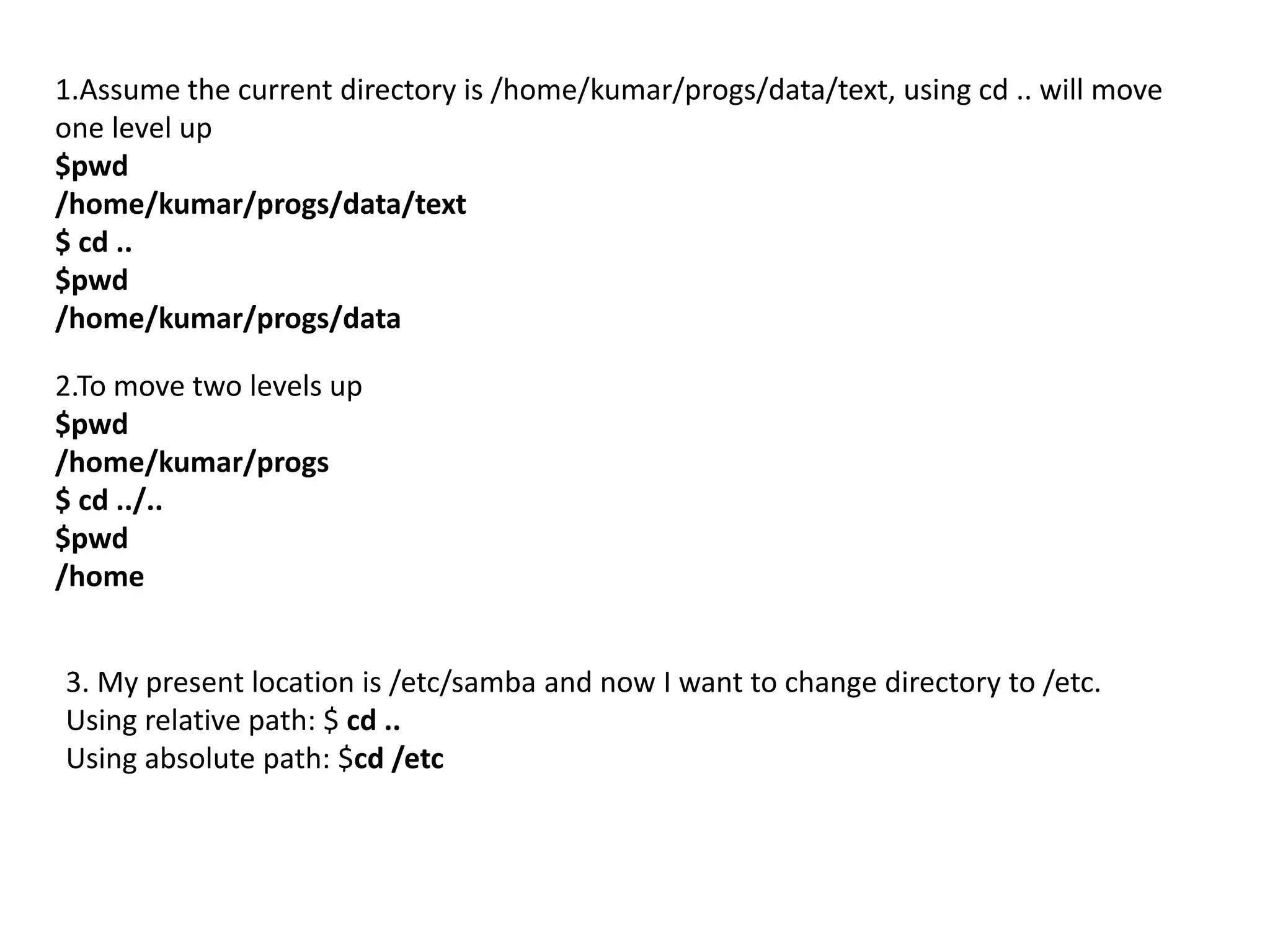
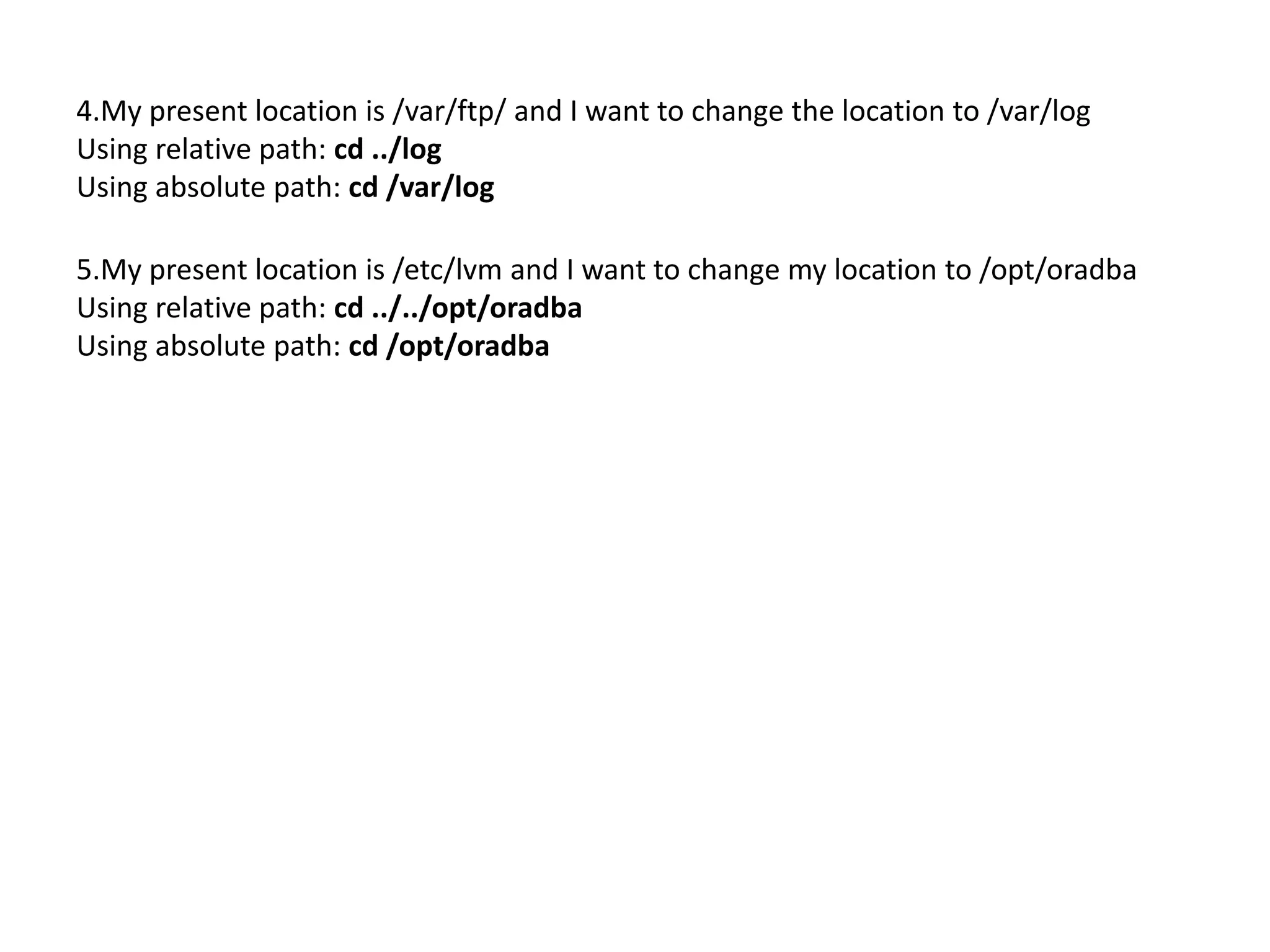
![DIRECTORY COMMANDS – PWD, CD, MKDIR, RMDIR
COMMANDS
pwd (PRINT WORKING DIRECTORY) (checking your current directory)
As the name states, command ‘pwd‘ prints the current working directory or simply the
directory user is, at present. It prints the current directory name with the complete path
starting from root (/).
This command is built in shell command and is available on most of the shell – bash,
Bourne shell, ksh,zsh,
etc.
Basic syntax
$pwd [option]
If both ‘-L‘ and ‘-P‘ options are used, option ‘L‘ is taken into priority. If no option is specified
at the prompt, pwd will avoid all system links, i.e., take option ‘-P‘ into account.](https://image.slidesharecdn.com/unixmodule1-240211102825-54f666c2/75/UNIX_module1-pptx-58-2048.jpg)
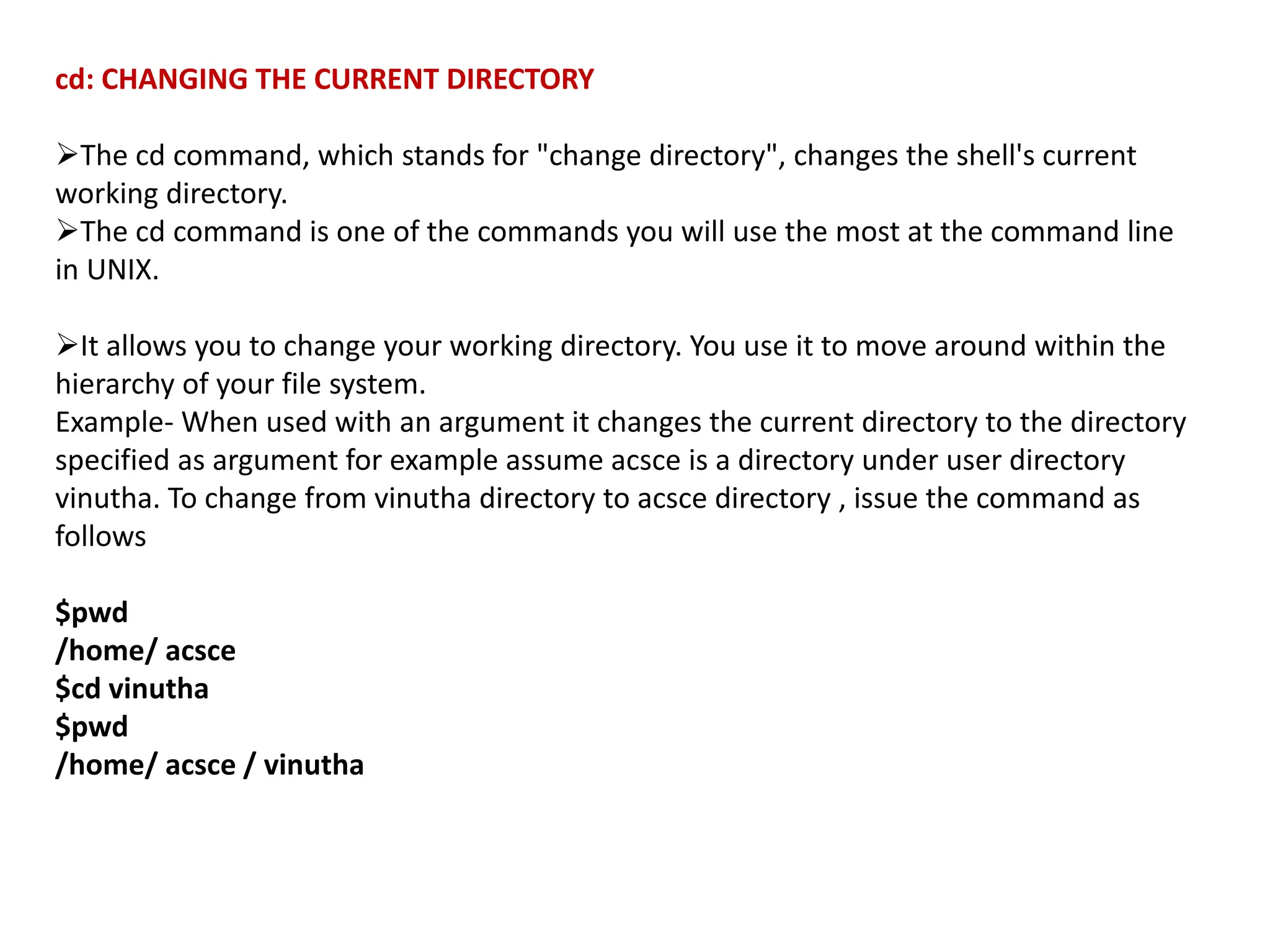
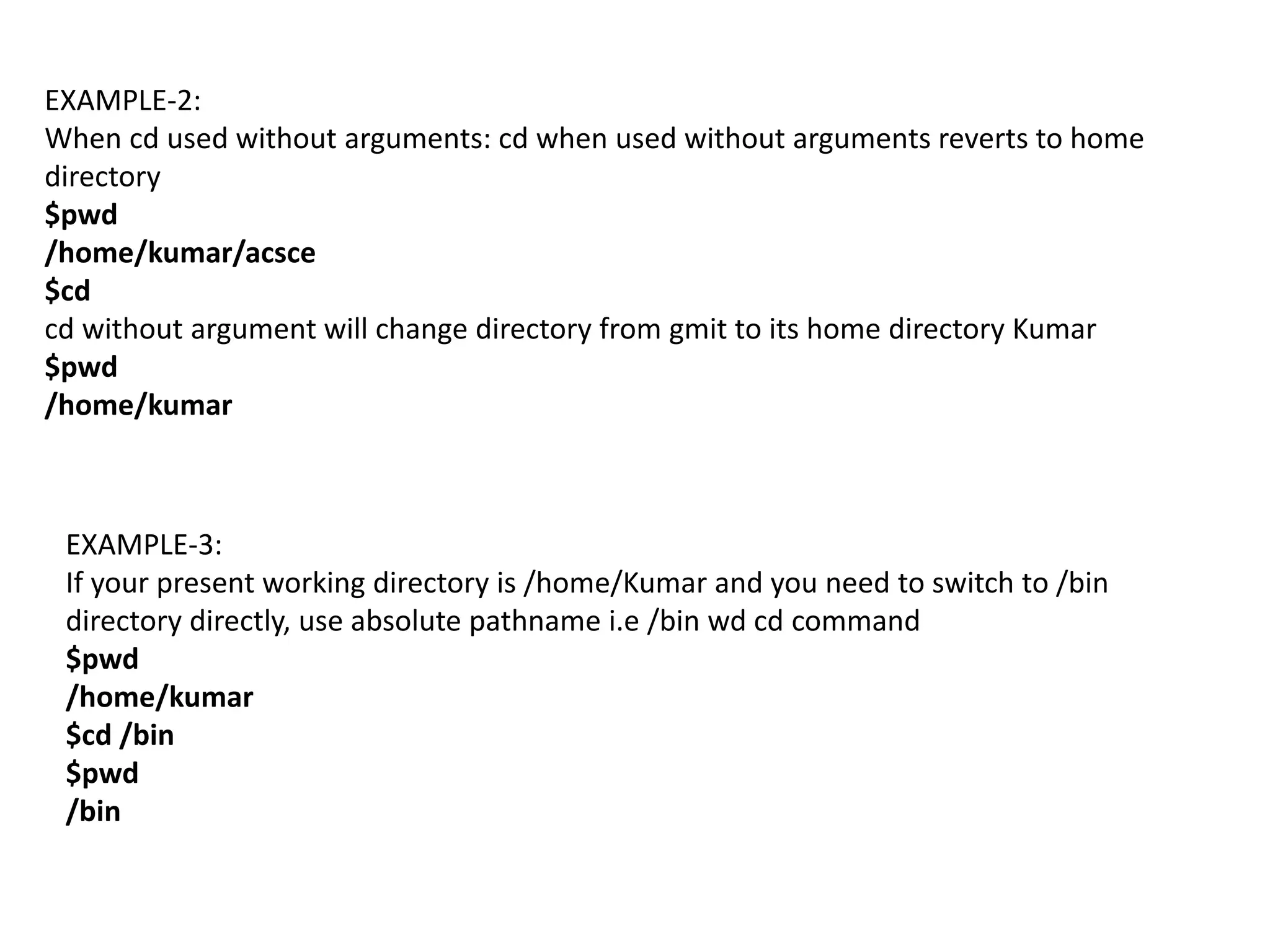
![mkdir: "making directory".
mkdir is used to create directories on a file system.
If the specified DIRECTORY does not already exist, mkdir creates it.
More than one DIRECTORY may be specified when calling mkdir.
mkdir syntax
mkdir [OPTION ...] DIRECTORY ...
Ex 6.3.1: To create a directory named acsce, issue the following command.
$mkdir acsce
acsce directory is created under present working directory.
Assume that pwd is /home/kumar , then acsce directory is created under kumar directory.
Ex 6.3.2: To create three directories at a time, named patch, dbs, doc, pass directory names
as arguments.
$mkdir patch dbs doc
Ex 6.3.3:To create a directory tree:
To create a directory named acsce and create two subdirectories named cse and ise under
acsce, issue the command.
acsce is a parent directory.
$mkdir parent directory sub-directories
$mkdir acsce acsce/cse acsce/ise](https://image.slidesharecdn.com/unixmodule1-240211102825-54f666c2/75/UNIX_module1-pptx-61-2048.jpg)