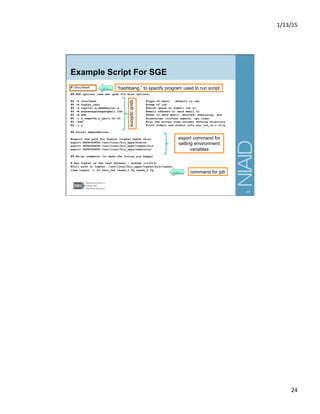This document provides an overview and introduction to using the command line interface and submitting jobs to the NIAID High Performance Computing (HPC) Cluster. The objectives are to learn basic Unix commands, practice file manipulation from the command line, and submit a job to the HPC cluster. The document covers topics such as the anatomy of the terminal, navigating directories, common commands, tips for using the command line more efficiently, accessing and mounting drives on the HPC cluster, and an overview of the cluster queue system.
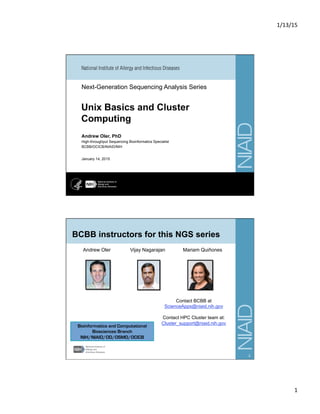
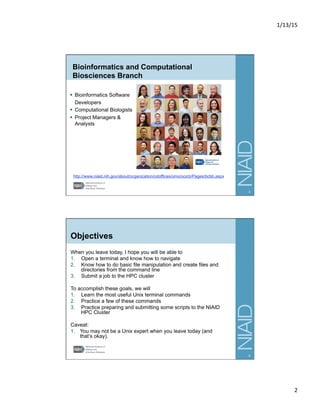
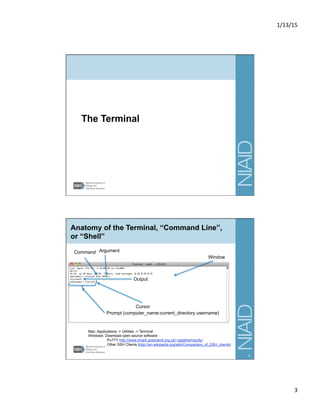
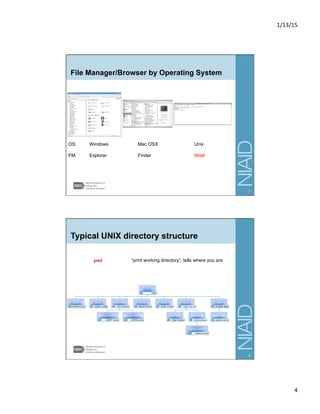
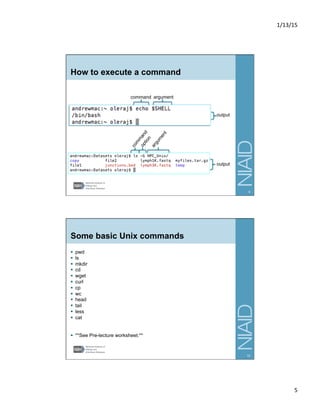
![1/13/15
6
Tips to make life easier!
Tab completion: hit Tab to make computer guess your filename.
type: ls unix[Tab]
result: ls unix_hpc
If nothing happens on the first tab, press tab again…
Up Arrow: recall the previous command(s)
Ctrl+a go to beginning of line
Ctrl+e go to end of line
Ctrl+c kill current running process in terminal
Aliases (put in ~/.bashrc file … see handout)
alias ls='ls -AFG'
alias ll='ls -lrhT'
history show every command issued during the session
!ls repeat the previous “ls” command
!! repeat the previous command
man [command] read the manual for the command
man ls read the manual for the ls command
11
Accessing the NIAID HPC
§ Login to HPC “submit node,” which is the computer from which you submit jobs.
ssh secure shell, remote login
ssh ngscXXX@hpc.niaid.nih.gov fill in XXX with number
§ Copy
files
to/from
HPC
scp secure copy to remote location
scp -r ~/data/dir username@hpc.niaid.nih.gov:~/data/
§ ssh
and
scp
will
prompt
you
to
enter
your
password
12](https://image.slidesharecdn.com/hpcclustercomputingandunixbasics201501142slidesperpage-170503193157/85/UNIX-Basics-and-Cluster-Computing-6-320.jpg)
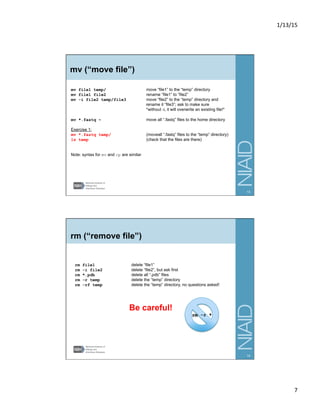
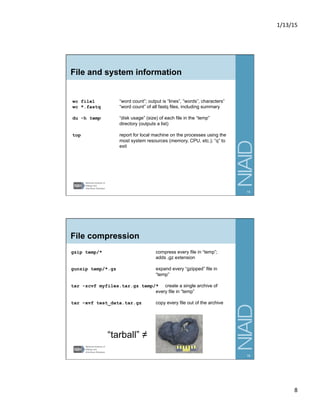
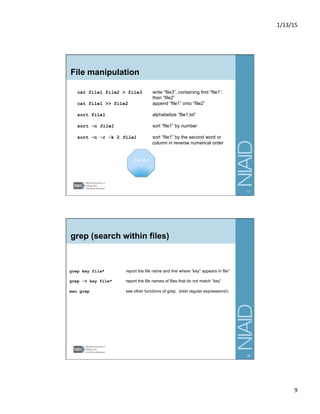
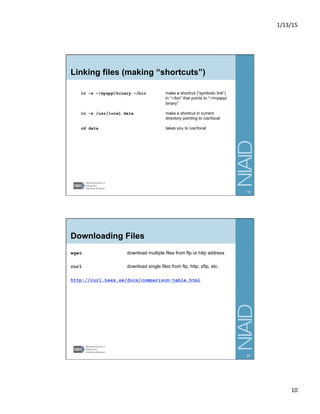
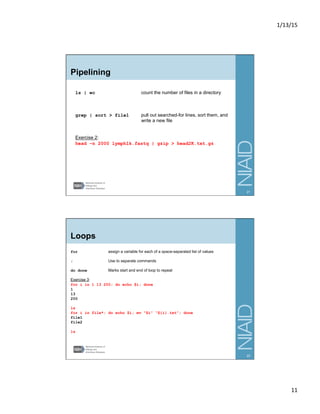
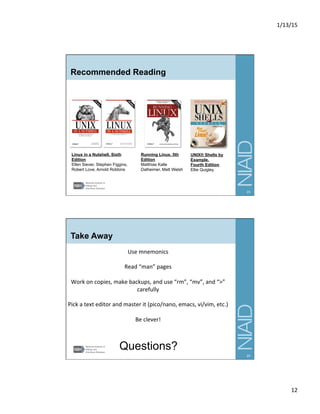
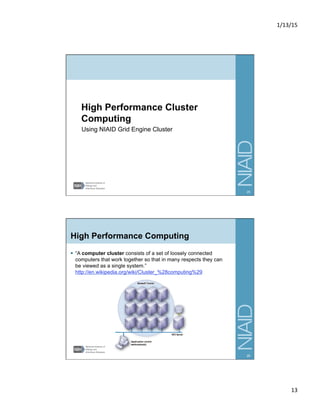

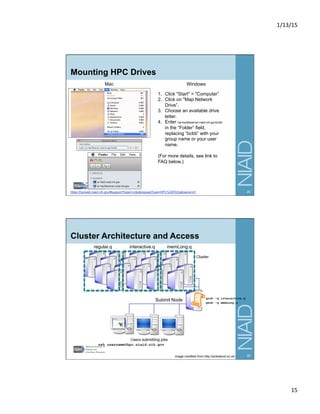
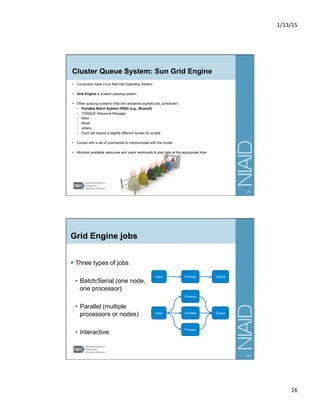
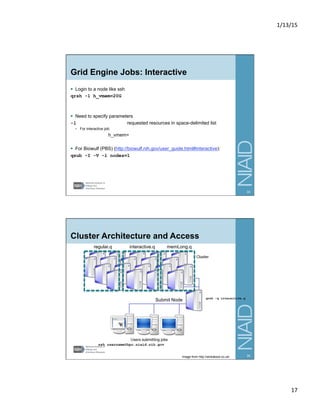
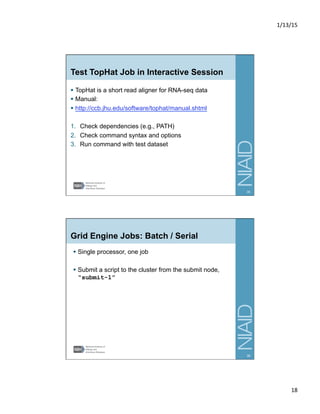
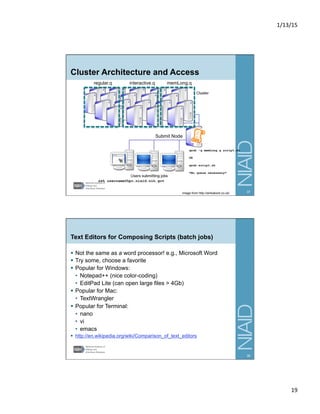
![1/13/15
20
Quick Look at a Shell Script
Exercise 4:
cd ~/unix_hpc/test_data
cat test_serial.sh
§ A few things to notice:
• #!/bin/bash
– “shebang” or “hashbang,” used to specify the program to run for the script
• qsub options (next slide)
• export (used to set environmental variables)
• PATH=/path/to/folder:/path/to/another/folder:$PATH
– used to allow you to simply type the name of the executable instead of the
full path to the executable, e.g., type “tophat” instead of “/usr/local/
bio_apps/tophat/bin/tophat”
• Comments about when you ran the job
• Command for job
*PBS Script for Biowulf as well.
39
SGE qsub options
qsub [options] script.sh command to submit a job to the cluster
-S /bin/bash shell to use (default is csh)
-N job_name name for your job
-q queue.q queue(s) to submit to, e.g.,
memLong.q,memRegular.q
-M user@niaid.nih.gov email address to send alert to
-m abe when to send email (e.g., beginning, end, aborted)
-l resources resources to request, e.g.,
h_vmem=20G,h_cpu=1:00:00,mem_free=10G
-cwd run from current working directory. Output to here.
-j y join stderr and stdout into one
-pe threaded 10 parallel environment: “round” means processors
could be on separate machines, “threaded” all
processors on same machine. number of processors/
threads.
§ You can put these options on the command-line or in your shell
script
§ Lines with these options should begin with #$
40](https://image.slidesharecdn.com/hpcclustercomputingandunixbasics201501142slidesperpage-170503193157/85/UNIX-Basics-and-Cluster-Computing-20-320.jpg)
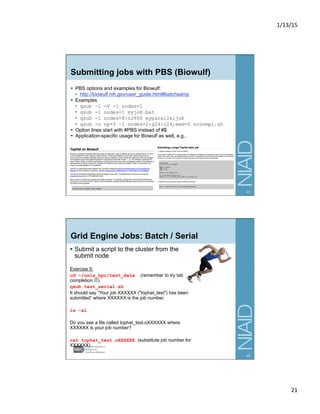
![1/13/15
22
Grid Engine Jobs: Parallel
§ pe commands (threaded, single, etc.)
§ Basic use in script:
#$ -pe threaded 8
§ Can also use advanced options, e.g.,
• "-pe 12threaded 48" means use 12 cores per node, for a total
of 48 cores needed. This will allocate the job to run on 4 nodes
with 12 cores each. Your program must be able to support this
• "-pe threaded 5-10" means run the job with 10 if available, but
down to 5 cores is fine too.
§ Do the math for memory!
• h_vmem is not total, it’s per thread. E.g., if you have a job that
needs 10G total, running on 5 processors, you’ll assign
h_vmem=2G, not h_vmem=10G.
• Let’s edit our script to make it run parallel…
43
Edit Shell Script in the Terminal with nano
Navigation in nano:
§ use arrow keys for up, down, left, right
§ Ctrl+a for beginning of line; Ctrl+e for end of line
§ Other commands at bottom of screen e.g., Ctrl+o, Ctrl+x
Exercise 6:
cd ~/unix_hpc/test_data
Make new script for parallel, open in nano
cp test_serial.sh test_parallel.sh
nano test_parallel.sh
Add line to script with SGE options
#$ -pe threaded 4
Modify tophat command
tophat -p 4 …
Save and close
Ctrl+o, [ENTER]
Ctrl+x
Now submit the jobs
qsub test_serial.sh
qsub test_parallel.sh
44](https://image.slidesharecdn.com/hpcclustercomputingandunixbasics201501142slidesperpage-170503193157/85/UNIX-Basics-and-Cluster-Computing-22-320.jpg)
![1/13/15
23
Monitoring Jobs
Exercise 7:
qsub test_tenminutes.sh
qstat check on submitted jobs
echo $LOGNAME check your username
qstat -u $LOGNAME check status or your jobs
qstat -u $LOGNAME -ext check resource usage, including memory
qstat -u $LOGNAME -ext -g t get extended details, including MASTER, SLAVE
nodes for parallel jobs
qstat -j job-ID get detailed information about your job status
qacct –j 999072 see info about a job after it was run
qalter [new qsub options] [job id] In case you want to change parameters while in
“qw” status
qdel –u username delete all of your submitted jobs
qdel jobnumber delete a single job
§ Websites
• Cluster status:
http://hpcweb.niaid.nih.gov/#about?type=About%20Links&requestType=Cluster
%20Status
• Current State: http://hpcwiki.niaid.nih.gov/index.php/Current_State
• Ganglia toolkit: http://cluster.niaid.nih.gov/ganglia/
45
Contact Us
andrew.oler@nih.gov
ScienceApps@niaid.nih.gov
h5p://bioinforma;cs.niaid.nih.gov
46](https://image.slidesharecdn.com/hpcclustercomputingandunixbasics201501142slidesperpage-170503193157/85/UNIX-Basics-and-Cluster-Computing-23-320.jpg)