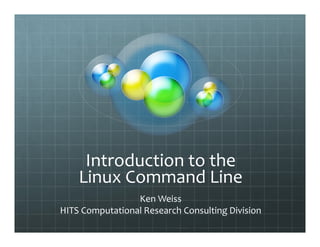
Introduction to the linux command line.pdf
- 1. Introduction to the Linux Command Line Ken Weiss HITS Computational Research Consulting Division
- 2. A word from our sponsor… This class is brought to you courtesy of: Advanced Research Computing – Technical Services ARC‐TS For more information please click on: http://arc‐ts.umich.edu 1/15 kgw 2016 2
- 3. Roadmap The command shell Navigating the filesystem Basic commands & wildcarding Shell redirection & pipelining Editing text files Permissions Processes Environment variables and customizing your session 1/16 cja/kgw 2016 3
- 4. Course Text William E Shotts, Jr., “The Linux Command Line: A Complete Introduction,” No Starch Press, January 2012. Download Creative Commons Licensed version at http://downloads.sourceforge.net/project/linuxcommand /TLCL/13.07/TLCL‐13.07.pdf. 10/14 cja 2014 4
- 5. The command shell 10/14 cja 2014 5
- 6. What you are used to using 1/16 kgw 2016 6
- 7. What you will be using 1/16 kgw 2016 7
- 8. The command shell The command shell is an application that reads command lines from the keyboard and passes them to the Linux operating system to be executed. When you login to a remote Linux system, using a tool like ssh, you will automatically be connected to a shell. Your computing session is kept separate from other user’s computing sessions, because they are “enclosed” in a “shell”. On your desktop, laptop, or tablet, you may have to find and execute a terminal emulator application to bring up a shell in a window. 10/14 cja 2014 8
- 9. The command shell 10/14 cja 2014 9 http://askubuntu.com/questions/161511/are-the-linux-utilities-parts-of-the-kernel-shell
- 10. The command line A basic way of interacting with a Linux system Execute commands Create files and directories Edit file content Access the web Copy files to and from other hosts Run HPC jobs … do things you can’t do from the conventional point‐ and‐click Graphical User Interface (GUI) 10/14 cja 2014 10
- 11. Why command line? 1. Linux was designed for the command line 2. You can create new Linux commands using the command line, without programming 3. Many systems provide only the command line, or poorly support a GUI interface • Such as most HPC systems 4. Many things can be accomplished only through the command line • Much systems administration & troubleshooting 5. You want to be cool 10/14 cja 2014 11
- 12. Connecting via ssh Terminal emulators Linux and Mac OS X Start Terminal Use ssh command Windows U-M Compute at the U (Get Going) http://its.umich.edu/computing/computers-software/compute PuTTY http://www.chiark.greenend.org.uk/~sgtatham/putty/ 10/14 cja 2014 12
- 13. Logging in to a host We will be using the host: linux‐training.arc‐ts.umich.edu for our class. For Mac or other Linux workstation, from a terminal window type: ssh uniqname@linux‐training.arc‐ts.umich.edu On a PC, start PuTTY. In the “Host Name (or IP address)” box type: linux‐training.arc‐ts.umich.edu Click on the “Open” button. Once connected, you will see: “login as:”. Type in your uniqname and press: enter 10/14 kgw 2016 13
- 14. Logging in to a host You will be prompted: “uniqname@linux‐training.arc‐ts.umich.edu's password:” Enter your Level 1 password and press enter. You are now logged into a shell on the linux‐training host Your shell prompt looks like this: uniqname@training:~$ 10/14 cja 2014 14
- 15. The shell prompt The “uniqname@training:~$“ is the shell prompt This means the shell is waiting for you to type something Format can vary, usually ends with “$” , “%” or “#” If $ or %, you have a normal shell This shell has your privileges If #, you have a so‐called “root shell” This shell has administrator privileges You can do a great deal of irreversible damage 10/14 kgw 2016 15
- 16. Typing into the shell Basic input line editing commands Backspace erases previous character Left and right arrow move insertion point on the line Control‐c interrupts whatever command you started and returns you to the shell prompt (usually) Control‐u erases the line from the beginning to the cursor Control‐k erases the line from the cursor to the end Enter executes the line you typed Up and down arrow will access your command history Type “exit” and press Enter without the quotes to exit the shell Click the red "close" icon at the top of the Terminal window to close it (on a Mac) 10/14 cja 2014 16
- 17. Lab 1 Task: Enter some basic commands ~$ date ~$ id ~$ ps ~$ df ‐kh ~$ who ~$ top # type Control‐c or q to exit ~$ history 10/14 cja 2014 17
- 18. Navigating the filesystem 10/14 cja 2014 18
- 19. Linux Filesystem Concepts Files are stored in a directory (think: folder) Directories may contain other directories as well as files A hierarchy of directories is called a directory tree A directory tree (a connected graph with no cycles) has a single, topmost root directory A directory tree, rooted at the system root directory “/”, is called a filesystem 10/14 cja 2014 19
- 20. kgw 2015 20 http://www.openbookproject.net/tutorials/getdown/unix/lesson2.html A Linux Filesystem
- 21. Linux Filesystem Concepts A file is accessed using its path name Absolute path name /dir1/dir2/…/dirn/filename /usr/X11R6/bin Relative path name current‐working‐directory/filename bin Every shell maintains a notion of a current working directory Initialized at login to your home directory Changed via cd command Two special directories . refers to the current directory .. refers to the current directory’s parent directory Many ways to get “home” ~ refers to your home directory $HOME is a synonym for ~ ~username refers to a user’s home directory 10/14 cja 2014 21
- 23. Prerequisites Some fundamental commands: ~$ file file # what kind of file is file? ~$ cat file # display contents of text file ~$ less file # paginate text file ~$ man command # get info about command Exercise: figure out how to make the date command display the date in Coordinated Universal Time (UTC) 10/14 cja 2014 23
- 24. Navigating the filesystem Some fundamental commands: ~$ pwd # print working directory ~$ cd dir # make dir the current working directory ~$ cd # cd to your home dir ~$ cd ~cja # cd to cja’s home dir ~$ mkdir dir # create directory dir ~$ rmdir dir # remove (empty) directory dir ~$ rm ‐fR dir # remove directory dir (empty or not) ~$ tree # display dir tree 10/14 cja 2014 24
- 25. Lab 2 Task: navigate the file system Commands: ~$ cd # make your home directory the current working directory ~$ pwd # print working directory ~$ mkdir foo # create directory foo ~$ cd foo # cd to the foo directory ~$ mkdir bar # create directory bar ~$ cd .. # go up one level in the directory tree ~$ tree foo # display foo’s directory tree. (Use tree ‐A in PuTTY) 10/14 cja 2014 25
- 26. Listing info on files ls – list information about files ~$ ls # list contents of cur dir ~$ ls dir # list contents of dir ~$ ls ‐l # list details of files in cur dir including access, owner & group, size, and last‐modified time ~$ ls ‐t # list newest files first ~$ ls ‐R dir # list all files in tree dir ~$ ls ‐lt dir # options can be combined ~$ ls ‐hl dir # list all files in human readable format 10/14 cja 2014 26
- 27. Working with files These commands manipulate files ~$ mv big large # rename file big to large ~$ cp big large # copy file big to large ~$ cp ‐r dir1 dir2 # copy dir tree dir1 to dir2 ~$ cp f1 f2 dir # copy file1 and file2 to directory dir ~$ mkdir dir # create empty directory dir ~$ rmdir dir # remove empty directory dir ~$ rm file # remove file file ~$ rm ‐r dir # remove directory tree dir 10/14 cja 2014 27
- 28. Lab 3 Exercise: Create a directory named tutorial in your home directory. In that directory, create a directory named sample and a directory named test . Create a file named msg in directory test that contains a copy of the file /etc/os‐release. Extra credit: Make the last‐modified time of your copy identical to that of /etc/os‐release. Hint: look at the options of the copy command 10/14 cja 2014 28
- 30. File Permissions Three permission bits, aka mode bits Files: Read, Write, EXecute Directories: List, Modify, Search Three user classes User (File Owner), Group, Other man chmod 10/14 cja 2014 30
- 31. File Permissions kgw 2015 31 http://www.csit.parkland.edu/~smauney/csc128/fig_permissions.jpg
- 32. File Permissions, examples ‐rw‐‐‐‐‐‐‐ cja lsait 40 Oct 1 12:03 foo.bz2 file read and write rights for the owner, no access for anyone else chmod u=rw,g=r,o= file ‐rw‐r‐‐‐‐‐ cja lsait 40 Oct 1 12:03 foo.bz2 file read and write rights for the owner, read for members of the lsait group and no access for others drwxr‐x‐‐x cja lsait 4096 Oct 1 12:15 bar list, modify, and search for the owner, list and search for group, and execute only for others 10/14 cja 2014 32
- 33. Lab 4 Task: copy sample files for further exercises Commands: ~$ cd # make your home directory the current working directory ~$ pwd # print working directory to verify you are in your home directory ~$ mkdir training # create directory training ~$ cd training # cd to the training directory ~$ cp ‐rf /data/examples/IntroLinux/. . # copies sample files to training directory 10/14 cja 2014 33
- 34. Compression, archiving & wildcards 10/14 cja 2014 34
- 35. Compressing and archiving These commands compress and archive files ~$ gzip foo # compress foo to foo.gz ~$ gunzip foo # uncompress foo.gz to foo ~$ bzip2 foo # better compress foo to foo.bz2 ~$ bunzip2 foo # uncompress foo.bz2 to foo ~$ tar ‐cf foo.tar bar # archive subtree bar in file foo.tar ~$ tar ‐xf foo.tar # restore archive from file foo.tar ~$ tar ‐tf foo.tar # list files in archive file foo.tar ~$ tar ‐zcf foo.tgz bar # archive and compress ~$ tar ‐jcf foo.tjz bar # archive and compress better Exercise: Archive and compress the files in the training directory to a file named examples_train.tgz 10/14 cja 2014 35
- 36. Wildcards The shell accepts wildcarded arguments This is also called "shell globbing" Wildcards: ? Matches a single character * Matches zero or more characters [chars] Matches any of the chars [c1‐c2] Matches chars ‘c1’ through ‘c2’ [^chars] Matches any but the chars ~$ ls foo.? # match files named foo.x, where x is any character ~$ echo *.[cs] # echo files that end in .c or .s ~$ mv [o‐z]* save # move files starting with o through z to directory save ~$ echo [^A‐Z]? # ??? 10/14 cja 2014 36
- 37. Shell redirection & pipelining 10/14 cja 2014 37
- 38. Shell redirection A Linux command can have its inputs and outputs redirected ~$ ls >myfiles # put list of files in current directory into file myfiles ~$ ls >>filelist # add list of files in current directory to end of file filelist ~$ sort <grocery.list # sort lines from file grocery.list ~$ sort <<EOF # sort lines entered at keyboard whiskey # (this is a “here document”) bravo tango EOF ~$ wc ‐l </etc/os‐release >~/mycounts # count number of lines from file /etc/os‐release and put result in file mycounts in my home directory 10/14 cja 2014 38
- 39. More Linux commands More useful Linux tool commands ~$ grep string # show lines of input containing string ~$ tail # show last few lines of input ~$ head # show first few lines of input ~$ sort # sort the input ~$ du ‐sh # report the size of the current directory ~$ du ‐sh dir # report the size of directory dir ~$ who # gives a list of the users currently logged in ~$ cut ‐cxx‐yy # keep the output from a command starting at the xx character in the line and ending at the yy character 10/14 cja 2014 39
- 40. Shell pipelining A Linux command can have its output connected to the input of another Linux command ~$ ls | wc –l # count files in current directory ~$ last | grep reboot # when did we reboot? Exercises: How many users are currently logged in? How many unique user IDs are currently logged in? 10/14 cja 2014 40
- 41. Editing text files 10/14 cja 2014 41
- 42. Editing text files Simple editor nano "What you see is what you get” editor Simple to learn if you want to get started quickly No mouse support. Arrow keys for navigation Supported editors vi or vim emacs Powerful but more complex If you have time and inclination to become proficient, spend time here 10/14 cja 2014 42
- 43. Text files Watch out for source code or data files written on Windows systems Use these tools to analyze and convert source files to Linux format file dos2unix unix2dos 10/14 cja 2014 43
- 45. File Transfers Eventually, you will need to move/copy files to and from your computer and a server/workstation/cluster. You can do this using the secure copy command (scp) in a terminal window. To transfer files (i.e. foobar.txt) FROM your local host TO a remote host use: ~$ scp foobar.txt your_username@remotehost.edu:/some/remote/directory To transfer files (i.e. foobar.txt) FROM a remote host TO your local host use: ~$ scp your_username@remotehost.edu:foobar.txt /some/local/directory To copy a directory, repeat as above adding the ‐r flag. (~$ scp ‐r … ) Graphical, drag‐and‐drop scp programs are available for Windows and Mac platforms. (WinSCP – Windows, Cyberduck – Mac) 1/15 cja/kgw 2015 45 Demonstration I will Copy the file headtail.txt from the training directory to /home/kgweiss directory using SCP on the remote host flux‐xfer.arc‐ts.umich.edu
- 47. Processes Modern operating systems are usually multitasking, meaning that they create the illusion of doing more than one thing at once by rapidly switching from one executing program to another. The Linux kernel manages this through the use of processes. Processes are how Linux organizes the different programs waiting for their turn at the CPU. On Linux, every program runs in a process You can examine these processes man ps ps ps ax top 10/14 cja 2014 47
- 48. Processes You can signal a running process To stop it, or "kill" it man kill 10/14 cja 2014 48
- 49. Additional commands ~$ quota ‐Q ‐s $USER # show disk quota for $USER ~$ grep “sometext” somefile # find & print sometext if found in somefile ~$ history # displays last n commands entered (execute again with !###) ~$ clear # clears the screen ~$ diff ‐w file1 file2 # compare file1 with file2 ignoring all white space ~$ which command # prints the full path to command ~$ acommand | tee filename # takes the results from acommand and prints them to the screen and to the file filename (Use tee –a to append to filename) ~$ source filename # reads and executes the commands contained in filename 10/14 cja 2014 49
- 50. Environment Variables and Customizing Your Session 10/14 cja 2014 50
- 51. Environment Variables An environment variable is a named object that contains data used by one or more applications. In simple terms, it is a variable with a name and a value. The convention in Linux is for the environment variable to be all uppercase letters. To use an environment variable, prefix the variable name with $ You can see the value of an environment variable by typing: ~$ echo $VARIABLENAME You can see all the environment variables defined for your session by typing: ~$ env You can set an environment variable by typing: ~$ export VARIABLENAME = value 1/15 cja/kgw 2015 51
- 52. Common Environment Variables USER # $USER ‐‐> user login name PATH # $PATH ‐‐> a list of directories to look into for programs and files HISTSIZE # $HISTSIZE ‐‐> number of commands to keep in history HOSTNAME # $HOSTNAME ‐‐> fully enumerated host name HOME # $HOME ‐‐> home directory of the user TERM # $TERM ‐‐> terminal type SHELL # $SHELL ‐‐> shell type you are using 10/14 cja 2014 52
- 53. Customizing Your Session You can modify certain aspects of your session to do your work in terms that are easier/more useful for you. See chapter 11 in Schott’s book Changes can be made in ~/.bashrc file. It is recommended that you use an external file, (in our class, ~/training/.custom) and then source it from the .bashrc file You can: Set an alias Export an environment variable Change directories Execute a Linux command or an external program 1/16 kgw 2016 53 Exercises 1) Modify the .custom file in the training directory creating a new alias named ‘llh’ that gives a directory listing in human readable file sizes 2) Create a new environment variable CLASS that points to your training directory 3) Source this file and see if your customizations worked
- 54. Any Questions? Ken Weiss Health Information Technology & Services kgweiss@umich.edu arc‐workshop‐instructors@umich.edu 734 763 7503 10/14 cja 2014 54
- 55. References 1. http://en.wikipedia.org/wiki/History_of_Linux 2. http://www.openbookproject.net/tutorials/getdown/unix/lesson2.html 3. William E Shotts, Jr., “The Linux Command Line: A Complete Introduction,” No Starch Press, January 2012. Download Creative Commons Licensed version at http://downloads.sourceforge.net/project/linuxcommand/TLCL/13.07/TLCL‐13.07.pdf. 4. Learning the nano editor 1. The nano text editor ‐ https://www.lifewire.com/beginners‐guide‐to‐nano‐editor‐ 3859002 2. Beginners guide to nano ‐ http://www.howtogeek.com/howto/42980/the‐ beginners‐guide‐to‐nano‐the‐linux‐command‐line‐text‐editor/ 5. Learning the VI editor 1. VIM Adventures ‐ http://vim‐adventures.com/ 2. Graphical cheat sheet ‐ http://www.viemu.com/vi‐vim‐cheat‐sheet.gif 3. Interactive VIM tutorial ‐ http://www.openvim.com/ 10/14 cja 2014 55
- 56. Have a Nice Day 1/15 cja/kgw 2015 56