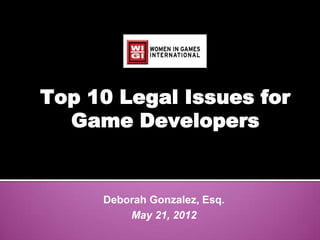
Top Ten Legal Issues for Game Developers
- 1. Top 10 Legal Issues for Game Developers Deborah Gonzalez, Esq. May 21, 2012
- 2. 1 2 3 4 5 6 7 8 9 10 ! 11 12 13 14
- 3. DISCLAIMER This presentation is for educational purposes only and does not constitute legal advice. It is recommended that you seek legal counsel for specific matters
- 4. 1 2 3 4 5 6 7 8 9 10 ! 11 12 13 14
- 5. First Question(s) • Is your game an original, a clone or a fan game? • What is your idea for the game? • What kind of game is it? • Who else is involved?
- 6. 1 2 3 4 5 6 7 8 9 10 ! 11 12 13 14
- 7. 1: You Can’t Protect Ideas • Your game has to be in a fixed, tangible medium (code). Thoughts and ideas are not protected, their expression is. • Non-disclosure Agreements
- 8. 1 2 3 4 5 6 7 8 9 10 ! 11 12 13 14
- 9. 2: IP: CR/TM • Design and development decisions will need to contemplate intellectual property rights, from copyright of the code, to work for hire and copyright transfers and waivers from independent developers, to trademark of logos of the games and their domain names.
- 10. 1 2 3 4 5 6 7 8 9 10 ! 11 12 13 14
- 11. 3: Who is the Author? • Who the author is can sometimes be the point of legal contention – work for hire, employee vs. independent contractor, commissioned works – each of these adds a new dimension of complexity if a contract that spells out the exact relationship isn’t explicit or doesn’t even exist.
- 12. 1 2 3 4 5 6 7 8 9 10 ! 11 12 13 14
- 13. 4: Sale or License? • Rights can be transferred through a sale or license agreement. Rights can also be split – for example, a right to reproduce but not distribute. Rights last a certain amount of time only and the length depending on which country the work was produced or registered.
- 14. 1 2 3 4 5 6 7 8 9 10 ! 11 12 13 14
- 15. 5: To Register or Not? • Do you need to register? If you want to sue is what we’ve always been told. Easy, but can be expensive when you begin to register in every country you want protection in.
- 16. 1 2 3 4 5 6 7 8 9 10 ! 11 12 13 14
- 17. 6: Business Models • You have a target audience that is conditioned to paying to be able to play the games so issues such as subscription or user fees, micro transactions for virtual goods, and advertising via sponsorships, branded virtual goods and product placement, will all require legal guidance in terms of virtual currencies, transactions, interstate commerce, sales taxes, etc.
- 18. 1 2 3 4 5 6 7 8 9 10 ! 11 12 13 14
- 19. 7: Publicity, Music Rights, etc. • Content production in association with the games may also lead to issues with publicity rights (if incorporating a well-known athlete or celebrity), music licensing issues, offensive content, and the Children’s Online Protection Act to name a few.
- 20. 1 2 3 4 5 6 7 8 9 10 ! 11 12 13 14
- 21. 8: Access & Distribution • After design and development, the next big issue focuses on game access and distribution - from digital rights management to licensing agreements – this issue also brings in international standards for content and IP protection. (App Store, Android Mkt, Facebook, etc.)
- 22. 1 2 3 4 5 6 7 8 9 10 ! 11 12 13 14
- 23. 9: Privacy/Terms of Use • If you are developing a social game, privacy implications come into play. Most of the games use the social graph to enhance the social experience. These uses are outlined in the games “Terms of Use” and ”User Agreements” but many users do not bother to read them. Can we call your mother?
- 24. 1 2 3 4 5 6 7 8 9 10 ! 11 12 13 14
- 25. 10: Freedom of Speech/Censorship • Content also brings up the issue of First Amendment rights (freedom of speech) vs. censorship. In June of 2011 Just Scalia and the United State Supreme Court based down a decision that “video games are protected speech and that restrictions based on their content would be subject to strict scrutiny.” (Brown vs. Entertainment Merchants Association, CA). So California’s ban on violent video games for children was declared unconstitutional.
- 26. 1 2 3 4 5 6 7 8 9 10 ! 11 12 13 14
- 27. Questions? Thank you! Deborah Gonzalez, Esq. dgartlaw@att.net www.dgonzalezesq.com
- 28. Zombie, Esq. Twitter: @ZombieEsq Facebook: dgzombieesq zombieesq@gmail.com
Editor's Notes
- RUNNING THE PRESENTATION: The template was loosely developed like a memory game. Click numbered buttons to reveal hidden characters for about 3 seconds. (The template’s usage is meant to be customized and expanded upon --- for classroom, presentations, family, and more). USER TEMPLATE INSTRUCTIONS: How to update to your own images.Right-click pictures of the characters and select Format Picture. In dialog window select FILL (from left menu) and hit the radio button for “Picture or text fill” Hit the FILE button to get images of family, etc, from your hard drive, or hit the button for CLIP ART to get images like those seen here from Office Online Clip Art & Media downloads. Note: You can also Right-click shapes and include text and/or images.OTHER CUSTOMIZATION: Tips for personalization.Helpful hint- Ctrl-click and select multiple shapes when editing this template– example: select all clickable buttons and change style at once.Buttons could be enlarged to contain words related to revealed images. Right click image shapes to introduce text to screen elements. Characters are inside one shape that sites above another shape. Move these to access backgrounds behind them, or to re-align them directly over door.You can change animation timing, order, and sounds by accessing Animations from the top menu and select Custom Animations from the ribbon. Explore the Custom Animation pane to effect changes, such as keeping doors open permanently.BUIDLER NOTES:This takes the Valentines Countdown Calendar http://office.microsoft.com/en-us/templates/TC103516951033.aspx?pid=CT101425701033 and customizes it via PowerPoint’s abilities.First: Duplicated slide one of the Valentine presentation. Left at least one rectangular shape where the 15 doors appear, but deleted the rest. This is now your editable template for a future background jpg. Choose a new background and put a “closed” image, like the red closed door, in each of the 15 shapes.Saved this slide as a jpg, and returning to 1st slide, made this the new background. (Right click on slide and Format Background, and chose picture from file). Now replaced the cupid characters with another image, in this case animated animals.Ctrl-click all of the these shapes and move down. This will get you to the “open door” background. Here it is replaced with the red open door.Played further with Custom Animation, reversed the order of the door so that it closes once more. Found door sounds from the Office Online Clip Art and Media website: http://office.microsoft.com/en-us/clipart/FX101321031033.aspx?pid=CL100570201033Included some extra background slides that were created as the presentation developed.
- RUNNING THE PRESENTATION: The template was loosely developed like a memory game. Click numbered buttons to reveal hidden characters for about 3 seconds. (The template’s usage is meant to be customized and expanded upon --- for classroom, presentations, family, and more). USER TEMPLATE INSTRUCTIONS: How to update to your own images.Right-click pictures of the characters and select Format Picture. In dialog window select FILL (from left menu) and hit the radio button for “Picture or text fill” Hit the FILE button to get images of family, etc, from your hard drive, or hit the button for CLIP ART to get images like those seen here from Office Online Clip Art & Media downloads. Note: You can also Right-click shapes and include text and/or images.OTHER CUSTOMIZATION: Tips for personalization.Helpful hint- Ctrl-click and select multiple shapes when editing this template– example: select all clickable buttons and change style at once.Buttons could be enlarged to contain words related to revealed images. Right click image shapes to introduce text to screen elements. Characters are inside one shape that sites above another shape. Move these to access backgrounds behind them, or to re-align them directly over door.You can change animation timing, order, and sounds by accessing Animations from the top menu and select Custom Animations from the ribbon. Explore the Custom Animation pane to effect changes, such as keeping doors open permanently.BUIDLER NOTES:This takes the Valentines Countdown Calendar http://office.microsoft.com/en-us/templates/TC103516951033.aspx?pid=CT101425701033 and customizes it via PowerPoint’s abilities.First: Duplicated slide one of the Valentine presentation. Left at least one rectangular shape where the 15 doors appear, but deleted the rest. This is now your editable template for a future background jpg. Choose a new background and put a “closed” image, like the red closed door, in each of the 15 shapes.Saved this slide as a jpg, and returning to 1st slide, made this the new background. (Right click on slide and Format Background, and chose picture from file). Now replaced the cupid characters with another image, in this case animated animals.Ctrl-click all of the these shapes and move down. This will get you to the “open door” background. Here it is replaced with the red open door.Played further with Custom Animation, reversed the order of the door so that it closes once more. Found door sounds from the Office Online Clip Art and Media website: http://office.microsoft.com/en-us/clipart/FX101321031033.aspx?pid=CL100570201033Included some extra background slides that were created as the presentation developed.
- RUNNING THE PRESENTATION: The template was loosely developed like a memory game. Click numbered buttons to reveal hidden characters for about 3 seconds. (The template’s usage is meant to be customized and expanded upon --- for classroom, presentations, family, and more). USER TEMPLATE INSTRUCTIONS: How to update to your own images.Right-click pictures of the characters and select Format Picture. In dialog window select FILL (from left menu) and hit the radio button for “Picture or text fill” Hit the FILE button to get images of family, etc, from your hard drive, or hit the button for CLIP ART to get images like those seen here from Office Online Clip Art & Media downloads. Note: You can also Right-click shapes and include text and/or images.OTHER CUSTOMIZATION: Tips for personalization.Helpful hint- Ctrl-click and select multiple shapes when editing this template– example: select all clickable buttons and change style at once.Buttons could be enlarged to contain words related to revealed images. Right click image shapes to introduce text to screen elements. Characters are inside one shape that sites above another shape. Move these to access backgrounds behind them, or to re-align them directly over door.You can change animation timing, order, and sounds by accessing Animations from the top menu and select Custom Animations from the ribbon. Explore the Custom Animation pane to effect changes, such as keeping doors open permanently.BUIDLER NOTES:This takes the Valentines Countdown Calendar http://office.microsoft.com/en-us/templates/TC103516951033.aspx?pid=CT101425701033 and customizes it via PowerPoint’s abilities.First: Duplicated slide one of the Valentine presentation. Left at least one rectangular shape where the 15 doors appear, but deleted the rest. This is now your editable template for a future background jpg. Choose a new background and put a “closed” image, like the red closed door, in each of the 15 shapes.Saved this slide as a jpg, and returning to 1st slide, made this the new background. (Right click on slide and Format Background, and chose picture from file). Now replaced the cupid characters with another image, in this case animated animals.Ctrl-click all of the these shapes and move down. This will get you to the “open door” background. Here it is replaced with the red open door.Played further with Custom Animation, reversed the order of the door so that it closes once more. Found door sounds from the Office Online Clip Art and Media website: http://office.microsoft.com/en-us/clipart/FX101321031033.aspx?pid=CL100570201033Included some extra background slides that were created as the presentation developed.
- RUNNING THE PRESENTATION: The template was loosely developed like a memory game. Click numbered buttons to reveal hidden characters for about 3 seconds. (The template’s usage is meant to be customized and expanded upon --- for classroom, presentations, family, and more). USER TEMPLATE INSTRUCTIONS: How to update to your own images.Right-click pictures of the characters and select Format Picture. In dialog window select FILL (from left menu) and hit the radio button for “Picture or text fill” Hit the FILE button to get images of family, etc, from your hard drive, or hit the button for CLIP ART to get images like those seen here from Office Online Clip Art & Media downloads. Note: You can also Right-click shapes and include text and/or images.OTHER CUSTOMIZATION: Tips for personalization.Helpful hint- Ctrl-click and select multiple shapes when editing this template– example: select all clickable buttons and change style at once.Buttons could be enlarged to contain words related to revealed images. Right click image shapes to introduce text to screen elements. Characters are inside one shape that sites above another shape. Move these to access backgrounds behind them, or to re-align them directly over door.You can change animation timing, order, and sounds by accessing Animations from the top menu and select Custom Animations from the ribbon. Explore the Custom Animation pane to effect changes, such as keeping doors open permanently.BUIDLER NOTES:This takes the Valentines Countdown Calendar http://office.microsoft.com/en-us/templates/TC103516951033.aspx?pid=CT101425701033 and customizes it via PowerPoint’s abilities.First: Duplicated slide one of the Valentine presentation. Left at least one rectangular shape where the 15 doors appear, but deleted the rest. This is now your editable template for a future background jpg. Choose a new background and put a “closed” image, like the red closed door, in each of the 15 shapes.Saved this slide as a jpg, and returning to 1st slide, made this the new background. (Right click on slide and Format Background, and chose picture from file). Now replaced the cupid characters with another image, in this case animated animals.Ctrl-click all of the these shapes and move down. This will get you to the “open door” background. Here it is replaced with the red open door.Played further with Custom Animation, reversed the order of the door so that it closes once more. Found door sounds from the Office Online Clip Art and Media website: http://office.microsoft.com/en-us/clipart/FX101321031033.aspx?pid=CL100570201033Included some extra background slides that were created as the presentation developed.
- RUNNING THE PRESENTATION: The template was loosely developed like a memory game. Click numbered buttons to reveal hidden characters for about 3 seconds. (The template’s usage is meant to be customized and expanded upon --- for classroom, presentations, family, and more). USER TEMPLATE INSTRUCTIONS: How to update to your own images.Right-click pictures of the characters and select Format Picture. In dialog window select FILL (from left menu) and hit the radio button for “Picture or text fill” Hit the FILE button to get images of family, etc, from your hard drive, or hit the button for CLIP ART to get images like those seen here from Office Online Clip Art & Media downloads. Note: You can also Right-click shapes and include text and/or images.OTHER CUSTOMIZATION: Tips for personalization.Helpful hint- Ctrl-click and select multiple shapes when editing this template– example: select all clickable buttons and change style at once.Buttons could be enlarged to contain words related to revealed images. Right click image shapes to introduce text to screen elements. Characters are inside one shape that sites above another shape. Move these to access backgrounds behind them, or to re-align them directly over door.You can change animation timing, order, and sounds by accessing Animations from the top menu and select Custom Animations from the ribbon. Explore the Custom Animation pane to effect changes, such as keeping doors open permanently.BUIDLER NOTES:This takes the Valentines Countdown Calendar http://office.microsoft.com/en-us/templates/TC103516951033.aspx?pid=CT101425701033 and customizes it via PowerPoint’s abilities.First: Duplicated slide one of the Valentine presentation. Left at least one rectangular shape where the 15 doors appear, but deleted the rest. This is now your editable template for a future background jpg. Choose a new background and put a “closed” image, like the red closed door, in each of the 15 shapes.Saved this slide as a jpg, and returning to 1st slide, made this the new background. (Right click on slide and Format Background, and chose picture from file). Now replaced the cupid characters with another image, in this case animated animals.Ctrl-click all of the these shapes and move down. This will get you to the “open door” background. Here it is replaced with the red open door.Played further with Custom Animation, reversed the order of the door so that it closes once more. Found door sounds from the Office Online Clip Art and Media website: http://office.microsoft.com/en-us/clipart/FX101321031033.aspx?pid=CL100570201033Included some extra background slides that were created as the presentation developed.
- RUNNING THE PRESENTATION: The template was loosely developed like a memory game. Click numbered buttons to reveal hidden characters for about 3 seconds. (The template’s usage is meant to be customized and expanded upon --- for classroom, presentations, family, and more). USER TEMPLATE INSTRUCTIONS: How to update to your own images.Right-click pictures of the characters and select Format Picture. In dialog window select FILL (from left menu) and hit the radio button for “Picture or text fill” Hit the FILE button to get images of family, etc, from your hard drive, or hit the button for CLIP ART to get images like those seen here from Office Online Clip Art & Media downloads. Note: You can also Right-click shapes and include text and/or images.OTHER CUSTOMIZATION: Tips for personalization.Helpful hint- Ctrl-click and select multiple shapes when editing this template– example: select all clickable buttons and change style at once.Buttons could be enlarged to contain words related to revealed images. Right click image shapes to introduce text to screen elements. Characters are inside one shape that sites above another shape. Move these to access backgrounds behind them, or to re-align them directly over door.You can change animation timing, order, and sounds by accessing Animations from the top menu and select Custom Animations from the ribbon. Explore the Custom Animation pane to effect changes, such as keeping doors open permanently.BUIDLER NOTES:This takes the Valentines Countdown Calendar http://office.microsoft.com/en-us/templates/TC103516951033.aspx?pid=CT101425701033 and customizes it via PowerPoint’s abilities.First: Duplicated slide one of the Valentine presentation. Left at least one rectangular shape where the 15 doors appear, but deleted the rest. This is now your editable template for a future background jpg. Choose a new background and put a “closed” image, like the red closed door, in each of the 15 shapes.Saved this slide as a jpg, and returning to 1st slide, made this the new background. (Right click on slide and Format Background, and chose picture from file). Now replaced the cupid characters with another image, in this case animated animals.Ctrl-click all of the these shapes and move down. This will get you to the “open door” background. Here it is replaced with the red open door.Played further with Custom Animation, reversed the order of the door so that it closes once more. Found door sounds from the Office Online Clip Art and Media website: http://office.microsoft.com/en-us/clipart/FX101321031033.aspx?pid=CL100570201033Included some extra background slides that were created as the presentation developed.
- RUNNING THE PRESENTATION: The template was loosely developed like a memory game. Click numbered buttons to reveal hidden characters for about 3 seconds. (The template’s usage is meant to be customized and expanded upon --- for classroom, presentations, family, and more). USER TEMPLATE INSTRUCTIONS: How to update to your own images.Right-click pictures of the characters and select Format Picture. In dialog window select FILL (from left menu) and hit the radio button for “Picture or text fill” Hit the FILE button to get images of family, etc, from your hard drive, or hit the button for CLIP ART to get images like those seen here from Office Online Clip Art & Media downloads. Note: You can also Right-click shapes and include text and/or images.OTHER CUSTOMIZATION: Tips for personalization.Helpful hint- Ctrl-click and select multiple shapes when editing this template– example: select all clickable buttons and change style at once.Buttons could be enlarged to contain words related to revealed images. Right click image shapes to introduce text to screen elements. Characters are inside one shape that sites above another shape. Move these to access backgrounds behind them, or to re-align them directly over door.You can change animation timing, order, and sounds by accessing Animations from the top menu and select Custom Animations from the ribbon. Explore the Custom Animation pane to effect changes, such as keeping doors open permanently.BUIDLER NOTES:This takes the Valentines Countdown Calendar http://office.microsoft.com/en-us/templates/TC103516951033.aspx?pid=CT101425701033 and customizes it via PowerPoint’s abilities.First: Duplicated slide one of the Valentine presentation. Left at least one rectangular shape where the 15 doors appear, but deleted the rest. This is now your editable template for a future background jpg. Choose a new background and put a “closed” image, like the red closed door, in each of the 15 shapes.Saved this slide as a jpg, and returning to 1st slide, made this the new background. (Right click on slide and Format Background, and chose picture from file). Now replaced the cupid characters with another image, in this case animated animals.Ctrl-click all of the these shapes and move down. This will get you to the “open door” background. Here it is replaced with the red open door.Played further with Custom Animation, reversed the order of the door so that it closes once more. Found door sounds from the Office Online Clip Art and Media website: http://office.microsoft.com/en-us/clipart/FX101321031033.aspx?pid=CL100570201033Included some extra background slides that were created as the presentation developed.
- RUNNING THE PRESENTATION: The template was loosely developed like a memory game. Click numbered buttons to reveal hidden characters for about 3 seconds. (The template’s usage is meant to be customized and expanded upon --- for classroom, presentations, family, and more). USER TEMPLATE INSTRUCTIONS: How to update to your own images.Right-click pictures of the characters and select Format Picture. In dialog window select FILL (from left menu) and hit the radio button for “Picture or text fill” Hit the FILE button to get images of family, etc, from your hard drive, or hit the button for CLIP ART to get images like those seen here from Office Online Clip Art & Media downloads. Note: You can also Right-click shapes and include text and/or images.OTHER CUSTOMIZATION: Tips for personalization.Helpful hint- Ctrl-click and select multiple shapes when editing this template– example: select all clickable buttons and change style at once.Buttons could be enlarged to contain words related to revealed images. Right click image shapes to introduce text to screen elements. Characters are inside one shape that sites above another shape. Move these to access backgrounds behind them, or to re-align them directly over door.You can change animation timing, order, and sounds by accessing Animations from the top menu and select Custom Animations from the ribbon. Explore the Custom Animation pane to effect changes, such as keeping doors open permanently.BUIDLER NOTES:This takes the Valentines Countdown Calendar http://office.microsoft.com/en-us/templates/TC103516951033.aspx?pid=CT101425701033 and customizes it via PowerPoint’s abilities.First: Duplicated slide one of the Valentine presentation. Left at least one rectangular shape where the 15 doors appear, but deleted the rest. This is now your editable template for a future background jpg. Choose a new background and put a “closed” image, like the red closed door, in each of the 15 shapes.Saved this slide as a jpg, and returning to 1st slide, made this the new background. (Right click on slide and Format Background, and chose picture from file). Now replaced the cupid characters with another image, in this case animated animals.Ctrl-click all of the these shapes and move down. This will get you to the “open door” background. Here it is replaced with the red open door.Played further with Custom Animation, reversed the order of the door so that it closes once more. Found door sounds from the Office Online Clip Art and Media website: http://office.microsoft.com/en-us/clipart/FX101321031033.aspx?pid=CL100570201033Included some extra background slides that were created as the presentation developed.
- RUNNING THE PRESENTATION: The template was loosely developed like a memory game. Click numbered buttons to reveal hidden characters for about 3 seconds. (The template’s usage is meant to be customized and expanded upon --- for classroom, presentations, family, and more). USER TEMPLATE INSTRUCTIONS: How to update to your own images.Right-click pictures of the characters and select Format Picture. In dialog window select FILL (from left menu) and hit the radio button for “Picture or text fill” Hit the FILE button to get images of family, etc, from your hard drive, or hit the button for CLIP ART to get images like those seen here from Office Online Clip Art & Media downloads. Note: You can also Right-click shapes and include text and/or images.OTHER CUSTOMIZATION: Tips for personalization.Helpful hint- Ctrl-click and select multiple shapes when editing this template– example: select all clickable buttons and change style at once.Buttons could be enlarged to contain words related to revealed images. Right click image shapes to introduce text to screen elements. Characters are inside one shape that sites above another shape. Move these to access backgrounds behind them, or to re-align them directly over door.You can change animation timing, order, and sounds by accessing Animations from the top menu and select Custom Animations from the ribbon. Explore the Custom Animation pane to effect changes, such as keeping doors open permanently.BUIDLER NOTES:This takes the Valentines Countdown Calendar http://office.microsoft.com/en-us/templates/TC103516951033.aspx?pid=CT101425701033 and customizes it via PowerPoint’s abilities.First: Duplicated slide one of the Valentine presentation. Left at least one rectangular shape where the 15 doors appear, but deleted the rest. This is now your editable template for a future background jpg. Choose a new background and put a “closed” image, like the red closed door, in each of the 15 shapes.Saved this slide as a jpg, and returning to 1st slide, made this the new background. (Right click on slide and Format Background, and chose picture from file). Now replaced the cupid characters with another image, in this case animated animals.Ctrl-click all of the these shapes and move down. This will get you to the “open door” background. Here it is replaced with the red open door.Played further with Custom Animation, reversed the order of the door so that it closes once more. Found door sounds from the Office Online Clip Art and Media website: http://office.microsoft.com/en-us/clipart/FX101321031033.aspx?pid=CL100570201033Included some extra background slides that were created as the presentation developed.
- RUNNING THE PRESENTATION: The template was loosely developed like a memory game. Click numbered buttons to reveal hidden characters for about 3 seconds. (The template’s usage is meant to be customized and expanded upon --- for classroom, presentations, family, and more). USER TEMPLATE INSTRUCTIONS: How to update to your own images.Right-click pictures of the characters and select Format Picture. In dialog window select FILL (from left menu) and hit the radio button for “Picture or text fill” Hit the FILE button to get images of family, etc, from your hard drive, or hit the button for CLIP ART to get images like those seen here from Office Online Clip Art & Media downloads. Note: You can also Right-click shapes and include text and/or images.OTHER CUSTOMIZATION: Tips for personalization.Helpful hint- Ctrl-click and select multiple shapes when editing this template– example: select all clickable buttons and change style at once.Buttons could be enlarged to contain words related to revealed images. Right click image shapes to introduce text to screen elements. Characters are inside one shape that sites above another shape. Move these to access backgrounds behind them, or to re-align them directly over door.You can change animation timing, order, and sounds by accessing Animations from the top menu and select Custom Animations from the ribbon. Explore the Custom Animation pane to effect changes, such as keeping doors open permanently.BUIDLER NOTES:This takes the Valentines Countdown Calendar http://office.microsoft.com/en-us/templates/TC103516951033.aspx?pid=CT101425701033 and customizes it via PowerPoint’s abilities.First: Duplicated slide one of the Valentine presentation. Left at least one rectangular shape where the 15 doors appear, but deleted the rest. This is now your editable template for a future background jpg. Choose a new background and put a “closed” image, like the red closed door, in each of the 15 shapes.Saved this slide as a jpg, and returning to 1st slide, made this the new background. (Right click on slide and Format Background, and chose picture from file). Now replaced the cupid characters with another image, in this case animated animals.Ctrl-click all of the these shapes and move down. This will get you to the “open door” background. Here it is replaced with the red open door.Played further with Custom Animation, reversed the order of the door so that it closes once more. Found door sounds from the Office Online Clip Art and Media website: http://office.microsoft.com/en-us/clipart/FX101321031033.aspx?pid=CL100570201033Included some extra background slides that were created as the presentation developed.
- RUNNING THE PRESENTATION: The template was loosely developed like a memory game. Click numbered buttons to reveal hidden characters for about 3 seconds. (The template’s usage is meant to be customized and expanded upon --- for classroom, presentations, family, and more). USER TEMPLATE INSTRUCTIONS: How to update to your own images.Right-click pictures of the characters and select Format Picture. In dialog window select FILL (from left menu) and hit the radio button for “Picture or text fill” Hit the FILE button to get images of family, etc, from your hard drive, or hit the button for CLIP ART to get images like those seen here from Office Online Clip Art & Media downloads. Note: You can also Right-click shapes and include text and/or images.OTHER CUSTOMIZATION: Tips for personalization.Helpful hint- Ctrl-click and select multiple shapes when editing this template– example: select all clickable buttons and change style at once.Buttons could be enlarged to contain words related to revealed images. Right click image shapes to introduce text to screen elements. Characters are inside one shape that sites above another shape. Move these to access backgrounds behind them, or to re-align them directly over door.You can change animation timing, order, and sounds by accessing Animations from the top menu and select Custom Animations from the ribbon. Explore the Custom Animation pane to effect changes, such as keeping doors open permanently.BUIDLER NOTES:This takes the Valentines Countdown Calendar http://office.microsoft.com/en-us/templates/TC103516951033.aspx?pid=CT101425701033 and customizes it via PowerPoint’s abilities.First: Duplicated slide one of the Valentine presentation. Left at least one rectangular shape where the 15 doors appear, but deleted the rest. This is now your editable template for a future background jpg. Choose a new background and put a “closed” image, like the red closed door, in each of the 15 shapes.Saved this slide as a jpg, and returning to 1st slide, made this the new background. (Right click on slide and Format Background, and chose picture from file). Now replaced the cupid characters with another image, in this case animated animals.Ctrl-click all of the these shapes and move down. This will get you to the “open door” background. Here it is replaced with the red open door.Played further with Custom Animation, reversed the order of the door so that it closes once more. Found door sounds from the Office Online Clip Art and Media website: http://office.microsoft.com/en-us/clipart/FX101321031033.aspx?pid=CL100570201033Included some extra background slides that were created as the presentation developed.
- RUNNING THE PRESENTATION: The template was loosely developed like a memory game. Click numbered buttons to reveal hidden characters for about 3 seconds. (The template’s usage is meant to be customized and expanded upon --- for classroom, presentations, family, and more). USER TEMPLATE INSTRUCTIONS: How to update to your own images.Right-click pictures of the characters and select Format Picture. In dialog window select FILL (from left menu) and hit the radio button for “Picture or text fill” Hit the FILE button to get images of family, etc, from your hard drive, or hit the button for CLIP ART to get images like those seen here from Office Online Clip Art & Media downloads. Note: You can also Right-click shapes and include text and/or images.OTHER CUSTOMIZATION: Tips for personalization.Helpful hint- Ctrl-click and select multiple shapes when editing this template– example: select all clickable buttons and change style at once.Buttons could be enlarged to contain words related to revealed images. Right click image shapes to introduce text to screen elements. Characters are inside one shape that sites above another shape. Move these to access backgrounds behind them, or to re-align them directly over door.You can change animation timing, order, and sounds by accessing Animations from the top menu and select Custom Animations from the ribbon. Explore the Custom Animation pane to effect changes, such as keeping doors open permanently.BUIDLER NOTES:This takes the Valentines Countdown Calendar http://office.microsoft.com/en-us/templates/TC103516951033.aspx?pid=CT101425701033 and customizes it via PowerPoint’s abilities.First: Duplicated slide one of the Valentine presentation. Left at least one rectangular shape where the 15 doors appear, but deleted the rest. This is now your editable template for a future background jpg. Choose a new background and put a “closed” image, like the red closed door, in each of the 15 shapes.Saved this slide as a jpg, and returning to 1st slide, made this the new background. (Right click on slide and Format Background, and chose picture from file). Now replaced the cupid characters with another image, in this case animated animals.Ctrl-click all of the these shapes and move down. This will get you to the “open door” background. Here it is replaced with the red open door.Played further with Custom Animation, reversed the order of the door so that it closes once more. Found door sounds from the Office Online Clip Art and Media website: http://office.microsoft.com/en-us/clipart/FX101321031033.aspx?pid=CL100570201033Included some extra background slides that were created as the presentation developed.
- RUNNING THE PRESENTATION: The template was loosely developed like a memory game. Click numbered buttons to reveal hidden characters for about 3 seconds. (The template’s usage is meant to be customized and expanded upon --- for classroom, presentations, family, and more). USER TEMPLATE INSTRUCTIONS: How to update to your own images.Right-click pictures of the characters and select Format Picture. In dialog window select FILL (from left menu) and hit the radio button for “Picture or text fill” Hit the FILE button to get images of family, etc, from your hard drive, or hit the button for CLIP ART to get images like those seen here from Office Online Clip Art & Media downloads. Note: You can also Right-click shapes and include text and/or images.OTHER CUSTOMIZATION: Tips for personalization.Helpful hint- Ctrl-click and select multiple shapes when editing this template– example: select all clickable buttons and change style at once.Buttons could be enlarged to contain words related to revealed images. Right click image shapes to introduce text to screen elements. Characters are inside one shape that sites above another shape. Move these to access backgrounds behind them, or to re-align them directly over door.You can change animation timing, order, and sounds by accessing Animations from the top menu and select Custom Animations from the ribbon. Explore the Custom Animation pane to effect changes, such as keeping doors open permanently.BUIDLER NOTES:This takes the Valentines Countdown Calendar http://office.microsoft.com/en-us/templates/TC103516951033.aspx?pid=CT101425701033 and customizes it via PowerPoint’s abilities.First: Duplicated slide one of the Valentine presentation. Left at least one rectangular shape where the 15 doors appear, but deleted the rest. This is now your editable template for a future background jpg. Choose a new background and put a “closed” image, like the red closed door, in each of the 15 shapes.Saved this slide as a jpg, and returning to 1st slide, made this the new background. (Right click on slide and Format Background, and chose picture from file). Now replaced the cupid characters with another image, in this case animated animals.Ctrl-click all of the these shapes and move down. This will get you to the “open door” background. Here it is replaced with the red open door.Played further with Custom Animation, reversed the order of the door so that it closes once more. Found door sounds from the Office Online Clip Art and Media website: http://office.microsoft.com/en-us/clipart/FX101321031033.aspx?pid=CL100570201033Included some extra background slides that were created as the presentation developed.
